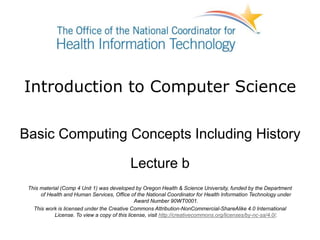
Basic Computing Concepts, Including History - Lecture B
- 1. Introduction to Computer Science Basic Computing Concepts Including History Lecture b This material (Comp 4 Unit 1) was developed by Oregon Health & Science University, funded by the Department of Health and Human Services, Office of the National Coordinator for Health Information Technology under Award Number 90WT0001. This work is licensed under the Creative Commons Attribution-NonCommercial-ShareAlike 4.0 International License. To view a copy of this license, visit http://creativecommons.org/licenses/by-nc-sa/4.0/.
- 2. Basic Computing Concepts Including History Learning Objectives - 1 • Define what a computer is (Lecture a) • Describe different types of computers, including PCs, mobile devices, and embedded computers (Lecture a) • Define common elements of computer systems (Lecture a) 2
- 3. Basic Computing Concepts Including History Learning Objectives - 2 • Describe typical hardware and software options for desktop, laptop, and server systems for home and business use with an emphasis on health care systems (Lecture b) • Explain the development of computers and the Internet, including health care systems, up to the present time (Lectures c and d) 3
- 4. Very Important • Keep up-to-date with new technology • Read reviews in current magazines (PC, PC World, Computerworld, etc.) • Online sites provide latest information https://www.cnet.com/reviews/ http://www.tomshardware.com/ http://www.extremetech.com/ http://arstechnica.com/reviews/ http://www.anandtech.com/ 4
- 5. Selecting a Computer - 1 • “Best” computer depends on needs – Users – Applications – Storage – Mobility – Budget • Technology improves quickly! Shopping cart (WPClipart, nd.) 5
- 6. Selecting a Computer - 2 • Determine a budget • Assess requirements for applications you need • Determine amount of storage needed • Research online, using up- to-date reviews and buying guides Money (WIPClipart, nd.) 6
- 7. Options for Computer Systems Home/Business User (2016) • Desktop with $1,000 budget (with monitor) – 6th Gen Intel® Core™ i5-6300HQ Processor – 23.8" LED-Backlit Touch Display – 3D Camera and FHD Camera – 12 GB of RAM – 1 TB hard drive – Wireless 802.11ac + Bluetooth 4.0 – Windows 10 OS • Upgrades available for memory and hard drives 7
- 8. Options for Desktops • Case ‒ Tower ‒ All in one • Video Card ‒ Cheaper: Integrated video ‒ Pricier/faster: Discrete card with own memory Tower Case (Machovka, 2006) (left) All in One (© Apple, nd.) (right) Small Form Factor Case (© Apple, nd.) 8
- 9. Options for Laptops - 1 • Laptop with $1,000 budget (2016) ‒ 17.3 inch monitor ‒ Intel i7-6700HQ Quad-Core Processor ‒ 16 GB RAM ‒ 1 TB hard drive ‒ Blu-Ray burner ‒ 3 USB ports ‒ NVIDIA Geforce GTX 960M ‒ 802.11ac Wi-Fi ‒ Bluetooth 4.0 ‒ Windows 10 Laptop (Public domain, nd.) 9
- 10. Options for Laptops - 2 • Hard Drive – Traditional hard disk drive o Inexpensive o Moving platter – Solid state drive o No moving parts, cooler o Longer lifetime, faster access to the data o More expensive • Optical drives – DVD no longer standard on laptops – Blu-ray drives are available 10
- 11. Options for Laptops - 3 • Network ‒ Modem ‒ Ethernet ‒ Wireless ‒ Bluetooth • Docking Station ‒ Connect laptop to keyboard, mouse, monitor, printer • Extra battery • Travel mouse Laptop docked to a docking station (Betts, 2007) 11
- 12. Options for Laptops - 4 • Netbook/Ultraportable – 9 to 12 inch display – No optical drive – Single or dual core processor (can have low- voltage ULV CPU) • Thin and Light – 13 inch display – Dual core processor – MacBook • Desktop replacement – 17-20 inch display – DVD/Blu-ray drive – Video Card – Short battery life 12
- 13. Other Considerations for PCs - 1 • Warranty – Usually 1 year for parts and labor – Repair on site vs. drop off – May need to keep boxes • Security Software – Some computers ship with security software installed – Need anti-viral, anti-spyware, anti-adware – Update your security software frequently 13
- 14. Other Considerations for PCs - 2 • Backing up – Software makes it easier to backup and restore – Can back up to external hard drive or DVD – Online services 14
- 15. Options for Printers • Ink jet ‒ Inexpensive ‒ Relatively slow ‒ Ink dries out even if not used • Laser ‒ More expensive (color much more expensive) ‒ Fast • All-in-One ‒ Printer, copier, scanner, fax • Portable ink jet ‒ Battery/car charged Printer (Public domain, nd.) 15
- 16. Printer Specifications - 1 • Resolution – Higher resolution means sharper, more detailed output o Measure in DPI o 600 x 600 DPI means 600 dots across by 600 dots down in one square inch • Print speed – Measure in pages-per-minute (PPM) 16
- 17. Printer Specifications - 2 • Connectivity – USB – Wireless – Ethernet for group printing • Cost to print – Cost of cartridge – How many pages print before cartridge needs changing 17
- 18. Other Components • Speakers – Basic integrated speakers – External speakers of various quality and cost • Keyboard/mouse – Wired or wireless available Wireless optical mouse (Public domain, nd.) 18
- 19. Computer Systems for Health Care Applications • Vary depending on software requirements • Typical for EMR – Server(s) hosts application, database – Local machine runs application (client) • Need – Server(s) – Client PCs – Network connection 19
- 20. Health Care Applications • Scanners – Small footprint – ID card scanner • Back up systems – External hard drives – Online – May need offsite backup storage • Internet Access • Security – Network firewall – Security software for servers and clients 20
- 21. Selecting a Server • Consider requirements; number of users • Usually contains – High end processor/multiple processors – Large amount of RAM – Large amount of storage (Redundant Array of Independent Disks, RAID) – Connection to fast network (multiple connections) • May need – Database – Web server 21
- 22. Client PCs • Desktops for fixed computer locations – Users who work at desks – Can be in exam room – Doesn't need wireless • Laptops/netbooks for mobile computing – Users can have own computer – Take it to any clinical setting – Requires wireless – Limited battery life 22
- 23. Basic Computing Concepts Including History Summary – Lecture b • Selecting a new computer depends on: – Application needs – Budget • Consider options and peripherals – Case, video card, monitor, printer, scanner • Laptop computers: options and pricing • Security software and regular backup • Typical EMRs require servers and client PCs 23
- 24. Basic Computing Concepts Including History References – 1 – Lecture b References Desktop Buying Guide. [serial on the Internet]. (2010, March 24). Retrieved from https://www.cnet.com/topics/desktops/buying-guide/. Franklin, Eric. Monitor Buying Guide. CNET [serial on the Internet]. (2010, December 20). Retrieved from https://www.cnet.com/topics/monitors/buying-guide/. Printer Buying Guide. CNET [serial on the Internet]. (2009, Nov 21). Retrieved from https://www.cnet.com/topics/printers/buying-guide/. AnandTech Homepage. (n.d.). Retrieved from http://www.anandtech.com/ CNET Reviews. (n.d.). Retrieved from https://www.cnet.com/reviews/. Extreme Tech Homepage. (n.d.). Retrieved from http://www.extremetech.com/ Laptop Buying Guide. CNET [serial on the Internet]. (2010, October 5). Retrieved from https://www.cnet.com/topics/laptops/buying-guide/. 24
- 25. Basic Computing Concepts Including History References – 2 – Lecture b References Reviews - What you need to know. (n.d.). Retrieved from http://arstechnica.com/reviews/. The Tech Report Homepage. (n.d.). Retrieved from http://techreport.com/. Tom's Hardware - The Authority on Tech Homepage. (n.d.). Retrieved from http://www.tomshardware.com/. Images Slide 5: Shopping cart. WPClipart (n.d.). Retrieved from http://wpclipart.com/food/cooking/shopping_cart.png.html. Public domain image. Slide 6: Bills and coins. WPClipart (n.d.) Retrieved from http://wpclipart.com/money/bills/bills_and_coins.png.html. Public domain image. Slide 8: Computer system case. Openclipart: Machovka, (2006). Retrieved from https://openclipart.org/detail/2154/computer-system-case. Public domain image. 25
- 26. Basic Computing Concepts Including History References – 3 – Lecture b Images Slide 8: Núverandi 2007 Intel iMac. Nelson, R. (2007, August 17). Retrieved November 2011, from http://en.wikipedia.org/wiki/File:Imac_2007.png. This file is licensed under the Creative Commons Attribution 2.0 Generic License. Slide 8: Mac mini with Intel Core processor (small form factor case). Lawrence, C. (2006, December). Retrieved November 2011 from http://commons.wikimedia.org/wiki/File:Mac_mini_Intel_Core.jpg. This file is licensed under the Creative Commons Attribution 2.0 Generic License. Slide 9: Laptop. WP Clipart (nd.). Retrieved November 2011 from http://www.wpclipart.com/computer/laptop/laptop_glossy.png.html. Public domain image. Slide 11: Laptop docked to docking station. Betts, E. (2007, January 15). Retrieved November 2011, from http://commons.wikimedia.org/wiki/File:Docking_station_2.jpg. Public domain image. Slide 15: Printer. WPClipart. (nd.). Retrieved November, 2011 from http://www.wpclipart.com/computer/printer/printer.png.html. Public domain image. 26
- 27. Introduction to Computer Science Basic Computing Concepts Lecture b This material was developed by Oregon Health & Science University, funded by the Department of Health and Human Services, Office of the National Coordinator for Health Information Technology under Award Number 90WT0001. 27
Editor's Notes
- Welcome to the Introduction to Computer Science: Basic Computing Concepts Including History. This is lecture b. The component, Introduction to Computer Science, provides a basic overview of computer architecture; data organization, representation and structure; structure of programming languages; networking and data communication. It also includes the basic terminology of computing.
- The learning objectives for this unit, Basic Computing Concepts Including History are to: Define what a computer is; Describe different types of computers, including PCs, mobile devices, and embedded computers; Define the common elements of computer systems;
- Describe typical hardware and software options for desktop, laptop, and server systems for home and business use with an emphasis on health care systems; and Explain the development of computers and the Internet, including health care systems, up to the present time.
- This lecture will discuss what to consider when selecting a computer. Before you select any type of computer-- whether it is a desktop, a laptop, or a server--it is important that you research the latest technologies. Several magazines and online sites provide up-to-date reviews and buying guides. These resources will often have much more information than what is available in the product information and specifications. Remember, too, that things change very quickly in the computer world. Even if you researched computers a year ago, you will want to check for updated reviews and information. New products are always coming out and prices change quickly and often. This slide lists some online sites that provide the latest information. You can look at any or all of them to find accurate information.
- Choosing which computer system to purchase is difficult. There is no one-size-fits-all solution. Instead, there are many choices to make, each designed to support different needs. And, to complicate matters further, there are new computers continuously being developed, so the best computer for you today may not be the best one for you in six months or a year. Often the newest and fastest computers are the most expensive; many users find that slightly older and slower computers are a better fit for their budget.
- Before purchasing a computer, it is important to think about what you really need and how much you are willing to spend. First, determine your budget. Then, think about what you want to do with the computer. A general home/business user will need something different than a user who plans to play the latest and greatest video games. You may want to look at your applications to see what their minimum requirements are, but those are not always helpful, since you typically want something a lot bigger and faster than the minimum. You will also want to think about what and how much you want to store on your computer…do you have a lot of applications, images, and videos? If so, you will probably want to get more storage than you think you will need. The best way to decide is to do some research. Make sure you look at up-to-date reviews and buying guides online. You can generally find articles that explain what the current options are for computers and what you might want or need.
- For a budget of $1,000 one of the possible options, as of 2016, is the following configuration: 6th Generation Intel Core i5-6300HQ Processor 23.8" LED-Backlit Touch Display 3D Camera 12 GB of RAM 1 TB hard drive Wireless 802.11ac and Bluetooth 4.0 Windows 10 Operating System, or OS Upgrades are usually available for memory and hard drives.
- A tower is a good option if you need a lot of processing power for video editing or online gaming; however, towers are not very portable. Some users do not care what kind of case they get, but for those concerned with space, an all-in-one or small form factor case may be attractive. The all-in-one computer shown here has the computer integrated with the monitor, so there is no separate case for the computer. Cheaper computers have integrated video, meaning there is not a separate or discrete video card. This is fine if you don’t plan to play videos or games on your computer, but if you do, you will want a video card with your computer. The video card may have its own memory or use shared video RAM or both. Shared video RAM means that the video card will "share" the regular computer RAM. This leaves less RAM available for your computer. If you use graphics-intensive applications such as video editing software or online gaming, you will probably want a video card that uses its own memory without any shared RAM.
- For a budget of one-thousand dollars, the available features and options for a laptop are not the same as for a desktop. Laptops are usually less powerful and have less storage and memory than a similarly priced desktop. This is the price you pay for portability. Laptops are much smaller and slimmer than desktops, so everything that is in a laptop has to be smaller as well. Here is one of the possible configurations you can get for $1000 in 2016: 17.3 inch monitor Intel i7-6700HQ Quad-Core Processor 16 GB RAM 1 TB hard drive Blu-Ray burner 3 USB ports NVIDIA Geforce GTX 960M 802.11ac Wi-Fi Bluetooth 4.0 Windows 10 This is a high-end laptop. If you plan to use common home and business applications you may find a laptop in the $500 to $700 range that will fit your needs.
- Two types of a hard drive are available for laptops. The traditional hard disk drive is the least expensive option. It has a moving platter very similar to a record player; the moving parts generate heat as they spin, so the laptop has to spend a fair amount of power cooling itself down. Constant motion causes wear, and the average lifetime of a traditional hard disk drive is about four years. Solid state drives are newer options for hard drives. The advantage to solid state drives is that there are no moving parts, which keeps the computer much cooler. This is really good for a laptop, because it does not need as much fan power to cool itself, which, in turn, increases battery life. A solid state drives’ lifetime, on the average, is much longer, and they are faster than the traditional hard disk drives, but they are considerably more expensive. Optical DVD and CD drives are no longer standard on laptops today, but they are an available option. Because downloads are a much more popular way to access new software, music, and video, having a CD or DVD drive is not essential. Nevertheless, it is still useful to have a DVD drive for those times when you do want to install new software or watch a video on a DVD. Also, Blu-ray drives are available on higher-end laptops.
- Connecting to a network with a laptop can be done in various ways, and it is very similar to connecting to a network with a desktop computer. As with a desktop computer, laptops have ports for a modem and for Ethernet. All laptops today have built-in Wi-Fi and Bluetooth connectivity. A docking station is very useful for a laptop if it will be connected to a monitor, keyboard, and mouse on a desk. These peripherals all connect to the docking station, which also connects to the laptop. This avoids the need to plug in each separate cable to the laptop. The docking station is specific to the make and model of the laptop. For convenience, some people find it useful to purchase an extra battery so that they can prolong the time that they are able to use the laptop without charging or connecting to the docking station. Also, a travel mouse can make using the laptop easier when you are on the go. Travel mouse devices are often wireless.
- In addition to the options we have just discussed for a general laptop, there are also several other categories of laptops. The smallest laptops are called netbooks and ultra-portables. They have displays that range from nine to twelve inches. They do not have optical drives, they have only a single core or dual core processor, and their prices are very reasonable. They are very good for simple tasks such as e-mail and word processing, but they cannot handle a heavier workload or play movies like a general laptop can. The next step up is the “thin and lights” with thirteen-inch displays. These usually have a dual core processor. A Macbook is a good example of a “thin and light”. On the other end of the spectrum there are laptops that can be used as desktop replacements. They have much larger screens, usually seventeen to twenty-inch displays, and contain features similar to desktops. They can have a DVD, Blu-ray drive, separate video card, and a fast CPU, but because these systems are much more resource-intensive, they have a shorter battery life. They also are the most expensive. They are not really intended to be as mobile as the lighter laptops are--they are usually pretty heavy -- but they are good for users who need the full power of a desktop and only occasional mobility.
- There are other things you need to consider when selecting a PC—either a laptop or desktop. For all PCs, there is usually a one-year warranty for parts and labor with extended warranties available. Be sure that you read the fine print about how the repairs work. Some warranties stipulate that the repair person will come to you, others will require you to drop off or ship the computer to the manufacturer to be repaired. If the latter is the case you will need to keep the box to keep the warranty valid. Sometimes the warranty will only be honored if the parts are shipped back in the original box that they came in. Every PC needs security software. Some computers ship with security software installed. It is recommended that you add security software from an outside vendor. The security software should include anti-virus, anti-spyware, anti-adware, and should be easily update-able. Because the threats to your computer are constantly evolving, you have to make sure that your security software updates frequently. There are free versions available of these types of software, but they generally are not as complete as the software that you pay for, and they do not offer any guarantees.
- All PCs should be backed up regularly – see lecture a for more information about backing up. Professional versions of operating systems provide backup capabilities that home versions do not usually include. Software is available that makes it easier to back up and restore your system, and some of it is actually free. You can back up to an external hard drive or to a DVD. There are also online subscription services that will back up systems over the Internet. This is advantageous for businesses where offsite backups are required.
- As with all things electronic, printers range from very inexpensive to very expensive. Selecting the right printer depends on your needs. For home users, ink jet printers are a good choice. They are inexpensive and print in color. They are slow, however, and do not last as long as laser printers. Their ink dries out over time even if the printer is not being used. For a networked computer at an office, a laser printer is a better choice. They print much faster, can handle many more print jobs, and will last longer than an inkjet, based on the number of printed pages. Color laser printers are extremely expensive. Businesses will often opt to purchase a cheaper ink jet printer for occasional color printing and use a laser printer for everyday black and white print jobs. For home office or small business, there are all-in-one machines that are a printer, copier, scanner, and fax, essentially a printer and scanner combined with a phone line connection. Mobile users may purchase portable ink jet printers that are small and battery or car charged.
- Determining which printer is the right printer for you will involve reviewing its specifications. The most important ones are listed here. Resolution is measured in dots per inch, or DPI. Higher resolution means sharper, more detailed output. If you are printing only text documents, resolution is not as important as when you are printing detailed images. Print speed is measured in pages per minute. This may not be as much of a concern for a home printer, but certainly is for a networked office printer.
- Printers can be connected directly to a computer using a USB connection. Computers can also connect to printers through a network either wirelessly or through an Ethernet connection. An example is a networked office printer. Another important element to evaluate when choosing a printer is the cost to print. Printer cartridges can be expensive. You will want to know how many pages you can expect to print before the cartridge needs to be changed. A cheaper printer that has a high cost to print may be more expensive over the long run than a printer with a higher price but a lower cost to print.
- Depending what you want to do with your computer, you may opt to add external wireless speakers and a wireless keyboard and mouse. Wireless options reduce the number of cables you have to tangle with and they also give you more flexibility for situations such as standing with a handheld keyboard or mouse in a doctor's office or sitting in your living room watching movies through your computer on the flat screen display across the room. Be aware, however, that they are battery powered, and those batteries require replacement, which can quickly get expensive.
- The computer systems used for health care applications depend on the requirements of the applications. Most electronic medical records, or EMRs, and medical health records, MHRs, use the client server model where the server hosts the application and a local client machine runs the application where it is needed, such as in the exam room. For this model you would need a server, multiple client PCs, and a network that connects it all together.
- Health care offices will often need scanners for inputting data into an EMR. Typically medical offices need small, reliable scanners; for example they may need a small scanner at the reception desk for scanning insurance or ID cards. Backup systems are a necessity for any type of EMR. Servers can be backed up using external hard drives; they contain far too much data for a backup to be stored on DVDs. In addition, two backups may be needed--one that is on site and one that is offsite. Internet access is important whether the network is a wireless or Ethernet connection. You will need to select an Internet service provider and make sure you have a connection to it. Security is vitally important as well. A security expert should set up a network firewall and have security software available on the servers and on all of the client PCs.
- When purchasing a server, you again need to consider what you need it to do. Some systems have a maximum number of users so additional servers may need to be purchased. A server usually contains the highest end multi-core processor. It also contains a large amount of RAM, which ensures that many programs and processes can be run simultaneously. It also needs a large amount of storage, which is usually implemented as a RAID or redundant array of independent disks. This is a way to ensure data is not lost in case of disk failure. Also, the server needs to have connections to a fast network and have multiple instances of these connections. Depending on your applications, you may also need to install a database and/or web server on your server.
- Client PCs are the machines that run the application where it is needed, for example in an exam room. There are a couple of options for this. Desktops are an option for users who are usually at their desks and for exam rooms where there is enough room to install a desktop. Desktops are not going to need wireless connections, since presumably they can connect through an Ethernet connection and cable to the network. They are usually plugged into a wall, so you do not have to consider battery life. In other situations, laptops, netbooks, and tablets would be another possible client PC. In this scenario, the user, who might be a physician or nurse, has his or her own portable laptop computer. This eliminates the need for dedicated space for a desktop in an exam room, but it does require using wireless for the network connection. Battery life is a consideration for laptops -- charging stations and extra batteries may be needed.
- This concludes lecture b of Basic Computing Concepts Including History. In summary, this lecture explored the process of selecting a new computer; determining your needs and budget are the first step of the process. Consider which applications you will be running and how much storage you need. The latest computers will be the fastest and have the latest options. Often you do not need the extra speed or options, so purchasing an older computer with fewer bells and whistles may suffice. Options will affect the price; things such as the case, the video card, the monitor, and the printer should also be included in your budget. It can be easy to overspend when looking at new computers. You will need to do some research to determine which options you will need. When purchasing a laptop, expect to pay more than for a comparable desktop. Laptops come in a variety of sizes—from netbooks to large laptops which act as desktop replacements. For any computer system, security software and a backup system are crucial. Finally, in typical health care settings, applications are run on a server, but accessed by client PCs. This requires purchasing both. For the server, you’d want to purchase a fast computer with multiple cores. It should also have a large amount of RAM and disk storage. A client PC can be a desktop or a laptop.
- No Audio
- No Audio
- No Audio
- No Audio.