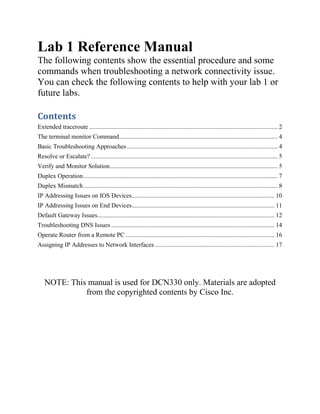
Lab 1 reference manual
- 1. Lab 1 Reference Manual The following contents show the essential procedure and some commands when troubleshooting a network connectivity issue. You can check the following contents to help with your lab 1 or future labs. Contents Extended traceroute ........................................................................................................................ 2 The terminal monitor Command..................................................................................................... 4 Basic Troubleshooting Approaches................................................................................................ 4 Resolve or Escalate? ....................................................................................................................... 5 Verify and Monitor Solution........................................................................................................... 5 Duplex Operation............................................................................................................................ 7 Duplex Mismatch............................................................................................................................ 8 IP Addressing Issues on IOS Devices........................................................................................... 10 IP Addressing Issues on End Devices........................................................................................... 11 Default Gateway Issues................................................................................................................. 12 Troubleshooting DNS Issues ........................................................................................................ 14 Operate Router from a Remote PC............................................................................................... 16 Assigning IP Addresses to Network Interfaces ............................................................................ 17 NOTE: This manual is used for DCN330 only. Materials are adopted from the copyrighted contents by Cisco Inc.
- 2. Extended traceroute Designed as a variation of the traceroute command, the extended traceroute command allows the administrator to adjust parameters related to the command operation. This is helpful when troubleshooting routing loops, determining the exact next-hop router, or to help determine where packets are getting dropped by a router or denied by a firewall. While the extended ping command can be used to determine the type of connectivity problem, the extended traceroute command is useful in locating the problem. An ICMP "time exceeded" error message indicates that a router in the path has seen and discarded the packet. An ICMP "destination unreachable" error message indicates that a router has received the packet, but discarded it because it could not be delivered. Like ping, traceroute uses ICMP echo requests and echo replies. If the ICMP timer expires before an ICMP echo reply is received, traceroute command output displays an asterisk (*). In IOS, the extended traceroute command terminates when any of the following occur: • The destination responds with an ICMP echo reply • The user interrupts the trace with the escape sequence Note: In IOS, you can invoke this escape sequence by pressing Ctrl+Shift+6. In Windows, the escape sequence is invoked by pressing Ctrl+C. To use extended traceroute, simply type traceroute, without providing any parameters, and press ENTER. IOS will guide you through the command options by presenting a number of prompts related to the setting of all the different parameters. Table 1 shows the IOS extended traceroute options and their respective descriptions. Table 1: IOS Extended traceroute Options Option Description Protocol [ip]: Prompts for a supported protocol. The default is IPv4. Target IP address: You must enter a host name or an IPv4 address. There is no default. Source address: The interface or IPv4 address of the router to use as a source address for the probes. The router normally picks the IPv4 address of the outbound interface to use. Numeric display [n]: The default is to have both a symbolic and numeric display; however, you can suppress the symbolic display. Timeout in seconds [3]: The number of seconds to wait for a response to a probe packet. The default is 3 seconds.
- 3. Probe count [3]: The number of probes to be sent at each TTL level. The default count is 3. Minimum Time to Live [1]: The TTL value for the first probes. The default is 1, but it can be set to a higher value to suppress the display of known hops. Maximum Time to Live [30]: The largest TTL value that can be used. The default is 30. The traceroutecommand terminates when the destination is reached or when this value is reached. Port Number [33434]: The destination port used by the UDP probe messages. The default is 33434. Loose, Strict, Record, Timestamp, Verbose [none]: IP header options. You can specify any combination. The traceroutecommand issues prompts for the required fields. Note that the traceroutecommand will place the requested options in each probe; however, there is no guarantee that all routers (or end nodes) will process the options. While the Windows tracert command allows the input of several parameters, it is not guided and must be performed through options in the command line. Example 1 shows the available options for tracert in Windows. Example 1: Available options for tracert in Windows. C:> tracert Usage: tracert [-d] [-h maximum_hops] [-j host-list] [-w timeout] [-R] [-S srcaddr] [-4] [-6] target_name Options: -d Do not resolve addresses to hostnames. -h maximum_hops Maximum number of hops to search for target. -j host-list Loose source route along host-list (IPv4-only). -w timeout Wait timeout milliseconds for each reply. -R Trace round-trip path (IPv6-only). -S srcaddr Source address to use (IPv6-only). -4 Force using IPv4. -6 Force using IPv6.
- 4. C:> The terminal monitor Command Connections to grant access to the IOS command line interface can be established locally or remotely. Local connections require physical access to the router or switch, therefore; a cable connection is required. This connection is usually established by connecting a PC to the router or switch console port using a rollover cable. In this course, we refer to a local connection as a console connection. Remote connections are established over the network, and therefore; require a network protocol such as IP. No direct physical access is required for remote sessions. SSH and Telnet are two common connection protocols used for remote sessions. In this course, we use the protocol when discussing a specific remote connection, such as a Telnet connection or an SSH connection. While IOS log messages are sent to the console by default, these same log messages are not sent to the virtual lines by default. Because debug messages are log messages, this behavior prevents any debug-related messages from being displayed on VTY lines. To display log messages on a terminal (virtual console), use the terminal monitor privileged EXEC command. To stop logging messages on a terminal, use the terminal no monitor privileged EXEC command. Basic Troubleshooting Approaches Network problems can be simple or complex, and can result from a combination of hardware, software, and connectivity issues. Technicians must be able to analyze the problem and determine the cause of the error before they can resolve the network issue. This process is called troubleshooting. A common and efficient troubleshooting methodology is based on the scientific method and can be broken into the six main steps in Table 1. Table 1: Six Steps of the Troubleshooting Methodology Step Title Description 1 Identify the Problem The first step in the troubleshooting process is to identify the problem. While tools can be used in this step, a conversation with the user is often very helpful. 2 Establish a Theory of Probable Causes After you have talked to the user and identified the problem, you can try and establish a theory of probable causes. This step often yields more than a few probable causes to the problem.
- 5. 3 Test the Theory to Determine Cause Based on the probable causes, test your theories to determine which one is the cause of the problem. A technician will often apply a quick procedure to test and see if it solves the problem. If a quick procedure does not correct the problem, you might need to research the problem further to establish the exact cause. 4 Establish a Plan of Action to Resolve the Problem and Implement the Solution After you have determined the exact cause of the problem, establish a plan of action to resolve the problem and implement the solution. 5 Verify Full System Functionality and Implement Preventive Measures After you have corrected the problem, verify full functionality and, if applicable, implement preventive measures. 6 Document Findings, Actions, and Outcomes In the final step of the troubleshooting process, document your findings, actions, and outcomes. This is very important for future reference. To assess the problem, determine how many devices on the network are experiencing the problem. If there is a problem with one device on the network, start the troubleshooting process at that device. If there is a problem with all devices on the network, start the troubleshooting process at the device where all other devices are connected. You should develop a logical and consistent method for diagnosing network problems by eliminating one problem at a time. Resolve or Escalate? In some situations, it may not be possible to resolve the problem immediately. A problem should be escalated when it requires a manager’s decision, some specific expertise, or network access level unavailable to the troubleshooting technician. For example, after troubleshooting, the technician concludes a router module should be replaced. This problem should be escalated for manager approval. The manager may have to escalate the problem again as it may require the financial department’s approval before a new module can be purchased. A company’s policy should clearly state when and how a technician should escalate a problem. Verify and Monitor Solution Cisco IOS includes powerful tools to with help troubleshooting and verification. When a problem has been solved and a solution implemented, it is important to verify the system operation. Verification tools include the ping, traceroute and show commands. The ping command can be used to verify successful network connectivity.
- 6. All command output in the following examples are based on the topology shown in Figure 1. Figure 1: Verification and Troubleshooting Topology If a ping is successful, as shown in Example 1, it is safe to conclude packets are being routed from source to destination. Example 1: Successful Connectivity Test Using the ping Command R1# ping 10.0.0.10 Type escape sequence to abort. Sending 5, 100-byte ICMP Echos to 10.0.0.10, timeout is 2 seconds: !!!!! Success rate is 100 percent (5/5), round-trip min/avg/max = 1/1/4 ms R1# Note: A failed ping usually does not provide enough information to draw any conclusions. It could be the result of an ACL or firewall blocking ICMP packets, or the destination device may be configured to not respond to pings. A failed ping is usually indication that further investigation is required. The traceroute command, as shown in Example 2, is useful for displaying the path that packets are using to reach a destination. While output from the ping command shows whether a packet has arrived at the destination, output from the traceroute command shows what path it took to get there, or where the packet was stopped along the path. Example 2: Tracing a path to the Destination with the traceroute Command R1# traceroute 10.3.0.1 Type escape sequence to abort. Tracing the route to 10.3.0.1 VRF info: (vrf in name/id, vrf out name/id) 1 10.1.0.2 12 msec 12 msec 16 msec
- 7. 2 10.2.0.2 24 msec * 24 msec R1# The Cisco IOS show commands are some of the most useful troubleshooting and verification tools included the Cisco IOS. Taking advantage of a large variety of options and sub-options, the show command can be used to narrow down and display information about practically any specific aspect of IOS. Example 3 displays the output of a show ip interface brief command. Notice that the two interfaces configured with IPv4 addresses are both “up” and “up”. These interfaces can send and receive traffic. The other three interfaces have no IPv4 addressing and are administratively down. Example 3: The show ip interface brief Command R1# show ip interface brief Interface IP-Address OK? Method Status Protocol Embedded-Service-Engine0/0 unassigned YES unset administratively down down GigabitEthernet0/0 10.0.0.1 YES manual up up GigabitEthernet0/1 unassigned YES unset administratively down down Serial0/0/0 10.1.0.1 YES manual up up Serial0/0/1 unassigned YES unset administratively down down R1# Duplex Operation In data communications, duplex refers to the direction of data transmission between two devices. If the communications are restricted to the exchange of data in one direction at a time, this connection is called half-duplex. Full-duplex allows the sending and receiving of data to happen simultaneously. For best communication performance, two connected Ethernet network interfaces must operate in the same duplex mode to avoid inefficiency and latency on the link. Ethernet autonegotiation was designed to facilitate configuration, minimize problems and maximize link performance. The connected devices first announce their supported capabilities
- 8. and then choose the highest performance mode supported by both ends. For example, the switch and router in Figure 1 successfully autonegotiated full-duplex mode. Figure 1: Successful Full-Duplex Autonegotiation If one of the two connected devices is operating in full-duplex and the other is operating in half- duplex, a duplex mismatch occurs. While data communication will occur through a link with a duplex mismatch, link performance will be very poor. Duplex mismatch may be caused by incorrect manual configuration, which is manually setting the two connected devices to different duplex modes. Duplex mismatch can also occur by connecting a device performing auto- negotiation to another that is manually set to full-duplex. Although rare, duplex mismatch can also occur due to failed autonegotiation. Duplex Mismatch Duplex mismatches may be difficult to troubleshoot as the communication between devices still occurs. A duplex mismatch may not become apparent even when using tools such as ping. Single small packets may fail to reveal a duplex mismatch problem. A terminal session which sends data slowly (in very short bursts) could also communicate successfully through a duplex mismatch. Even when either end of the connection attempts to send any significant amount of data and the link performance drops considerably, the cause may not be readily apparent because the network is otherwise operational. CDP, the Cisco proprietary protocol, can easily detect a duplex mismatch between two Cisco devices. Consider the topology in Figure 1 where the G0/0 interface on R1 has been erroneously configured to operate in half-duplex mode. Figure 1: Duplex Mismatch Topology
- 9. CDP will display log messages about the link with the duplex mismatch. The messages also contain the device names and ports involved in the duplex mismatch, which makes it much easier to identify and fix the problem. Example 1 shows the CDP duplex mismatch log messages. Example 1: Duplex Mismatch Log Messages S1# *Mar 1 01:01:03.858: %CDP-4-DUPLEX_MISMATCH: duplex mismatch discovered on FastEthernet0/5 (not half duplex), with R1 GigabitEthernet0/0 (half duplex). *Mar 1 01:01:04.856: %CDP-4-DUPLEX_MISMATCH: duplex mismatch discovered on FastEthernet0/5 (not half duplex), with R1 GigabitEthernet0/0 (half duplex). *Mar 1 01:01:05.855: %CDP-4-DUPLEX_MISMATCH: duplex mismatch discovered on FastEthernet0/5 (not half duplex), with R1 GigabitEthernet0/0 (half duplex). S1# Note: Because these are log messages, they are only displayed on a console session by default. You would only see these messages on a remote connection if the terminal monitor command is enabled. Example 2 shows the duplex configuration that caused the problem. Example 2: Duplex Configuration Comparison S1# show interfaces fastethernet 0/5 FastEthernet0/5 is up, line protocol is up (connected) Hardware is Fast Ethernet, address is 0cd9.96e2.3d05 (bia 0cd9.96e2.3d05) MTU 1500 bytes, BW 100000 Kbit/sec, DLY 100 usec, reliability 255/255, txload 1/255, rxload 1/255 Encapsulation ARPA, loopback not set Keepalive set (10 sec)
- 10. Full-duplex, Auto-speed, media type is 10/100BaseTX input flow-control is off, output flow-control is unsupported <output omitted> S1# !----------------------------------------------------------------- R1# show interfaces gigabitethernet 0/0 GigabitEthernet0/0 is up, line protocol is up Hardware is CN Gigabit Ethernet, address is fc99.4775.c3e0 (bia fc99.4775.c3e0) Internet address is 10.0.0.1/24 MTU 1500 bytes, BW 100000 Kbit/sec, DLY 100 usec, reliability 255/255, txload 1/255, rxload 1/255 Encapsulation ARPA, loopback not set Keepalive set (10 sec) Half Duplex, 100Mbps, media type is RJ45 output flow-control is unsupported, input flow-control is unsupported <output omitted> R1# IPAddressing Issues on IOS Devices IP address-related problems will likely keep remote network devices from communicating. Because IP addresses are hierarchical, any IP address assigned to a network device must conform to that network’s range of addresses. Wrongly assigned IP addresses create a variety of issues, including IP address conflicts and routing problems. Two common causes of incorrect IPv4 assignment are manual assignment mistakes or DHCP- related issues. Network administrators often have to manually assign IP addresses to devices such as servers and routers. If a mistake is made during the assignment, then communications issues with the device are very likely to occur.
- 11. On an IOS device, use the show ip interface or show ip interface brief commands to verify what IPv4 addresses are assigned to the network interfaces. Figure 1 shows the topology. Figure 1: Verification and Troubleshooting Topology Example 1 displays the output of show ip interface issued on a R1. Example 1: The show ip interface Command R1# show ip interface gigabitethernet 0/0 GigabitEthernet0/0 is up, line protocol is up Internet address is 10.0.0.1/24 Broadcast address is 255.255.255.255 Address determined by setup command MTU is 1500 bytes Helper address is not set Directed broadcast forwarding is disabled Outgoing access list is not set Inbound access list is not set <output omitted> Notice that the show ip interface command displays IPv4 information (OSI Layer 3), while the previously mentioned show interfaces command displays the physical and data link details of an interface. IPAddressing Issues on End Devices In Windows-based machines, when the device cannot contact a DHCP server, Windows will automatically assign an address belonging to the 169.254.0.0/16 range. This process is designed to facilitate communication within the local network. Think of it as Windows saying “I will use
- 12. this address from the 169.254.0.0/16 range because I could not get any other address”. More often than not, a computer with a 169.254.0.0/16 will not be able to communicate with other devices in the network because those devices will most likely not belong to the 169.254.0.0/16 network. This situation indicates an automatic IPv4 address assignment problem that should be fixed. Note: Other operating systems, such Linux and OS X, will not assign an IPv4 address to the network interface if communication with a DHCP server fails. Most end devices are configured to rely on a DHCP server for automatic IPv4 address assignment. If the device is unable to communicate with the DHCP server, then the server cannot assign an IPv4 address for the specific network and the device will not be able to communicate. To verify the IP addresses assigned to a Windows-based computer, use the ipconfig command, as shown in Example 1. Example 1: The ipconfig Command C:> ipconfig Windows IP Configuration Ethernet adapter Local Area Connection: Connection-specific DNS Suffix . : Link-local IPv6 Address . . . . . : fe80::fd4c:6609:6733:c5cc%11 IPv4 Address. . . . . . . . . . . : 10.0.0.10 Subnet Mask . . . . . . . . . . . : 255.255.255.0 Default Gateway . . . . . . . . . : 10.0.0.1 C:> Default Gateway Issues The default gateway for an end device is the closest networking device that can forward traffic to other networks. If a device has an incorrect or nonexistent default gateway address, it will not be able to communicate with devices in remote networks. Because the default gateway is the path to remote networks, its address must belong to the same network as the end device.
- 13. The address of the default gateway can be manually set or obtained from a DHCP server. Similar to IPv4 addressing issues, default gateway problems can be related to misconfiguration (in the case of manual assignment) or DHCP problems (if automatic assignment is in use). To solve misconfigured default gateway issues, ensure that the device has the correct default gateway configured. If the default address was manually set but is incorrect, simply replace it with the proper address. If the default gateway address was automatically set, ensure the device can properly communicate with the DHCP server. It is also important to verify that the proper IPv4 address and subnet mask were configured on the router’s interface and that the interface is active. To verify the default gateway on Windows-based computers, use the ipconfig command, as shown in Example 1. Example 1: Verify the Default Gateway on a Windows PC C:> ipconfig Windows IP Configuration Ethernet adapter Local Area Connection: Connection-specific DNS Suffix . : Link-local IPv6 Address . . . . . : fe80::fd4c:6609:6733:c5cc%11 IPv4 Address. . . . . . . . . . . : 10.0.0.10 Subnet Mask . . . . . . . . . . . : 255.255.255.0 Default Gateway . . . . . . . . . : 10.0.0.1 C:> On a router, use the show ip route command to list the routing table and verify that the default gateway, known as a default route, has been set. This route is used when the destination address of the packet does not match any other routes in its routing table. Figure 1 shows that R2 is the default route for R1. Figure 1: Default Route for R1
- 14. Example 2 shows that the default gateway has been set with a default route of 10.1.0.2. Example 2: Default gateway displayed in output of show ip route command R1# show ip route <output omitted> Gateway of last resort is 10.1.0.2 to network 0.0.0.0 S* 0.0.0.0/0 [1/0] via 10.1.0.2 10.0.0.0/8 is variably subnetted, 4 subnets, 2 masks C 10.0.0.0/24 is directly connected, GigabitEthernet0/0 L 10.0.0.1/32 is directly connected, GigabitEthernet0/0 C 10.1.0.0/24 is directly connected, Serial0/0/0 L 10.1.0.1/32 is directly connected, Serial0/0/0 R1# Troubleshooting DNS Issues Domain Name Service (DNS) defines an automated service that matches names, such as www.cisco.com, with the IP address. While DNS resolution is not crucial to device communication, it is very important to the end user. It is common for users to mistakenly relate the operation of an Internet link to the availability of the DNS service. User complaints such as “the network is down” or “the Internet is down” are often caused by an unreachable DNS server. While packet routing and all other network services are still operational, DNS failures often lead the user to the wrong conclusion. If a user types in a domain name such as www.cisco.com in a web browser and the DNS server is unreachable, the name will not be translated into an IP address and the website will not display.
- 15. DNS server addresses can be manually or automatically assigned. Network administrators are often responsible for manually assigning DNS server addresses on servers and other devices, while DHCP is used to automatically assign DNS server addresses to clients. Although it is common for companies and organizations to manage their own DNS servers, any reachable DNS server can be used to resolve names. Small office and home office (SOHO) users often rely on the DNS server maintained by their ISP for name resolution. ISP-maintained DNS servers are assigned to SOHO customers via DHCP. For example, Google maintains a public DNS server that can be used by anyone and it is very useful for testing. The IPv4 address of Google’s public DNS server is 8.8.8.8 and 2001:4860:4860::8888 for its IPv6 DNS address. Use the ipconfig /all, as shown in Example 1, to verify which DNS server is in use by the Windows computer. Example 1: DNS Server Information on a PC C:> ipconfig /all <some output omitted> Ethernet adapter Local Area Connection: Connection-specific DNS Suffix . : Description . . . . . . . . . . . : Realtek PCIe GBE Family Controller Physical Address. . . . . . . . . : F0-4D-A2-DD-A7-B2 DHCP Enabled. . . . . . . . . . . : Yes Autoconfiguration Enabled . . . . : Yes Link-local IPv6 Address . . . . . : fe80::449f:c2:de06:ebad%10(Preferred) IPv4 Address. . . . . . . . . . . : 10.0.0.10(Preferred) Subnet Mask . . . . . . . . . . . : 255.255.255.0 Lease Obtained. . . . . . . . . . : Monday, November 09, 2015 7:49:48 PM Lease Expires . . . . . . . . . . : Thursday, November 19, 2015 7:49:51 AM Default Gateway . . . . . . . . . : 10.0.0.1 DHCP Server . . . . . . . . . . . : 10.0.0.1 DNS Servers . . . . . . . . . . . : 8.8.8.8
- 16. NetBIOS over Tcpip. . . . . . . . : Enabled The nslookup command is another useful DNS troubleshooting tool for PCs. With nslookup a user can manually place DNS queries and analyze the DNS response. Example 2 shows the output of nslookup when placing a query for www.cisco.com. Example 2: The nslookup Command C:> nslookup Default Server: dns-cac-lb-01.rr.com Address: 209.18.47.61 > cisco.com Server: dns-cac-lb-01.rr.com Address: 209.18.47.61 Non-authoritative answer: Name: cisco.com Addresses: 2001:420:1101:1::a 72.163.4.161 > quit C:> Operate Router from a Remote PC If your PC is interconnected with a router from you PC, you can telnet (if the router is configured to allow telnet connections) or ssh (if the router is configured to allows ssh connections) to the router from the command prompt on your PC. The following shows the usage and an example command that you can use with the Command Prompt on your PC to log onto a router. Usage: Command Purpose
- 17. ssh –l username router’s IP Specify the username in order to log into the router/switch console identified by its IP *see more about the ssh options at this link. Example: Now you can operate router by executing some Cisco IOS commands remotely. Assigning IPAddresses to Network Interfaces An IP address identifies a location to which IP datagrams can be sent. Some IP addresses are reserved for special uses and cannot be used for host, subnet, or network addresses. Table 1 lists ranges of IP addresses, and shows which addresses are reserved and which are available for use. Table 1 Reserved and Available IP Addresses Class Address or Range Status A 0.0.0.0 1.0.0.0 to 126.0.0.0 127.0.0.0 Reserved Available Reserved B 128.0.0.0 to 191.254.0.0 191.255.0.0 Available Reserved C 192.0.0.0 192.0.1.0 to 223.255.254 223.255.255.0 Reserved Available Reserved D 224.0.0.0 to 239.255.255.255 Multicast group addresses E 240.0.0.0 to 255.255.255.254 255.255.255.255 Reserved Broadcast The official description of IP addresses is found in RFC 1166, Internet Numbers. To receive an assigned network number, contact your Internet service provider (ISP). An interface can have one primary IP address. To assign a primary IP address and a network mask to a network interface, use the following command in interface configuration mode: Command Purpose
- 18. Router(config-if)# ip address ip- address mask Sets a primary IP address for an interface. A mask identifies the bits that denote the network number in an IP address. When you use the mask to subnet a network, the mask is then referred to as a subnet mask. The following example shows how to configure the IP address and subnet mask on the GigabitEthernet0/0 interface after logging onto the router with SSH.