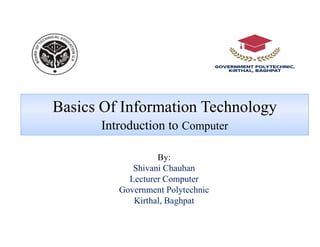
Introduction to Computer Fundamentals
- 1. Basics Of Information Technology Introduction to Computer Introduction to Computer By: Shivani Chauhan Lecturer Computer Government Polytechnic Kirthal, Baghpat
- 2. Contents Contents Introduction to Data and Information What is Computer? Characteristics and Applications of Computer Components of Computer Classification of Computer Generation of Computers Input Devices Output Devices Memory CPU Types Instruction, Program, System Software and Application Software Level of Programming Languages
- 3. Introduction to Data and Information Introduction to Data and Information What is Data?? Facts, statistics used for referenceor analysis. Numbers, characters, symbols, images etc., which can be processed by a computer. processed by a computer. Data must be interpreted, by a human or machine, to derive meaning So data ismeaningless
- 4. Yes, Yes, No, Yes, No, Yes, No, Yes 42, 63, 96, 74, 56, 86 111192, 111234 None of the above data sets have any meaning until they are Introduction to Data and Information Introduction to Data and Information None of the above data sets have any meaning until they are given aCONTEXT and PROCESSED into a useableform
- 5. DATA CAN TAKE MANY FORMS • ALPHANUMERIC DATA (combination of numbers and letters) Introduction to Data and Information Introduction to Data and Information •TEXT DATA (sentences & paragraphs used in written communication) •IMAGE DATA (graphics, shapes, figures etc) AUDIO (human voice & other sounds)
- 6. WHAT IS INFORMATION Data that has been processed within a context to give it meaning. "Information is data that hasbeen processed”. Introduction to Data and Information Introduction to Data and Information "Information is data that hasbeen processed”. "Information is interpreted data" Information is meaningful.
- 7. Data need to be turned into meaningful information and presented in its most useful format For example: What does the number 29061996 mean? Is it: A birthday? (29th June1996) A birthday? (29th June1996) A bank account number? A club membership number? A telephone number? Without processing or more information this data is meaningless.
- 8. DATAPROCESSING Process of collection and manipulation of data. A series of operation by computer, to retrieve,or classify information. Conversion of raw data into machine readable form. Conversion of raw data into machine readable form.
- 9. Difference between data and information Difference between data and information Data Information 1. Derived from Latin word ‘Datum’ 2. Data is raw fact. 3. May or may not be meaningful. 4. Input to any system may be treated as data. 1. Derived from word ‘informare’ 2. Processed form of data. 3. Always meaningful. 4. Output after processing system is information. 4. Input to any system may be treated as data. 5. Understanding is difficult 6. Data may not be in order. 7. Example: survey data 4. Output after processing system is information. 5. Understanding is easy. 6. Information should be in order. 7. Example: survey analysis report
- 10. What is a computer? What is a computer? Computer.. Latin word.. Compute An electronic machine, operating under the control of instructions stored in its own memory that can accept data, manipulate the data according to specified rules, data, manipulate the data according to specified rules, produces information from the processing) and store the results for future use
- 11. A computer is a programmable machine with two principal characteristics: • It responds to a specific set of instructions in a well-defined manner. • It can execute a prerecorded list of What is a computer? What is a computer? • It can execute a prerecorded list of instructions (a program). A computer system includes a computer, peripheral devices, and software.
- 12. A computer has four functions: a. accepts data Input b. processes data Processing What is a computer? What is a computer? b. processes data Processing c. produces output Output d. stores results Storage
- 13. Four Functions Input (Data): is the raw information entered into a computer from the input devices. It is the collection of letters, numbers, images etc. Process: is the operation of data as per given instruction. It is totally internal process of What is a computer? Four Functions What is a computer? Four Functions is the operation of data as per given instruction. It is totally internal process of the computer system. Output: is the processed data given by computer after data processing. Output is also called as Result. We can save these results in the storage devices for the future use. Storage: is the area where data can be left on a permanent basis.
- 14. Block diagram of computer Block diagram of computer
- 15. Characteristics of Computers Characteristics of Computers
- 16. Speed- A computer works with much higher speed and accuracy compared to humans while performing mathematical calculations. Computers can process millions of instructions per second. The time taken by computers for their operations is microseconds and nanoseconds. Accuracy- Computers perform calculations with 100% accuracy. Errors may occur Characteristics of Computers Characteristics of Computers Accuracy- Computers perform calculations with 100% accuracy. Errors may occur due to data inconsistency or inaccuracy. Diligence- A computer can perform millions of tasks or calculations with the same consistency and accuracy. It doesn’t feel any fatigue or lack of concentration. Its memory also makes it superior to that of human beings.
- 17. Versatility- Versatility refers to the capability of a computer to perform different kinds of works with same accuracy and efficiency. Reliability- A computer is reliable as it gives consistent result for similar set of data i.e., if we give same set of input any number of times, we will get the same result. Characteristics of Computers Characteristics of Computers Automation- Computer performs all the tasks automatically i.e. it performs tasks without manual intervention. Memory- A computer has built-in memory called primary memory where it stores data. Secondary storage are removable devices such as CDs, pen drives, etc., which are also used to store data.
- 18. Computers play a role in every field of life. They are used in homes, business, educational institutions, research organizations, medical field, government offices, entertainment, etc. Home- Computers are used at homes for several purposes like online bill payment, watching movies or shows at home, home tutoring, social media access, playing games, internet access, etc. They help to avail work from home facility for corporate employees. Computers help the student community to avail online educational support. Applications of Computers Applications of Computers Medical Field- Computers are used in hospitals to maintain a database of patients’ history, diagnosis, X-rays, live monitoring of patients, etc. Surgeons nowadays use robotic surgical devices to perform delicate operations, and conduct surgeries remotely. Virtual reality technologies are also used for training purposes. Entertainment- Computers help to watch movies online, play games online; act as a virtual entertainer in playing games, listening to music, etc. Videos can be fed from computers to full screen televisions. Photo editors are available with fabulous features.
- 19. Industry- Computers are used to perform several tasks in industries like managing inventory, designing purpose, creating virtual sample products, interior designing, video conferencing, Online marketing, Stock markets etc. Education- Computers are used in education sector through online classes, online examinations, referring e-books, online tutoring, etc. They help in increased use of audio- visual aids in the education field. Government- In government sectors, computers are used in data processing, maintaining a Applications of Computers Applications of Computers Government- In government sectors, computers are used in data processing, maintaining a database of citizens and supporting a paperless environment. The country’s defence organizations have greatly benefitted from computers in their use for missile development, satellites, rocket launches, etc. Banking- In the banking sector, computers are used to store details of customers and conduct transactions, such as withdrawal and deposit of money through ATMs. Banks have reduced manual errors and expenses to a great extent through extensive use of computers.
- 20. Business- Computers are totally integrated into business. The main objective of business is transaction processing, which involves transactions with suppliers, employees or customers. People can analyze investments, sales, expenses, markets and other aspects of business using computers. Training- Many organizations use computer-based training to train their employees, to save money and improve performance. Video conferencing through computers allows saving of time and travelling costs by being able to connect people in various locations. Applications of Computers Applications of Computers Arts- Computers are extensively used in dance, photography, arts and culture. The fluid movement of dance can be shown live via animation. Photos can be digitized using computers. Science and Engineering- Computers with high performance are used to stimulate dynamic process in Science and Engineering. Supercomputers have numerous applications in area of Research and Development (R&D). Scientists use computers to plot and analyze data to have a better understanding of earthquakes.
- 21. Components of Computers Components of Computers
- 22. Input Unit- This unit contains devices with the help of which we enter data into the computer. This unit creates a link between the user and the computer. The input devices translate the information into a form understandable by the computer. CPU (Central Processing Unit)- CPU is considered as the brain of the computer. CPU performs all types of data processing operations. It stores data, intermediate results, and instructions (program). It controls the operation of all parts of the computer. CPU itself has the following three components − Components of Computers Components of Computers CPU itself has the following three components − 1. ALU (Arithmetic Logic Unit) 2. Memory Unit 3. Control Unit Output Unit- The output unit consists of devices with the help of which we get the information from the computer. This unit is a link between the computer and the users. Output devices translate the computer's output into a form understandable by the users.
- 23. CPU (Central Processing Unit) It is a major component of the central processing unit of the a computer system. An arithmetic logic unit (ALU) is a digital circuit used to Components of Computers Components of Computers An arithmetic logic unit (ALU) is a digital circuit used to perform arithmetic and logic operations. It does all processes related to arithmetic and logic operations that need to be done on instruction words. In some microprocessor architectures, the ALU is divided into the arithmetic unit (AU) and the logic unit (LU).
- 24. CPU (Central Processing Unit) It includes RAM, ROM and secondary Storage. They are also called as primary and secondary memory. Components of Computers Components of Computers It temporarily stores data, programs, and intermediate and final results of processing. So, it acts as a temporary storage area that holds the data temporarily, which is used to run the computer.
- 25. CPU (Central Processing Unit) Control unit consists of circuitry which makes use of electrical signals to instruct the computer system for executing already stored instructions. Components of Computers Components of Computers It takes instructions from memory and then decodes and executes these instructions. So, it controls and coordinates the functioning of all parts of the computer. The Control Unit's main task is to maintain and regulate the flow of information across the processor. It does not take part in processing and storing data.
- 26. ACCORDING TO FUNCTIONALITY/ DATA HANDLING ACCORDING TO PURPOSE ACCORDING TO SPEED/SIZE Classification of Computers Classification of Computers
- 27. Classification of Computers Classification of Computers I. ACCORDING TO FUNCTIONALITY/ DATA HANDLING 1. ANALOG COMPUTER Analog computers are designed to process analog data. Analog data is continuous data that changes continuously and cannot have discrete values. have discrete values. An analog computer is a form of computer that uses the continuously- changeable aspects of physical fact such as electrical, mechanical, or hydraulic quantities to model the problem being solved. Speedometer and mercury thermometer are examples of analog computers.
- 28. Classification of Computers Classification of Computers I. ACCORDING TO FUNCTIONALITY/ DATA HANDLING 1. ANALOG COMPUTER Analog computers are the first computers being developed. They are widely used for certain engineering and scientific applications. applications. Analog Computers do not require any storage capability because they measure and compare quantities in a single operation. They are used for measuring temperature, speed and current.
- 29. Classification of Computers Classification of Computers I.ACCORDING TO FUNCTIONALITY/ DATA HANDLING 1. ANALOG COMPUTER
- 30. Classification of Computers Classification of Computers I.ACCORDING TO FUNCTIONALITY/ DATA HANDLING 2. DIGITAL COMPUTER A computer that can perform calculations and logical operations with quantities represented as digits, usually in the binary number system of 0 and 1. of 0 and 1. By manipulating combinations of binary digits, it can perform mathematical calculations, organize and analyze data. In 1937, at Bell Labs, George Stibitz invented the first calculator based on binary circuits to perform complex mathematical formulas. Examples- IBM PC, Apple, Digital Watches etc.
- 31. Classification of Computers Classification of Computers I.ACCORDING TO FUNCTIONALITY/ DATA HANDLING 2. DIGITAL COMPUTER
- 32. Classification of Computers Classification of Computers I. ACCORDING TO FUNCTIONALITY/ DATA HANDLING 3. HYBRID COMPUTER A computer that processes both analog and digital data. Hybrid Computer is a digital computer that accepts analog signals, converts them to digital and process them in digital form. converts them to digital and process them in digital form. That means, it accepts a continuously varying input which is then converted into a set of discrete values for digital processing. A hybrid computer may use or produce analog or digital data. They are used for measuring temperature, speed and current.
- 33. Classification of Computers Classification of Computers I.ACCORDING TO FUNCTIONALITY/ DATA HANDLING 3. HYBRID COMPUTER Example: Example: 1. Computer used in hospitals to measure the heartbeat of patient. 2. Devices used in petrol pump.
- 34. Classification of Computers Classification of Computers II. ACCORDING TO PURPOSE 1. GENERAL PURPOSE COMPUTER A general purpose computer is able to perform common computing tasks, given the appropriate application and required time. given the appropriate application and required time. It is a digital computer that is used to solve a wide range of scientific and technical, economic and other problems. Examples- Personal computers including desktops, notebooks, smartphones and tablets.
- 35. Classification of Computers Classification of Computers II. ACCORDING TO PURPOSE 2. SPECIAL PURPOSE COMPUTER They are designed to be task specific. They are also known as dedicated computers because they are dedicated to perform a single task over and over again. dedicated to perform a single task over and over again. They perform only one function and therefore cut down on the amount of memory needed. They are fast in processing as they have to perform only task. Examples- Traffic lights control system, video games, digital watch, navigational system in aircraft etc.
- 36. Classification of Computers Classification of Computers III. ACCORDING TO SPEED/SIZE 1. SUPERCOMPUTER Supercomputers are the biggest and fastest computers. They are designed to process huge amount of data. A supercomputer can process trillions of instructions in a second. It A supercomputer can process trillions of instructions in a second. It has thousands of interconnected processors. Supercomputers are particularly used in scientific and engineering applications such as weather forecasting, scientific simulations and nuclear energy research. The first supercomputer was developed by Roger Cray in 1976.
- 37. Classification of Computers Classification of Computers III. ACCORDING TO SPEED/SIZE 1. SUPERCOMPUTER Characteristics or applications of supercomputers: 1. It has the ability to decrypt your password to enhance protection for security reasons. It produces excellent results in animations. 2. It produces excellent results in animations. 3. It is used for virtual testing of nuclear weapons and critical medical tests. 4. It helps in scientific research areas by accurately analysing data obtained from exploring the solar system, satellites, and movement of Earth.
- 38. Classification of Computers Classification of Computers III. ACCORDING TO SPEED/SIZE 1. SUPERCOMPUTER
- 39. Classification of Computers Classification of Computers III. ACCORDING TO SPEED/SIZE 2. MAINFRAME COMPUTER Mainframe computers are designed to support hundreds or thousands of users simultaneously. They can support multiple programs at the same time. It means they can execute different processes simultaneously. processes simultaneously. There are fewer chances of error or bugs during processing in mainframe computers. If any error occurs it can fix it quickly without affecting the performance. It has the ability to protect the stored data and other ongoing exchange of information and data.
- 40. Classification of Computers Classification of Computers III. ACCORDING TO SPEED/SIZE 2. MAINFRAME COMPUTER In health care, it enabled hospitals to maintain a record of their millions of patients in order to contact them for treatment or related to their appointment, medicine updates or disease updates. their appointment, medicine updates or disease updates. In the field of defence, it allows the defence departments to share a large amount of sensitive information with other branches of defence. In the field of education, it helps big universities to store, manage and retrieve data related to their courses, admissions, students, teachers, employees and affiliated schools and colleges.
- 41. Classification of Computers Classification of Computers III. ACCORDING TO SPEED/SIZE 2. MAINFRAME COMPUTER
- 42. Classification of Computers Classification of Computers III. ACCORDING TO SPEED/SIZE 3. MICRO COMPUTER Microcomputer is also known as a personal computer. It is a general-purpose computer that is designed for individual use. It has a microprocessor as a central processing unit, memory, storage It has a microprocessor as a central processing unit, memory, storage area, input unit and output unit. Laptops and desktop computers are examples of microcomputers. They are suitable for personal work that may be making an assignment, watching a movie, or at office for office work.
- 43. Classification of Computers Classification of Computers III. ACCORDING TO SPEED/SIZE 3. MICRO COMPUTER Characteristics of a microcomputer: 1. It is the smallest in size among all types of computers. 2. A limited number of software can be used. 3. It is designed for personal work and applications. Only one user can work at a time. 4. It is less expansive and easy to use. 5. It does not require the user to have special skills or training to use it.
- 44. Classification of Computers Classification of Computers III. ACCORDING TO SPEED/SIZE 4. MINI COMPUTER It is a midsize multiprocessing computer. It consists of two or more processors and can support 4 to 200 users at one time. Mini computers are used in institutes and departments for tasks such Mini computers are used in institutes and departments for tasks such as billing, accounting and inventory management. A minicomputer lies between the mainframe and microcomputer as it is smaller than mainframe but larger than a microcomputer.
- 45. Classification of Computers Classification of Computers III. ACCORDING TO SPEED/SIZE 4. MINI COMPUTER
- 46. Other Categories of Computers Other Categories of Computers 1. Server- A server is a computer that provides data to other computers. A server is a piece of computer hardware or software (computer program) that provides functionality for other programs or devices, called "clients". programs or devices, called "clients". A server is a computer or system that provides resources, data, services, or programs to other computers, known as clients, over a network.
- 47. Other Categories of Computers Other Categories of Computers 1. Server
- 48. Other Categories of Computers Other Categories of Computers 2. Workstation- A workstation is a special computer designed for technical or scientific applications. Intended primarily to be used by one person at a time. Workstation, a high-performance computer system that is Workstation, a high-performance computer system that is basically designed for a single user and has advanced graphics capabilities, large storage capacity, and a powerful microprocessor (central processing unit).
- 49. Other Categories of Computers Other Categories of Computers 2. Workstation
- 50. 1. First Generation: 1940-1956. Vacuum tube based. 2. Second Generation: 1956-1963. Transistor based. 3. Third Generation: 1963-1971. Integrated Circuit based. 4. Fourth Generation: 1971-1980. VLSI microprocessor based. Generation of Computers Generation of Computers 4. Fourth Generation: 1971-1980. VLSI microprocessor based. 5. Fifth Generation: 1980-onwards. ULSI microprocessor based.
- 51. 1.First Generation (1940-1956) J.P.Eckert and J.W.Mauchy invented the first successful electronic computer called ENIAC, ENIAC stands for “Electronic Numeric Integrated And Calculator”. The first generation computers were developed by using vacuum tube. Generation of Computers Generation of Computers These tubes, like electric bulbs, produced a lot of heat and the installations used to fuse frequently. Therefore, they were very expensive and only large organizations were able to afford it.
- 52. 1.First Generation (1940-1956) The input of this system was based on punched cards and paper tape; however, the output was displayed on printouts. The first generation computers worked on binary-coded concept (i.e., language of 0- Generation of Computers Generation of Computers 1). Examples: ENIAC, EDVAC, etc. These computers could calculate in milliseconds.
- 53. 1.First Generation (1940-1956) Disadvantages: These were very big in size, weight was about 30 tones. These computers were based on vacuum tubes. These computers were very costly. Generation of Computers Generation of Computers It could store only a small amount of information. Very less work efficiency. Limited programming capabilities and punch cards were used to take inputs.
- 54. 1.First Generation (1940-1956) Generation of Computers Generation of Computers
- 55. 2.Second Generation (1956-1963) The period 1956 to 1963 is roughly considered as the period of Second Generation of Computers. They were developed by using transistor technology. The size was smaller. The computing time taken by the computers of the second generation was lesser. Generation of Computers Generation of Computers The computing time taken by the computers of the second generation was lesser. Few Examples are: Honeywell 400 IBM 7094 CDC 1604
- 56. 2.Second Generation (1956-1963) Advantages: Due to the presence of transistors instead of vacuum tubes, the size of electron component decreased. This resulted in reducing the size of a computer as compared to first generation computers. Less energy and not produce as much heat as the first generation. Generation of Computers Generation of Computers Less energy and not produce as much heat as the first generation. Assembly language and punch cards were used for input. Low cost than first generation computers. Better speed, calculate data in microseconds. Better portability as compared to first generation
- 57. 2.Second Generation (1956-1963) Disadvantages: A cooling system was required. Constant maintenance was required. Generation of Computers Generation of Computers Constant maintenance was required. Only used for specific purposes.
- 58. 2.Second Generation (1956-1963) Generation of Computers Generation of Computers
- 59. 3.Third Generation (1963-1971) The period 1963 to 1971 is roughly considered as the period of Third Generation of computers. The third generation computers were developed by using the Integrated Circuit (IC) technology. IC was invented by Robert Noyce and Jack Kilby In 1958-1959. IC was a single component containing number of transistors. Generation of Computers Generation of Computers IC was a single component containing number of transistors. The computing time taken by the computers of the third generation was lesser. Few Examples are: PDP-8 PDP-11 ICL 2900
- 60. 3.Third Generation (1963-1971) Advantages: These computers were cheaper as compared to second-generation computers. They were fast and reliable. Use of IC in the computer provides the small size of the computer. IC not only reduce the size of the computer but it also improves the performance of the Generation of Computers Generation of Computers IC not only reduce the size of the computer but it also improves the performance of the computer as compared to previous computers. This generation of computers has big storage capacity. Instead of punch cards, mouse and keyboard are used for input. They used an operating system for better resource management and used the concept of time-sharing and multiple programming. These computers reduce the computational time from microseconds to nanoseconds.
- 61. 3.Third Generation (1963-1971) Disadvantages: IC chips are difficult to maintain. The highly sophisticated technology required for the manufacturing of IC chips. Air conditioning is required. Generation of Computers Generation of Computers
- 62. 3.Third Generation (1963-1971) Generation of Computers Generation of Computers
- 63. 4.Fourth Generation (1971-1980) The period 1971 to 1980 is roughly considered as the fourth generation of computers. The fourth generation computers were developed by using microprocessor technology. A microprocessor is used in a computer for any logical and arithmetic function to be performed in any program. Graphics User Interface (GUI) technology was exploited to offer more comfort to users. Generation of Computers Generation of Computers Graphics User Interface (GUI) technology was exploited to offer more comfort to users. By coming to fourth generation, computer became very small in size, it became portable. The machine of fourth generation started generating very low amount of heat. It is much faster and accuracy became more reliable. The production cost reduced to very low in comparison to the previous generation. It became available for the common people as well.
- 64. 4.Fourth Generation (1971-1980) Few Examples are: IBM 4341 DEC 10 Advantages: Fastest in computation and size get reduced as compared to the previous generation of Generation of Computers Generation of Computers Fastest in computation and size get reduced as compared to the previous generation of computer. Heat generated is negligible. Small in size as compared to previous generation computers. Less maintenance is required. All types of high-level language can be used in this type of computers.
- 65. 4.Fourth Generation (1971-1980) Disadvantages: The Microprocessor design and fabrication are very complex. Air conditioning is required in many cases due to the presence of ICs. Advance technology is required to make the ICs. Generation of Computers Generation of Computers
- 66. 4.Fourth Generation (1971-1980) Generation of Computers Generation of Computers
- 67. 4.Fifth Generation (1980-onwards) The period 1980 to till date and beyond, roughly considered as the period of fifth generation of computers. The computers of the fifth generation had high capability and large memory capacity. Working with computers of this generation was fast and multiple tasks could be Generation of Computers Generation of Computers Working with computers of this generation was fast and multiple tasks could be performed simultaneously. Some of the popular advanced technologies of the fifth generation include Artificial intelligence, Quantum computation, Nanotechnology, Parallel processing, etc.
- 68. 4.Fifth Generation (1980-onwards) This generation is based on artificial intelligence. The aim of the fifth generation is to make a device which could respond to natural language input and are capable of learning and self-organization. This generation is based on ULSI(Ultra Large Scale Integration) technology resulting in the production of microprocessor chips having ten million electronic component. Generation of Computers Generation of Computers in the production of microprocessor chips having ten million electronic component. Few Examples are: Desktop Laptop NoteBook
- 69. 4.Fifth Generation (1980-onwards) Advantages: It is more reliable and works faster. It is available in different sizes and unique features. It provides computers with more user-friendly interfaces with multimedia features. Generation of Computers Generation of Computers Disadvantages: They need very low-level languages. They may make the human brains dull and doomed.
- 70. 4.Fifth Generation (1980-onwards) Generation of Computers Generation of Computers
- 71. Following are some of the important input devices which are used in a computer − Keyboard Mouse Joy Stick Light pen Track Ball INPUT DEVICES INPUT DEVICES Track Ball Scanner Graphic Tablet Microphone Magnetic Ink Card Reader(MICR) Optical Character Reader(OCR) Bar Code Reader Optical Mark Reader(OMR)
- 72. INPUT DEVICES INPUT DEVICES 1. Keyboard Keyboard is the most common and very popular input device which helps to input data to the computer. The layout of the keyboard is like that of traditional typewriter, although there are some additional keys provided for performing additional functions. Keyboards are of two sizes 84 keys or 101/102 keys, but now keyboards with 104 keys or 108 keys are also available for Windows and Internet.
- 73. INPUT DEVICES INPUT DEVICES 2. Mouse Mouse is the most popular pointing device. It is a very famous cursor-control device having a small palm size box with a round ball at its base, which senses the movement of the mouse and sends corresponding signals to the CPU when the mouse buttons are pressed. Generally, it has two buttons called the left and the right button and a wheel is present between the buttons. A mouse can be used to control the position of the cursor on the screen, but it cannot be used to enter text into the computer.
- 74. INPUT DEVICES INPUT DEVICES 3. Light Pen Light pen is a pointing device similar to a pen. It is used to select a displayed menu item or draw pictures on the monitor screen. It consists of a photocell and an optical system placed in a small tube. When the tip of a light pen is moved over the monitor screen and the pen button is pressed, its photocell sensing element detects the screen location and sends the corresponding signal to the CPU.
- 75. INPUT DEVICES INPUT DEVICES 4. Joystick Joystick is also a pointing device, which is used to move the cursor position on a monitor screen. It is a stick having a spherical ball at its both lower and upper ends. The lower spherical ball moves in a socket. The joystick can be moved in all four directions. The function of the joystick is similar to that of a mouse. It is mainly used in Computer Aided Designing (CAD) and playing computer games.
- 76. INPUT DEVICES INPUT DEVICES 5. Track Ball Track ball is an input device that is mostly used in notebook or laptop computer, instead of a mouse. This is a ball which is half inserted and by moving fingers on the ball, the pointer can be moved. Since the whole device is not moved, a track ball requires less space than a mouse. A track ball comes in various shapes like a ball, a button, or a square.
- 77. INPUT DEVICES INPUT DEVICES 6. Scanner Scanner is an input device, which works more like a photocopy machine. It is used when some information is available on paper and it is to be transferred to the hard disk of the computer for further manipulation. Scanner captures images from the source which are then converted into a digital form that can be stored on the disk. These images can be edited before they are printed.
- 78. INPUT DEVICES INPUT DEVICES 7. Digitizer Digitizer is also known as Tablet or Graphics Tablet as it converts graphics and pictorial data into binary inputs. A graphic tablet as digitizer is used for fine works of drawing and image manipulation applications. They can be used by the computer to create a picture of whatever the camera had been pointed at.
- 79. INPUT DEVICES INPUT DEVICES 8. Microphone Microphone is an input device to input sound that is then stored in a digital form. The microphone is used for various applications such as adding sound to a multimedia presentation or for mixing music.
- 80. INPUT DEVICES INPUT DEVICES 9. Magnetic Ink Card Reader (MICR) MICR input device is generally used in banks as there are large number of cheques to be processed every day. The bank's code number and cheque number are printed on the cheques with a special type of ink that contains particles of magnetic material that are machine readable. This reading process is called Magnetic Ink Character Recognition (MICR). The main advantages of MICR is that it is fast and less error prone.
- 81. INPUT DEVICES INPUT DEVICES 10. Optical Character Reader (OCR) OCR is an input device used to read a printed text. OCR scans the text optically, character by character, converts them into a machine readable code, and stores the text on the system memory.
- 82. INPUT DEVICES INPUT DEVICES 11. Bar Code Readers Bar Code Reader is a device used for reading bar coded data (data in the form of light and dark lines). Bar coded data is generally used in labelling goods, numbering the books, etc. It may be a handheld scanner or may be embedded in a stationary scanner. Bar Code Reader scans a bar code image, converts it into an alphanumeric value, which is then fed to the computer that the bar code reader is connected to.
- 83. INPUT DEVICES INPUT DEVICES 12. Optical Mark Reader (OMR) OMR is a special type of optical scanner used to recognize the type of mark made by pen or pencil. It is used where one out of a few alternatives is to be selected and marked. It is specially used for checking the answer sheets of examinations having multiple choice questions.
- 84. OUTPUT DEVICES OUTPUT DEVICES 1. Monitors Monitors, commonly called as Visual Display Unit (VDU), are the main output device of a computer. It forms images from tiny dots, called pixels that are arranged in a rectangular form. The sharpness of the image depends upon the number of pixels. There are two kinds of viewing screen used for monitors. Cathode-Ray Tube (CRT) Cathode-Ray Tube (CRT) Flat-Panel Display
- 85. OUTPUT DEVICES OUTPUT DEVICES 2. Printers Printer is an output device, which is used to print information on paper. There are two types of printers − 1. Impact Printers 2. Non-Impact Printers 1. Impact Printers 1. Impact Printers Impact printers print the characters by striking them on the ribbon, which is then pressed on the paper. Characteristics of Impact Printers are the following − • Very low consumable costs • Very noisy • Useful for bulk printing due to low cost • There is physical contact with the paper to produce an image
- 86. OUTPUT DEVICES OUTPUT DEVICES Dot Matrix Printer In the market, one of the most popular printers is Dot Matrix Printer. These printers are popular because of their ease of printing and economical price. Each character printed is in the form of pattern of dots and head consists of a Matrix of Pins of size (5*7, 7*9, 9*7 or 9*9) which come out to form a character which is why it is called Dot Matrix Printer. Advantages Inexpensive Inexpensive Widely Used Other language characters can be printed Disadvantages Slow Speed Poor Quality
- 87. OUTPUT DEVICES OUTPUT DEVICES 2. Non-impact Printers Non-impact printers print the characters without using the ribbon. These printers print a complete page at a time, thus they are also called as Page Printers. These printers are of two types − Laser Printers Inkjet Printers Characteristics of Non-impact Printers Characteristics of Non-impact Printers Faster than impact printers They are not noisy High quality Supports many fonts and different character size
- 88. OUTPUT DEVICES OUTPUT DEVICES Laser Printers These are non-impact page printers. They use laser lights to produce the dots needed to form the characters to be printed on a page. Advantages Very high speed Very high quality output Good graphics quality Good graphics quality Supports many fonts and different character size Disadvantages Expensive Cannot be used to produce multiple copies of a document in a single printing Example – HP LaserJet printer
- 89. OUTPUT DEVICES OUTPUT DEVICES Inkjet Printers Inkjet printers are non-impact character printers based on a relatively new technology. They print characters by spraying small drops of ink onto paper. Inkjet printers produce high quality output with presentable features. They make less noise because no hammering is done and these have many styles of printing modes available. Color printing is also possible. Some models of Inkjet printers can produce multiple copies of printing also. Advantages High quality printing More reliable Disadvantages Expensive as the cost per page is high Slow as compared to laser printer Example – HP Deskjet 1112 printer, Epson L130 single function printer, Epson L361 printer.
- 90. OUTPUT DEVICES OUTPUT DEVICES INKJET PRINTER LASER PRINTER It is cheap in price. It is expensive than Inkjet Printers. They have nozzle from which ink is sprayed onto paper and it gets printed. They do not have nozzle. Ink in the cartridges is in liquid form, which dries if not used for a long time. Ink is in the form of toner (powder), it does not dries up even if you don’t use it for a long time. Ink should be refilled in a short span of time, which makes it quite expensive. Ink in these printers lasts long. So, there is no need to refill the bar again and again. At last, buying these printers in not expensive but using it over time costs more and more. Buying these laser printers, is expensive at first but using it over time it costs less than Inkjet Printers. If you are student or if you print assignments, projects or print colourful pictures, then one can prefer Inkjet printers. If you want to print only text like documents or PDFs or want to print normal pages, then one can prefer Laser printers.
- 91. MEMORY MEMORY
- 92. MEMORY MEMORY A memory is just like a human brain. It is used to store data and instructions. Computer memory is the storage space in the computer, where data is to be processed and instructions required for processing are stored. The memory is divided into large number of small parts called cells. Each location or cell has a unique address, which varies from zero to memory size minus one. or cell has a unique address, which varies from zero to memory size minus one. For example, if the computer has 64k words, then this memory unit has 64 * 1024 = 65536 memory locations. The address of these locations varies from 0 to 65535.
- 93. PRIMARY MEMORY PRIMARY MEMORY Primary Memory (Main Memory) Primary memory holds only those data and instructions on which the computer is currently working. It has a limited capacity and data is lost when power is switched off. It is generally made up of semiconductor device. It is generally made up of semiconductor device. These memories are not as fast as registers. The data and instruction required to be processed resides in the main memory. It is divided into two subcategories RAM and ROM.
- 94. PRIMARY MEMORY PRIMARY MEMORY Characteristics of Main Memory These are semiconductor memories. It is known as the main memory. Usually volatile memory. Data is lost in case power is switched off. Data is lost in case power is switched off. It is the working memory of the computer. Faster than secondary memories. A computer cannot run without the primary memory.
- 95. PRIMARY MEMORY PRIMARY MEMORY Random Access Memory (RAM) – RAM (Random Access Memory) is the internal memory of the CPU for storing data, program, and program result. It is a read/write memory which stores data until the machine is working. As soon as the machine is switched off, data is erased. It is also called as read write memory or the main memory or the primary memory. It is also called as read write memory or the main memory or the primary memory. The programs and data that the CPU requires during execution of a program are stored in this memory. It is a volatile memory as the data loses when the power is turned off. RAM is further classified into two types- SRAM (Static Random Access Memory) and DRAM (Dynamic Random Access Memory).
- 96. PRIMARY MEMORY PRIMARY MEMORY Static RAM (SRAM) The word static indicates that the memory retains its contents as long as power is being supplied. However, data is lost when the power gets down due to volatile nature. SRAM chips use a matrix of 6-transistors and no capacitors. Transistors do not require power to prevent leakage, so SRAM need not be refreshed on a regular basis. There is extra space in the matrix, hence SRAM uses more chips than DRAM for the same amount of storage space, making the manufacturing costs higher. SRAM is thus used as cache memory and has very fast access. has very fast access. Characteristic of Static RAM Long life No need to refresh Faster Used as cache memory Large size Expensive High power consumption
- 97. PRIMARY MEMORY PRIMARY MEMORY Dynamic RAM (DRAM) DRAM, unlike SRAM, must be continually refreshed in order to maintain the data. This is done by placing the memory on a refresh circuit that rewrites the data several hundred times per second. DRAM is used for most system memory as it is cheap and small. All DRAMs are made up of memory cells, which are composed of one capacitor and one transistor. Characteristics of Dynamic RAM Short data lifetime Short data lifetime Needs to be refreshed continuously Slower as compared to SRAM Used as RAM Smaller in size Less expensive Less power consumption
- 99. PRIMARY MEMORY PRIMARY MEMORY Read Only Memory (ROM) – ROM stands for Read Only Memory. The memory from which we can only read but cannot write on it. This type of memory is non-volatile. The information is stored permanently in such memories during manufacture. A ROM stores such instructions that are required to start a computer. This operation is referred to as bootstrap. ROM chips are not only used in the computer but also in other electronic items like washing machine and microwave oven. microwave oven. Stores crucial information essential to operate the system, like the program essential to boot the computer. It is not volatile. Always retains its data. Used in embedded systems or where the programming needs no change. Used in calculators and peripheral devices. ROM is further classified into following types- PROM, EPROM, and EEPROM.
- 100. PRIMARY MEMORY PRIMARY MEMORY Types of Read Only Memory (ROM) – PROM (Programmable read-only memory) – It can be programmed by user. Once programmed, the data and instructions in it cannot be changed. PROM is read-only memory that can be modified only once by a user. The user buys a blank PROM and enters the desired contents using a PROM program. Inside the PROM chip, there are small fuses which are burnt open during programming. It can be programmed only once and is not erasable. EPROM (Erasable Programmable read only memory) – It can be reprogrammed. To reprogram EPROM (Erasable Programmable read only memory) – It can be reprogrammed. To reprogram it, erase all the previous data. EPROM can be erased by exposing it to ultra-violet light for a duration of up to 40 minutes. Usually, an EPROM eraser achieves this function. During programming, an electrical charge is trapped in an insulated gate region. The charge is retained for more than 10 years because the charge has no leakage path. For erasing this charge, ultra-violet light is passed through a quartz crystal window (lid). This exposure to ultra-violet light dissipates the charge. During normal use, the quartz lid is sealed with a sticker.
- 101. PRIMARY MEMORY PRIMARY MEMORY EEPROM (Electrically erasable programmable read only memory) – The data can be erased by applying electric field, no need of ultra violet light. We can erase only portions of the chip. EEPROM is programmed and erased electrically. It can be erased and reprogrammed about ten thousand times. Both erasing and programming take about 4 to 10 ms (millisecond). In EEPROM, any location can be selectively erased and programmed. EEPROMs can be erased one byte at a time, rather than erasing the entire chip. Hence, the process of reprogramming is flexible but slow. UVEPROM - Ultra-Violet Erasable Programmable Read Only Memory (UV-EPROM) is a special type of Programmable Read-Only Memory (PROM) that can be erased by exposing it to ultraviolet light and programmed again with new data.
- 103. SECONDARY MEMORY SECONDARY MEMORY SECONDARY MEMORY The secondary storage devices which are built into the computer or connected to the computer are known as a secondary memory of the computer. It is also known as external memory or auxiliary storage. The secondary memory is accessed indirectly via input/output operations. It is non- volatile, so permanently stores the data even when the computer is turned off or until this data is overwritten or deleted. The CPU can't directly access the secondary memory. First, the secondary memory data is transferred to primary memory then the CPU can access it the secondary memory data is transferred to primary memory then the CPU can access it . These are some characteristics of secondary memory, which distinguish it from primary memory − It is non-volatile, i.e. it retains data when power is switched off It is large capacities to the tune of terabytes It is cheaper as compared to primary memory
- 104. SECONDARY MEMORY SECONDARY MEMORY SECONDARY MEMORY Depending on whether secondary memory device is part of CPU or not, there are two types of secondary memory – fixed and removable.
- 105. SECONDARY MEMORY SECONDARY MEMORY SECONDARY MEMORY 1. Hard Disk- Hard disk drive is made up of a series of circular disks called platters arranged one over the other almost ½ inches apart around a spindle. Disks are made of non-magnetic material like aluminium alloy and coated with 10- 20 nm of magnetic material. 20 nm of magnetic material. The hard disk is located within a drive unit on the computer's motherboard and comprises one or more platters packed in an air-sealed casing. The data is written on the platters by moving a magnetic head over the platters as they spin. The data stored on a computer's hard drive generally includes the operating system, installed software, and the user's files and programs, including pictures, music, videos, text documents, etc.
- 106. SECONDARY MEMORY SECONDARY MEMORY SECONDARY MEMORY 1. Hard Disk-
- 107. SECONDARY MEMORY SECONDARY MEMORY SECONDARY MEMORY 2. Optical storage media- In optical storage media information is stored and read using a laser beam. The data is stored as a spiral pattern of pits and ridges denoting binary 0 and binary 1. Examples: CDs and DVDs 2.1 CD Drive 2.1 CD Drive CD stands for Compact Disk. CDs are circular disks that use optical rays, usually lasers, to read and write data. They are very cheap as you can get 700 MB of storage space for less than a dollar. CDs are inserted in CD drives built into CPU cabinet. They are portable as you can eject the drive, remove the CD and carry it with you.
- 108. SECONDARY MEMORY SECONDARY MEMORY SECONDARY MEMORY 2.1 CD Drive There are three types of CDs − CD-ROM (Compact Disk – Read Only Memory) − The data on these CDs are recorded by the manufacturer. Proprietary Software, audio or video are released on CD-ROMs. CD-ROMs. CD-R (Compact Disk – Recordable) − Data can be written by the user once on the CD-R. It cannot be deleted or modified later. CD-RW (Compact Disk – Rewritable) − Data can be written and deleted on these optical disks again and again.
- 109. SECONDARY MEMORY SECONDARY MEMORY SECONDARY MEMORY 2.2 DVD Drive DVD stands for Digital Video Display. DVD are optical devices that can store 15 times the data held by CDs. They are usually used to store rich multimedia files that need high storage capacity. A DVD holds 4.7 GB to 17 GB of data. Types of DVDs: Types of DVDs: DVDs can be divided into three main categories which are as follows: DVD-ROM (Read-Only): These types of DVDs come with media already recorded on them, such as movie DVDs. As the name suggests, data on these discs cannot be erased or added, so these discs are known as a read-only or non-writable DVD. DVD-R (Writable): It allows you to record or write information to the DVD. However, you can write information only once as it becomes a read-only DVD once it is full. DVD-RW (Rewritable or Erasable): This type of discs can be erased, written, or recorded multiple times.
- 110. SECONDARY MEMORY SECONDARY MEMORY SECONDARY MEMORY 3. Magnetic tape Magnetic tape is a medium for magnetic recording, made of a thin, magnetisable coating on a long, narrow strip of plastic film. It was developed in Germany in 1928, based on magnetic wire recording. Devices that record and playback audio and video using magnetic tape are tape recorders and video tape playback audio and video using magnetic tape are tape recorders and video tape recorders respectively. A device that stores computer data on magnetic tape is known as a tape drive.
- 111. SECONDARY MEMORY SECONDARY MEMORY SECONDARY MEMORY 4. Pen Drive Pen drive is a compact secondary storage device. It is also known as a USB flash drive, thumb drive or a jump drive. It connects to a computer via a USB port. It is commonly used to store and transfer data between computers. For example, you can write a report using a computer and then copy or transfer it in the pen drive. Later, you can connect this pen drive to a computer to see or edit your report. Pen drive does not have movable parts; it comprises an integrated circuit memory chip that stores the data. This chip is housed inside a plastic or aluminium casing. The data storage capacity of the pen drive generally ranges from 2 GB to 128 GB. Furthermore, it is a plug and play device as you don't need additional drives, software, or hardware to use it.
- 112. SECONDARY MEMORY SECONDARY MEMORY SECONDARY MEMORY 5. OTG USB OTG is short for USB On-The-Go. With a USB OTG cable, you can connect your smart- phone or tablet to other devices. The cable has a connector for your phone on one side and a USB-A connector on the other side. If you use a regular USB cable to connect your phone to a computer, the phone is the storage device and your computer the main device. With an OTG cable, your smart- phone is the main device. Universal Serial Bus (USB) is an industry standard that establishes specifications for cables and connectors and protocols for connection, communication and power supply (interfacing) between computers, peripherals and other computers. USB (Universal Serial Bus) is the most popular connection used to connect a computer to devices such as digital cameras, printers, scanners, and external hard drive
- 113. CPU Types CPU Types • The computer CPU also referred to as the processor is the most important component of a computer. A CPU is also referred to as the “brain” of the computer. • A CPU do all the instructions and calculations that it received by the input devices of the computer. After receiving the data CPU processes them in the desired way to give output. • The CPUs are differentiated by the number of cores it has. In the older days, CPUs only had one core which limited them to only in a single task. only had one core which limited them to only in a single task. • With the evolution in technology number of CPU cores are also increased to make computers faster and efficient.
- 114. CPU Types CPU Types 1. Single-core CPU • It is the oldest type of CPU which is available and employed in most of the personal and official computers. • The single-core CPU can execute only one command at a time and its not efficient in multi-tasking. • It signifies that there is a markable declination in performance if more than a single application is executed. • If one operation is started, the second process should wait until the first one is finished. 2. Dual-core CPU • It is a single CPU that comprises of two strong cores and functions like dual CPU acting like one. • Unlike the CPU with a single core, the processor must switch back and forth within a variable array of data streams and if or more thread is executed, the dual-core CPU manages the multitasking effectively. • To utilize the dual-core CPU effectively, the running programs and operating system should have a unique code called simultaneous multi-threading technology embedded in it.
- 115. CPU Types CPU Types 3. Quad-core CPU • The quad-core CPU is a refined model of multiple core CPU features and designed with four cores on a single CPU. • It doesn’t signify any single operation which is four times faster rapid than others. • Such types of CPU are used by people who need to execute multiple different programs at the same time like gamers. 4. Hexa-Core processors • It is another multiple core processor which is available with six cores and can execute the task which • It is another multiple core processor which is available with six cores and can execute the task which works rapidly than the quad-core and dual-core processors. • For users of the personal computer, the processors of Hexa-core is simple, • The Intel is launched with core i7 in 2010 with Hexa-core processor. But here the users of smartphones use only quad-core and dual-core processors. • Nowadays, smartphones are available with hexa-core processors.
- 116. CPU Types CPU Types 5. Octa-core processors • The dual-core is built with two cores, four cores are built-in quad-core. • Hexa comes with six cores where the octa processors are developed with eight independent cores to execute an effective task that is efficient and even acts rapidly than quad-core processors. • Trending octa-core processors comprises of a dual set of quad-core processors that divides different activities between the various types. 6. Deca-core processor 6. Deca-core processor • Deca-core is available with ten independent systems. • They are deployed to execute and manage the task that is successful than other processors that are developed until now. • Owning a PC, or any device made with a deca-core processor is the best option. • It is faster than other processors and very successful in multi-tasking. • Deca-core processors are trending with its advanced features. • Most of the smartphones are now available with Deca core processors with low-cost and never become outdated.
- 117. Hardware and Software Hardware and Software Hardware • The term hardware refers to mechanical device that makes up computer. Computer hardware consists of interconnected electronic devices that we can use to control computer’s operation, input and output. Examples of hardware are CPU, keyboard, mouse, hard disk, etc. Hardware Components • Computer hardware is a collection of several components working together. Some parts are essential and others are added advantages. Computer hardware is made up of CPU and peripherals as shown in image below.
- 118. Hardware and Software Hardware and Software Software • A set of instructions that drives computer to do stipulated tasks is called a program. Software instructions are programmed in a computer language, translated into machine language, and executed by computer. • Software is a collection of instructions, procedures, documentation that performs different tasks on a computer system. we can say also Computer Software is a programming code executed on a computer processor. • The code can be machine-level code or the code written for an operating system. Examples of software are Ms Word, Excel, Power Point, Google Chrome, Photoshop, MySQL etc. are Ms Word, Excel, Power Point, Google Chrome, Photoshop, MySQL etc. • An instruction is an order given to a computer processor by a computer program. • Computer instructions are a set of machine language instructions that a particular processor understands and executes. A computer performs tasks on the basis of the instruction provided. Software can be categorized into two types − 1. System software 2. Application software
- 119. Hardware and Software Hardware and Software Software 1. System Software • System software operates directly on hardware devices of computer. It provides a platform to run an application. It provides and supports user functionality. Examples of system software include operating systems such as Windows, Linux, Unix, etc. • System software is a software that provides platform to other softwares. Some examples can be operating systems, antivirus softwares, disk formatting softwares, Computer language translators etc. These are commonly prepared by the computer manufacturers. These softwares consists of programs written in low- commonly prepared by the computer manufacturers. These softwares consists of programs written in low- level languages, used to interact with the hardware at a very basic level. System software serves as the interface between the hardware and the end users. The most important features of system software include : 1. Closeness to the system 2. Fast speed 3. Difficult to manipulate 4. Written in low level language 5. Difficult to design
- 120. Hardware and Software Hardware and Software Software 2. Application Software • An application software is designed for benefit of users to perform one or more tasks. Examples of application software include Microsoft Word, Excel, PowerPoint, Oracle, etc. • Application software products are designed to satisfy a particular need of a particular environment. All software applications prepared in the computer lab can come under the category of Application software. Application software may consist of a single program, such as Microsoft's notepad for writing and editing a simple text. It may also consist of a collection of programs, often called a software package, which work together to accomplish a task, such as a spreadsheet package. together to accomplish a task, such as a spreadsheet package. Features of application software are as follows − • More interactive • Easy to design • Slow in speed • Generally written in high-level language • Easy to understand • Easy to manipulate and use
- 121. Hardware and Software Hardware and Software Difference Between Hardware and Software: HARDWARE SOFTWARE Hardware is a physical parts computer that cause processing of data. Software is a set of instruction that tells a computer exactly what to do. It is manufactured. It is developed and engineered. Hardware can not perform any task without software. software can not be executed without hardware. As Hardware are physical electronic devices, we can see and touch hardware. We can see and also use the software but can’t actually touch them. and touch hardware. touch them. It has four main categories: input device, output devices, storage, and internal components. It is mainly divided into System software, Programming software and Application software. Hardware is not affected by computer viruses. Software is affected by computer viruses. It can not be transferred from one place to another electrically through network. But, it can be transferred. If hardware is damaged, it is replaced with new one. If software is damaged, its backup copy can be reinstalled. Ex: Keyboard, Mouse, Monitor, Printer, CPU, Hard disk, RAM, ROM etc. Ex: Ms Word, Excel, Power Point, Photoshop, MySQL etc.
- 122. Programming Language Programming Language Computer Program A computer program is a collection of instructions that can be executed by a computer to perform a specific task. A program is a set of instructions that help computer to perform tasks. This set of instructions is also called as scripts. Programs are executed by processor whereas scripts are interpreted. The languages that are used to write a program or set of instructions are called "Programming languages". Programming languages are broadly categorized into three types − 1. Machine level language 2. Assembly level language 3. High-level language
- 123. Programming Language Programming Language 1. Machine Level Language Machine language is lowest level of programming language. It handles binary data i.e. 0’s and 1’s. It directly interacts with system. Machine language is difficult for human beings to understand as it comprises combination of 0’s and 1’s. There is software which translate programs into machine level language. There is software which translate programs into machine level language. Examples include operating systems like Linux, UNIX, Windows, etc. In this language, there is no need of compilers and interpreters for conversion and hence the time consumption is less. However, it is not portable and non-readable to humans.
- 124. Programming Language Programming Language 2. Assembly Level Language Assembly language is a middle-level language. It consists of a set of instructions in a specific format called commands. It uses symbols to represent field of instructions. It is very close to machine level language. The computer should have assembler to translate assembly level program to The computer should have assembler to translate assembly level program to machine level program. Examples include ADA, PASCAL, etc. It is in human-readable format and takes lesser time to write a program and debug it. However, it is a machine dependent language. Assembly Language Machine Code SUB AX, BX 0010101110000011 MOV CX, AX 100010111001000 MOV DX, 0 10111010000000000000000
- 125. Programming Language Programming Language 3. High-level Language High-level language uses format or language that is most familiar to users. The instructions in this language are called codes or scripts. The computer needs a compiler and interpreter to convert high-level language program to machine level language. Examples include C++, Python, Java, etc. It is easy to write a program using high level language and is less time-consuming. It is easy to write a program using high level language and is less time-consuming. Debugging is also easy and is a human-readable language. Main disadvantages of this are that it takes lot of time for execution and occupies more space when compared to Assembly- or Machine-level languages. Following is a simple example for a high level language − if age < 18 { printf("You are not eligible to vote"); } else{ printf("You are eligible to vote"); }
- 126. Programming Language Programming Language Machine-level language Assembly language The machine-level language comes at the lowest level in the hierarchy, so it has zero abstraction level from the hardware. The assembly language comes above the machine language means that it has less abstraction level from the hardware. It cannot be easily understood by humans. It is easy to read, write, and maintain. Differences between Machine-Level language and Assembly language The machine-level language is written in binary digits, i.e., 0 and 1. The assembly language is written in simple English language, so it is easily understandable by the users. It does not require any translator as the machine code is directly executed by the computer. In assembly language, the assembler is used to convert the assembly code into machine code. It is a first-generation programming language. It is a second-generation programming language.
- 127. Programming Language Programming Language Machine-level language High-Level language It is a machine-friendly language, i.e., the computer understands the machine language, which is represented in 0 or 1. It is a user-friendly language as this language is written in simple English words, which can be easily understood by humans. The low-level language takes more time to execute. It executes at a faster pace. It requires the assembler to convert the assembly code It requires the compiler to convert the high-level Differences between Machine-Level language and High-Level language It requires the assembler to convert the assembly code into machine code. It requires the compiler to convert the high-level language instructions into machine code. The machine code cannot run on all machines, so it is not a portable language. The high-level code can run all the platforms, so it is a portable language. It is memory efficient. It is less memory efficient. Debugging and maintenance are not easier in a low-level language. Debugging and maintenance are easier in a high-level language
- 128. Thank you Thank you