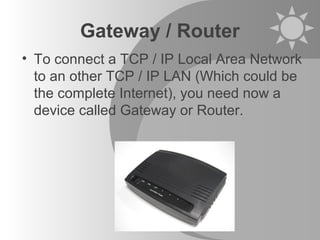This document provides an overview of computer networks and the internet. It defines key terms like LAN, WAN, internet, internet protocols, and internet services. It describes how devices like routers, modems, and browsers enable connectivity and access to the internet. It also discusses internet search engines, email, and basic functions of a web browser like bookmarks and homepage. The document is intended as an introductory guide to understanding computer networks and the internet at a high level.