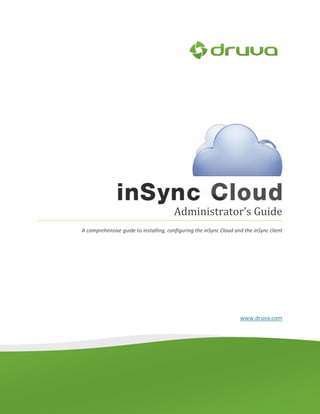
inSync Cloud Administrator's Guide 5.1
- 1. Administrator’s Guide A comprehensive guide to installing, configuring the inSync Cloud and the inSync client www.druva.com
- 2. Druva inSync Cloud – Administrator’s Guide Copyright Notice Copyright © 2007-2012 Druva, Inc. All Rights Reserved. Any technical documentation that is made available by Druva, Inc. (“Druva”) is the copyrighted work of Druva and is owned by Druva. This technical documentation is being delivered to you as is, and Druva makes no warranty as to its accuracy or use. Any use of the technical documentation or the information contained therein is at the risk of the user. This document may include technical or other inaccuracies or typographical errors. Druva reserves the right to make changes without prior notice. No part of this publication may be copied without the express written permission of Druva. Trademarks Windows® is a U.S. registered trademark of Microsoft Corporation. Linux is a U.S. registered trademark of Linus Torvalds. Red Hat® Enterprise Linux® is a registered trademark of Red Hat Inc. Ubuntu is a registered trademark of Canonical Ltd. Apple, Mac and Mac OS are trademarks of Apple Inc. Other brands and product names mentioned in this manual may be trademarks or registered trademarks of their respective companies and are hereby acknowledged Page 2
- 3. Druva inSync Cloud – Administrator’s Guide Intended Audience This guide is intended for system administrators. System administrators can use the information in this guide to understand the functionalities and their application. In addition, this guide provides information about how to use Druva inSync Cloud and navigate through its Graphical User Interface (GUI). This document assumes that the readers have the following skills depending on the target platform: -Windows® Administration skills -Linux Administration skills -Mac OS X user skills Typographic Conventions Symbol Meaning Green underlined text A hyperlink or link you can click to go to a related section in this document or to a URL in your Web See italics browser. Bold The names of menus, menu items, headings, and buttons. Italics Variables or placeholders or special terms in the document. Getting Help For technical assistance or license renewal, please send an email to support@druva.com. If you have signed up for Gold or Platinum support, please login into http://support.druva.com/. We value your feedback. Kindly send your comments on the contents of this document to docs@druva.com. Include the title and page number of the document and the chapter and section titles of the reported text. DISCLAIMER The information contained in this document is subject to change without notice. Druva Software Pvt. Ltd. shall not be liable for errors contained in this document for any damages in connection with this document. Page 3
- 4. Table of Contents Druva inSync Cloud – Administrator’s Guide Table of Contents................................................................................................ 4 Chapter 1 Introduction..................................................................................... 9 1.1 The Solution - inSync Cloud ....................................................................................... 10 1.2 Druva inSync Cloud Features ..................................................................................... 11 1.3 Salient Features.......................................................................................................... 12 Chapter 2 Accessing the Druva inSync Cloud .................................................. 13 Chapter 3 Using the Druva inSync Cloud ........................................................ 15 3.1 inSync Configuration Wizard ...................................................................................... 15 3.1.1 inSync Configuration Wizard – Welcome................................................................ 16 3.1.2 inSync Configuration Wizard – Add Administrator ................................................. 16 3.1.3 inSync Configuration Wizard – Update Profile ....................................................... 17 3.1.4 inSync Configuration Wizard – Select Policies ........................................................ 19 3.1.5 inSync Configuration Wizard – Create User ............................................................ 21 3.1.6 inSync Configuration Wizard – Finish...................................................................... 22 Chapter 4 Druva inSync Cloud Dashboard ...................................................... 24 4.1.1 Summary ................................................................................................................. 24 4.1.2 Live Activities........................................................................................................... 25 4.1.3 Backup Statistics...................................................................................................... 25 4.1.4 Server Usage ........................................................................................................... 25 4.1.5 Share Summary ....................................................................................................... 26 4.1.6 DLP Summary .......................................................................................................... 26 Chapter 5 Backup Overview ........................................................................... 27 5.1 Backup Now ............................................................................................................... 27 Chapter 6 Restore Overview .......................................................................... 29 6.1 Restore ....................................................................................................................... 29 6.1.1 Manage Snapshots .................................................................................................. 31 Chapter 7 Data Loss Prevention Overview (DLP) ............................................ 33 Page 4
- 5. Druva inSync Cloud – Administrator’s Guide 7.1 Decommission Device ................................................................................................ 33 7.1.1 Auto Delete ............................................................................................................. 34 7.2 DLP Statistics .............................................................................................................. 34 7.3 Locating a Device ....................................................................................................... 35 7.4 Auto Deleting a Device ............................................................................................... 37 Chapter 8 Share Overview ............................................................................. 40 8.1 Share Summary .......................................................................................................... 40 8.2 Share Activity ............................................................................................................. 40 Chapter 9 Data Analytics ................................................................................ 41 Chapter 10 Managing the inSync Cloud Server ............................................. 44 10.1 Manage Profiles ......................................................................................................... 44 10.1.1 Create New Profile .................................................................................................. 45 10.1.2 Copy Profile ............................................................................................................. 61 10.1.3 Delete Profile .......................................................................................................... 62 10.1.4 Profile Details .......................................................................................................... 62 10.2 Manage Users ............................................................................................................ 63 10.2.1 Create New User ..................................................................................................... 64 10.2.2 Import Users............................................................................................................ 66 10.2.3 Delete User.............................................................................................................. 69 10.2.4 Disable User ............................................................................................................ 69 10.2.5 Change Profile ......................................................................................................... 70 10.2.6 User Details ............................................................................................................. 70 10.3 Manage Devices ......................................................................................................... 70 10.3.1 Add Device .............................................................................................................. 71 10.3.2 Delete Device .......................................................................................................... 71 10.3.3 Disable Device ......................................................................................................... 72 10.3.4 Upgrade Device ....................................................................................................... 72 10.3.5 Backup Now ............................................................................................................ 72 10.3.6 Device Details .......................................................................................................... 73 10.4 Mange Storages ......................................................................................................... 73 Page 5
- 6. Druva inSync Cloud – Administrator’s Guide 10.4.1 Storage Details ........................................................................................................ 74 10.5 Server Activities.......................................................................................................... 75 10.6 Alerts .......................................................................................................................... 75 10.6.1 Alerts ....................................................................................................................... 76 10.7 Reports ....................................................................................................................... 78 10.7.1 Schedule Reports .................................................................................................... 79 10.7.2 View Reports ........................................................................................................... 80 10.7.3 Download Reports................................................................................................... 80 10.8 Administrators ........................................................................................................... 81 10.8.1 Create Administrator .............................................................................................. 82 10.8.2 Managing a Server Administrator ........................................................................... 83 10.8.3 Managing a Profile Administrator ........................................................................... 83 10.8.4 Using the Profile Administrator’s Login .................................................................. 86 10.9 Settings ....................................................................................................................... 90 10.9.1 Mobile Credentials .................................................................................................. 90 10.9.2 Password Policy ....................................................................................................... 91 10.9.3 Single Sign-On Settings (SAML 2.0) ......................................................................... 94 Chapter 11 Installing the Druva inSync Client ............................................... 97 11.1 Installation Prerequisites ........................................................................................... 97 11.2 Installation on Microsoft Windows 7/ Vista/ XP ................................................. 98 11.3 Installation on Linux ............................................................................................. 99 11.3.1 Debian Based Installation........................................................................................ 99 11.3.2 RPM Based Installation ......................................................................................... 100 11.3.3 Installing on 64-bit System .................................................................................... 100 11.4 Installation on Apple Mac OS ............................................................................. 101 Chapter 12 Using the Druva inSync Client................................................... 104 12.1 Activate Druva inSync .............................................................................................. 104 12.1.1 SAML Authentication ............................................................................................ 106 12.2 Backup Now ............................................................................................................. 107 12.3 Restoring Backed up Files ........................................................................................ 107 Page 6
- 7. Druva inSync Cloud – Administrator’s Guide 12.3.1 Searching files in Snapshots .................................................................................. 109 12.4 Configuring Druva inSync Client............................................................................... 110 12.4.1 Configuring Folders ............................................................................................... 111 12.4.2 Web Restore.......................................................................................................... 117 12.4.3 Backup Settings ..................................................................................................... 118 12.5 Status........................................................................................................................ 120 12.6 Other inSync client Options ..................................................................................... 120 12.7 Client Notifications................................................................................................... 121 Chapter 13 Using inSync Share ................................................................... 123 13.1 About inSync Share Folder ....................................................................................... 123 13.2 Adding Files to inSync Share .................................................................................... 124 13.3 Working with File Versions ...................................................................................... 124 13.4 Deleting Files and Folders ........................................................................................ 125 13.5 Sharing Folders with Collaborators .......................................................................... 125 13.6 Sharing Files and Folders with External Users ......................................................... 128 13.7 Sharing Data from Web UI ....................................................................................... 129 13.7.1 Sharing a Folder with other Users......................................................................... 130 13.7.2 Viewing Shared Content ....................................................................................... 130 13.7.3 Viewing Links ......................................................................................................... 131 13.7.4 Managing Activities ............................................................................................... 131 Chapter 14 Installing and Managing the inSync app on Mobile Devices...... 133 14.1 Installation Prerequisites ......................................................................................... 133 14.2 Installation of inSync app on Android ............................................................... 133 14.3 Installation of inSync app on iPhone/iPads .................................................... 134 14.4 Activate the inSync app............................................................................................ 134 14.5 Start backing up the configured folders .................................................................. 136 14.6 Restoring files from snapshots................................................................................. 136 14.7 Start backing up the configured folders .................................................................. 137 Page 7
- 8. Druva inSync Cloud – Administrator’s Guide 14.8 Restoring files from snapshots................................................................................. 137 14.9 Managing inSync Share on Mobile Devices ............................................................. 138 14.9.1 Sharing Files with other Devices ........................................................................... 138 14.9.2 Sharing a File Link with Others .............................................................................. 139 14.9.3 Viewing Shared Data using inSync ........................................................................ 139 14.9.4 Downloading Files ................................................................................................. 140 14.10 My Account ......................................................................................................... 140 Chapter 15 Uninstalling the Druva inSync Client......................................... 142 15.1 Microsoft Windows ........................................................................................... 142 15.2 Linux ................................................................................................................... 142 15.3 Apple Mac OS ..................................................................................................... 143 15.4 Android .............................................................................................................. 144 15.5 iOS Devices ...................................................................................................... 144 Page 8
- 9. Chapter 1 Druva inSync Cloud – Administrator’s Guide Introduction ………………………………………………………………………………………………………………………………………………….... In this Chapter: Data protection and its challenges About Druva inSync Cloud solution Druva inSync Cloud features ………………………………………………………………………………………………………………………………………………….... Storing the end-user’s data on a hard drive alone holds potential risks to the security of data, given that hardware failures are very common and can lead to data loss. One of the popular alternatives to in-house data storage and backup is using cloud storage services. Now-a-days, enterprise data is exploding as end-users are increasingly spreading across the globe. Endpoint data protection and recovery is getting increasingly difficult for enterprises as data becomes increasingly diversified and complex. The facts alone are daunting: The volume of enterprise data is doubling every eighteen months Over 38% of corporate data resides on laptops which are never backed up 17% of these laptops lose data that can never be recovered Only 32% enterprises report having a reliable backup solution in place As enterprises seek cloud-based solutions to address their data protection needs, they face additional challenges, including: Intrusive Backups – The single most important reason that end-users avoid backups is the interference it causes with their work. Limited Bandwidth for Mobile Workforce – As critical data on endpoints ranging from laptops to mobile devices like iPads/iPhones grows, network bandwidth remains a critical bottleneck. Poor SLAs and Performance – Existing cloud-backup solutions were designed for consumers, with the enterprise just an afterthought. Most of these solutions have poor enterprise SLA’s and still depend on high storage resources and reliable network for fast backup. Complexity of Available Solutions–Legacy server backup solutions were originally designed with a high dependence on resources and a reliable network for backups, creating problems Page 9
- 10. Druva inSync Cloud – Administrator’s Guide for remote offices to backup with limited bandwidth and resources. In addition, these backup solutions are often difficult to deploy and manage, requiring lots of attention. Druva inSync Cloud is an enterprise backup solution installed on the distributed server clusters reachable by all the user clients over LAN, VPN or WAN. Druva inSync Client is installed on all the computers within an enterprise. 1.1 The Solution - inSync Cloud inSync Cloud is a fully-automated enterprise-class solution which offers secure, lightning fast laptop backups to a virtual, private cloud powered by Amazon Web Services. It is a unique source-based data deduplication technology, coupled with its WAN Optimization saves over 90% in bandwidth and storage. With inSync Cloud, enterprise laptop backups are faster, on-demand and more affordable. inSync Cloud is the first enterprise-class backup solution to bring application-aware data deduplication technology to the cloud resulting in 90% storage savings. It offers one of the best SLA’s (RPO and RTO) for instant data access and data-recovery from multiple restore points. Coupled with WAN Optimization, the solution offers unmatched bandwidth and storage savings. The solution is easy to deploy, manage and features high- performing, non-intrusive backups to a dedicated cloud. Page 10
- 11. Druva inSync Cloud – Administrator’s Guide The inSync client monitors file changes in configured folders and then, on availability of network connection – Prepares a fingerprint of changed files and sends it to the server. Server responds back with the parts of files unique to the client i.e. those parts of files not backed up by any other user in the organization. The client then compresses, encrypts and sends only the unique data to the server. All of this is transparent to the user. The user only notices a fast backup consuming less bandwidth. On restore, the users can only view files and their versions that have been modified in the past. The user can choose to restore files from any point in the past. 1.2 Druva inSync Cloud Features Druva inSync Cloud is extremely versatile and easy to use. Some of the key highlights are as follows: Built on a state‐of‐the‐art Amazon AWS Virtual Private Cloud: Dedicated resources and high QoS Source based, global deduplication: 90% bandwidth & storage savings Near-continuous Restore Points = Best Recovery Point Objective Instant access and restore = Best Recovery Time Objective The other key features of inSync are as follows: Global, Source Based Deduplication o Source based, across users & across application deduplication o Saves 90% bandwidth and storage o 100% accuracy for Outlook and Office files Octopus WAN Optimization Engine o 16 parallel asynchronous connections o Smart Bandwidth throttling o Auto‐reconnect across network drops Simple o Backups up and running in 10 minutes Scalability o Distributed Cache: Client side caching Page 11
- 12. Druva inSync Cloud – Administrator’s Guide 1.3 Salient Features The following are some the new features listed below - Auto client installation: This feature enables the inSync Cloud administrator to install the inSync client silently on the user’s computer. Auto Data delete: The inSync client self-destructs configured data for backup when the client is disconnected for a specified period. Enhanced server side search for restore: This feature helps the inSync Cloud administrator to search and restore particular files from all available restore points of a user. MS-Office templates for quick configuration: The quick configuration is now easier for backing up the most commonly used MS-Office templates. Secure Web control panel: The Web control panel can now be accessed using secure http (https) connection. For more information, please send an email to support@Druva.com. Page 12
- 13. Chapter 2 Druva inSync Cloud – Administrator’s Guide Accessing the Druva inSync Cloud ………………………………………………………………………………………………………………………………………………….... In this Chapter: How to ‘Sign Up’ for the Druva inSync Cloud service? How to ‘Sign In’ to the Druva inSync Cloud service? ………………………………………………………………………………………………………………………………………………….... Before accessing the Druva inSync Cloud enterprise backup, the cloud-based backup service is required to be registered through the Druva Website. After you successfully register in Druva inSync Cloud, our ‘Sales Team’ will create a new account and inform you by an email. You can then access your virtual cloud by logging onto the following URL: https://cloud.druva.com/ . To sign in to the inSync Cloud application, enter the following details and click Login: Field Description Email Type a valid email address. Password Type a valid password. NOTE: After three successive failed attempts, the inSync account gets locked and the lock out period is one hour. Page 13
- 14. Druva inSync Cloud – Administrator’s Guide In order to create multiple server administrators, please refer to the Administrators section of this document. If you have any comments or need further assistance, please contact Druva Support at support@druva.com For more information about inSync Cloud plans and pricing visit http://www.druva.com/insync/plans-pricing Page 14
- 15. Chapter 3 Druva inSync Cloud – Administrator’s Guide Using the Druva inSync Cloud ………………………………………………………………………………………………………………………………………………….... In this Chapter: Using the inSync Configuration wizard About Druva inSync Cloud Dashboard and its artifacts Creating user profiles and managing storages Adding and importing new users Managing administrators Configuring SAML Restoring files and folders using restore points and Web restore Applying data security settings using Safe Point Managing reports, alerts and administrators Getting Druva inSync Cloud help ………………………………………………………………………………………………………………………………………………….... After successful login to the inSync Cloud, it needs to be configured and set to start backing up the clients’ data. These settings can be made using the Web control panel. 3.1 inSync Configuration Wizard Using the inSync configuration wizard, you can configure inSync Cloud in just four simple steps. This wizard appears only when inSync Cloud has a single server administrator and the user list is empty. You can cancel this wizard if needed and can configure your customize settings using the inSync Web panel. Page 15
- 16. Druva inSync Cloud – Administrator’s Guide 3.1.1 inSync Configuration Wizard – Welcome You can configure inSync Cloud with the help of the configuration wizard that has been shown below: Click Configure inSync Now to proceed. 3.1.2 inSync Configuration Wizard – Add Administrator Add the server administrator details for the inSync Cloud account. Page 16
- 17. Druva inSync Cloud – Administrator’s Guide To add server administrator, enter the following details: Field Description Email Address Type a valid email address of the administrator. Name Type a user friendly name. The name can be alphanumeric but some special characters are not allowed for example, |, ?, *, :, /, , “, <, >. Click Next to proceed. 3.1.3 inSync Configuration Wizard – Update Profile Configure your backup policies for a Default profile. You can specify backup contents and frequency of backup. To configure Default profile, enter the following details: Field Description General Information Profile Name Displays the name of the profile. Max users Type a number to limit users associated with the user profile. ‘0’ represents unlimited users. Page 17
- 18. Druva inSync Cloud – Administrator’s Guide Field Description Quota per user Assign a specific amount of storage space to a user for backing up its data. Laptop Backup every Specify how often the user can backup. The backup time can be set from 5 minutes to 7 days, default is 8 hours. Apps/Folders Select Email, Desktop, and My Documents for backup. File Included Select the file types to be included in your backup. The available file types are MS Office, PDF, HTML, and Image. Mobile Allow mobile access If this option is selected, a user gets the ‘access-only’ to users permission where the user will able to log in and access the data of other devices. If this option is not selected, the user will not able to log-in to the inSync app. Enable backup & If this option is selected, the backup and mobile device mobile device protection settings can be set to optional or mandatory. protection The Optional setting allows a user to activate the device Backup and Protection services as needed. InSync will prompt the user for the required services. These services are listed under My Account. The Mandatory setting allows user’s device to be registered to inSync Cloud instantly. inSync Cloud will prompt the user to install mobile device management (MDM) profile for decommission settings. The user’s device Backup and Protection Services are automatically enabled. The My Account screen shows the status for both as Activated. Backup every Specify how often the user can backup. The synchronize period can be set from 5 minutes to 7 days, default is 8 hours. Folders Select mobile backup options from three different types of folders; Contact, Photos, and Videos. The photos and videos are backed up only from the original locations of Android and iOS devices. These locations are mentioned below: Page 18
- 19. Druva inSync Cloud – Administrator’s Guide Field Description Device Contacts Videos Photos Android Contacts DCIM DCIM directory directory iOS Contacts Camera roll Camera roll Click Next. 3.1.4 inSync Configuration Wizard – Select Policies Configure backup policies for the Default profile. To configure backup policies for Default profile, enter the following details: Field Description Resources Maximum bandwidth Sets the maximum bandwidth for each client to sync with the [WAN] server. The bandwidth can be chosen as an absolute value (KBps/MBps) or as a percentage of available bandwidth at the client. Page 19
- 20. Druva inSync Cloud – Administrator’s Guide Field Description CPU priority Sets the CPU priority and usage for each client. If it is set between 5 and 10 then it prioritizes inSync client backup compared to other active applications. If the CPU priority is set below 5, the backup will be slowed down voluntarily to reduce CPU consumption. Access & Notification Show desktop On the client side if the inSync Cloud administrator needs the notifications to users user to be notified in case of backup errors or other notifications then select this check box. Allow web access to The inSync user is able to restore (Web restore) backed up users files from the Web browser if this check box is selected. Retention Policies Retain all backups for Specify the retention period for all backups. _ days Retain weekly Specify the retention period for weekly backups. backups for _ weeks Retain monthly Specify the retention period for monthly backups. backups for _ months Click Next. Page 20
- 21. Druva inSync Cloud – Administrator’s Guide 3.1.5 inSync Configuration Wizard – Create User In this last step, you have to configure the user account by providing the email address and name for first inSync backup. To create a new user, enter the following details: Field Description Email address Type email address of your first inSync backup user Name Type name of the backup user Password Policy If this check box is selected then the strong password policy is enforced to users, server and profile administrators and they have to follow the requirements given below. Password should meet the following standards: Passwords must have a minimum length of 8 characters. Passwords must meet the following requirements for security reasons: o at least 1 upper case letter o at least 1 lower case letter o at least 1 number o at least 1 special character (?, *, %, etc.) Page 21
- 22. Druva inSync Cloud – Administrator’s Guide Field Description Password should not be repeated of last three occurrences. Note: The specific account gets locked after three incorrect log-in attempts, by the user. Click Finish. 3.1.6 inSync Configuration Wizard – Finish After completing the above mentioned steps, you can now enter the inSync Dashboard to manage your data. Now click Proceed to inSync Dashboard. Page 22
- 23. Druva inSync Cloud – Administrator’s Guide The Druva inSync Cloud will display its web control panel, after you complete the above steps. For easy menu navigation, the inSync Cloud Web Control Panel is divided into seven categories: Dashboard – A graphical representation of backup statistics, disk space savings, device status and, storage growth. Backup Overview– This provides an overview of the backup processes, viz. backup summary, successful backups, failed backups and backup with errors. The Restore Overview screen gives you a complete status of all the restore processes that are initiated by users. It includes different statuses showing restore stats like: Self-Restore: This is the number of restore processes initiated by the users. Admin Restore: This is the number of restore processes that take place at the admin side. Web Restore: This is the number of restore processes that are initiated remotely by the user through web restore feature. Mobile Restore: This is the number of restore processes that take place from a mobile device. Restore – A graphical representation showing restore processes, viz. restore summary, successful restores, failed restores and restores with errors. Data Loss Prevention Overview (DLP) – This provides us with a graphical data regarding data security using SafePoint Share Overview– This functionality provides us with a graphical representation of all the data that has been shared by the users. Data Analytics– This functionality analyzes and extracts information from available storages. Manage – Manage storage, profiles, users, devices, storages, server activities, alerts, reports, administrators and settings. Page 23
- 24. Chapter 4 Druva inSync Cloud – Administrator’s Guide Druva inSync Cloud Dashboard The dashboard provides a graphical view of the status of different inSync Cloud entities namely quick status of storage, users, and highlights the problems/failures that need yours attention. The different statistics on the dashboard can help you easily monitor the status of all the inSync Cloud entities and decide on backup strategies for your organization. A sample dashboard is given below: 4.1.1 Summary Users: It displays the number of users that have been activated by the administrator. Devices: It displays the number of devices, viz. desktops, laptops, mobile phones and other systems. Dedupe Ratio: Overall deduplication ratio of all the storages combined. Diskspace Savings: This graph shows the total size of incremental data versus actual disk space used on the storage after deduplication. The incremental data legend shows the newly added data from the different users under specific storage. Page 24
- 25. Druva inSync Cloud – Administrator’s Guide 4.1.2 Live Activities The quick summary gives the overall information of servers, users, storage, tasks, and alerts. The provided links display more details of each entity. Server Start time: Displays the date and time when the inSync server starts operational. Total Users: Shows total users connected to the inSync server. Storage Status: A quick summary of the assigned storage to the inSync server. Click the Storage Status link which displays the following information. Active Tasks: The details of the different tasks related to the inSync users. Active Alerts: Alerts generated by the system that need to be acknowledged by the inSync Cloud administrator. 4.1.3 Backup Statistics The graph shows the last sync status of different inSync users. It indicates how many users: - have backed up successfully - have failed backups - have backed up with errors - have not backed up for a while To view more details about users and backup statistics, click the details link. The User Backup Statistics can be filtered by profile and user level. To view the profile wise user backup statistics, choose the profile from the Filter by profile list box. 4.1.4 Server Usage Connections: It shows the status of the users connected in the past 24 hours. This is helpful in determining the backup and compaction strategies. CPU Usage: CPU usage of inSync Server in the past 24 hours. Bandwidth Usage: Graph of bandwidth usage of server vs. time in the past 24 hours. NOTE: The previous data before the inSync server reboot including user connections, CPU usage, and bandwidth usage does not get displayed in the graph. Page 25
- 26. Druva inSync Cloud – Administrator’s Guide 4.1.5 Share Summary This graph shows share activities related to users over the past 24 hours. Users Sharing: Displays the total number of users sharing data over the past 24 hours. Avg. Share per User: Displays the average data size shared by users over the past 24 hours. Sharing Usage: Displays the aggregate data size shared by users over the past 24 hours. 4.1.6 DLP Summary The SafePoint device status shows the geographic locations of all clients or profile based clients on the Google world map. If there is more than one user on a same location then it shows a marker with total number of users. In addition to the clients’ location, it also shows the status of all clients or profile based clients below the map. These are as follows: Device traced – The total number of users’ device traced successfully. Devices managed – The total number of users activated for device trace. Normal – The total number of users whose Device Trace option is enabled. On hold – The total number of users whose data delete activity is put on hold. On alert – The total number of users whose data delete activity is going to start soon. Decommission started – The total number of clients of which data deletion process is being started. Decommission completed - The total number of clients of which data deletion process has been completed. Page 26
- 27. Chapter 5 Druva inSync Cloud – Administrator’s Guide Backup Overview The Backup Overview screen gives you a complete status of backup users. It includes different backup statuses like successful backup, failed backup, backup with errors, inactive backup, and never backed up. You can take corrective actions depending upon backup status of devices. You can further filter the following list by selecting the profile associated with storage. 5.1 Backup Now The inSync devices can suspend the data backup activity. If the user does not choose to resume the backup activity, then it creates a data administration issue for inSync Cloud administrators. This option allows you to resume the data backup. When you click the Backup Now button for the selected devices, the data sync gets scheduled and the inSync device starts backing up the data in ten minutes. NOTE: Data Synchronization, has been referred to as Data Backup in the current release. Page 27
- 28. Druva inSync Cloud – Administrator’s Guide Following is the list of backup statuses of devices. 1. Successful – The last backup attempt of devices have been succeeded. 2. Failed – The last backup attempt of devices have been failed. 3. Errors – The last backup attempt of devices have been completed but with errors. 4. Inactive – The list of devices have been disabled by the administrator. 5. Never Backed Up – The list of devices have not been backed up yet. Page 28
- 29. Chapter 6 Druva inSync Cloud – Administrator’s Guide Restore Overview The Restore Overview screen gives you a complete status of all the restore processes that are initiated by users. It includes different statuses showing restore stats like: Self-Restore: This is the number of restore processes initiated by the users. Admin Restore: This is the number of restore processes that take place at the admin side. Web Restore: This is the number of restore processes that are initiated remotely by the user through web restore feature. Mobile Restore: This is the number of restore processes that take place from a mobile device. 6.1 Restore The Restore screen allows you to restore user’s backed up data on the client side or server side. You can also filter the following list of users by selecting the profile associated with storage. This screen also displays the list of all users along with their storage consumption. To restore data of a particular user, select the device of a user, the list of snapshots displayed on the screen. Page 29
- 30. Druva inSync Cloud – Administrator’s Guide Click Restore, as the following screen appears. Select the path where the data that you want to store are saved. Click Restore to Device. The following screen appears: Page 30
- 31. Druva inSync Cloud – Administrator’s Guide To restore data on client, select one of the following options: Field Description Restore on Desktop If it is selected, the users’ device data is restored to the desktop area. The restored files are stored in the folder named with date and time stamp on the user’s desktop. Restore to original If it is selected, the users’ device data is restored at original location folder path from where the data has been backed up. Destination path Specify the client’s valid folder path where the user’s data to be restored. 6.1.1 Manage Snapshots This option allows the inSync Cloud administrator to view and delete the snapshots for the user’s backup. This helps in managing the user’s storage quota. All snapshots except latest snapshot can be deleted. Click the Manage Snapshots button view the backed up data. If you want to delete the selected snapshot, click Delete Snapshot. Page 31
- 32. Druva inSync Cloud – Administrator’s Guide NOTE: After removing a snapshot, the storage does not release the occupied space unless the data compaction is done. You can use the compact now option under Storage for immediate results. Page 32
- 33. Chapter 7 Druva inSync Cloud – Administrator’s Guide Data Loss Prevention Overview (DLP) inSync’s integrated DLP (SafePoint for inSync) is a simple, lightweight, and effective solution that reduces the total economic impact of a lost or stolen laptop or a mobile device for enterprises. It provides powerful, multi-layered protection of critical data residing in your organization’s devices. The DLP option shows the list of all users with device details and their status in different tabs. These details include user name, device type, location, and DLP status. You can manage device settings of all users or the users of a specific profile. 7.1 Decommission Device Decommissioning is a preventive action that is configured on a laptop or a mobile device, where the backed up data or the entire data is deleted immediately and in addition, disables that device. This action is very necessary when the user wants to delete the configured data from misuse or some other reason where the information needs to be destroyed for the security reasons. To protect all the important data, you can use two options which both make sure that all the data is deleted permanently, which are : Decommission device Autodelete Page 33
- 34. Druva inSync Cloud – Administrator’s Guide Decommission and Auto delete options carry secure data delete and remove all traces of data from the device so once the configured data gets erased then it can never be recovered but the backed up data of the disabled devices can be restored using Data Restore from the inSync server later. To start the decommission process for devices, follow the steps given below. 1. Click DLP. The DLP overview screen displays the list of users. 2. Select devices from the list. 3. Click Decommission Device. If, the status of a device changes to decommissioning state, then the backup status changes to decommissioned. Whenever the device tries to connect the inSync server, it considers that the device has been decommissioned. While the data is getting deleted, the user cannot perform backup or restore actions. However, using Web restore, the user can recover the configured data. 7.1.1 Auto Delete If the client computer fails to connect to the server by the days that has been configured in 'Auto delete folders if device does not connect for' under DLP then the configured data on the device is auto deleted on the next boot up. 7.2 DLP Statistics Managed – Displays the total number of users activated for device trace. On hold – Displays the total number of users whose data delete activity is put on hold. On alert – Displays the total number of users whose data delete activity is going to start soon. Decommission in progress – Displays the total number of clients of which data deletion process is being started. Decommissioned – Displays the total number of clients of which data deletion process has been completed. Page 34
- 35. Druva inSync Cloud – Administrator’s Guide 7.3 Locating a Device To view device details and device location, click the location link next to the device column. The detailed description of the device is displayed on the screen. The device details include last backup details, SafePoint details and device location. The device location includes a geographical map including its last connected IP address, city, state and country name. 7.3.1.1 To Enable Device Tracing: In order to locate the device in a geographical map and view its SafePoint details, follow the steps mentioned below: Click Edit while configuring a profile (in Manage Profiles) of any user or administrator. Click on the Device Trace checkbox. Page 35
- 36. Druva inSync Cloud – Administrator’s Guide Click Save. Once the Device Trace is enabled, you can view that device and follow its location. Page 36
- 37. Druva inSync Cloud – Administrator’s Guide Using this screen, you can start deleting client’s data in case of laptop is lost or any other reason by clicking the Decommission button. For more information, see Decommissioning a device. 7.4 Auto Deleting a Device When the inSync device is disconnected from the inSync server for a longer period then it can be one of the possible reasons that the device might have lost. Therefore, it is necessary to take protective action from misusing the information stored on the device. The auto data delete feature deletes the configured data for backup from the client’s device after a specific period. This option is applicable to laptop devices only and not for mobile devices. To configure auto delete feature for devices, follow the steps given below. 1. Click Manage Profiles. The profiles list displays. 2. Click the profile link from the list. The profile details display with necessary tabs. 3. Select the DLP tab. DLP for laptops and DLP for mobiles screens display. Page 37
- 38. Druva inSync Cloud – Administrator’s Guide 1. Click Edit under DLP for laptops. The Edit Profile screen displays. Select Auto Delete and configure settings. Figure 1 - DLP for Laptops Screen 2. Specify a period (in days) when auto delete needs to be activated and specify a period (in days) to receive the alert notification. When the specified days are over, the alert notification is sent to the inSync Cloud administrator and waits for the client to connect to the server. If the client computer fails to connect to the inSync server in the alert timeout then the data which is configured for backup starts deleting from the computer regardless of internet connectivity. Page 38
- 39. Druva inSync Cloud – Administrator’s Guide The inSync client can perform backup and restore when the status of the device is On Alert. On performing a backup and restore, the count of the number of days passed since the last connect, will be reset. Backup and restore activities can continue as usual. On user’s request, the auto delete action can be put on hold to avoid data delete so that delete timeouts will not apply to such a user even though his computer is not going to connect to the server for a longer time. NOTE: The auto delete functionality is applicable to Windows and Mac devices only but the decommission functionality is applicable to all devices like Windows, Mac, iPhone, iPads and Android devices. Page 39
- 40. Chapter 8 Druva inSync Cloud – Administrator’s Guide Share Overview The Share Overview screen gives you an in-depth analysis of all backup users who are sharing data using inSync Share. You can analyze this information using ‘sharing summary’ and ‘sharing activity’, sections. The information displayed on the screen of all profiles and all storages by default, but you can filter out this information by using the profile and storage filters. 8.1 Share Summary Share summary gives you brief information of all users who are sharing files using inSync share and its average and cumulative data size. 8.2 Share Activity Sharing activity shows the total number of shared folders, and the total number of external links shared by all users. Page 40
- 41. Chapter 9 Druva inSync Cloud – Administrator’s Guide Data Analytics inSync’s Data Analytics gives you a simple yet powerful tool to analyze and identify usage trends. This tool is used to globally search, filter files & folders, across all devices and set up real-time alerts to deal with IT issues proactively. You can do the following using the Data Analytics option: Analyze current and future trends Search any file on any endpoint Advanced reporting and alerts Data analytics displays the following screen: Page 41
- 42. Druva inSync Cloud – Administrator’s Guide 9.1.1.1 Data Composition The data composition explores the data allocation of different file types and file sizes amongst all users with their latest snapshot. This analysis helps you to determine the statistics of specific type of data synchronized so far, this helps to determine the storage strategy. Figure 2 - Data Composition Screen 9.1.1.2 Search and Analyze You can rapidly and accurately filter, process, and search in real-time for specific files and folders that users store on their devices. The search and analyze option allows comprehensive file search amongst all available storages, users, user profiles, file sizes, and file types. The search results display criteria based files with their modified versions in the list. These files can directly be restored on device or on server by just clicking the file or folder link. Page 42
- 43. Druva inSync Cloud – Administrator’s Guide To search the stored data amongst user profiles, users and file type, enter the following details: Field Description Select Profile Select a user profile from the list box, default selection is All means all available user profiles. Users Type user names separating by comma or type All means all available users. This text box is enabled with auto-complete feature so type a few characters to get the desired options list. This field is mandatory. File Name Type different file patterns separating by commas for example, *.pdf, *.docx. This field is mandatory. File Type Type or select file-type from the predefined list. Date Modified Select dates range in which files are modified. File Size Specify file-size in minimum and maximum range. The size range can be further adjusted in KB or MB or GB. Email Results The Email Results button sends out the search results to the button administrator’s email address as a .CSV file attachment. The CSV file contains all search parameters including the files list but limited to 100,000 files. Page 43
- 44. Chapter 10 Druva inSync Cloud – Administrator’s Guide Managing the inSync Cloud Server The inSync Cloud administrator performs administrative functions like configuring and managing profiles and installing devices which are categorized under the Manage tab. These functions include: Manage Profiles Manage Users Manage Devices Manage Storages Server Activities Alerts Reports Administrators Settings 10.1 Manage Profiles Managing individual users could be time consuming for a large installation. User profiles enable you to create profiles or groups which act as configuration containers for users. You can set generic backup configuration parameters on the profile, which automatically applies to all users using the profile. Clicking Profiles under Management shows the user profile management console. This helps you to manage user groups or profiles. The Profile List is displayed with Default profile. Page 44
- 45. Druva inSync Cloud – Administrator’s Guide 10.1.1 Create New Profile The Create New Profile button shows a wizard for creating a new user profile. Using this wizard you can set laptop / mobile contents to be backed up, configure backup schedule, and DLP settings. The wizard is divided into seven easy steps for new profile configuration. 6. Profile Summary: Provide initial information to the user profile. 7. Backup Content: Configure laptop files or folders to be backed up. 8. Backup Schedule: Configure laptop backup schedule and backup resources. 9. Mobile Backup: Configure mobile backup folders and backup schedule. 10. Backup Policies: Set backup retention policy, password policy, email notifications, and assign storage quota. 11. DLP Settings: Apply data security settings for laptops and Mobiles. 12. Share: Set inSync Share settings for users. 10.1.1.1 Profile Summary The Summary step of Create New Profile displays the following screen. Page 45
- 46. Druva inSync Cloud – Administrator’s Guide To create a new profile, enter the following details: Field Description Profile Name Type a unique profile name, characters size limit is 50. Max number of Type a number to limit users associated with the user profile. users ‘0’ represents unlimited users. Quota per user Quota per user limits the storage space for individual users to backup their device data. Setting ‘0’ denotes available storage space for individual users to backup their data. Description Type a short description about the profile, characters size limit is 250. 10.1.1.2 Backup Content The Backup Content step of Create New Profile displays the following screen. Page 46
- 47. Druva inSync Cloud – Administrator’s Guide To define backup contents, enter the following details: Field Description Laptop Backup Folders Folders The Laptop backup content option allows you to choose different folders for backup. The Folders includes a list of pre- defined folders like Email, My Documents, Favorites, All drives, Office Templates, Music, Desktop, and Pictures. Each option can be further filtered by selecting the specific file types to be backed up. The All Drives option considers all drives excluding the detachable drives connected to the client’s computer. The selected options are listed in the profile that can still be modified later. If you want to include or exclude folders other than pre- defined options, click Add. See more information on Adding Folders below this table. Using the Email folder option, you can configure PST and OST mail files which are attached to MS Outlook for backup. Choose Outlook 2003, 2007 and 2010 Advanced (including 64 bit Microsoft Outlook 2010) from the list of email options. This option uses MAPI interface which provides better email message level deduplication and faster backup/ restore of PST files but other mail options (including Outlook 2011 for MacOS) synchronize email files as plain files. Note: Do not choose the Outlook 2003, 2007 & 2010 Advanced option if you have configured MS Outlook with IMAP. Figure 3 - Email Client Options The inSync Cloud administrator has still option of backing up Page 47
- 48. Druva inSync Cloud – Administrator’s Guide Field Description Outlook emails PSTs as plain files by selecting the Include pst files from all drives option. Figure 4 - Email Client includes PST Files from All Drives Option Like Email you can select other folder options like My Documents, Favorites, Office Templates, Music, Desktop and so on. Page 48
- 49. Druva inSync Cloud – Administrator’s Guide Field Description Global Exclusions Select types of files which you want to exclude from backup or enter specific file types separated by commas in the exclude filter box. Figure 5 - Global Exclusion Tab Allow users to add If it is selected, the inSync users can configure folders for folders backup on their own. If not selected, the inSync users can not configure their own folders for backup. Configure Bare This option backs up complete operating system (supports Metal Restore Windows clients only), applications and settings. All executables, libraries and configuration files are backed up and scanned for changes on every schedule. Later the inSync Cloud administrator can create bare metal restore images and restore entire PC from scratch (see Configuring a Bare Metal Restore for more details). Adding Folders: It allows you to backup different folders other than the pre-defined folders. The folder configuration includes include and exclude filters with pre-defined types like Office files, PDF files, HTML files, Email files, Image files, Video files, Audio files, and all files. Each option can be further filtered by selecting the specific file types to be backed up. All selected options are displayed in the folders list and it can be further removed or edited later. Page 49
- 50. Druva inSync Cloud – Administrator’s Guide To add folders for backup, enter the following details. Field Description Folders to be You can add folders with relative paths including global backed up variables like %appdata%, %username%, %homedir% or %userprofile% in the path which dynamically expands to the user’s name or home directory path when applied on the client side. For example, in Microsoft Windows XP and 2003, %userprofile% variable replaces with <root>Documents and Settings<username> folder path and in Microsoft Windows Vista and 7, %userprofile% variable replaces with <root>Users<username> folder path. In Mac OS, you can use %userprofile% and %username% variables in the folder path that replace with a user identifier. inSync Id for the This will either be auto-generated when a folder is selected folder or you can insert a different name for the folder. Mandatory folder If it is selected, the selected folders (from server side) become compulsory for backup and these are not editable from the client side. The compulsory folders are displayed under Required Folders list at the client side. If it is cleared, selected folders (from server side) can be configured from the client side. If the client removes any folder from the list, that folder cannot be added for backup from the server side. Page 50
- 51. Druva inSync Cloud – Administrator’s Guide Field Description Optimize for large This option should only be used when the number of files in number of files the configured folders exceeds ten thousand (10,000). For example, while choosing path – C:UsersMary in Windows Vista The option requests the client to use advanced file-system scanning (MFT) and file-change-log (FCL) tracking for backup and may be a bit slow for smaller folders. Include Files Select the file types which should be included for the folder. After selecting a file type, Include filter list populates with the potential extensions list separated by semicolon (;). You can update this list according to your organization policy. Figure 6 - Include Files Tab Exclude Files Select the file types which should be excluded for the folder. After selecting a file type, Exclude filter list populates with the potential extensions list separated by semicolon (;). You can update this list according to your organization policy. Figure 7 - Exclude Files Tab Exclude Paths Add a folder path in the exclude list by entering a path name in the Exclude Paths box. The folder path gets added in the exclude path list. You can update this list according to your organization policy. Exclude path accepts only partial path without quotation marks and does not accept full path. For example, the correct path is Program FilesData and not “C:Program FilesData” and also include. Page 51
- 52. Druva inSync Cloud – Administrator’s Guide Field Description Figure 8 - Exclude Paths Tab The exclude path considers only single path entry each time and it is case sensitive. 10.1.1.3 Backup Schedule The Backup Schedule step of Create New Profile displays the following screen. To create a new schedule for laptop and mobile backup, enter the following details: Field Description Laptop backup schedule Backup every Specify how often the user can backup. The synchronize period can be set from 5 minutes to 7 days, default is 8 hours. Backup between You can specify the range (time limit). These users can override this option if you select the Allow users to change schedule check box. Page 52
- 53. Druva inSync Cloud – Administrator’s Guide Field Description Never backup Choose certain time period during which no automatic between backup is allowed for the profile users. Backup at logoff/ If this check box is selected then it forces the end user to shut-down backup all changes at shutdown and logoff of a client computer. Allow users to change If this check box is selected, the user is allowed to change the schedule time of backup interval. Allow users to pause If this check box is selected, users see the Pause option to backup suspend the backups on the client side. See the next option to resume backup in case the backup is paused. Auto resume paused If this check box is selected, the backup of files starts at the devices at next backup next cycle of sync even though the user has chosen not to schedule sync or enabled the pause option. Laptop Backup Resources Maximum bandwidth Sets the maximum bandwidth for each client to sync with the over LAN server. The bandwidth can be chosen as an absolute value (KBps/MBps) or as a percentage of available bandwidth at Maximum bandwidth the client. over WAN A connection is identified as LAN/WAN by the IP address used for connection (see Network). If the IP address is marked Auto, any connection with 20 ms TTL is identified as WAN based connection. CPU priority Sets the CPU priority and usage for each client. If it is set between 5 and 10 then it prioritizes inSync client backup compared to other active applications. If the CPU priority is set below 5, the backup will be slowed down voluntarily to reduce CPU consumption. Allow user to modify Both the bandwidth and CPU settings can be allowed or resource settings disallowed on the client side by using this check box. NOTE: The minimum time interval required for backup is 5 minutes. But certain files identified as large files are not backed up more frequently than 20 minutes and during log-off events. The default size for large files is 128 MB. Page 53
- 54. Druva inSync Cloud – Administrator’s Guide 10.1.1.4 Mobile Backup The Mobile Backup step of Create New Profile displays the following screen. To configure backup resources of mobile, enter the following details: Field Description Mobile Access and Backup Allow access from If it is selected, a user gets the view-only permission where mobile devices the user will able to log in to the inSync apps and access the data of other devices. But cannot initiate the device backup. If it is not selected, the user will not able to log-in to the inSync apps. Enable backup and If it is selected, the backup for mobile is enabled with the mobile device data loss prevention settings. protection The Optional setting allows a user to activate the device Backup and Protection services as needed. InSync will prompt the user for the required settings. These settings are listed under My Account. If the user doesn’t activate these settings, the view-only permission is applicable. The Mandatory setting prompts a user to set the backup and device protection settings as soon as he logs in to the inSync app. Without settings inSync app will not allow to log in. Page 54
- 55. Druva inSync Cloud – Administrator’s Guide Field Description Mobile apps/ folders Select mobile backup options from three different types of to backup folders; Contact, Photos, and Videos. The photos and videos are backed up only from the original locations of Android and iOS devices. These folder location are mentioned below: Device Type Contacts Videos Photos Android Contacts DCIM DCIM directory directory iOS Contacts Camera roll Camera roll Mobile Backup Schedule and Resources Backup every Specify how often the user can backup. The synchronize period can be set from 5 minutes to 7 days, default period is 8 hours. Use data network if If this checkbox is selected, other modes of data connections Wi-Fi isn’t available are used for mobile backup in case Wi-Fi is not available. 10.1.1.5 Backup Policies The Backup Policies step of Create New Profile displays the following screen. Page 55
- 56. Druva inSync Cloud – Administrator’s Guide To define retention policies, inSync notifications, and storage settings, enter the following details: Field Description Retention and Access Policies Retain all backups Specify the retention period for all backups. For more for _ days information see About Hierarchical Snapshots. Retain weekly Specify the retention period for weekly backups. backups for _ weeks Retain monthly Specify the retention period for monthly backups backups for _ months Access to restore Allow restore from The inSync user is able to restore (Web restore) backed up Web browser files from the Web browser, if it is selected. Allow user to The inSync user can restrict restore of data by the inSync disable server side Cloud administrator to the server. If it is selected, the Server restore Side Restore option appears on the client side under Restore tab. When the user selects the Disable restore of data by Administrator to the server option, the inSync Cloud administrator cannot restore user’s data at the server location. Password policy Use Active If it is selected, the inSync user is asked the Active Directory Directory password credentials for restoring data from Web or activating new devices. This check box is cleared by default. Active Directory If the above option is selected, then you have to specify Host IP Active Directory’s host name or IP address of the Active Directory server. Active Directory Type a valid TCP port. Default TCP port is 389. For secured Port LDAP connections over SSL, the default TCP port is 636. Use secure Select secure or non-secure connection to Active Directory connection server while transmitting the AD password of Web restore. Page 56
- 57. Druva inSync Cloud – Administrator’s Guide Field Description Ignore system If this option is selected, the client user can give a simple password policy for password for activating a new device or resetting new users password regardless of operating system’s password policy. If the checkbox is not selected then the client user has to follow the server/client compatible password security policy. Notifications and Storage Show desktop On the client side if the inSync Cloud administrator needs the notifications user to be notified in case of backup errors or other notifications then select this check box. Mark device Specify days in number. The inSync Cloud administrator inactive if not receives the email alerts if no backups have been occurred in backed up for _ specific days. days Allow unlimited If it is checked then the profile users gets an unlimited quota quota on all on available storages. storages If it is not checked then it allows you to select the restricted quota on specific storages. Click adds to attach storages and quotas. Figure 9 - Add Storage to Profile Option About Hierarchical Snapshots - While creating a user profile, you can specify the amount of time snapshots are to be kept. This is specified in terms of three fields daily, weekly, and monthly. When Compaction is started, all snapshots younger than the Daily limit are kept. For those snapshots which are older than daily limit but younger than the weekly limit and whom adjacent snapshot has time difference less than seven days are deleted. For those snapshots which are older than weekly limit but younger than the monthly limit and whom adjacent snapshot has time difference less than thirty days are deleted. All snapshots whose creation time is older than the monthly limits are deleted. Page 57
- 58. Druva inSync Cloud – Administrator’s Guide 10.1.1.6 DLP Settings The DLP Settings step of Create New Profile displays the following screen. To configure DLP settings for laptops and mobiles, enter the following details: Field Description DLP for Laptops Auto delete If it is selected, the auto delete activity is prepared and triggered when the device is not connected at a specified period. The auto delete activity deletes all configured data from the client’s device regardless of internet connectivity at the time of data deletion. The alerts are also being sent to the inSync Cloud administrator prior to the data delete activity. The data delete activity can be put on hold for specific devices. To do so, click DLP -> select devices -> Mark On-hold. To disable the auto delete activity, clear the Auto delete check box. To do so, click Manage Profiles -> (select profile) -> DLP tab -> Edit for DLP for Laptops. But it should be done before the deletion activity starts. Auto delete folders The delete activity gets started as soon as the specified days if device does not are over. All configured data includes required folders and connect for __ days user-configured folders get deleted from the client device. Default value is 7. Alert if device does The alert notification sends to the administrator when the not connect for __ client’s device is not connected for a specified period. Default Page 58
- 59. Druva inSync Cloud – Administrator’s Guide Field Description days value for alert is 5 days. Device trace If it is selected, Google Maps interface provides a quick view of the coordinates for every endpoint device with an accuracy of 10 to 20 meters at any point in time. If it is cleared, Google Maps do not provide the geo-location of devices. Encrypt The inSync client’s data is being preserved in an encrypt format on the client’s devices. Firstly, the client requires NTFS file system on the laptop. Once the data gets encrypted, it can’t be accessed by other user accounts. If Disabled is selected, the data is being preserved back into decrypt format. All folders All folders include mandatory folders, non-mandatory folders, and user configured folders. All above types of folders are considered for encryption. Mandatory folders The folders, which are configured from the server side and marked as a mandatory, are considered only for encryption. DLP for Mobiles If it is selected, t Google Maps interface provides a quick view of the coordinates for every endpoint device with an accuracy Device trace of 10 to 20 meters at any point in time. If it is cleared, Google Maps do not provide the geo-location of devices. Encryption for If it is selected, the data on internal mobile storage of Android Android device gets encrypted. It protects user data in case of the device is lost or stolen. The minimum Android version support for encryption is 3.x. Page 59
- 60. Druva inSync Cloud – Administrator’s Guide 10.1.1.7 Share The Share step of Create New Profile displays the following screen. To set Share permission for users, enter the following details: Field Description Enable Sharing If it is selected, the inSync Share folder is created on a user’s device for adding and sharing files. If it is not selected, the user can not add or share files. If this option is already enabled and now you disable it, sharing files with others will be disabled. The default value of sharing is enabled. # versions of a file The number of old versions of a file to be retained. You can to be retained decide the versioning policy for users of a profile. The default value of file versions is 20. Link Sharing Enable link sharing If it is selected, the user can share documents with viewers by generating a file/folder link and also set expiry period for the link. If it is not selected, the user can not share documents with viewers by generating a file/folder link. The default value of link sharing is disabled. Link expires in The shared file/folder link expires at given days. The shared Page 60
- 61. Druva inSync Cloud – Administrator’s Guide Field Description link will not be active after link expiry and the viewers will not view the shared file. The default value of link expiry is 7 days. Notifications Enable desktop If it is selected, the desktop notifications are displayed at the notifications user’s system tray. These notifications include, if owner adds/removes files or folders, collaborators change files and so on. The default value of email notifications is disabled. 10.1.2 Copy Profile To create multiple copies of profile without creating an individual profile each time, click Profiles from the menu bar. Select a profile from the profile list and then click the Copy button. The copy action creates an exact copy of the selected profile and saves under different name. To replicate the existing user profile, enter the following details: Field Description New profile name The new profile name which will be a replica of the selected user profile. Profile description Details of the user profile. Page 61
- 62. Druva inSync Cloud – Administrator’s Guide 10.1.3 Delete Profile Make sure that all users associated with the profile are deleted before you delete the user profile. The Delete button removes the selected user profile(s) but you cannot delete the Default profile. 10.1.4 Profile Details Select Profiles from the menu bar and click the user profile link listed under Profile List. Using the Edit button, you can change the profile settings displayed in a tabbed format. For more details about profile options and settings, see Create New Profile. The user profile link displays the following screen with profile settings. Figure 10 - Profile Details Screen Page 62
- 63. Druva inSync Cloud – Administrator’s Guide 10.2 Manage Users A backup user account creation in Druva inSync follows the process shown in the diagram. The backup user is associated with a specific user profile and storage. The user holds user profile and storage settings while backing up the configured data. On successful creation of a user account, the inSync server sends an email file to each user. The inSync user can activate the device using the credentials received by the email notification. The administrator can import domain users from Active Directory or CSV file or create new backup users independently. The authentication email contains the relevant information enable the inSync user to contact the inSync Cloud server. This email can be delivered to the user directly or using email (while importing from Active Directory) through the console. Next, the inSync user can able to add new devices like laptops and mobile devices. Using the Mange Users screen, you can perform different activities stated below. Create/ Edit users Import users Delete users Disable users Reset password View devices Page 63
- 64. Druva inSync Cloud – Administrator’s Guide The inSync server configuration offers the following ways of adding users – 13. Add new backup users manually 14. Import domain users from Active Directory 15. Import users from CSV file 16. Deployment of mass users for laptops 10.2.1 Create New User The inSync Cloud administrator can add the new backup users using the Create button on the User screen. The Create User screen of Users displays the following screen. Page 64
- 65. Druva inSync Cloud – Administrator’s Guide To create a new user, enter the following details: Field Description Email Address Enter a valid email address of a user. This field is mandatory. Name Type a user friendly name. The name contents can be alphanumeric but some special characters are not permitted for example, |, ?, *, :, /, , “, <, >. This field is mandatory. Profile Select a profile from the Profile list which associates with the user. Storage Select storage from the storage list where user’s back up will be stored. User quota Allot a specific amount of storage quota to this user for backing up the configured data. If it is not mentioned, the default value will be taken from the Quota per user option of profile. Subject and body The inSync Cloud administrator can send customized user activation message to the inSync user. This is a one-time change and applies to all new users created after you make the change. The following variables are necessary in the body of the message for activation. %USER% - username %SERVERS% - inSync server URL %PASSWORD% - temporary password %LINK% - link for outlook users %MAIL% - user’s email address <tab> puts indent in the email notification. The authentication information is sent to a user by email. Now the user can activate the device using the credentials mentioned in the email. Page 65
- 66. Druva inSync Cloud – Administrator’s Guide 10.2.2 Import Users The Import Users drop-down list allows importing users from external sources like Active Directory, CSV file, and mass deployment. Import users help to create number of users at once with minimum efforts. 10.2.2.1 Import Users from CSV file Importing users from CSV file is a useful option when there are too many users to be created at once. The CSV file can be created with a .csv (Comma Separated Values) extension having fields like user name and email address separated by comma (,) or use Microsoft Excel application to create a csv file. A sample CSV format is shown below. The first line of the CSV file should keep for heading and the rest for names and email values. To import users from CSV file, click Manage Users -> Import -> Import from CSV. Page 66
- 67. Druva inSync Cloud – Administrator’s Guide 3. Select CSV file from your local disk by clicking the folder icon. 4. The list of all users is displayed on the screen. Select users from the list. 5. Now assign the user profile, storage, and storage quota for all imported users. Page 67