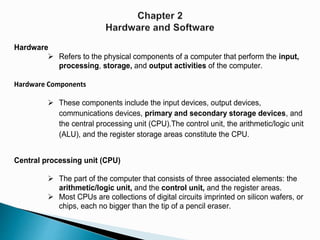
Hardware and software
- 1. Hardware Refers to the physical components of a computer that perform the input, processing, storage, and output activities of the computer. Hardware Components These components include the input devices, output devices, communications devices, primary and secondary storage devices, and the central processing unit (CPU).The control unit, the arithmetic/logic unit (ALU), and the register storage areas constitute the CPU. Central processing unit (CPU) The part of the computer that consists of three associated elements: the arithmetic/logic unit, and the control unit, and the register areas. Most CPUs are collections of digital circuits imprinted on silicon wafers, or chips, each no bigger than the tip of a pencil eraser.
- 2. Arithmetic/logic unit (ALU) The part of the CPU that performs mathematical calculations and makes logical comparisons Control unit The part of the CPU that sequentially accesses program instructions, decodes them, and coordinates the flow of data in and out of the ALU, the registers, the primary storage, and even secondary storage and various output devices. PROCESSING AND MEMORY DEVICES: POWER, SPEED. AND CAPACITY All other computer system devices, such as the monitor and keyboard, are linked either directly or indirectly into the system unit housing. Clock speed A series of electronic pulses produced at a predetermined rate that affects machine cycle time.
- 3. Storage Capacity Memory devices contain thousands of circuits imprinted on a silicon chip. Each circuit is either conducting electrical current (on) or not (off). In most cases, storage capacity is measured in bytes, with 1 byte equivalent to one character of data. The contents of the Library of Congress, with more than 126 million items and 530 miles of bookshelves, would require about 20 petabytes of digital storage. Types of Memory Random access memory (RAM) A form of memory in which instructions or data can be temporarily stored. These RAM chips consist of millions of switches that are sensitive to changes in electric current. Read-only memory (ROM) ROM provides permanent storage for data and instructions that do not change, such as programs and data from the computer manufacturer, including the instructions that tell the computer how to start up when power is turned on A nonvolatile form of memory.
- 4. Name Abbreviation Number of byte Byte B 1 Kilobyte KB 210 or approximately 1,024 bytes Megabyte MB 220 or 1,024 kilobytes (about 1 millions) Gigabyte GB 230 or 1,024 megabytes (about 1 billion) Terabyte TB 240 or 1,024 gigabytes (about 1 trillion Petabyte PB 250 or 1,024 terabytes (about 1 quadrillion) Exabyte EB 260 or 1,024 petabytes (about 1 quintillion) Multiprocessing The simultaneous execution of two or more instructions at the same time. Multicore microprocessor A microprocessor that combines two or more independent processors into a single computer so they can share the workload and improve processing capacity. Parallel computing The simultaneous execution of the same task on multiple processors to obtain results faster.
- 5. Access Methods Sequential access A retrieval method in which data must be accessed in the order in which it is stored. Direct access A retrieval method in which data can be retrieved without the need to read and discard other data. Sequential access storage device (SASD) A device used to sequentially access secondary storage data. Direct access storage device (DASD) A device used for direct access of secondary storage data. Secondary Storage Devices Magnetic tape A type of sequential secondary storage medium, now used primarily for storing backups of critical organizational data in the event of a disaster.
- 6. Grid computing The use of a collection of computers, often owned by multiple individuals or organizations, to work in a coordinated manner to solve a common problem Secondary storage and input output devices Computer systems also need to store larger amounts of data, instructions, and information more permanently than main memory allows. Secondary storage, also called permanent storage, serves this purpose. Cost Comparison for Various Forms of Data Storage Description cost Storage capacity (GB) Cost Per GB 72 GB DAT 72 data cartridge $14.95 72 $0.21 50 4.7 GB DVD+R disks $21.99 235 $0.09 20 GB 4 mm backup data tape $6.95 20 $0.35 500 GB portable hard drive $113.95 500 $0.23 25 GB rewritable Blu-ray disk $10.99 25 $0.44 9.1 GB write-once, read-many optical disk $90.95 9.1 $9.99 4 GB flash drive $9.99 4 $2.50 1 TB desktop external hard drive 119.99 1000 $0.12 2 GB DDR2 SDRAM memory upgrade $49.99 2 $25.00
- 7. Magnetic disk A direct access storage device, with bits represented by magnetized areas. Hard Disk Hard disks provide direct access to stored data. The read/write head can move directly to the location of a desired piece of data, dramatically reducing access times as compared to magnetic tape. Redundant array of independent/inexpensive disks (RAID) A method of storing data that generates extra bits of data from existing data, allowing the system to create a “reconstruction map” so that if a hard drive fails, the system can rebuild lost data. Virtual tape A storage device for less frequently needed data so that it appears to be stored entirely on tape cartridges, although some parts of it might actually be located on faster hard disks. Storage area network (SAN) A special-purpose, high-speed network that provides high-speed connections among data-storage devices and computers over a network. SAN provides high-speed connections between data-storage devices and computers over a network.
- 8. Solid State Secondary Storage Devices Solid state storage devices (SSDs) store data in memory chips rather than magnetic or optical media. Flash Drive Compact disc read-only memory (CD-ROM) A common form of optical disc on which data cannot be modified once it has been recorded. Digital video disc (DVD) A storage medium used to store software, video games, and movies. Digital Video Disc and Player DVDs look like CDs but have a greater storage capacity and can transfer data at a faster rate. Flash drives Flash drives are solid state storage devices. Input and output devices Are part of a computer’s user interface, which includes other hardware devices and software that allow you to interact with a computer system.
- 9. Input Devices These devices are the gateways to the computer system—you use them to provide data and instructions to the computer and receive results from it. Personal Computer Input Devices A keyboard and a computer mouse are the most common devices used for entry of data such as characters, text, and basic commands. Speech recognition technology Input devices that recognize human speech. Digital camera An input device used with a PC to record and store images and video in digital form. Touch-Sensitive Screens By touching certain parts of a sensitive screen, you can execute a program or cause the computer to take an action.
- 10. Optical Data Readers You can use a special scanning device called an optical data reader to scan documents. Magnetic Ink Character Recognition (MICR) Devices a system for reading this data quickly. With MICR, data to help clear and route checks is placed on the bottom of a check or other form using a special magnetic ink. Pen Input Devices By touching a touch screen with a pen input device, you can activate a command or cause the computer to perform a task, enter handwritten notes, and draw objects and figures. Radio Frequency Identification (RFID) A technology that employs a microchip with an antenna to broadcast its unique identifier and location to receivers. Output Devices Computer systems provide output to decision makers at all levels of an organization so they can solve a business problem or capitalize on a competitive opportunity. RFID Tag An RFID tag is small compared to current bar-coded labels used to identify items.
- 11. Display Monitors The display monitor is a device used to display the output from the computer. 1) Pixel A dot of color on a photo image or a point of light on a display screen. 2) Plasma display A type of display using thousands of smart cells (pixels) consisting of electrodes and neon and xenon gases that are electrically turned into plasma (electrically charged atoms and negatively charged particles) to emit light. 3) LCD display Flat display that uses liquid crystals organic, oil-like material placed between two polarizers to form characters and graphic images on a backlit screen. 1) Organic light-emitting diode (OLED) display Flat display that uses a layer of organic material sandwiched between two conductors, which, in turn, are sandwiched between a glass top plate and a glass bottom plate so that when electric current is applied to the two conductors, a bright, electro-luminescent light is produced directly from the organic material.
- 12. Printers and Plotters Hard copy is paper output from a device called a printer. Digital audio player A device that can store, organize, and play digital music files. E-books E-books are more compact than most paperbacks so they can be easily held in one hand. On many e-readers, the size of the text can be magnified for readers with poor vision. Computer system types 1. Portable computer A computer small enough to carry easily 2. Handheld computer A single-user computer that provides ease of portability because of its small size 3. Smartphone A phone that combines the functionality of a mobile phone, personal digital assistant, camera, Web browser, e-mail tool, and other devices into a single handheld device. 4. Laptop computer A personal computer designed for use by mobile users; it is small and light enough to sit comfortably on a user’s lap.
- 13. 1. Notebook computer Smaller than a laptop computer, an extremely lightweight computer that weighs less than 6 pounds and can easily fit in a briefcase. 2. Netbook computer The smallest, lightest, least expensive member of the laptop computer family. 3. Tablet computer A portable, lightweight computer with no keyboard that allows you to roam the office, home, or factory floor carrying the device like a clipboard. Example The Apple iPods is a tablet computer capable of running the same software that runs on the older Apple iPhone and iPod Touch devices, giving it a library of more than 140,000 applications.
- 15. Multiple-User Computer Systems are designed to support workgroups from a small department of two or three workers to large organizations with tens of thousands of employees and millions of customers. Multiple-user systems include servers, mainframe computers, and supercomputers. 1. Server A computer used by many users to perform a specific task, such as running network or Internet applications. 2. Blade server A server that houses many individual computer motherboards that include one or more processors, computer memory, computer storage, and computer network connections. 3. mainframe computer A large, powerful computer often shared by hundreds of concurrent users connected to the machine via terminals. 4. supercomputers The most powerful computer systems with the fastest processing speeds. They are special-purpose machines designed for applications that require extensive and rapid computational capabilities.
- 16. Green computing A program concerned with the efficient and environmentally responsible design, manufacture, operation, and disposal of IS-related products. System software Systems software is the set of programs designed to coordinate the activities and functions of the hardware and various programs throughout the computer system. Controlling the operations of computer hardware is one of the most critical functions of systems software. Systems software also supports the application programs’ problem-solving capabilities. Different types of systems software include operating systems and utility programs. Application software Application software has the greatest potential to affect processes that add value to a business because it is designed for specific organizational activities and functions. Supporting Individual, Group, and Organizational Goals Software Personal Workgroup Enterprise Systems software Personal computer and workstation operating systems Network operating systems Server and mainframe operating systems Application software Word processing, spreadsheet, data- base, graphics Electronic mail, group scheduling, shared work, collaboration general ledger, order entry, payroll, human resources
- 17. Operating Systems operating systems can control one computer or multiple computers, or they can allow multiple users to interact with one computer. i. Single computer with a single user. This system is commonly used in a personal computer or a handheld computer that allows one user at a time. ii. Single computer with multiple users. This system is typical of larger, mainframe computers that can accommodate hundreds or thousands of people, all using the computer at the same time. iii. Multiple computers with multiple users. This system is typical of a network of computers, such as a home network with several computers attached or a large computer network with hundreds of computers attached around the world. iv. Special-purpose computers. This type of system is typical of a number of computers with specialized functions, such as those that control sophisticated military aircraft, space shuttles, digital cameras, or home appliance
- 18. The Role of Operating Systems The role of the operating system is to act as an interface between application software and hardware. Operating system performs a variety of activities, including the following: Performing common computer hardware functions Providing a user interface and input/output management Providing a degree of hardware independence Managing system memory Managing processing tasks Providing networking capability Controlling access to system resources Managing files
- 19. Common Hardware Functions All applications must perform certain hardware-related tasks, such as the following. Get input from the keyboard or another input device Retrieve data from disks Store data on disks Display information on a monitor or printer User Interface and Input/ Output Management User interface The element of the operating system that allows you to access and command the computer system. Command-based user interface A user interface that requires you to give text commands to the computer to perform basic activities.
- 20. Graphical user interface (GUI) An interface that displays pictures (icons) and menus that people use to send commands to the computer system. application program interface (API) An interface that allows applications to make use of the operating system. The API links application software to the operating system, providing hardware independence for software developers. Networking Capability Most operating systems include networking capabilities so that computers can join together in a network to send and receive data and share computing resources. Access to System Resources and Security Because computers often handle sensitive data that can be accessed over networks, the OS needs to provide a high level of security against unauthorized access to the users’ data and programs.
- 21. Current Operating Systems 1. Microsoft PC Operating Systems Each new version of OS has improved the ease of use, processing capability, reliability, and ability to support new computer hardware devices. 2. Apple Computer Operating Systems The Apple OSs have also evolved over a number of years and often provide features not available from Microsoft. Recently, however, Windows and Mac platforms have evolved to share many of the same features as they compete for user. 3. Workgroup Operating Systems This rapid increase in communications and data-processing capabilities pushes the boundaries of computer science and physics.
- 23. Operating Systems for Small Computers, Embedded Computers, and Special- Purpose Devices These OSs are also called embedded operating systems because they are typically embedded within a device, such as an automobile, TV recorder, or other device GPS Devices Use Embedded Operating Systems A GPS device uses an embedded system to acquire information from satellites, display your current location on a map, and direct you to your destination. Microsoft Auto and Ford Sync The Ford Sync system, developed on the Microsoft Auto operating system, is a communications and entertainment system that allows you to use voice commands with portable devices such as cell phones and media players.
- 24. Personal Application Software Hundreds of computer applications can help individuals at school, home, and work. Example of Personal Application Software. Type of Software Explanation Example Word processing Create, edit, and print text documents Microsoft Word Corel WordPerfect Google Docs Apple Pages Sun Writer Spreadsheet Provide a wide range of built-in functions for statistical, financial, logical, database, graphics, and date and time calculations Microsoft Excel IBM Lotus 1-2-3 Google Spreadsheet Apple Numbers Sun Calc Database Store, manipulate, and retrieve data Microsoft Access IBM Lotus Approach Borland BASE Sun Bas Graphics Develop graphs, illustrations, and drawings Adobe Illustrator Adobe FreeHand Desktop publishing (DTP) Use with personal computers and high- resolution printers to create high-quality printed output, including text and graphics; various styles of pages can be laid out; art and text files from other programs can also be integrated into published pages. Quark XPress Microsoft Publisher Adobe PageMaker Corel Ventura Publisher Apple Pages.
- 25. Application Software for Information, Decision Support, and Specialized Purposes Specialized application software for information, decision support, and other purposes is available in every industry. For example, many schools and colleges use Blackboard or other learning management software to organize class materials and grades. programming language The primary function of a programming language is to provide instructions to the computer system so that it can perform a processing activity. Sets of keywords, symbols, and rules for constructing statements that people can use to communicate instructions to a computer Software issue and trends Because software is such an important part of today’s computer systems, issues such as soft- ware bugs, licensing, and global software support have received increased attention.
- 26. 1. Software Bugs A software bug is a defect in a computer program that keeps it from performing as it is designed to perform. Some software bugs are obvious and cause the program to terminate unexpectedly 2. Copyrights and Licenses Most software products are protected by law using copyright or licensing provisions. Those provisions can vary, however. In some cases, you are given unlimited use of software on one or two computers. 3. Software Upgrades When software companies stop supporting older software versions or releases, some customers feel forced to upgrade to the newer software. 4. Global Software Support In today’s computer systems, software is an increasingly critical component. Whatever approach individuals and organizations take to acquire software, it is important for everyone to be aware of the current trends in the industry. Informed users are wise consumers.