Group Wise Web Access
•Download as PPTX, PDF•
1 like•647 views
The document discusses how to use Novell GroupWise 7 Web Access. It covers logging in, the main window interface which includes the toolbar, folder list, and options. It also covers composing and sending emails, including addressing messages and using the address book. Additional topics covered include creating and managing folders, searching and managing contacts, and getting help.
Report
Share
Report
Share
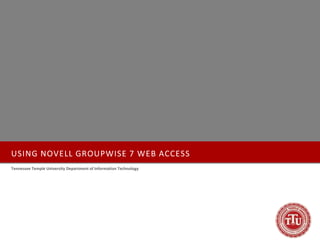
Recommended
WORDPRESS MANUAL INSTALL ON GODADDY

WordPress is an open-source content management system that allows users to build dynamic websites and blogs. There are three main options to install WordPress: managed WordPress hosting from GoDaddy, one-click install from cPanel, or manual installation by uploading files via FTP. The manual installation process involves downloading WordPress files, creating a database, uploading files via FTP, and configuring WordPress by providing database details.
Gestion de inventario

Este documento describe los modelos de gestión de inventarios EOQ y EPQ. El modelo EOQ se usa para determinar la cantidad económica de pedido cuando la demanda es constante. El modelo EPQ se usa cuando la producción es continua en lotes. Ambos modelos buscan minimizar los costos de pedido, mantenimiento e incumplimiento equilibrando esos factores.
Outlook support number and begning of out look

This document provides an overview of using Microsoft Outlook. It guides the user through identifying the different parts of the Outlook interface, basics of email like composing, sending, and reading messages, using contacts, and creating and managing folders. It also discusses customizing views, attachments, signatures, out of office messages, and searching. Web access to Outlook is mentioned at the end along with a link for additional support.
beginners_outlook.ppt

Using Microsoft Outlook: E-mail Basics provides an overview of using Outlook for e-mail. It covers navigating the Outlook interface, composing and sending e-mails, reading and replying to e-mails, adding attachments and signatures, and using folders to organize emails. The document also compares Outlook e-mail features to the same features in GroupWise and provides instructions for using Outlook contacts.
Beginning outlook

Using Microsoft Outlook: E-mail Basics provides an overview of using Outlook for e-mail. It covers navigating the Outlook interface, composing and sending e-mails, reading and replying to messages, adding attachments and signatures, and using folders to organize emails. The document also compares Outlook e-mail features to the similar features in GroupWise and provides instructions for using Outlook's contacts manager.
Wikispaces Tutorial UPDATED

The document provides an overview of using Wikispaces for education, explaining how to set up accounts, create and edit wiki pages, add images and files, insert tables and widgets, track changes, and manage wiki preferences. It also highlights features for educators like free Plus accounts and the ability for Wikispaces to automatically generate student accounts.
L43 slides

Microsoft Outlook allows users to send and receive email messages, manage calendars and contacts, track tasks, and organize notes. Key features include sending messages with attachments, replying to or forwarding messages, sorting messages using color categories or search tools, integrating tasks and appointments across multiple calendars, and maintaining an address book. Outlook provides tools for composing, sending, receiving, and organizing email efficiently.
Task 4

The document provides instructions for finding an article about memristors in the New Scientist journal using the ScienceDirect database. It then gives directions for linking to the article's DOI from within a Moodle course page in order to add it as a resource. The steps involve searching for the article, copying its DOI, pasting the DOI into the location box when adding a new link resource in Moodle, and saving the link.
Recommended
WORDPRESS MANUAL INSTALL ON GODADDY

WordPress is an open-source content management system that allows users to build dynamic websites and blogs. There are three main options to install WordPress: managed WordPress hosting from GoDaddy, one-click install from cPanel, or manual installation by uploading files via FTP. The manual installation process involves downloading WordPress files, creating a database, uploading files via FTP, and configuring WordPress by providing database details.
Gestion de inventario

Este documento describe los modelos de gestión de inventarios EOQ y EPQ. El modelo EOQ se usa para determinar la cantidad económica de pedido cuando la demanda es constante. El modelo EPQ se usa cuando la producción es continua en lotes. Ambos modelos buscan minimizar los costos de pedido, mantenimiento e incumplimiento equilibrando esos factores.
Outlook support number and begning of out look

This document provides an overview of using Microsoft Outlook. It guides the user through identifying the different parts of the Outlook interface, basics of email like composing, sending, and reading messages, using contacts, and creating and managing folders. It also discusses customizing views, attachments, signatures, out of office messages, and searching. Web access to Outlook is mentioned at the end along with a link for additional support.
beginners_outlook.ppt

Using Microsoft Outlook: E-mail Basics provides an overview of using Outlook for e-mail. It covers navigating the Outlook interface, composing and sending e-mails, reading and replying to e-mails, adding attachments and signatures, and using folders to organize emails. The document also compares Outlook e-mail features to the same features in GroupWise and provides instructions for using Outlook contacts.
Beginning outlook

Using Microsoft Outlook: E-mail Basics provides an overview of using Outlook for e-mail. It covers navigating the Outlook interface, composing and sending e-mails, reading and replying to messages, adding attachments and signatures, and using folders to organize emails. The document also compares Outlook e-mail features to the similar features in GroupWise and provides instructions for using Outlook's contacts manager.
Wikispaces Tutorial UPDATED

The document provides an overview of using Wikispaces for education, explaining how to set up accounts, create and edit wiki pages, add images and files, insert tables and widgets, track changes, and manage wiki preferences. It also highlights features for educators like free Plus accounts and the ability for Wikispaces to automatically generate student accounts.
L43 slides

Microsoft Outlook allows users to send and receive email messages, manage calendars and contacts, track tasks, and organize notes. Key features include sending messages with attachments, replying to or forwarding messages, sorting messages using color categories or search tools, integrating tasks and appointments across multiple calendars, and maintaining an address book. Outlook provides tools for composing, sending, receiving, and organizing email efficiently.
Task 4

The document provides instructions for finding an article about memristors in the New Scientist journal using the ScienceDirect database. It then gives directions for linking to the article's DOI from within a Moodle course page in order to add it as a resource. The steps involve searching for the article, copying its DOI, pasting the DOI into the location box when adding a new link resource in Moodle, and saving the link.
WeSHARE Training Portal

The document provides instructions for using the WeSHARE portal including how to log in, customize the personal workdesk, update profile preferences, search the repository, create and collaborate in groups, and use Google Docs for file sharing and editing. Key features covered are logging in with NRIC and password, personalizing the workdesk layout and recent items displayed, inviting members and uploading files to a group's shared Google Docs folder for collaboration.
Using Stylesheets To Design A Web Site In Dreamweaver Mx 2004

The document provides instructions on using stylesheets to design a website in Dreamweaver MX 2004, covering topics such as linking to an external stylesheet, creating a stylesheet, using a provided stylesheet, and using tables for layout. It includes steps to download files, attach and delete stylesheets, define styles, and insert a layout table. The goal is to teach the reader how to format web pages and use both tables and CSS for layout.
Drop box & blog posting insturctions

The document provides step-by-step instructions for students to download assignments from Dropbox, complete them using iAnnotate on an iPad, and upload finished work back to their Dropbox folder. It also describes how students can share links to their work on a class website, though posts require teacher approval first.
FSCAA OWA for Office 365

Office 365 provides email, calendaring, contacts, instant messaging, video conferencing, and productivity apps like Word, Excel, PowerPoint, OneNote, and SharePoint through an online subscription service. It allows access to files and communications from any device through an internet connection. Nonprofit organizations can get discounted or donated subscriptions. The document provides instructions on setup and using key features like email, calendar sharing, meetings, file storage on SkyDrive, and customizing the interface.
Nota ms access 2007

This tutorial teaches how to use Microsoft Access 2007 to create and manage databases. It covers creating blank databases and databases from templates, as well as working with tables, queries, forms and reports. The tutorial is divided into 7 lessons that cover getting familiar with the Access interface, creating tables and relationships between tables, sorting and filtering data, building queries to extract and analyze data, making forms to enter and view records, generating reports, and more.
Directions for Developing Forms Using Word 2013NOTE The form .docx

Directions for Developing Forms Using Word 2013
NOTE: The form you will create is very simple. It is designed for you to learn Developer. Once you know Developer, you will be able to design complex forms. Your completed form will look similar to the one below.
Section 1: Develop Form
1. Open Word 2013
2. New>Blank document
3. File tab
4. Options
5. Customize Ribbon
6. In the Customize Ribbon box select Main
Tabs from the dropdown
7. Check the box for Developer in the list
8. OK
9. Home tab, font group, select a font and
a size
10. Page Layout tab, set margins to your
choice
11. Save as filename:
YOURNAME_Project 2 Forms
12. Horizontally center the title INVOICE.
Enter 3 times. At left margin key
Invoice No.: then spacebar.
13. Developer tab, Controls group, Design
Mode. (Leave Design Mode on)
14. Developer tab, Controls group, Rich
Text Content Control
15. In the box, change the word text
to number
16. Position cursor to the right of the
control box
17. Enter
18. At left margin key Date:, spacebar
19. Developer tab, Controls group, Drop
Down List Content Control
20. Click once inside the control box to
select it
21. Developer tab, Controls group,
Properties
22. In Display Section at the bottom,
click Add
23. In Display Name box Key January
24. OK
25. Add
26. Key February
27. OK
28. Continue until all 12 months of the
year have been entered. Proofread!
29. OK
30. You are now back in the form.
31. Click to the right of the control box
32. Press spacebar
33. Developer tab, Controls group, Drop
Down List Content Control
34. Click once inside the control box to
select it
35. Developer tab, Controls group,
Properties
36. In Display Name section at the bottom,
click Add
37. In Display Name box key 1
38. OK
39. Add
40. Continue adding until you have added
31. Proofread!
41. OK
42. You are now back in the form
43. Click to the right of the control box
44. Enter a comma
45. Press spacebar
46. Create a third Drop Down Content
Control. This time key years 2013,
2014, 2015. Proofread!
47. OK
48. Click to the right of the control box
49. Press Enter 3 times
50. Insert a table with 4 columns and 4
rows (Insert tab, Tables group,
4x4 table)
51. Key column headings in appropriate
cells (See illustration at the beginning
of this document)
52. Click in the cell below Quantity
53. Developer tab, Controls group, Rich
Text Content Control
54. Copy and paste the entire Rich Text
Content Control-including special
markings-into each table cell.
55. Your screen should look similar to this:
56. Turn off Design Mode. Developer tab,
Controls group, Design Mode
57. Save changes to file:
YOURNAME_Project 2 Forms
58. Close the file. You MUST close the file.
Do not skip this step.
Step 2: Add Protection to the Form
Now you must protect the form to prevent someone from ch.
Wikispaces for the classroom

Wikispaces allows educators to create wikis for classroom use. Wikis enable collaboration through editing pages from anywhere, sharing notes, and continuing discussions outside of class. As a wiki organizer, teachers can set permissions, manage members, customize appearances, lock pages, and delete content. Teachers can invite students by email or create accounts for students without email. Various features like pages, links, documents, videos, forms and other widgets can be added to engage students and share content.
hi

This document provides a tutorial on how to use the project management tool Redmine. It explains how to sign in to Redmine, create projects and issues, set up wikis and forums, link to source code repositories, and customize the user interface. The tutorial is intended for users who want hands-on exposure to Redmine's key features to help set up and manage development projects.
How To Configure Email Enabled Lists In Moss2007 Rtm Using Exchange 2003

This document provides step-by-step instructions for configuring incoming email for document libraries in SharePoint 2007 using Exchange 2003. It describes setting up an organizational unit in Active Directory, installing the SMTP service on the SharePoint server, configuring incoming email settings in Central Administration, creating a mail-enabled document library, and testing. Troubleshooting tips are also provided to help with issues like duplicate emails or attachments not showing separately.
How To Configure Email Enabled Lists In Moss2007 Rtm Using Exchange 2003

This document provides step-by-step instructions for configuring incoming email for document libraries in SharePoint 2007 using Exchange 2003. It describes setting up an organizational unit in Active Directory, installing the SMTP service on the SharePoint server, configuring incoming email settings in Central Administration, creating a mail-enabled document library, and testing. Troubleshooting tips are also provided to help with issues like duplicate emails or attachments not showing separately.
How To Configure Email Enabled Lists In Moss2007 Rtm Using Exchange 2003

This document provides step-by-step instructions for configuring incoming email for document libraries in SharePoint 2007 using Exchange 2003. It describes setting up an organizational unit in Active Directory, installing the SMTP service on the SharePoint server, configuring incoming email settings in Central Administration, creating an email-enabled document library, and testing. Troubleshooting tips are also provided to address issues like duplicate emails or problems with attachments.
Wikis In Physical Education

Presentation for AAHPERD, April 2009. What is a wiki? How do you use wikis in PE? Step by step creating of a wiki for the use of K-12 PE teachers and PETE educators.
Ict phase 1 english

This document provides instructions for using Wordpress to create an educational website in 3 phases. Phase 1 instructions explain how to sign up for Wordpress, choose a theme, create categories and menus, and make a post with text and images. Users can upload images or insert images from URLs. Images can be displayed in galleries in different layouts like thumbnails, tiles, or slideshows. The document encourages readers to create their first post on a class they will teach to explore Wordpress features.
Microsoft Outlook Training by Fahad.pptx

Microsoft Outlook 2016 and onwards Complete Training by Fahad Khan Khattak please comment if you like. no more editing or changes are required just download and present.
Guild onboarding 

The document provides instructions for setting up and customizing an account on the Guild messaging platform. It outlines steps for setting up account administrators, creating groups, customizing group branding, posting welcome messages, inviting members to groups, and accessing analytics data. Tips are provided throughout for effective community building and engagement.
Navigating through citrix

This document provides instructions for navigating Citrix and using Microsoft Outlook web app for Auburn University. It outlines how to access Citrix, log into the Citrix home page, and launch Outlook 2013. It then describes the basic Outlook interface including the mail, calendar, contacts, and tasks windows. The document concludes by detailing how to compose a new email in Outlook, including adding a signature.
Getting started with Guild

Our team at Guild, have been busily finding ways to ensure that your on-boarding experience with us is as straightforward as possible. Our new step-by-step guide ensures you have all the pieces in place to launch your professional community on Guild with confidence! Have a flick through our guide.
User Manual.pptx

This document provides an overview of Outlook, Teams, and OneDrive features and how to use them. It discusses composing emails in Outlook, creating rules, searching emails, and using the calendar. For Teams, it covers chats, calls, file sharing, meetings, and features. OneDrive allows uploading, sharing, and syncing files across devices.
Getting started with wikispaces

Getting started with Wikispaces involves 5 steps:
1. Sign up and create a wiki, choosing a private setting.
2. Confirm your email to access the wiki.
3. Start editing pages using tools like hyperlinks, files, new pages, and widgets.
4. Create discussion topics on the discussion board.
5. Manage the wiki membership and permissions.
Webmail

The document describes the features and benefits of Thexyz Premium Webmail, including access to email, calendars, contacts, tasks and notes from any device. It allows creating and sharing multiple calendars and contact lists, and includes a task manager and note taking functionality. The service also provides mobile access, virus protection, spam filtering, help and support resources, and pricing information for individual, premium and Exchange plans.
What is Digital Literacy? A guest blog from Andy McLaughlin, University of Ab...

What is Digital Literacy? A guest blog from Andy McLaughlin, University of Aberdeen
How to deliver Powerpoint Presentations.pptx

"How to make and deliver dynamic presentations by making it more interactive to captivate your audience attention"
More Related Content
Similar to Group Wise Web Access
WeSHARE Training Portal

The document provides instructions for using the WeSHARE portal including how to log in, customize the personal workdesk, update profile preferences, search the repository, create and collaborate in groups, and use Google Docs for file sharing and editing. Key features covered are logging in with NRIC and password, personalizing the workdesk layout and recent items displayed, inviting members and uploading files to a group's shared Google Docs folder for collaboration.
Using Stylesheets To Design A Web Site In Dreamweaver Mx 2004

The document provides instructions on using stylesheets to design a website in Dreamweaver MX 2004, covering topics such as linking to an external stylesheet, creating a stylesheet, using a provided stylesheet, and using tables for layout. It includes steps to download files, attach and delete stylesheets, define styles, and insert a layout table. The goal is to teach the reader how to format web pages and use both tables and CSS for layout.
Drop box & blog posting insturctions

The document provides step-by-step instructions for students to download assignments from Dropbox, complete them using iAnnotate on an iPad, and upload finished work back to their Dropbox folder. It also describes how students can share links to their work on a class website, though posts require teacher approval first.
FSCAA OWA for Office 365

Office 365 provides email, calendaring, contacts, instant messaging, video conferencing, and productivity apps like Word, Excel, PowerPoint, OneNote, and SharePoint through an online subscription service. It allows access to files and communications from any device through an internet connection. Nonprofit organizations can get discounted or donated subscriptions. The document provides instructions on setup and using key features like email, calendar sharing, meetings, file storage on SkyDrive, and customizing the interface.
Nota ms access 2007

This tutorial teaches how to use Microsoft Access 2007 to create and manage databases. It covers creating blank databases and databases from templates, as well as working with tables, queries, forms and reports. The tutorial is divided into 7 lessons that cover getting familiar with the Access interface, creating tables and relationships between tables, sorting and filtering data, building queries to extract and analyze data, making forms to enter and view records, generating reports, and more.
Directions for Developing Forms Using Word 2013NOTE The form .docx

Directions for Developing Forms Using Word 2013
NOTE: The form you will create is very simple. It is designed for you to learn Developer. Once you know Developer, you will be able to design complex forms. Your completed form will look similar to the one below.
Section 1: Develop Form
1. Open Word 2013
2. New>Blank document
3. File tab
4. Options
5. Customize Ribbon
6. In the Customize Ribbon box select Main
Tabs from the dropdown
7. Check the box for Developer in the list
8. OK
9. Home tab, font group, select a font and
a size
10. Page Layout tab, set margins to your
choice
11. Save as filename:
YOURNAME_Project 2 Forms
12. Horizontally center the title INVOICE.
Enter 3 times. At left margin key
Invoice No.: then spacebar.
13. Developer tab, Controls group, Design
Mode. (Leave Design Mode on)
14. Developer tab, Controls group, Rich
Text Content Control
15. In the box, change the word text
to number
16. Position cursor to the right of the
control box
17. Enter
18. At left margin key Date:, spacebar
19. Developer tab, Controls group, Drop
Down List Content Control
20. Click once inside the control box to
select it
21. Developer tab, Controls group,
Properties
22. In Display Section at the bottom,
click Add
23. In Display Name box Key January
24. OK
25. Add
26. Key February
27. OK
28. Continue until all 12 months of the
year have been entered. Proofread!
29. OK
30. You are now back in the form.
31. Click to the right of the control box
32. Press spacebar
33. Developer tab, Controls group, Drop
Down List Content Control
34. Click once inside the control box to
select it
35. Developer tab, Controls group,
Properties
36. In Display Name section at the bottom,
click Add
37. In Display Name box key 1
38. OK
39. Add
40. Continue adding until you have added
31. Proofread!
41. OK
42. You are now back in the form
43. Click to the right of the control box
44. Enter a comma
45. Press spacebar
46. Create a third Drop Down Content
Control. This time key years 2013,
2014, 2015. Proofread!
47. OK
48. Click to the right of the control box
49. Press Enter 3 times
50. Insert a table with 4 columns and 4
rows (Insert tab, Tables group,
4x4 table)
51. Key column headings in appropriate
cells (See illustration at the beginning
of this document)
52. Click in the cell below Quantity
53. Developer tab, Controls group, Rich
Text Content Control
54. Copy and paste the entire Rich Text
Content Control-including special
markings-into each table cell.
55. Your screen should look similar to this:
56. Turn off Design Mode. Developer tab,
Controls group, Design Mode
57. Save changes to file:
YOURNAME_Project 2 Forms
58. Close the file. You MUST close the file.
Do not skip this step.
Step 2: Add Protection to the Form
Now you must protect the form to prevent someone from ch.
Wikispaces for the classroom

Wikispaces allows educators to create wikis for classroom use. Wikis enable collaboration through editing pages from anywhere, sharing notes, and continuing discussions outside of class. As a wiki organizer, teachers can set permissions, manage members, customize appearances, lock pages, and delete content. Teachers can invite students by email or create accounts for students without email. Various features like pages, links, documents, videos, forms and other widgets can be added to engage students and share content.
hi

This document provides a tutorial on how to use the project management tool Redmine. It explains how to sign in to Redmine, create projects and issues, set up wikis and forums, link to source code repositories, and customize the user interface. The tutorial is intended for users who want hands-on exposure to Redmine's key features to help set up and manage development projects.
How To Configure Email Enabled Lists In Moss2007 Rtm Using Exchange 2003

This document provides step-by-step instructions for configuring incoming email for document libraries in SharePoint 2007 using Exchange 2003. It describes setting up an organizational unit in Active Directory, installing the SMTP service on the SharePoint server, configuring incoming email settings in Central Administration, creating a mail-enabled document library, and testing. Troubleshooting tips are also provided to help with issues like duplicate emails or attachments not showing separately.
How To Configure Email Enabled Lists In Moss2007 Rtm Using Exchange 2003

This document provides step-by-step instructions for configuring incoming email for document libraries in SharePoint 2007 using Exchange 2003. It describes setting up an organizational unit in Active Directory, installing the SMTP service on the SharePoint server, configuring incoming email settings in Central Administration, creating a mail-enabled document library, and testing. Troubleshooting tips are also provided to help with issues like duplicate emails or attachments not showing separately.
How To Configure Email Enabled Lists In Moss2007 Rtm Using Exchange 2003

This document provides step-by-step instructions for configuring incoming email for document libraries in SharePoint 2007 using Exchange 2003. It describes setting up an organizational unit in Active Directory, installing the SMTP service on the SharePoint server, configuring incoming email settings in Central Administration, creating an email-enabled document library, and testing. Troubleshooting tips are also provided to address issues like duplicate emails or problems with attachments.
Wikis In Physical Education

Presentation for AAHPERD, April 2009. What is a wiki? How do you use wikis in PE? Step by step creating of a wiki for the use of K-12 PE teachers and PETE educators.
Ict phase 1 english

This document provides instructions for using Wordpress to create an educational website in 3 phases. Phase 1 instructions explain how to sign up for Wordpress, choose a theme, create categories and menus, and make a post with text and images. Users can upload images or insert images from URLs. Images can be displayed in galleries in different layouts like thumbnails, tiles, or slideshows. The document encourages readers to create their first post on a class they will teach to explore Wordpress features.
Microsoft Outlook Training by Fahad.pptx

Microsoft Outlook 2016 and onwards Complete Training by Fahad Khan Khattak please comment if you like. no more editing or changes are required just download and present.
Guild onboarding 

The document provides instructions for setting up and customizing an account on the Guild messaging platform. It outlines steps for setting up account administrators, creating groups, customizing group branding, posting welcome messages, inviting members to groups, and accessing analytics data. Tips are provided throughout for effective community building and engagement.
Navigating through citrix

This document provides instructions for navigating Citrix and using Microsoft Outlook web app for Auburn University. It outlines how to access Citrix, log into the Citrix home page, and launch Outlook 2013. It then describes the basic Outlook interface including the mail, calendar, contacts, and tasks windows. The document concludes by detailing how to compose a new email in Outlook, including adding a signature.
Getting started with Guild

Our team at Guild, have been busily finding ways to ensure that your on-boarding experience with us is as straightforward as possible. Our new step-by-step guide ensures you have all the pieces in place to launch your professional community on Guild with confidence! Have a flick through our guide.
User Manual.pptx

This document provides an overview of Outlook, Teams, and OneDrive features and how to use them. It discusses composing emails in Outlook, creating rules, searching emails, and using the calendar. For Teams, it covers chats, calls, file sharing, meetings, and features. OneDrive allows uploading, sharing, and syncing files across devices.
Getting started with wikispaces

Getting started with Wikispaces involves 5 steps:
1. Sign up and create a wiki, choosing a private setting.
2. Confirm your email to access the wiki.
3. Start editing pages using tools like hyperlinks, files, new pages, and widgets.
4. Create discussion topics on the discussion board.
5. Manage the wiki membership and permissions.
Webmail

The document describes the features and benefits of Thexyz Premium Webmail, including access to email, calendars, contacts, tasks and notes from any device. It allows creating and sharing multiple calendars and contact lists, and includes a task manager and note taking functionality. The service also provides mobile access, virus protection, spam filtering, help and support resources, and pricing information for individual, premium and Exchange plans.
Similar to Group Wise Web Access (20)
Using Stylesheets To Design A Web Site In Dreamweaver Mx 2004

Using Stylesheets To Design A Web Site In Dreamweaver Mx 2004
Directions for Developing Forms Using Word 2013NOTE The form .docx

Directions for Developing Forms Using Word 2013NOTE The form .docx
How To Configure Email Enabled Lists In Moss2007 Rtm Using Exchange 2003

How To Configure Email Enabled Lists In Moss2007 Rtm Using Exchange 2003
How To Configure Email Enabled Lists In Moss2007 Rtm Using Exchange 2003

How To Configure Email Enabled Lists In Moss2007 Rtm Using Exchange 2003
How To Configure Email Enabled Lists In Moss2007 Rtm Using Exchange 2003

How To Configure Email Enabled Lists In Moss2007 Rtm Using Exchange 2003
Recently uploaded
What is Digital Literacy? A guest blog from Andy McLaughlin, University of Ab...

What is Digital Literacy? A guest blog from Andy McLaughlin, University of Aberdeen
How to deliver Powerpoint Presentations.pptx

"How to make and deliver dynamic presentations by making it more interactive to captivate your audience attention"
How to Make a Field Mandatory in Odoo 17

In Odoo, making a field required can be done through both Python code and XML views. When you set the required attribute to True in Python code, it makes the field required across all views where it's used. Conversely, when you set the required attribute in XML views, it makes the field required only in the context of that particular view.
ANATOMY AND BIOMECHANICS OF HIP JOINT.pdf

it describes the bony anatomy including the femoral head , acetabulum, labrum . also discusses the capsule , ligaments . muscle that act on the hip joint and the range of motion are outlined. factors affecting hip joint stability and weight transmission through the joint are summarized.
BÀI TẬP BỔ TRỢ TIẾNG ANH LỚP 9 CẢ NĂM - GLOBAL SUCCESS - NĂM HỌC 2024-2025 - ...

BÀI TẬP BỔ TRỢ TIẾNG ANH LỚP 9 CẢ NĂM - GLOBAL SUCCESS - NĂM HỌC 2024-2025 - ...Nguyen Thanh Tu Collection
https://app.box.com/s/tacvl9ekroe9hqupdnjruiypvm9rdaneTraditional Musical Instruments of Arunachal Pradesh and Uttar Pradesh - RAYH...

Traditional Musical Instruments of Arunachal Pradesh and Uttar Pradesh
Pengantar Penggunaan Flutter - Dart programming language1.pptx

Pengantar Penggunaan Flutter - Dart programming language1.pptx
Main Java[All of the Base Concepts}.docx

This is part 1 of my Java Learning Journey. This Contains Custom methods, classes, constructors, packages, multithreading , try- catch block, finally block and more.
How to Manage Your Lost Opportunities in Odoo 17 CRM

Odoo 17 CRM allows us to track why we lose sales opportunities with "Lost Reasons." This helps analyze our sales process and identify areas for improvement. Here's how to configure lost reasons in Odoo 17 CRM
BBR 2024 Summer Sessions Interview Training

Qualitative research interview training by Professor Katrina Pritchard and Dr Helen Williams
The History of Stoke Newington Street Names

Presented at the Stoke Newington Literary Festival on 9th June 2024
www.StokeNewingtonHistory.com
Pollock and Snow "DEIA in the Scholarly Landscape, Session One: Setting Expec...

Pollock and Snow "DEIA in the Scholarly Landscape, Session One: Setting Expec...National Information Standards Organization (NISO)
This presentation was provided by Steph Pollock of The American Psychological Association’s Journals Program, and Damita Snow, of The American Society of Civil Engineers (ASCE), for the initial session of NISO's 2024 Training Series "DEIA in the Scholarly Landscape." Session One: 'Setting Expectations: a DEIA Primer,' was held June 6, 2024.Recently uploaded (20)
What is Digital Literacy? A guest blog from Andy McLaughlin, University of Ab...

What is Digital Literacy? A guest blog from Andy McLaughlin, University of Ab...
Film vocab for eal 3 students: Australia the movie

Film vocab for eal 3 students: Australia the movie
spot a liar (Haiqa 146).pptx Technical writhing and presentation skills

spot a liar (Haiqa 146).pptx Technical writhing and presentation skills
NEWSPAPERS - QUESTION 1 - REVISION POWERPOINT.pptx

NEWSPAPERS - QUESTION 1 - REVISION POWERPOINT.pptx
BÀI TẬP BỔ TRỢ TIẾNG ANH LỚP 9 CẢ NĂM - GLOBAL SUCCESS - NĂM HỌC 2024-2025 - ...

BÀI TẬP BỔ TRỢ TIẾNG ANH LỚP 9 CẢ NĂM - GLOBAL SUCCESS - NĂM HỌC 2024-2025 - ...
Traditional Musical Instruments of Arunachal Pradesh and Uttar Pradesh - RAYH...

Traditional Musical Instruments of Arunachal Pradesh and Uttar Pradesh - RAYH...
Pengantar Penggunaan Flutter - Dart programming language1.pptx

Pengantar Penggunaan Flutter - Dart programming language1.pptx
How to Manage Your Lost Opportunities in Odoo 17 CRM

How to Manage Your Lost Opportunities in Odoo 17 CRM
Pollock and Snow "DEIA in the Scholarly Landscape, Session One: Setting Expec...

Pollock and Snow "DEIA in the Scholarly Landscape, Session One: Setting Expec...
Group Wise Web Access
- 1. USING NOVELL GROUPWISE 7 WEB ACCESS Tennessee Temple University Department of Information Technology
- 2. TABLE OF CONTENTS Table Of Contents Using Novell GroupWise 7 WebAccess Logging In to GroupWise WebAccess The GroupWise WebAccess Main Window Toolbar Options The Folder List Mail Messages Typing in an E-mail Address using the Address Book Composing a Mail Message Adding an Attachment Retracting a Message Receiving a Message Opening a Message Opening an Attachment Responding to a Message Deleting a Message Undeleting a Message Checking the Status of a Message Folders Creating a Folder Moving a Message into a Folder Deleting a Folder Address Books Searching an Address Book Adding an E-Mail Address Copying an E-Mail Address Creating a Personal Group Using GroupWise Help Exiting GroupWise WebAccess
- 3. USING NOVELL GROUPWISE 7 WEB ACCESS Logging In to GroupWise WebAccess 1. Open a internet browser and go to http://webmail.tntemple.edu/gw/webacc 2. Type your Novell username into the quot;Usernamequot; field. Press Tab. 3. Type your password into the quot;Passwordquot; field. 4. Click Login or press Enter. Note: After 10 minutes of inactivity, GroupWise WebAccess automatically logs you out of your e-mail session. You will need to log in again to resume your session. The GroupWise WebAccess Main Window When you open GroupWise WebAccess, you see the main window, shown below. The main window is the starting point for many of the tasks you can accomplish with GroupWise WebAccess.
- 4. USING NOVELL GROUPWISE 7 WEB ACCESS Toolbar Toolbar The GroupWise WebAccess toolbar consists of three buttons along the top of the WebAccess screen: • Help: click the book and question mark to get help using GroupWise. See Using GroupWise Help for more information. • Options: click the check list to manage your GroupWise options, including proxy access, rules, and your GroupWise WebAccess password. See Options for more detailed instructions. • Logout: Close your GroupWise WebAccess session. Options Many of the new features in GroupWise WebAccess can be found on the Options screen. From Options, you may change your GroupWise WebAccess password, designate proxies to your account, create rules for managing mail, add or edit your e-mail signature, and choose your time zone. Changing Your GroupWise Password 1. From the GroupWise WebAccess main window, click Options. 2. Type your old password. 3. Type a new password, and retype the new password to confirm it. Remember that your password is case-sensitive. 4. Click OK. Note: Once you create a new password in GroupWise WebAccess, you must use that password every time you access GroupWise, on theWeb or on Loyola's network.
- 5. USING NOVELL GROUPWISE 7 WEB ACCESS The Folder List The Folder Toolbar List The Folder List displays the folders used to organize the items you send and receive. You can add additional folders to further help you organize your items. • Mailbox: contains all new messages you receive, unless you create a rule to route some new messages to a different folder. • Unopened Items: displays all new messages you have received, regardless of what folder they are stored in. • Sent Items: stores copies of messages you have sent from your GroupWise account, whether you send them from GroupWise WebAccess or from the GroupWise network client. • Calendar: displays the appointments, tasks, and notes on your GroupWise calendar. • Checklist: Lists items you have moved to this folder. Use the Checklist folder to create a task list. • Cabinet: by default, houses all subfolders you create to hold your GroupWise messages. • Trash: holds all messages you delete from other folders. Click the red arrow next to any folder to view its subfolders. Click any folder to view its contents. Messages residing in the selected folder appear on the right frame of the GroupWise WebAccess main screen.
- 6. USING NOVELL GROUPWISE 7 WEB ACCESS Mail Messages Regardless of the type of message you compose, you must address the message in order for GroupWise to send it. Here are some basic instructions about addressing a GroupWise message, as well as an explanation of the different address fields To, CC, and BC. Typing in an E-mail Address using the Address Book GroupWise WebAccess accepts full TnTemple addresses (e.g., jonesja@tntemple.edu), TnTemple usernames (e.g., jonesja), and full external e-mail addresses (e.g., joey@yahoo.com or josephjones@aol.com). The Address Book consists of the GroupWise system address book which includes all Tennessee Temple University addresses, the Frequent Contacts address book, and any shared addresses you have on the system. Inserting an E-mail Address from the GroupWise Address Book 1. From the GroupWise WebAccess main window, click Compose. Address Fields 2. Click Address Book. 3. Enter the recipient's first and/or last name and click Search. TO: address a message to someone if they are the 4. Click the check box next to the intended recipient's name primary recipient(s) of your message. and click To, CC, or BC. BC: blind copy recipients who would like to receive 5. Repeat steps a and b until you have included all intended the message, but prefer to remain anonymous. recipients' names. CC: carbon copy recipients who need to receive the 6. Click the red X next to any recipient you wish to delete message, but need not respond to it. from the list. 7. Click OK.