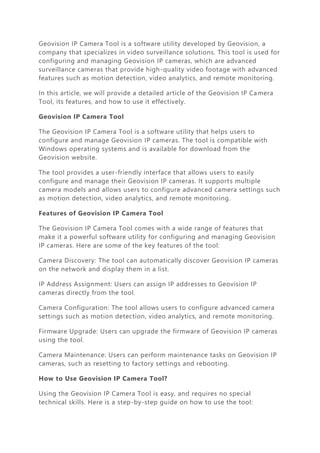
geovision ip camera tool.
- 1. Geovision IP Camera Tool is a software utility developed by Geovision, a company that specializes in video surveillance solutions. This tool is used for configuring and managing Geovision IP cameras, which are advanced surveillance cameras that provide high-quality video footage with advanced features such as motion detection, video analytics, and remote monitoring. In this article, we will provide a detailed article of the Geovision IP Camera Tool, its features, and how to use it effectively. Geovision IP Camera Tool The Geovision IP Camera Tool is a software utility that helps users to configure and manage Geovision IP cameras. The tool is compatible with Windows operating systems and is available for download from the Geovision website. The tool provides a user-friendly interface that allows users to easily configure and manage their Geovision IP cameras. It supports multiple camera models and allows users to configure advanced camera settings such as motion detection, video analytics, and remote monitoring. Features of Geovision IP Camera Tool The Geovision IP Camera Tool comes with a wide range of features that make it a powerful software utility for configuring and managing Geovision IP cameras. Here are some of the key features of the tool: Camera Discovery: The tool can automatically discover Geovision IP cameras on the network and display them in a list. IP Address Assignment: Users can assign IP addresses to Geovision IP cameras directly from the tool. Camera Configuration: The tool allows users to configure advanced camera settings such as motion detection, video analytics, and remote monitoring. Firmware Upgrade: Users can upgrade the firmware of Geovision IP cameras using the tool. Camera Maintenance: Users can perform maintenance tasks on Geovision IP cameras, such as resetting to factory settings and rebooting. How to Use Geovision IP Camera Tool? Using the Geovision IP Camera Tool is easy, and requires no special technical skills. Here is a step-by-step guide on how to use the tool:
- 2. Step 1: Download and Install the Tool Visit the Geovision website and download the Geovision IP Camera Tool. Once downloaded, install the tool on your Windows computer. Step 2: Launch the Tool Launch the Geovision IP Camera Tool by double-clicking on the desktop icon. Step 3: Discover Cameras The tool will automatically discover Geovision IP cameras on the network and display them in a list. If your camera is not listed, click on the "Search" button to perform a manual search. Step 4: Assign IP Addresses Select the camera you want to configure and click on the "Configure" button. From here, you can assign an IP address to the camera. Step 5: Configure Camera Settings Once you have assigned an IP address to the camera, you can configure advanced camera settings such as motion detection, video analytics, and remote monitoring. Step 6: Upgrade Firmware If there is a firmware upgrade available for your Geovision IP camera, the tool will notify you. Click on the "Upgrade" button to upgrade the firmware. Step 7: Perform Maintenance Tasks If you need to perform maintenance tasks on your Geovision IP camera, such as resetting to factory settings or rebooting, you can do so from the tool. How do I access my GeoVision camera? To access your GeoVision camera, you can use one of the following methods: Via Web Browser You can access your GeoVision camera by opening a web browser (such as Chrome, Firefox, or Internet Explorer) and entering the IP address of the
- 3. camera in the address bar. Once you enter the IP address, you will be prompted to enter the camera's username and password. Using GeoVision's Multicam Software: GeoVision offers a software called Multicam that allows you to view multiple cameras simultaneously. You can download and install the software on your computer, and then add your camera to the software by entering its IP address and login credentials. Via Mobile App: GeoVision also offers a mobile app called GV-Eye that allows you to view your camera's live feed on your smartphone or tablet. You can download the app from the App Store (for iOS devices) or Google Play (for Android devices), and then add your camera by entering its IP address and login credentials. It's important to note that the specific steps to access your GeoVision camera may vary depending on the model and software version you are using. It's recommended to refer to the user manual or contact GeoVision's technical support for assistance if you encounter any issues. How do I update my GeoVision IP camera firmware? To update your GeoVision IP camera firmware, you can follow these steps: Check the current firmware version: Before updating the firmware, you need to check the current firmware version of your GeoVision IP camera. This can be done by accessing the camera's web interface and navigating to the "Device Maintenance" section. Download the latest firmware: Visit the GeoVision website to download the latest firmware for your camera model. Make sure to download the correct firmware version that matches your camera's model number. Upload the firmware to the camera: Once you have downloaded the firmware, log in to the camera's web interface and navigate to the "Upgrade Firmware" section. Click on the "Browse" button to select the firmware file you downloaded in Step 2, and then click on the "Upgrade" button to start the firmware update process. Wait for the firmware update to complete:
- 4. The firmware update process can take several minutes, depending on the size of the firmware file and the speed of your internet connection. Do not turn off the camera or disconnect it from the network during the firmware update process. Verify the firmware update: After the firmware update is complete, log in to the camera's web interface and navigate to the "Device Maintenance" section to verify that the firmware version has been updated. It's important to note that updating the firmware can sometimes cause unexpected issues or changes to the camera's settings. It's recommended to backup your camera's configuration settings before updating the firmware, and to refer to the manufacturer's instructions or contact their technical support if you encounter any issues during the firmware update process. What is the default IP for GeoVision camera? The default IP address for GeoVision cameras varies depending on the model and series. However, most GeoVision cameras are set to use DHCP (Dynamic Host Configuration Protocol) by default, which means that they will obtain an IP address automatically from a DHCP server on the network. If you are unable to determine the IP address of your GeoVision camera, you can try using a network scanning tool to discover devices on your network. Alternatively, you can refer to the camera's user manual or contact GeoVision's technical support for assistance. It's important to note that it's recommended to change the default IP address of your GeoVision camera to a static IP address for better security and stability. This can be done by accessing the camera's web interface and navigating to the network settings section. Are GeoVision cameras Onvif? Yes, GeoVision cameras are ONVIF (Open Network Video Interface Forum) compliant. ONVIF is a global standard for IP-based security products, and it ensures interoperability between different manufacturers' devices. GeoVision has been a member of ONVIF since 2011, and their cameras support the ONVIF Profile S, which covers basic video streaming, PTZ (Pan- Tilt-Zoom) control, and audio streaming functionalities.
- 5. This means that GeoVision cameras can be integrated with third-party video management systems (VMS) or network video recorders (NVR) that support ONVIF, allowing for greater flexibility and ease of use. Additionally, ONVIF compliance ensures that GeoVision cameras can work seamlessly with other ONVIF-compliant devices from different manufacturers, providing users with a wider range of options for their security system. Conclusion The Geovision IP Camera Tool is a powerful software utility for configuring and managing Geovision IP cameras. With its user-friendly interface and advanced features, it makes it easy for users to set up and manage their surveillance systems. Whether you are a home user or a business owner, the Geovision IP Camera Tool is a must-have tool for anyone who uses Geovision IP cameras.
