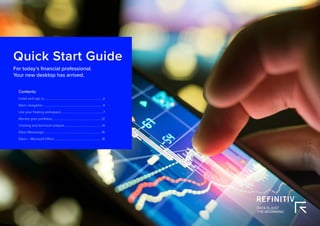
Quick guide for financial desktop
- 1. Quick Start Guide For today’s financial professional. Your new desktop has arrived. Contents: Install and sign in...............................................................................2 Basic navigation................................................................................ 4 Use your floating workspace.........................................................7 Monitor your portfolios...................................................................12 Charting and technical analysis..................................................14 Eikon Messenger.............................................................................16 Eikon – Microsoft Office................................................................18
- 2. QUICK START GUIDE | Eikon 2 Install and sign in I. Install the application Does my computer meet the requirements for Eikon? 1. Go to https://customers.thomsonreuters.com/Eikon 2. Click on Run the Test under System and Network Test. 3. Follow the on-screen instructions to run System Test. How do I get my Eikon account? 1. Your company’s Market Data team or Refinitiv Account Manager requests an Eikon ID on your behalf. 2. You, or your Market Data team, will receive a Welcome email from Eikon. 3. Click the link in the Welcome email to activate your account. How do I install Eikon? After checking that your computer meets the requirements and activating your account, you are ready to install Eikon: 1. Go to https://customers.thomsonreuters.com/Eikon/ 2. Click Sign in Download. 3. Follow the on-screen instructions to install Eikon. II. Sign in On your desktop 1. Click Start Programs Thomson Reuters and choose Eikon. 2. Type your user ID and password. 3. Select Sign me in automatically to avoid signing in the next time you start the application. 4. Click Sign In. III. Contact support If you cannot sign in Unable to sign in? The most likely cause is an incorrect password or no Internet connection. Should the problem continue, contact: 1. Your local IT or Market Data team. 2. Refinitiv: – – Content Functionality: 0800 44 20 00 – – Technical: 0800 44 30 00 – – Eikon Messenger: “Support” button at the top After logging in, you can always access help by pressing F1 or using Help in the app menu. On your mobile device The single sign-on (SSO) feature with single exchange fees lets you access Eikon on iOS, Android™, and BlackBerry® devices. Download the Universal App for iPhone® and iPad® from the Apple® App Store®. For BlackBerry, go to BlackBerry World®. For Android, go to the Google Play™ App Store. For eLearning, go to http://training.thomsonreuters.com/eikon/mobile-solutions On the Web You can now access key Eikon news and data on the Web, without having to download an application. Just go to http://eikon.thomsonreuters.com/login and use your user ID and password.
- 3. QUICK START GUIDE | Eikon 3 Get more help • Click in the top right of your toolbar to find out what’s new in Eikon. Get training Type TRAINING into the Search box to open the Training App: • View on-demand video tutorials to help you get the most out of Eikon • Learn the basics so you can get up and running quickly • Explore learning by segment to ensure you are making the most of the tools available for your market • Bookmark training so you can complete it at a time convenient to you IV. Reset password If you have forgotten your password, open Eikon and click Forgotten your password? on the sign-in pop-up. This is located below the Password box. V. Customize your profile Create your profile When you sign in for the first time, Eikon prompts you to customize your profile. Be sure to fill in Job Functions and Asset Classes: this information is used to suggest the features and apps most appropriate for your role. Update your profile You can edit your profile information at any time. Go to Settings Profile to reopen your profile page and make your changes. You can: • Import your LinkedIn® profile • Add a photo • Fill in your work history and education • Give details about your job role in General Info • Enter contact details This information appears in the Refinitiv financial directory and improves the results of people-related searches.
- 4. QUICK START GUIDE | Eikon 4 Basic navigation I. Get to know the toolbar Immediately after logging in, the toolbar appears at the top of your screen. Tip: To move the toolbar, just right-click it and choose Undock, then drag it to a new position. Tip: To minimize the toolbar, right-click it and choose minimize. Tip: To lock the undocked toolbar to the top of your screen, right-click on the bar and choose Always On Top. Eikon button. Click here to access the app menu, App Library, saved workspaces, settings and Help. The Search box is powered by Autosuggest and Answers. Use it to find apps, data or answers to your questions. For more information, see page 5. Open workspaces appear here. Workspace 1 is open by default. Set and find notifications for your areas and topics of interest. You can access tips, help, training and find out about new features in Eikon. Set and find alerts. Click to undock the toolbar. Access My Files, My Briefcase, Settings and Favorites. For eLearning, type Training into the Eikon Search box, select Training for Eikon, choose Getting Started and Learn the Basics. You can create, save, close or load workspaces.
- 5. QUICK START GUIDE | Eikon 5 II. Find apps and define settings III. Search for content and get Answers Search box: a starting point for your workflow The search box is your starting point to navigate anywhere. Just start typing and Autosuggest will propose results. Click to open the app menu. My Apps features apps for your specific asset class. You can add, remove or rearrange apps in this menu. Other apps are displayed by category. Click Help to access online help, to contact us, to find out what’s new, and other support options. Click Settings to define global options, trading settings and more. My Files holds all your saved workspaces and layouts. The App Library is a searchable database of all apps. Click any app to open it. 4. If you don’t find what you are looking for, press Shift+Enter or click here to run an advanced search. 3. Click a result to load content. For example, you can open the Chart App with data for Vodafone already loaded. 2. Autosuggest displays results. 1. Start typing Vodafone in the Search box. Sample searches Company names or common abbreviations Microsoft, Vodafone, ibm Descriptive terms Comex copper, vodafone common stock Standard industry codes Ticker, ISIN, Cusip, Sedol, WERT Specific and partial codes US4592200HJ3, MSFT, USTB Ticker, coupon and maturity VOD 7.5%, Vodafone 2015 Country names for country guides France, UK, Japan News searches on specific instruments or topics IBM news, China news, UST news
- 6. QUICK START GUIDE | Eikon 6 Answers: ask your questions in natural language Type a query using natural language. Eikon Answers will appear at the top of the results. Tip: You can find answers to frequently asked questions. Start typing How do I ... and you will see FAQs in the Search results. 1. For example, you want to compare recent top-line trends for Ford and GM. Type Ford vs GM sales. 2. Autosuggest interprets your query. ANS prefixes results from Answers. Click the result that matches your question to view a detailed revenue chart comparing Ford and GM. Sample Answers queries Ford vs GM sales 2000 – 2016 Google EBITDA estimate French tech companies IV. Navigating the Eikon homepage Explore Eikon assets and related content Type Home into the App Library or the Search box to find the Homepage app. For more help and to see examples, type ANSWERS in the Search box and choose the top result. Navigate through news and features via the top or left-hand content menu. The homepage is personalized to your profile.
- 7. QUICK START GUIDE | Eikon 7 Use your floating workspace Eikon features a floating workspace that displays multiple apps of your choosing. This flexible format means you are not restricted to one size or shape, and can customize screen real estate to suit your needs. With just a few clicks, you can: • Add the apps you want • Size them to meet your requirements • Group them together so that they move as a single entity • Stack them to create tabbed windows so that you can flip back and forth • Arrange them around other applications such as Microsoft® Excel® or Outlook® • Link them together so that they share data I. Explore apps for your asset class II. Browse the App Library My Apps gives you one-click access to the apps most frequently used in your asset class. For example, default apps for an equities trader include Quote List, Option Watch, and Time Sales App. Begin typing an app name in the search box. Results appear below. Go to App Library within the app menu. Other categories help you find the apps suited to your workflow. Click App Library to view the full list of available apps. Click + to add an app to My Apps for faster access. Choose a category or asset class to narrow down your results. Tip: You can rearrange apps in My Apps by dragging the icons and dropping them to a new location. You can also add or remove apps by clicking on the + beside the app name. Tip: Use keyboard shortcuts to quickly access: F1 – Help F4 – Quote F9 – News F10 – Charts
- 8. QUICK START GUIDE | Eikon 8 III. Set up your workspace Create a new workspace Add apps to your workspace When you open an app by selecting it in the app menu, the App Library or through the Search box, it automatically becomes part of your active workspace. This example includes a Monitor, Option Watch, News Monitor and a chart. Click a workspace name to make it the active workspace. You can have up to ten workspaces open at any time. Right-click a workspace to save, close or rename it. Click Show Workspace Menu to: • Add a new workspace • Share and save workspaces The active symbol (in this case, Renault RENA.PA) is the most recent financial instrument you have focused on. When you add an app, it automatically displays data for the active symbol. Group and ungroup the apps. Type in FTSE 100, click the drop-down triangle to see all constituents. Click an app title bar to move the app. Click and slowly drag an app until its frame touches another app: the two apps group together, and you can move them around as a single entity. Resize an app as you would any other window: just click the frame and drag to the new size. Use auto-stacking so that new apps open automatically as tabs in the same window. This saves screen real estate. Within the app, go to View Auto Stack Window to turn auto-stacking on. Add News Monitor to your workspace to get: • The latest market-moving news • Historical news archives • Feature-rich, intuitive user interface For more help, press F1 when in the app. For eLearning, type Training into the Eikon Search box, select Training for Eikon app, choose Getting Started, select News and click The News Monitor App. Tip: You can share workspaces using Eikon Messenger by clicking on the workspace menu open workspaces see more workspaces click on any workspace click the share button click send a copy type the name of recipient and send. Tip: In the monitor, add any financial instrument. i.e., 10Y Benchmark bond.
- 9. QUICK START GUIDE | Eikon 9 IV. Link apps together and access related information You can link apps together so that they share the content of your chosen instruments. Color- coded apps “tune in” to the same datastream. V. Save or share your workspace After creating your workspace, you can save it for later use or share it with colleagues. Just right- click the workspace tab in the application toolbar, and choose Save. You will also be prompted to save any unsaved workspace changes when you close Eikon. 1. This example includes a Monitor, Option watch, News Monitor and a chart. 2. In the top left of each app, click Link Channel to choose a color. Choose whichever color you prefer. 3. Now that the apps are linked, click any instrument on the Monitor; all other apps will automatically display content for the new instrument. 1. Right-click the workspace tab and choose Save. 4. View your saved workspaces and layouts. You can share content with your colleagues or other Messenger contacts – just click Share. For eLearning, type Training into the Eikon Search box, select Training for Eikon, choose Getting Started, select Learn the Basics and click Managing the Eikon Workspace. 2. To see your saved workspaces, click View Workspace Menu and choose Open Workspaces. 3. Access templates for different asset classes. Tip: Right-click on any instrument to access any related information.
- 10. QUICK START GUIDE | Eikon 10 3. Choose the type of data or event to trigger the alert. 4. Fill in the alert criteria. For example, you can receive an alert when the instrument price hits a certain threshold. You can easily combine criteria, and Autosuggest helps you find the right instrument quickly. 6. Choose how you want to receive alerts. 5. Sign up for email alerts by validating your email address in Set Preferences tab. 7. Click Set to activate your alerts. Tip: You can set alerts directly from other apps. Just right-click the instrument you are interested in and choose Set Alert. VI. Get alerts for market-moving events Get informed immediately of market-moving information with Alerts. 1. Click in the top right of the toolbar to open Alerts. 2. Click Create New Alert. For eLearning, type Training into the Eikon Search box, select Training for Eikon, choose Getting Started, select Price Discovery and click Creating and Managing Alerts.
- 11. QUICK START GUIDE | Eikon 11 VII. Read news and broker reports offline With My Briefcase, you can collect news and documents and read them later, either on your desktop application or from your mobile device, even when you are offline. You can open My Briefcase by clicking in the top right of your toolbar and click My Briefcase . 1. Open an app and display filings, research, events or news. For example, type TOPNEWS in the search bar to access Top News page; click on any story. 3. Click Add to Briefcase. 2. Use the top menu to navigate through topics. Tip: Use the back button to navigate back to the main Top News page from a story. 5. Go to Briefcase in the Applications menu to find the article you saved. 4. Sign into your mobile device. For eLearning, type Training into the Search box, select Training for Eikon, choose Getting Started, select News and click Using the Briefcase.
- 12. QUICK START GUIDE | Eikon 12 Monitor your portfolios I. Make a portfolio or list Lists are sets of financial instruments that you define. Portfolios are predefined or custom lists that include the quantity of each financial instrument, as well as historical purchase prices. You can: • Create lists and portfolios • Use predefined portfolios, for example, based on major stock indices • Share them with other colleagues • Reuse them in other apps, or on your mobile device • Export them to Microsoft Excel 1. Open Portfolios and Lists. Remember, you can open an app from the app menu, or find it using the Search box, just type in Portfolio and Lists. 2. In this example, let’s make a portfolio. On the Portfolios And Lists tab, click Create New. 5. Use the tabs at the top of the app to run analytics, create reports, search for news about the instruments in your portfolio and more. 6. Add holdings to your portfolio here. You can then indicate transaction dates and values on the Transactions tab. 3. Enter details for your new portfolio, including a name, benchmark index, primary asset class and currency. 4. Click Create to make your new empty portfolio. On the next screen, you will add instruments and other details. Tip: Refinitiv Integration Services can help upload your portfolios easily. Contact your Refinitiv representative. Prebuilt Portfolios
- 13. QUICK START GUIDE | Eikon 13 II. Follow news that affects your portfolio or monitor News Discovery offers different insight into NewsWires, Global Press and Reuters Top News through data visualization. • Get streaming and historical news enhanced by charts, videos, tweets and more • Charts and story snippets in the headline dashboard tell you the crux of the story at a glance • View news on the companies in your portfolios • Filter by story sentiment (NewsWires only), or by date and time • Add advanced filters and save them just as you do in News Monitor • Create filters, order by date/time or sentiment or simply view news for the current day News Discovery is available in the News Research app menu or by typing NEWSD in the Search box. III. Watch the markets with Monitor Monitor lets you watch instruments and multiple portfolios. You can create and modify your Monitor quickly and easily, choosing data fields from the Eikon database and sharing your list with colleagues. You will find Monitor in the Monitoring app menu. Remember, you can open an app from the app menu, or find it using the Search box in the App Library. To create your instruments, launch Monitor and just start typing. Enter ticker symbols or type a company name and choose from Autosuggest. Press Enter to go to the next line, Delete to delete a row, Insert to add one, Ctrl-z to undo an action or Ctrl-y to redo one. Right-click a header to sort data or add columns. Also use the right-click menu to access display preferences. You can create multiple Monitor lists. The app saves your changes automatically. To access saved lists or to rename lists, click the app menu and choose File Open or Rename. For indices, you can expand or contract the list of constituents by clicking the gray arrow. Double-click a header name to change the data field. Autosuggest helps you find the Refinitiv data you are looking for. For more help, press F1 in the Monitor app. Choose how you want to filter news. In this example, let’s filter by portfolio. Select the portfolio you want. All news articles related to instruments in your portfolio are displayed. Hover over the top right of an article to display the Briefcase icon. Click Add to Briefcase to save your article so that you can read it on the go from your mobile device or Web browser. Select the news sources you require, and add advanced filters in this area. Use the Timeline toggle button to display news in reverse chronological order or based on the date and time criteria you have chosen. For eLearning, type Training into the Eikon Search bar, select Training for Eikon, choose Market Segments, select Asset Management, click Monitor your Portfolios and Lists.
- 14. QUICK START GUIDE | Eikon 14 Charting and technical analysis I. Use a workflow chart Workflow charts are predefined charts for various asset classes. You can find them under Charting. 1. Click to open the app menu. 2. Click Charting. Workflow charts for your asset class will appear along with Chart App. 3. Select a chart, for example, select Rebasing Chart. 4. Click on See More Apps for more options. 4. Fill in the instrument, analysis parameters and other settings.
- 15. QUICK START GUIDE | Eikon 15 II. Create a custom chart in Chart App Chart App is a powerful, flexible tool for technical analysis. Build your analysis from scratch and configure it to fit your needs. 1. Click to open the app menu. 4. Type an instrument code and press Enter. 5. Use toolbar buttons to adjust your chart range, interval and line types. Click to add a new analysis. Tip: To edit your chart, just click any label and choose a new setting from the drop-down box that appears. 6. In the Insert Analysis dialog box, select an analysis and click Add to insert it. To find out more about an analysis, select it and press F1 to open online help. For more help, press F1 when in the Chart App. 2. Click Charting. Workflow charts for your asset class will appear along with Chart App or press F10. 3. Select Chart. For eLearning, type Training into the Eikon Search bar, select Training for Eikon, choose Getting Started, select Charting and click Getting Started with The Chart App.
- 16. QUICK START GUIDE | Eikon 16 Eikon Messenger Begin typing here to search the directory or your contacts. Right-click a contact name to view their profile, or double-click to start a conversation. View active conversations in this area. Use these buttons to add a contact, create a group or send a blast. Click on the toolbar to open Messenger. For more help, press F1 when in the Messenger app. Tip: Messenger is enhanced every month with new features. To find out about new enhancements, don’t forget to check the What’s New page frequently. Just click in the top right of your toolbar. I. Use Eikon Messenger Messenger is also a venue for chats and forums. Check out the weekly Global Markets Forum, where you can get commentary from leading Reuters journalists. Visit http://online.thomsonreuters.com/trading/gmf/ For eLearning, type Training into the Eikon Search bar, select Training for Eikon, choose Getting Started, select Collaborating and click Get the Most out of Messenger.
- 17. QUICK START GUIDE | Eikon 17 II. Contact Customer Support for help If you need help, you can contact Refinitiv Customer Support anytime from Messenger. Just click the Support button next to your name. III. Send messages directly from the Search box You can send a quick message to any of your contacts (including Customer Support) without opening Messenger. 1. Just type @ and your contact’s name in the Search box … 2. … then type your message and press Enter. Tip: You can also write to chat rooms and groups you create in your list of contacts. IV. Search the Directory, view profiles and build your network Messenger gives access to a global financial services directory for the combined Eikon and Markit Collaboration Services networks. This is the financial services industry’s first open, cross-network directory. It enables users across the industry – including those on internal networks – to find and communicate with each other safely and compliantly. Over 300,000 users are now accessible across the combined Eikon and Markit networks. 1. In Messenger, begin typing to search for a person or company. 2. Right-click a name to view more details. 3. Click Add to My Contacts or View Profile. 4. On the profile page: • See the person’s profile and contact details • Send a message via Messenger or email • Add your own personal notes (not visible to other users) • View related contacts
- 18. QUICK START GUIDE | Eikon 18 Eikon – Microsoft Office I. Discover Eikon – Microsoft Office Eikon – Microsoft Office, an integral part of Eikon, is a self- installing Microsoft Excel add-in. With it, you can: • Retrieve real-time, historical and fundamental data by using the Formula Builder or the In-Cell Builder • Analyze equities using the integrated Screener • Build charts with your financial data in your worksheets for market analyses • Access and customize advanced templates provided by Refinitiv • Build lists and portfolios, and access those created in Eikon Desktop • Export and link Excel data and charts to documents or presentations in Word or PowerPoint® • Create presentations and documents customized to your company’s own visual identity II. Log into Eikon – Microsoft Office 1. Start Microsoft Excel. 2. Click the Refinitiv tab to open the Eikon menu. 3. Click Log in and type your Eikon credentials if prompted. III. Use the Formula Builder to retrieve Refinitiv data 1. Select a blank cell on your worksheet, then click Build Formula on the Refinitiv tab. 2. Enter instruments with the help of Autosuggest. 4. Specify parameters. Use Quick Functions for advanced analytics on real-time data. 3. Add data items rapidly with the help of Autosuggest. Or, select the category first, and then select the data items. 6. Review the formula, if required select Consolidate Formulas, then click insert. 5. Set the layout, header, footers, date-display, etc. For eLearning, type Training into the Eikon Search bar, select Training for Eikon, choose Eikon – Microsoft Office for a full list of training guides.
- 19. QUICK START GUIDE | Eikon 19 IV. Enable Datastream, Deal Analytics, linking and presentation tools Eikon – Microsoft Office includes additional apps to enhance your productivity. Note: You must be permissioned to enable these apps. V. Use Adfin Analytics and other advanced features Adfin Analytics is a set of powerful cross-market financial calculation libraries. The libraries are targeted for financial spreadsheet users and developers of financial applications. The libraries can be used in different environments, for example in Eikon – Microsoft Office. Tip: In Microsoft Excel, go to Formulas Insert Function to access the Adfin Analytics functions. 1. Click Options on the Refinitiv tab. The worksheet embeds the new formula in the cell you selected, and retrieves the related data. In this example, the TR function is used. To find out more about this powerful and versatile function, see bit.ly/EikonTRfunctions 2. Open Apps. 3. Click to read about and enable the app(s) you require: • Datastream® • Datastream Charting • Deal Analytics • Linking For more help, click the Help button in the Refinitiv tab on Microsoft Excel. Tip: You can drag and drop from a Chart, Quote or Monitor into Excel.
- 20. QUICK START GUIDE | Eikon 20 Contact information For help: Click Support in Eikon Messenger For more information on training: Access the Training app Or contact your Refinitiv representative. iPhone, iPad, Apple and App Store are trademarks of Apple Inc., registered in the U.S. and other countries. RE912608/5-19
