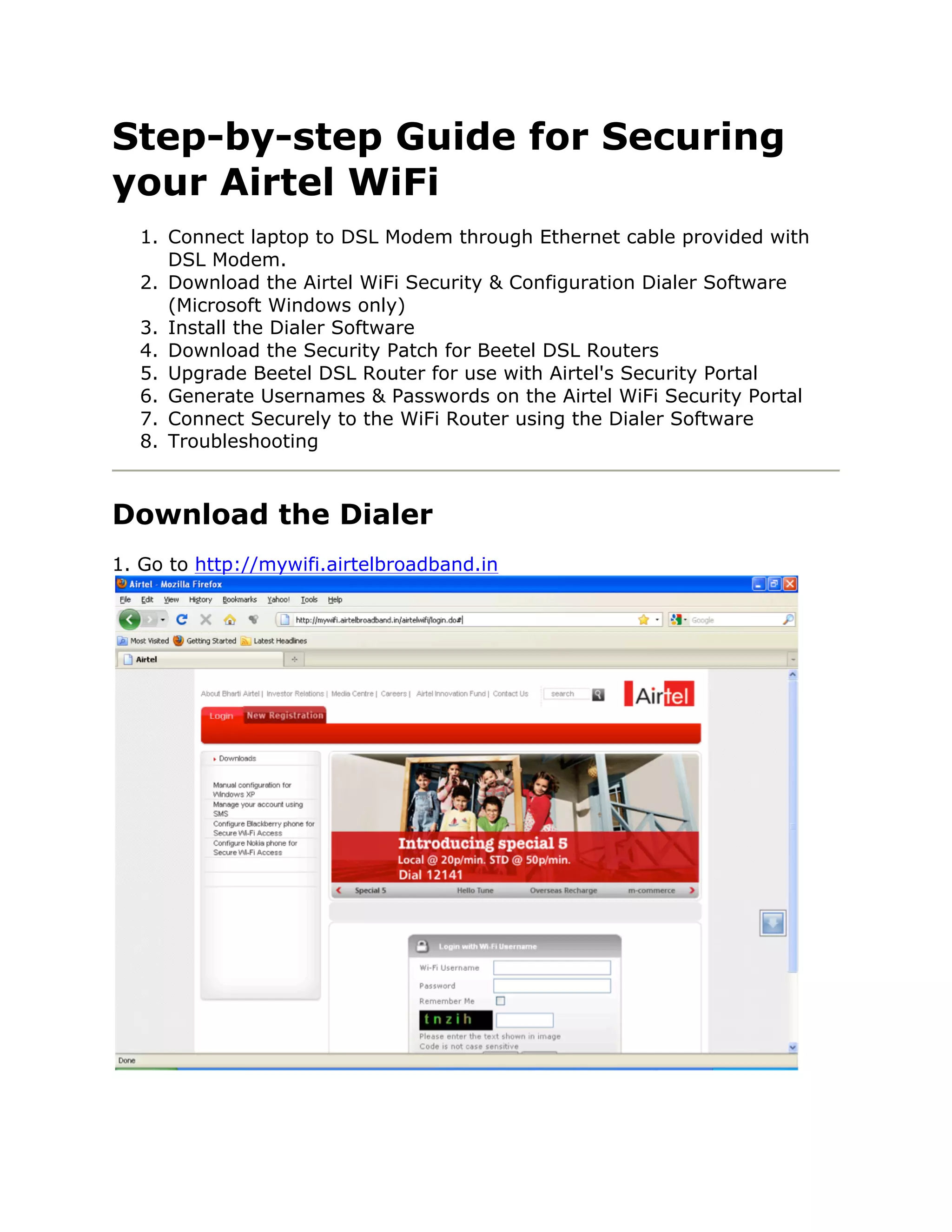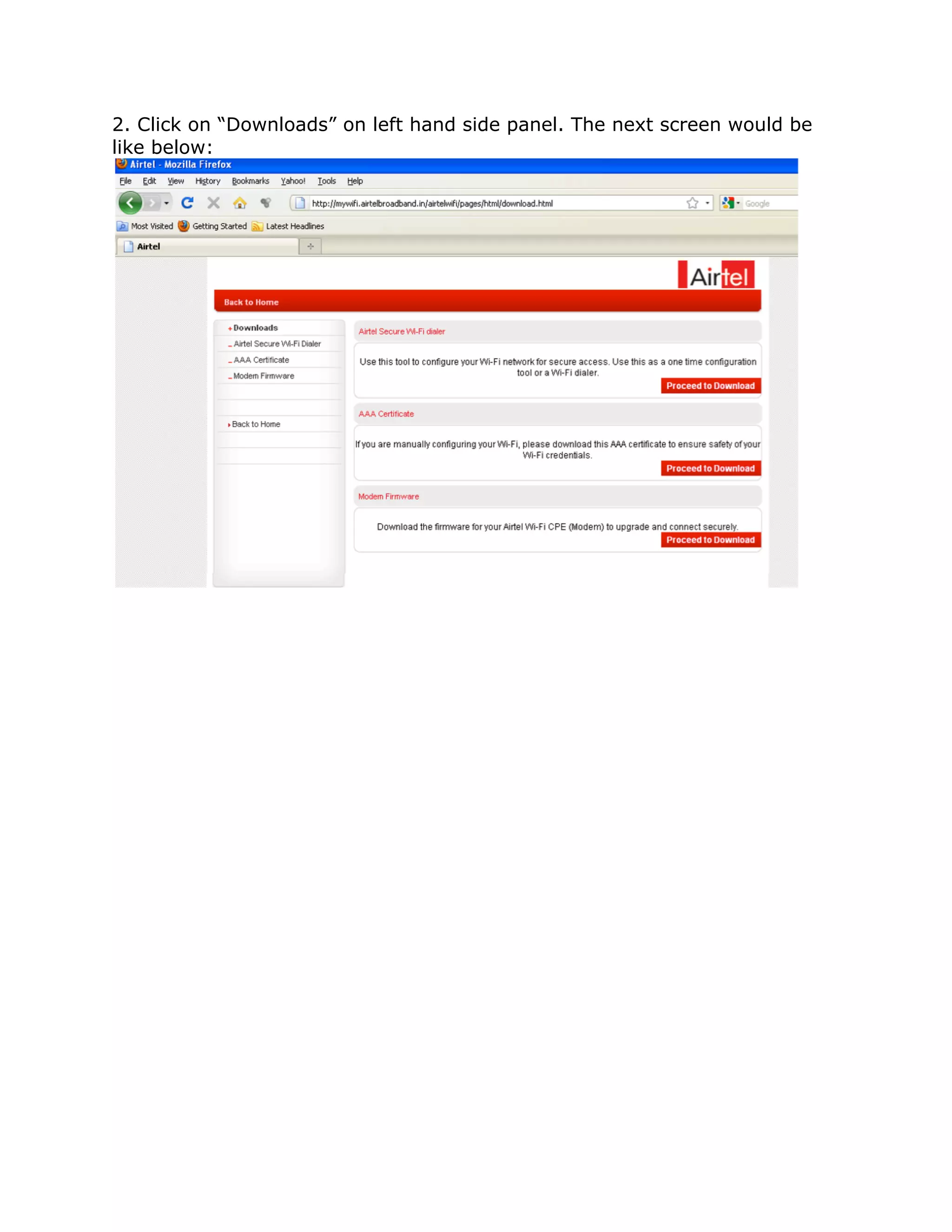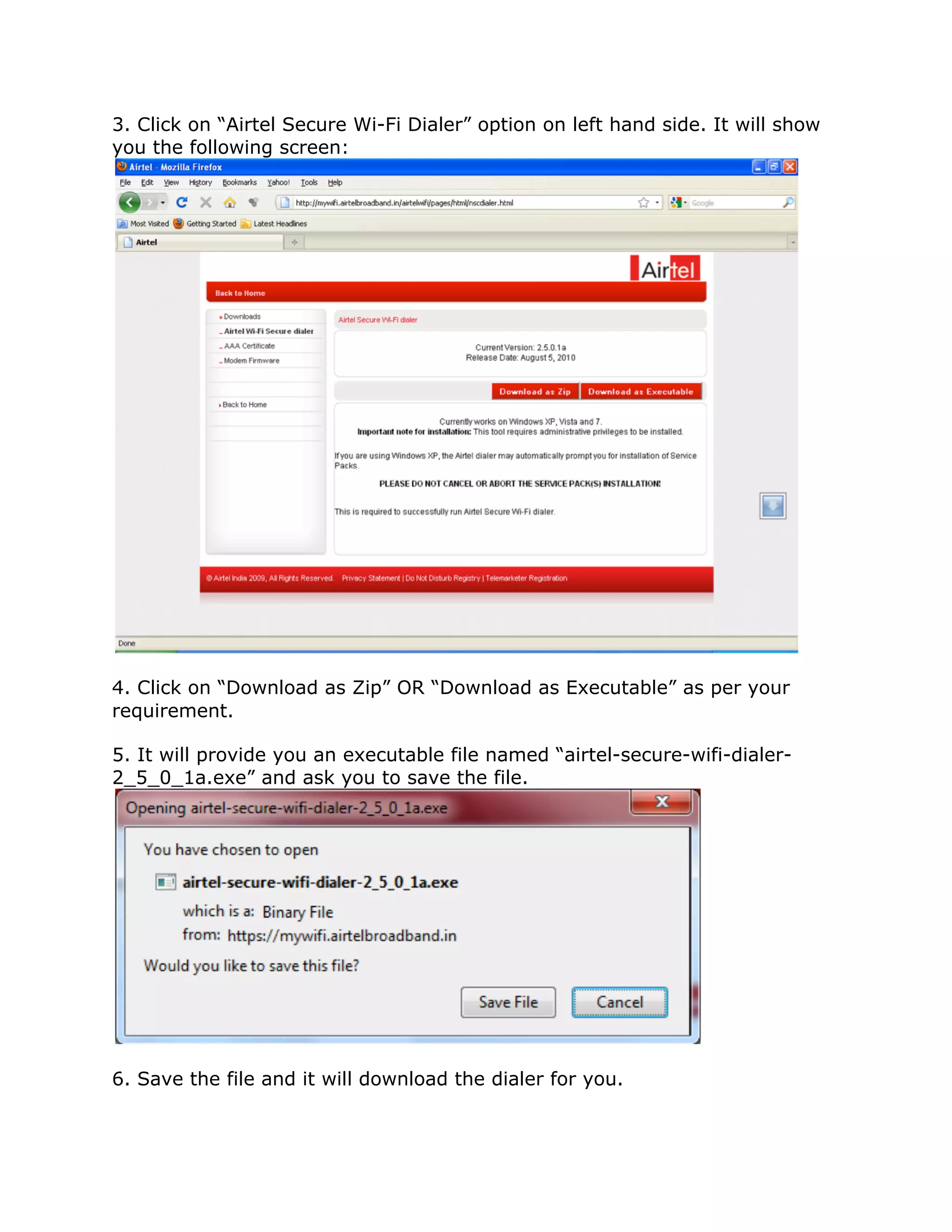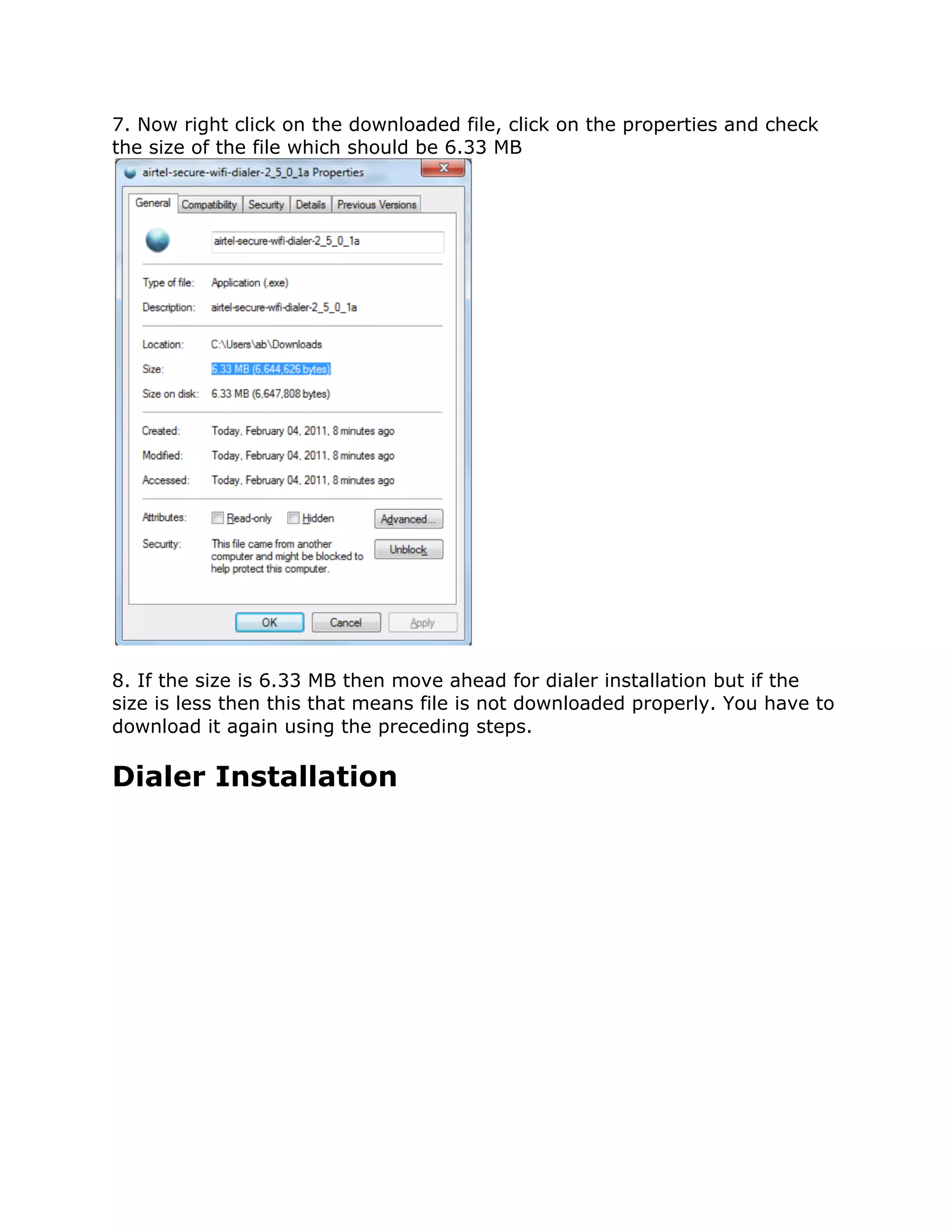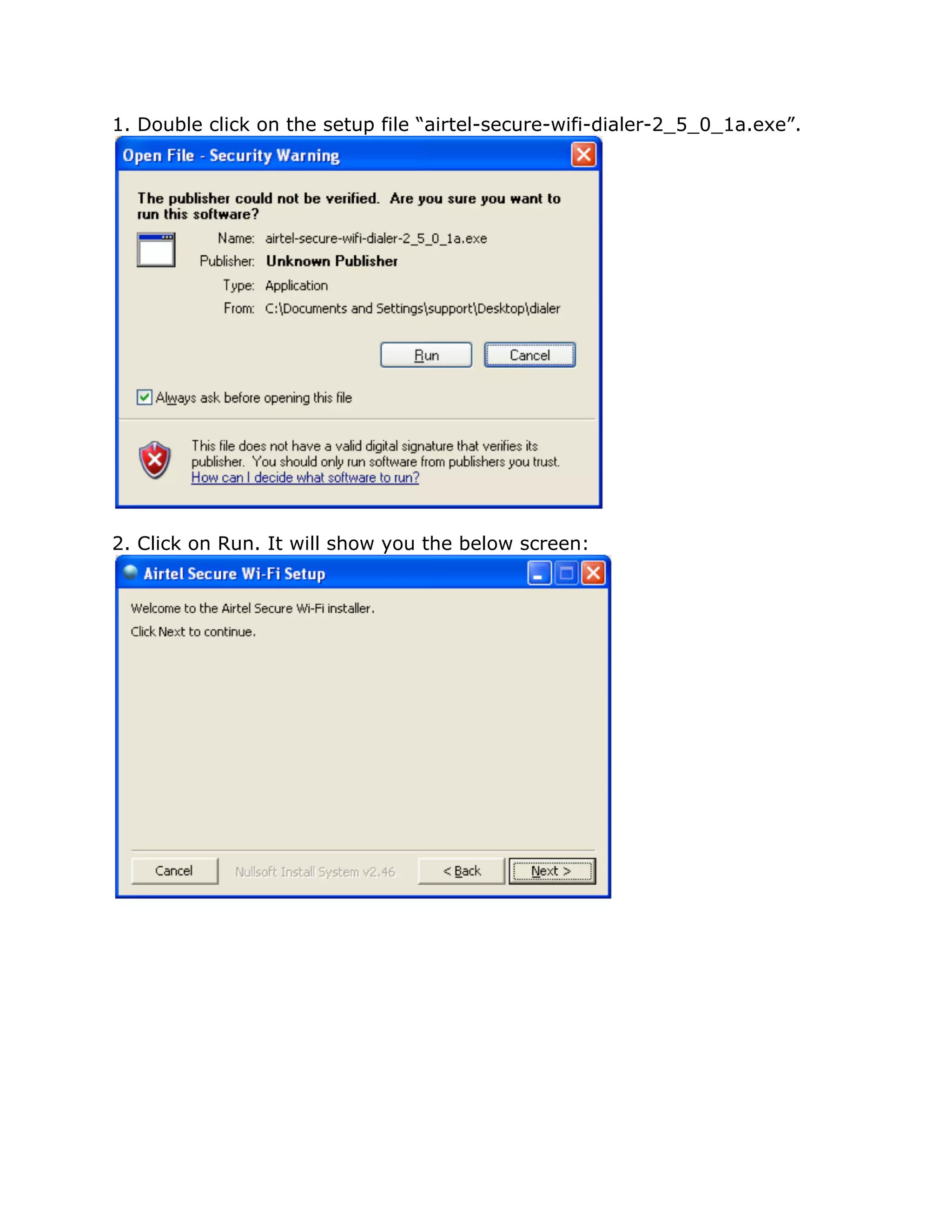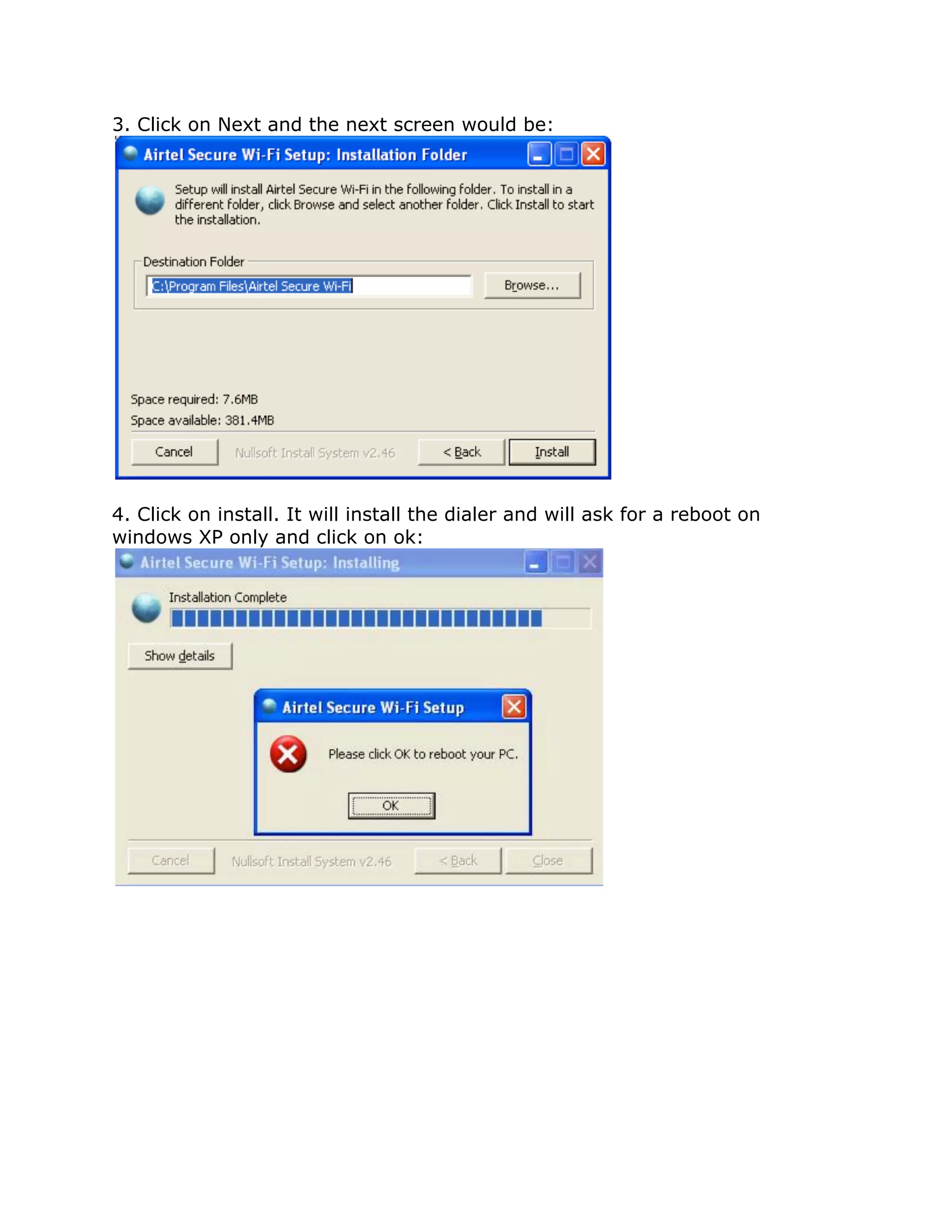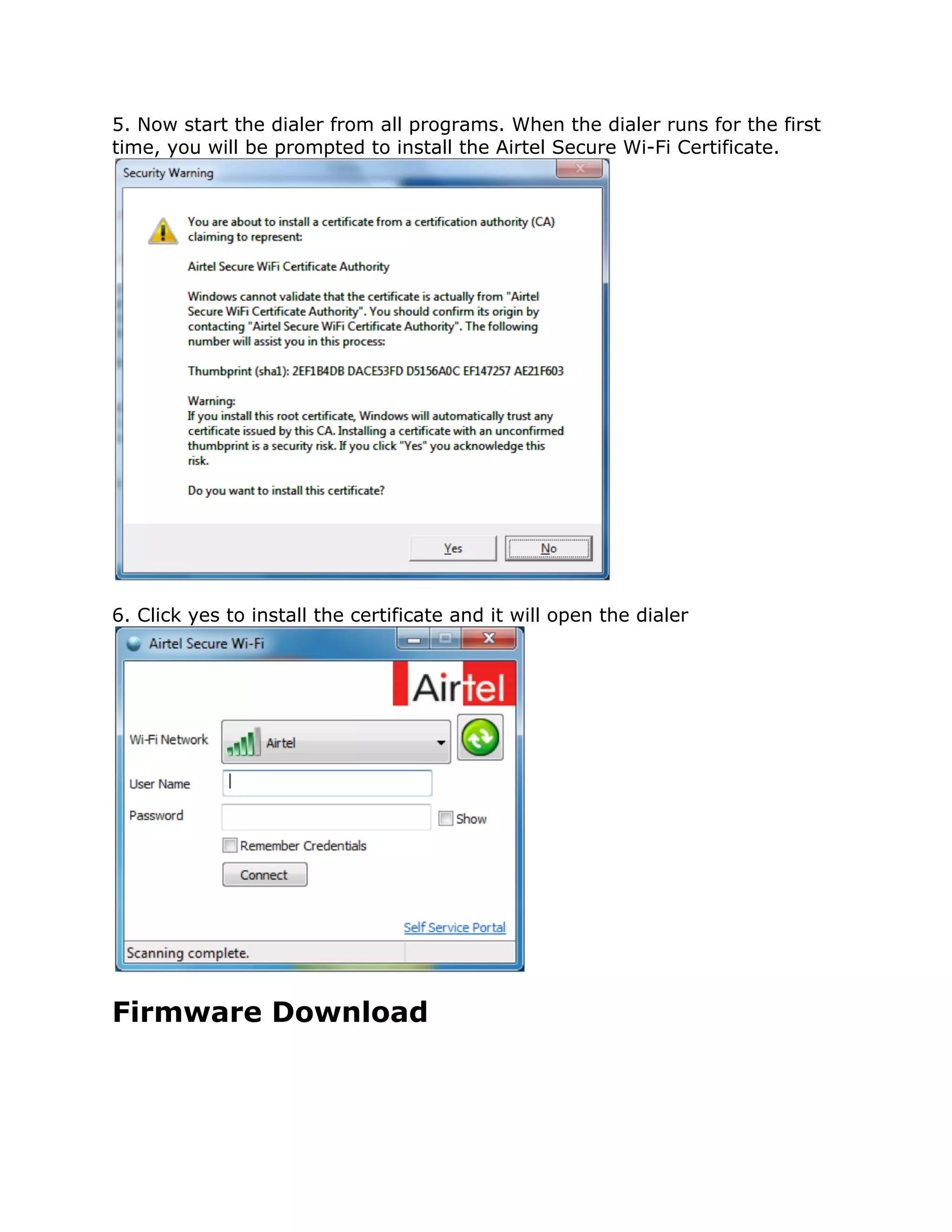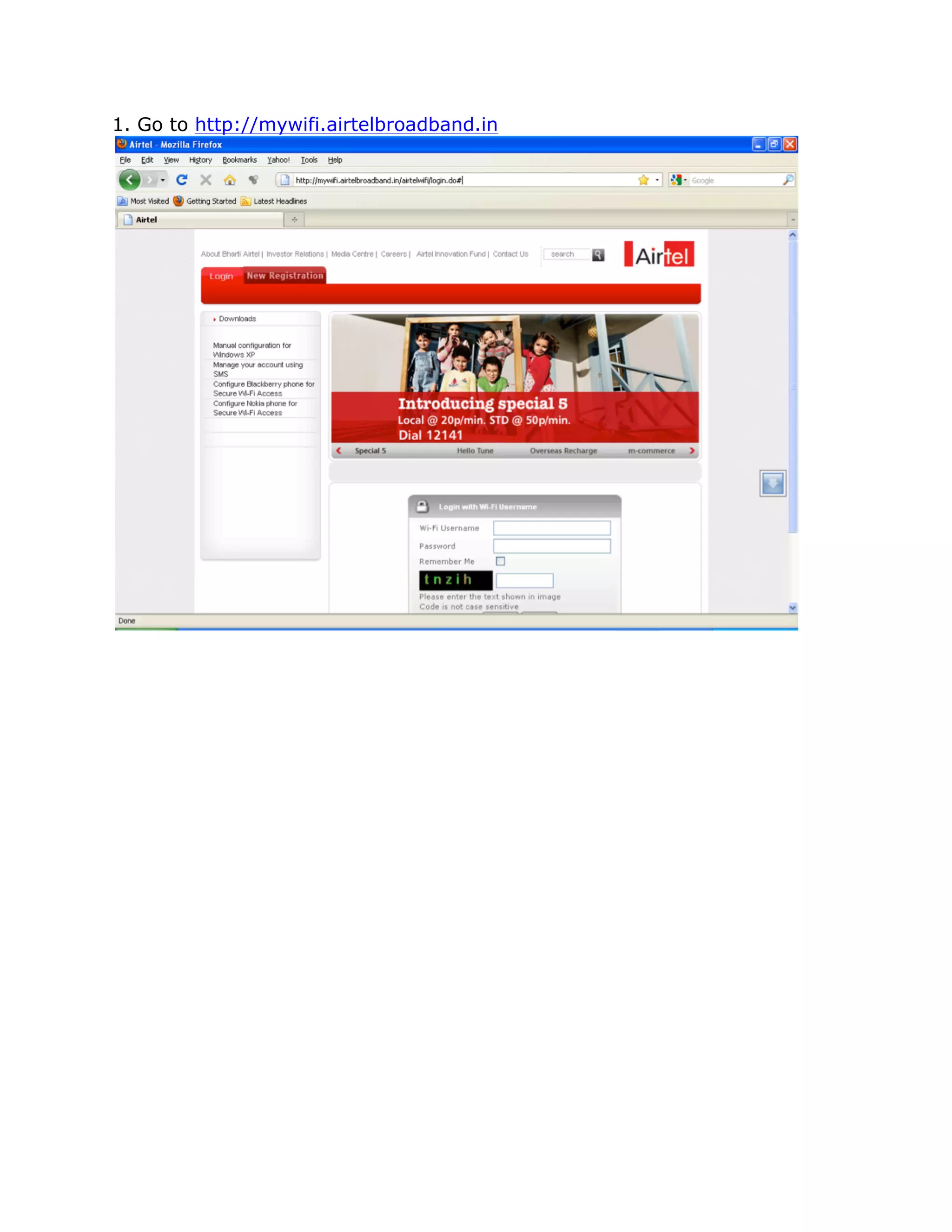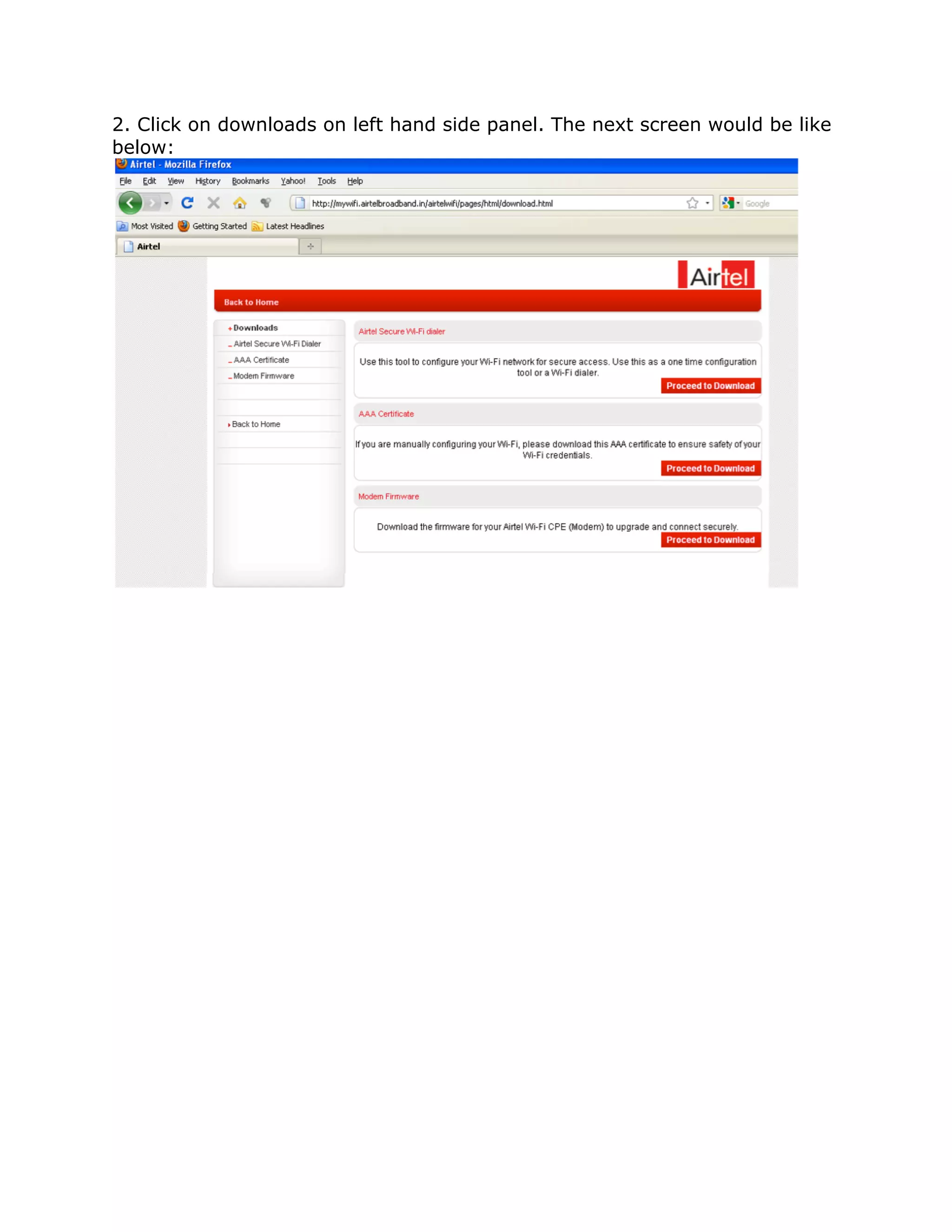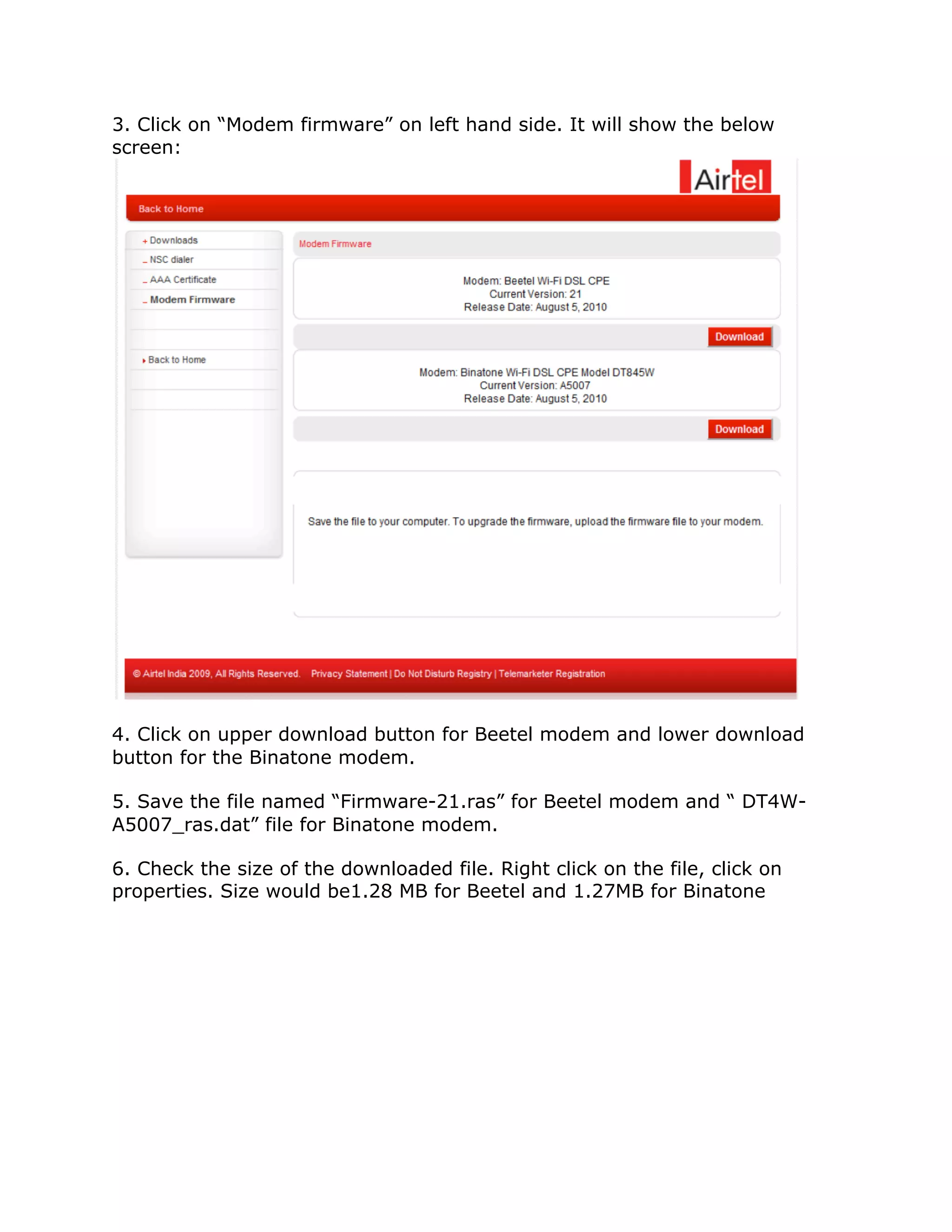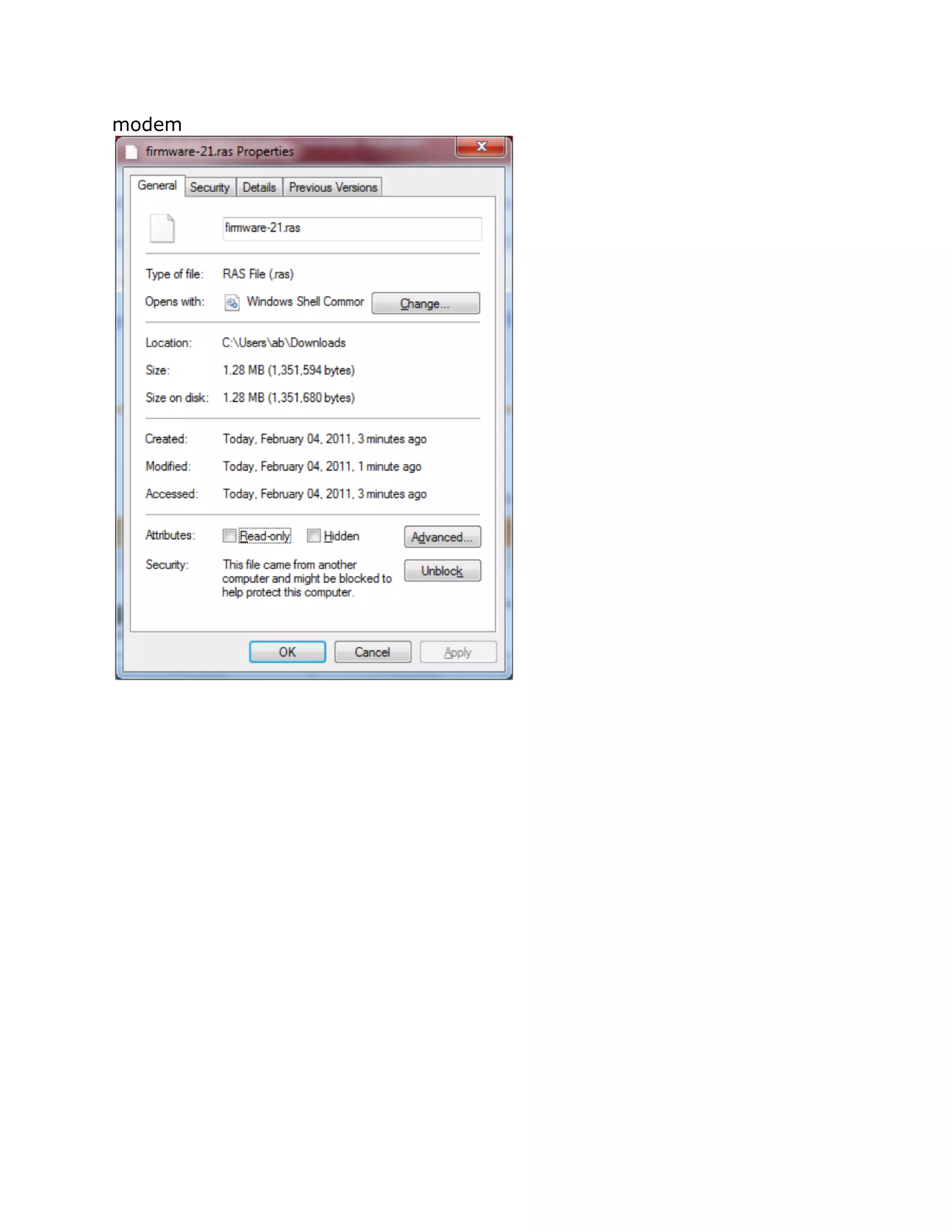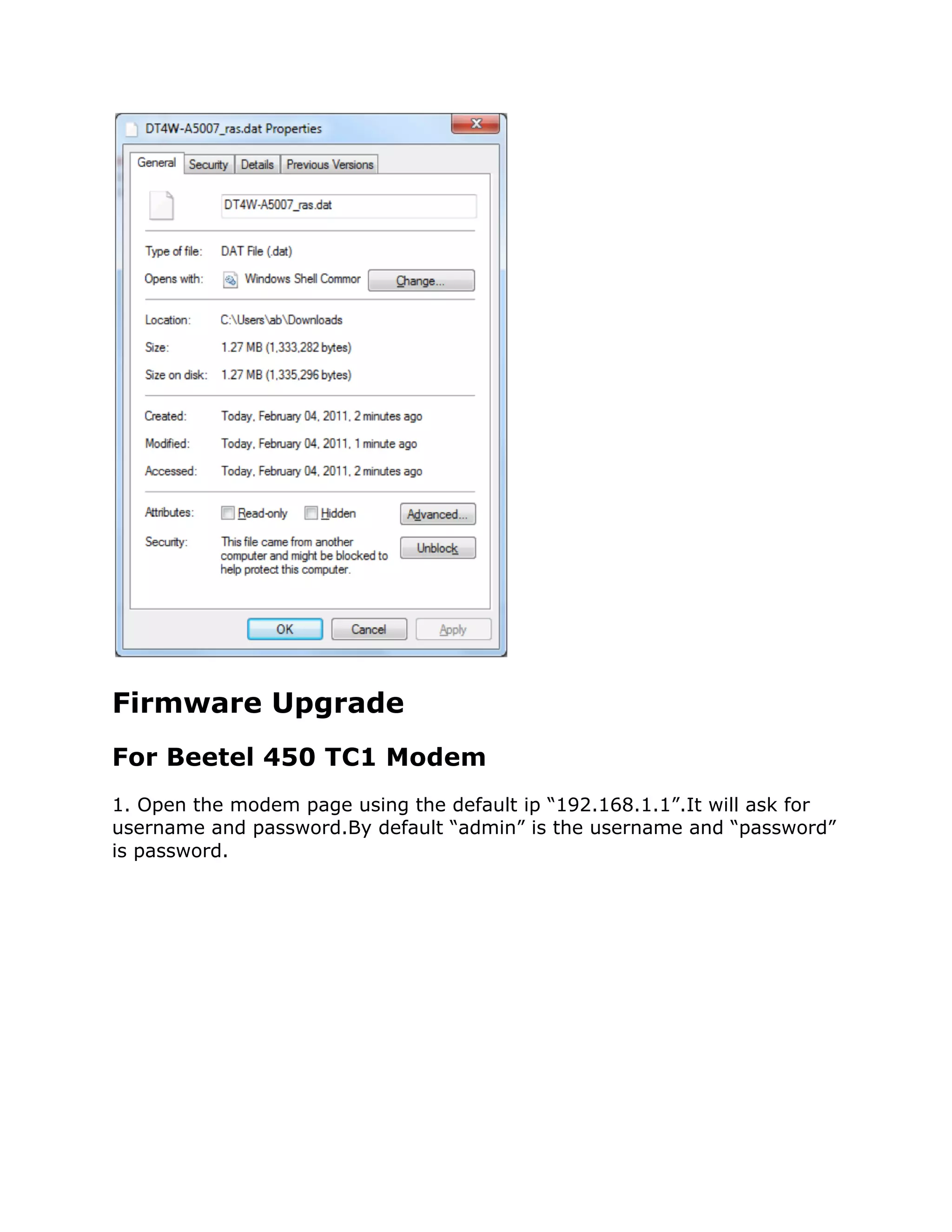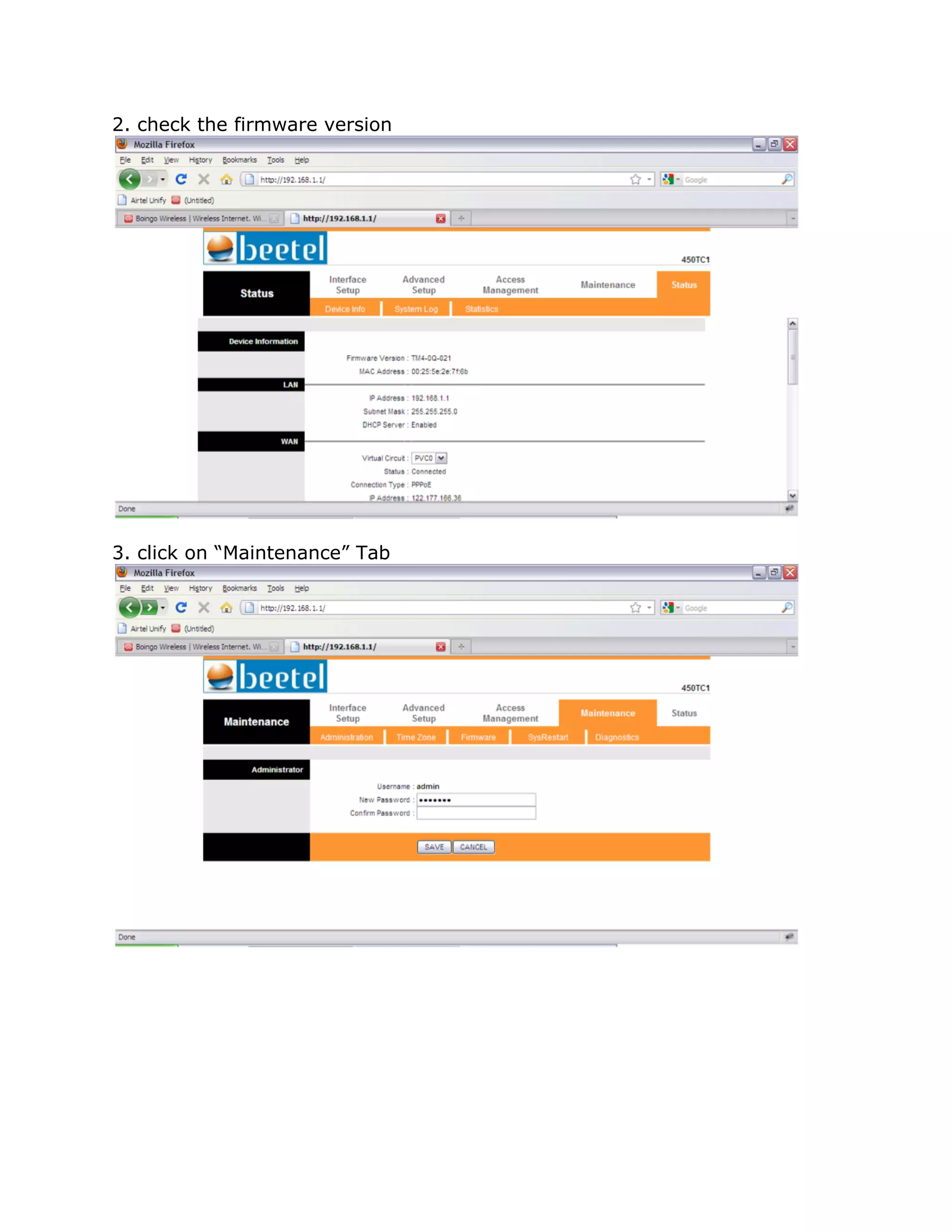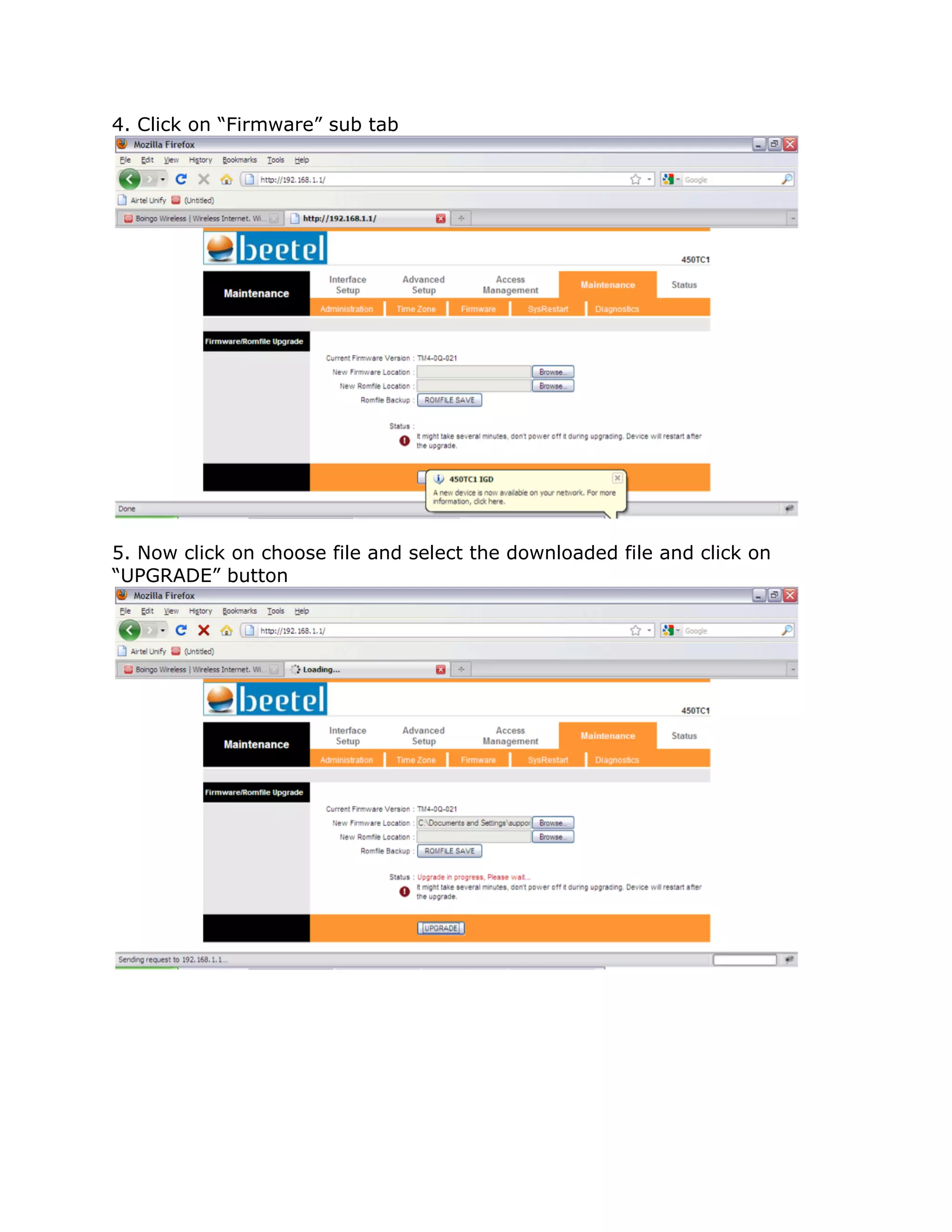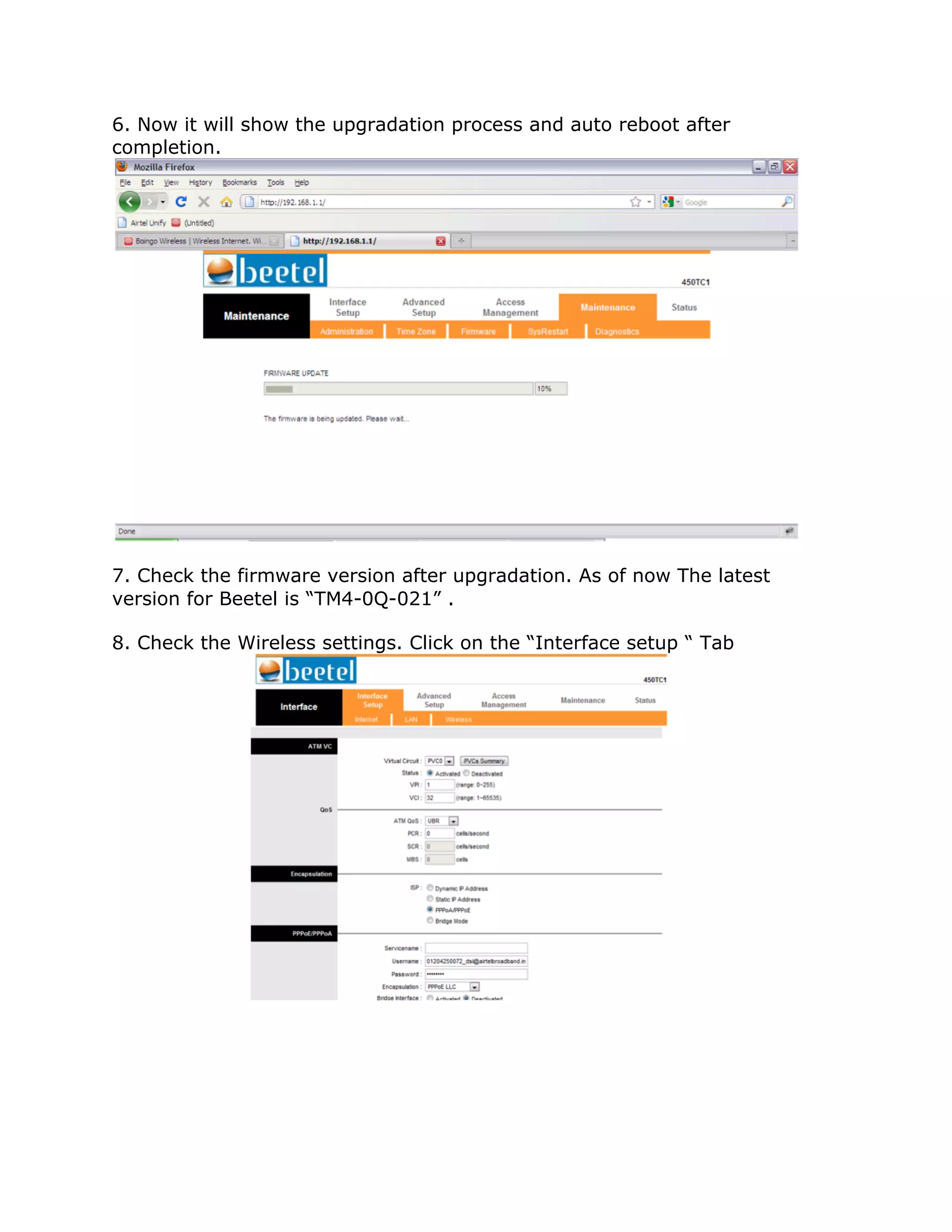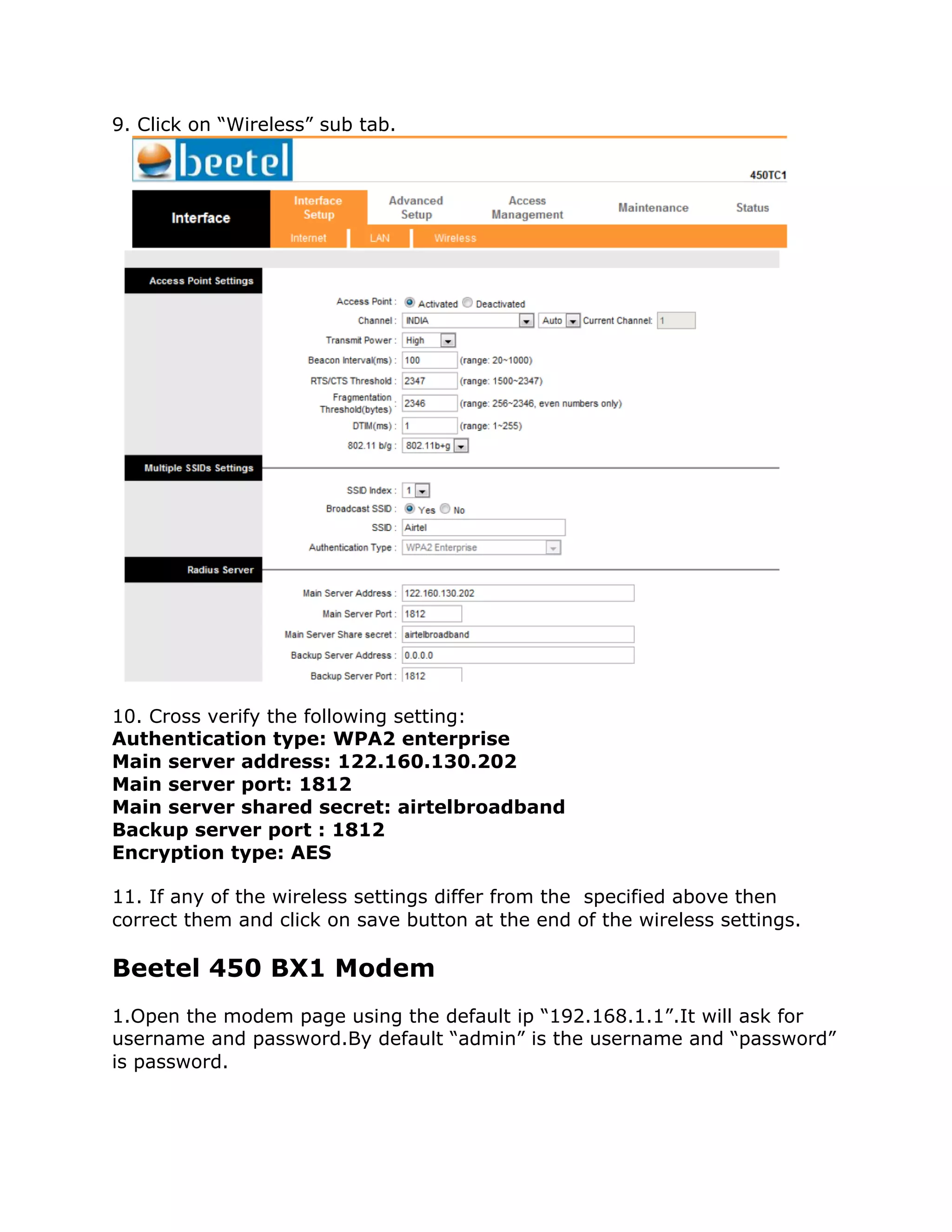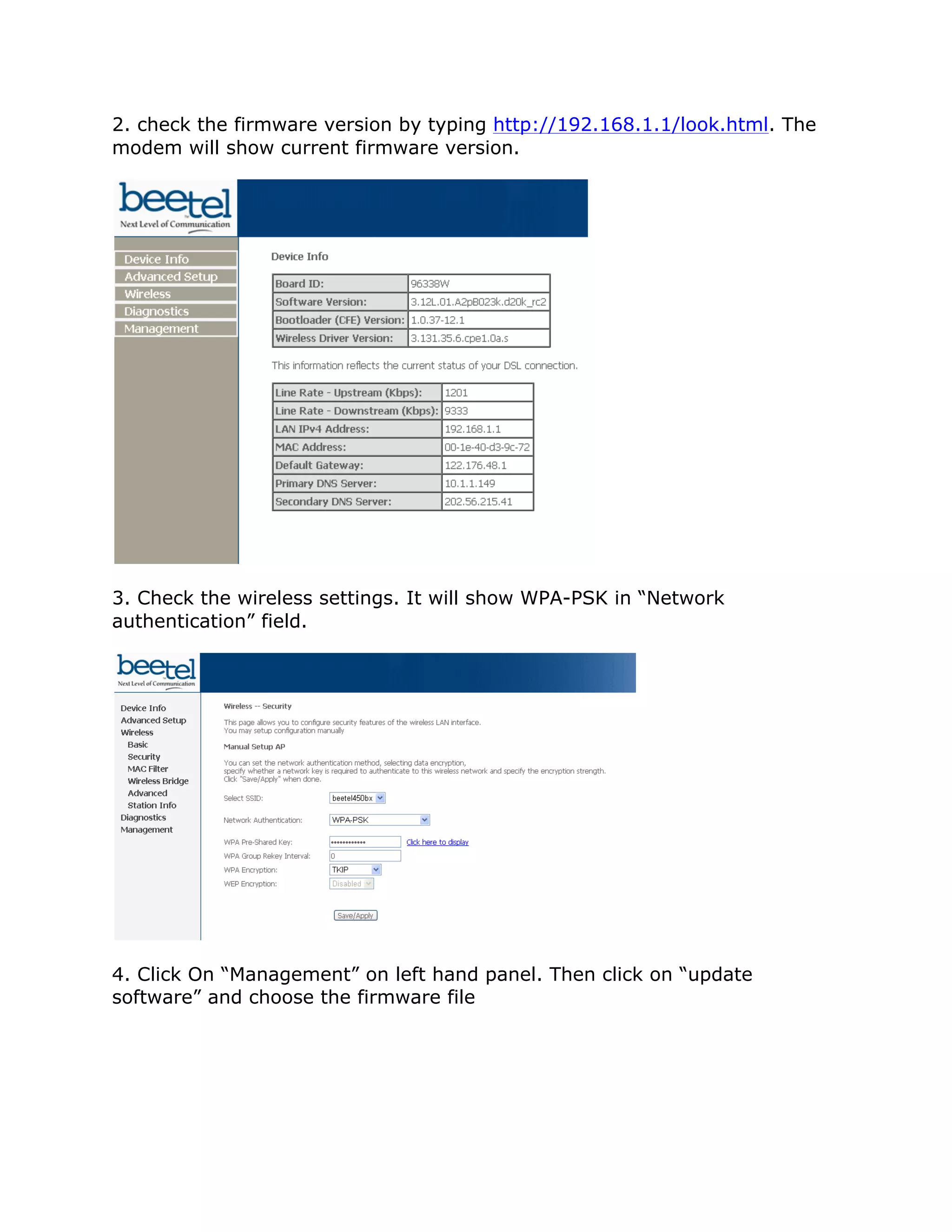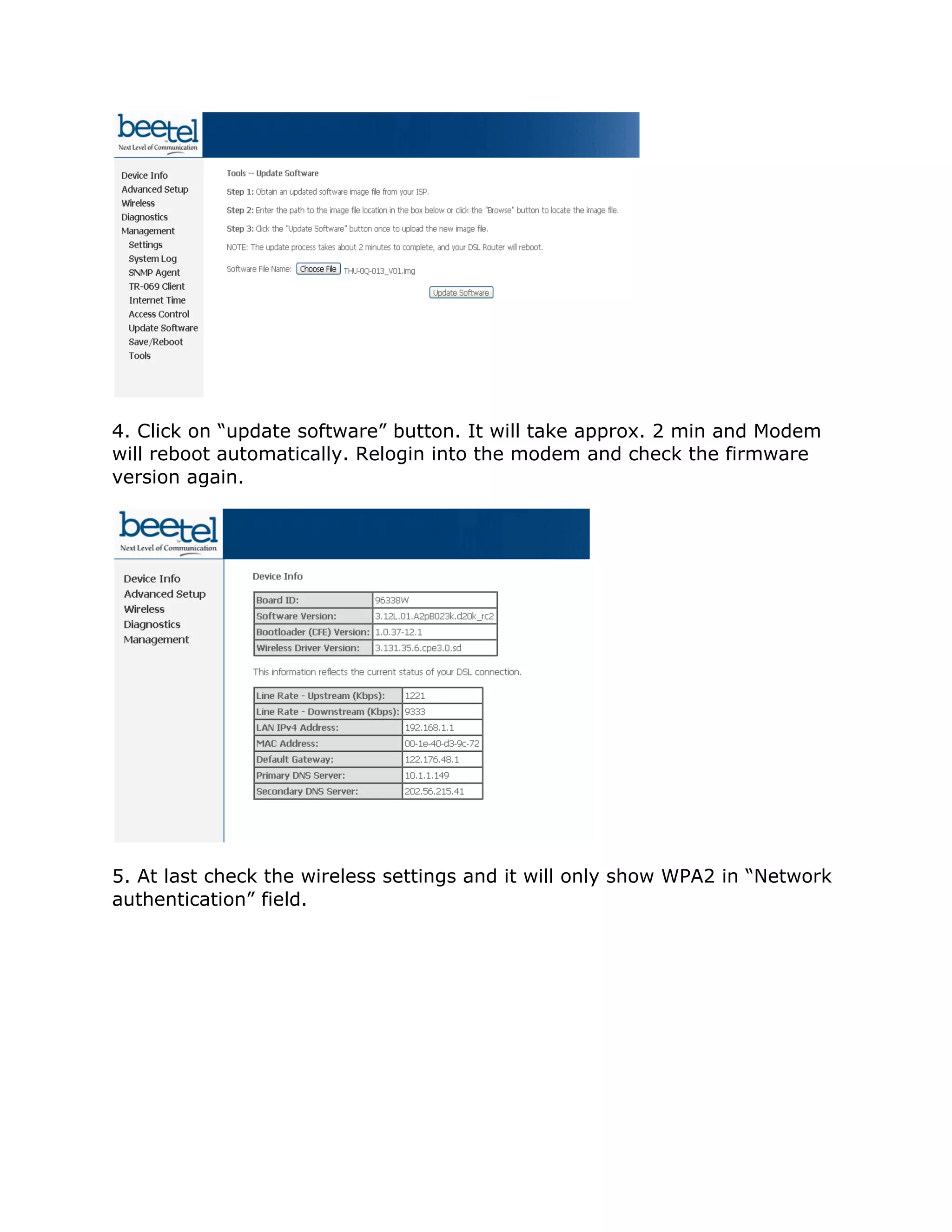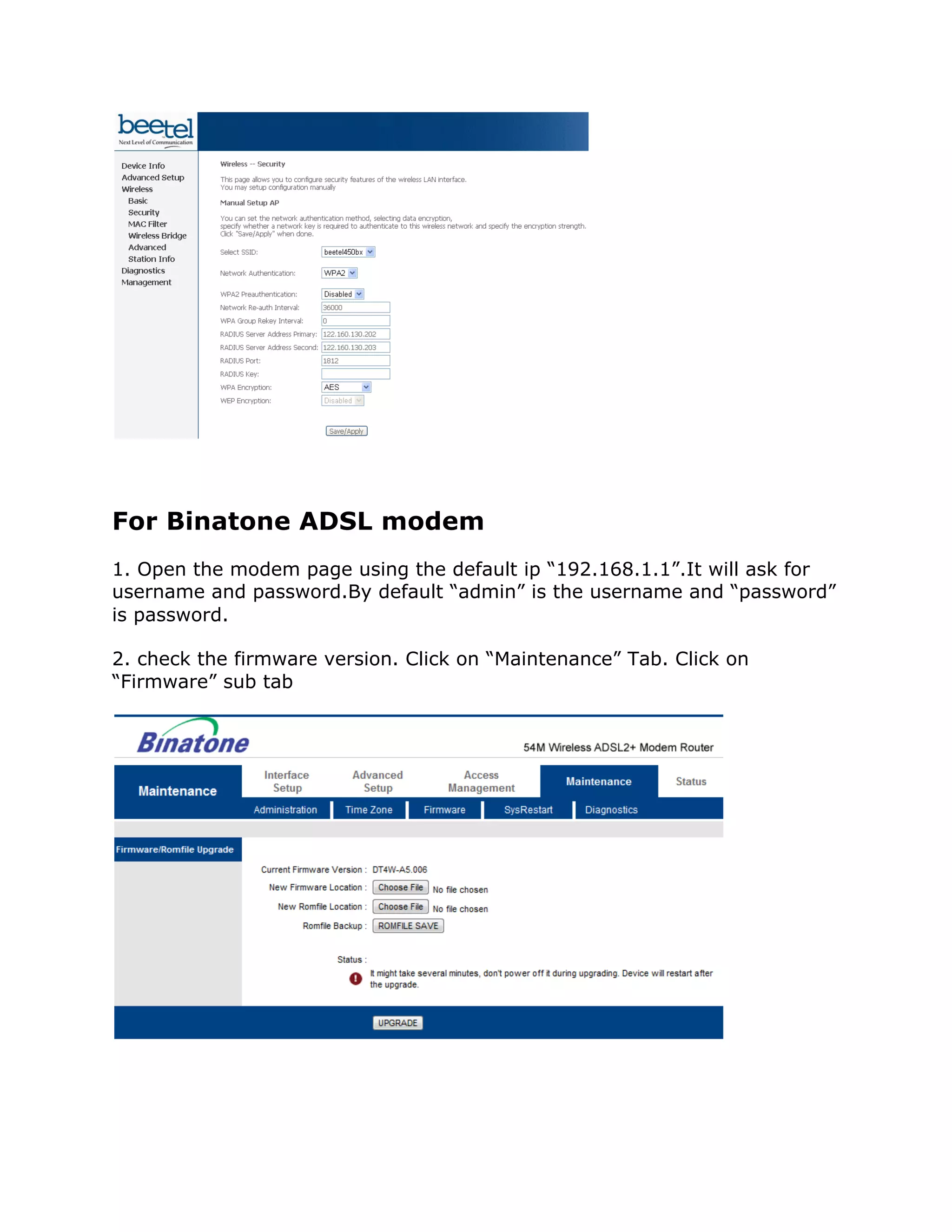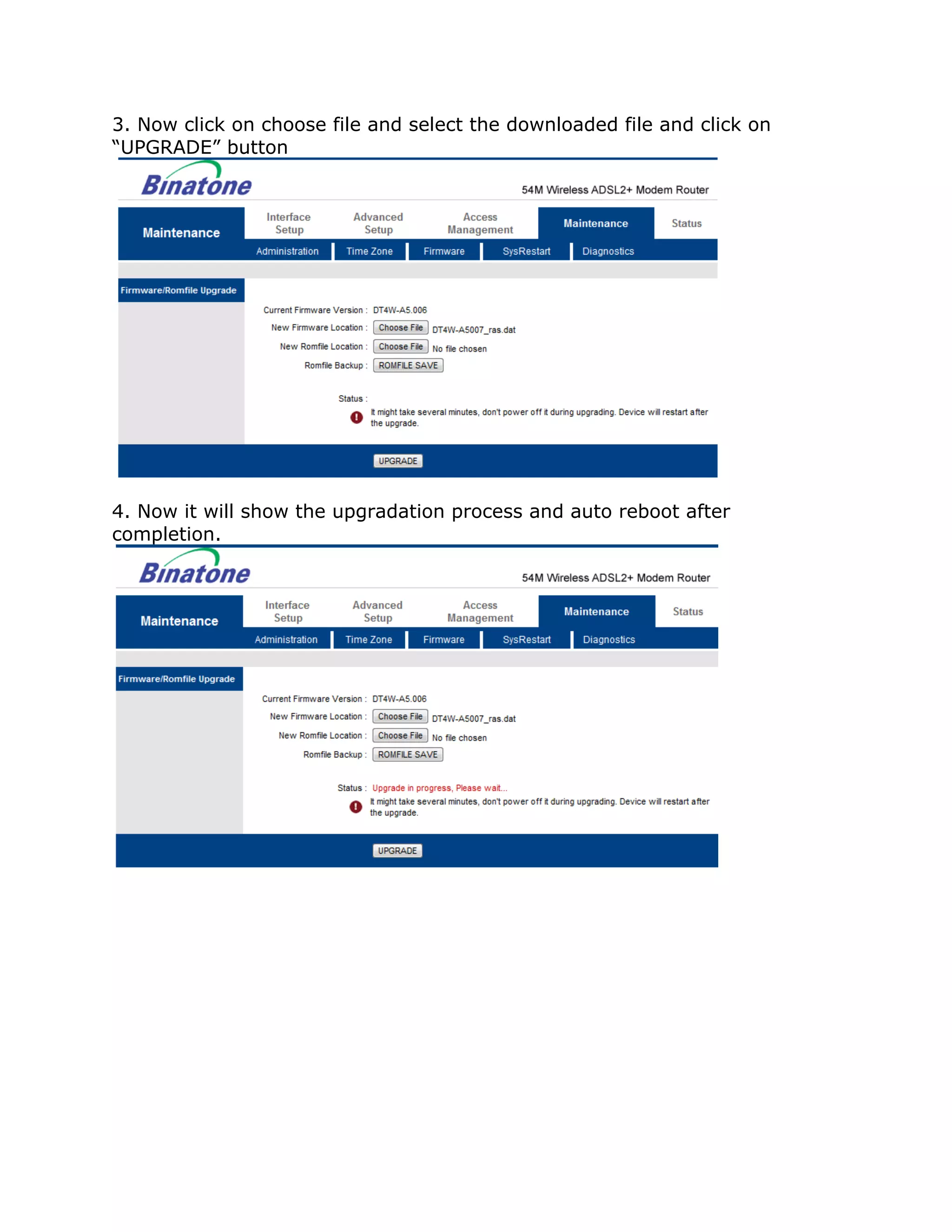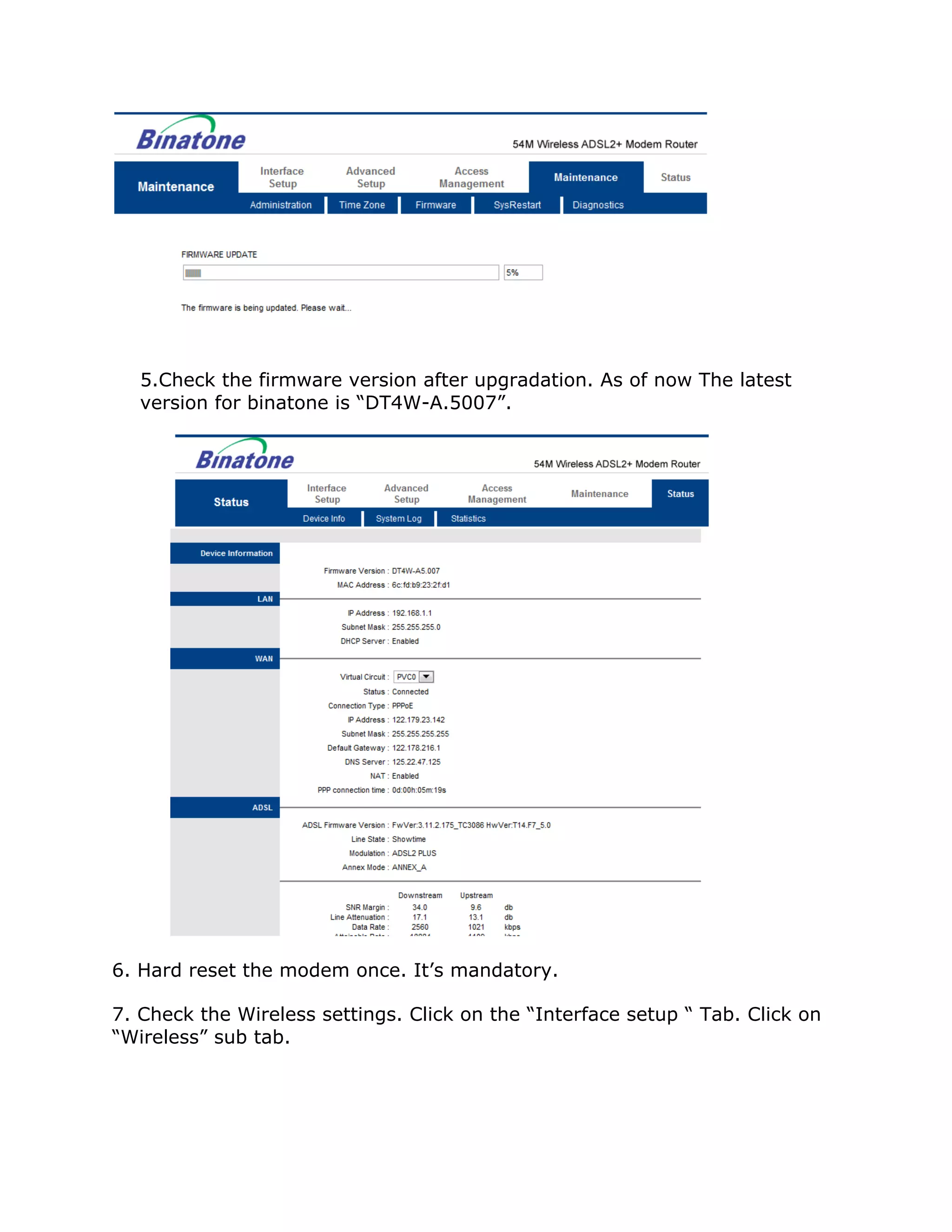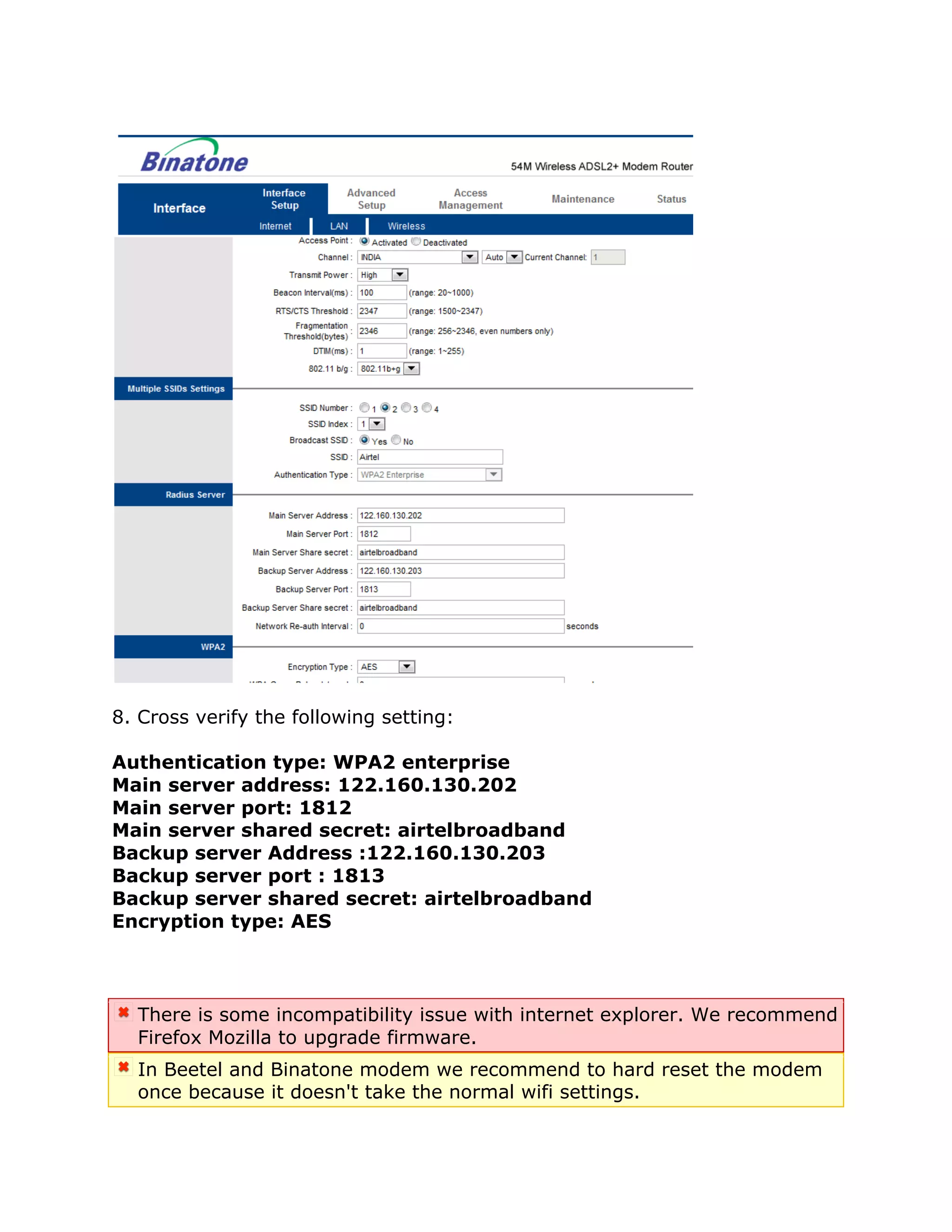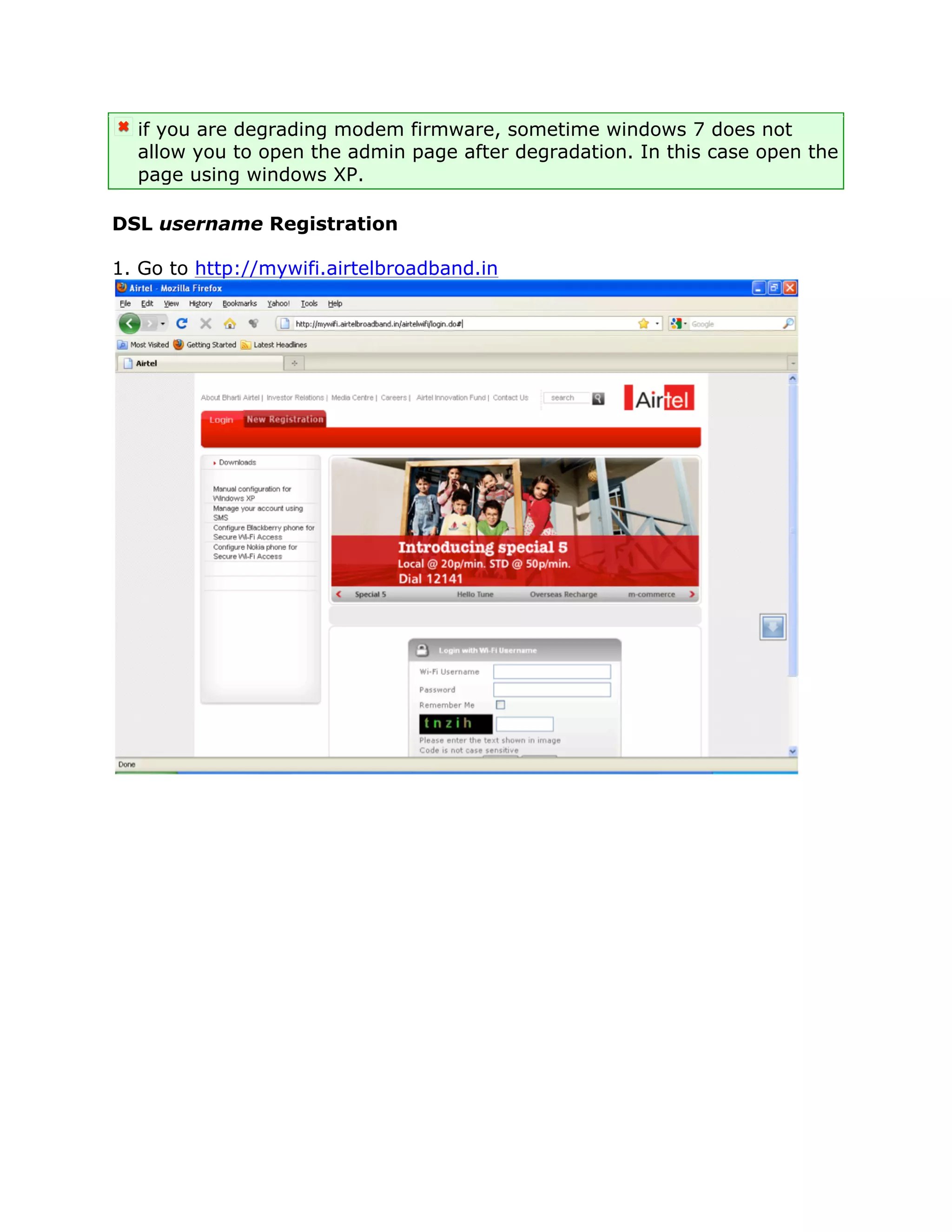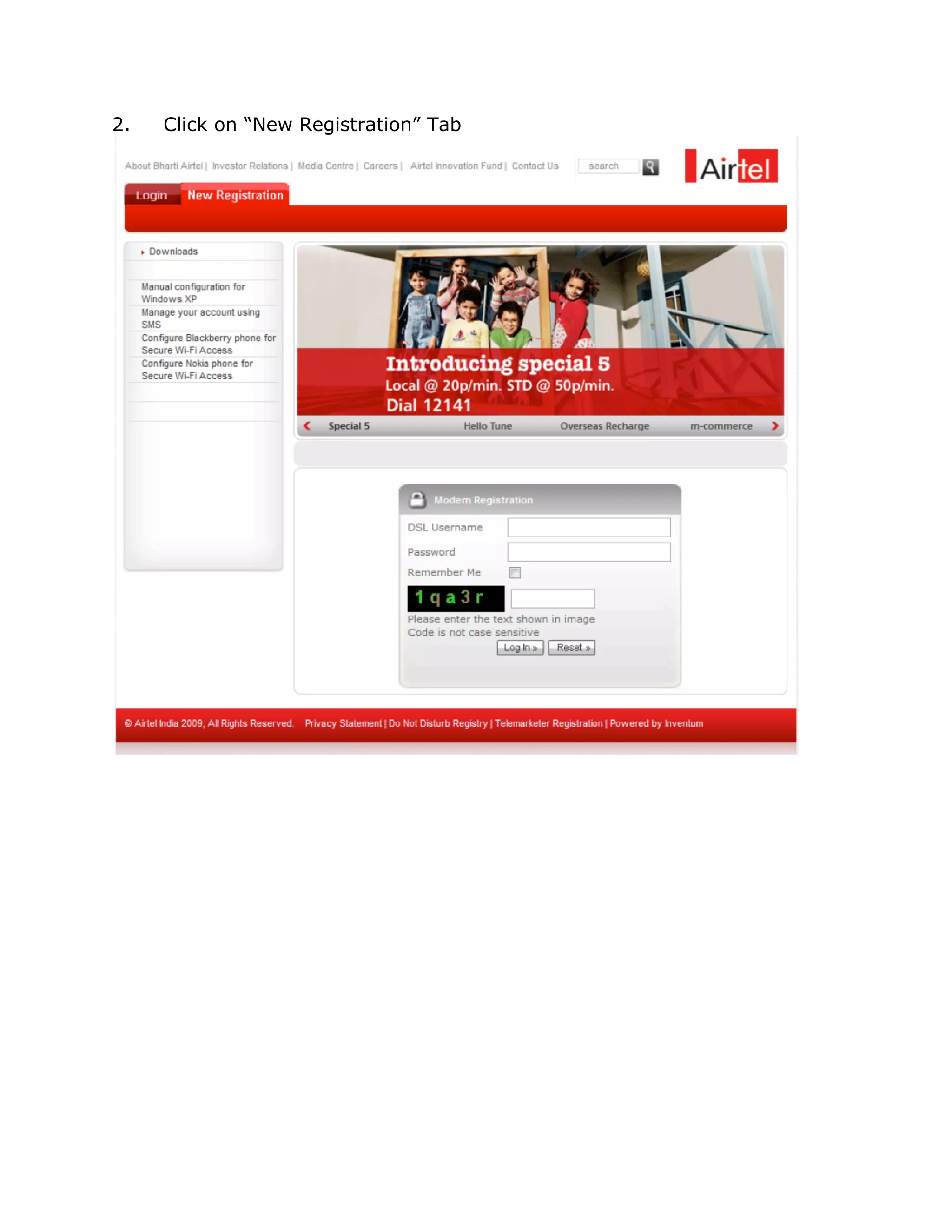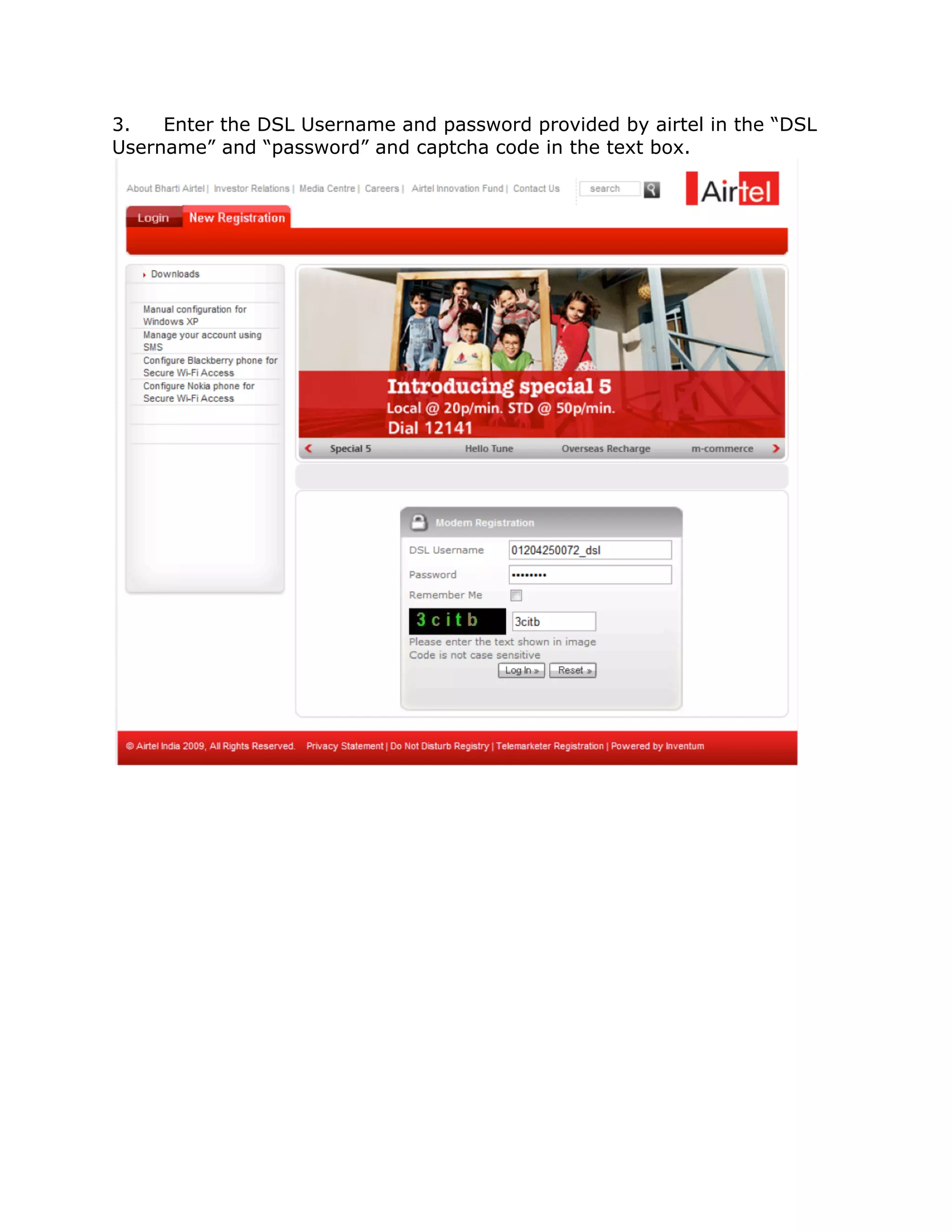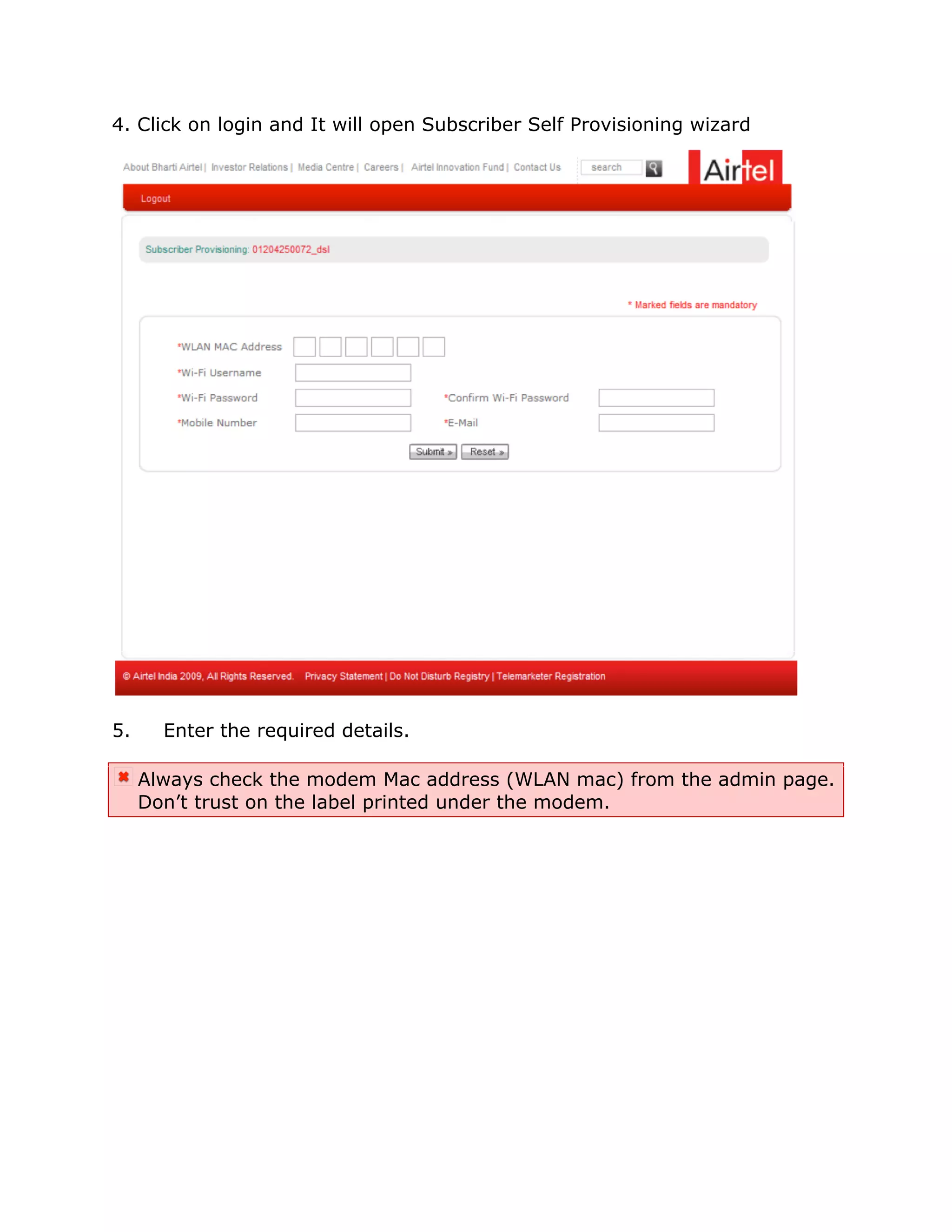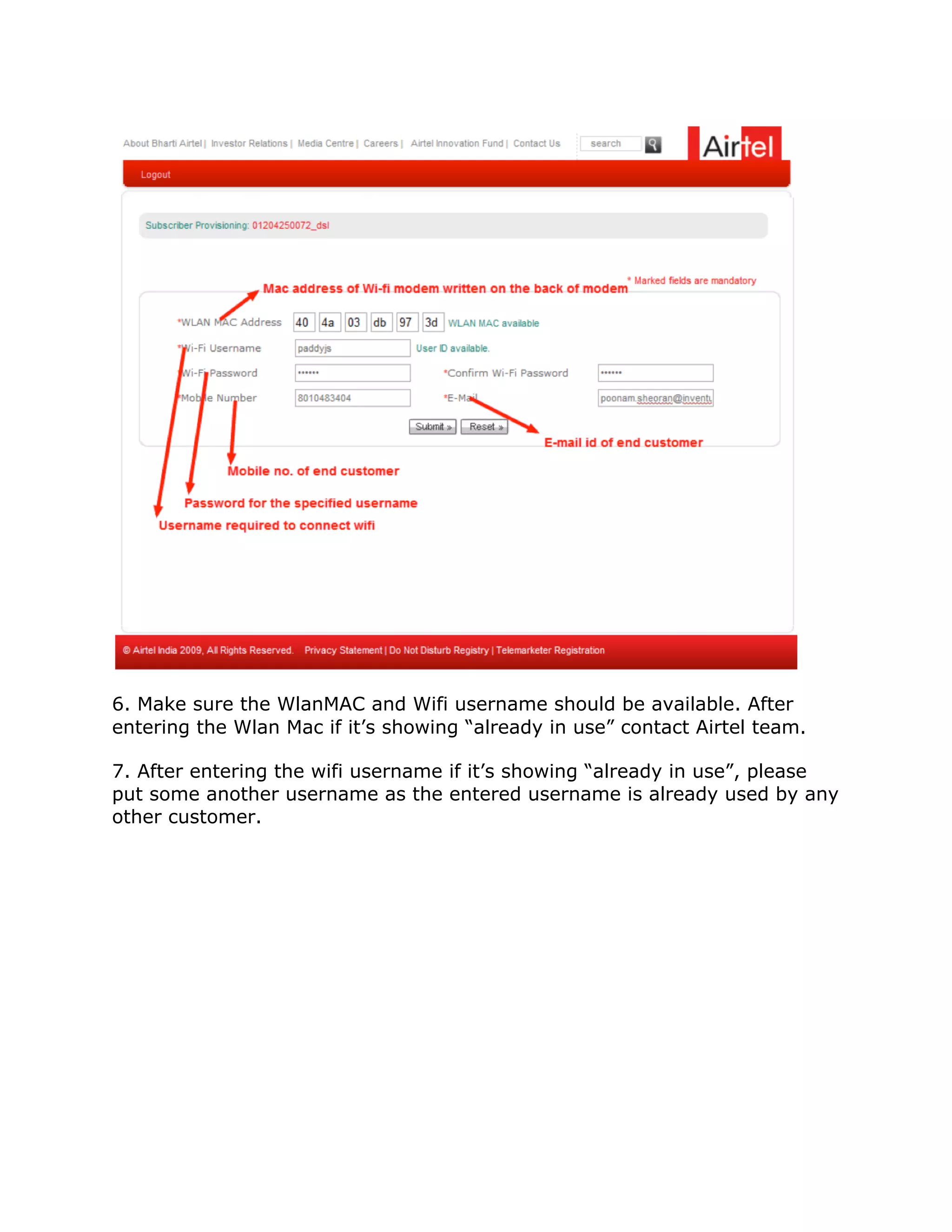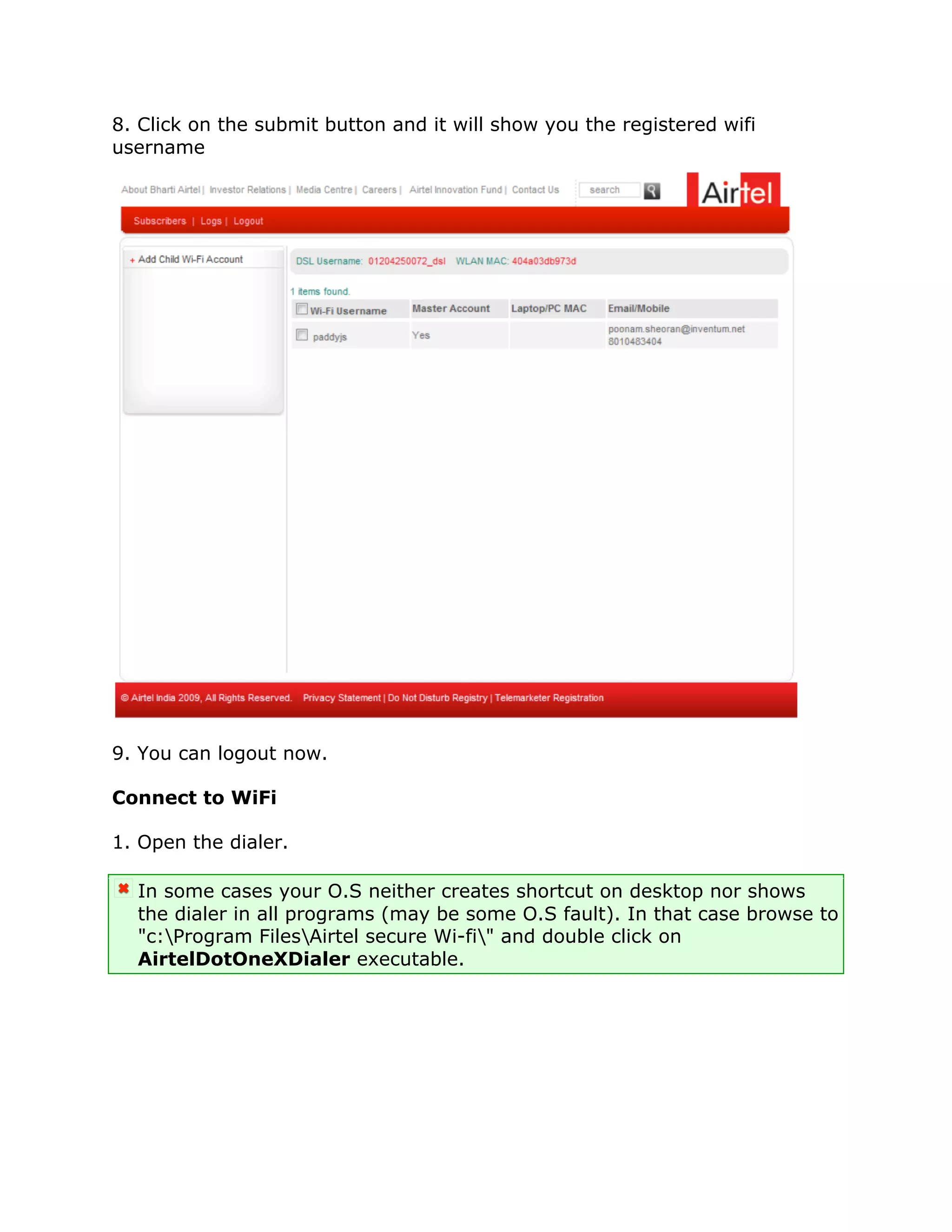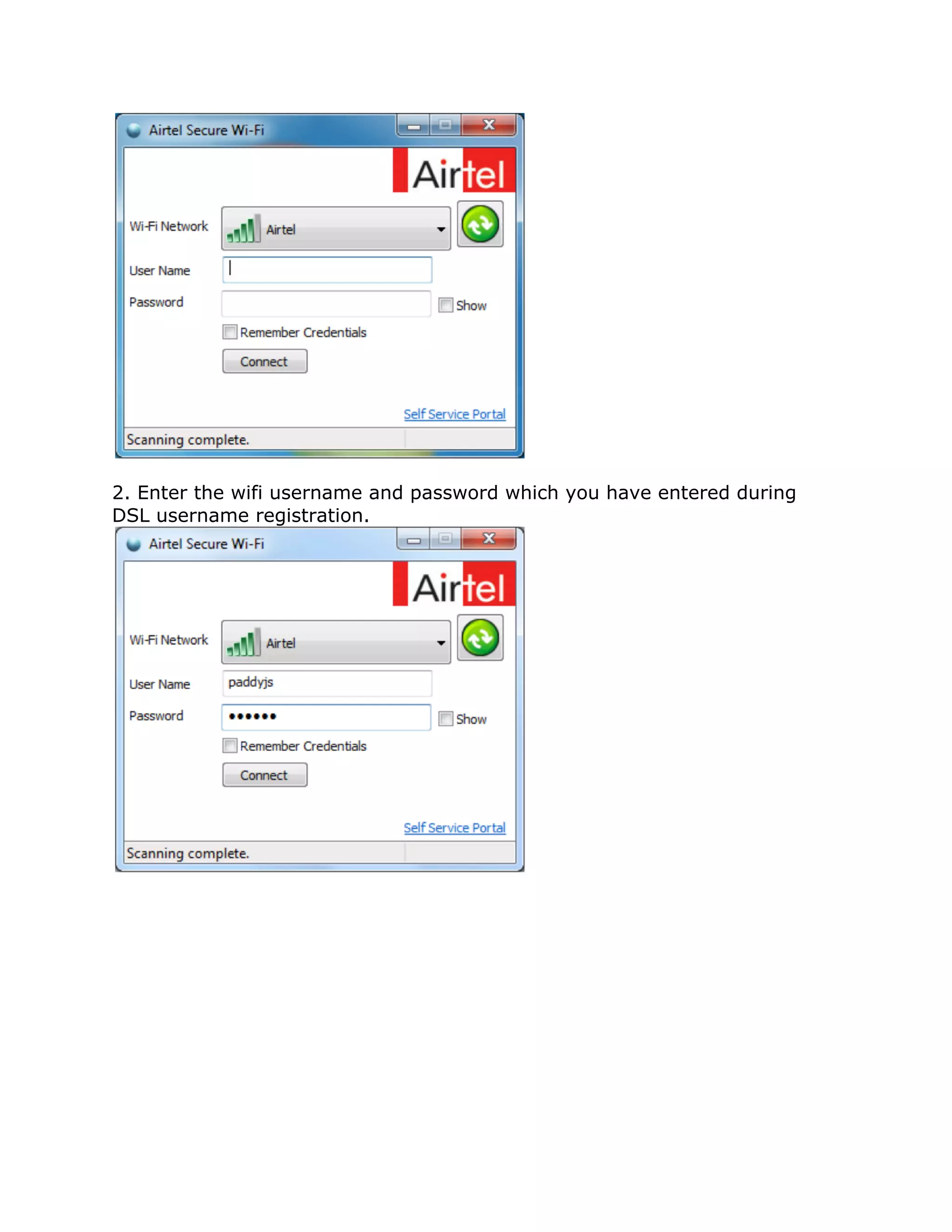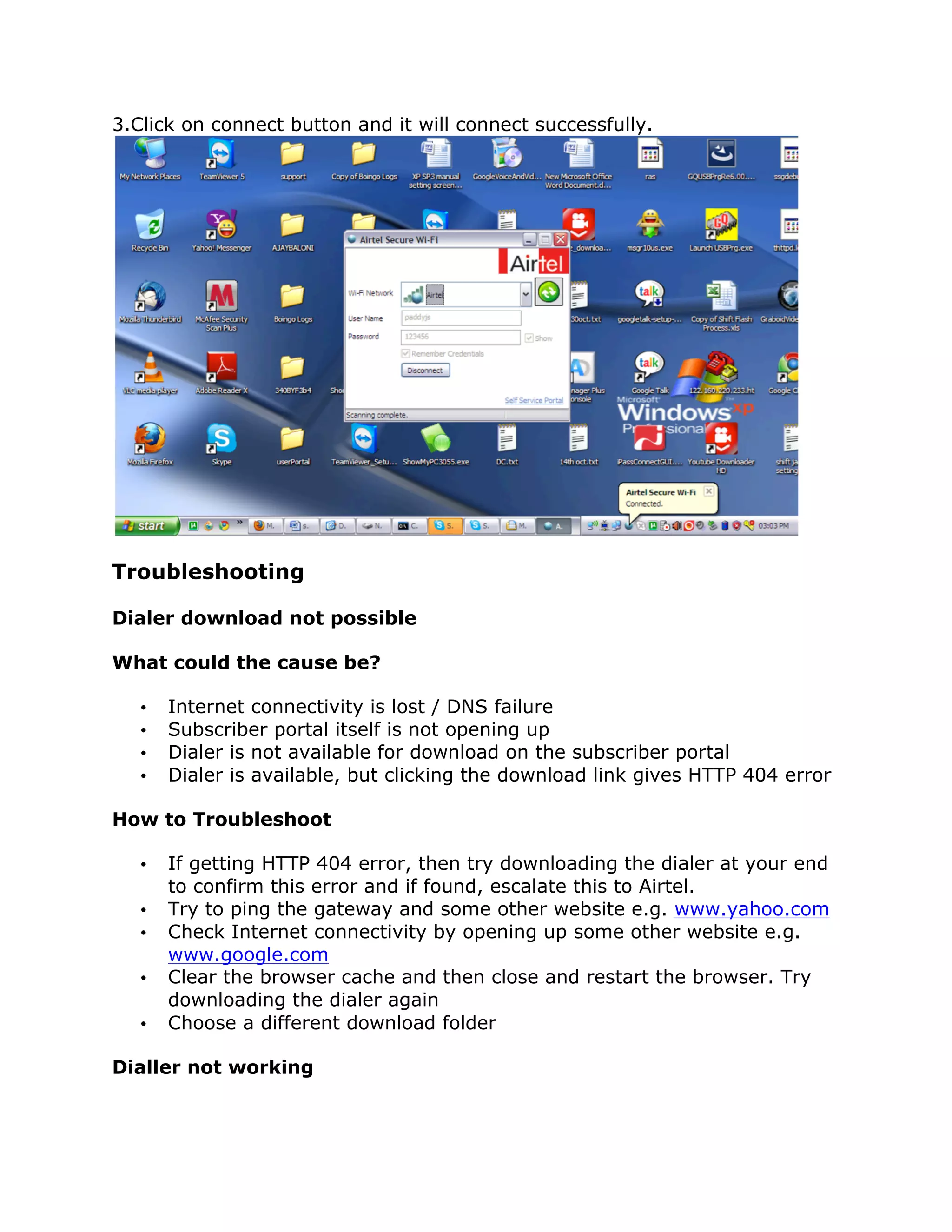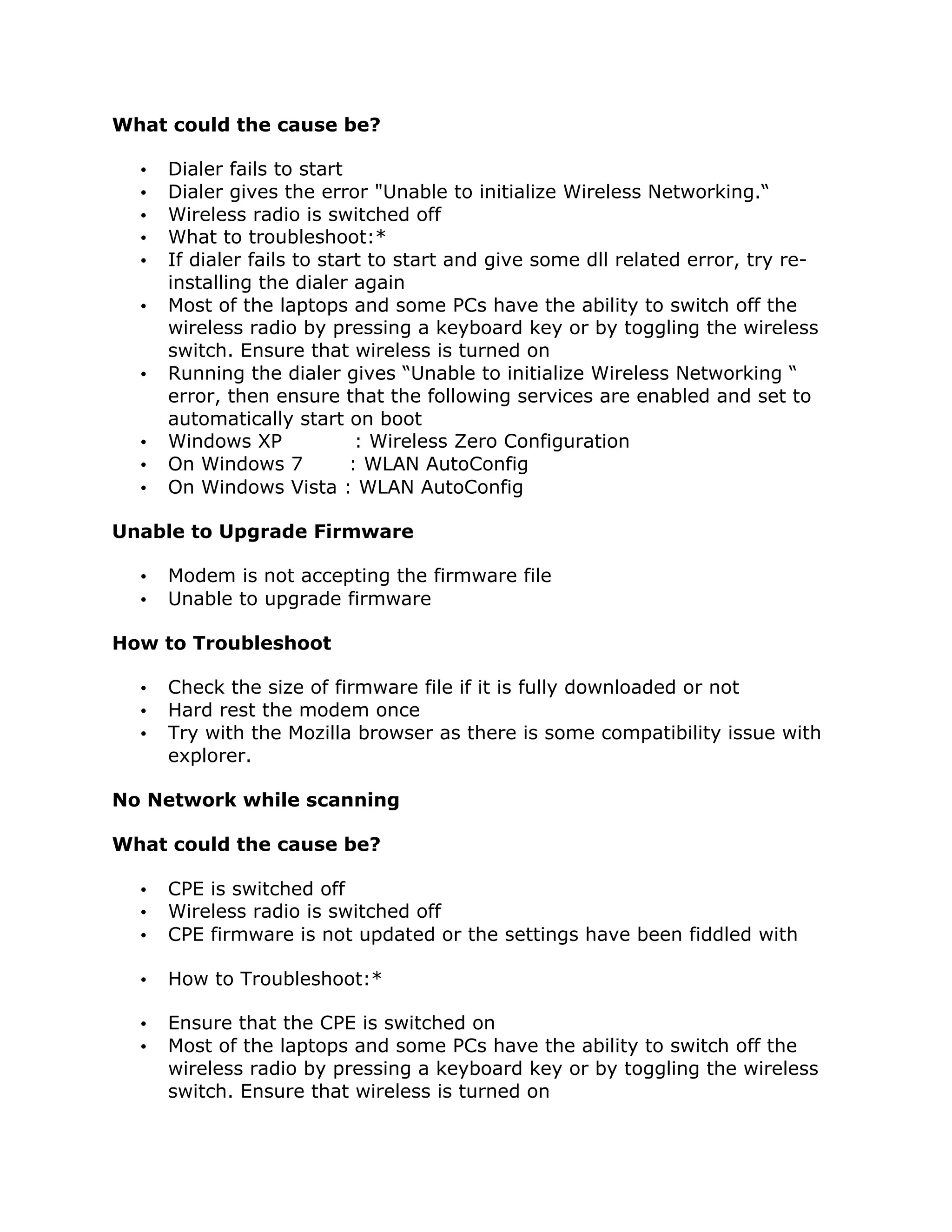This document provides step-by-step instructions for securing an Airtel WiFi connection. The steps include downloading and installing the Airtel Secure WiFi Dialer software, generating usernames and passwords on the Airtel WiFi Security Portal, upgrading the modem firmware, registering the DSL username, and connecting to the WiFi network using the dialer software. Troubleshooting tips are also provided for common issues like the dialer or firmware not downloading/working properly.