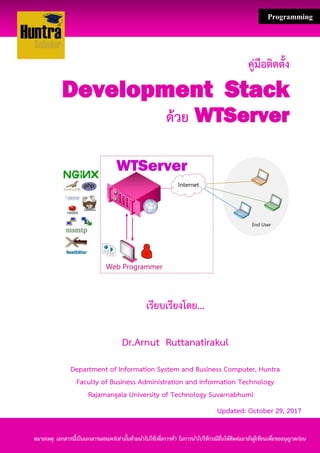
Development stack with WTserver
- 1. คู่มือติดตั้ง Development Stack ด้วย WTServer เรียบเรียงโดย... Dr.Arnut Ruttanatirakul Department of Information System and Business Computer, Huntra Faculty of Business Administration and Information Technology Rajamangala University of Technology Suvarnabhumi หมายเหตุ. เอกสารนี้เป็นเอกสารเผยแพร่เท่านั้นห้ามนาไปใช้เพื่อการค้า ในการนาไปใช้กรณีอื่นให้ติดต่อมายังผู้เขียนเพื่อขออนุญาตก่อน Programming Updated: October 29, 2017
- 2. ♞ คู่มือติดตั้ง ด้วย Page2 Write by Dr.Arnut Ruttanatirakul (arnut.r@rmutsb.ac.th) Department of Information System and Business Computer, Huntra Faculty of Business Administration and Information Technology, Rajamangala University of Technology Suvarnabhumi. WTServer - Nginx MariaDB Redis Php development stack for Windows A lightweight, fast and stable server stack for developing php mysql applications on windows, based on the excellent webserver Nginx. A lighter alternative to XAMPP and WAMP (ที่มา: https://wtserver.wtriple.com) เอกสารนี้เป็นเอกสารเผยแพร่เท่านั้นห้ามนาไปใช้เพื่อการค้า ในการนาไปใช้กรณีอื่นให้ติดต่อมายังผู้เขียนเพื่อขออนุญาตก่อน
- 3. ♞ คู่มือติดตั้ง ด้วย Page3 Write by Dr.Arnut Ruttanatirakul (arnut.r@rmutsb.ac.th) Department of Information System and Business Computer, Huntra Faculty of Business Administration and Information Technology, Rajamangala University of Technology Suvarnabhumi. ➧ รู้จัก WTServer WTSever เป็นโปรแกรมเซิร์ฟเวอร์สำเร็จรูปลักษณะโอเพ่นซอร์ส พัฒนำขึ้นในรูปแบบสแต็ก (Web Server Solution Stack) สำหรับติดตั้งบนระบบปฏิบัติกำรวินโดวส์ เหมำะสำหรับสำหรับนักพัฒนำ โปรแกรมภำษำ PHP ระดับต้นจนถึงระดับมืออำชีพ WTServer เป็นโปรแกรมที่มีขนำดเล็กมี ควำมสำมำรถสูง ภำยในใช้ Ngnix เป็นเว็บเซิร์ฟเวอร์ที่ได้รับควำมนิยมมำกขึ้นเรื่อยๆ มำแทน Apache อีกทั้งใช้งำนทรัพยำกรน้อยกว่ำ XAMPP และ WAMP ที่ใช้งำนในปัจจุบัน สำมำรถอ่ำนรำยละเอียด เพิ่มเติมได้ที่เว็บไซต์ https://wtserver.wtriple.com ➧ โปรแกรมย่อยภายใน WTSever 1. Nginx โปรแกรมเว็บเซิร์ฟเวอร์ใช้แทน Apache 2. MariaDB โปรแกรมฐำนข้อมูลรูปแบบ RDBMS (มีให้เลือกทั้ง 32 bit และ 64 bit) 3. Redis Cache/NoSQL 64 บิต 4. PHP ภำษำ PHP มีให้เลือกสองเวอร์ชั่น 5.x และ 7.x 5. XDebug, GeoIP, Gender PHP Extensions 6. Composer ใช้จัดกำรไลบรำรีที่ต้องกำรใช้งำนในโปรเจกต์ 7. Adminer ใช้จัดกำรฐำนข้อมูล MariaDB (แทน phpmyadmin) 8. Reg.php ใช้ทดสอบ Regular Expressions 9. WinSCP SFTP client โปรแกรมสำหรับอัปโหลดไฟล์ขึ้นโฮสต์ติ้ง 10. HTTPS using free LetsEncrypt certificates 11. WTServer Manager (32/64bit) เป็นคอนโทรลพำเนลใช้บริหำรจัดกำร WTServer ➧ เหตุผลที่ต้องเลือกใช้งาน WTServer 1. สำมำรถอัปเกรดได้ง่ำย จะไม่ทับข้อมูลไลบรำรีและโปรเจ็กซ์ระหว่ำงกำรอัปเกรด 2. สำมำรถติดตั้งใช้งำนได้ทั้งระบบ 32 บิตและ 64 บิต (xampp for windows ที่ใช้งำนกันไม่มีให้ ใช้แบบ 64 บิต (มีเฉพำะบน Linux)) 3. ใช้ Nginx ซึ่งเป็นเว็บเซิร์ฟเวอร์เร็วและควำมสำมำรถสูง ปัจจุบันเริ่มมีกำรนำมำใช้งำนแทน Apache HTTPd 4. มีทูลในกำรสั่งงำนผ่ำนทำงบรรทัดคำสั่งไม่ว่ำจะเป็น mysql client, php console, composer, acmePhp และ putty
- 4. ♞ คู่มือติดตั้ง ด้วย Page4 Write by Dr.Arnut Ruttanatirakul (arnut.r@rmutsb.ac.th) Department of Information System and Business Computer, Huntra Faculty of Business Administration and Information Technology, Rajamangala University of Technology Suvarnabhumi. 5. สำมำรถใช้งำนในรูปแบบ PORTABLE ได้ 6. รวมไฟล์ปรับแต่ง (WTServerconf)และไฟล์บันทึกเหตุกำรณ์ (WTServerlogs) ไว้ในห้อง เดียวกัน เพื่อเพิ่มควำมสะดวกในกำรปรับแต่งและตรวจสอบระบบ 7. มีภำษำ PHP ทั้งเวอร์ชั่น 5 และเวอร์ 7 สำมำรถสลับเวอร์ชั่นในกำรใช้งำนได้ 8. เพิ่มควำมสะดวกให้ผู้ดูแลระบบในกำรเปิดปิดบริกำรผ่ำนทำงหน้ำต่ำง WTServer Manager 9. สำมำรถสร้ำงโฟลเดอร์โปรเจกต์ สร้ำง Virtual Host, upload พร้อมสำมำรถทำกำร Sync และ Browse ด้วยโปรแกรม WinSCP 10. สำมำรถแก้ไขไฟล์ hosts ได้อิสระ ไม่ต้องเข้ำไปในโฟลเดอร์ system32 11. มีเอกสำรช่วยเหลือแบบออนไลน์ 12. สำมำรถตั้งเวลำในกำรสำรองฐำนข้อมูลได้ ➧ โปรแกรมเว็บเซิร์ฟเวอร์สาเร็จรูปที่ทางานแนวเดียวกับ WTServer ในปัจจุบันชุดซอฟต์แวร์สำเร็จรูปที่ทำงำนเช่นเดียวกับ WTServer มีจำนวนมำก ในกำร เลือกใช้งำนขึ้นอยู่กับว่ำผู้ใช้งำนจะเลือกระบบที่ใช้โปรแกรมเว็บเซิร์ฟเวอร์เป็นค่ำย Apache หรือค่ำย NGINX โดยทูลที่เป็นที่นิยมในเมืองไทยในปัจจุบันส่วนใหญ่จะเป็นฝั่ง Apache อำทิ AppServ, XAMPP โดยทูลบำงตัวใช้สำหรับติดตั้งใช้งำนบน Thumb Drive หรือ DVD-ROM ในรูปแบบ Portable กล่ำว ได้ว่ำไม่ต้องทำกำรติดตั้งโปรแกรมต่ำงๆ เพียงแค่ทำกำรแตกไฟล์ ก็ใช้งำนได้ทันที ตัวอย่ำงโปรแกรมที่ เป็นที่นิยม มีจำนวนมำกอำทิ ตารางที่ 1 โปรแกรมเว็บเซิร์ฟเวอร์สำเร็จรูปที่ทำงำนแนวเดียวกับ WTServer ระบบที่ใช้โปรแกรมเว็บเซิร์ฟเวอร์เป็น Apache ระบบที่ใช้โปรแกรมเว็บเซิร์ฟเวอร์เป็น NGINX XAMPP (นิยม) AppServ WAMP (แนะนา) WinLAMP EasyWAMP MAMP (ติดตั้งบน MacOS X) EasyPHP Ampps UwAmp FoxServ WTServer (แนะนำ) WPN-XM (แนะนำ) Wnmp WnMp XENSTACK NGINXMP WELPressed NIMP PHPNginx LNAMP
- 5. ♞ คู่มือติดตั้ง ด้วย Page5 Write by Dr.Arnut Ruttanatirakul (arnut.r@rmutsb.ac.th) Department of Information System and Business Computer, Huntra Faculty of Business Administration and Information Technology, Rajamangala University of Technology Suvarnabhumi. ตารางที่ 1 โปรแกรมเว็บเซิร์ฟเวอร์สำเร็จรูปที่ทำงำนแนวเดียวกับ WTServer (ต่อ) ระบบที่ใช้โปรแกรมเว็บเซิร์ฟเวอร์เป็น Apache ระบบที่ใช้โปรแกรมเว็บเซิร์ฟเวอร์เป็น NGINX NucServ PHP Triad Server2Go Powerserv Apache2Triad Uniform Server CitrusServer NwimpServer ที่มา: http://www.arnut.com/bb/node/670 ➧ โปรแกรม WTServer เหมาะสาหรับใคร o Web Programmer / Web Developer ที่พัฒนำด้วยภำษำ PHP o ครู อำจำรย์ วิทยำกร ที่สอนหลักสูตรเกี่ยวกับกำรเขียนและพัฒนำโปรแกรมบนเว็บ o นักเรียน นักศึกษำที่เรียนวิชำกำรเขียนโปรแกรมบนเว็บ o ผู้สนใจทั่วไปที่ต้องกำรทดสอบระบบ CMS, LMS, Blog, ERP, CRM หรือแอพลิเคชั่นที่รันบน เว็บไซต์ o ผู้ที่ต้องกำรทำระบบอินทรำเน็ตขนำดเล็กใช้งำนในองค์กร
- 6. ♞ คู่มือติดตั้ง ด้วย Page6 Write by Dr.Arnut Ruttanatirakul (arnut.r@rmutsb.ac.th) Department of Information System and Business Computer, Huntra Faculty of Business Administration and Information Technology, Rajamangala University of Technology Suvarnabhumi. ➧ การติดตั้ง WTServer ขั้นตอน 1. ก่อนอื่นให้ไปดำวน์โหลดตัวติดตั้งได้ที่เว็บไซต์ https://wtserver.wtriple.com เว็บไซต์ https://wtserver.wtriple.com 2. ทำกำรติดตั้งโดยกำรดับเบิ้ลคลิกที่ไอคอน exe ดับเบิ้ลคลิกที่ไอคอนตัวติดตั้ง WTServer
- 7. ♞ คู่มือติดตั้ง ด้วย Page7 Write by Dr.Arnut Ruttanatirakul (arnut.r@rmutsb.ac.th) Department of Information System and Business Computer, Huntra Faculty of Business Administration and Information Technology, Rajamangala University of Technology Suvarnabhumi. 3. ระบบแสดงข้อควำมต้อนรับสู่กำรติดตั้ง ให้คลิกที่ปุ่ม Next ข้อควำมต้อนรับสู่กำรติดตั้ง 4. ระบบรำยงำนลิขสิทธิ ให้คลิกเลือกที่ I accept the agreement เสร็จแล้วคลิกปุ่ม Next เลือกที่ I accept the agreement
- 8. ♞ คู่มือติดตั้ง ด้วย Page8 Write by Dr.Arnut Ruttanatirakul (arnut.r@rmutsb.ac.th) Department of Information System and Business Computer, Huntra Faculty of Business Administration and Information Technology, Rajamangala University of Technology Suvarnabhumi. 5. เลือกพำทที่ต้องกำรเก็บตัวติดตั้ง เสร็จแล้วให้คลิกที่ปุ่ม Next เลือกพำทที่ต้องกำรเก็บตัวติดตั้ง 6. เลือกคอมโพเน้นต์ย่อยที่ต้องกำรติดตั้ง แล้วให้คลิกที่ปุ่ม Next
- 9. ♞ คู่มือติดตั้ง ด้วย Page9 Write by Dr.Arnut Ruttanatirakul (arnut.r@rmutsb.ac.th) Department of Information System and Business Computer, Huntra Faculty of Business Administration and Information Technology, Rajamangala University of Technology Suvarnabhumi. เลือกคอมโพเน้นต์ย่อยที่ต้องกำรติดตั้ง 7. สร้ำงชอร์ตคัด กำหนดพำท และกำหนดสภำพแวดล้อมเบื้องต้น เสร็จแล้วคลิกปุ่ม Next สร้ำงชอร์ตคัด กำหนดพำท และกำหนดสภำพแวดล้อม
- 10. ♞ คู่มือติดตั้ง ด้วย Page10 Write by Dr.Arnut Ruttanatirakul (arnut.r@rmutsb.ac.th) Department of Information System and Business Computer, Huntra Faculty of Business Administration and Information Technology, Rajamangala University of Technology Suvarnabhumi. 8. คลิกปุ่ม install เพิ่มเริ่มติดตั้ง คลิกปุ่ม install เพิ่มเริ่มติดตั้ง 9. ขณะทำกำรติดตั้ง WTServer ขณะทำกำรติดตั้ง WTServer
- 11. ♞ คู่มือติดตั้ง ด้วย Page11 Write by Dr.Arnut Ruttanatirakul (arnut.r@rmutsb.ac.th) Department of Information System and Business Computer, Huntra Faculty of Business Administration and Information Technology, Rajamangala University of Technology Suvarnabhumi. 9. คลิกปุ่ม Finish เพื่อสิ้นสุดกำรติดตั้ง ➧ การเรียกใช้งาน WTServer 1. หลังกำรติดตั้งระบบจะทำกำรสร้ำงช็อตคัท ไว้บนเดสก์ทอป เรียกใช้งำน WTServer
- 12. ♞ คู่มือติดตั้ง ด้วย Page12 Write by Dr.Arnut Ruttanatirakul (arnut.r@rmutsb.ac.th) Department of Information System and Business Computer, Huntra Faculty of Business Administration and Information Technology, Rajamangala University of Technology Suvarnabhumi. 2. ระบบแสดงหน้ำต่ำง WTServer Manager สำหรับควบคุมระบบ WTServer Manager 3. หลังกำรเรียกใช้งำนระบบจะซ่อนไอคอน WTServer ไว้บนทำสก์บำร์ สำมำรถเรียกใช้งำนโดยคลิกที่ มุมขวำของทำสก์บำร์ ไอคอน WTServer
- 13. ♞ คู่มือติดตั้ง ด้วย Page13 Write by Dr.Arnut Ruttanatirakul (arnut.r@rmutsb.ac.th) Department of Information System and Business Computer, Huntra Faculty of Business Administration and Information Technology, Rajamangala University of Technology Suvarnabhumi. ➧ ห้องเก็บ WTServer ที่ติดตั้งเสร็จแล้ว C:WTServer C:WTServerbin C:WTServerconf C:WTServerWWW
- 14. ♞ คู่มือติดตั้ง ด้วย Page14 Write by Dr.Arnut Ruttanatirakul (arnut.r@rmutsb.ac.th) Department of Information System and Business Computer, Huntra Faculty of Business Administration and Information Technology, Rajamangala University of Technology Suvarnabhumi. ➧ การทดสอบเว็บเซิร์ฟเวอร์ Nginx 1. เรียกใช้งำน WTServer Manager 2. เรียกใช้งำน Nginx Web Server โดยคลิกปุ่ม Home ที่ Nginx หรือพิมพ์ยูอำแอลที่โปรแกรมเว็บ เบรำว์เซอร์เป็น http://localhost หรือ http:/127.0.0.1 เรียกใช้งำน Nginx Web Server 3. ระบบแสดงหน้ำต่ำง localhost หน้ำต่ำง localhost
- 15. ♞ คู่มือติดตั้ง ด้วย Page15 Write by Dr.Arnut Ruttanatirakul (arnut.r@rmutsb.ac.th) Department of Information System and Business Computer, Huntra Faculty of Business Administration and Information Technology, Rajamangala University of Technology Suvarnabhumi. ➧ การทดสอบฐานข้อมูล MariaDB Server 1. เรียกใช้งำน WTServer Manager 2. เรียกใช้งำน MariaDB Database Server โดยคลิกปุ่ม Home ที่ MariaDB หรือพิมพ์ยูอำแอลที่โปรแกรมเว็บเบรำว์เซอร์ http://localhost/tools/adminer.php กรณเข้ำใช้งำนโดยใช้ชื่อโฮสต์ ชื่อเรียก และรหัสผ่ำน สำมำรถใส่เป็น http://localhost/tools/adminer.php?server=localhost&username=root เรียกใช้งำน MariaDB 3. ระบบแสดงหน้ำต่ำงในกำรจัดกำรฐำนข้อมูล MariaDB หน้ำต่ำงในกำรจัดกำรฐำนข้อมูล MariaDB
- 16. ♞ คู่มือติดตั้ง ด้วย Page16 Write by Dr.Arnut Ruttanatirakul (arnut.r@rmutsb.ac.th) Department of Information System and Business Computer, Huntra Faculty of Business Administration and Information Technology, Rajamangala University of Technology Suvarnabhumi. ➧ การทดสอบ Redis Cache Manager 1. เรียกใช้งำน WTServer Manager 2. เรียกใช้งำน Redis cache manager โดยคลิกปุ่ม Home ที่ Redis หรือพิมพ์ยูอำแอลที่โปรแกรมเว็บเบรำว์เซอร์ http://localhost/tools/redis.php เรียกใช้งำน Redis 3. ระบบแสดงหน้ำต่ำง Redis หน้ำต่ำง Redis
- 17. ♞ คู่มือติดตั้ง ด้วย Page17 Write by Dr.Arnut Ruttanatirakul (arnut.r@rmutsb.ac.th) Department of Information System and Business Computer, Huntra Faculty of Business Administration and Information Technology, Rajamangala University of Technology Suvarnabhumi. ➧ การทดสอบภาษา PHP 1. เรียกใช้งำน WTServer Manager 2. เรียกใช้งำนเพื่อทดสอบสคริปต์ PHP โดยคลิกปุ่ม Home ที่ Php-Cgi หรือพิมพ์ยูอำแอลที่โปรแกรมเว็บเบรำว์เซอร์ http://localhost/?phpinfo=1 ทดสอบสคริปต์ PHP 3. ระบบแสดงเวอร์ชั่น PHP หน้ำต่ำงภำษำ PHP
- 18. ♞ คู่มือติดตั้ง ด้วย Page18 Write by Dr.Arnut Ruttanatirakul (arnut.r@rmutsb.ac.th) Department of Information System and Business Computer, Huntra Faculty of Business Administration and Information Technology, Rajamangala University of Technology Suvarnabhumi. ➧ การสลับเวอร์ชั่นภาษา PHP 1. เรียกใช้งำน WTServer Manager 2. คลิกเลือกเวอร์ชั่นภำษำ PHP ที่ต้องกำรใช้พัฒนำระบบ เลือกเวอร์ชั่นภำษำ PHP ที่ 3. ทดสอบสลับเวอร์ชั่นภำษำ PHP เป็นเวอร์ชั่น 5.6 ทดสอบสลับเวอร์ชั่นภำษำ PHP เป็นเวอร์ชั่น 5.6
- 19. ♞ คู่มือติดตั้ง ด้วย Page19 Write by Dr.Arnut Ruttanatirakul (arnut.r@rmutsb.ac.th) Department of Information System and Business Computer, Huntra Faculty of Business Administration and Information Technology, Rajamangala University of Technology Suvarnabhumi. ➧ การเรียกใช้งาน Command Prompt 1. เรียกใช้งำน WTServer Manager 2. คลิกเลือกที่ Open Command Prompt Open Command Prompt 3. แสดงหน้ำต่ำง Command Prompt สำหรับสั่งงำนผ่ำนทำงบรรทัดคำสั่ง หน้ำต่ำง Command Prompt
- 20. ♞ คู่มือติดตั้ง ด้วย Page20 Write by Dr.Arnut Ruttanatirakul (arnut.r@rmutsb.ac.th) Department of Information System and Business Computer, Huntra Faculty of Business Administration and Information Technology, Rajamangala University of Technology Suvarnabhumi. ➧ การแก้ไขไฟล์ Hosts 1. เรียกใช้งำน WTServer Manager 2. คลิกเลือกที่ Hosts File Editor 3. ตอบ Yes Hosts File Editor 4. หน้ำต่ำงสำหรับแก้ไข Host File หน้ำต่ำงสำหรับแก้ไข Host File
- 21. ♞ คู่มือติดตั้ง ด้วย Page21 Write by Dr.Arnut Ruttanatirakul (arnut.r@rmutsb.ac.th) Department of Information System and Business Computer, Huntra Faculty of Business Administration and Information Technology, Rajamangala University of Technology Suvarnabhumi. ➧ การสร้างโปรเจกต์ใหม่ 1. เรียกใช้งำน WTServer Manager 2. ทำกำรสร้ำงโปรเจกต์ใหม่โดยคลิกที่ New Projects คลิกที่ New Projects 3. กำหนดชื่อโปรเจกต์ที่ต้องกำร เช่น myproject เสร็จแล้วคลิกที่ Save Project กำหนดชื่อโปรเจกต์ใหม่ 3. ระบบแสดงหน้ำต่ำงให้กำหนดรำยละเอียดโปรเจกต์ เสร็จแล้วคลิกปุ่ม Save ตัวอย่ำง Project Name: myproject Live URL : http://localhost/myproject
- 22. ♞ คู่มือติดตั้ง ด้วย Page22 Write by Dr.Arnut Ruttanatirakul (arnut.r@rmutsb.ac.th) Department of Information System and Business Computer, Huntra Faculty of Business Administration and Information Technology, Rajamangala University of Technology Suvarnabhumi. กำหนดชื่อโปรเจกต์ 4. ชื่อโปรเจกต์ที่สร้ำงเสร็จแล้ว ชื่อโปรเจกต์ที่สร้ำงเสร็จแล้ว 5. ตรวจสอบชื่อโปรเจกซ์ที่สร้ำงเสร็จแล้ว 5.1 ตรวจสอบในโฟลเดอร์ C:WTServerWWW ตรวจสอบชื่อโปรเจกซ์ที่สร้ำงเสร็จแล้ว
- 23. ♞ คู่มือติดตั้ง ด้วย Page23 Write by Dr.Arnut Ruttanatirakul (arnut.r@rmutsb.ac.th) Department of Information System and Business Computer, Huntra Faculty of Business Administration and Information Technology, Rajamangala University of Technology Suvarnabhumi. 5.2 ตรวจสอบบนพำทเว็บไซต์ http://localhost ตรวจสอบชื่อโปรเจกซ์ที่สร้ำงเสร็จแล้ว (2) ➧ การทดสอบเขียนสริปต์ PHP 1. ทดสอบเขียนสคริปต์ภำษำ PHP ไฟล์ test.php <?php //--test.php echo "Huntra Scholar Hello World!"; ?> 2. บันทึกไฟล์ไว้ในพำทโปรเจกต์ที่สร้ำงไว้ ในที่นี้คือ C:WTServerWWWmyproject พำทเก็บสคริปต์ PHP
- 24. ♞ คู่มือติดตั้ง ด้วย Page24 Write by Dr.Arnut Ruttanatirakul (arnut.r@rmutsb.ac.th) Department of Information System and Business Computer, Huntra Faculty of Business Administration and Information Technology, Rajamangala University of Technology Suvarnabhumi. 3. ทดสอบไฟล์สริปต์ PHP รูปแบบ http://localhost/Project_path/file.php ตัวอย่ำง http://localhost/myproject/test.php ทดสอบสคริปต์ PHP
- 25. ♞ คู่มือติดตั้ง ด้วย Page25 Write by Dr.Arnut Ruttanatirakul (arnut.r@rmutsb.ac.th) Department of Information System and Business Computer, Huntra Faculty of Business Administration and Information Technology, Rajamangala University of Technology Suvarnabhumi. ➧ แหล่งข้อมูลอ้างอิง https://wtserver.wtriple.com/ https://sourceforge.net/projects/wtnmp/ http://www.arnut.com/bb/node/670 http://www.arnut.com/bb/node/654
- 26. ♞ คู่มือติดตั้ง ด้วย Page26 Write by Dr.Arnut Ruttanatirakul (arnut.r@rmutsb.ac.th) Department of Information System and Business Computer, Huntra Faculty of Business Administration and Information Technology, Rajamangala University of Technology Suvarnabhumi. “กำรอ่ำนมำก ศึกษำมำก มีเพื่อน(ในสำยงำนเดียวกัน)มำก เป็นบ่อเกิดแห่งปัญญำ” Dr.Arnut Ruttanatirakul ☺ ติดต่อ บรรยำยพิเศษได้ที่ ✈ ✈ ✈ ขอให้เพื่อนๆ HuntraScholar สนุกกับกำรบริหำรระบบสำรสนเทศในยุคดิจิทัล https://www.facebook.com/HuntraScholar/ Social Media: @HuntraScholar October 29, 2017
