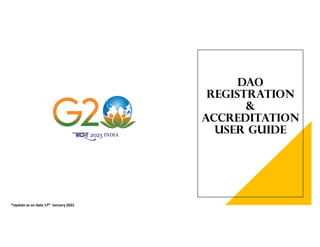
DAO User Guide_17th Jan.pdf
- 1. DAO REGISTRATION & ACCREDITATION USER GUIDE *Update as on date 17th January 2022
- 2. Key Highlights The profile information once submitted cannot be altered by the User, in case any field needs to be changed an Email has to be dropped at ‘techsupport@g20.in’ keeping the Indian Nodal Officer in Copy of the mail. One important point in “Add Travel on Behalf of Delegate” by a DAO is that the Delegate (who was nominated) should have activated his account and completed his profile information submission as well. Only then DAO can add travel details alone for a particular event. This check is present because without profile information , accreditation letter cannot be generated correctly. DAO and Delegates can fill Hotel and Travel Details later as well; as per their convenience but well before the deadline. Also, only the pending invites would be listed for the DAO to fill in. If the delegate has already submitted for accreditation even once and the accreditation letter got generated, then those events will not be listed here. Hotel and Travel Fields are independent of ‘ Accreditation Letter’ generation and download; but these fields cannot be left blank. A reminder mail will go daily to all those registered DAO/Delegates to complete, so that the on-ground logistics team can appropriately use the details. If Hotel and Travel details are updated later, accreditation letter can be regenerated again with those saved details. For any technical assistance please drop a mail to ‘techsupport@g20.in’ and please copy the SPOC from India for the meeting as well.
- 5. DAO REGISTRATION Once the admin circular is sent for the event and DAO details are shared by Missions/IOs/Central Banks. Technical team receives the data and registers DAO in the backend system. The DAO can then come to the portal and click on- Registration and Accreditation
- 6. Go to https://g20.org and click on Registration and Accreditation Registration Page When DAO/Delegate clicks on the ‘Registration & Accreditation’ menu, it opens this Registration Page which will have these three Registration cards visible.
- 7. DAO clicks on ‘DAO’ ‘Registration’ card DAO ACCOUNT REGISTRATION Registration as DAO
- 8. DAO enters registered E-mail ID in the Email Verification form Page and then clicks on “Request OTP” DAO ACCOUNT REGISTRATION Step 1 - DAO registers with register Email ID
- 9. After clicking on “Request OTP” another popup window will appear with message Verify Email “Enter the 6 digit code we send you in email to continue” Code expire in :15:00 ___ ___ ___ ___ ___ ___” Page has- a ‘Resend OTP’ option to send new OTP if user has not received any OTP. If an OTP is not entered in 15 mins, then the code will expire. On Clicking ‘Verify Email’ the OPT will be matched and if correct, user can progress further. DAO ACCOUNT REGISTRATION Step 1- Verify Email Pop-up
- 10. You will be directed to this form after you click “Verify Email”. Create Password 1. Enter Password 2. Confirm Password System to display password guidelines (1 small, 1 cap, 1 number & 1 special character) min length 8, max 14) Once the two passwords are matched in system , user clicks on ‘Confirm Password’ to progress further DAO ACCOUNT REGISTRATION Step 2 Create Password
- 11. You will be directed to this form after you click “Confirm Password”. Pop up window will appear with message “Registration Successful Your Account is registered successfully!” Click ‘Login’ to progress further in form. If User clicks on ‘Home’ they will be redirected to the Home Page of G20 website. DAO ACCOUNT REGISTRATION Step 2- Successful Registration Pop-Up
- 12. Once the User sets his password, they will click on ‘My Dashboard’. i.e Use Login credentials which were set at the time registration i.e. Email ID, Password and Captcha Displayed. Click ‘Login’. Click ‘Login’ to progress further in form. Page also has a Forgot Password option in case use wants to re-set their password. Also, If the Registration is incomplete, User can click on ‘Register’ and they will be redirected to the ‘Registration and Accreditation’ Page- where they can first register themselves as per their role. DAO LOGIN PAGE My Dashboard
- 13. DAO ACCOUNT REGISTRATION Forgot Password Login page also has a Forgot Password option in case user wants to reset their password. DAO enters registered E-mail ID in the Email Verification form Page and then clicks on “Request OTP”
- 14. DAO ACCOUNT REGISTRATION Step 01- Verify Email After clicking on “Request OTP” another popup window will appear with message Verify Email “Enter the 6-digit code we sent you in email to continue” Code expire in :15:00 ___ ___ ___ ___ ___ ___” Page has- a ‘Resend OTP’ option to send new OTP if user has not received any OTP. If an OTP is not entered in 15 mins, then the code will expire. On Clicking ‘Verify Email’ the OPT will be matched and if correct, user can progress further.
- 15. You will be directed to this form after you click “Verify Email”. Create Password 1. Enter Password 2. Confirm Password System to display password guidelines (1 small, 1 cap, 1 number & 1 special character) min length 8, max 14) Once the two passwords are matched in system , user clicks on ‘Confirm Password’ to progress further DAO ACCOUNT REGISTRATION Step 2- Create Password
- 16. You will be directed to this form after you click “Confirm Password”. Pop up window will appear with message “Password Change Successful Your Password has been reset successfully!” Click ‘Login’ to progress further in form. If User clicks on ‘Home’ they will be redirected to the Home Page of G20 website. DAO ACCOUNT REGISTRATION Step 2- Successful Registration Pop-Up
- 17. After clicking on ‘Login’- the following message will appear for the DAO: Hi ______ (Name) ! “Please complete your profile information to attend event & invite delegates” Click ‘Get started’ to progress further in form. Filling personal profile details will be a mandatory step for DAO DAO ACCOUNT REGISTRATION My Dashboard- First time Login
- 18. You will be directed to this form after you click “Get Started”. Next, complete the form by filling in information on: Basic Details 1. Title 2. First Name 3. Middle Name (Optional) 4. Surname/Last Name (Optional) 5. Gender 6. Date of Birth (MM/DD/YYYY)- DAO can even type in if they want to avoid scrolling. 7. Phone Number 8. Registered Email ID 9. Position 10.Position Held since (Optional) 11. Country/International Organization/Central Bank 12. Blood Group 13. Please share if you have any medical condition, allergies, etc. (Optional) 14. Please enter your dietary preferences if any (Optional) Click ‘Proceed to Next Step’ to progress further in form. Each page has- ‘Back to Previous step’ to go back to previous page. DAO ACCOUNT REGISTRATION Step 1- Profile Information
- 19. You will be directed to this form after you click “Proceed to Next Step”. Next, complete the form by filling in information on: Passport Details 1. Passport Type 2. Passport Number 3. Place of Issue 4. Passport Expiry Date Add Previous Passport Details (if any) Citizenship Details 1. Nationality 2. Current Citizenship Any other citizenship that you hold or have held DAO can select if they are applicable either “YES” or “NO” If DAO person selected “YES” 1. Previous Citizenship 2. From 3. to Add more citizenship details Are you an Overseas Citizen of India [OCI] card holder? DAO can select if they are applicable either “YES” or “NO” If DAO person selected “YES” 1. Name on Card 2. OCI Card Number 3. Date of issue 4. Place of Issue Click ‘Proceed to Next Step’ to progress further in form. Each page has- ‘Back to Previous step’ to go back to previous page. DAO ACCOUNT REGISTRATION Step 2- Passport Details - 1
- 20. You will be directed to this form after you click “Proceed to Next Step”. Next, complete the form by filling in information on: Passport Details 1. Passport Type 2. Passport Number 3. Place of Issue 4. Passport Expiry Date Add Previous Passport Details (if any) Citizenship Details 1. Nationality 2. Current Citizenship Any other citizenship that you hold or have held DAO can select if they are applicable either “YES” or “NO” If DAO person selected “NO” Are you an Overseas Citizen of India [OCI] card holder? DAO can select if they are applicable either “YES” or “NO” If DAO person selected “YES” 1. Name on Card 2. OCI Card Number 3. Date of issue 4. Place of Issue Click ‘Proceed to Next Step’ to progress further in form. Each page has- ‘Back to Previous step’ to go back to previous page. DAO ACCOUNT REGISTRATION Step 2 - Passport Details - 2
- 21. You will be directed to this form after you click “Proceed to Next Step”. Next, complete the form by filling in information on: Passport Details 1. Passport Type 2. Passport Number 3. Place of Issue 4. Passport Expiry Date Add Previous Passport Details (if any) Citizenship Details 1. Nationality 2. Current Citizenship Any other citizenship that you hold or have held DAO can select if they are applicable either “YES” or “NO” If DAO person selected “YES” 1. Previous Citizenship 2. From 3. to Add more citizenship details Are you an Overseas Citizen of India [OCI] card holder? DAO can select if they are applicable either “YES” or “NO” If DAO person selected “NO” Click ‘Proceed to Next Step’ to progress further in form. Each page has- ‘Back to Previous step’ to go back to previous page. DAO ACCOUNT REGISTRATION Step 2- Passport Details - 3
- 22. You will be directed to this form after you click “Proceed to Next Step”. Next, complete the form by filling in information on: Passport Details 1. Passport Type 2. Passport Number 3. Place of Issue 4. Passport Expiry Date Add Previous Passport Details (if any) Citizenship Details 1. Nationality 2. Current Citizenship Any other citizenship that you hold or have held DAO can select if they are applicable either “YES” or “NO” If DAO person selected “NO” Are you an Overseas Citizen of India [OCI] card holder? DAO can select if they are applicable either “YES” or “NO” If DAO person selected “NO” Click ‘Proceed to Next Step’ to progress further in form. Each page has- ‘Back to Previous step’ to go back to previous page. DAO ACCOUNT REGISTRATION Step 2- Passport Details - 4
- 23. You will be directed to this form after you click “Proceed to Next Step”. Next, complete the form by filling in information on: Citizenship Details 1. Nationality 2. Current Citizenship Any other citizenship that you hold or have held DAO can select if they are applicable either “YES” or “NO” If DAO person selected “YES” 1. Previous Citizenship 2. From 3. to Add more citizenship details If DAO, click on Add more citizenship details Previous Citizenship Details | Citizenship 1 1. Pervious Citizenship 2. From 3. to If DAO, click on Add more citizenship details Previous Citizenship Details | Citizenship 1 1. Pervious Citizenship 2. From 3. to And so on…… Click ‘Proceed to Next Step’ to progress further in form. Each page has- ‘Back to Previous step’ to go back to previous page. DAO ACCOUNT REGISTRATION Passport Details - 5
- 24. You will be directed to this form after you click “Proceed to Next Step”. Next, complete the form by filling in information on: Passport Details 1. Passport Type 2. Passport Number 3. Place of Issue 4. Passport Expiry Date If DAO, click on Add Previous Passport Details (if any) Previous Passport Details | Passport 1 1. Passport Type 2. Issued By 3. Country of Issue Add Previous Passport Details (if any) If DAO, click on Add Previous Passport Details (if any) Previous Passport Details | Passport 2 1. Passport Type 2. Issued By 3. Country of Issue Add Previous Passport Details (if any) and so on……………… Click ‘Proceed to Next Step’ to progress further in form. Each page has- ‘Back to Previous step’ to go back to previous page. DAO ACCOUNT REGISTRATION Step 2- Passport Details - 6
- 25. DAO ACCOUNT REGISTRATION Step 3- Upload Documents You will be directed to this form after you click “Proceed to Next Step”. Last is the uploads section- If an upload is incorrect, the outline of the upload box will turn red, so as to signify an error, which will be mentioned above the box. User can drag file here to upload Documents or click the button to browse files. Upload Documents: 1. Passport photo (Max 200 KB) 2. Photo (Max 200 KB, Dimensions: Width x Height: 2in x 2in 3. OCI Card (Optional) – Max 200 KB Click ‘Proceed to Next Step’ to progress further in form. Each page has- ‘Back to Previous step’ to go back to previous page.
- 26. DAO ACCOUNT REGISTRATION Confirm Info Pop-up You will be directed to this form after you click “Proceed to Next Step”. Pop up window will appear with message “Confirm Profile Submission” Click “Confirm, Go Ahead” for final submission. Click “No, Take me Back” for review the filling information Please Note- This information cannot be edited; we request you to drop a mail to ‘techsupport@g20.in’ and loop in your Indian Nodal Officer for faster resolutions.
- 27. DAO ACCOUNT REGISTRATION Profile Registration Submitted You will be directed to this form after you click “Confirm, Go Ahead”. Pop up window will appear with message “Profile Registration Submitted You have successfully submitted your Profile updates.” Click “Go back to dashboard” DAO can now go back to his Dashboard to either- add delegates or update his hotel and travel details in case he/she is attending an event.
- 28. DAO ACCOUNT REGISTRATION DAO Dashboard You will be directed to this form after you click “Go back to dashboard”.
- 30. DAO ACCREDITATION DAO Dashboard You will be directed to this form after Click “Login”. Say the DAO is mapped to the”1st Sherpa Meeting”. In DAO Dashboard- DAO can Invite Delegates, See the count of registered delegates, and total invites sent. Add travel details for an invited delegate, accredit himself, download accreditation letter of accredit event. DAO also view Upcoming and completed Event DAO can select list of meeting from dropdown list after clicking “Invite Delegates for Meeting”. Only those meetings will be visible that are mapped to the WG to which the DAO belongs.
- 31. DAO ACCREDITATION View Events Under Him You will be directed to this form after you select meeting after clicking on “Invite Delegates for Meeting” View event in a WG .
- 32. DAO ACCREDITATION View Events Under Him DAO can click on three dots in top left corner of event card and select “Attend this event” if DAO wants to accredit himself for that event.
- 33. DAO ACCREDITATION DAO Event Accreditation - 1 You will be directed to this form after you click “Attend this event”. 1. Are you a “Head of Delegates”? (Select either “Yes” or “No”) Default set “No” 2. Are you a “Delegate Contact Officers”? (Select either “Yes” or “No”) Default set “No” 3. Which event would you to attend? • Main Event • Side Event (DAO can select main event and side event lists simultaneously or particular event which he want to attend.) 3. Will you be attending any non-G20 engagements during your stay in India? (Select either “Yes” or “No”) Default set “No” Click ‘Proceed to Next Step’ to progress further in form
- 34. DAO ACCREDITATION DAO Event Accreditation - 2 You will be directed to this form after you click “Attend this event”. 1. Are you a “Head of Delegates”? (Select either “Yes” or “No”) Default set “No” 2. Are you a “Delegate Contact Officers”? (Select either “Yes” or “No”) Default set “No” 3. Which event would you to attend? • Main Event • Side Event (DAO can select main event and side event lists simultaneously or particular event which he want to attend.) 3. Will you be attending any non-G20 engagements during your stay in India? (Select either “Yes” or “No”) Default set “No” If DAO selected “YES” A. Event Name B. Purpose C. Organised by D. Event Location E. Event From Date F. Event To Date Click ‘Proceed to Next Step’ to progress further in form
- 35. DAO ACCREDITATION Step 1 - DAO Arrival Details - 1 You will be directed to this form after you click “Proceed to Next Step”. Next, complete the form by filling in information on: Arrival Details- these are all optional fields-but if left blank, a reminder email will go to update those details daily. And DAO can come back and update those details. Are you based in India? (Select Either “Yes” or “No”) If DAO selected “YES” 1. Current Residing address 2. State 3. City 4. Pin code Details of Arrival to the nearest airport 1. Flight Number 2. Arrival date- DAO can even type in if they want to avoid scrolling 3. Arrival Time- DAO can even type in if they want to avoid scrolling 4. Upload Tickets Hotel Details 1. Hotel Name 2. Hotel Address Each page has- ‘Back to Previous step’ to go back to previous page.
- 36. DAO ACCREDITATION Step 1- DAO Arrival Details - 2 You will be directed to this form after you click “Proceed to Next Step”. Next, complete the form by filling in information on: Arrival Details- these are all optional fields-but if left blank, an email will go to update those details daily, and DAO can come back to fill that data. Are you based in India? (Select Either “Yes” or “No”) If DAO selected “NO” Details of Arrival to the nearest airport 1. Flight Number 2. Arrival date- DAO can even type in if they want to avoid scrolling 3. Arrival Time- DAO can even type in if they want to avoid scrolling 4. Upload Tickets Hotel Details 1. Hotel Name 2. Hotel Address Each page has- ‘Back to Previous step’ to go back to previous page.
- 37. DAO ACCREDITATION Step 2 - DAO Departure Details - 1 You will be directed to this form after you click “Proceed to Next Step”. Next, complete the form by filling in information for Departure Details. Departure Details- these are all optional fields-but if left blank, an email will go to update those details daily and DAO can come back to update those details. If DAO selected “NO” when asking are you based in India Details of Departure from the nearest airport 1. Flight Number 2. Departure Date- DAO can even type in if they want to avoid scrolling 3. Departure Time- DAO can even type in if they want to avoid scrolling Details of Departure From India 1. Port of Exit from India 2. Flight Details 3. Departure Date- DAO can even type in if they want to avoid scrolling 4. Upload Tickets Hotel Details 1. Hotel Name 2. Hotel Address Each page has- ‘Back to Previous step’ to go back to previous page.
- 38. DAO ACCREDITATION Step 2 - DAO Departure Details - 2 You will be directed to this form after you click “Proceed to Next Step”. Next, complete the form by filling in information for Departure Details. Departure Details- these are all optional fields-but if left blank, an email will go to update those details daily and the DAO can come back to update those details. If DAO is Indian or selected “YES” when asking are you based in India Details of Departure from the nearest airport 1. Flight Number 2. Departure Date- DAO can even type in if they want to avoid scrolling 3. Departure Time- DAO can even type in if they want to avoid scrolling 4. Upload Tickets Hotel Details 1. Hotel Name 2. Hotel Address Each page has- ‘Back to Previous step’ to go back to previous page.
- 39. DAO ACCREDITATION Review/Edit Accreditation Details You will be directed to this form after you click “Proceed to Next Step”. Next, DAO can edit his/her accreditation details before final submission. • Arrival Details • Departure Detail Each page has- ‘Back to Previous step’ to go back to previous page. ------------------------------------------------------------------- Once Submitted- The accreditation letter will be generated. Any edits here can be made again and will be saved, and the accreditation letter will be generated again. The letter will be mailed again and as many times it is re-generated.
- 40. DAO ACCREDITATION Confirm Info Pop-up You will be directed to this form after you click “Submit”. Confirmation Pop-up window will appear with message Accreditation Successful Thankyou for providing necessary details. You can download your Accreditation- in ‘My Dashboard’ and it will also be mailed to the DAO.
- 41. DAO ACCREDITATION Confirm Info Pop-up You will be directed to this form after you click “Go to Dashboard”. DAO can download your Accreditation Letter, it will also be mailed the DAO, the DAO can also edit his/her Travel Details.
- 42. DAO ACCREDITATION DAO Accreditation Letter Accreditation Letter after editing fields and regenerating
- 43. ADDING DELEGATE
- 44. ADDING DELEGATE’S My Events- Upcoming Events You will be directed to this form after you select meeting after logging to the Dashboard View event in a WG .
- 45. ADDING DELEGATE’S View events in a Working Group You will be clicking on three dot in top left corner of event card and select “View delegates” for viewing the list of invited delegate for that event You will be clicking on “Invite Delegates” to invite delegate of that event.
- 46. ADDING DELEGATES Add Delegates to Event You will be directed to this form after you click “Invite Delegate”. Next, complete the form by filling in information on: Add Delegates to Event 1. First Name 2. Middle Name (optional) 3. Last Name (optional) 4. Email ID You can click on “+Add More Delegates” for you can add multiple Delegates for this meeting
- 47. ADDING DELEGATE’S Add Delegates to Event You will be directed to this form after you click “+Add More Delegate”. Next, complete the form by filling in information on: Add Delegates to Event 1. First Name 2. Middle Name (optional) 3. Last Name (optional) 4. Email ID You will be clicking on “Send Invite” for invite delegate for this meeting. The Delegate would then be registered and has to come to the portal like the DAO and set his password first in the ‘Registration and Accreditation’ page. Then Login via ‘My dashboard’
- 48. ADDING DELEGATES Add Delegates to Event You will be directed to this form after you click “Send Invite”. Confirmation Pop-up window will appear with message Delegate(s) Nominated Successful Thankyou for providing necessary details. Your invite has been successfully sent to Delegate Go back to Dashboard A mail will go to the Delegates who were invited.
- 49. ADDING DELEGATES View Events in a Working Group You will be clicking on three dot in top left corner of event card and select “View Delegates” for viewing list of invited delegates of that event. Counter of invites sent will increase as per invitations sent out.
- 50. ADDING DELEGATES View Delegates for an event You will be directed to this form after you click “View Delegate”. You can view the total list of invited delegate of that event. Also see the ‘Organization’ details and the date when the invitation was sent.
- 51. ADDING TRAVEL DETAILS FOR A DELEGATE
- 52. ADD TRAVEL DETAILS FOR A DELEGATE Add/Edit Travel Details on Behalf of a Delegate DAO can fill the travel detail on behalf of a delegate for an event. Provided he/she has registered himself/herself on the portal by filling out basic personal information.
- 53. ADD TRAVEL DETAILS FOR A DELEGATES Add/Edit Travel Details on Behalf of Delegate DAO fills the Invited Delegate registered Email ID and click “Search” Button. DAO can view the details of Delegate.
- 54. ADD TRAVEL DETAILS FOR A DELEGATES Add/Edit Travel Details on Behalf of Delegate You will be directed to this form after you click “Delegate search Card”. view the full details of invited Delegate. Click “Add Travel Details” to progress further in form.
- 55. ADD TRAVEL DETAILS FOR A DELEGATES Add/Edit Travel Details on Behalf of Delegate You will be directed to this form after you click “Attend this event”. 1. Are you a “Head of Delegates”? (Select either “Yes” or “No”) Default set “No” 2. Are you a “Delegate Contact Officers”? (Select either “Yes” or “No”) Default set “No” 3. Which event would you to attend? • Main Event • Side Event (DAO can select main event and side event lists simultaneously or particular event which he want to attend.) 3. Will you be attending any non-G20 engagements during your stay in India? (Select either “Yes” or “No”) Default set “No” Click ‘Proceed to Next Step’ to progress further in form
- 56. ADD TRAVEL DETAILS FOR A DELEGATES Add/Edit Travel Details on Behalf of Delegate You will be directed to this form after you click “Proceed to Next Step”. Next, complete the form by filling in information on: Arrival Details- these are all optional fields- but if left blank, an email will go to update those details and can be updated later as well. Are you based in India? (Select Either “Yes” or “No”) If DAO selected “NO” Details of Arrival to the nearest airport 1. Flight Number 2. Arrival date- DAO can even type in if they want to avoid scrolling 3. Arrival Time- DAO can even type in if they want to avoid scrolling 4. Upload Tickets Hotel Details 1. Hotel Name 2. Hotel Address Each page has- ‘Back to Previous step’ to go back to previous page.
- 57. ADD TRAVEL DETAILS FOR A DELEGATES Add/Edit Travel Details on Behalf of Delegate You will be directed to this form after you click “Proceed to Next Step”. Next, complete the form by filling in information for Departure Details. Departure Details- these are all optional fields-but if left blank, an email will go to update those details daily and can be updated later as well. If DAO selected “NO” when asking are you based in India Details of Departure from the nearest airport 1. Flight Number 2. Departure Date- DAO can even type in if they want to avoid scrolling 3. Departure Time- DAO can even type in if they want to avoid scrolling Details of Departure From India 1. Port of Exit from India 2. Flight Details 3. Departure Date- DAO can even type in if they want to avoid scrolling 4. Upload Tickets Hotel Details 1. Hotel Name 2. Hotel Address Each page has- ‘Back to Previous step’ to go back to previous page.
- 58. ADD TRAVEL DETAILS FOR A DELEGATES Add/Edit Travel Details on Behalf of Delegate You will be directed to this form after you click “Proceed to Next Step”. Arrival Details- these are all optional fields-but if left blank, a reminder email will go to update those details daily and can be updated later as well. Are you based in India? (Select Either “Yes” or “No”) If DAO selected “YES” 1. Current Residing address 2. State 3. City 4. Pin code Details of Arrival to the nearest airport 1. Flight Number 2. Arrival date- DAO can even type in if they want to avoid scrolling 3. Arrival Time- DAO can even type in if they want to avoid scrolling 4. Upload Tickets Hotel Details 1. Hotel Name 2. Hotel Address Each page has- ‘Back to Previous step’ to go back to previous page.
- 59. ADD TRAVEL DETAILS FOR A DELEGATES Add/Edit Travel Details on Behalf of Delegate You will be directed to this form after you click “Proceed to Next Step”. Next, complete the form by filling in information for Departure Details. Departure Details- these are all optional fields-but if left blank, an email will go to update those details daily and can be updated later as well. If DAO is Indian or selected “YES” when asking are you based in India Details of Departure from the nearest airport 1. Flight Number 2. Departure Date- DAO can even type in if they want to avoid scrolling 3. Departure Time- DAO can even type in if they want to avoid scrolling 4. Upload Tickets Hotel Details 1. Hotel Name 2. Hotel Address Each page has- ‘Back to Previous step’ to go back to previous page.
- 60. ADD TRAVEL DETAILS FOR A DELEGATES Add/Edit Travel Details on Behalf of Delegate You will be directed to this form after you click “Proceed to Next Step”. Next, DAO can edit Delegate accreditation on behalf of him details before final submission. • Arrival Details • Departure Detail Each page has- ‘Back to Previous step’ to go back to previous page. ------------------------------------------------------------- ------ Once Submitted- The accreditation letter will be generated. Any edits here can be made again and will be saved, and the accreditation letter will be generated again. The letter will be mailed again and as many times it is re-generated.
- 61. VIEW DETAILS FOR A DELEGATES View Delegates for an Event You will be directed to this page after submission of travel details on behalf of Delegate. Green – Indicates delegate Registered on date. Orange - Indicates delegate Invited on date.
- 62. THANK YOU For any technical queries- please contact- techsupport@g20.in