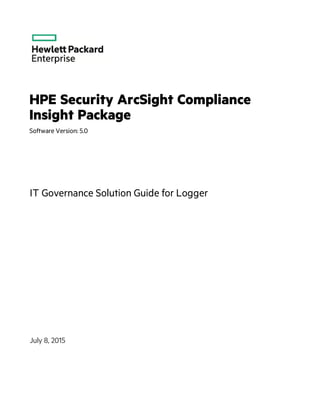
CIP IT Governance 5.0 Solution Guide for ArcSight Logger
- 1. HPE Security ArcSight Compliance Insight Package Software Version: 5.0 IT Governance Solution Guide for Logger July 8, 2015
- 2. Legal Notices Warranty The only warranties for Hewlett Packard Enterprise products and services are set forth in the express warranty statements accompanying such products and services. Nothing herein should be construed as constituting an additional warranty. Hewlett Packard Enterprise shall not be liable for technical or editorial errors or omissions contained herein. The information contained herein is subject to change without notice. The network information used in the examples in this document (including IP addresses and hostnames) is for illustration purposes only. HPE Security ArcSight products are highly flexible and function as you configure them. The accessibility, integrity, and confidentiality of your data is your responsibility. Implement a comprehensive security strategy and follow good security practices. This document is confidential. Restricted Rights Legend Confidential computer software. Valid license from Hewlett Packard Enterprise required for possession, use or copying. Consistent with FAR 12.211 and 12.212, Commercial Computer Software, Computer Software Documentation, and Technical Data for Commercial Items are licensed to the U.S. Government under vendor's standard commercial license. Copyright Notice © Copyright 2015 Hewlett Packard Enterprise Development, LP Follow this link to see a complete statement of copyrights and acknowledgements: https://www.protect724.hpe.com/docs/DOC-13026 Support Phone Alistof phone numbers is available on the HPE Security ArcSightTechnical Support Page: https://softwaresupport.hpe.com/documents/10180/14684/esp-support- contact-list Support Web Site https://softwaresupport.hpe.com Protect 724 Community https://www.protect724.hpe.com Contact Information IT Governance Solution Guide for Logger HPE Compliance Insight Package 5.0 Page 2 of 101
- 3. Contents Chapter 1: Overview 6 ArcSight Logger CIP for IT Governance Architecture 8 Logger CIP for IT Governance Resources 8 Alerts 9 Queries 9 Dashboards 9 Reports 9 Supported Devices 11 Chapter 2: Installing Logger CIP for IT Governance 13 Chapter 3: Configuring Logger CIP for IT Governance 15 Processing Events 15 Limiting the Events Processed 15 Classifying Logger CIP for IT Governance-Related Devices in a Device Group 16 Creating a Filter to Limit Events Processed 17 Limiting Events Processed by Alerts 18 Limiting Events Processed by Reports 19 Configuring Alerts 20 Configuring Reports 20 Chapter 4: Logger CIP for IT Governance Alerts 32 Chapter 5: Logger CIP for IT Governance Reports 36 ISO 27002 36 ISO 6 - Organization of information security 36 ISO 8 - Asset management 38 ISO 9 - Access control 39 ISO 10 - Cryptography 41 ISO 11 - Physical and environmental security 41 ISO 12 - Operations security 42 ISO 13 - Communications security 57 HPE Compliance Insight Package 5.0 Page 3 of 101
- 4. ISO 14 - System acquisition development and maintenance 59 ISO 16 - Information security incident management 60 ISO 17 - Information security aspects of business continuity management 61 ISO 18 - Compliance 62 NIST 800-53 62 Chapter 6: Logger CIP for IT Governance Dashboards 86 IT Governance - Account Management Activity 86 IT Governance - Firewall Activity 87 IT Governance - Configuration Changes 88 IT Governance - Administrative Activity 89 IT Governance - Malicious Activity 90 IT Governance - Physical Security Activity 91 IT Governance - Vulnerability Management 92 IT Governance - DoS and Port Scanning Activity 93 IT Governance - Technical Controls Activity 93 IT Governance - User Activity Dashboard 94 Chapter 7: Logger CIP for IT Governance Parameters 95 adminUsers 95 allowedPorts 95 databaseAdminAccounts 95 databaseAdminUsers 96 destinationHostName 96 destinationUserName 96 developmentNetwork 96 deviceEventClassId 97 eventName 97 eventPriority 97 internalNetwork 97 productionNetwork 98 sourceDestUserName 98 IT Governance Solution Guide for Logger HPE Compliance Insight Package 5.0 Page 4 of 101
- 5. sourceUserName 98 testingNetwork 98 thirdPartyNetwork 99 variable 99 virusName 99 wirelessNetwork 99 Appendix A: Uninstalling Logger CIP for IT Governance 100 Send Documentation Feedback 101 IT Governance Solution Guide for Logger HPE Compliance Insight Package 5.0 Page 5 of 101
- 6. Chapter 1: Overview ArcSight Logger CIP for IT Governance leverages the Logger litigation-quality, long-term repository of log and event data to facilitate IT Governance compliance with the IT ISO 27002:2013 and NIST 800-53 Governance standards using the Logger reporting and alerting capability. Logger CIP for IT Governance facilitates compliance by providing detailed reports that help evaluate risk and provide comprehensive reporting of high and low-risk activity, and alerts that monitor incoming events in real time and notify analysts when events of interest are detected. Dashboards are also provided to show a holistic overview of the IT Governance controls in your organization. ISO/IEC 27002:2013 Standard Compliance with the components that apply to your business can best be demonstrated by using a cohesive framework, such as the Code of Practice for information security management, also known as ISO/IEC 27002:2013. This standard was developed by the International Organization for Standardization (ISO) and the International Electrotechnical Commission (IEC) and covers the controls and guidelines a company should consider implementing to follow due diligence and best practices in IT security. The standard covers the following security categories, from 5 to 18: l 5 Information Security Policies l 6 Organization of Information Security l 7 Human Resource Security l 8 Assset Management l 9 Access Control l 10 Cryptography l 11 Physical and Environmental Security l 12 Operation Security l 13 Communication Security l 14 System Acquisition, Development, and Maintenance l 15 Supplier Relationships l 16 Information Security Incident Management l 17 Information Security Aspects of Business Continuity Management l 18 Compliance NIST 800-53 Standard The National Institute of Standards and Technology (NIST) is responsible for developing and publishing a set of standards and guidelines for securing information systems known as Federal Information Processing Standards or FIPS. NIST has developed a FIPS document called NIST Special HPE Compliance Insight Package 5.0 Page 6 of 101
- 7. Publication 800-53 Recommended Security Controls for Federal Information System (NIST 800-53) to define standards and guidelines for providing information security for agency operations and assets. NIST 800-53 defines the selection and employment of appropriate security controls for an information system. NIST 800-53 defines security controls as the management, operational, and technical safeguards or countermeasures prescribed for an information system to protect the confidentiality, integrity, and availability of the system and its information. NIST 800-53 defines the following three general classes of security controls: l Management l Operational l Technical In addition, NIST 800-53 defines eighteen security control families as defined by the following table. Each security control family contains a set of related security controls. For example, the Access Control family contains twenty security controls. Each security control has a unique identifier that contains two characters representing the security control, a hyphen (-) followed by a number. For example, the first security control in the Access Control family is called Access Control Policy and Procedure and is referenced using the AC-1 identifier. The security control families defined in NIST 800-53 are closely aligned with the security areas found in FIPS 200. The following table defines the security controls defined by the NIST. Family Identifier Class Access Control AC Technical Awareness and Training AT Operational Audit and Accountability AU Technical Certification, Accreditation, and Security Assessments CA Management Configuration Management CM Operational Contingency Planning CP Operational Identification and Authentication IA Technical Incident Response IR Operational Maintenance MA Operational Media Protection MP Operational Physical and Environmental Protection PE Operational Planning PL Management Personnel Security PS Operational Program Management PM Management IT Governance Solution Guide for Logger Chapter 1: Overview HPE Compliance Insight Package 5.0 Page 7 of 101
- 8. Family Identifier Class Risk Assessment RA Management System and Services Acquisition SA Management System and Communications Protection SC Technical System and Information Integrity SI Operational ArcSight Logger CIP for IT Governance Architecture Logger CIP for IT Governance reports operate on events in Common Event Format (CEF), an industry standard for the interoperability of event or log-generating devices. CEF events can come from a device that is already configured to post events in CEF, or they can come from any network device whose events are first run through an ArcSight SmartConnector. Logger CIP for IT Governance operates on events received from devices on the network in CEF. IT Governance devices that are not already CEF- ready must be run through an ArcSight SmartConnector. For more about CEF events and how they are used, see the ArcSight Logger Administrator's Guide. Logger CIP for IT Governance Resources Logger CIP for IT Governance provides alerts, queries, reports, and dashboards. IT Governance Solution Guide for Logger Chapter 1: Overview HPE Compliance Insight Package 5.0 Page 8 of 101
- 9. Alerts Alerts monitor incoming events in real time and notify analysts when events of interest are detected. Some Logger CIP for IT Governance alerts are enabled by default and the rest are disabled. You can view the list of Logger CIP for IT Governance alerts by selecting Configuration on the top-level menu bar, then clicking Alerts in the Data section. To enable an alert, click the Disabled ( ) icon. For information about creating alert destinations and sending notifications, see the ArcSight Logger Administrator's Guide. Queries Logger CIP for IT Governance queries are invoked by the Logger CIP for IT Governance reports and have similar names as the reports themselves. You can view the queries by clicking Reports on the top- level menu bar, then clicking Query Explorer in the Navigation section. For information on configuring queries, see the ArcSight Logger Administrator's Guide. Queries are not described in this guide. Dashboards The Logger CIP for IT Governance dashboards provide a quick high level overview of the compliance status of different controls on the organization in various chart formats to help you demonstrate appropriate risk management and monitoring practices. You can view the dashboards by clicking Dashboards on the top-level menu bar. Reports Logger CIP for IT Governance reports consist of the following: l Standard Reports Logger CIP for IT Governance standard reports are optimized to provide information that can be used to satisfy monitoring and reporting requirements of ISO 27002 and NIST 800-53 controls. You can view the Logger CIP for IT Governance standard reports by clicking Reports on the top-level menu bar, then clicking Report Explorer in the Navigation section. Each standard report has a SQL query associated with it that queries the database for the specified conditions. Certain reports prompt you to provide site-specific information at run time; this information is passed from the report to the query via parameters. Some queries contain default values, which you can customize to IT Governance Solution Guide for Logger Chapter 1: Overview HPE Compliance Insight Package 5.0 Page 9 of 101
- 10. match conditions relevant to your environment. l Drill-down Reports Some standard reports are enabled with additional investigative links that drill down to other reports and provide a different perspective about the behavior of an item on the network. For example, drilling down can provide more detail or generate a higher level overview about a certain event. Some drill-down reports are designed to be accessed by reference only from the reports that provide special hyperlinks to them. Other drill-down reports are top-level reports called entry drill-downs. Run these entry drill-downs first and use them to drill down to the other drill-down reports to avoid generating reports with a large number of pages. During an investigation, however, you might want to run a drill-down report directly; for example, to investigate a specific host or event name. l Executive Reports Logger CIP for IT Governance provides two executive reports, ISO Executive and NIST Executive. These executive reports show an executive overview of the alerts fired, attacked hosts, failed logins, and virus-infected machines at your site. IT Governance Solution Guide for Logger Chapter 1: Overview HPE Compliance Insight Package 5.0 Page 10 of 101
- 11. Note: For the executive report to be populated with data during report run time, the following types of events must be received by the ArcSight Logger: o Internal Logger events indicating that alerts have fired o Virus events o Intrusion detection system (IDS) events o Failed login events For information about running, formatting, publishing, and scheduling reports, see the ArcSight Logger Administrator's Guide. Supported Devices The following device categories are capable of generating events to populate the Logger CIP for IT Governance reports and to trigger enabled alerts: l Anti-virus solutions l Applications l Content Security and Web Filtering systems l Databases IT Governance Solution Guide for Logger Chapter 1: Overview HPE Compliance Insight Package 5.0 Page 11 of 101
- 12. l Firewalls l Identity Management systems l Intrusion Detection System/Intrusion Prevention System l Network equipment l Operating systems l Physical Security systems l Policy Management systems l Virtual Management systems l Virtual Private Networks l Wireless systems Note: Logger CIP for IT Governance reports and alerts operate on events from the devices in your environment. HPE recommends that you use an ArcSight SmartConnector for devices that are not CEF-enabled to yield the most accurate reports. IT Governance Solution Guide for Logger Chapter 1: Overview HPE Compliance Insight Package 5.0 Page 12 of 101
- 13. Chapter 2: Installing Logger CIP for IT Governance You can install Logger CIP for IT Governance on the Logger Appliance or the Software Logger. Logger Appliance is the preconfigured hardware version of Logger. Software Logger is the downloadable version of Logger installed on your hardware. Note: You must log into Logger and open the Reports page at least once before installing the Solutions package. Follow the appropriate procedure below for your Logger type. To install Logger CIP for IT Governance on the Logger Appliance: 1. Download the Logger CIP for IT Governance .enc file (for example, ArcSight- ComplianceInsightPackage-Logger-ITGov.x.x.nnnn.0.enc) to the computer where you plan to log into the Logger user interface. Check the Release Notes for the exact version of the file. 2. Log into the Logger user interface. 3. From the Logger top-level menu bar, click System Admin. 4. From the System section, select License & Update. 5. Click Browse to locate and open the .enc file you downloaded. 6. Click Upload Update. A dialog displays indicating that the update process might take some time. 7. Click OK. A message displays indicating that the update is progressing. After the contents of the .enc file are installed, another message displays indicating that the update is a success. The .enc file installs Logger CIP for IT Governance reports, parameters, queries, dashboards, and alerts. 8. Verify that the content is installed. l To view the installed alerts, click Configuration on the top-level menu bar, then click Alerts in the Data section. l To view the installed reports, click Reports on the top-level menu bar, then click Report Explorer in the Navigation section. Click the arrow to the left of ISO 27002 to see the ISO 27002 report categories, then click a category to see the list of reports. Click NIST 800-53 to see the list of NIST 800-53 reports. l To view the installed dashboards, click Dashboards on the top-level menu and you should see IT Governance Dashboards. HPE Compliance Insight Package 5.0 Page 13 of 101
- 14. To install Logger CIP for IT Governance on the Software Logger: 1. Log into the system running the Software Logger with the same ID that you used to install the software version of Logger. 2. Download the Logger CIP for IT Governance .bin file (for example, ArcSight- ComplianceInsightPackage-Logger-ITGov.x.x.nnnn.0.bin). Check the Release Notes for the exact version of the file. 3. Go to the directory that contains the .bin file. 4. Change the permissions of the .bin file to be executable: chmod +x ArcSight-ComplianceInsightPackage-Logger-ITGov.x.x.nnnn.0.bin 5. Run the installer: ./ArcSight-ComplianceInsightPackage-Logger-ITGov.x.x.nnnn.0.bin 6. Follow the instructions provided by the installer. When prompted to choose an installation folder, enter the same directory you specified when you installed the software Logger. For example, if when installing the Software Logger you specified the /opt/logger directory, specify /opt/logger as the installation folder. The .bin file installs the Logger CIP for IT Governance reports, parameters, queries, dashboards, and alerts. 7. Verify that the content is installed: l To view the installed alerts, click Configuration on the top-level menu bar, then click Alerts in the Data section. l To view the installed reports, click Reports on the top-level menu bar, then click Report Explorer in the Navigation section. Click the arrow to the left of ISO 27002 to see the ISO 27002 report categories, then click a category to see the list of reports. Click NIST 800-53 to see the list of NIST 800-53 reports. l To view the installed dashboards, click Dashboards on the top-level menu and you should see IT Governance Dashboards. IT Governance Solution Guide for Logger Chapter 2: Installing Logger CIP for IT Governance HPE Compliance Insight Package 5.0 Page 14 of 101
- 15. Chapter 3: Configuring Logger CIP for IT Governance These topics describe how to configure Logger CIP for IT Governance to work in your environment. • Processing Events 15 • Limiting the Events Processed 15 • Configuring Alerts 20 • Configuring Reports 20 Processing Events The Logger CIP for IT Governance reports process all events received by the Logger and no configuration is required. The Logger CIP for IT Governance alerts are configured to process all events except events that are stored in the Internal Event Storage Group. Some alerts require configuration with site-specific information; see "Configuring Alerts " on page 20. Note: You can enable a maximum of 25 alerts on Logger at one time. Only configure the alerts that you plan to enable. See the ArcSight Logger Administrator's Guide for information about enabling and disabling alerts. If only some of your devices are subject to Logger CIP for IT Governance compliance, you can limit the events processed by reports and alerts. See "Limiting the Events Processed" below. Limiting the Events Processed If only some of your devices are subject to Logger CIP for IT Governance compliance, you can limit the events processed by the reports and alerts to improve Logger system performance and report more accurate and Logger CIP for IT Governance-relevant information. You can limit the events processed in one or more of the following ways, depending on how your environment is set up and how you want to organize your ArcSight Logger CIP for IT Governance compliance program. l Create an Logger CIP for IT Governance-specific device group and only process events from devices in that group. HPE Compliance Insight Package 5.0 Page 15 of 101
- 16. l Use an Logger CIP for IT Governance-related storage group to limit the events processed by the ArcSight Logger CIP for IT Governance reports and alerts. This is only appropriate if an additional storage group (in addition to the Default Storage and Internal Event storage groups) was created during the Logger initialization process. After the Logger initializes, you cannot allocate additional storage groups. For details, see the ArcSightLogger Administrator's Guide. l Process events from specified devices only. Tip: Reducing the amount of data a resource has to process improves performance. If only a small subset of the overall data feeding into Logger is subject to ArcSight Logger CIP for IT Governance compliance, using a different storage group to store events from Logger CIP for IT Governance- related devices yields the best performance results. To limit the events processed by the Logger CIP for IT Governance reports and alerts, implement one or more of these limiting strategies by following the configuration steps provided in the following sections. l Classify IT Governance-related devices in an IT Governance device group. See "Classifying Logger CIP for IT Governance-Related Devices in a Device Group" below. l Create an IT Governance filter that constrains the events processed by the alerts and reports. See "Creating a Filter to Limit Events Processed" on the next page. l Limit the events that an alert processes by either applying the IT Governance filter to the alert or adding the condition directly to the alert. See "Limiting Events Processed by Alerts" on page 18. l Apply the IT Governance filter to the entire Logger CIP for IT Governance report category or specify at report run time. See "Limiting Events Processed by Reports" on page 19. Classifying Logger CIP for IT Governance-Related Devices in a Device Group If you plan on using a Device Group to limit the events processed by reports and alerts, create an Logger CIP for IT Governance device group and classify the Logger CIP for IT Governance-related devices into it as described in following procedure. After the Logger CIP for IT Governance-related devices are categorized, you can use the device group to focus on alerts and reports. For example, you can create a filter that only returns events from devices listed in the Logger CIP for IT Governance Device Group filter and then configure alerts and reports to use that filter to limit the events processed. To classify Logger CIP for IT Governance-related devices into an Logger CIP for IT Governance Device Group: 1. Select Configuration on the top-level menu bar, then click Device Groups in the Data section. 2. Click Add. 3. In the Name field, enter a name for the new device group, such as Logger CIP for IT Governance. IT Governance Solution Guide for Logger Chapter 3: Configuring Logger CIP for IT Governance HPE Compliance Insight Package 5.0 Page 16 of 101
- 17. 4. In the Devices field, click to select devices from the list. To add additional devices to the selection, press and hold the Ctrl key when selecting more devices. 5. Click Save to create the new Device Group. 6. Create a filter to limit the events processed, as described in "Creating a Filter to Limit Events Processed" below. For more about device groups, see the ArcSight Logger Administrator's Guide. Creating a Filter to Limit Events Processed Create a filter that identifies the IT Governance-related events for your environment. Use the filter to limit the events processed by IT Governance alerts and reports. A filter can limit events as follows: l Limit using an Logger CIP for IT Governance-related device group—Only those events from devices listed in the device group are processed. l Limit using an Logger CIP for IT Governance-related storage group—Only those events stored in the specified storage group are processed. l Limit by specific devices—Only events from specific devices are processed. For example, you can create any of the following filters: l A filter called Logger CIP for IT Governance Device Group Filter which returns events from devices categorized as ArcSight Logger CIP for IT Governance devices. l A filter called Logger CIP for IT Governance Storage Group Filter which returns events that are stored in a designated storage group. l A filter called Logger CIP for IT Governance Devices Filter which returns events from specified devices. l A filter called Logger CIP for IT Governance Storage Group and Devices Filter that returns events stored in a designated storage group (such as an Logger CIP for IT Governance Storage Group) or from a set of specific devices. To create a filter: 1. Select Configuration on the top-level menu bar, then click Filters in the Search section. 2. Click Add. 3. In the Add Filter page, enter the following information: IT Governance Solution Guide for Logger Chapter 3: Configuring Logger CIP for IT Governance HPE Compliance Insight Package 5.0 Page 17 of 101
- 18. Field Description Name Enter a name for the filter that identifies it with Logger CIP for IT Governance and identifies the purpose of the filter, such as Logger CIP for IT Governance Device Group Filter or Logger CIP for IT Governance Storage Group Filter or Logger CIP for IT Governance Devices Filter. Type From the drop-down menu, select Search Group. A filter of type Search Group can be used by both alerts and reports to constrain events. 4. In the Query field, construct a query, using one of the following options: l In the Query field, directly enter a regular expression, for example: storageGroup(Default Storage Group)|deviceGroup(Logger CIP for IT Governance Device Group) l Use the Constrain search by dialog—Select the icon. In the Constrain search by dialog, select from one of the following options: l Focus alerts to only process events from devices listed in the device group—Click Device Groups. Select a device group from the list and click Submit. l Focus alerts to only process events saved in a designated storage group—Click Storage Groups. Select a storage group from the list and click Submit. l Focus the alerts to only process events from individual devices subject to ArcSight Logger CIP for IT Governance compliance—Select devices from the lists and click Submit. To select more than one device, press and hold the Ctrlkey while selecting more devices. 5. Click Save. 6. Use the filter you created to limit the events processed by both reports and alerts. See "Limiting Events Processed by Alerts" below and "Limiting Events Processed by Reports" on the next page Limiting Events Processed by Alerts To limit the events that an alert processes, either add a filter or add a Query Term to the alert. Note: You can enable a maximum of 25 alerts on Logger at one time. Configure only the alerts that you plan to enable. To add a filter to the alert: 1. Select Configuration on the top-level menu bar, then click Alerts in the Data section. 2. To edit the alert, click the Logger CIP for IT Governance alert in the Name column. 3. Click Add. 4. In the Filters field, select the filter you created in "Creating a Filter to Limit Events Processed" on the previous page that limits the events processed by the alert. 5. Click Save. IT Governance Solution Guide for Logger Chapter 3: Configuring Logger CIP for IT Governance HPE Compliance Insight Package 5.0 Page 18 of 101
- 19. To add a Query Term to the alert: 1. Select Configuration on the top-level menu bar, then click Alerts in the Data section. 2. To edit the alert, click the Logger CIP for IT Governance alert in the Name column. 3. On the top-level Query Term field, click the Add ( ) icon. A new empty Query term displays. 4. In the new Query Terms field, add a condition to the alert, using one of the following methods: l In the Query Terms field, directly enter a regular expression, for example: storageGroup (Default Storage Group)|deviceGroup(Logger CIP for IT GovernanceDeviceGroup) l Use the Constrain search by dialog. Select the icon and select from one of the following options in the Constrain search by dialog: l Focus alerts to only process events from devices listed in the device group—Click Device Groups. Select a device group from the list and click Submit. l Focus alerts to only process events saved in a designated storage group—Click Storage Groups. Select a storage group from the list and click Submit. l Focus the alerts to only process events from individual devices subject to Logger CIP for IT Governance compliance. Select devices from the list and click Submit. To select more than one device, press and hold the Ctrl key while selecting more devices. 5. Click Save. Limiting Events Processed by Reports You can limit events processed by the Logger CIP for IT Governance reports either with a filter or at report run time. To limit the events using a filter, apply a report category (search group) filter to a whole report category. To limit events at report run time, run the report using the Quick Run ( ) option. Select Configuration on the top-level menu bar, then click Devices or Device Groups in the Data section to select one or more devices or device groups. Or, select Configuration on the top-level menu bar, then click Storage Groups in the Storage section to select one or more storage groups. For more information about report category filters and scheduling reports, see the ArcSight Logger Administrator's Guide. IT Governance Solution Guide for Logger Chapter 3: Configuring Logger CIP for IT Governance HPE Compliance Insight Package 5.0 Page 19 of 101
- 20. Configuring Alerts Many of the Logger CIP for IT Governance alerts contain site-specific data, such as administrator account names and default ports and protocols, which you need to configure with details specific to your environment. The following table lists the alerts that require configuration. Alert Name Required Configuration IT Governance - Default Vendor Account Used In the Query Terms field that lists the default user names, change the set of default account names to reflect the set of account names used by software applications at your site. For example, add the CTXSYS user name to the user list: user=(admin|root |sa |nobody |guest |manager |sys |system |oracle |orcladmin |cisco |pixadmin |CTXSYS ) Separate the user names using the pipe character (|). The pipe character represents an OR operator. IT Governance - Disallowed Port Access In the Query Terms field that lists the default ports, change the set of default ports to reflect your site. For example, add the 8080 port to the list: (d|s)pt=(80 |443 |8080 ) Separate the port using the pipe character (|). The pipe character represents an OR operator. To specify a unique port number add a space character after the number. For example, specifying port 90 without a space matches any port number that starts with 90 such as 9000 or 9090. To configure an alert with site specific data: 1. Select the Configuration tab. 2. From the left panel menu, select Alerts. 3. Click on the alert you need to configure. 4. Find the Query Term with the site specific data and change it to reflect your site. 5. Click Save. Configuring Reports Some reports require that you provide site-specific data, such as admin account names and default ports. The following table lists the ISO 27002 reports that require configuration. IT Governance Solution Guide for Logger Chapter 3: Configuring Logger CIP for IT Governance HPE Compliance Insight Package 5.0 Page 20 of 101
- 21. Report Name Required Configuration ISO 12 - Account Activity by User This report prompts you to supply values for the destinationUserName parameter. ISO 12 - Administrative Actions - All Events This report prompts you to supply values for the deviceProduct, eventName, adminUsers, variable, DeviceEventClassId, and sourceDestUserName parameters. ISO 12 - Administrative Actions by Event Name This report prompts you to supply values for the deviceProduct, adminUsers, and sourceDestUserName parameters. ISO 12 - Administrative Actions by Product This report prompts you to supply values for the adminUsers and sourceDestUserName parameters. ISO 12 - Changes to Development Network Machines This report prompts you to supply a value for the developmentNetwork parameter. ISO 12 - Failed Administrative Logins per System - Detail ISO 12 - Failed Administrative Logins per User - Detail These reports prompt you to supply values for the destinationAddress, destinationHostName, adminUsers, deviceProduct, and sourceDestUserName parameters. ISO 12 - Administrative Actions by User ISO 12 - Administrative Logins and Logouts ISO 12 - Failed Administrative Logins by System ISO 12 - Failed Administrative Logins by User ISO 12 - Failed User Logins by System ISO 12 - Successful Administrative Logins by System ISO 12 - Successful Administrative Logins by User ISO 12 - Successful User Logins by User Name ISO 12 - Successful User Logins by System ISO 9 - Privileged Account Changes These reports prompt you to supply values for the adminUsers parameter. ISO 13 - Insecure Services Customize the list of insecure services listed in the associated query to reflect the devices used in your environment. Configuring ISO 27002 Reports IT Governance Solution Guide for Logger Chapter 3: Configuring Logger CIP for IT Governance HPE Compliance Insight Package 5.0 Page 21 of 101
- 22. Report Name Required Configuration ISO 12 - Failed Administrative Logins per System - Summary ISO 12 - Failed User Logins per System - Summary ISO 12 - Successful Administrative Logins per System - Summary ISO 12 - Successful User Logins per System - Summary These reports prompt you to supply values for the destinationAddress and adminUsers parameters. ISO 12 - Failed Administrative Logins per User - Summary This report prompts you to supply values for the destinationAddress, adminUsers, and sourceDestUserName parameters. ISO 12 - Failed User Logins per System - Detail ISO 12 - Failed User Logins per User Name - Detail ISO 12 - Successful Administrative Logins per System - Detail ISO 12 - Successful Administrative Logins per User - Detail ISO 12 - Successful User Logins per User Name - Detail These reports prompt you to supply values for the deviceProduct, destinationAddress, destinationHostName, adminUsers, and sourceDestUserName parameters. ISO 12 - Failed User Logins per User Name - Summary ISO 12 - Successful Administrative Logins per User - Summary ISO 12 - Successful User Logins per User Name - Summary These reports prompt you to supply values for the destinationAddress, adminUsers, and sourceDestUserName parameters. ISO 12 - File Changes in Production This report prompts you to supply a value for the productionNetwork parameter. ISO 12 - Internet Activity per Device per Machine ISO 12 - Internet Activity per Device per User Customize the list of ports in the associated query to reflect the internet ports accessed by users at your site. ISO 12 - Successful User Logins per System - Detail This report prompts you to supply values for the deviceProduct, destinationAddress, destinationHostName, adminUsers, and sourceDestUserName parameters. Configuring ISO 27002 Reports, continued IT Governance Solution Guide for Logger Chapter 3: Configuring Logger CIP for IT Governance HPE Compliance Insight Package 5.0 Page 22 of 101
- 23. Report Name Required Configuration ISO 12 - Systems Accessed as Root or Administrator Customize the list of account names in the associated query to reflect any additional default administrator account names use by devices at your site. ISO 13 - Traffic - Inbound on Disallowed Ports This report prompts you to supply a value for the allowedPortsand internalNetwork parameters. ISO 12 - User Actions - All Events ISO 12 - User Actions by Event Name These reports prompt you to supply values for the deviceProduct, eventName, adminUsers, variable, DeviceEventClassId, and sourceUserUserName parameters. ISO 12 - User Actions by Product This report prompts you to supply values for the deviceProduct and adminUsers parameters. ISO 12 - User Actions by User Name and Product This report prompts you to supply values for the deviceProduct, adminUsers, variable, and sourceUserUserName parameters. ISO 12 - Viruses per Host ISO 12 - Virus Report - Detail This report prompts you to supply values for the destinationAddress, destinationHostName, virusName, and eventPriority parameters. ISO 9 - Database Privilege Violation This report prompts you to supply values for the databaseAdminUsers and databaseAdminAccounts parameters. ISO 9 - Default Vendor Account Used Customize the list of default vendor accounts listed in the associated query to reflect the devices used in your environment. ISO 13 - Development Network Not Segregated ISO 13 - Production Network Not Segregated ISO 13 - Test Network Not Segregated These reports prompt you to supply values for the productionNetwork, testing Network, and developmentNetwork parameters. ISO 13 - Peer to Peer Ports Count ISO 13 - Peer to Peer Sources by Machine - Detail ISO 13 - Peer to Peer Sources by Machine - Overview Customize the associated query with any additional peer-to-peer destination ports. Configuring ISO 27002 Reports, continued IT Governance Solution Guide for Logger Chapter 3: Configuring Logger CIP for IT Governance HPE Compliance Insight Package 5.0 Page 23 of 101
- 24. Report Name Required Configuration ISO 13 - Services by Asset ISO 9 - Traffic from External to Internal Protected Domain ISO 8 - Network Active Assets ISO 9 - Traffic from Internal to External Protected Domain ISO 9 - Traffic - Inbound Count ISO 16 - Attacks - Hourly Count ISO 16 - Internal Reconnaissance - Top 20 Sources ISO 16 - Attacks Targeting Internal Assets ISO 16 - Internal Reconnaissance - Top 20 Events ISO 16 - Internal Reconnaissance - Top 20 Targets These reports prompt you to supply values for the internalNetwork parameter. ISO 6- Suspicious Activity in Wireless Network This report prompts you to supply values for the wirelessNetwork parameter. ISO 12 - Software Changes in Production This report prompts you to supply values for the productionNetwork parameter. Configuring ISO 27002 Reports, continued IT Governance Solution Guide for Logger Chapter 3: Configuring Logger CIP for IT Governance HPE Compliance Insight Package 5.0 Page 24 of 101
- 25. Report Name Required Configuration ISO 16 - Attacks - Development to Production ISO 16 - Attacks - Production to Development These reports prompt you to supply values for the productionNetwork and developmentNetwork parameters. ISO 6 - Administrative Logins and Logouts from Third-Party Hosts ISO 6 - Administrative Logins and Logouts to Third-Party Hosts ISO 6 - Failed Admin Logins from Third- Party Systems ISO 6 - Failed Admin Logins to Third-Party Systems These reports prompt you to supply values for the adminUsers and thirdPartyNetworkparameters. ISO 6 - Attacks from Third-Party Systems ISO 6 - Attacks onThird-Party Systems ISO 6 - Compromised Third-Party Systems ISO 6 - Failed User Logins from Third-Party Systems ISO 6 - Failed User Logins to Third-Party Systems ISO 6 - File Activity on Third-Party Systems ISO 6 - File Creations on Third-Party Systems ISO 6 - File Deletions on Third-Party Systems ISO 6 - File Modifications on Third-Party Systems ISO 6 - Policy Violations on Third-Party Systems ISO 6 - Services Accessed by Third-Party Systems ISO 6 - User Logins and Logouts from Third-Party Systems ISO 6 - User Logins and Logouts to Third- Party Systems These reports prompt you to supply values for the thirdPartyNetwork parameters. Configuring ISO 27002 Reports, continued The following table lists the NIST 800-53 reports that require configuration. IT Governance Solution Guide for Logger Chapter 3: Configuring Logger CIP for IT Governance HPE Compliance Insight Package 5.0 Page 25 of 101
- 26. Report Name Required Configuration NIST AC - Account Activity by User This report prompts you to supply values for the destinationUserName parameter. NIST AC - Administrative Actions - All Events This report prompts you to supply values for the deviceProduct, eventName, adminUsers, deviceEventClassID, and sourceDestUserName parameters. NIST AC - Administrative Actions by Event Name This report prompts you to supply values for the deviceProduct, adminUsers, and sourceDestUserName parameters. NIST AC - Administrative Actions by Product This report prompts you to supply values for the adminUsers and sourceDestUserName parameters. NIST AC - Administrative Actions by User NIST AC - Administrative Logins and Logouts NIST AC - Failed Administrative Logins by System NIST AC - Failed Administrative Logins by User NIST AC - Failed User Logins by System NIST AC - Failed User Logins by User Name NIST AC - Privileged Account Changes NIST AC - Successful Administrative Logins by System NIST AC - Successful Administrative Logins by User NIST AC - Successful User Logins by System NIST AC - Successful User Logins by User Name These reports prompt you to supply values for the adminUsers parameter. NIST AC - Database Privilege Violation This report prompts you to supply values for the databaseAdminUsers and databaseAdminAccounts parameters. NIST AC - Development Network Not Segregated This report prompts you to supply values for the productionNetwork and testingNetwork and developmentNetwork parameters. Configuring NIST 800-53 Reports IT Governance Solution Guide for Logger Chapter 3: Configuring Logger CIP for IT Governance HPE Compliance Insight Package 5.0 Page 26 of 101
- 27. Report Name Required Configuration NIST AC - Failed Administrative Logins per System - Detail NIST AC - Failed Administrative Logins per User - Detail NIST AC - Successful Administrative Logins per System - Detail NIST AC - Successful Administrative Logins per User - Detail These reports prompt you to supply values for the deviceProduct, destinationAddress, destinationHostName, adminUsers, and sourceDestUserNameparameters. NIST AC - Failed Administrative Logins per User - Summary NIST AC - Successful Administrative Logins per User - Summary This report prompts you to supply values for the destinationAddress, adminUsers and sourceDestUserName parameters. NIST PS - Failed User Logins from Third-Party Systems This report prompts you to supply values for the thirdPartyNetwork parameter. NIST AC - Failed Administrative Logins per System - Summary NIST AC - Failed User Logins per System - Summary NIST AC - Failed User Logins per User Name - Summary NIST AC - Successful Administrative Logins per System - Summary NIST AC - Successful User Logins per System - Summary NIST AC - Successful User Logins per User Name - Summary These reports prompt you to supply values for the destinationAddress and adminUsers parameters. Configuring NIST 800-53 Reports, continued IT Governance Solution Guide for Logger Chapter 3: Configuring Logger CIP for IT Governance HPE Compliance Insight Package 5.0 Page 27 of 101
- 28. Report Name Required Configuration NIST PS - Failed User Logins to Third-Party Systems NIST AC - File Activity on Third- Party Systems NIST AC - File Creations on Third-Party Systems NIST AC - File Deletions on Third-Party Systems NIST AC - File Modifications on Third-Party Systems NIST AC - User Logins and Logouts from Third-Party Systems NIST AC - User Logins and Logouts to Third-Party Systems NIST CM - Changes to Third- Party Resources NIST IR - Compromised Third- Party Systems NIST IR - Policy Violations from Third-Party Systems NIST PS - Attacks from Third- Party Systems NIST PS - Attacks on Third- Party Systems NIST PS - Services Accessed by Third-Party Systems NIST AC - Third-Party Systems Accessed These reports prompt you to supply values for the thirdPartyNetwork parameter. Configuring NIST 800-53 Reports, continued IT Governance Solution Guide for Logger Chapter 3: Configuring Logger CIP for IT Governance HPE Compliance Insight Package 5.0 Page 28 of 101
- 29. Report Name Required Configuration NIST AC - Internal Reconnaissance - Top 20 Events NIST AC - Internal Reconnaissance - Top 20 Sources NIST AC - Internal Reconnaissance - Top 20 Targets NIST AC - Services by Asset NIST CM - Network Active Assets NIST AC - Traffic - Inbound Count NIST AC - Traffic from External to Internal Protected Domain NIST AC - Traffic from Internal to External Protected Domain NIST IR - Attacks - Hourly Count NIST IR - Attacks Targeting Internal Assets These reports prompt you to supply values for the internalNetwork parameter. NIST AC - Internet Activity per Device per Machine NIST AC - Internet Activity per Device per User Customize the list of ports in the associated query to reflect the internet ports accessed by users at your site. NIST AC - Failed User Logins per System - Detail NIST AC - Successful User Logins per System - Detail NIST AC - Successful User Logins per User Name - Detail NIST AC - Failed User Logins per User Name - Detail This report prompts you to supply values for the deviceProduct, destinationAddress, destinationHostName, and adminUsers parameters. NIST AC - Suspicious Activity in Wireless Network This report prompts you to supply values for the wirelessNetwork parameter. NIST AC - Test Network Not Segregated This report prompts you to supply values for the productionNetwork and testingNetwork and developmentNetwork parameters. Configuring NIST 800-53 Reports, continued IT Governance Solution Guide for Logger Chapter 3: Configuring Logger CIP for IT Governance HPE Compliance Insight Package 5.0 Page 29 of 101
- 30. Report Name Required Configuration NIST AC - User Actions - All Events NIST AC - User Actions by Event Name This report prompts you to supply values for the deviceProduct, eventName, adminUsers, variable, deviceEventClassID, and sourceDestUserName parameters. NIST AC - User Actions by Product This report prompts you to supply values for the deviceProduct and adminUsers parameters. NIST AC - User Actions by User Name and Product This report prompts you to supply values for the deviceProduct, adminUsers, variable, and sourceUserName parameters. NIST CM - Changes to Development Network Machines This report prompts you to supply values for the developmentNetwork parameter. NIST CM - File Changes in Production This report prompts you to supply values for the productionNetwork parameter. NIST IA - Default Vendor Account Used Customize the list of default vendor accounts listed in the associated query to reflect the devices used in your environment. NIST IA - Systems Accessed as Root or Administrator Customize the list of account names in the associated query to reflect any additional default administrator account names use by devices at your site. NIST IR - Attacks - Development to Production NIST IR - Attacks - Production to Development These reports prompt you to supply values for the productionNetwork and developmentNetwork parameters. NIST IR - Traffic - Inbound on Disallowed Ports This report prompts you to supply values for the allowedPorts and internalNetwork parameters. NIST PS - Administrative Logins and Logouts from Third-Party Hosts NIST PS - Administrative Logins and Logouts to Third-Party Hosts NIST PS - Failed Admin Logins from Third-Party Systems NIST PS - Failed Admin Logins to Third-Party Systems These reports prompt you to supply values for the adminUsers and thirdPartyNetwork parameters. Configuring NIST 800-53 Reports, continued IT Governance Solution Guide for Logger Chapter 3: Configuring Logger CIP for IT Governance HPE Compliance Insight Package 5.0 Page 30 of 101
- 31. Report Name Required Configuration NIST SA - Peer to Peer Ports Count NIST SA - Peer to Peer Sources by Machine - Detail NIST SA - Peer to Peer Sources by Machine - Overview Customize the associated query with any additional peer-to-peer destination ports. NIST SC - Insecure Services Customize the ports and processes listed in the associated query to reflect the ports and processes that are considered insecure in your environment. NIST SI - Software Changes in Production This report prompts you to supply values for the productNetwork parameter. NIST SI - Viruses per Host NIST SI - Virus Report - Detail This report prompts you to supply values for the destinationAddress, destinationHostName, virusName and eventPriority parameters. Configuring NIST 800-53 Reports, continued IT Governance Solution Guide for Logger Chapter 3: Configuring Logger CIP for IT Governance HPE Compliance Insight Package 5.0 Page 31 of 101
- 32. Chapter 4: Logger CIP for IT Governance Alerts Logger CIP for IT Governance alerts monitor incoming events and notify analysts when events of interest are detected. After you customize and enable an alert, it is ready to be triggered. When the alert triggers, an internal alert event is generated. You can search and view these internal alert events in real-time from the Analyze tab of the Console. For more information, see the ArcSight Logger Administrator's Guide. The Logger CIP for IT Governance alerts are listed in the table below. Note: The table below specifies the default Match Count and the default Threshold (Sec) for each alert. The Match Count and Threshold (sec) fields determine when an enabled alert triggers. An alert triggers when the specified number of matches is seen within the specified time threshold. You can customize these settings. For more information, see the ArcSight Logger Administrator’s Guide. Alert Name Description IT Governance - Access Right Removed This alert triggers when an access right or privilege is successfully removed from an account. Default Match Count: 1 Default Threshold (Sec): 1 IT Governance - Account Lockout This alert triggers when an account lockout is detected on a Windows system. A account lockout occurs when there are too many failed login attempts into an account. Default Match Count: 1 Default Threshold (Sec): 1 IT Governance - Audit Log Cleared This alert triggers when the Windows audit log is cleared. Default Match Count: 1 Default Threshold (Sec): 1 HPE Compliance Insight Package 5.0 Page 32 of 101
- 33. Alert Name Description IT Governance - Default Vendor Account Used This alert triggers when the source or destination account name matches one of the following default account names: admin, root<space>, sa<space>, nobody<space>, guest<space>, manager<space>, sys<space>, system<space>, oracle<space>, orcladmin<space>, cisco<space>, pixadmin<space>. Where <space> represents the space character. All account names are case insensitive. In the Query Terms field that specifies the account names, the admin account name is specified without a trailing space. Specifying an account name without a trailing space means any account name that starts with the same set of characters is matched; for example, the account name admin matches any string beginning with admin including Administrator or admins. This pattern matching does not occur with the account names that end with the <space> character, for example the account name sa<space> does not match the string sarah. Default Match Count: 1 Default Threshold (Sec): 1 IT Governance - Disallowed Port Access This alert triggers when traffic is detected over ports not specified in the list of allowed ports. Traffic over the default ports of 80 and 443 are allowed. Default Match Count: 1 Default Threshold (Sec): 1 IT Governance - Exploit of Vulnerability Detected This alert triggers when an exploit of a known vulnerability is detected. Default Match Count: 1 Default Threshold (Sec): 1 IT Governance - Failed File Access This alert triggers when a failed attempt to access a file occurs. Default Match Count: 1 Default Threshold (Sec): 1 IT Governance - Failed File Deletion This alert triggers when a failed attempt to delete a file occurs. Default Match Count: 1 Default Threshold (Sec): 1 IT Governance - Information Leak This alert triggers when a leak of high, medium or low classified information is detected. Default Match Count: 1 Default Threshold (Sec): 1 IT Governance Solution Guide for Logger Chapter 4: Logger CIP for IT Governance Alerts HPE Compliance Insight Package 5.0 Page 33 of 101
- 34. Alert Name Description IT Governance - Insecure Services Use Detected This alert triggers when insecure services are running on an internal system or a connection is made to insecure port on an internal system. These services are defined as insecure: telnetd, ftpd, rexec, pop3, rsh, imapd. An insecure port is a port number that is commonly used by an insecure service. These ports are defined as insecure: 20, 21, 25, 110, 143, 23. Default Match Count: 1 Default Threshold (Sec): 1 IT Governance - Internal Recon Detected This alert triggers when evidence of an internal network reconnaissance is detected. Employees might be attempting to prove suspected security weaknesses on the network. Default Match Count: 1 Default Threshold (Sec): 1 IT Governance - Low Severity Scanner Events This alert triggers when low severity scanner events are reported. Default Match Count: 1 Default Threshold (Sec): 1 IT Governance - Malicious Code Detected This alert triggers when malicious code has been detected. Default Match Count: 1 Default Threshold (Sec): 1 IT Governance - Multiple Invalid Data Input Attempts Detected This alert triggers when multiple attempts at entering invalid data into application(s) are detected. Default Match Count: 3 Default Threshold (Sec): 30 IT Governance - New Host Detected Alert This alert triggers when new hosts are found on the network. Default Match Count: 1 Default Threshold (Sec): 60 IT Governance - New Service Detected This alert triggers when new network services are found on machines in the network. Default Match Count: 1 Default Threshold (Sec): 1 IT Governance - New User Account Created This alert triggers when new accounts are created. Default Match Count: 1 Default Threshold (Sec): 1 IT Governance Solution Guide for Logger Chapter 4: Logger CIP for IT Governance Alerts HPE Compliance Insight Package 5.0 Page 34 of 101
- 35. Alert Name Description IT Governance - Outbound IM Traffic This alert triggers when outbound instant messenger traffic is detected. Default Match Count: 1 Default Threshold (Sec): 1 IT Governance - Possible Information Interception This alert triggers when possible information interception such as spoofing attempts or man-in-the-middle attacks are detected. Default Match Count: 1 Default Threshold (Sec): 1 IT Governance - Security Software Stopped or Paused This alert triggers when security software has been disabled. Default Match Count: 1 Default Threshold (Sec): 1 IT Governance - Successful Attack - Brute Force This alert triggers when a successful brute force attack is detected. Default Match Count: 1 Default Threshold (Sec): 1 IT Governance - Successful File Access Alert This alert triggers when a successful attempt to access a file occurs. Default Match Count: 1 Default Threshold (Sec): 1 IT Governance - Successful File Deletion This alert triggers when a successful attempt to delete a file occurs. Default Match Count: 1 Default Threshold (Sec): 1 IT Governance - System with Vulnerabilities This alert triggers when system(s) with known vulnerabilities are detected. Default Match Count: 1 Default Threshold (Sec): 1 IT Governance - User Account Deletion This alert triggers when the deletion of a user account is detected. Default Match Count: 1 Default Threshold (Sec): 1 IT Governance - User Password Change Detected This alert triggers when a password change for a user account is detected. Default Match Count: 1 Default Threshold (Sec): 1 IT Governance Solution Guide for Logger Chapter 4: Logger CIP for IT Governance Alerts HPE Compliance Insight Package 5.0 Page 35 of 101
- 36. Chapter 5: Logger CIP for IT Governance Reports Logger CIP for IT Governance reports are described below. • ISO 27002 36 • ISO 6 - Organization of information security 36 • ISO 8 - Asset management 38 • ISO 9 - Access control 39 • ISO 10 - Cryptography 41 • ISO 11 - Physical and environmental security 41 • ISO 12 - Operations security 42 • ISO 13 - Communications security 57 • ISO 14 - System acquisition development and maintenance 59 • ISO 16 - Information security incident management 60 • ISO 17 - Information security aspects of business continuity management 61 • ISO 18 - Compliance 62 • NIST 800-53 62 ISO 27002 The ISO 27002 category executive report is listed below. Report Description Drill Down ISO Executive Report This report is made up of 4 charts:1. Top 10 Alerts Fired2. Top 10 Failed Logins3. 10 Most Attacked Hosts4. 10 Hosts with Most Virus Events none ISO 27002 ISO 6 - Organization of information security The ISO 6 - Organization of information security category is located under the following path. ISO 27002ISO 6 - Organization of information security The ISO 6 - Organization of information security category reports are listed in the following table. HPE Compliance Insight Package 5.0 Page 36 of 101
- 37. Report Description Drill Down ISO 6 - Administrative Logins and Logouts from Third-Party Hosts This report displays the time, source, destination, and usernames from events indicating administrative logins from a third-party host. none ISO 6 - Administrative Logins and Logouts to Third- Party Hosts This report displays the time, source, destination, and usernames from events indicating administrative logins to a third-party host. none ISO 6 - Attacks from Third-Party Systems This report displays the event, time, source, and destination of attacks originating from third-party systems. none ISO 6 - Attacks on Third-Party Systems This report displays source and destination information from attacks against third-party systems. none ISO 6 - Compromised Third-Party Systems This report displays all successful compromise attempts targeting third-party systems. none ISO 6 - Failed Admin Logins from Third-Party Systems This report displays all failed administrative logins from third-party systems. none ISO 6 - Failed Admin Logins to Third-Party Systems This report displays all failed administrative logins to third-party systems. none ISO 6 - Failed User Logins from Third- Party Systems This report displays all failed user logins from third-party systems. none ISO 6 - Failed User Logins to Third- Party Systems This report displays all failed user logins to third-party systems. none ISO 6 - File Activity on Third-Party Systems This report displays the host, file, behavior, and outcome of monitored file activity on third-party systems. none ISO 6 - Organization of information security IT Governance Solution Guide for Logger Chapter 5: Logger CIP for IT Governance Reports HPE Compliance Insight Package 5.0 Page 37 of 101
- 38. Report Description Drill Down ISO 6 - File Creations on Third-Party Systems This report displays the host, file, behavior, and outcome of monitored file creations on third-party systems. none ISO 6 - File Deletions on Third-Party Systems This report displays the host, file, behavior, and outcome of monitored file deletions on third-party systems. none ISO 6 - File Modifications on Third-Party Systems This report displays the host, file, behavior, and outcome of monitored file modifications on third-party systems. none ISO 6 - Misconfigured Wireless Devices This report shows a list of wireless devices that are configured incorrectly. none ISO 6 - Policy Violations from Third-Party Systems This report displays the events indicating policy violations from third-party systems. none ISO 6 - Services Accessed by Third- Party Systems This report displays the port, service, and destination information of services accessed by third-party systems. none ISO 6 - Suspicious Activity in Wireless Network This report displays events defined as suspicious activity, such as port scanning in the wireless network. The wireless network is defined by the 'wirelessNetwork' parameter and can be changed at runtime. The chart displays a count of the different events that were defined as suspicious. none ISO 6 - User Logins and Logouts from Third-Party Systems This report displays the time, source, destination, and user information from user login and logout events from third-party systems. none ISO 6 - User Logins and Logouts to Third-Party Systems This report displays the time, source, destination, and user information from user login and logout events targeting third-party systems. none ISO 6 - Organization of information security, continued ISO 8 - Asset management The ISO 8 - Asset management category is located under the following path. ISO 27002ISO 8 - Asset management IT Governance Solution Guide for Logger Chapter 5: Logger CIP for IT Governance Reports HPE Compliance Insight Package 5.0 Page 38 of 101
- 39. The ISO 8 - Asset management category reports are listed in the following table. Report Description Drill Down ISO 8 - Network Active Assets This report displays a summary of all hosts that have been included as the source address in logged events; the number of events and last event time are included in the report. none ISO 8 - New Hosts This report displays all new hosts on the network detected by traffic analysis systems. none ISO 8 - New Services This report displays all new services detected on the network by traffic analysis systems. none ISO 8 - Asset management ISO 9 - Access control The ISO 9 - Access control category is located under the following path. ISO 27002ISO 9 - Access control The ISO 9 - Access control category reports are listed in the following table. Report Description Drill Down ISO 9 - Account Lockouts by System This report displays incidents of user accounts locked out by the system, sorted by system name. The chart displays a trend of the number of such incidents per day. none ISO 9 - Account Lockouts by User This report displays incidents of user accounts locked out by the system, sorted by user name. The chart displays a trend of the number of such incidents per day. none ISO 9 - Authorization Changes This report shows authorization changes made on systems and the number of events per host name. none ISO 9 - Database Privilege Violation This report displays attempts to access database administrator accounts with non- administrator accounts. For example, if the specified database administrator account is 'sys' and the specified database administrator user names are 'admin' and 'administrator', this report will display attempts to access the user 'sys' by users other than 'admin' and 'administrator'. none ISO 9 - Access control IT Governance Solution Guide for Logger Chapter 5: Logger CIP for IT Governance Reports HPE Compliance Insight Package 5.0 Page 39 of 101
- 40. Report Description Drill Down ISO 9 - Default Vendor Account Used This report displays usage of default accounts (such as 'root' on Unix systems), if their usage was successful or not, and the number of times they were used. The default account and the systems are defined in the query and should be updated according to the specific environment. The chart displays the total number successful and unsuccessful default account usage attempts. none ISO 9 - Login from Multiple IPs - Detail This report displays logins to the same account on a system, when the logins originated from multiple source IPs. The chart displays the number of times each source IP was involved in such incidents. none ISO 9 - Login from Multiple IPs - Overview This report displays users on specific hosts when the logins originated from multiple IPs, hosts or zones. The count of logins from IPs, hosts or zones is reported. The chart displays for each logged-in IP, the number of different IPs that logins occurred from. none ISO 9 - Privileged Account Changes This report displays all changes made to privileged accounts such as password changes. Privileged accounts are defined by the 'adminUsers' parameter and can be modified at runtime. The chart shows the hosts these changes were made on and the number of such changes. none ISO 9 - Removal of Access Rights This report displays events indicating the removal of access rights and user account and group deletion. The chart displays the number of times such events occurred on each host. none ISO 9 - Successful Brute Force Logins This report displays the time, user, and host information from successful brute-force logins. none ISO 9 - Traffic from External to Internal Protected Domain This report shows information from all events indicating traffic from external to internal systems. none ISO 9 - Traffic from Internal to External Protected Domain This report shows information from all events indicating traffic from internal to external systems. none ISO 9 - Traffic - Inbound Count This report displays the number of times a device reported communications between public and private IP addresses. The chart shows the number of times each zone has been the target of communication originating in public IP addresses. none ISO 9 - Access control, continued IT Governance Solution Guide for Logger Chapter 5: Logger CIP for IT Governance Reports HPE Compliance Insight Package 5.0 Page 40 of 101
- 41. Report Description Drill Down ISO 9 - User Account Creation This report displays the user, host, and zone information from user-account-creation events. A chart shows the number of such events per zone. none ISO 9 - User Account Deletion This report shows events indicating user accounts have been removed from a system. none ISO 9 - VPN Access Summary This report displays a summary of VPN access by users. none ISO 9 - Access control, continued ISO 10 - Cryptography The ISO 10 - Cryptography category is located under the following path. ISO 27002ISO 10 - Cryptography The ISO 10 - Cryptography category reports are listed in the following table. Report Description Drill Down ISO 10 - Insecure cryptographic storage This report shows insecure cryptographic storage detected on your systems. none ISO 10 - Invalid Certificate This report displays events that indicate an error with a server's certificate. The chart displays the number of such occurrences per host. none ISO 10 - Systems Providing Unencrypted Services This report shows systems that provide unencrypted communications and the number of such events recorded. Unencrypted communication is defined as using one of the following services: telnetd, ftpd, in.rexecd, rexec, pop3, rsh, imapd; or is performed on the following ports: 20, 21, 25, 110, 143, 23. These values are defined in the query and can be adjusted according to the customer's definitions. none ISO 10 - Cryptography ISO 11 - Physical and environmental security The ISO 11 - Physical and environmental security category is located under the following path. ISO 27002ISO 11 - Physical and environmental security IT Governance Solution Guide for Logger Chapter 5: Logger CIP for IT Governance Reports HPE Compliance Insight Package 5.0 Page 41 of 101
- 42. The ISO 11 - Physical and environmental security category reports are listed in the following table. Report Description Drill Down ISO 11 - Failed Building Access Attempts This report displays all failed building access attempts including user name, id, and badge reader number. none ISO 11 - Successful Building Access Attempts This report displays all successful building access attempts including user name, id, and badge reader number. Events are sorted by date. none ISO 11 - Physical and environmental security ISO 12 - Operations security The ISO 12 - Operations security category is located under the following path. ISO 27002ISO 12 - Operations security The ISO 12 - Operations security category reports are listed in the following table. Report Description Drill Down ISO 12 - Account Activity by User This report displays all the events with the specified destination user name. The destination user name is defined at runtime. none ISO 12 - Administrative Actions - All Events This report shows all actions taken by administrators sorted by event time. none ISO 12 - Administrative Actions by Event Name For each event name this reports shows a count of events in which an administrative user appeared either in the source user name or destination user name fields. The Count field drill downs to the "ISO 12 - Administrative Actions - All Events" above report. ISO 12 - Administrative Actions by Product This report shows a count of all actions performed by an administrator for each Product. The report is ordered alphabetically by the product name. The Count field drill downs to the "ISO 12 - Administrative Actions - All Events" above report. The Distinct Events field drill downs to the "ISO 12 - Administrative Actions by Event Name" above report. ISO 12 - Operations security IT Governance Solution Guide for Logger Chapter 5: Logger CIP for IT Governance Reports HPE Compliance Insight Package 5.0 Page 42 of 101
- 43. Report Description Drill Down ISO 12 - Administrative Actions by User This reports shows a count of events in which an administrative user appeared either in the source username or destination username fields. The Number of Events field drill downs to the "ISO 12 - Administrative Actions - All Events" on the previous page report. The Number Of Devices field drill downs to the "ISO 12 - Administrative Actions by Product" on the previous page report. ISO 12 - Administrative Logins and Logouts This report displays administrative logins and logouts. The chart displays the number of such events per system. none ISO 12 - Application Configuration Modifications This report displays events that are categorized as application configuration modifications such as an update of a license file or a program setting change. The chart displays the number of such incidents per day. none ISO 12 - Audit Log Cleared This report displays the date, time, system, and user information from all events indicating an audit log has been cleared. none ISO 12 - Blocked Firewall Traffic This report displays events generated by devices that have blocked traffic. The chart displays the number of blocking events. none ISO 12 - Changes to Development Network Machines This report displays all changes to machines in the development network. none ISO 12 - Changes to Operating Systems This report displays modifications to operating systems such as account changes or change to the security options, and the number of the times these events happened. The chart displays the number of such events per host. none ISO 12 - Changes to Third-Party Resources This report displays events indicating a change was made to a third-party application or resource. none ISO 12 - Covert Channel Activity This report displays a count of events identified as covert channel activity. These events are generated by IDS devices and may indicate the use of a 'loki' tool or other tools designed to establish an undetected channel to/from the organization. The chart summarizes the target zones of these events. none ISO 12 - Operations security, continued IT Governance Solution Guide for Logger Chapter 5: Logger CIP for IT Governance Reports HPE Compliance Insight Package 5.0 Page 43 of 101
- 44. Report Description Drill Down ISO 12 - Database Access - All This report displays a count of database access attempts per hour. none ISO 12 - Database Access - Failed This report displays a count of database access attempt failures per hour. none ISO 12 - Device Configuration Changes This report displays the date, time, event name, and host information from all events indicating a configuration change has been made on network equipment. none ISO 12 - Device Logging Review This report displays all logging devices. For each device, a count of events received and the last time an event was received by the device is reported. none ISO 12 - Exploit of Vulnerabilities This report displays events identified as exploit of vulnerabilities, their source, destination and number of times they occurred. These events are reported by IDSs when an attempt to exploit a well-known vulnerability, such as when a Unicode vulnerability is detected. The chart displays the number of such events per host. none ISO 12 - Failed Administrative Logins by System This deport displays all failed administrative logins, by system. The Dest IP field drill downs to the "ISO 12 - Failed Administrative Logins per System - Summary" on the next page report. The Count field drill downs to the "ISO 12 - Failed Administrative Logins per System - Detail" on the next page report. This report drills down to itself. ISO 12 - Operations security, continued IT Governance Solution Guide for Logger Chapter 5: Logger CIP for IT Governance Reports HPE Compliance Insight Package 5.0 Page 44 of 101
- 45. Report Description Drill Down ISO 12 - Failed Administrative Logins by User This deport displays all administrative users that failed to log into systems, the number of failed logins and the number of distinct systems that were attempted to log into. The Source or Dest User field drill downs to the "ISO 12 - Failed Administrative Logins per User - Summary" on the next page report. The Number of Logins field drill downs to the "ISO 12 - Failed Administrative Logins per User - Detail" below report. This report drills down to itself. ISO 12 - Failed Administrative Logins per System - Detail This report displays all the failed administrative logins into a particular system. The chart shows the number of failed administrative logins for each product. none ISO 12 - Failed Administrative Logins per System - Summary This report displays all the administrative users that failed to login into each system and the number of such failed logins. The User Name field drill downs to the "ISO 12 - Failed Administrative Logins per User - Summary" on the next page report. The Count field drill downs to the "ISO 12 - Failed Administrative Logins per System - Detail" above report. This report drills down to itself. ISO 12 - Failed Administrative Logins per User - Detail This report displays all failed logins for the selected administrative user. The chart shows the number of failed logins per product. The Dest IP field drill downs to the "ISO 12 - Failed Administrative Logins per System - Summary" above report. This report drills down to itself. ISO 12 - Operations security, continued IT Governance Solution Guide for Logger Chapter 5: Logger CIP for IT Governance Reports HPE Compliance Insight Package 5.0 Page 45 of 101
- 46. Report Description Drill Down ISO 12 - Failed Administrative Logins per User - Summary This report displays all the systems that the selected administrative users failed to login into, and the number of such failed logins. The Dest IP field drill downs to the "ISO 12 - Failed Administrative Logins per System - Summary" on the previous page report. The Count field drill downs to the "ISO 12 - Failed Administrative Logins per User - Detail" on the previous page report. This report drills down to itself. ISO 12 - Failed Anti-Virus Updates This report displays the date, host, and product information from failed anti-virus update events. none ISO 12 - Failed File Access This report shows information from events indicating failed attempts to access files. none ISO 12 - Failed File Deletions This report shows information from events indicating failed attempts to delete files. none ISO 12 - Failed User Logins by System This deport displays all failed non-administrative logins by system. The Dest IP field drill downs to the "ISO 12 - Failed User Logins per System - Summary" on the next page report. The Count field drill downs to the "ISO 12 - Failed User Logins per System - Detail" on the next page report. This report drills down to itself. ISO 12 - Operations security, continued IT Governance Solution Guide for Logger Chapter 5: Logger CIP for IT Governance Reports HPE Compliance Insight Package 5.0 Page 46 of 101
- 47. Report Description Drill Down ISO 12 - Failed User Logins by User Name This report displays all non-administrative users that failed to log into systems, the number of failed logins and the number of distinct systems that were attempted to log into. The Source or Dest User field drill downs to the "ISO 12 - Failed User Logins per User Name - Summary" on the next page report. The Number of Logins field drill downs to the "ISO 12 - Failed User Logins per User Name - Detail" below report. This report drills down to itself. ISO 12 - Failed User Logins per System - Detail This report displays all the failed non-administrative logins into a particular system. none ISO 12 - Failed User Logins per System - Summary This report displays all the non-administrative users that failed to login into each system and the number of such failed logins. The User Name field drill downs to the "ISO 12 - Failed User Logins per User Name - Summary" on the next page report. The Count field drill downs to the "ISO 12 - Failed User Logins per System - Detail" above report. This report drills down to itself. ISO 12 - Failed User Logins per User Name - Detail This report displays all failed logins for the selected non-administrative user. The Dest IP field drill downs to the "ISO 12 - Failed User Logins per System - Summary" above report. This report drills down to itself. ISO 12 - Operations security, continued IT Governance Solution Guide for Logger Chapter 5: Logger CIP for IT Governance Reports HPE Compliance Insight Package 5.0 Page 47 of 101
- 48. Report Description Drill Down ISO 12 - Failed User Logins per User Name - Summary This report displays all the systems that the selected non-administrative user failed to login to, and the number of such failed logins. The Dest IP field drill downs to the "ISO 12 - Failed User Logins per System - Summary" on the previous page report. The Count field drill downs to the "ISO 12 - Failed User Logins per User Name - Detail" on the previous page report. This report drills down to itself. ISO 12 - Fault Logs This report displays all events indicating a system fault has occurred. none ISO 12 - File Changes in Production This report displays changes to files made in the production network. The production network address range is defined by the user at runtime. The chart displays the number of times files where changed on each host. none ISO 12 - Firewall Configuration Changes This report displays all events indicating a configuration file on a firewall has been changed. none ISO 12 - Internet Activity per Device per Machine This report displays a sorted list of Internet Activity per gateway and source machine. The list is sorted by the number of distinct destination IP addresses. none ISO 12 - Internet Activity per Device per User This report displays a sorted list of Internet Activity per gateway and user. The list is sorted by the number of distinct destination IP addresses. none ISO 12 - Machines Conducting Policy Breaches This report displays source IP, hostname, and event information from events with a Category Technique of /Policy/Breach. none ISO 12 - Malicious Code Sources This report displays the count of malicious code events from particular hosts. none ISO 12 - Multiple User Login - Detail This report displays logins of one user to multiple accounts on the same host and the number of different accounts that were accessed. The chart displays the number of multiple accounts were accessed by the same user on each host. none ISO 12 - Operations security, continued IT Governance Solution Guide for Logger Chapter 5: Logger CIP for IT Governance Reports HPE Compliance Insight Package 5.0 Page 48 of 101
- 49. Report Description Drill Down ISO 12 - Multiple User Login - Overview This report displays logins of one user to multiple accounts on the same host and the number of different accounts that were accessed. The chart displays the number of multiple accounts were accessed by the same user on each host. none ISO 12 - Network Device Configuration Changes This report displays events indicating configuration file changes on network equipment such as routers and switches. none ISO 12 - Network Routing Configuration Changes This report displays changes in the network routing configurations. The chart displays the number of times such changes were made to each host. none ISO 12 - Operating System Configuration Changes This report details operating system configuration changes. none ISO 12 - Policy Violations This report displays all policy breaches such as IM use or the downloading of sexual content. The chart displays the number of events per source ip address. none ISO 12 - Resource Exhaustion This report displays a count of events indicating resource exhaustion on particular hosts. none ISO 12 - Software Changes in Production This report displays events indicating changes to daemons, access policies and other software changes in the production environment. The production network is determined by the configuration of the productionNetwork parameter, and can be modified by the user at runtime. The chart displays the number of such changes on each host. none ISO 12 - Successful Administrative Logins by System This report displays all successful administrative logins, by system. The chart displays a summary of the number of all administrative logins by product. The Dest IP field drill downs to the "ISO 12 - Successful Administrative Logins per System - Summary" on the next page report. The Count field drill downs to the "ISO 12 - Successful Administrative Logins per System - Detail" below report. This report drills down to itself. ISO 12 - Operations security, continued IT Governance Solution Guide for Logger Chapter 5: Logger CIP for IT Governance Reports HPE Compliance Insight Package 5.0 Page 49 of 101
- 50. Report Description Drill Down ISO 12 - Successful Administrative Logins by User This report displays all administrative users that successfully logged into systems, the number of successful logins and the number of distinct systems that were logged into. The Source or Dest User field drill downs to the "ISO 12 - Successful Administrative Logins per User - Summary" on the next page report. The Number of Logins field drill downs to the "ISO 12 - Successful Administrative Logins per User - Detail" on the next page report. This report drills down to itself. ISO 12 - Successful Administrative Logins per System - Detail This report displays all the events where administrators successfully logged into a particular system. none ISO 12 - Successful Administrative Logins per System - Summary This report displays all the administrative users that successfully logged into each system and the number of such logins. The User Name field drill downs to the "ISO 12 - Successful Administrative Logins per User - Summary" below report. The Count field drill downs to the "ISO 12 - Successful Administrative Logins per System - Detail" on the previous page report. This report drills down to itself. ISO 12 - Operations security, continued IT Governance Solution Guide for Logger Chapter 5: Logger CIP for IT Governance Reports HPE Compliance Insight Package 5.0 Page 50 of 101
- 51. Report Description Drill Down ISO 12 - Successful Administrative Logins per User - Detail This report displays all successful logins for the selected administrative user. The Dest IP field drill downs to the "ISO 12 - Successful Administrative Logins per System - Summary" above report. This report drills down to itself. ISO 12 - Successful Administrative Logins per User - Summary This report displays all the systems that the selected administrative users successfully logged into, and the number of such successful logins. The Dest IP field drill downs to the "ISO 12 - Successful Administrative Logins per System - Summary" above report. The Count field drill downs to the "ISO 12 - Successful Administrative Logins per User - Detail" above report. This report drills down to itself. ISO 12 - Successful File Deletion This report shows information from events indicating successful attempts to delete files. none ISO 12 - Successful User Logins by System This report displays a count of all successful non-administrative logins for each system. The Dest IP field drill downs to the "ISO 12 - Successful User Logins per System - Summary" on the next page report. The Count field drill downs to the "ISO 12 - Successful User Logins per System - Detail" below report. This report drills down to itself. ISO 12 - Operations security, continued IT Governance Solution Guide for Logger Chapter 5: Logger CIP for IT Governance Reports HPE Compliance Insight Package 5.0 Page 51 of 101
- 52. Report Description Drill Down ISO 12 - Successful User Logins by User Name This report displays all non-administrative users that successfully logged into systems, the number of successful logins and the number of distinct systems that were logged into. The Source or Dest User field drill downs to the "ISO 12 - Successful User Logins per User Name - Summary" on the next page report. The Number of Logins field drill downs to the "ISO 12 - Successful User Logins per User Name - Detail" on the next page report. This report drills down to itself. ISO 12 - Successful User Logins per System - Detail This report displays all the events where non-administrators successfully logged in into a particular system. none ISO 12 - Successful User Logins per System - Summary This report displays all the non-administrative users that successfully logged in into each system and the number of such successful logins. The User Name field drill downs to the "ISO 12 - Successful User Logins per User Name - Summary" below report. The Count field drill downs to the "ISO 12 - Successful User Logins per System - Detail" on the previous page report. This report drills down to itself. ISO 12 - Successful User Logins per User Name - Detail This report displays all successful logins for the selected non- administrative user. The Dest IP field drill downs to the "ISO 12 - Successful User Logins per System - Summary" above report. This report drills down to itself. ISO 12 - Operations security, continued IT Governance Solution Guide for Logger Chapter 5: Logger CIP for IT Governance Reports HPE Compliance Insight Package 5.0 Page 52 of 101
- 53. Report Description Drill Down ISO 12 - Successful User Logins per User Name - Summary This report displays all the systems that the selected non-administrative users successfully logged into, and the number of such successful logins. The Dest IP field drill downs to the "ISO 12 - Successful User Logins per System - Summary" above report. The Count field drill downs to the "ISO 12 - Successful User Logins per User Name - Detail" above report. This report drills down to itself. ISO 12 - Summary of Suspicious Activities per User This report displays the number of suspicious events and distinct targets per user, sorted by the time of the last suspicious event. none ISO 12 - System Restarted This report displays events indicating a system or a process on a system has been restarted. The chart displays the number of such incidents per machine. none ISO 12 - Systems Accessed as Root or Administrator This report shows all systems that users have tried to access directly as root or administrator. none ISO 12 - Top 20 Policy Breach Events This report summarizes the top 20 policy breach events. none ISO 12 - Trojan Code Activity This report shows all trojan activity. none ISO 12 - Operations security, continued IT Governance Solution Guide for Logger Chapter 5: Logger CIP for IT Governance Reports HPE Compliance Insight Package 5.0 Page 53 of 101
- 54. Report Description Drill Down ISO 12 - User Actions - All Events This is a detailed report of all user actions. The report is ordered first by source user name and then by destination user name. Only events where neither the source nor the destination users are administrative users will be shown. Events in which both source and destination users are null will not appear on this report. Run this report with caution, as it can generate enormous amounts of data. The Source User field drill downs to the "ISO 12 - User Actions by User Name and Product" on page 56 report. The Dest User field drill downs to the "ISO 12 - User Actions by User Name and Product" on page 56 report. The Name field drill downs to the "ISO 12 - User Actions by Event Name" on the next page report. The Event ID field drill downs to the "ISO 12 - User Actions by Event Name" on the next page report. This report drills down to itself. ISO 12 - User Actions by Event Name For each event name this report shows a count of events in which a non- administrative user appears either in the source user name or destination user name fields. This reported is ordered alphabetically first by the source user name and then by the destination user name. If either the source or destination user name field is populated with an administrator user name the event will not show up on this report. Run this report with caution as it can generate enormous amounts of data. The Source User field drill downs to the "ISO 12 - User Actions by User Name and Product" on the next page report. The Dest User field drill downs to the "ISO 12 - User Actions by User Name and Product" on the next page report. The Num of Events field drill downs to the "ISO 12 - User Actions - All Events" on the previous page report. This report drills down to itself. ISO 12 - Operations security, continued IT Governance Solution Guide for Logger Chapter 5: Logger CIP for IT Governance Reports HPE Compliance Insight Package 5.0 Page 54 of 101
- 55. Report Description Drill Down ISO 12 - User Actions by Product This report shows a count of events triggered by non-administrators for each product and the number of unique source user name and destination user name pairs for each product. It is recommended to run this report first when displaying user events. The report is ordered alphabetically by the product name. The Total Events field drill downs to the "ISO 12 - User Actions - All Events" on the previous page report. The Num of Source- Destination User Pairs field drill downs to the "ISO 12 - User Actions by User Name and Product" on the next page report. This report drills down to itself. ISO 12 - User Actions by User Name and Product This report shows a count of all actions performed by a non-administrator for each Product. The report is ordered alphabetically by the product name. Run this report with caution, as it can generate enormous amounts of data. The Source User field drill downs to the "ISO 12 - User Actions by User Name and Product" above report. The Dest User field drill downs to the "ISO 12 - User Actions by User Name and Product" above report. The Total Events field drill downs to the "ISO 12 - User Actions - All Events" on page 54 report. The Unique Events field drill downs to the "ISO 12 - User Actions by Event Name" on the previous page report. This report drills down to itself. ISO 12 - User Logins and Logouts This report displays the time, name, destination, and user information from user login and logout events. none ISO 12 - Operations security, continued IT Governance Solution Guide for Logger Chapter 5: Logger CIP for IT Governance Reports HPE Compliance Insight Package 5.0 Page 55 of 101
- 56. Report Description Drill Down ISO 12 - Viruses per Host This report shows the number of viruses that infected each host. The Dest Address field drill downs to the "ISO 12 - Virus Report - Detail" on the next page report. The Dest Host field drill downs to the "ISO 12 - Virus Report - Detail" on the next page report. The Count field drill downs to the "ISO 12 - Virus Report - Detail" on the next page report. ISO 12 - Virus Report - Detail This report shows all virus events, the hosts on which they were detected and the time they occurred. none ISO 12 - Virus Summary by Virus Name This report shows all viruses that were detected and the number of hosts each virus was detected on. The table is ordered by priority and then by number of occurrences, while the chart shows the number of occurrences for each virus. The Total Events field drill downs to the "ISO 12 - Virus Report - Detail" above report. ISO 12 - Vulnerabilities and Misconfigurations This report displays vulnerability and misconfiguration events such as detected multiple hosts with same IP on the network or vulnerable CGI scripts. The chart displays the number of such events per host. none ISO 12 - Vulnerability Scanner Results This report displays vulnerabilities as reported by vulnerability scanners. The chart displays the number of different kinds of vulnerabilities found. none ISO 12 - Operations security, continued ISO 13 - Communications security The ISO 13 - Communications security category is located under the following path. ISO 27002ISO 13 - Communications security The ISO 13 - Communications security category reports are listed in the following table. IT Governance Solution Guide for Logger Chapter 5: Logger CIP for IT Governance Reports HPE Compliance Insight Package 5.0 Page 56 of 101
- 57. Report Description Drill Down ISO 13 - Development Network Not Segregated This report displays events from a development network which target a production or testing network, or vice versa. This indicates lack of segregation between the networks. The development, production and target networks are defined by parameters and can be set in runtime. The chart displays the number of such incidents per day. none ISO 13 - Email Receivers by Amount - Top 100 This report displays the top e-mail recipients based on the number of e-mails received. none ISO 13 - Email Receivers by Size - Top 100 This report displays the top e-mail recipients based on the total size (in bytes) of e-mails received. none ISO 13 - Email Senders by Amount - Top 100 This report displays the top e-mail senders based on the number of e-mails sent. The chart summarizes the number of e-mails sent for each zone. none ISO 13 - Email Senders by Size - Top 100 This report displays the top 100 e-mail senders based on the total size (in bytes) of e-mails sent. The chart displays the total size (in bytes) of e-mails sent from each zone based on the table. none ISO 13 - Firewall Open Port Review This report displays the destination ports accepted through firewalls and includes a pie chart showing the most commonly used destination ports. none ISO 13 - High Risk Events This report displays source and destination information from all events with an agent severity of High or Very-High. none ISO 13 - High Risk Events by Zone This report displays the number of high or very-high severity events sorted by zone. none ISO 13 - Information Interception Events This report displays the date, source, and destination information from information- interception events. none ISO 13 - Information Leaks - Organizational This report displays events that are associated with information leaks as reported by IDSs or Information Monitoring solutions. The chart displays the number of information leak events that occurred in the report timeframe. none ISO 13 - Information Leaks - Personal This report displays events that are associated with personal information leaks as reported by IDSs or Information Monitoring solutions. The chart displays the number of information leaks that occurred each day in the report timeframe. none ISO 13 - Communications security IT Governance Solution Guide for Logger Chapter 5: Logger CIP for IT Governance Reports HPE Compliance Insight Package 5.0 Page 57 of 101
- 58. Report Description Drill Down ISO 13 - Insecure Services This report displays systems that are providing insecure services such as FTP or Telnet. The chart displays the number of times each system provided an insecure service. none ISO 13 - Largest Emails - Top 20 This report displays the 20 largest e-mails sent. The chart displays the size of the largest email sent per user. none ISO 13 - Peer to Peer Ports Count This report displays peer-to-peer ports and the number of times they were used. Additional peer-to-peer ports can be defined in the query. none ISO 13 - Peer to Peer Sources by Machine - Detail This report displays sources of peer-to-peer communication and the number of times each peer-to-peer port was used. Additional peer-to-peer ports can be defined in the query. The chart summarizes the number of peer-to-peer events per host. none ISO 13 - Peer to Peer Sources by Machine - Overview This report counts peer-to-peer events per host. Additional peer-to-peer ports can be defined in the query. The chart summarizes the number of peer-to-peer events per zone. none ISO 13 - Production Network Not Segregated This report displays events from a production network which target a development or testing network, or vice versa. This indicates lack of segregation between the networks. The development, production and target networks are defined by parameters and can be set in runtime. The chart displays the number of such incidents per day. none ISO 13 - Services by Asset This report displays the hosts that are running services and the services they are running. The chart displays the number of hosts that run each service. none ISO 13 - Test Network Not Segregated This report displays events from a test network which target a development or production networks, or vice versa. This indicates lack of segregation between the networks. The development, production and target networks are defined by parameters and can be set in runtime. The chart displays the number of such incidents per day. none ISO 13 - Top 10 High Risk Events This report displays a summary of the top 10 events with an agent severity of High or Very- High. none ISO 13 - Traffic Between Zones - Protocol This report displays communication protocols that are passed between different zones. none ISO 13 - Traffic - Inbound on Disallowed Ports This report displays inbound traffic on disallowed ports. Allowed ports are specified at runtime using the 'allowedPorts' parameter. By default, the ports 80 and 443 are specified. The chart displays the number of attempts, successful and failed connections. none ISO 13 - Communications security, continued IT Governance Solution Guide for Logger Chapter 5: Logger CIP for IT Governance Reports HPE Compliance Insight Package 5.0 Page 58 of 101