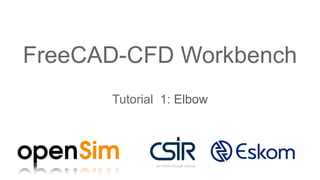
CFD Tutorial 1 freeCAD Computational Fluid Dynamics
- 1. FreeCAD-CFD Workbench Tutorial 1: Elbow
- 2. CFD Workbench WORKBENCH This workbench aims to help users set up and run CFD analysis. It guides the user in selecting the relevant physics, specifying the material properties, generating a mesh, assigning boundary conditions and setting the solver settings before running the simulation. Where possible best practices are included to improve the stability of the solvers. INSTALLATION LATEST INFORMATION Please see the CfdOF README file for up-to-date information. LEAD DEVELOPERS Johan Heyns (CSIR, 2016-2018) jaheyns@gmail.com, Oliver Oxtoby (CSIR, 2016-2018) oliveroxtoby@gmail.com, Alfred Bogaers (CSIR, 2016-2018) alfredbogaers@gmail.com, WINDOWS: ● https://www.freecadweb.org/wiki/Download ● Install CfdOF from Tools | Addon manager ● Go to Edit | Preferences | CFD to check and install dependencies LINUX: ● https://www.freecadweb.org/wiki/Install_on_Unix ● Install CfdOF from Tools | Addon manager ● Install OpenFOAM (https://openfoam.com/download/) ● Install Paraview ● Go to Edit | Preferences | CFD to check dependencies and install cfMesh
- 3. Background ● We aim to introduce the basic functionality of the CFD workbench on a simplistic pipe elbow with two inlets. ● The pipe flow benchmark problem is usually modelled in 2D. Unfortunately, the CFD workbench is currently limited to 3D problems only. We will therefore model the problem as a thin sliver, where the front and back faces will be treated with a slip condition. ● It is assumed that the user is familiar with FreeCAD geometry creation. Outlet Inlet 1 Inlet 2
- 5. Start a new sketch A certain familiarity with the sketching environment within FreeCAD is expected. For more information on sketching and part design see: https://www.freecadweb.org/wiki/Sketcher_tutorial https://www.freecadweb.org/wiki/Basic_Part_Design_Tutorial 1 2 3 4 5 6
- 6. Sketch ● Create the sketch on the right, with the given set of dimensions. ● The sketch is easily created by first constructing the primitives in the form of interconnected lines and arcs. Then use the various constraint tools to insert horizontal, vertical, length and radius constraints where applicable. ● Nice tooltip descriptions of each function is shown by hovering the mouse pointer over any of the icons. The basic toolbars for sketch creation are Basic primitives toolbar Constraints toolbar
- 7. Pad the sketch ● Once the sketch has been completed, close the sketch creation. ● While still in the “Part Design” workbench, click on the “Pad” icon. ● Choose a length of 1m (1000mm) of Type Dimension. ● The pad function, takes a sketch and extrudes it in the 3rd direction. ● Click “Ok”
- 9. Activate CFD workbench ● To activate the Cfd Workbench, click on the dropdown menu in the taskbar, and select “CfdOF” ● Once activated, the CFD task bar should appear. CFD Task bar:
- 10. New CFD analysis ● To create a new analysis, click on the “CFD” icon button (or by selecting “Analysis Container” from the “CFD” drop down menu). ● Along with the “CfdAnalysis” object, the following objects are automatically created, with a set of default values assigned, which we will now go about modifying for the simulation: ○ PhysicsModel ○ FluidProperties ○ IntialiseFields ○ OpenFOAM
- 11. Physics model selection ● The Physics Model Selection is where the user specifies the desired simulation type. ● Upon creating a new analysis, default values is applied to the “PhysicsModel” object in the form of: ○ Steady state, incompressible, laminar flow. ● The simulation types that are not yet supported have been grayed out. ● For the current simulation we retain the default values as shown in the Figure. ● Click “OK” to save.
- 12. Select fluid properties ● Click on the material icon (or alternatively double click on “FluidProperties” object or select “Add fluid properties” from the Cfd dropdown menu). ● The mechanical material tab will appear. ● Properties can be set by either choosing an item from the predefined library, or by manually entering the desired values. ● Choose “Air” from the predefined library. ● Click “OK” to save NOTE: To change the units used by FreeCAD, or increase the number of significant figures that are displayed, see Edit->Preferences->Units
- 13. Initialise the internal flow variables ● The internal flow variables need to be initialised prior to starting the simulation. ● Click on the initialise icon (or double click on the “InitialiseFields” object or select “Initialise” from the CFD dropdown menu). ● Internal flow variables can be initialised either by using PotentialFoam, or by individually entering the initial flow variables. ● Select “Potential flow” for the current tutorial. ● Click “OK” to save. NOTE: Potential flow uses OpenFOAM’s PotentialFoam solver to automatically initialise internal flow variables by solving a set of incompressible, potential flow equations. or
- 14. Creating the mesh ● Highlight the 3D object “Pad” by clicking on it in the list of objects. This will activate the mesh Icon ● Click on the mesh Icon. ● In the Mesh task panel, choose ‘Gmsh’ as the meshing utility (for a tetrahedral mesh) ● Enter 800 mm as the max element size characteristic length (as a start, you can make a more coarse mesh by setting it to 1500 mm). ● Click on the “Mesh” button. 1 2 3 4 TIP: When meshing, start with as coarse a mesh as possible. Once a mesh has been successfully created, only then is it advised to refine the mesh. It can take a very long time to create highly refined meshes. NOTE: In the follow up tutorials, we will show how a mesh with different refinement regions can be generated. For now, we make use of a constant sized mesh.
- 15. Adding boundary conditions: Inlet 1 ● To add a new boundary condition, click on the boundary condition icon. ● Let’s add the first inlet boundary condition. ○ Click on the first inlet face, and click “Add Face” button. ○ Change “boundary” to “Inlet” ○ Change “subtype” to “Uniform velocity” ○ Specify cartesian velocity components to U=(1m/s,0m/s,0m/s). (this can also be done by specifying “Magnitude and normal”). ○ Change the object name to “Inlet1”. The object name can be changed by pressing “F2” on the object list or by right clicking and choosing “Rename”. 1 3 4 2 5 6
- 16. Adding boundary conditions: Inlet 2 ● As with “Inlet1”, choose the corresponding face and click “Add face”. ● Choose Boundary: “Inlet” ● Choose Subtype: “Uniform velocity” ● Enter velocity corresponding to U=(0m/s,3m/s,0m/s). ● Rename the object to “Inlet2”. Note: Inlet boundary conditions are colored blue.
- 17. Adding boundary conditions: Outlet ● Select the correct face, and click “Add face” button. ● Change Boundary: “Outlet” ● Change Subtype: “Static pressure” ● Set Pressure: 0 m/kg/s^2. ● Change object name to “Outlet” Note: Output faces are colored in red. Note: In incompressible simulations, pressure is treated as a relative value (‘gauge pressure’)
- 18. Adding boundary conditions: Pipe walls ● Add all the wall faces and set the walls as Boundary: “wall”, Subtype: “slip” ● Multiple faces can be added in one of two ways: 1. Click on “Add face” without having selected any faces. All the faces can then one by one be added. Once all the desired faces have been selected, click “Add face” button again to deselect the button. 2. Multiple faces can be simultaneously highlighted/selected by holding in the “Ctrl” button while clicking on multiple faces. Note: Walls are colored in dark grey.
- 19. Adding boundary conditions: Front and back slip ● Finally, we add the front and back face boundary conditions. ● To emulate a 2D simulation in 3D, we set the front and back faces to a “slip” boundary condition. Tip: Boundary faces that are not specified default to “slip”.
- 20. Final set of properties ● If correctly set up, CfdAnalysis should now contain the following set of items. ● To make sure all boundary conditions have been allocated correctly, as a final check you can hide all objects, and one by one make each of the boundaries visible. Click on the item and press “spacebar” or right-click, and select “toggle visibility”. ● We are now ready to run the CFD simulation.
- 21. Solver control settings ● The solver settings can be modified by ○ Highlighting the “OpenFOAM” object. ○ At the bottom select the “Data” tab. ● The following settings can be modified ○ Parallel: True/False ○ Parallel Cores: If Parallel=True, set the number of cores to be used ○ End Time: ■ Steady state: Maximum number of iterations ■ Transient: End time ○ Time Step: Time step size for transient simulations (default = 1 for steady state, 0.001 for transient). ○ Write Interval: How frequently information is stored to the hard drive for post processing. ○ Convergence Criteria: default = 1e-4. Note: Convergence criteria will not necessarily be achievable if transient flow structures are present, which will result in residuals flattening out at a nonzero value. If in doubt, convergence of quantities being calculated (e.g. lift) should be checked.
- 22. Write the case to a directory ● Click on the solver icon (or double click on “OpenFOAM” or select “Solver job control” from the CFD dropdown menu). ● “Working Directory” is the directory where the simulation will be temporarily stored. WARNING: If the case within the directory already exists, it will be overridden. ● Click “Write” button. ● Depending on the mesh size, writing the case directory may take some time. ● If successful, the output message will state so accordingly. ● The “Edit” button will open the case directory for manual editing. If successful Initial
- 23. Running the CFD simulation ● If the case was successfully created, the “Run” button will become active. ● Clicking “Run” starts the simulation which can be terminated at any time by clicking “Stop”. ● A dynamic residual plot will be shown. ● The solver stops naturally once the convergence criteria has been satisfied or maximum number of iterations have been reached. Default convergence criteria is 1e-4 for Ux,Uy,Uz and pressure. ● To view the results, click the “Paraview” button.
- 24. Post-processing: Paraview For more information visit: http://www.paraview.org/Wiki/The_ParaView_Tutorial Time step to plot What to plot, eg. U or pressure. Refresh button: If simulation is still running, refresh to load new information as it becomes available. An assortment of post-processing tools, such as plotting glyphs, streamlines, cross-section, contours etc.
- 25. Optional: Creating a 2D mesh ● Since we are modelling a 2D problem, we would like to have a mesh with only one element through the thickness ● First delete the previous ‘slipWalls’ boundary condition by right-clicking it in the tree view and selecting ‘Delete’ ● Now create a boundary condition for the front plane, selecting Boundary: ‘Constraint’ and Subtype: ‘2D bounding plane’ ● For the back plane, create a second boundary condition in the same way ● Now, re-generate the mesh and re-run the analysis Note: Currently, a full 3D mesh is first created and then extruded to form the 2D mesh, so it is best to mesh a thin object to avoid spending too much time generating lots of unused cells
- 26. The End