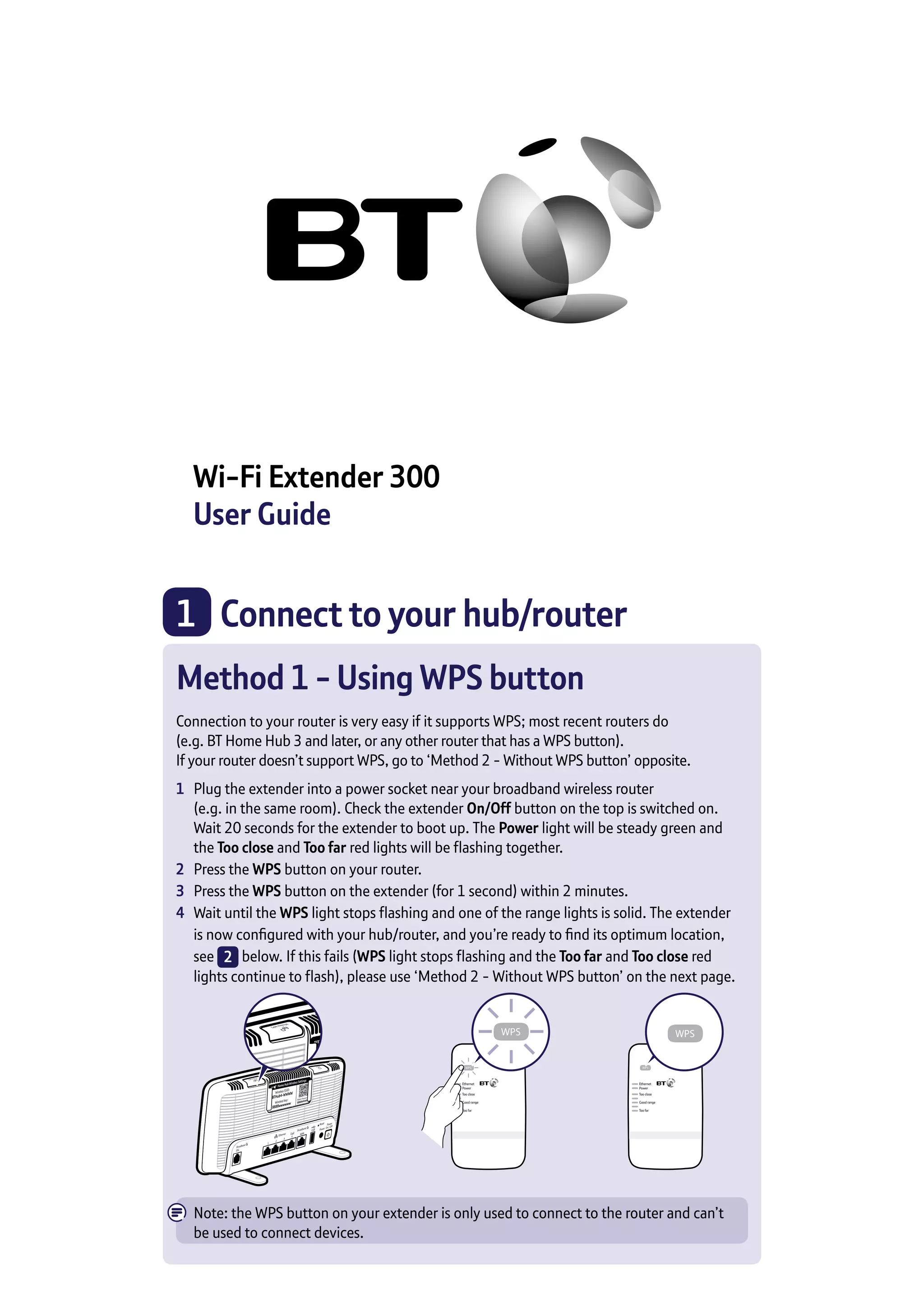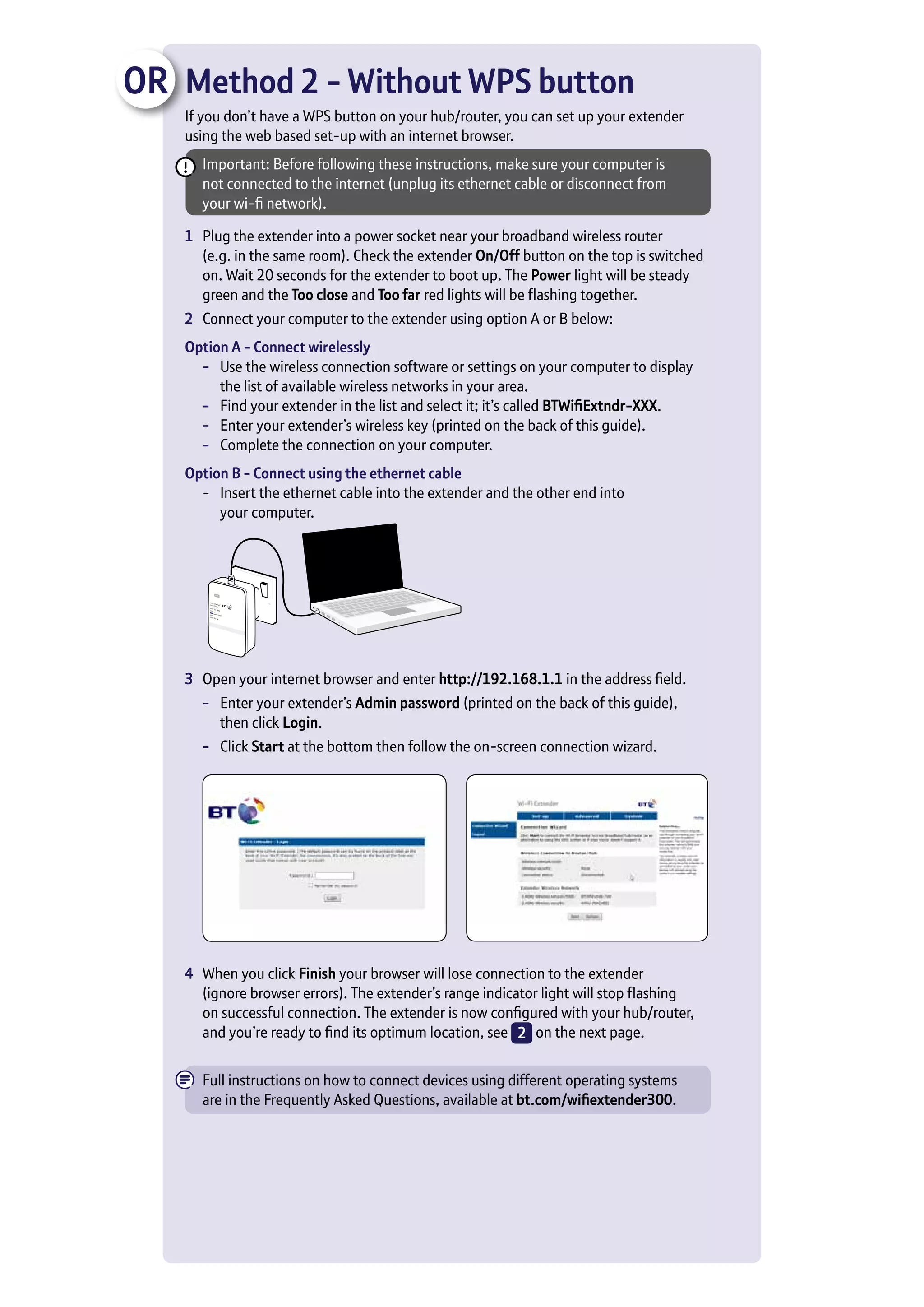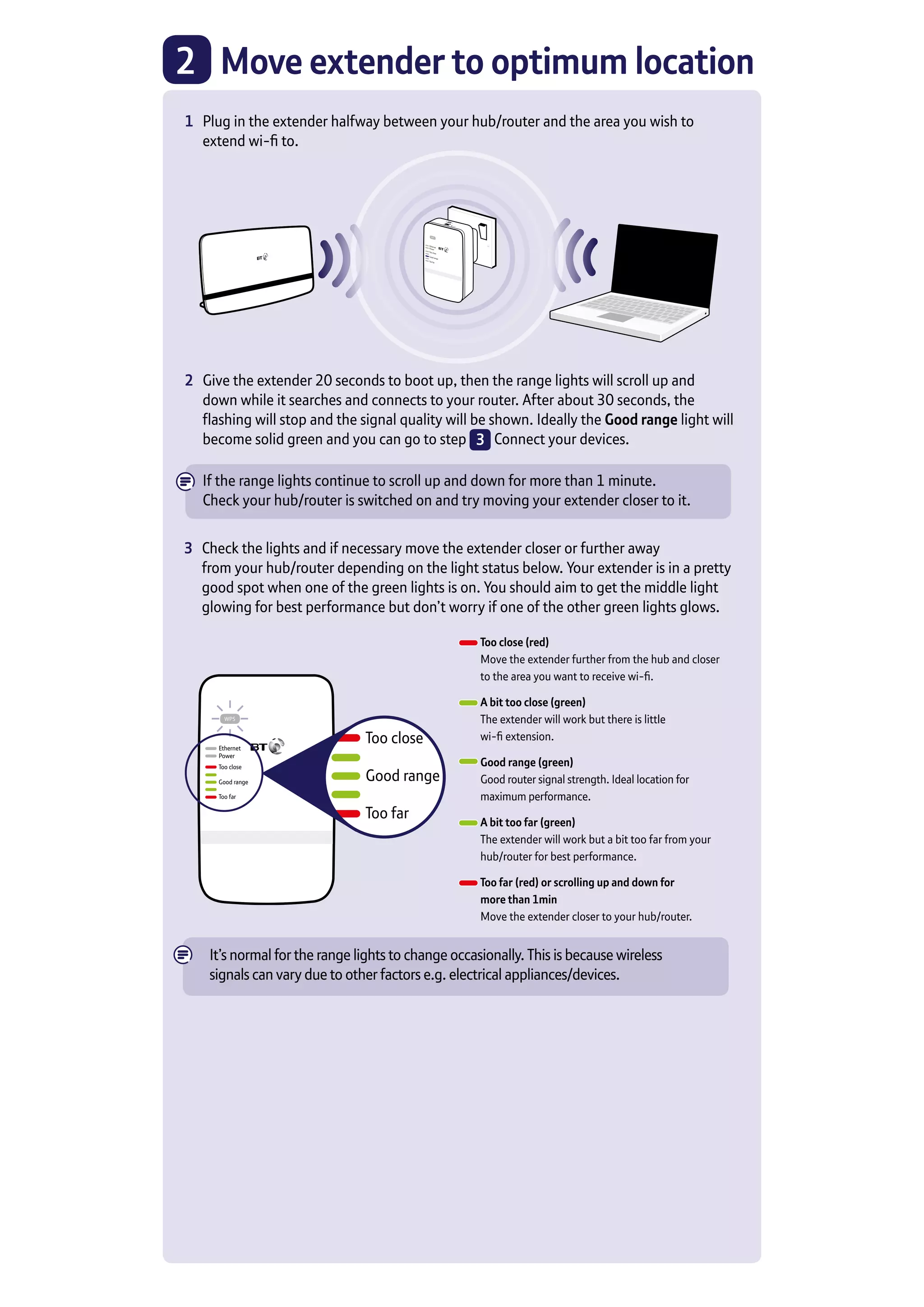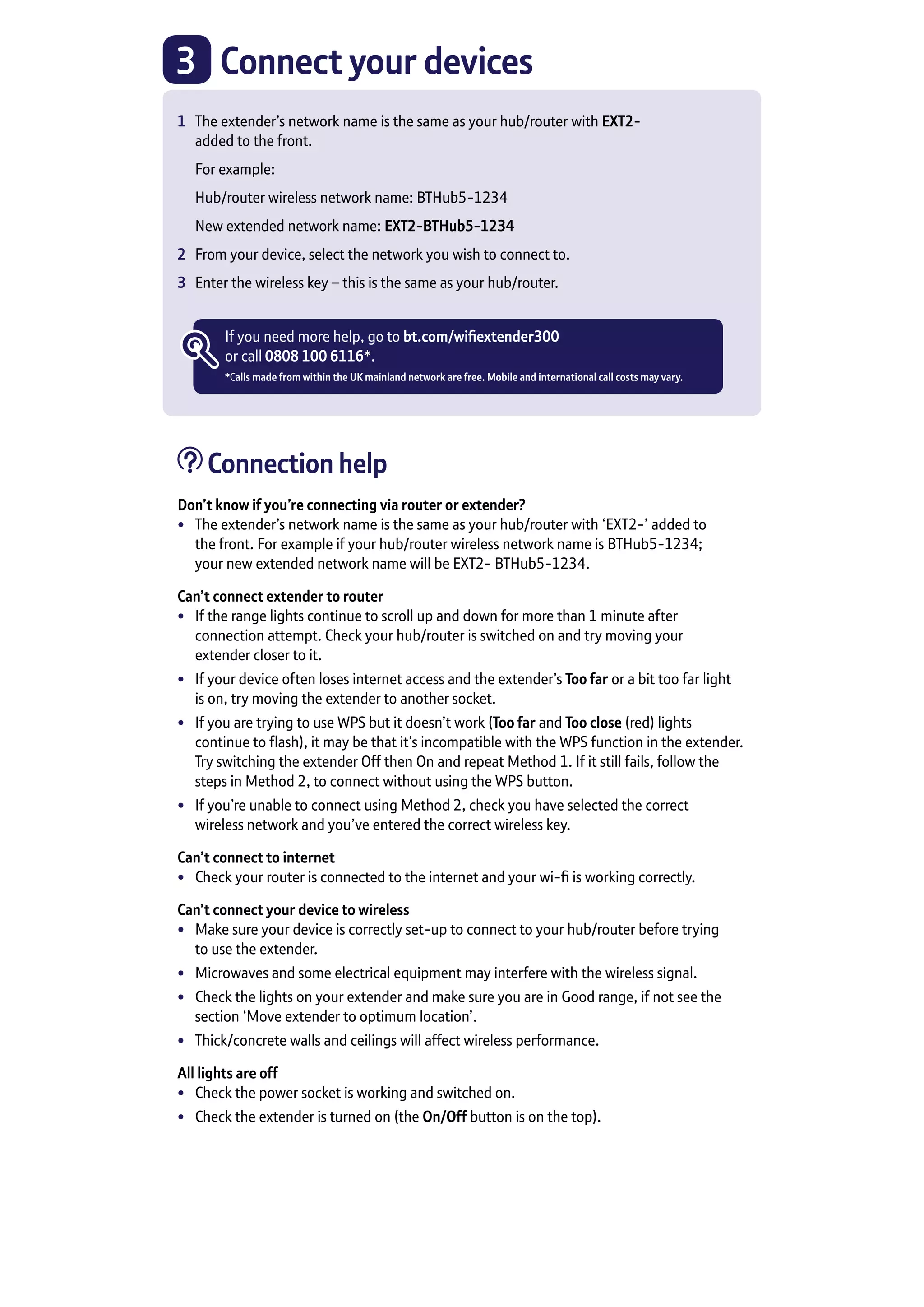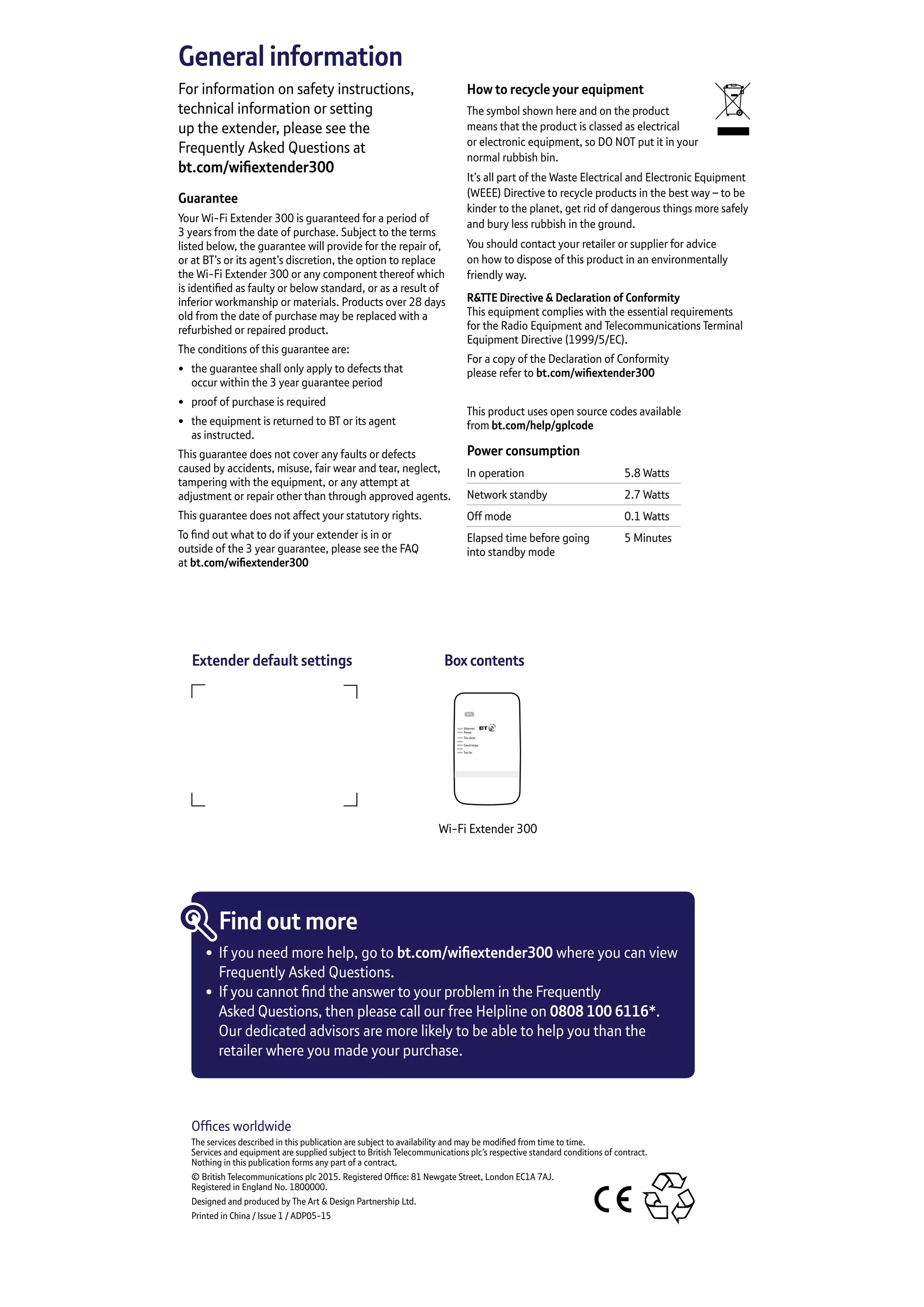The document provides setup instructions for a Wi-Fi extender, describing how to connect it to a router using either the WPS button method or a web-based setup without WPS. It explains how to find the optimal location for the extender by checking the signal strength lights and adjusting its position accordingly. Troubleshooting tips are also provided to help connect devices to the extender network and access the internet.