BT Broadband Extender Flex 500 Kit User Guide
•
0 likes•2,163 views
The document provides instructions for setting up a Broadband Extender Flex 500 Kit, which allows users to extend their home WiFi network. It includes the following key points: 1. The kit contains two broadband extenders and ethernet cables that need to be plugged in near the router and devices to connect them to the network. 2. Instructions are provided on plugging in the extenders, connecting a device, light statuses, resetting or adding extenders, and troubleshooting connection issues. 3. Additional information includes safety instructions, warranty, recycling, technical specifications, and contact details for support.
Report
Share
Report
Share
Download to read offline
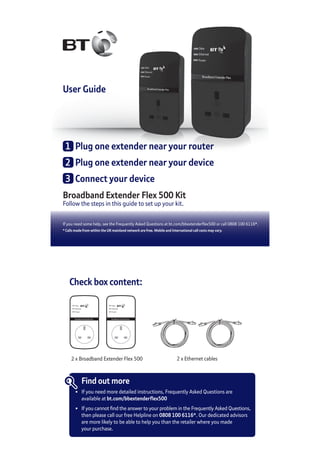
Recommended
Goat Raising

Goat Raising (TLE IV)
Prepared by: Kat Santiago
Reporters: Kat Santiago & Ann Marie Nicole Reyes
Uploaded by: Trisha Atienza
Livestock

This document provides information about various livestock species including cattle, swine, poultry, sheep and goats. For cattle, it discusses common beef and dairy breeds, external anatomy, and production systems. For swine, it covers common breeds, anatomy, and farrowing and finishing production systems. For poultry, it defines the group and common species, describes external anatomy, and defines common terms.
BT Mini Wi-Fi Home Hotspot 500 Kit User Guide

1) The document provides setup instructions for extending a home Wi-Fi network using a Mini Wi-Fi Home Hotspot 500 Kit, which includes plugging in a broadband extender near the router to connect to the hotspot, then plugging in the hotspot.
2) It describes how to connect devices to the hotspot using Wi-Fi or an ethernet cable, with details on finding the hotspot's network name and password.
3) Troubleshooting tips are provided for issues like poor Wi-Fi performance or lights not turning on, with suggestions like moving the hotspot closer to the device or checking the electrical wiring.
BT Broadband Extender 600 Kit User Guide

The document provides instructions for setting up a Broadband Extender 600 Kit, which allows users to extend their home WiFi network. The summary is:
1. The kit contains two extenders that plug into wall sockets, along with ethernet cables. One extender plugs near the router and the other near the device to connect.
2. After plugging in the extenders and connecting them with the ethernet cable, connect a device to the second extender to access the extended WiFi network.
3. The document provides troubleshooting tips and instructions for resetting or adding additional extenders to further extend the network coverage.
BT Broadband Extender Flex 600 Kit User Guide

The document provides instructions for setting up a Broadband Extender Flex 600 Kit, which allows users to extend their wireless network coverage. It explains how to plug in the extenders near the router and devices, connect devices to the extenders, and check light statuses. It also provides tips for troubleshooting connection issues and instructions for resetting or adding more extenders.
BT Broadband Extender 500 Kit User Guide

The document provides instructions for setting up a Broadband Extender 500 Kit, which allows users to extend their home WiFi network. It includes the following key points:
1. The kit contains two broadband extenders and ethernet cables that need to be plugged in near the router and devices to connect them to the network.
2. Status lights on the extenders indicate the connection status and additional extenders can be added to expand network coverage.
3. If connection issues occur, troubleshooting tips are provided and a support number listed to help with setup.
BT Broadband Extender 200 Kit User Guide

The document provides instructions for setting up a Broadband Extender 200 Kit in 3 steps:
1. Plug one extender near the router and connect it with an ethernet cable.
2. Plug the other extender near the device to connect and wait for connection.
3. Connect the device to the extender using the provided ethernet cable.
BT Broadband Multiport Extender 500 User Guide

This user guide provides instructions for setting up a Multiport Broadband Extender 500 add-on device. It includes the following key steps:
1. Plug the extender near your devices and into a wall power socket. Press the Link button for 5-8 seconds to add it to your existing network.
2. Wait for the extender to restart, then press the Link button again briefly to complete the connection. Within 2 minutes, press the Link button on an existing extender.
3. Once connected, use the included Ethernet cable to connect your devices to the extender to extend your WiFi network. Status lights indicate the connection status.
Recommended
Goat Raising

Goat Raising (TLE IV)
Prepared by: Kat Santiago
Reporters: Kat Santiago & Ann Marie Nicole Reyes
Uploaded by: Trisha Atienza
Livestock

This document provides information about various livestock species including cattle, swine, poultry, sheep and goats. For cattle, it discusses common beef and dairy breeds, external anatomy, and production systems. For swine, it covers common breeds, anatomy, and farrowing and finishing production systems. For poultry, it defines the group and common species, describes external anatomy, and defines common terms.
BT Mini Wi-Fi Home Hotspot 500 Kit User Guide

1) The document provides setup instructions for extending a home Wi-Fi network using a Mini Wi-Fi Home Hotspot 500 Kit, which includes plugging in a broadband extender near the router to connect to the hotspot, then plugging in the hotspot.
2) It describes how to connect devices to the hotspot using Wi-Fi or an ethernet cable, with details on finding the hotspot's network name and password.
3) Troubleshooting tips are provided for issues like poor Wi-Fi performance or lights not turning on, with suggestions like moving the hotspot closer to the device or checking the electrical wiring.
BT Broadband Extender 600 Kit User Guide

The document provides instructions for setting up a Broadband Extender 600 Kit, which allows users to extend their home WiFi network. The summary is:
1. The kit contains two extenders that plug into wall sockets, along with ethernet cables. One extender plugs near the router and the other near the device to connect.
2. After plugging in the extenders and connecting them with the ethernet cable, connect a device to the second extender to access the extended WiFi network.
3. The document provides troubleshooting tips and instructions for resetting or adding additional extenders to further extend the network coverage.
BT Broadband Extender Flex 600 Kit User Guide

The document provides instructions for setting up a Broadband Extender Flex 600 Kit, which allows users to extend their wireless network coverage. It explains how to plug in the extenders near the router and devices, connect devices to the extenders, and check light statuses. It also provides tips for troubleshooting connection issues and instructions for resetting or adding more extenders.
BT Broadband Extender 500 Kit User Guide

The document provides instructions for setting up a Broadband Extender 500 Kit, which allows users to extend their home WiFi network. It includes the following key points:
1. The kit contains two broadband extenders and ethernet cables that need to be plugged in near the router and devices to connect them to the network.
2. Status lights on the extenders indicate the connection status and additional extenders can be added to expand network coverage.
3. If connection issues occur, troubleshooting tips are provided and a support number listed to help with setup.
BT Broadband Extender 200 Kit User Guide

The document provides instructions for setting up a Broadband Extender 200 Kit in 3 steps:
1. Plug one extender near the router and connect it with an ethernet cable.
2. Plug the other extender near the device to connect and wait for connection.
3. Connect the device to the extender using the provided ethernet cable.
BT Broadband Multiport Extender 500 User Guide

This user guide provides instructions for setting up a Multiport Broadband Extender 500 add-on device. It includes the following key steps:
1. Plug the extender near your devices and into a wall power socket. Press the Link button for 5-8 seconds to add it to your existing network.
2. Wait for the extender to restart, then press the Link button again briefly to complete the connection. Within 2 minutes, press the Link button on an existing extender.
3. Once connected, use the included Ethernet cable to connect your devices to the extender to extend your WiFi network. Status lights indicate the connection status.
BT Broadband Extender Flex 1000 Kit User Guide

This document provides instructions for setting up and using a Broadband Extender Flex 1000 Kit to extend the range of a home Wi-Fi network. The kit includes two extenders and ethernet cables. The instructions explain how to plug one extender near the router, plug the other near the device to connect, and then connect a device to the extender. It also provides information on light statuses, resetting extenders, adding more extenders, safety instructions, recycling, and technical support contacts.
BT Broadband Wi-Fi Home Hotspot 500 Kit

The document provides instructions for setting up a Wi-Fi Home Hotspot 500 kit, which allows users to extend their home Wi-Fi network. It includes steps to plug in the extender and hotspot, connect devices to the network wirelessly or via ethernet, and troubleshoot any connection issues. It also provides information on resetting devices to factory settings, expanding the network by adding more extenders, and technical support contact details.
BT Wi-Fi Home Hotspot Plus 600 Kit User Guide

The document provides setup instructions for a Wi-Fi Home Hotspot Plus 600 kit in 3 steps:
1. Plug in the extender near the router and plug in the home hotspot.
2. Connect devices to the home hotspot via Wi-Fi or ethernet cable.
3. Troubleshoot connection issues such as checking indicator lights and trying different locations for equipment. The document also provides support contact information.
BT Mini Wi-Fi Home Hotspot 600 Kit User Guide

1) The document provides setup instructions for plugging in and connecting a Mini Wi-Fi Home Hotspot 600 kit which includes a broadband extender and home hotspot.
2) It explains how to plug in the broadband extender near the router to extend the network, then plug in the home hotspot in another area to provide wireless access.
3) Troubleshooting tips are provided for connection issues with lights and buttons on the devices.
BT Wi-Fi Dongle 300 User Guide

This document provides instructions for setting up a Wi-Fi dongle, including inserting the installation CD, plugging in the dongle, and connecting to Wi-Fi. It offers tips for troubleshooting connection issues and includes compatibility information, warranty details, recycling instructions, and contact information.
BT 11ac Dual-Band Wi-Fi Extender 750 Quick Start

The document provides help for connecting a Wi-Fi extender and troubleshooting connection issues. It includes steps to check the signal strength to determine if an extender is needed. If the extender cannot connect to the router, it recommends moving the extender closer or trying different connection methods. It also gives tips on optimal extender placement and potential interference issues. Reset instructions and specifications for power usage are provided.
BT 5-Port Gigabit Ethernet Switch User Guide

The document provides instructions for setting up a 5-Port Gigabit Ethernet Switch. It explains how to plug in the switch and power adapter, connect the switch to a router using an Ethernet cable, and then connect devices to the switch's ports using Ethernet cables. It also provides information on light status indicators, troubleshooting tips if connections aren't working properly, warranty and recycling information.
BT Dual-Band Wi-Fi Dongle 600 User Guide

This document provides setup instructions for a dual-band Wi-Fi dongle. It includes steps to insert the installation CD, plug in the dongle, connect to Wi-Fi, and troubleshoot potential issues. The dongle supports Windows XP, Vista, 7 and 8 but not Apple Mac or older Windows versions. Technical support is available at the listed URL or phone number.
BT Dual-Band Wi-Fi Extender 600

This document provides instructions for setting up a dual-band Wi-Fi extender using either the WPS button on the router (Method 1) or without WPS (Method 2). It explains how to plug in the extender, connect it to the router wirelessly, move it to optimize the signal, and troubleshoot any connection issues. The document also includes information on the extender's lights, resetting it, connecting via ethernet, recycling, and technical support contact details.
BT 11ac Dual-Band Wi-Fi Dongle 900 User Guide

1) The document provides instructions for installing and connecting to a 11ac Dual-Band Wi-Fi Dongle 900. It explains how to install the driver software, connect to available wireless networks, and troubleshoot connection issues.
2) Setup requires inserting the dongle and visiting a website for installation instructions. Users then choose their router from the list of available connections and enter the network security key.
3) The dongle is compatible with Windows Vista, 7, and 8 but not Apple Mac or earlier Windows versions. It has status lights to indicate when it is on, off, or transmitting data. The manufacturer provides a 1-year guarantee and customer support contact information.
BT Wi-Fi Extender 300

The document provides setup instructions for a Wi-Fi extender, describing how to connect it to a router using either the WPS button method or a web-based setup without WPS. It explains how to find the optimal location for the extender by checking the signal strength lights and adjusting its position accordingly. Troubleshooting tips are also provided to help connect devices to the extender network and access the internet.
BT 8-Port Gigabit Ethernet Switch User Guide

The document provides instructions for setting up an 8-Port Gigabit Ethernet Switch. It outlines the three steps to setup: 1) Plug in the power adapter, 2) Connect to a router using an Ethernet cable, and 3) Connect devices to ports on the switch. It also provides troubleshooting tips if connections are not working and contact information for more support.
BT Dual-Band Wi-Fi 600 Kit User Guide

This document provides instructions for setting up a Dual-Band Wi-Fi kit. It includes steps to connect the base station, set up the wireless dongle, and connect devices to the base station via Wi-Fi or Ethernet. It also provides troubleshooting tips for common connectivity issues and information on resetting or recycling the equipment.
BT Dual-Band Wi-Fi Extender 610

This document provides instructions for setting up a dual-band Wi-Fi extender using either the WPS (Wi-Fi Protected Setup) button or without WPS. With WPS, the user presses the WPS buttons on their router and extender within 2 minutes to connect. Without WPS, the user connects their computer to the extender's wireless network and accesses the extender's web interface to complete setup. After setup is complete, the extender's lights will indicate signal strength as the extender is moved to optimize coverage between the router and desired wireless area. Users can then connect devices to the extender's new wireless networks.
BT 11ac Dual-Band Wi-Fi Extender 1200

The document provides instructions for setting up a Dual-Band Wi-Fi Extender 1200. It describes two methods for connecting the extender to a router: using the WPS button if available, or through a web-based setup without WPS. It then explains how to find the optimal extender location, connect devices to the extended networks, and provides troubleshooting tips.
BT Home Hub 4r User Guide

1. The document provides setup instructions for the BT Home Hub 4r broadband kit, explaining how to assemble, configure, and connect the hub and its components.
2. It describes recycling the equipment properly according to the WEEE Directive and details a 1-year guarantee on the hub.
3. Setup involves assembling the power supply, plugging in and powering on the hub, configuring broadband settings for both BT and non-BT customers, and connecting devices to the hub via Wi-Fi or Ethernet.
BT Home Hub 4R

The document provides setup instructions for a BT Home Hub 4r broadband router. It includes steps to assemble the power supply, plug in and power on the router, configure the broadband connection for both BT and non-BT customers, and connect wireless devices. The document also provides information about recycling equipment according to WEEE directives, and that the router is under a 1-year guarantee.
BT 11ac Dual-Band Wi-Fi Dongle 610 User Guide

This document provides instructions for setting up and using an 11ac Dual-Band Wi-Fi Dongle 610. It explains how to install the dongle and connect to Wi-Fi by entering a network security key. Troubleshooting tips are also included such as checking that the driver installed correctly, turning off built-in wireless if present, and potential reasons for a weak connection signal or inability to find the dongle name. Compatibility and light status indicators are defined.
netgear-WN2500G_IG_6Nov2012 manual english

The document is an installation guide for a NETGEAR WiFi range extender. It contains instructions on setting up the extender, including placing it in the home and connecting it to an existing WiFi network using either WPS or a web browser setup. It also provides information on using the extender's features like FastLane technology and connecting wired devices.
Dn100 user-manual-1763462

The document is the installation and user guide for the DN100 Outdoor Wireless Intelligent Access Point. It provides instructions on planning, installing, and configuring the DN100 for use as a wireless access point or wireless backhaul link. The guide covers topics such as radio frequency planning, antenna installation, Ethernet cabling, power supply, and initial configuration of the device's network settings and security. It also includes the DN100 specifications, limited warranty information, and contact details for technical support.
BT 6610 Digital Cordless Phone User Guide

This document provides a quick start guide and user manual for a BT6610 cordless phone with nuisance call blocking. It includes instructions on setting up the phone, charging the batteries, making calls, using the phonebook and call log, setting parental controls and blocking nuisance calls, using the answering machine remotely and locally, and an overview of the phone's menu and settings. The guide also provides troubleshooting tips and customer support contact information.
BT Diverse 7100 Cordless Phone Quick Start

This document provides instructions for setting up and using the BT Diverse 7100 Plus cordless phone. It includes steps for plugging in and charging the handset, registering the handset to a compatible base station, making and receiving calls, using features like caller ID, redial, the phonebook, and text messaging. The document also provides product disposal instructions and information on the manufacturer's warranty and declarations of conformity.
More Related Content
Similar to BT Broadband Extender Flex 500 Kit User Guide
BT Broadband Extender Flex 1000 Kit User Guide

This document provides instructions for setting up and using a Broadband Extender Flex 1000 Kit to extend the range of a home Wi-Fi network. The kit includes two extenders and ethernet cables. The instructions explain how to plug one extender near the router, plug the other near the device to connect, and then connect a device to the extender. It also provides information on light statuses, resetting extenders, adding more extenders, safety instructions, recycling, and technical support contacts.
BT Broadband Wi-Fi Home Hotspot 500 Kit

The document provides instructions for setting up a Wi-Fi Home Hotspot 500 kit, which allows users to extend their home Wi-Fi network. It includes steps to plug in the extender and hotspot, connect devices to the network wirelessly or via ethernet, and troubleshoot any connection issues. It also provides information on resetting devices to factory settings, expanding the network by adding more extenders, and technical support contact details.
BT Wi-Fi Home Hotspot Plus 600 Kit User Guide

The document provides setup instructions for a Wi-Fi Home Hotspot Plus 600 kit in 3 steps:
1. Plug in the extender near the router and plug in the home hotspot.
2. Connect devices to the home hotspot via Wi-Fi or ethernet cable.
3. Troubleshoot connection issues such as checking indicator lights and trying different locations for equipment. The document also provides support contact information.
BT Mini Wi-Fi Home Hotspot 600 Kit User Guide

1) The document provides setup instructions for plugging in and connecting a Mini Wi-Fi Home Hotspot 600 kit which includes a broadband extender and home hotspot.
2) It explains how to plug in the broadband extender near the router to extend the network, then plug in the home hotspot in another area to provide wireless access.
3) Troubleshooting tips are provided for connection issues with lights and buttons on the devices.
BT Wi-Fi Dongle 300 User Guide

This document provides instructions for setting up a Wi-Fi dongle, including inserting the installation CD, plugging in the dongle, and connecting to Wi-Fi. It offers tips for troubleshooting connection issues and includes compatibility information, warranty details, recycling instructions, and contact information.
BT 11ac Dual-Band Wi-Fi Extender 750 Quick Start

The document provides help for connecting a Wi-Fi extender and troubleshooting connection issues. It includes steps to check the signal strength to determine if an extender is needed. If the extender cannot connect to the router, it recommends moving the extender closer or trying different connection methods. It also gives tips on optimal extender placement and potential interference issues. Reset instructions and specifications for power usage are provided.
BT 5-Port Gigabit Ethernet Switch User Guide

The document provides instructions for setting up a 5-Port Gigabit Ethernet Switch. It explains how to plug in the switch and power adapter, connect the switch to a router using an Ethernet cable, and then connect devices to the switch's ports using Ethernet cables. It also provides information on light status indicators, troubleshooting tips if connections aren't working properly, warranty and recycling information.
BT Dual-Band Wi-Fi Dongle 600 User Guide

This document provides setup instructions for a dual-band Wi-Fi dongle. It includes steps to insert the installation CD, plug in the dongle, connect to Wi-Fi, and troubleshoot potential issues. The dongle supports Windows XP, Vista, 7 and 8 but not Apple Mac or older Windows versions. Technical support is available at the listed URL or phone number.
BT Dual-Band Wi-Fi Extender 600

This document provides instructions for setting up a dual-band Wi-Fi extender using either the WPS button on the router (Method 1) or without WPS (Method 2). It explains how to plug in the extender, connect it to the router wirelessly, move it to optimize the signal, and troubleshoot any connection issues. The document also includes information on the extender's lights, resetting it, connecting via ethernet, recycling, and technical support contact details.
BT 11ac Dual-Band Wi-Fi Dongle 900 User Guide

1) The document provides instructions for installing and connecting to a 11ac Dual-Band Wi-Fi Dongle 900. It explains how to install the driver software, connect to available wireless networks, and troubleshoot connection issues.
2) Setup requires inserting the dongle and visiting a website for installation instructions. Users then choose their router from the list of available connections and enter the network security key.
3) The dongle is compatible with Windows Vista, 7, and 8 but not Apple Mac or earlier Windows versions. It has status lights to indicate when it is on, off, or transmitting data. The manufacturer provides a 1-year guarantee and customer support contact information.
BT Wi-Fi Extender 300

The document provides setup instructions for a Wi-Fi extender, describing how to connect it to a router using either the WPS button method or a web-based setup without WPS. It explains how to find the optimal location for the extender by checking the signal strength lights and adjusting its position accordingly. Troubleshooting tips are also provided to help connect devices to the extender network and access the internet.
BT 8-Port Gigabit Ethernet Switch User Guide

The document provides instructions for setting up an 8-Port Gigabit Ethernet Switch. It outlines the three steps to setup: 1) Plug in the power adapter, 2) Connect to a router using an Ethernet cable, and 3) Connect devices to ports on the switch. It also provides troubleshooting tips if connections are not working and contact information for more support.
BT Dual-Band Wi-Fi 600 Kit User Guide

This document provides instructions for setting up a Dual-Band Wi-Fi kit. It includes steps to connect the base station, set up the wireless dongle, and connect devices to the base station via Wi-Fi or Ethernet. It also provides troubleshooting tips for common connectivity issues and information on resetting or recycling the equipment.
BT Dual-Band Wi-Fi Extender 610

This document provides instructions for setting up a dual-band Wi-Fi extender using either the WPS (Wi-Fi Protected Setup) button or without WPS. With WPS, the user presses the WPS buttons on their router and extender within 2 minutes to connect. Without WPS, the user connects their computer to the extender's wireless network and accesses the extender's web interface to complete setup. After setup is complete, the extender's lights will indicate signal strength as the extender is moved to optimize coverage between the router and desired wireless area. Users can then connect devices to the extender's new wireless networks.
BT 11ac Dual-Band Wi-Fi Extender 1200

The document provides instructions for setting up a Dual-Band Wi-Fi Extender 1200. It describes two methods for connecting the extender to a router: using the WPS button if available, or through a web-based setup without WPS. It then explains how to find the optimal extender location, connect devices to the extended networks, and provides troubleshooting tips.
BT Home Hub 4r User Guide

1. The document provides setup instructions for the BT Home Hub 4r broadband kit, explaining how to assemble, configure, and connect the hub and its components.
2. It describes recycling the equipment properly according to the WEEE Directive and details a 1-year guarantee on the hub.
3. Setup involves assembling the power supply, plugging in and powering on the hub, configuring broadband settings for both BT and non-BT customers, and connecting devices to the hub via Wi-Fi or Ethernet.
BT Home Hub 4R

The document provides setup instructions for a BT Home Hub 4r broadband router. It includes steps to assemble the power supply, plug in and power on the router, configure the broadband connection for both BT and non-BT customers, and connect wireless devices. The document also provides information about recycling equipment according to WEEE directives, and that the router is under a 1-year guarantee.
BT 11ac Dual-Band Wi-Fi Dongle 610 User Guide

This document provides instructions for setting up and using an 11ac Dual-Band Wi-Fi Dongle 610. It explains how to install the dongle and connect to Wi-Fi by entering a network security key. Troubleshooting tips are also included such as checking that the driver installed correctly, turning off built-in wireless if present, and potential reasons for a weak connection signal or inability to find the dongle name. Compatibility and light status indicators are defined.
netgear-WN2500G_IG_6Nov2012 manual english

The document is an installation guide for a NETGEAR WiFi range extender. It contains instructions on setting up the extender, including placing it in the home and connecting it to an existing WiFi network using either WPS or a web browser setup. It also provides information on using the extender's features like FastLane technology and connecting wired devices.
Dn100 user-manual-1763462

The document is the installation and user guide for the DN100 Outdoor Wireless Intelligent Access Point. It provides instructions on planning, installing, and configuring the DN100 for use as a wireless access point or wireless backhaul link. The guide covers topics such as radio frequency planning, antenna installation, Ethernet cabling, power supply, and initial configuration of the device's network settings and security. It also includes the DN100 specifications, limited warranty information, and contact details for technical support.
Similar to BT Broadband Extender Flex 500 Kit User Guide (20)
More from Telephones Online
BT 6610 Digital Cordless Phone User Guide

This document provides a quick start guide and user manual for a BT6610 cordless phone with nuisance call blocking. It includes instructions on setting up the phone, charging the batteries, making calls, using the phonebook and call log, setting parental controls and blocking nuisance calls, using the answering machine remotely and locally, and an overview of the phone's menu and settings. The guide also provides troubleshooting tips and customer support contact information.
BT Diverse 7100 Cordless Phone Quick Start

This document provides instructions for setting up and using the BT Diverse 7100 Plus cordless phone. It includes steps for plugging in and charging the handset, registering the handset to a compatible base station, making and receiving calls, using features like caller ID, redial, the phonebook, and text messaging. The document also provides product disposal instructions and information on the manufacturer's warranty and declarations of conformity.
BT2200 Digital Cordless Telephone User Guide

The document provides instructions for setting up and using a BT2200 nuisance call blocker cordless phone. It includes steps for charging the handset batteries, connecting the base unit to power, and registering additional handsets. The document also outlines features like making and receiving calls, using the phonebook, call blocking functions, and battery performance tips. Setup is a multi-step process including charging batteries for 16 hours before connecting the phone line. Menus and buttons are explained to help users navigate features and settings.
BT 3960 Digital Cordless Phone User Guide

This user guide provides instructions for setting up and using the key features of the BT3960 Nuisance Call Blocker cordless phone. The document discusses how to charge the handset batteries, set up the phone, make and receive calls, use the call blocking features, and set up and use the answering machine. It also provides troubleshooting tips and customer support contact information.
Gigaset CL750A GO Sculpture User Guide

This document is a user guide for the Gigaset CL750A GO phone. It provides an overview of the phone and its components. The guide describes how to set up the phone for use over an analog landline or internet connection, and how to configure voip settings. It also explains the phone's basic functions such as making calls, using directories, messages lists, and settings menus.
BT X300 Professional Conferencing Unit User Guide

The document provides a quick set-up and user guide for the BT Conferencing Unit X300. It includes instructions on unpacking the contents, connecting cables and chargers, setting up and charging the wireless microphones. The guide also describes basic phone functions like making and answering calls, adjusting volume, using mute, and accessing the redial list, phonebook and call log. Settings covered include date and time, ringer volume and tone, and PBX mode.
Netgear Aircard 785S Mobile Broadband Hotspot User Guide

This document is the user manual for the NETGEAR AirCard 785S Mobile Hotspot. It provides instructions on how to set up, connect to, and use the mobile hotspot device. The manual covers topics such as installing the SIM card and battery, connecting devices to the hotspot's WiFi network, monitoring data usage, updating settings and security, and troubleshooting issues. It also includes an appendix with frequently asked questions and their answers.
BT XD56 Digital Cordless Phone User Guide

This document provides instructions for setting up and using a BT XD56 Digital Cordless Phone with Answer Machine. It includes directions for charging the batteries, connecting the base unit and handset, making calls, using the phonebook, call blocking features, caller ID, the answer machine, settings, and additional handset registration. Setup involves plugging in the power adapter and phone line cord, activating the batteries by removing a tab, and allowing 16 hours for initial battery charging before use.
BT 9500 Halo Cordless Phones User Guide

This user guide provides instructions for setting up and using the BT Halo home phone system. It includes directions for plugging in the base unit and charger, activating and charging the batteries, connecting the phone line, and walking through the setup wizard. The wizard helps pair a mobile phone to the BT Halo using Bluetooth to sync contacts and make calls. The guide then explains how to use the phone's various features like contacts, speed dial, calls list, answer machine, settings and Bluetooth functionality.
Gigaset QV830 Tablet User Guide

Tap the Google Assistant icon on the start screen to ask questions and get help with tasks on your
tablet.
User guide:
The user guide is available online at www.gigaset.com. Enter the model name of your tablet in the
search field to find the user guide.
FAQs:
Frequently asked questions and their answers can be found at www.gigaset.com. Enter your
model name in the search field to find answers to common questions.
Support:
If you have any other questions, our support team will be happy to help you by phone or email.
You can find the contact details on the last page of this user guide or at www.
Gigaset S820A Digital Cordless Telephone User Guide

This document is the user guide for the Gigaset S820/S820A touchscreen cordless phone. It includes instructions on setting up the base and charger, understanding the phone's interface and keys, making calls, changing settings, using additional phone features like the answering machine, Bluetooth, contacts, and more. It also provides customer service contact information and safety precautions.
Gigaset SL400A Digital Cordless Telephone User Guide

The document provides instructions for setting up and using a Gigaset SL400/SL400A cordless phone. It includes steps for checking contents, installing the base and charger, connecting to power, and setting up the handset. The document also provides overviews of the phone's display symbols, menu system, and key functions. Users are instructed to register the phone online for warranty and support.
Gigaset SL910A Digital Cordless Telephone User Guide

This document is the user guide for the Gigaset SL910/SL910A cordless phone. It contains instructions on setting up the base station and charger cradle, operating the phone's touchscreen and keys, making calls, changing settings, using the phone's apps and features, and connecting additional handsets or Bluetooth devices. It also provides customer service contact information and safety precautions.
Gigaset AL410A Digital Cordless Telephone User Guide

The document provides instructions for setting up a Gigaset AL410A cordless phone handset and base station. It includes:
1) A list of contents for the phone package and instructions for inserting batteries and connecting the base station and optional charging cradle.
2) An overview of the keys and features of the handset and base station.
3) Step-by-step instructions for basic phone functions like making calls, using the directory and call lists, registering additional handsets, and operating the answering machine.
Gigaset A420A Digital Cordless Telephone User Guide

The document provides instructions for setting up and using a Gigaset A420 or A420A cordless phone. It describes the keys and displays on the handset and base station, how to insert batteries and set up the phone. Instructions are provided for making calls, using menus to access phone features, and safety precautions for phone use. Features covered include the answering machine on the A420A model, redialing numbers, call lists and volume control.
Gigaset A510A Digital Cordless Telephone User Guide

This document provides instructions for setting up and using a Gigaset A510 or A510A cordless phone. It includes information on checking package contents, setting up the base and charging cradle, connecting the base, registering handsets, changing display language, setting the date and time, and operating the phone's menu. The document also provides an overview of the phone hardware and icons displayed on the screen.
BT Youview Zapper Smart TV Box User Guide

The document provides instructions and tips for using the features of the YouView box, including:
- How to use the YouView guide to find programs to watch across different channels and times.
- How to search for specific programs by name and filter search results.
- An overview of the on-demand streaming players and apps available through YouView including BBC iPlayer and BT Player.
- Details on using BT Player, including navigating categories like movies, TV, and kids content, and setting bookmarks.
BT Youview Plus Set Top Box User Guide

This document provides instructions for using the features of a YouView+ box. It includes:
- An overview of the YouView main menu and its options for searching, viewing on demand content, and managing recordings.
- Instructions for using the YouView Guide to find programming information and set recordings or reminders.
- Details on how to pause live TV, rewind or fast forward to catch up, and set reminders for future programs.
- Guidance for making the most of the BT Player's on demand content and managing bookmarks, playlists, and payments.
BT Home Hub 5 User Guide

The document provides information and troubleshooting steps for connecting to and setting up a BT Infinity broadband connection using a BT Home Hub 5 wireless router. It outlines how to connect devices to the wireless network, set up services using Smart Setup on mybt.bt.com, and troubleshoot issues like checking cable connections if the power light is not blue. It also provides tips for optimizing wireless performance and using dual-band wireless frequencies.
More from Telephones Online (19)
Netgear Aircard 785S Mobile Broadband Hotspot User Guide

Netgear Aircard 785S Mobile Broadband Hotspot User Guide
Gigaset S820A Digital Cordless Telephone User Guide

Gigaset S820A Digital Cordless Telephone User Guide
Gigaset SL400A Digital Cordless Telephone User Guide

Gigaset SL400A Digital Cordless Telephone User Guide
Gigaset SL910A Digital Cordless Telephone User Guide

Gigaset SL910A Digital Cordless Telephone User Guide
Gigaset AL410A Digital Cordless Telephone User Guide

Gigaset AL410A Digital Cordless Telephone User Guide
Gigaset A420A Digital Cordless Telephone User Guide

Gigaset A420A Digital Cordless Telephone User Guide
Gigaset A510A Digital Cordless Telephone User Guide

Gigaset A510A Digital Cordless Telephone User Guide
Recently uploaded
How to Get CNIC Information System with Paksim Ga.pptx

Pakdata Cf is a groundbreaking system designed to streamline and facilitate access to CNIC information. This innovative platform leverages advanced technology to provide users with efficient and secure access to their CNIC details.
Why You Should Replace Windows 11 with Nitrux Linux 3.5.0 for enhanced perfor...

The choice of an operating system plays a pivotal role in shaping our computing experience. For decades, Microsoft's Windows has dominated the market, offering a familiar and widely adopted platform for personal and professional use. However, as technological advancements continue to push the boundaries of innovation, alternative operating systems have emerged, challenging the status quo and offering users a fresh perspective on computing.
One such alternative that has garnered significant attention and acclaim is Nitrux Linux 3.5.0, a sleek, powerful, and user-friendly Linux distribution that promises to redefine the way we interact with our devices. With its focus on performance, security, and customization, Nitrux Linux presents a compelling case for those seeking to break free from the constraints of proprietary software and embrace the freedom and flexibility of open-source computing.
HCL Notes und Domino Lizenzkostenreduzierung in der Welt von DLAU

Webinar Recording: https://www.panagenda.com/webinars/hcl-notes-und-domino-lizenzkostenreduzierung-in-der-welt-von-dlau/
DLAU und die Lizenzen nach dem CCB- und CCX-Modell sind für viele in der HCL-Community seit letztem Jahr ein heißes Thema. Als Notes- oder Domino-Kunde haben Sie vielleicht mit unerwartet hohen Benutzerzahlen und Lizenzgebühren zu kämpfen. Sie fragen sich vielleicht, wie diese neue Art der Lizenzierung funktioniert und welchen Nutzen sie Ihnen bringt. Vor allem wollen Sie sicherlich Ihr Budget einhalten und Kosten sparen, wo immer möglich. Das verstehen wir und wir möchten Ihnen dabei helfen!
Wir erklären Ihnen, wie Sie häufige Konfigurationsprobleme lösen können, die dazu führen können, dass mehr Benutzer gezählt werden als nötig, und wie Sie überflüssige oder ungenutzte Konten identifizieren und entfernen können, um Geld zu sparen. Es gibt auch einige Ansätze, die zu unnötigen Ausgaben führen können, z. B. wenn ein Personendokument anstelle eines Mail-Ins für geteilte Mailboxen verwendet wird. Wir zeigen Ihnen solche Fälle und deren Lösungen. Und natürlich erklären wir Ihnen das neue Lizenzmodell.
Nehmen Sie an diesem Webinar teil, bei dem HCL-Ambassador Marc Thomas und Gastredner Franz Walder Ihnen diese neue Welt näherbringen. Es vermittelt Ihnen die Tools und das Know-how, um den Überblick zu bewahren. Sie werden in der Lage sein, Ihre Kosten durch eine optimierte Domino-Konfiguration zu reduzieren und auch in Zukunft gering zu halten.
Diese Themen werden behandelt
- Reduzierung der Lizenzkosten durch Auffinden und Beheben von Fehlkonfigurationen und überflüssigen Konten
- Wie funktionieren CCB- und CCX-Lizenzen wirklich?
- Verstehen des DLAU-Tools und wie man es am besten nutzt
- Tipps für häufige Problembereiche, wie z. B. Team-Postfächer, Funktions-/Testbenutzer usw.
- Praxisbeispiele und Best Practices zum sofortigen Umsetzen
GraphSummit Singapore | Neo4j Product Vision & Roadmap - Q2 2024

Maruthi Prithivirajan, Head of ASEAN & IN Solution Architecture, Neo4j
Get an inside look at the latest Neo4j innovations that enable relationship-driven intelligence at scale. Learn more about the newest cloud integrations and product enhancements that make Neo4j an essential choice for developers building apps with interconnected data and generative AI.
Full-RAG: A modern architecture for hyper-personalization

Mike Del Balso, CEO & Co-Founder at Tecton, presents "Full RAG," a novel approach to AI recommendation systems, aiming to push beyond the limitations of traditional models through a deep integration of contextual insights and real-time data, leveraging the Retrieval-Augmented Generation architecture. This talk will outline Full RAG's potential to significantly enhance personalization, address engineering challenges such as data management and model training, and introduce data enrichment with reranking as a key solution. Attendees will gain crucial insights into the importance of hyperpersonalization in AI, the capabilities of Full RAG for advanced personalization, and strategies for managing complex data integrations for deploying cutting-edge AI solutions.
“I’m still / I’m still / Chaining from the Block”

“An Outlook of the Ongoing and Future Relationship between Blockchain Technologies and Process-aware Information Systems.” Invited talk at the joint workshop on Blockchain for Information Systems (BC4IS) and Blockchain for Trusted Data Sharing (B4TDS), co-located with with the 36th International Conference on Advanced Information Systems Engineering (CAiSE), 3 June 2024, Limassol, Cyprus.
UiPath Test Automation using UiPath Test Suite series, part 6

Welcome to UiPath Test Automation using UiPath Test Suite series part 6. In this session, we will cover Test Automation with generative AI and Open AI.
UiPath Test Automation with generative AI and Open AI webinar offers an in-depth exploration of leveraging cutting-edge technologies for test automation within the UiPath platform. Attendees will delve into the integration of generative AI, a test automation solution, with Open AI advanced natural language processing capabilities.
Throughout the session, participants will discover how this synergy empowers testers to automate repetitive tasks, enhance testing accuracy, and expedite the software testing life cycle. Topics covered include the seamless integration process, practical use cases, and the benefits of harnessing AI-driven automation for UiPath testing initiatives. By attending this webinar, testers, and automation professionals can gain valuable insights into harnessing the power of AI to optimize their test automation workflows within the UiPath ecosystem, ultimately driving efficiency and quality in software development processes.
What will you get from this session?
1. Insights into integrating generative AI.
2. Understanding how this integration enhances test automation within the UiPath platform
3. Practical demonstrations
4. Exploration of real-world use cases illustrating the benefits of AI-driven test automation for UiPath
Topics covered:
What is generative AI
Test Automation with generative AI and Open AI.
UiPath integration with generative AI
Speaker:
Deepak Rai, Automation Practice Lead, Boundaryless Group and UiPath MVP
Pushing the limits of ePRTC: 100ns holdover for 100 days

At WSTS 2024, Alon Stern explored the topic of parametric holdover and explained how recent research findings can be implemented in real-world PNT networks to achieve 100 nanoseconds of accuracy for up to 100 days.
Programming Foundation Models with DSPy - Meetup Slides

Prompting language models is hard, while programming language models is easy. In this talk, I will discuss the state-of-the-art framework DSPy for programming foundation models with its powerful optimizers and runtime constraint system.
UiPath Test Automation using UiPath Test Suite series, part 5

Welcome to UiPath Test Automation using UiPath Test Suite series part 5. In this session, we will cover CI/CD with devops.
Topics covered:
CI/CD with in UiPath
End-to-end overview of CI/CD pipeline with Azure devops
Speaker:
Lyndsey Byblow, Test Suite Sales Engineer @ UiPath, Inc.
Uni Systems Copilot event_05062024_C.Vlachos.pdf

Unlocking Productivity: Leveraging the Potential of Copilot in Microsoft 365, a presentation by Christoforos Vlachos, Senior Solutions Manager – Modern Workplace, Uni Systems
“Building and Scaling AI Applications with the Nx AI Manager,” a Presentation...

“Building and Scaling AI Applications with the Nx AI Manager,” a Presentation...Edge AI and Vision Alliance
For the full video of this presentation, please visit: https://www.edge-ai-vision.com/2024/06/building-and-scaling-ai-applications-with-the-nx-ai-manager-a-presentation-from-network-optix/
Robin van Emden, Senior Director of Data Science at Network Optix, presents the “Building and Scaling AI Applications with the Nx AI Manager,” tutorial at the May 2024 Embedded Vision Summit.
In this presentation, van Emden covers the basics of scaling edge AI solutions using the Nx tool kit. He emphasizes the process of developing AI models and deploying them globally. He also showcases the conversion of AI models and the creation of effective edge AI pipelines, with a focus on pre-processing, model conversion, selecting the appropriate inference engine for the target hardware and post-processing.
van Emden shows how Nx can simplify the developer’s life and facilitate a rapid transition from concept to production-ready applications.He provides valuable insights into developing scalable and efficient edge AI solutions, with a strong focus on practical implementation.20240607 QFM018 Elixir Reading List May 2024

Everything I found interesting about the Elixir programming ecosystem in May 2024
Observability Concepts EVERY Developer Should Know -- DeveloperWeek Europe.pdf

Monitoring and observability aren’t traditionally found in software curriculums and many of us cobble this knowledge together from whatever vendor or ecosystem we were first introduced to and whatever is a part of your current company’s observability stack.
While the dev and ops silo continues to crumble….many organizations still relegate monitoring & observability as the purview of ops, infra and SRE teams. This is a mistake - achieving a highly observable system requires collaboration up and down the stack.
I, a former op, would like to extend an invitation to all application developers to join the observability party will share these foundational concepts to build on:
Cosa hanno in comune un mattoncino Lego e la backdoor XZ?

ABSTRACT: A prima vista, un mattoncino Lego e la backdoor XZ potrebbero avere in comune il fatto di essere entrambi blocchi di costruzione, o dipendenze di progetti creativi e software. La realtà è che un mattoncino Lego e il caso della backdoor XZ hanno molto di più di tutto ciò in comune.
Partecipate alla presentazione per immergervi in una storia di interoperabilità, standard e formati aperti, per poi discutere del ruolo importante che i contributori hanno in una comunità open source sostenibile.
BIO: Sostenitrice del software libero e dei formati standard e aperti. È stata un membro attivo dei progetti Fedora e openSUSE e ha co-fondato l'Associazione LibreItalia dove è stata coinvolta in diversi eventi, migrazioni e formazione relativi a LibreOffice. In precedenza ha lavorato a migrazioni e corsi di formazione su LibreOffice per diverse amministrazioni pubbliche e privati. Da gennaio 2020 lavora in SUSE come Software Release Engineer per Uyuni e SUSE Manager e quando non segue la sua passione per i computer e per Geeko coltiva la sua curiosità per l'astronomia (da cui deriva il suo nickname deneb_alpha).
Communications Mining Series - Zero to Hero - Session 1

This session provides introduction to UiPath Communication Mining, importance and platform overview. You will acquire a good understand of the phases in Communication Mining as we go over the platform with you. Topics covered:
• Communication Mining Overview
• Why is it important?
• How can it help today’s business and the benefits
• Phases in Communication Mining
• Demo on Platform overview
• Q/A
TrustArc Webinar - 2024 Global Privacy Survey

How does your privacy program stack up against your peers? What challenges are privacy teams tackling and prioritizing in 2024?
In the fifth annual Global Privacy Benchmarks Survey, we asked over 1,800 global privacy professionals and business executives to share their perspectives on the current state of privacy inside and outside of their organizations. This year’s report focused on emerging areas of importance for privacy and compliance professionals, including considerations and implications of Artificial Intelligence (AI) technologies, building brand trust, and different approaches for achieving higher privacy competence scores.
See how organizational priorities and strategic approaches to data security and privacy are evolving around the globe.
This webinar will review:
- The top 10 privacy insights from the fifth annual Global Privacy Benchmarks Survey
- The top challenges for privacy leaders, practitioners, and organizations in 2024
- Key themes to consider in developing and maintaining your privacy program
National Security Agency - NSA mobile device best practices

Threats to mobile devices are more prevalent and increasing in scope and complexity. Users of mobile devices desire to take full advantage of the features
available on those devices, but many of the features provide convenience and capability but sacrifice security. This best practices guide outlines steps the users can take to better protect personal devices and information.
Driving Business Innovation: Latest Generative AI Advancements & Success Story

Are you ready to revolutionize how you handle data? Join us for a webinar where we’ll bring you up to speed with the latest advancements in Generative AI technology and discover how leveraging FME with tools from giants like Google Gemini, Amazon, and Microsoft OpenAI can supercharge your workflow efficiency.
During the hour, we’ll take you through:
Guest Speaker Segment with Hannah Barrington: Dive into the world of dynamic real estate marketing with Hannah, the Marketing Manager at Workspace Group. Hear firsthand how their team generates engaging descriptions for thousands of office units by integrating diverse data sources—from PDF floorplans to web pages—using FME transformers, like OpenAIVisionConnector and AnthropicVisionConnector. This use case will show you how GenAI can streamline content creation for marketing across the board.
Ollama Use Case: Learn how Scenario Specialist Dmitri Bagh has utilized Ollama within FME to input data, create custom models, and enhance security protocols. This segment will include demos to illustrate the full capabilities of FME in AI-driven processes.
Custom AI Models: Discover how to leverage FME to build personalized AI models using your data. Whether it’s populating a model with local data for added security or integrating public AI tools, find out how FME facilitates a versatile and secure approach to AI.
We’ll wrap up with a live Q&A session where you can engage with our experts on your specific use cases, and learn more about optimizing your data workflows with AI.
This webinar is ideal for professionals seeking to harness the power of AI within their data management systems while ensuring high levels of customization and security. Whether you're a novice or an expert, gain actionable insights and strategies to elevate your data processes. Join us to see how FME and AI can revolutionize how you work with data!
Presentation of the OECD Artificial Intelligence Review of Germany

Consult the full report at https://www.oecd.org/digital/oecd-artificial-intelligence-review-of-germany-609808d6-en.htm
Recently uploaded (20)
How to Get CNIC Information System with Paksim Ga.pptx

How to Get CNIC Information System with Paksim Ga.pptx
Why You Should Replace Windows 11 with Nitrux Linux 3.5.0 for enhanced perfor...

Why You Should Replace Windows 11 with Nitrux Linux 3.5.0 for enhanced perfor...
HCL Notes und Domino Lizenzkostenreduzierung in der Welt von DLAU

HCL Notes und Domino Lizenzkostenreduzierung in der Welt von DLAU
GraphSummit Singapore | Neo4j Product Vision & Roadmap - Q2 2024

GraphSummit Singapore | Neo4j Product Vision & Roadmap - Q2 2024
Full-RAG: A modern architecture for hyper-personalization

Full-RAG: A modern architecture for hyper-personalization
UiPath Test Automation using UiPath Test Suite series, part 6

UiPath Test Automation using UiPath Test Suite series, part 6
Pushing the limits of ePRTC: 100ns holdover for 100 days

Pushing the limits of ePRTC: 100ns holdover for 100 days
Programming Foundation Models with DSPy - Meetup Slides

Programming Foundation Models with DSPy - Meetup Slides
UiPath Test Automation using UiPath Test Suite series, part 5

UiPath Test Automation using UiPath Test Suite series, part 5
“Building and Scaling AI Applications with the Nx AI Manager,” a Presentation...

“Building and Scaling AI Applications with the Nx AI Manager,” a Presentation...
Observability Concepts EVERY Developer Should Know -- DeveloperWeek Europe.pdf

Observability Concepts EVERY Developer Should Know -- DeveloperWeek Europe.pdf
Cosa hanno in comune un mattoncino Lego e la backdoor XZ?

Cosa hanno in comune un mattoncino Lego e la backdoor XZ?
Communications Mining Series - Zero to Hero - Session 1

Communications Mining Series - Zero to Hero - Session 1
National Security Agency - NSA mobile device best practices

National Security Agency - NSA mobile device best practices
Driving Business Innovation: Latest Generative AI Advancements & Success Story

Driving Business Innovation: Latest Generative AI Advancements & Success Story
Presentation of the OECD Artificial Intelligence Review of Germany

Presentation of the OECD Artificial Intelligence Review of Germany
BT Broadband Extender Flex 500 Kit User Guide
- 1. User Guide Broadband Extender Flex 500 Kit Follow the steps in this guide to set up your kit. If you need some help, see the Frequently Asked Questions at bt.com/bbextenderflex500 or call 0808 100 6116*. * Calls made from within the UK mainland network are free. Mobile and International call costs may vary. 1 Plug one extender near your router 2 Plug one extender near your device 3 Connect your device Check box content: Broadband Extender Flex Data Ethernet Power Broadband Extender Flex Data Ethernet Power 2 x Broadband Extender Flex 500 2 x Ethernet cables Find out more • If you need more detailed instructions, Frequently Asked Questions are available at bt.com/bbextenderflex500 • If you cannot find the answer to your problem in the Frequently Asked Questions, then please call our free Helpline on 0808 100 6116*. Our dedicated advisors are more likely to be able to help you than the retailer where you made your purchase.
- 2. 1 Plug one extender near your router 1 Plug one end of the ethernet cable into a spare ethernet socket on your router/hub. 2 Plug the other end into either of the extenders. IMPORTANT: to work properly, extenders must be plugged directly into the wall socket and not into extension leads. 3 Plug the extender directly into a wall power socket. Make sure the socket’s switched on. 3 2 1 2 Plug one extender near your device 1 Plug the other extender directly into a wall power socket near the device you want to connect. Make sure the socket’s switched on. 2 Wait for connection to complete. Give it a couple of minutes. If everything’s okay, the Power and Data indicators on both extenders will light up. See Connection help overleaf if the Data indicator doesn’t light up on the extenders. 1 2 È
- 3. 3 Connect your device If the connection is successful, connect your device to the broadband extender using the ethernet cable provided. After 5 minutes of inactivity on the ethernet port, the extender will go into power save mode. The Power indicator will be flashing. Light status Light Status What’s happening Power On Extender running normally Flashing Extender resetting, synchronising or power save mode Off Extender turned off Ethernet On Device connected to extender Flashing Data being sent or received Off No device connected to extender or device switched off Data On Extender connected to network Green: High transfer speed Orange: Medium transfer speed Red: Low transfer speed Off No connection to network Broadband Extender Flex Data Ethernet Power
- 4. Link button What do you want to do? Press and hold button Prepare to join a new network 5 to 8 seconds Join a new network 1 second Reset to factory settings More than 15 seconds until Data and Power lights go out TIP: you may find it helpful to use a watch or a clock when using the Link button. How to add more Powerline extenders to your existing network You can expand your home network by adding more extenders to your existing kit. 1 Plug your additional broadband extender directly into a wall power socket. Make sure the socket’s switched on. 2 Press the Link button on that extender for 5 to 8 seconds. Wait for the Power light to go back to steady green. 3 Press the Link button again, this time for 1 second. 4 Within 2 minutes, press the Link button on one of the broadband extenders already in your home for 1 second to complete the connection to the network. 5 Wait for connection to complete. If everything’s okay, the Power and Data indicators on the extender will light up. TIP: you might find it easier to plug your new broadband extender in the same double power socket or near one of your existing ones whilst you set things up. Reset to factory settings If your broadband extenders stop working or become unpaired, you can reset both extenders to their factory settings: 1 Make sure the broadband extender is plugged in and the power socket’s switched on. 2 Press the Link button for more than 15 seconds until the Data and Power lights go out. If everything’s okay, the Power indicator on the extenders will light up. For detailed instructions and technical information for setting up the extenders, please see the Frequently Asked Questions at bt.com/bbextenderflex500 È È
- 5. Connection help IMPORTANT: to work properly, extenders must be plugged directly into the wall socket and not into extension leads. Broadband Extender Flex Data Ethernet Power Broadband Extender Flex Data Ethernet Power • If you are having problems synchronising one or more extenders, try resetting them to their default factory settings. Most extenders have a Reset (Link) button that does this. Refer to the extender user guide for more detailed information on how to add more powerline devices. • Swap devices to help check and isolate a problem with a particular broadband extender unit. • To check if your home’s electrical wiring is affecting your broadband extenders, try plugging in extenders in the same room. Some old wiring or fuse boxes might affect your network performance. • House appliances that draw large amounts of power, like refrigerators, freezers, microwaves and air conditioning systems, might cause interference with your network. • For best network performance, use broadband extenders from BT. • If there are no spare ports on your router/hub, you can unplug one of your existing devices and use an alternative like wi-fi or purchase a switch. If you need more help, go to bt.com/bbextenderflex500 or call 0808 100 6116*.
- 6. General information For information on safety instructions, technical information or setting up the extender, please see the Frequently Asked Questions at bt.com/bbextenderflex500 Guarantee Your Broadband Extender Flex 500 Kit is guaranteed for a period of 3 years from the date of purchase. Subject to the terms listed below, the guarantee will provide for the repair of, or at BT’s or its agent’s discretion, the option to replace the Broadband Extender Flex 500 Kit or any component thereof which is identified as faulty or below standard, or as a result of inferior workmanship or materials. Products over 28 days old from the date of purchase may be replaced with a refurbished or repaired product. The conditions of this guarantee are: • the guarantee shall only apply to defects that occur within the 3 year guarantee period • proof of purchase is required • the equipment is returned to BT or its agent as instructed. This guarantee does not cover any faults or defects caused by accidents, misuse, fair wear and tear, neglect, tampering with the equipment, or any attempt at adjustment or repair other than through approved agents. This guarantee does not affect your statutory rights. To find out what to do if your extender is in or outside of the 3 year guarantee, please see the Frequently Asked Questions at bt.com/bbextenderflex500 How to recycle your equipment The symbol shown here and on the product means that the product is classed as electrical or electronic equipment, so DO NOT put it in your normal rubbish bin. It’s all part of the Waste Electrical and Electronic Equipment (WEEE) Directive to recycle products in the best way – to be kinder to the planet, get rid of dangerous things more safely and bury less rubbish in the ground. You should contact your retailer or supplier for advice on how to dispose of this product in an environmentally friendly way. Declaration of Conformity For a copy of the Declaration of Conformity please refer to bt.com/bbextenderflex500 Power consumption In operation 2.3 Watts Network standby 1.6 Watts Standby mode 0.4 Watts Elapsed time before going into standby mode 5 Minutes Offices worldwide The services described in this publication are subject to availability and may be modified from time to time. Services and equipment are supplied subject to British Telecommunications plc’s respective standard conditions of contract. Nothing in this publication forms any part of a contract. © British Telecommunications plc 2015. Registered Office: 81 Newgate Street, London EC1A 7AJ. Registered in England No. 1800000. Designed and produced by The Art Design Partnership Ltd. Printed in China / Issue 4 / ADP02-15 For a Better Future We’re always looking to make our products last longer and use less power, so we don’t have such a big impact on the environment. To find out about what we are doing, visit bt.com/betterfuture
