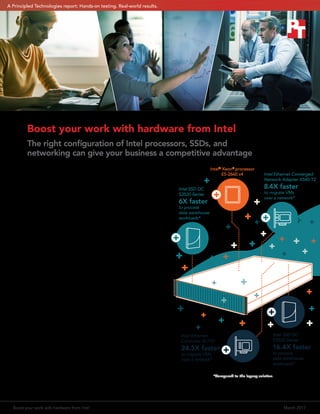
Boost your work with hardware from Intel
- 1. Boost your work with hardware from Intel March 2017 Boost your work with hardware from Intel The right configuration of Intel processors, SSDs, and networking can give your business a competitive advantage Every day, your business faces new challenges— so how can you leverage your datacenter to stay competitive? To keep up with the variety and complexity of your workloads, you need a datacenter that can deliver meaningful insights, fast. Servers with hardware from Intel can empower you to fine- tune your datacenter to analyze risk and reward more quickly, and increase agility and competitiveness. At Principled Technologies, we measured the performance of essential server components that are the foundation of the modern datacenter: the Intel® Xeon® processor E5-2660 v4 (compute); Intel® Solid State Drive Data Center S3520 Series, and the Intel Solid State Drive Data Center P3520 Series with PCIe® -performance speed (storage); and the Intel Ethernet Converged Network Adapter X540-T2 and Intel Ethernet Controller XL710 (networking). As we upgraded, we saw marked improvements in throughput and data analysis speed, which can help your business stay ahead of the competition when it matters the most. We saw the biggest benefit by far when our server took advantage of the E5-2660 v4 processor, PCIe SSD, and the 40GbE Ethernet Controller XL710 working together. Read on to learn how each of these technologies can add value to your datacenter. Intel SSD DC S3520 Series 6X faster to process data warehouse workloads* Intel Ethernet Converged Network Adapter X540-T2 8.4X faster to migrate VMs over a network* Intel Ethernet Controller XL710 24.5X faster to migrate VMs over a network* *Compared to the legacy solution. Intel® Xeon® processor E5-2660 v4 Intel SSD DC P3520 Series 16.4X faster to process data warehouse workloads* A Principled Technologies report: Hands-on testing. Real-world results.
- 2. Boost your work with hardware from Intel March 2017 | 2 Server components examined Your choice of server components can have a long-lasting effect on your datacenter’s efficiency and capability. In our datacenter, we began with a baseline server that used the Intel Xeon processor E5-2660 v2 for compute, a standard hard disk drive for storage, and a 1GbE Intel network controller. We then measured datacenter workload performance with several different server options to get a better picture of how these upgrades can accelerate your work to improve your business capabilities. Brand-new compute Based on our experience, we know that newer processors—such as the Intel Xeon processor E5-2660 v4—are more efficient than their older counterparts. These high-bin processors can extend the life of your servers, allowing them to keep up with the work your company does for longer than an older processor would allow. In our tests, the baseline server was equipped with the E5-2660 v2 processor. Each upgraded configuration used the E5-2660 v4 processor. According to benchmarking results from the SPEC organization,1,2 the Intel Xeon processor E5-2660 v4 outperformed the processor in our baseline configuration by 52 percent. Furthermore, in another Principled Technologies study, we tested a server configured with an E5-2660 v4 processor and found it was able to support 48 VMs—21 more than a server equipped with another entry-level processor from Intel, the E5-2620 v4.3 E5-2620 v4 processor (x2) with 2133MHz RAM E5-2630 v4 processor (x2) with 2133MHz RAM E5-2660 v4 processor (x2) with 2400MHz RAM E5-2650 v4 processor (x2) with 2400MHz RAM 27 VMs 37 VMs 42 VMs 48 VMs Total number of virtual machines (higher is better) Intel Xeon processor upgrades 48 SUPPORT UP TO VIRTUAL MACHINES
- 3. Boost your work with hardware from Intel March 2017 | 3 Fast and efficient storage The latest SATA and PCIe SSDs from Intel can improve your company’s analytics capabilities, as database operations query information from storage many times per second and can greatly benefit from faster disk IO. The faster your server can locate and retrieve the queried database information, the faster you can serve your customers. To test the analytics capabilities of our own server, we used a TPC-H-like benchmark called HammerDB to simulate complex ad hoc queries on large volumes of data. HammerDB gauges server performance based on how quickly the server can process a full set of queries. The “winner” of this test is the server that can process the set of queries the fastest. The figure below shows how long it took our baseline server configuration (with hard drives and the Intel Xeon processor E5-2660 v2) to fulfill all the queries, compared to a server configured with the Intel SSD DC S3520 Series and the Intel Xeon processor E5-2660 v4. Improved interface standards and architecture mean PCIe SSDs can provide higher bandwidth and faster transfer rates. The figure below shows how our baseline server configuration fared versus the same server configured with an Intel SSD DC P3520 Series and the Intel Xeon processor E5-2660 v4. Total request time to process data warehouse workloads (lower is better) HDDs SSD 34m 56s 10h 9m 56s 16.4X FASTER Intel SSD DC P3520 Series Intel SSD DC S3520 Series Total request time to process data warehouse workloads (lower is better) HDDs SSDs 1h 26m 1s 10h 9m 56s 6X FASTER
- 4. Boost your work with hardware from Intel March 2017 | 4 Building a fast network We tested the networking capabilities of our servers by moving six virtual machines across the network. The faster the server can migrate VMs over the network, the faster you can complete routine maintenance operations, resolve emergencies, or balance workloads across your datacenter when high demand requires it. The figures show how each of the Intel network components affected how quickly our server could move the VMs compared to the baseline server configuration with a 1GbE controller. The server with the 10GbE Intel Ethernet Converged Network Adapter X540-T2 pushed six VMs in 4 minutes and 18 seconds, but the 40GbE Intel Ethernet Controller XL710 was able to do the same work in less than half the time: 1 minute and 36 seconds. That means the 40GbE controller is 2.6 times faster than the 10GbE adapter, and 24.5 times faster than the 1GbE baseline when migrating the same number of VMs. Intel Ethernet Controller XL710 Total time to migrate VMs over a network (lower is better) 1GbE NIC 40GbE controller 1m 36s 40m 48s 24.5X FASTER Total time to migrate VMs over a network (lower is better) 1GbE NIC 10GbE adapter 4m 18s 40m 48s 8.4X FASTER Intel Ethernet Converged Network Adapter X540-T2
- 5. Boost your work with hardware from Intel March 2017 | 5 Conclusion Your datacenter is capable of doing great things—if you let it. Upgrades from Intel for compute, storage, and networking components can help your business support new services and expand your customer base. In our hands-on testing, we found that new Intel processors, high-bandwidth network components, and SATA or PCIe SSDs working together can boost your datacenter’s capabilities, which could translate to better business operations for your organization. 1 http://www.spec.org/cpu2006/results/res2014q4/cpu2006-20141016-32254.html 2 http://www.spec.org/cpu2006/results/res2016q2/cpu2006-20160308-39374.html 3 facts.pt/Yr6pQh The SPEC test results in the cited paper are noncompliant, though our test environment had only minor differences from SPEC guidelines. As such, we believe the results are an accurate measurement of server performance. Review the paper’s methodology in Appendix B to learn more about how we tested.
- 6. Boost your work with hardware from Intel March 2017 | 6 On December 1, 2016, we finalized the hardware and software configurations we tested. Updates for current and recently released hardware and software appear often, so unavoidably these configurations may not represent the latest versions available when this report appears. For older systems, we chose configurations representative of typical purchases of those systems. We concluded hands-on testing on December 9, 2016. Appendix A: About the hardware and software we tested Intel Xeon processor E5 family The Intel Xeon processor E5 family incorporates new technology and features to help meet the computing demands of the present and future. The Intel Xeon processor E5 family can deliver intelligent and adaptive performance using such features as Intel Turbo Boost Technology 2.0, Intel Advanced Vector Extension, Intel Integrated I/O, and Intel Data Direct I/O Technology. These new processors also feature Intel Trusted Execution Technology (Intel TXT) and utilize Intel Advance Encryption Standard New Instructions (Intel AES-NI) to help keep your data safe. For more information about the Intel Xeon processor E5 family, visit www.intel.com/content/www/us/en/ processors/xeon/xeon-processor-5000-sequence.html. Intel Solid State Drive Data Center Family Solid-state drives from the Intel SSD Data Center Family were designed for fast response times and lower power consumption. These SSDs can provide 4KB random read performance and up to 75,000 IOPS. Intel SSDs also include error correction technologies to help ensure that data stays safe. For more information about the Intel SSD Data Center Family, visit www-ssl.intel.com/content/www/us/en/solid-state-drives/data-center-family.html. Intel Ethernet Converged Network Adapter X540-T2 The Intel Ethernet Converged Network Adapter X540-T2 is the latest 10-Gigabit Ethernet offering from Intel. The adapter hosts the Intel Ethernet Controller X540, a single-chip solution for LAN on Motherboard (LOM) to deliver Ethernet to the latest server platforms. For more information about the Intel Ethernet Converged Adapter X540-T2, visit www.intel.com/content/www/us/en/ethernet-products/converged-network-adapters/ ethernet-x540.html. Intel Ethernet Controller XL710 40 GbE The Intel Ethernet Controller XL710 40 GbE is designed to provide the necessary bandwidth to converge multiple fabrics into just one wire. The XL710 delivers 40 Gbps performance, and is capable of Intelligent Off- load to enable high performance with Intel Xeon processor-based servers. For more information on the Intel Ethernet Controller XL710 40 GbE, visit www.intel.com/content/www/us/en/embedded/products/networking/ ethernet-controller-x710-xl710-family-overview.html.
- 7. Boost your work with hardware from Intel March 2017 | 7 VMware vSphere (ESXi) 6.0 VMware® vSphere® (ESXi™ ) 6.0 is a leading server virtualization platform with management for virtual datacenters. This release includes improvements in the following areas: • Compute. Increased scalability, expanded support, improved graphics, Instant Clone Technology • Storage. vSphere Virtual Volumes, Storage Policy-Based Management (SPBM) • Network. Network IO control, multicast snooping, multiple TCP/IP Stack for vMotion® • Availability. vMotion enhancements, Replication-Assisted vMotion, fault tolerance (up to four vCPUs) • Management. Content Library, cross-vCenter™ Clone and Migration, enhanced user interface Learn more at www.vmware.com/products/vsphere#sthash.39OOD5Cl.dpuf. Intel Server System R1208WT2GS The Intel Server System R1208WT2GS with Intel Board S2600WT supports two Intel Xeon processors E5-2600 v4, up to 1.5 TB of memory, and is equipped with Gen 3/Gen 2 PCIe lanes for maximum I/O capacity. The Intel Board S2600WT family is ideal for business IT, appliance, data center, cloud and high performance computing (HPC) applications. For cloud and HPC scenarios, the S2600WT is also available as part of fully validated Data Center Blocks from Intel. For more details visit ark.intel.com/products/82155/Intel-Server-Board-S2600WT2 and http://ark.intel.com/products/81814/Intel-Server-System-R1208WT2GS. HammerDB HammerDB is a graphical, open-source server benchmarking suite. We used its TPC-H-like benchmark to assess a server’s analytics capabilities via a data warehousing workload. Many large technology companies use HammerDB to derive meaningful information about server environments, such as hardware performance comparisons and software configurations. Learn more at http://www.hammerdb.com.
- 8. Boost your work with hardware from Intel March 2017 | 8 Appendix B: Test results summary HammerDB overall test results (lower is better) Time (hours) 1 2 3 4 5 6 7 8 9 10 1:26:01 10:09:56 0:34:56 Intel SSD DC P3520 Series Intel SSD DC S3520 Series HDD New sales refresh test Old sales refresh test Query test 0:04:19 0:05:39 2:13:36 0:02:53 0:06:10 1:16:40 0:27:43 1:14:12 6:39:13 HammerDB detailed test results (lower is better) Time (hours) 1 2 3 4 5 6 7 Intel SSD DC P3520 Series Intel SSD DC S3520 Series HDD
- 9. Boost your work with hardware from Intel March 2017 | 9 5,000 10,000 15,000 20,000 25,000 30,000 35,000 Intel Ethernet Controller XL710 (40GbE) Intel Ethernet Converged Network Adapter X540-T2 (10GbE) 1GbE NIC Total time and bandwidth to migrate VMs over a network Bandwidth (Mbps) Minutes (lower is better) 4m 18s 40m 48s 1m 36s
- 10. Boost your work with hardware from Intel March 2017 | 10 Appendix C: System configuration information Server configuration information Dell EMC™ PowerEdge™ R720 server Intel Server System R1208WT2GS Intel Server System R1208WT2GS BIOS name and version Dell 2.5.4 Intel SE5C610.8 6B.01.01.0019.101220160604 Intel SE5C610.8 6B.01.01.0019.101220160604 Operating system name and version/build number ESXi 6.0.0 Update 2 (Build 4510822) ESXi 6.0.0 Update 2 (Build 4510822) ESXi 6.0.0 Update 2 (Build 4510822) Date of last OS updates/ patches applied 12/1/2016 12/1/2016 12/1/2016 Power management policy Performance Performance Performance Processor Number of processors 2 2 2 Vendor and model Intel Xeon E5-2660 v2 Intel Xeon E5-2660 v4 Intel Xeon E5-2660 v4 Core count (per processor) 10 14 14 Core frequency (GHz) 2.20 2.00 2.00 Stepping 4 M0 M0 Memory module(s) Total memory in system (GB) 256 256 256 Number of memory modules 16 8 8 Vendor and model Hynix HMT42GR7MFR4C-PB Micron® MTA36ASF4G72PZ- 2G3A1MG Micron MTA36ASF4G72PZ- 2G3A1MG Size (GB) 16 32 32 Type Dual rank Dual rank Dual rank Speed (MHz) 1,600 2,400 2,400 Speed running in the server (MHz) 1,600 2,400 2,400 Storage controller Vendor and model PERC H710P Mini LSI 9265-8i N/A Cache size (MB) 1,024 1,024 N/A Firmware version 21.3.2-0005 23.34.0-0019 N/A Driver version 06.805.56.00 6.612.06.00 N/A Local storage (type A) Number of drives 4 2 1 Drive vendor and model Seagate® ST600MM0088 Intel SSDSC2BB800G701 Intel SSDPE2MX012T701 Drive size (GB) 600 800 1,200 Drive information (speed, interface, type) 10K, SAS, 12Gb/s SSD, SATA, 6Gb/s SSD, PCIe NVMe 3.0 Network adapter Vendor and model Intel I350-t Intel X540 Intel XL710-QDA1
- 11. Boost your work with hardware from Intel March 2017 | 11 Server configuration information Dell EMC™ PowerEdge™ R720 server Intel Server System R1208WT2GS Intel Server System R1208WT2GS Number and type of ports 4 2 1 Driver version 17.5.10 21.1 21.1 Cooling fans Number of cooling fans 6 6 6 Power supplies Vendor and model Dell PWR SPLY 1100W Delta® DPS-750XB Delta DPS-750XB Number of power supplies 2 1 1 Wattage of each (W) 1,100 750 750
- 12. Boost your work with hardware from Intel March 2017 | 12 Appendix D: How we tested HammerDB testing We installed VMware ESXi 6.0 U2 on each server under we tested. We also configured a separate client server to host a domain controller VM and a VMware vCenter server VM that managed all three servers under test. For HammerDB testing, we created six VMs. Each VM was configured with 16 GB of memory, eight vCPUs, one 40GB virtual disk to host the operating system, a 60GB virtual disk to host database files and a 20GB virtual disk that was used for database logs. We installed Windows Server® 2016 and Microsoft SQL Server® 2016 on each of those VMs, and after configuring each VM we installed HammerDB and created a 30-scale database for testing. We then used TCP-H-like power tests from HammerDB to measure how quickly a single user can complete a full query set on the database. The HammerDB power test is composed of 22 database queries, one new sale refresh and one old sale refresh. We used the results from those three tests to find out how quickly a server can complete complex analytical tasks. Server configurations we tested Baseline server with HDDs Upgraded server with SATA SSDs Upgraded server with PCIe SSD CPU 2 x Intel Xeon processor E5-2660 v2 2 x Intel Xeon processor E5-2660 v4 2 x Intel Xeon processor E5-2660 v4 Guest OS and database software Windows Server 2016 with SQL 2016 Windows Server 2016 with SQL 2016 Windows Server 2016 with SQL 2016 Storage 4 x 600GB 10k HDDs RAID10 = 1.2TB usable 2 x 800GB S3520 SATA SSD RAID1 = 800GB usable 1 x 1.2 P3520 PCIe SSD No RAID= 1.2TB usable Configuring each server and the SQL environment Installing VMware ESXi 6.0 1. Attach the installation media to the server. 2. Boot the server. 3. At the VMware Installer screen, press Enter. 4. At the EULA screen, to Accept and Continue, press F11. 5. Under Storage Devices, select the appropriate disk, and press Enter. 6. Select US as the keyboard layout, and press Enter. 7. Enter the root password twice, and press Enter. 8. To start the installation, press F11. 9. After the server reboots, press F2, and enter root credentials. 10. Select Configure Management Network, and press Enter. 11. Select VLAN, and enter the appropriate VLAN. Press Enter. 12. Select IPv4 Configuration, and enter the static IP, subnet mask, and default gateway. Press Enter. 13. Select DNS Configuration, and enter the Primary DNS Server, and name of the host. Press Enter. 14. Press Esc, and press Y to accept changes. Configuring VM networking on ESXi servers 1. Using the VMware vSphere client, connect to the ESXi host. 2. Click the host, click the Configuration tab, and click Networking. 3. Click Add Networking. 4. Choose Virtual Machine, and click Next. 5. Choose create a vSphere standard switch. 6. Choose the NIC associated with VM traffic. 7. Assign the network label and VLAN. 8. Click Next, and click Finish. Setting up a VM to serve as Active Directory® (AD) 1. Connect to the server via the VMware vSphere client. 2. Log in as root.
- 13. Boost your work with hardware from Intel March 2017 | 13 3. In the VMware vSphere client, under Basic Tasks, select Create a new virtual machine. 4. Choose Custom, and click Next. 5. Assign the name AD to the virtual machine, and click Next. 6. Select the host, and click Next. 7. Select the appropriate storage, and click Next. 8. Choose Virtual Machine Version 11, and click Next. 9. Choose Windows, choose Microsoft Windows Server 2012 (64-bit), and click Next. 10. For CPUs, select two virtual processor sockets and one core per virtual socket, and click Next. 11. Choose 4GB RAM, and click Next. 12. For the number of NICs, click 1. Select VMXNET 3, connect to the VM network, and click Next. 13. Leave the default virtual storage controller, and click Next. 14. Choose to create a new virtual disk, and click Next. 15. Make the OS virtual disk size 50 GB, choose thin-provisioned, specify storage, and click Next. 16. Keep the default virtual device node (0:0), and click Next. 17. Click Finish. 18. Connect the VM virtual CD-ROM to the Microsoft Windows Server 2012 R2 installation disk. 19. Start the VM. Installing Windows Server 2012 R2 on the Active Directory VM 1. Right-click the VM, and select Open Console. 2. At the Windows Language Selection screen, click Next. 3. Click Install Now. 4. Enter the product key, and click Next. 5. Select Windows Server 2012 R2 Datacenter (Server with a GUI), and click Next. 6. Check I accept the license terms, and click Next. 7. Click Custom. 8. Click Next. 9. Enter the desired password for the administrator in both fields, and click Finish. 10. Log into the VM, and install VMware Tools. 11. Connect to the internet, and install all available Windows updates. Restart as necessary. 12. Assign a static IP address to the VM, and use Server Manager to change the hostname. 13. Enable remote desktop access, disable firewalls, and disable IE security as necessary. 14. Open Server Manager, and click Add roles and features. 15. Click Next three times. 16. Select Active Directory Domain Services, DHCP Server, and DNS Server. Click Next. 17. Click Next, then click Install. 18. Restart as necessary. 19. Promote the server to a domain controller, and restart the VM. 20. Complete the DHCP post-deployment configuration. 21. Open Server Manager, and click Add roles and features. 22. Open DNS Manager, and create entries for all the components for future deployment. 23. Create a primary reverse lookup zone. Setting up a VM to host VMware vCenter Server 6.0 1. Connect to the server via the VMware vSphere client. 2. Log in as root. 3. In the VMware vSphere client, under Basic Tasks, select Create a new virtual machine. 4. Choose Custom, and click Next. 5. Assign the name vcenter1 to the virtual machine, and click Next. 6. Select the host, and click Next. 7. Select the appropriate storage, and click Next. 8. Choose Virtual Machine Version 11, and click Next. 9. Choose Windows, choose Microsoft Windows Server 2012 (64-bit), and click Next. 10. For CPUs, select two virtual processor sockets and one core per virtual socket, and click Next. 11. Choose 8 GB RAM, and click Next.
- 14. Boost your work with hardware from Intel March 2017 | 14 12. For the number of NICs, click 1. Select VMXNET 3, connect to the VM network, and click Next. 13. Leave the default virtual storage controller, and click Next. 14. Choose to create a new virtual disk, and click Next. 15. Make the OS virtual disk size 50 GB, choose thin-provisioned, specify storage, and click Next. 16. Keep the default virtual device node (0:0), and click Next. 17. Click Finish. 18. Connect the VM virtual CD-ROM to the Microsoft Windows Server 2012 R2 installation disk. 19. Start the VM. Installing Windows Server 2012 R2 on the vCenter VM 1. Right-click the VM, and select Open Console. 2. At the Windows Language Selection screen, click Next. 3. Click Install Now. 4. Enter the product key, then click Next. 5. Select Windows Server 2012 R2 Datacenter (Server with a GUI), and click Next. 6. Check I accept the license terms, and click Next. 7. Click Custom. 8. Click Next. 9. Enter the desired password for the administrator in both fields, and click Finish. 10. Log into the VM, and install VMware tools. 11. Set a static IP address for the VM. 12. Connect to the internet, and install all available Windows updates. Restart as necessary. 13. Enable remote desktop access, disable firewalls, and disable IE security as necessary. 14. Change the hostname, join the appropriate domain, and reboot when prompted. Installing VMware vCenter Server 6.0 1. Log into the vCenter VM. 2. From the VMware vCenter Server 6.0 install media, to start the install wizard, click Run. 3. Select vCenter Server, and click Install. 4. At the Install wizard welcome screen, click Next. 5. Agree to the License Agreement, and click Next. 6. Select vCenter Server and Embedded Platform Controller, and click Next. 7. Enter the system fully-qualified domain name, and click Next. 8. Enter and confirm the password you wish to use with the Administrator account for vCenter Single Sign On, and click Next. 9. Click Next. 10. Accept the default database settings, and click Next. 11. Accept the default https port, and click Next. 12. Accept the default installation path, and click Next. 13. Click Install. 14. To exit the wizard, click Finish. 15. To confirm completion, click OK. 16. On the installer, click Exit. 17. Using the vSphere web client, log into the vCenter server as Administrator@vsphere.local 18. Right-click the root of vCenter, and click New Data center. 19. Name the new datacenter. 20. Add servers under test to the new datacenter. Setting up virtual machines under test Creating virtual machines 1. Connect to the server via the VMware vSphere client. 2. Log in as root. 3. In the VMware vSphere client, under Basic Tasks, select Create a new virtual machine. 4. Choose Custom, and click Next. 5. Assign the name vcenter1 to the virtual machine, and click Next.
- 15. Boost your work with hardware from Intel March 2017 | 15 6. Select the host, and click Next. 7. Select the appropriate storage, and click Next. 8. Choose Virtual Machine Version 11, and click Next. 9. Choose Windows, choose Microsoft Windows Server 2016 (64-bit), and click Next. 10. For CPUs, select eight virtual processor sockets and one core per virtual socket, and click Next. 11. Choose 16GB RAM, and click Next. 12. For the number of NICs, click 1. Select VMXNET 3, connect to the VM network, and click Next. 13. Leave the default virtual storage controller, and click Next. 14. Choose to create a new virtual disk, and click Next. 15. Make the OS virtual disk size 50 GB, choose thin-provisioned, specify storage, and click Next. 16. Keep the default virtual device node (0:0), and click Next. 17. Click Finish. 18. Connect the VM virtual CD-ROM to the Microsoft Windows Server 2016 installation disk. 19. Start the VM. Installing Windows Server 2016 Datacenter Edition 1. Boot the server to the Windows Server installer. 2. When the installation screen appears, leave language, time/currency format, and input method as default, and click Next. 3. Click Install now. 4. When the installation prompts you, enter the product key. 5. Select Windows Server 2016 Datacenter Edition (with Desktop), and click Next. 6. Check I accept the license terms, and click Next. 7. Click Custom: Install Windows only (advanced). 8. Select Drive 0 Unallocated Space, and click Next. This starts Windows automatically, and Windows will restart automatically after completing. 9. When the Settings page appears, fill in the Password and Reenter Password fields with the same password. 10. Log in with the password you set up previously. Installing SQL Server 2016 1. Attach the installation media ISO for SQL Server 2016 to the VM. 2. Click Run SETUP.EXE. If Autoplay does not begin the installation, navigate to the SQL Server 2016 DVD, and double-click it. 3. In the left pane, click Installation. 4. Click New SQL Server stand-alone installation or add features to an existing installation. 5. Check I accept the license terms, and click Next. 6. Click Use Microsoft Update to check for updates, and click Next. 7. To install the setup support files, click Install. 8. If there are no failures displayed, click Next. 9. At the Setup Role screen, choose SQL Server Feature Installation, and click Next. 10. At the Feature Selection screen, select Database Engine Services, Full-Text and Semantic Extractions for Search, Client Tools Connectivity, Client Tools Backwards Compatibility, Management Tools – Basic, and Management Tools – Complete. 11. Click Next. 12. At the Instance configuration screen, leave the default selection of default instance, and click Next. 13. At the Database Engine Configuration screen, select the authentication method you prefer. For our testing purposes, we selected Mixed Mode. 14. Enter and confirm a password for the system administrator account. 15. Click Add Current user. This may take several seconds. 16. Click on the Data Directories tab. 17. Change the Temp DB and Temp Log directories to the same location as your HammerDB database and log files. 18. Change the TempDB file size to 1024 MB and the Temp Log file size to 512 MB. 19. Click Next. 20. At the Error and usage reporting screen, click Next. 21. At the Installation Configuration Rules screen, check that there are no failures or relevant warnings, and click Next. 22. At the Ready to Install screen, click Install. 23. Close the installation window.
- 16. Boost your work with hardware from Intel March 2017 | 16 Enabling Lock pages in memory 1. Inside the VM, click Start, type gpedit.msc, and press Enter. 2. In the Local Group Policy Editor, expand Computer ConfigurationWindows SettingsSecurity SettingsLocal Policies. 3. Select User Rights Assignment, and in the right pane, scroll down to Lock pages in memory. 4. Right-click Lock pages in memory, and click Properties. 5. Click Add User or Group, and add your SQL user account. 6. Click OK. Installing HammerDB 1. Download the latest version of HammerDB from www.hammerdb.com/download.html 2. Double-click the .exe file, chose English, and click OK. 3. Click Yes. 4. Click Next. 5. Choose a destination location, and click Next. 6. Click Next. 7. Click Finish. Creating the database and database backup file 1. Open HammerDB, and click OptionsBenchmark 2. Choose MSSQL Server and TPC-H. 3. Expand SQL ServerTPC-HSchema Build. 4. Double-click on Options. 5. Choose 30 scale, and 12 virtual users, and click OK. 6. Double-click Build. This could take several hours. 7. Once the database has been created, open SQL Server Manager. 8. Right-click the TPC-H database, and click TasksBack up... 9. Choose a location to store the backup, and click OK. Running HammerDB power tests 1. Open SQL Server Manager, and run the following query: alter database tpch set allow_snapshot_isolation on alter database tpch set read_committed_snapshot on 2. Close SQL Server Manager, and open HammerDB 3. Select OptionsBenchmark. 4. Choose MSSQL Server and TPC-H. 5. Expand SQL ServerTPC-HSchema Build. 6. Double-click Options, and set the scale to 30. Click OK. 7. Expand Driver Script, and double click Options. 8. Set MAXDOP to 6, check the box for Refresh Function, and change the trickle_refresh to 0. 9. Click OK. 10. Double-click Load. 11. In the Script Editor window, scroll down to line 436. Highlight and copy (cast(l_quantity as bigint)) after “sum.” Paste the phrase after “avg” later in the line, as highlighted below. set sql(1) “select l_returnflag, l_linestatus, sum(cast(l_quantity as bigint)) as sum_qty, sum(l_ extendedprice) as sum_base_price, sum(l_extendedprice * (1 - l_discount)) as sum_disc_price, sum(l_ extendedprice * (1 - l_discount) * (1 +l_tax)) as sum_charge, avg(cast(l_quantity as bigint)) as avg_qty, avg(l_extendedprice) as avg_price, avg(l_discount) as avg_disc, count(*) as count_order from lineitem where l_shipdate <= dateadd(dd,-:1,cast(‘1998-12-01’as datetime)) group by l_returnflag, l_ linestatus order by l_returnflag, l_linestatus option (maxdop $maxdop)” 12. Expand Virtual User, and double-click Options. 13. Choose 1 Virtual User, and select Show Output, Log Output to Temp, and Use Unique Log Name. 14. Click OK. 15. Double-click Create users. 16. Start Perfmon to capture CPU, RAM, and disk counters. 17. Click Start to start the Power Test run. 18. When the run finishes, stop Perfmon. 19. Save the HammerDB results text file and Perfmon output.
- 17. Boost your work with hardware from Intel March 2017 | 17 20. Open SQL Manager, delete the TPC-H database, and create a new one by restoring from the backup file. 21. Reboot the server. 22. Follow steps 1 through 21 two more times. vMotion testing For vMotion testing, we configured shared storage on the two servers with Intel Xeon E5-2660 v4 processors and reconfigured the same VMs we used for HammerDB testing. We added 10GbE and 40GbE network adapters to each server and created a new vSwitch and vMotion VMkernel adapters. We set up the dual port 1GbE and 10GbE adapters in an active-standby configuration, and we configured the single-port 40GbE adapter as a single active uplink. We set MTU to 9,000 and enabled vMotion on each VMkernel adapter. We configured each of the six VMs under test with four vCPUs and 40 GB of memory. With VMs powered on and active, we pushed memory and CPU utilization close to 80 percent before we executed concurrent VM host migrations. Baseline server with 1GbE Upgrade to10GbE Upgrade to 40GbE CPU 2 x Intel Xeon processor E5-2660 v4 2 x Intel Xeon processor E5-2660 v4 2 x Intel Xeon processor E5-2660 v4 Guest OS Windows Server 2016 Windows Server 2016 Windows Server 2016 NIC 1GbE network adapter X540-T2 network adapter (10 GbE) XL710 network controller (40 GbE) Configuring the vMotion network 1. Connect to the vCenter Server. 2. Click the host, click the Configuration tab, and click Networking. 3. Click Add Networking. 4. Choose VMkernel, and click Next. 5. Choose the 1, 10, or 40GbE NICs associated with vMotion traffic, and click Next. 6. Assign the network label, and check the box Use this port group for vMotion. 7. Click Next. 8. Assign IP and VLAN settings, and click Next. 9. Click Finish. 10. Click Properties for the new vSwitch. 11. Select the vSwitch, and select Edit. 12. Change the MTU settings to 9,000. 13. Click Ok. 14. Select the VMkernel, and click Edit. 15. Change the MTU settings to 9,000. 16. Click OK. 17. Click the Network Adapters tab 18. Click Add. 19. Select the unclaimed adapter, and configure one adapter as active and the second one as standby. Performing vMotion test 1. Connect to the vCenter Server via the VMware vSphere client. 2. Select the host with all six active VMs. 3. Click the Virtual Machine tab. 4. Select all six active VMs. 5. Right-click, and select Migrate. 6. Select Change host. 7. Click Next. 8. Select the destination host, and click Next. 9. Select High Priority vMotion, and click Next. 10. Click Finish.
- 18. Boost your work with hardware from Intel March 2017 | 18 Principled Technologies is a registered trademark of Principled Technologies, Inc. All other product names are the trademarks of their respective owners. DISCLAIMER OF WARRANTIES; LIMITATION OF LIABILITY: Principled Technologies, Inc. has made reasonable efforts to ensure the accuracy and validity of its testing, however, Principled Technologies, Inc. specifically disclaims any warranty, expressed or implied, relating to the test results and analysis, their accuracy, completeness or quality, including any implied warranty of fitness for any particular purpose. All persons or entities relying on the results of any testing do so at their own risk, and agree that Principled Technologies, Inc., its employees and its subcontractors shall have no liability whatsoever from any claim of loss or damage on account of any alleged error or defect in any testing procedure or result. In no event shall Principled Technologies, Inc. be liable for indirect, special, incidental, or consequential damages in connection with its testing, even if advised of the possibility of such damages. In no event shall Principled Technologies, Inc.’s liability, including for direct damages, exceed the amounts paid in connection with Principled Technologies, Inc.’s testing. Customer’s sole and exclusive remedies are as set forth herein. This project was commissioned by Intel Corp. Principled Technologies® Facts matter.®Principled Technologies® Facts matter.®
