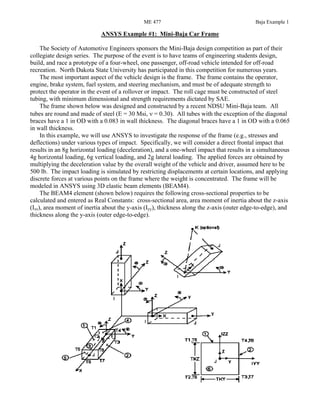
Baja example
- 1. ME 477 Baja Example 1 ANSYS Example #1: Mini-Baja Car Frame The Society of Automotive Engineers sponsors the Mini-Baja design competition as part of their collegiate design series. The purpose of the event is to have teams of engineering students design, build, and race a prototype of a four-wheel, one passenger, off-road vehicle intended for off-road recreation. North Dakota State University has participated in this competition for numerous years. The most important aspect of the vehicle design is the frame. The frame contains the operator, engine, brake system, fuel system, and steering mechanism, and must be of adequate strength to protect the operator in the event of a rollover or impact. The roll cage must be constructed of steel tubing, with minimum dimensional and strength requirements dictated by SAE. The frame shown below was designed and constructed by a recent NDSU Mini-Baja team. All tubes are round and made of steel (E = 30 Msi, ν = 0.30). All tubes with the exception of the diagonal braces have a 1 in OD with a 0.083 in wall thickness. The diagonal braces have a 1 in OD with a 0.065 in wall thickness. In this example, we will use ANSYS to investigate the response of the frame (e.g., stresses and deflections) under various types of impact. Specifically, we will consider a direct frontal impact that results in an 8g horizontal loading (deceleration), and a one-wheel impact that results in a simultaneous 4g horizontal loading, 6g vertical loading, and 2g lateral loading. The applied forces are obtained by multiplying the deceleration value by the overall weight of the vehicle and driver, assumed here to be 500 lb. The impact loading is simulated by restricting displacements at certain locations, and applying discrete forces at various points on the frame where the weight is concentrated. The frame will be modeled in ANSYS using 3D elastic beam elements (BEAM4). The BEAM4 element (shown below) requires the following cross-sectional properties to be calculated and entered as Real Constants: cross-sectional area, area moment of inertia about the z-axis (Izz), area moment of inertia about the y-axis (Iyy), thickness along the z-axis (outer edge-to-edge), and thickness along the y-axis (outer edge-to-edge).
- 2. ME 477 Baja Example 2 The Baja frame for this analysis is shown below: The FE model will be constructed by defining keypoints at locations where tubes connect or bend, then defining lines and arcs between the keypoints, and then automatically meshing the structure to create nodes and elements. The spatial coordinates of the keypoints are given below (in inches): Keypoint # x-coord. y-coord. z-coord. Keypoint # x-coord. y-coord. z-coord. 1 -12.5 11 -3.85 23 12.5 24 -8.4 2 -9.96 8.18 22 24 8 48 -8.4 3 -9 0 0 25 8 0 -16 4 -8.48 0 22 26 8 6 -16 5 -8 0 52 27 8 0 -26 6 -8 6 52 28 8 6 -26 7 -8 12.17 46 29 12.5 20 -26 8 -8 0 44 30 8.48 0 22 9 -8 6 44 31 9 0 0 10 -8 48 14 32 9.96 8.18 22 11 -12.5 24 -8.4 33 12.5 11 -3.85 12 -8 48 -8.4 34 -8 0 -26 13 -8 0 -16 35 8 48 15.07 14 -8 6 -16 36 8 47.28 16.6 15 -8 6 -26 37 -8 48 15.07 16 -12.5 20 -26 38 -8 47.28 16.6 17 8 0 52 39 12.35 30.59 -25.43 18 8 6 52 40 12.5 29.17 -26 19 8 12.17 46 41 -12.35 30.59 -25.43 20 8 0 44 42 -12.5 29.17 -26 21 8 6 44 43 12.5 30 -26 22 8 48 14 44 -12.5 30 -26
- 3. ME 477 Baja Example 3 ANSYS Analysis: Start ANSYS Product Launcher, and define Job Name as ‘Baja_Car’. Then define Title and Preferences. Utility Menu File Change Title… Enter ‘Impact Analysis of Mini-Baja Car Frame’ OK ANSYS Main Menu Preferences Preferences for GUI Filtering Select ‘Structural’ and ‘h- method’ OK Enter the Preprocessor to define the model geometry: Define Element Type. ANSYS Main Menu Preprocessor Element Type Add/Edit/Delete Add… Structural Beam 3D elastic 4 (define ‘Element type reference number’ as 1) OK Close Element Types Define Real Constants (area, moments of inertia, and thicknesses about y and z axes). Since two tube sizes are being used, two sets of Real Constants must be defined. ANSYS Main Menu Preprocessor Real Constants Add/Edit/Delete Add… Click OK (Type 1 Beam 4) Enter 1 for Real Constant Set No. Input the values shown in the following figure for AREA (0.239), IZZ & IYY (25.34e-3), TKZ & TKY (1) Click Apply Change Real Constant Set No. to 2, enter 0.191 for AREA, 20.97e-3 for IZZ and IYY, and 1 for TKZ and TKY Click OK Click Close Define Material Properties (use consistent units). ANSYS Main Menu Preprocessor Material Props Material Models Double Click Structural Linear Elastic Isotropic Enter 30e6 for EX and 0.3 for PRXY Click OK Click Exit (under ‘Material’)
- 4. ME 477 Baja Example 4 Create the Keypoints by defining their spatial coordinates. ANSYS Main Menu Preprocessor Modeling Create Keypoints In Active CS (coordinate system) Enter Keypoint number and Location in active CS (see figure below) Click Apply Repeat for each point listed in the table on page 2 Click OK after the last point If a mistake is made defining a Keypoint, delete it as follows and redefine. ANSYS Main Menu Preprocessor Modeling Delete Keypoints Select the Keypoint with the mouse Click OK The viewpoint and scale of the plot can be easily adjusted using the Plot Controls on the right side of the Graphics Window. For example, click on the Isometric View button to get the Isometric view. Also, hold down the Ctrl key on the keyboard and use the left mouse button to pan (move) the plot, the scroll wheel to zoom in and out, or the right button to rotate the plot. Create Lines between Keypoints. This can be done by picking the Keypoints on the plot with the mouse, or by entering the Keypoint numbers into the command line. ANSYS Main Menu Preprocessor Modeling Create Lines Lines Straight Line Create all Lines by selecting (with the mouse) two Keypoints for each line (see table below). The Line will be created automatically after the second Keypoint is selected. Otherwise, the Keypoint numbers can be typed into the Command Line for the ‘Create Straight Line’ menu box, pressing Enter after each Keypoint is entered. Click OK when finished (When creating lines, it may be necessary to rotate the view or zoom in and out.) When picking entities, if the incorrect entity is picked with the mouse, click the right mouse button (which inverts the picking arrow), and then unpick the entity with the left mouse button. Click the right mouse button again to rest the picking arrow. If a mistake is made defining a Line, delete it as follows and redefine. ANSYS Main Menu Preprocessor Modeling Delete Lines Only Select the Line with the mouse Click OK To see Lines and Keypoints simultaneously, replot as follows: Utility Menu Plot Multi-Plots Line and Keypoint numbers may turned on or off on the plot as follows: Utility Menu PlotCtrls Numbering… Select the desired numbers for display Click OK In the table below, each Line is listed with the corresponding Keypoints:
- 5. ME 477 Baja Example 5 Line No. Keypoints Line No. Keypoints Line No. Keypoints Line No. Keypoints 1 17 18 21 2 4 41 13 14 61 24 22 2 18 21 22 4 8 42 14 15 62 10 37 3 21 20 23 4 30 43 15 34 63 22 35 4 20 17 24 8 30 44 34 13 64 10 22 5 5 8 25 9 4 45 34 27 65 38 7 6 8 9 26 21 30 46 13 25 66 36 19 7 9 6 27 2 1 47 14 26 67 23 33 8 6 5 28 1 3 48 15 28 68 16 15 9 6 18 29 3 4 49 1 14 69 12 11 10 5 17 30 32 33 50 13 3 70 24 23 11 20 8 31 33 31 51 1 33 71 40 29 12 7 6 32 31 30 52 11 23 72 42 16 13 7 9 33 3 31 53 11 16 73 30 33 14 19 18 34 33 26 54 16 29 74 4 1 15 19 21 35 26 25 55 29 23 75 30 3 16 19 7 36 25 31 56 11 1 76 11 24 17 21 32 37 26 28 57 12 24 77 11 33 18 32 30 38 28 27 58 24 39 19 30 20 39 27 25 59 12 41 20 9 2 40 28 29 60 12 10 The bends at the top and rear of the roll cage will be created using Arcs. All bends have a 3 in centerline bend radius. In this example, the Arcs will be defined based on their end Keypoints, and any other Keypoint that lies in the plane of the Arc, on the center-of-curvature side. ANSYS Main Menu Preprocessor Modeling Create Lines Arcs By End KPs & Rad Select (with the mouse) the Keypoints at the start and end of the Arc (35 and 36), or enter the Keypoint numbers (35 and 36) in the Command Line, pressing Enter after each number is entered Click Apply Select (with the mouse) or enter in the Command Line the Keypoint on the center-of- curvature side and in the plane of the Arc (33). If the Command Line is used, press Enter after the number has been entered. Click Apply You will get the following window: Enter ‘Radius of the arc’ as 3 and check other information like P1, P2 and PC. Click Apply. Similarly, the other Arcs can be created (all with radius of 3) using the data below: 1. P1=37, P2=38, PC=1 2. P1=41, P2=42, PC=11 3. P1=39, P2=40, PC= 23
- 6. ME 477 Baja Example 6 The Lines will be meshed automatically using the MeshTool. However, since different tubes have different geometric properties (Real Constants), we must first assign the Real Constant sets to the appropriate Lines: ANSYS Main Menu Preprocessor Meshing MeshTool Under ‘Element Attributes’ scroll in the window and click on Lines Click Set Select (with the mouse) all diagonal lines (cross- braces) carefully (there are 8 total), or enter the Line numbers in the Command Line, pressing Enter after each one Click OK Change ‘Real constant set number’ to 2 Click OK The remaining lines need to be assigned to Real Constant set no. 1. Instead of selecting all the remaining lines, we will unselect the diagonal lines. We will then be left with the remaining lines, and we can select them all to assign them Real Constant set no. 1. Utility Menu Select Entities… In the first window scroll and click on Lines In the second window scroll and click on By Num/Pick Select ‘Unselect’ Click Apply Select (with the mouse or in the Command Line) all the diagonal Lines Click OK Utility Menu Plot Replot. You will see all the lines except the diagonal lines. ANSYS Main Menu Preprocessor Meshing MeshTool Under ‘Element Attributes’ scroll in the window and click on Lines Click Set Select ‘Pick All’ Change ‘Real constant set number’ to 1 Click OK Reselect the full set of Lines for meshing, and verify the Real Constant sets have been correctly defined. Utility Menu Select Everything… (this will select all the lines including the diagonal lines) Utility Menu Plot Replot Utility Menu PlotCtrls Numbering… Under ‘Elem/Attrib numbering’ scroll down and click on ‘Real const num’ Click OK Utility Menu PlotCtrls Numbering… Under ‘Elem/Attrib numbering’ scroll down and click on ‘No numbering’ Click OK If different materials were used in the structure, Material Property sets could be assigned to the appropriate lines in a similar manner as the Real Constant sets were assigned. Automatically mesh the structure (create Nodes and Elements) using the MeshTool. The size of the Elements will be controlled using the Global Size feature, which specifies the length of the Elements. All Elements will have approximately the same length using this method. In this example, we will use an Element length of 0.5 in. ANSYS Main Menu Preprocessor Meshing MeshTool Under ‘Size Controls: Global’ click Set Enter 0.5 for ‘Element edge length’ Click OK Check in Mesh Window that Lines is displayed. If not scroll and click on Lines Click on Mesh Select ‘Pick All’ You can see how many nodes and elements are created in the Ansys Output Window. If more or less elements are desired, repeat the last step using a different edge length. Enter the Solution Menu to define boundary conditions and loads and run the analysis: Define the Analysis Type. ANSYS Main Menu Solution Analysis Type New Analysis Select Static Click OK Apply Boundary Conditions for the frontal impact simulation. In this analysis, the nodal translations at the four front corner Nodes (Keypoints) will be constrained.
- 7. ME 477 Baja Example 7 ANSYS Main Menu Solution Define Loads Apply Structural Displacement On Keypoints Select (with the mouse) Keypoints 5, 6, 17 and 18 Click OK Select UX, UY and UZ Click OK Apply Loads to the frame. In this analysis, the 8g loading (4000 lb total) will be applied on four Nodes (Keypoints) at which the actual loading is expected to be concentrated. The majority of the weight of the driver and engine would be applied to the frame behind the seat. Thus, four 1000 lb loads will be applied to the four locations shown in the following figure. More accurate results would be obtained by better distributing the load. ANSYS Main Menu Solution Define Loads Apply Structural Force/Moment On Keypoints Select (with the mouse) Keypoints 3, 11, 23 and 31 Click OK Select FZ for ‘Direction of force/mom’ and enter 1000 for ‘Force/moment value’ Click OK The loads and constraints should appear as on the following figure: Save the Database before initiating the solution. Ansys Toolbar SAVE_DB Solve the model using the current Load Step (set of loads). ANSYS Main Menu Solution Solve Curent LS Click OK Enter the General Postprocessor to examine the results: The deformed shape should be checked first. The actual nodal displacements can also be listed.
- 8. ME 477 Baja Example 8 ANSYS Main Menu General Postproc Plot Results Deformed Shape Select Def + undeformed Click OK ANSYS Main Menu General Postproc List Results Nodal Solution Select ‘DOF Solution’ and ‘Displacement vector sum’ Click OK Plots can be saved to a file as follows: Utility Menu PlotCtrls Hard Copy To File… Select ‘Color,’ ‘JPEG,’ ‘Reverse Video,’ ‘Portrait,’ and enter a filename (if desired) Click OK (the file will be saved in the working directory.) Result lists can be saved to a file by selecting ‘Save as …’ under the ‘File’ command in the output window. Write Element Stresses (direct and bending) into an Element Table. ANSYS Main Menu General Postproc Element Table Define Table Add Scroll to ‘By sequence num’, highlight it and then highlight ‘LS,’ and then enter ‘LS, 1’ in the lower window as shown in the Figure below. Label this item as ‘Sdir’ Click Apply. Repeat for the following items: Scroll to ‘By sequence num’ and type ‘LS, 2’. Label this item as ‘Sbyi’ Click Apply Scroll to ‘By sequence num’ and type ‘LS, 7’. Label this item as ‘Sbyj’ Click Apply
- 9. ME 477 Baja Example 9 Scroll to ‘By sequence num’ and type ‘LS, 4’. Label this item as ‘Sbzi’ Click Apply Scroll to ‘By sequence num’ and type ‘LS, 9’. Label this item as ‘Sbzj’ Click OK Click Close on Element Table Data Generate a contour plot of any stress component. ANSYS Main Menu General Postproc Element Table Plot Element Table Select a stress (do not average at common nodes) Click OK The maximum stress in a beam is the sum of bending and direct stresses. For a round beam, the following formula can be used: σmax = | σdir | + (σby 2 + σbz 2 )1/2 This value can be computed in ANSYS, at node i or node j for each element. First, locate where the maximum stress is (node i or node j): ANSYS Main Menu General Postproc Element Table List Element Table Select all stresses Click OK (Scroll to the bottom of the window to identify the maximum magnitude (absolute value) and location of each stress) Calculate the maximum stress at Node j (for each Element). This requires a series of calculations. ANSYS Main Menu General Postproc Element Table Exponentiate. Enter the values as shown in the following picture to calculate the square of SBYJ Click Apply
- 10. ME 477 Baja Example 10 Similarly, enter sbzj2, SBZJ, 2, none and 1 in the above format to calculate the square of SBZJ Click OK ANSYS Main Menu General Postproc Element Table Add items Enter sbjmax2, 1, SBYJ2, 1, SBZJ2, 0 in that window. Click OK ANSYS Main Menu General Postproc Element Table Exponentiate Enter sbjmax, SBJMAX2, 0.5, none, and 1 Click OK ANSYS Main Menu General Postproc Element Table Abs Value Option Click on yes to use absolute values Click OK ANSYS Main Menu General Postproc Element Table Add items Enter smaxj, 1, SDIR, 1, SBJMAX and 0 Click OK A contour plot of the maximum stress can now be generated. ANSYS Main Menu General Postproc Element Table Plot Element Table SMAXJ Click OK The plot is shown in the following figure. The process could be repeated at Node i. For a rectangular beam, the maximum stress is σmax = | σdir | + | σby |+ | σbz |
- 11. ME 477 Baja Example 11 ANSYS also has a function to compute the maximum and minimum stresses as the simple sum of direct and bending. This is not strictly accurate for round beams, but is usually close enough. These stresses can be added to the element table as follows: ANSYS Main Menu General Postproc Element Table Define Table Add Scroll to ‘By sequence num’, highlight it and then highlight ‘NMISC,’ and then enter ‘NMISC, 1’ in the lower window. Label this item as ‘Smaxi’ Click Apply. Repeat for the following items: Scroll to ‘By sequence num’ and type ‘NMISC, 3’. Label this item as ‘Smaxj’ Click Apply Scroll to ‘By sequence num’ and type ‘NMISC, 2’. Label this item as ‘Smini’ Click Apply Scroll to ‘By sequence num’ and type ‘NMISC, 4’. Label this item as ‘Sminj’ Click Apply The one-wheel impact condition could be simulated by restricting the nodal displacements at the Keypoints where the A-arms and shock of the front wheel connect to the frame, as shown in the figure below: The loads (4g horizontal, 6g vertical, 2g lateral) could be distributed to the four Keypoints shown in the following figure. The analysis could then be re-run in the same manner as the previous analysis.
