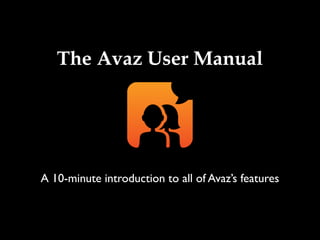
Avaz tutorial
- 1. The Avaz User Manual A 10-minute introduction to all of Avaz’s features
- 2. The Avaz picture mode This is the starting screen of the Avaz picture mode. Avaz has age- appropriate picture sets, arranged in three grades.You can later set any of these categories as your Home screen. 2
- 3. The Avaz picture mode The picture screen contains categories (green folders) and messages (beige boxes). Tap a category to view the items it contains (messages and further sub categories). 3
- 4. Framing sentences Tap words and string them together to form phrases or sentences. Tap the message box to speak the sentence formed. 4
- 5. Language development Avaz’s system of organizing categories and messages makes it easy to focus on language development. On the path to the operative word (‘orange juice’ in this case), the child encounters also the words needed to make a complete sentence. 5
- 6. Navigation buttons Tap the Go back button to go to the higher-level category, and the Home button to go the Home screen. 6
- 7. Navigation buttons If you mis-spoke a sentence, tap the Mistake button and make a correction. Tap the alert button to call for attention. The breadcrumbs bar shows the path to the current screen. 7
- 8. Using the Quick button The Quick category contains useful messages for quick communication.The Quick button redirects to the Quick category on the root screen, which contains ready-to-use templates and stock sentences. 8
- 9. The Top Row Buttons Tap the delete button once to delete the last picture in the message box, and twice to clear message box. Tap the Keyboard button to switch to Keyboard mode. 9
- 10. Add New Message/Category Tap the pencil icon to enter Edit mode. The pencil turns red in Edit mode. Tap the pencil again to exit edit mode. Tap the Add new button to add a new message or category. 10
- 11. Edit an item To add an item, set its caption, image and audio properties.You can use the ‘Speak as’ field to customize the way a word is pronounced. 11
- 12. Finding a symbol You can browse through 12,000+ symbols by specifying a search string in the “Find symbol” field. Use the left and right arrows near the image to scroll through the search results. 12
- 13. Take photo Tap the Take photo button to take a photo of the item that you want to add or edit. 13
- 14. Choose photo Tap the Choose Photo icon to choose a photo from the collection of photos in your device’s photo gallery. 14
- 15. Edit buttons In the Edit mode, you can also edit, cut/paste, delete, enable and disable messages and categories. Disabling an item hides it from the user’s view without deleting it. Tap an action first and then tap a picture to perform that action. 15
- 16. Rearrange icons To rearrange pictures in Edit mode, you can drag and drop them to a different location. Start dragging by holding an icon for a couple of seconds. 16
- 17. The Avaz keyboard mode This is the Avaz Keyboard mode. Use the QWERTY keypad to type what you want to say. QWE layout is easy for children who have experience with computers and keyboards. 17
- 18. Buttons Tap the Pictures button to switch to Picture mode. Tap the message box to speak its contents. Single tap the Delete button to delete the last word and double tap to clear the message box. 18
- 19. Quick Access bar For the most frequently used words and phrases in a conversation, you don’t even have to type: you can pick them straight off Avaz’s quick response bar. The response bar is completely customizable, using Save. 19
- 20. Prediction Typing can take time – which is why prediction takes the delay out of working with text. Avaz can predict the word you’re trying to use, based on what you’ve typed so far.You can scroll the prediction bar left and right. 20
- 21. Alert and Undo The Alert button sounds a bell. Use it to call for attention. Tap the Undo button to undo the last action on the message box. 21
- 22. Save You can use the Save and Load functionality to create shortcuts for commonly used messages. Tap Save and then tap any of keys to store the sentence as a keyboard shortcut. Keys already assigned as shortcuts are highlighted in red. 22
- 23. Load You can use the Load button to load keyboard shortcuts into the Message box. Tap the Load button and the assigned key to restore the message that you have saved in that key. 23
- 24. Load good morning You can load a previously spoken sentence from history, by selecting from the prediction bar in Load mode. 24
- 25. Keyboard mode settings Avaz has a number of settings, which are accessed by pressing the settings button. In the keyboard mode, you can switch the layout between QWE and ABC. You can also selectively enable pictures in the prediction bar. 25
- 26. ABC layout Children who find it difficult to work with multiple orderings of the alphabet can switch to a simpler ABC layout. This is also useful for beginners. 26
- 27. Picture mode settings You can also customize the Picture Mode settings to make it most appropriate for a child. 27
- 28. Album mode Turn the Message box off to see the screen in Album mode. This keeps the screen distraction-free and is useful for beginners. 28
- 29. Picture sizes You can select the number of pictures on screen using the ‘Picture Size’ setting –1, 2,3,4, 8 or 15 pictures per screen. The picture sizes become progressively smaller as the number of pictures on screen increases. 29
- 30. Caption sizes You can use Avaz to promote sight-reading, by gradually decreasing the size of an image, relative to its caption. Use the ‘Caption Size’ setting for this. 30
- 31. Enlarge on select Avaz supports multi-sensory reinforcement through zooming animations and audio prompts. Turn on or off the Enlarge on Select option to have the picture zoom-in on selection. 31
- 32. Starting screen You can select any of the categories on the first page as the starting screen for Avaz Picture mode. Use the Starting Screen setting for this.You can even add new categories to the first page and then select them as the starting screen. 32
- 33. High contrast mode You can use the high-contrast setting for children who prefer a darker background. 33
- 34. Audio settings You can customize the voice, accent and speed of the audio.You can also choose whether to speak as you type, or speak out only after the message is completed. You can also speak or mute action keys like “Keyboard”, “Home”, “Go Back” etc. 34
- 35. Voice options Avaz uses natural, high quality Acapela voices.You can choose a voice that suits your gender, age and accent – you can choose from 5 voices - male, female and child (girl and boy) voices with US accent, and female Indian accent. 35
- 36. Password protection You might not want your content to be moved around or deleted accidentally! Avaz gives you the option to restrict access to Settings and Edit mode with a password. 36
- 37. Restore original dictionary If you want to undo all of your customizations, you can, at any time, reload the original Avaz picture dictionary by restoring the original dictionary. This operation takes several seconds. 37
- 38. More questions? Feedback? Suggestions? Contact us: support@avazapp.com Join us: www.facebook.com/avazapp www.twitter.com/avazapp Thank you for choosing Avaz!