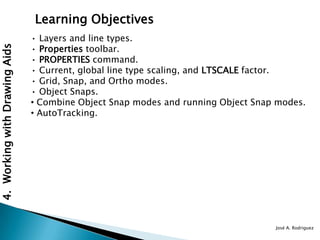
Autocad2011 4 hluti
- 1. Learning Objectives • Layers and line types. • Properties toolbar. 4. Working with Drawing Aids • PROPERTIES command. • Current, global line type scaling, and LTSCALE factor. • Grid, Snap, and Ortho modes. • Object Snaps. • Combine Object Snap modes and running Object Snap modes. • AutoTracking. José A. Rodriguez
- 2. UNDERSTANDING THE CONCEPT AND USE OF LAYERS 4. Working with Drawing Aids Drawing lines and dimensions in different overlays
- 3. Advantages of Layers 4. Working with Drawing Aids Drawing lines and dimensions in different layers
- 4. WORKING WITH LAYERS Ribbon: Layers > Layer Properties Command: LAYER or LA 4. Working with Drawing Aids Toolbar: Layers > Layer Properties Manager The Layers panel of the Ribbon The Layers toolbar
- 5. Creating New Layers 4. Working with Drawing Aids Partial view of the Layer Properties Manager with the new layer created
- 6. Making a Layer Current 4. Working with Drawing Aids The Layer Properties Manager with the shortcut menu
- 7. Controlling the Display of Layers Turn a Layer On or Off 4. Working with Drawing Aids Freeze or Thaw in ALL Viewports New VP Freeze VP Freeze Lock or Unlock a Layer Make a Layer Plottable or Nonplottable Assigning Linetype to Layer Turning layer Border Text off in the Assigning Color to Layer Ribbon
- 8. 4. Working with Drawing Aids Partial view of the Layer Properties Manager with the VP Freeze icons The Select Linetype dialog box
- 9. Assigning Lineweight to Layer 4. Working with Drawing Aids The Lineweight dialog box
- 10. Assigning Plot Style to Layer 4. Working with Drawing Aids The Select Plot Style dialog box
- 11. Deleting Layers Managing the Display of Columns 4. Working with Drawing Aids The shortcut menu to manage column heads
- 12. 4. Working with Drawing Aids The Customize Layer Columns dialog box
- 13. Selective Display of Layers 4. Working with Drawing Aids The Layer Filter Properties dialog box
- 14. Layer States 4. Working with Drawing Aids The Layer States Manager dialog box
- 15. Reconciling New Layers 4. Working with Drawing Aids The information bubble for unreconciled layers Isolating and Unisolating Layers Ribbon: Layers > Isolate/Unisolate Command: LAYISO/LAYUNISO Toolbar: Layers II > Layer Isolate/Layer Unis
- 16. Controlling the Layer Settings New Layer Notification Settings Area 4. Working with Drawing Aids Isolate Layer Settings Area Dialog Settings Area The Layer Settings dialog box
- 17. Example 1 4. Working with Drawing Aids Drawing for Example 1
- 18. 4. Working with Drawing Aids Layers created for Example 1 Selecting the Hid layer from the Layers panel of the Ribbon to set it as the current layer
- 19. Object Properties Changing the Color 4. Working with Drawing Aids Different colors in the Object Color drop-down list
- 20. Changing the Linetype 4. Working with Drawing Aids The Line type The Linetype Manager dialog box drop-down list
- 21. Changing the LineWieght 4. Working with Drawing Aids The Lineweight Settings dialog box Changing the Plot Style
- 22. Properties Palette Ribbon: View > Palettes > Properties 4. Working with Drawing Aids Toolbar: Standard > Properties Command: PROPERTIES, CH, MO The Properties palette
- 23. Quick Properties Palette Status Bar: Quick Properties 4. Working with Drawing Aids The Quick Properties palette GLOBAL AND CURRENT LINETYPE SCALING Using CELTSCALE to control current linetype scaling
- 24. 4. Working with Drawing Aids The Details area of the Linetype Manager dialog box
- 25. LTSCALE FACTOR FOR PLOTTING Changing Linetype Scale Using the PROPERTIES Command 4. Working with Drawing Aids WORKING WITH THE DESIGNCENTER Ribbon: View > Palettes > DesignCenter Command: ADCENTER Toolbar: Standard > DesignCenter DRAFTING SETTINGS DIALOG BOX Command: DSETTINGS
- 26. 4. Working with Drawing Aids The DesignCenter with the shortcut menu
- 27. 4. Working with Drawing Aids The Snap and Grid tab in the Drafting Settings dialog box
- 28. Setting Grid 4. Working with Drawing Aids Grid as check lines Grid as dots The Grid Spacing area of the Drafting Settings dialog box
- 29. Setting Snap 4. Working with Drawing Aids Creating unequal grid spacing
- 30. Snap Type 4. Working with Drawing Aids Invisible Snap grid Isometric snap grid
- 31. DRAWING STRAIGHT LINES USING THE ORTHO MODE 4. Working with Drawing Aids Drawing a horizontal line Drawing a vertical line using the ORTHO mode using the ORTHO mode
- 32. WORKING WITH OBJECT SNAPS Toolbar: Object Snap 4. Working with Drawing Aids The Object Snap toolbar The Object snap modes shortcut menu
- 33. AutoSnap 4. Working with Drawing Aids The Drafting tab of the Options dialog box
- 34. Endpoint Midpoint 4. Working with Drawing Aids The ENDpoint Object Snap mode The MIDpoint Object Snap mode
- 35. Nearest Center 4. Working with Drawing Aids The NEArest Object Snap mode The CENter Object Snap mode
- 36. Tangent Quadrant 4. Working with Drawing Aids The TANgent Object Snap mode The QUAdrant Object Snap mode
- 37. Intersection Apparent Intersection 4. Working with Drawing Aids Perpendicular The INTersection Object Snap mode Selecting the start point and then the perpendicular snap
- 38. Node Insert 4. Working with Drawing Aids Using NODe object snap The INSert Object Snap mode None
- 39. Parallel Extension 4. Working with Drawing Aids Using the PARallel Object Snap Using the EXTension Object mode Snap mode
- 40. From Midpoint Between 2 Points 4. Working with Drawing Aids Using the From Object Using the Midpoint Between 2 Points Snap mode to locate a Object Snap mode to locate a point point
- 41. Temporary Tracking Point Combining Object Snap Modes 4. Working with Drawing Aids Using temporary tracking point
- 42. RUNNING OBJECT SNAP MODE Toolbar: Object Snap > Osnap Settings Command: OSNAP 4. Working with Drawing Aids The Drafting Settings dialog box (Object Snap tab)
- 43. Overriding the Running Snap Cycling through Snaps 4. Working with Drawing Aids Setting the Priority for Coordinate Entry Using the TAB key to cycle the coordinate entry through the snaps priority
- 44. 4. Working with Drawing Aids Setting the priority for coordinate data entry
- 45. USING AUTOTRACKING Object Snap Tracking 4. Working with Drawing Aids Using AutoTracking to Using AutoTracking to locate locate a a point (center of circle) point (midpoint of rectangle)
- 46. Polar Tracking AutoTrack Settings 4. Working with Drawing Aids The Polar Tracking tab of The AutoTrack Settings area in the Drafting Settings dialog the Options dialog box (Drafting box tab)
- 47. FUNCTION AND CONTROL KEYS F1 F2 F3 4. Working with Drawing Aids F4 F5 F6 F7 F8 F9 F10 F11 F12