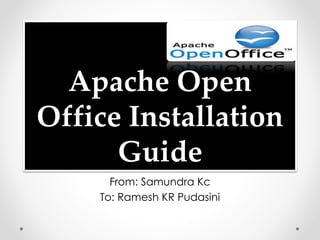
Apache open office installation guide
- 1. Apache Open Office Installation Guide From: Samundra Kc To: Ramesh KR Pudasini
- 2. What is Apache Open Office? • Apache OpenOffice (AOO) is an open-source office productivity software suite. • It contains a word processor (Writer), a spreadsheet (Calc), a presentation application (Impress), adrawing application (Draw), a formula editor (Math), and a database management application (Base). • Apache OpenOffice's default file format is the OpenDocument Format (ODF). • Apache OpenOffice is developed for Linux, OS X and Windows. • It is distributed under the Apache License. Source: http://en.wikipedia.org/wiki/Apache_OpenOffice
- 3. Getting Apache Open Office • We can download Apace Open office from the official website of Apache Open Office http://openoffice.org/ for free • Also we can get the Apache open office software DVD/CD in the market and keep the file in computer. • After getting Apache Open Office double click the Apache Open Office software.
- 4. Start of Installation • After Double Clicking Apache Open Office set up file we well see a welcome window displaying information about software. • Click on ‘Next’ to proceed
- 5. Select Folder • In this window we have to select the folder to save the unpacked files • OpenOffice will be unpacked and saved in the the folder we select. • If we want to save OpenOffice to some other place then default place then we have to click on ‘Browse’ button and select another folder • Click on ‘Unpack’ for unpacking and move to next step
- 6. Unpacking • As soon as we select the folder and click on Unpack button process of unpacking files will be done • Unpacked files will be saved on the folder we selected • Status of unpacking files will be seen on Unpacking window • After unpacking next window will appear
- 7. Installing OpenOffice • After the files has been unpacked Installation window will open • Now the files will be installed in computer • Click on ‘Next’ to proceed
- 8. User’s Information • User’s Information have to be given • Enter username in the input box below label Username • Enter Organization name in the input box below Organization label • Select the user whom the software will be available by selecting anyone radio button • Click on ‘Next’ To proceed
- 9. Setup Type • Select the setup type • Typical setup means application will be installed as default and recommended settings for users. • Custom setup means users have to select or remove the features as there wants in application • Click ‘Next’ to proceed
- 10. Confirm Installation • Confirm to install application • Check the Checkbox if OpenOffice start link should be created in desktop as shortcut • Click on ‘Install’ to start installation
- 11. Installing • OpenOffice will install all the file needed to run the application properly • Status of installation will be shown in status label along with progress bar • If the installation will be successful the ‘Next’ button will be enabled which is disabled while installing software
- 12. Installation Success • After successfully installing the OpenOffice the window will be closed. • Next Window will be shown after few seconds or minutes
- 13. Welcome to OpenOffice • OpenOffice has been successfully installed in computer • Now we have to register to use the Application • Registration can be done offline and within same application • Click ‘Next’ to Register
- 14. Registration • Enter Firstname , Lastname and Inittials as username in asked input box • Click ‘Finish’ to finish the registration process and the installation process
- 15. Starting OpenOffice • After installation and registration OpenOffice will open itself • If OpenOffice doesn’t open itself then see the icon of OpenOffice in desktop if you have created the shortcut in desktop while installing software • If shortcut is not there then locate the software from file explorer where you have installed the OpenOffice • Click the OpenOffice icon
- 16. Welcome to OpenOffice • After successful installation this window will be seen • We can select any option and start our work.
- 17. Any Question?
- 18. ThankYou ..