Report
Share
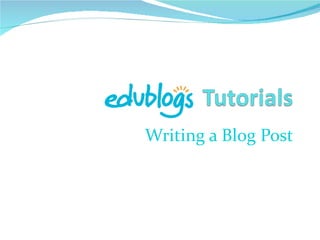
Recommended
Recommended
More Related Content
What's hot
What's hot (20)
Getting coding in under a hour with Imagine Microsoft

Getting coding in under a hour with Imagine Microsoft
How to create a digital magazine archive using 3d Issue Digital Publishing So...

How to create a digital magazine archive using 3d Issue Digital Publishing So...
Viewers also liked
Viewers also liked (8)
Installing and using the diigo toolbar tutorial (diigo)

Installing and using the diigo toolbar tutorial (diigo)
Similar to Writing a blog post (edublogs)
Getting started blogging using WordPress as a Pepperdine business student is helped with a general overview of how to write and publish posts, upload media, and create links. Contribute to the Graziadio Voice business student blog as a MBA, masters or bachelor's completion student forearmed about the Wordpress user interface.Graziadio Word Press Getting Started Show

Graziadio Word Press Getting Started ShowPepperdine University Graziadio School of Business and Management
Similar to Writing a blog post (edublogs) (20)
PowerPoint presentation for creating a blog on www.wordpress.com

PowerPoint presentation for creating a blog on www.wordpress.com
Writing a blog post (edublogs)
- 1. Writing a Blog Post
- 3. How Your Blog looks by Default Created by Paul Leacy
- 5. Created by Paul Leacy
- 7. Created by Paul Leacy
- 8. “ Add New Post” Screen Created by Paul Leacy
- 10. Created by Paul Leacy
- 12. Created by Paul Leacy
- 13. Created by Paul Leacy
- 15. Created by Paul Leacy