សៀវភៅមេរៀនអូតូខេត 3D AutoCAD 3D
•
0 likes•112 views
សៀវភៅមេរៀនអូតូខេត 3D AutoCAD 3D
Report
Share
Report
Share
Download to read offline
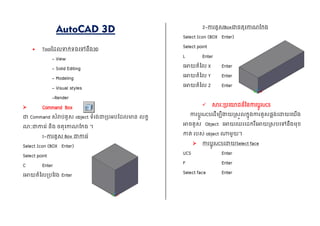
Recommended
2024 State of Marketing Report – by Hubspot

https://www.hubspot.com/state-of-marketing
· Scaling relationships and proving ROI
· Social media is the place for search, sales, and service
· Authentic influencer partnerships fuel brand growth
· The strongest connections happen via call, click, chat, and camera.
· Time saved with AI leads to more creative work
· Seeking: A single source of truth
· TLDR; Get on social, try AI, and align your systems.
· More human marketing, powered by robots
Everything You Need To Know About ChatGPT

ChatGPT is a revolutionary addition to the world since its introduction in 2022. A big shift in the sector of information gathering and processing happened because of this chatbot. What is the story of ChatGPT? How is the bot responding to prompts and generating contents? Swipe through these slides prepared by Expeed Software, a web development company regarding the development and technical intricacies of ChatGPT!
Product Design Trends in 2024 | Teenage Engineerings

The realm of product design is a constantly changing environment where technology and style intersect. Every year introduces fresh challenges and exciting trends that mold the future of this captivating art form. In this piece, we delve into the significant trends set to influence the look and functionality of product design in the year 2024.
How Race, Age and Gender Shape Attitudes Towards Mental Health

Mental health has been in the news quite a bit lately. Dozens of U.S. states are currently suing Meta for contributing to the youth mental health crisis by inserting addictive features into their products, while the U.S. Surgeon General is touring the nation to bring awareness to the growing epidemic of loneliness and isolation. The country has endured periods of low national morale, such as in the 1970s when high inflation and the energy crisis worsened public sentiment following the Vietnam War. The current mood, however, feels different. Gallup recently reported that national mental health is at an all-time low, with few bright spots to lift spirits.
To better understand how Americans are feeling and their attitudes towards mental health in general, ThinkNow conducted a nationally representative quantitative survey of 1,500 respondents and found some interesting differences among ethnic, age and gender groups.
Technology
For example, 52% agree that technology and social media have a negative impact on mental health, but when broken out by race, 61% of Whites felt technology had a negative effect, and only 48% of Hispanics thought it did.
While technology has helped us keep in touch with friends and family in faraway places, it appears to have degraded our ability to connect in person. Staying connected online is a double-edged sword since the same news feed that brings us pictures of the grandkids and fluffy kittens also feeds us news about the wars in Israel and Ukraine, the dysfunction in Washington, the latest mass shooting and the climate crisis.
Hispanics may have a built-in defense against the isolation technology breeds, owing to their large, multigenerational households, strong social support systems, and tendency to use social media to stay connected with relatives abroad.
Age and Gender
When asked how individuals rate their mental health, men rate it higher than women by 11 percentage points, and Baby Boomers rank it highest at 83%, saying it’s good or excellent vs. 57% of Gen Z saying the same.
Gen Z spends the most amount of time on social media, so the notion that social media negatively affects mental health appears to be correlated. Unfortunately, Gen Z is also the generation that’s least comfortable discussing mental health concerns with healthcare professionals. Only 40% of them state they’re comfortable discussing their issues with a professional compared to 60% of Millennials and 65% of Boomers.
Race Affects Attitudes
As seen in previous research conducted by ThinkNow, Asian Americans lag other groups when it comes to awareness of mental health issues. Twenty-four percent of Asian Americans believe that having a mental health issue is a sign of weakness compared to the 16% average for all groups. Asians are also considerably less likely to be aware of mental health services in their communities (42% vs. 55%) and most likely to seek out information on social media (51% vs. 35%).
AI Trends in Creative Operations 2024 by Artwork Flow.pdf

Creative operations teams expect increased AI use in 2024. Currently, over half of tasks are not AI-enabled, but this is expected to decrease in the coming year. ChatGPT is the most popular AI tool currently. Business leaders are more actively exploring AI benefits than individual contributors. Most respondents do not believe AI will impact workforce size in 2024. However, some inhibitions still exist around AI accuracy and lack of understanding. Creatives primarily want to use AI to save time on mundane tasks and boost productivity.
Skeleton Culture Code

Organizational culture includes values, norms, systems, symbols, language, assumptions, beliefs, and habits that influence employee behaviors and how people interpret those behaviors. It is important because culture can help or hinder a company's success. Some key aspects of Netflix's culture that help it achieve results include hiring smartly so every position has stars, focusing on attitude over just aptitude, and having a strict policy against peacocks, whiners, and jerks.
PEPSICO Presentation to CAGNY Conference Feb 2024

PepsiCo provided a safe harbor statement noting that any forward-looking statements are based on currently available information and are subject to risks and uncertainties. It also provided information on non-GAAP measures and directing readers to its website for disclosure and reconciliation. The document then discussed PepsiCo's business overview, including that it is a global beverage and convenient food company with iconic brands, $91 billion in net revenue in 2023, and nearly $14 billion in core operating profit. It operates through a divisional structure with a focus on local consumers.
Recommended
2024 State of Marketing Report – by Hubspot

https://www.hubspot.com/state-of-marketing
· Scaling relationships and proving ROI
· Social media is the place for search, sales, and service
· Authentic influencer partnerships fuel brand growth
· The strongest connections happen via call, click, chat, and camera.
· Time saved with AI leads to more creative work
· Seeking: A single source of truth
· TLDR; Get on social, try AI, and align your systems.
· More human marketing, powered by robots
Everything You Need To Know About ChatGPT

ChatGPT is a revolutionary addition to the world since its introduction in 2022. A big shift in the sector of information gathering and processing happened because of this chatbot. What is the story of ChatGPT? How is the bot responding to prompts and generating contents? Swipe through these slides prepared by Expeed Software, a web development company regarding the development and technical intricacies of ChatGPT!
Product Design Trends in 2024 | Teenage Engineerings

The realm of product design is a constantly changing environment where technology and style intersect. Every year introduces fresh challenges and exciting trends that mold the future of this captivating art form. In this piece, we delve into the significant trends set to influence the look and functionality of product design in the year 2024.
How Race, Age and Gender Shape Attitudes Towards Mental Health

Mental health has been in the news quite a bit lately. Dozens of U.S. states are currently suing Meta for contributing to the youth mental health crisis by inserting addictive features into their products, while the U.S. Surgeon General is touring the nation to bring awareness to the growing epidemic of loneliness and isolation. The country has endured periods of low national morale, such as in the 1970s when high inflation and the energy crisis worsened public sentiment following the Vietnam War. The current mood, however, feels different. Gallup recently reported that national mental health is at an all-time low, with few bright spots to lift spirits.
To better understand how Americans are feeling and their attitudes towards mental health in general, ThinkNow conducted a nationally representative quantitative survey of 1,500 respondents and found some interesting differences among ethnic, age and gender groups.
Technology
For example, 52% agree that technology and social media have a negative impact on mental health, but when broken out by race, 61% of Whites felt technology had a negative effect, and only 48% of Hispanics thought it did.
While technology has helped us keep in touch with friends and family in faraway places, it appears to have degraded our ability to connect in person. Staying connected online is a double-edged sword since the same news feed that brings us pictures of the grandkids and fluffy kittens also feeds us news about the wars in Israel and Ukraine, the dysfunction in Washington, the latest mass shooting and the climate crisis.
Hispanics may have a built-in defense against the isolation technology breeds, owing to their large, multigenerational households, strong social support systems, and tendency to use social media to stay connected with relatives abroad.
Age and Gender
When asked how individuals rate their mental health, men rate it higher than women by 11 percentage points, and Baby Boomers rank it highest at 83%, saying it’s good or excellent vs. 57% of Gen Z saying the same.
Gen Z spends the most amount of time on social media, so the notion that social media negatively affects mental health appears to be correlated. Unfortunately, Gen Z is also the generation that’s least comfortable discussing mental health concerns with healthcare professionals. Only 40% of them state they’re comfortable discussing their issues with a professional compared to 60% of Millennials and 65% of Boomers.
Race Affects Attitudes
As seen in previous research conducted by ThinkNow, Asian Americans lag other groups when it comes to awareness of mental health issues. Twenty-four percent of Asian Americans believe that having a mental health issue is a sign of weakness compared to the 16% average for all groups. Asians are also considerably less likely to be aware of mental health services in their communities (42% vs. 55%) and most likely to seek out information on social media (51% vs. 35%).
AI Trends in Creative Operations 2024 by Artwork Flow.pdf

Creative operations teams expect increased AI use in 2024. Currently, over half of tasks are not AI-enabled, but this is expected to decrease in the coming year. ChatGPT is the most popular AI tool currently. Business leaders are more actively exploring AI benefits than individual contributors. Most respondents do not believe AI will impact workforce size in 2024. However, some inhibitions still exist around AI accuracy and lack of understanding. Creatives primarily want to use AI to save time on mundane tasks and boost productivity.
Skeleton Culture Code

Organizational culture includes values, norms, systems, symbols, language, assumptions, beliefs, and habits that influence employee behaviors and how people interpret those behaviors. It is important because culture can help or hinder a company's success. Some key aspects of Netflix's culture that help it achieve results include hiring smartly so every position has stars, focusing on attitude over just aptitude, and having a strict policy against peacocks, whiners, and jerks.
PEPSICO Presentation to CAGNY Conference Feb 2024

PepsiCo provided a safe harbor statement noting that any forward-looking statements are based on currently available information and are subject to risks and uncertainties. It also provided information on non-GAAP measures and directing readers to its website for disclosure and reconciliation. The document then discussed PepsiCo's business overview, including that it is a global beverage and convenient food company with iconic brands, $91 billion in net revenue in 2023, and nearly $14 billion in core operating profit. It operates through a divisional structure with a focus on local consumers.
Content Methodology: A Best Practices Report (Webinar)

This document provides an overview of content methodology best practices. It defines content methodology as establishing objectives, KPIs, and a culture of continuous learning and iteration. An effective methodology focuses on connecting with audiences, creating optimal content, and optimizing processes. It also discusses why a methodology is needed due to the competitive landscape, proliferation of channels, and opportunities for improvement. Components of an effective methodology include defining objectives and KPIs, audience analysis, identifying opportunities, and evaluating resources. The document concludes with recommendations around creating a content plan, testing and optimizing content over 90 days.
How to Prepare For a Successful Job Search for 2024

The document provides guidance on preparing a job search for 2024. It discusses the state of the job market, focusing on growth in AI and healthcare but also continued layoffs. It recommends figuring out what you want to do by researching interests and skills, then conducting informational interviews. The job search should involve building a personal brand on LinkedIn, actively applying to jobs, tailoring resumes and interviews, maintaining job hunting as a habit, and continuing self-improvement. Once hired, the document advises setting new goals and keeping skills and networking active in case of future opportunities.
Social Media Marketing Trends 2024 // The Global Indie Insights

A report by thenetworkone and Kurio.
The contributing experts and agencies are (in an alphabetical order): Sylwia Rytel, Social Media Supervisor, 180heartbeats + JUNG v MATT (PL), Sharlene Jenner, Vice President - Director of Engagement Strategy, Abelson Taylor (USA), Alex Casanovas, Digital Director, Atrevia (ES), Dora Beilin, Senior Social Strategist, Barrett Hoffher (USA), Min Seo, Campaign Director, Brand New Agency (KR), Deshé M. Gully, Associate Strategist, Day One Agency (USA), Francesca Trevisan, Strategist, Different (IT), Trevor Crossman, CX and Digital Transformation Director; Olivia Hussey, Strategic Planner; Simi Srinarula, Social Media Manager, The Hallway (AUS), James Hebbert, Managing Director, Hylink (CN / UK), Mundy Álvarez, Planning Director; Pedro Rojas, Social Media Manager; Pancho González, CCO, Inbrax (CH), Oana Oprea, Head of Digital Planning, Jam Session Agency (RO), Amy Bottrill, Social Account Director, Launch (UK), Gaby Arriaga, Founder, Leonardo1452 (MX), Shantesh S Row, Creative Director, Liwa (UAE), Rajesh Mehta, Chief Strategy Officer; Dhruv Gaur, Digital Planning Lead; Leonie Mergulhao, Account Supervisor - Social Media & PR, Medulla (IN), Aurelija Plioplytė, Head of Digital & Social, Not Perfect (LI), Daiana Khaidargaliyeva, Account Manager, Osaka Labs (UK / USA), Stefanie Söhnchen, Vice President Digital, PIABO Communications (DE), Elisabeth Winiartati, Managing Consultant, Head of Global Integrated Communications; Lydia Aprina, Account Manager, Integrated Marketing and Communications; Nita Prabowo, Account Manager, Integrated Marketing and Communications; Okhi, Web Developer, PNTR Group (ID), Kei Obusan, Insights Director; Daffi Ranandi, Insights Manager, Radarr (SG), Gautam Reghunath, Co-founder & CEO, Talented (IN), Donagh Humphreys, Head of Social and Digital Innovation, THINKHOUSE (IRE), Sarah Yim, Strategy Director, Zulu Alpha Kilo (CA).
Trends In Paid Search: Navigating The Digital Landscape In 2024

The search marketing landscape is evolving rapidly with new technologies, and professionals, like you, rely on innovative paid search strategies to meet changing demands.
It’s important that you’re ready to implement new strategies in 2024.
Check this out and learn the top trends in paid search advertising that are expected to gain traction, so you can drive higher ROI more efficiently in 2024.
You’ll learn:
- The latest trends in AI and automation, and what this means for an evolving paid search ecosystem.
- New developments in privacy and data regulation.
- Emerging ad formats that are expected to make an impact next year.
Watch Sreekant Lanka from iQuanti and Irina Klein from OneMain Financial as they dive into the future of paid search and explore the trends, strategies, and technologies that will shape the search marketing landscape.
If you’re looking to assess your paid search strategy and design an industry-aligned plan for 2024, then this webinar is for you.
5 Public speaking tips from TED - Visualized summary

From their humble beginnings in 1984, TED has grown into the world’s most powerful amplifier for speakers and thought-leaders to share their ideas. They have over 2,400 filmed talks (not including the 30,000+ TEDx videos) freely available online, and have hosted over 17,500 events around the world.
With over one billion views in a year, it’s no wonder that so many speakers are looking to TED for ideas on how to share their message more effectively.
The article “5 Public-Speaking Tips TED Gives Its Speakers”, by Carmine Gallo for Forbes, gives speakers five practical ways to connect with their audience, and effectively share their ideas on stage.
Whether you are gearing up to get on a TED stage yourself, or just want to master the skills that so many of their speakers possess, these tips and quotes from Chris Anderson, the TED Talks Curator, will encourage you to make the most impactful impression on your audience.
See the full article and more summaries like this on SpeakerHub here: https://speakerhub.com/blog/5-presentation-tips-ted-gives-its-speakers
See the original article on Forbes here:
http://www.forbes.com/forbes/welcome/?toURL=http://www.forbes.com/sites/carminegallo/2016/05/06/5-public-speaking-tips-ted-gives-its-speakers/&refURL=&referrer=#5c07a8221d9b
ChatGPT and the Future of Work - Clark Boyd 

Everyone is in agreement that ChatGPT (and other generative AI tools) will shape the future of work. Yet there is little consensus on exactly how, when, and to what extent this technology will change our world.
Businesses that extract maximum value from ChatGPT will use it as a collaborative tool for everything from brainstorming to technical maintenance.
For individuals, now is the time to pinpoint the skills the future professional will need to thrive in the AI age.
Check out this presentation to understand what ChatGPT is, how it will shape the future of work, and how you can prepare to take advantage.
Getting into the tech field. what next 

The document provides career advice for getting into the tech field, including:
- Doing projects and internships in college to build a portfolio.
- Learning about different roles and technologies through industry research.
- Contributing to open source projects to build experience and network.
- Developing a personal brand through a website and social media presence.
- Networking through events, communities, and finding a mentor.
- Practicing interviews through mock interviews and whiteboarding coding questions.
Google's Just Not That Into You: Understanding Core Updates & Search Intent

1. Core updates from Google periodically change how its algorithms assess and rank websites and pages. This can impact rankings through shifts in user intent, site quality issues being caught up to, world events influencing queries, and overhauls to search like the E-A-T framework.
2. There are many possible user intents beyond just transactional, navigational and informational. Identifying intent shifts is important during core updates. Sites may need to optimize for new intents through different content types and sections.
3. Responding effectively to core updates requires analyzing "before and after" data to understand changes, identifying new intents or page types, and ensuring content matches appropriate intents across video, images, knowledge graphs and more.
How to have difficult conversations 

Stop putting off having difficult conversations. Seven practical tips to ensure your next difficult conversation go smoothly.
Introduction to Data Science

A brief introduction to DataScience with explaining of the concepts, algorithms, machine learning, supervised and unsupervised learning, clustering, statistics, data preprocessing, real-world applications etc.
It's part of a Data Science Corner Campaign where I will be discussing the fundamentals of DataScience, AIML, Statistics etc.
Time Management & Productivity - Best Practices

Here's my presentation on by proven best practices how to manage your work time effectively and how to improve your productivity. It includes practical tips and how to use tools such as Slack, Google Apps, Hubspot, Google Calendar, Gmail and others.
The six step guide to practical project management

The six step guide to practical project management
If you think managing projects is too difficult, think again.
We’ve stripped back project management processes to the
basics – to make it quicker and easier, without sacrificing
the vital ingredients for success.
“If you’re looking for some real-world guidance, then The Six Step Guide to Practical Project Management will help.”
Dr Andrew Makar, Tactical Project Management
Beginners Guide to TikTok for Search - Rachel Pearson - We are Tilt __ Bright...

A presentation for absolute beginners who have never touched TikTok and may be a bit scared of it!
Unlocking the Power of ChatGPT and AI in Testing - A Real-World Look, present...

During this webinar, Anand Bagmar demonstrates how AI tools such as ChatGPT can be applied to various stages of the software development life cycle (SDLC) using an eCommerce application case study. Find the on-demand recording and more info at https://applitools.info/b59
Key takeaways:
• Learn how to use ChatGPT to add AI power to your testing and test automation
• Understand the limitations of the technology and where human expertise is crucial
• Gain insight into different AI-based tools
• Adopt AI-based tools to stay relevant and optimize work for developers and testers
* ChatGPT and OpenAI belong to OpenAI, L.L.C.
12 Ways to Increase Your Influence at Work

To succeed in your career, you need a strategy for sending out ripples of influence. Here are 12 ways you can start doing just that.
ChatGPT webinar slides

The document discusses various AI tools from OpenAI like GPT-3 and DALL-E 2, as well as ChatGPT. It explores how search engines are using AI and things to consider around AI-generated content. Potential SEO uses of ChatGPT are also presented, such as generating content at scale, conducting topic research, and automating basic coding tasks. The document encourages further reading on using ChatGPT for SEO purposes.
More than Just Lines on a Map: Best Practices for U.S Bike Routes

More than Just Lines on a Map: Best Practices for U.S Bike RoutesProject for Public Spaces & National Center for Biking and Walking
More than Just Lines on a Map: Best Practices for U.S Bike Routes
This session highlights best practices and lessons learned for U.S. Bike Route System designation, as well as how and why these routes should be integrated into bicycle planning at the local and regional level.
Presenters:
Presenter: Kevin Luecke Toole Design Group
Co-Presenter: Virginia Sullivan Adventure Cycling AssociationRide the Storm: Navigating Through Unstable Periods / Katerina Rudko (Belka G...

Has your project been caught in a storm of deadlines, clashing requirements, and the need to change course halfway through? If yes, then check out how the administration team navigated through all of this, relocating 160 people from 3 countries and opening 2 offices during the most turbulent time in the last 20 years. Belka Games’ Chief Administrative Officer, Katerina Rudko, will share universal approaches and life hacks that can help your project survive unstable periods when there seem to be too many tasks and a lack of time and people.
Barbie - Brand Strategy Presentation

This presentation was designed to provide strategic recommendations for a brand in decline. The deck also incorporates a situational assessment, including a brand identity, positioning, architecture, and portfolio strategy for the Brand.
Presentation originally created for NYU Stern's Brand Strategy course. Design by Erica Santiago & Chris Alexander.
Good Stuff Happens in 1:1 Meetings: Why you need them and how to do them well

According to the latest State of the American Manager report from Gallup, employees who have regular meetings with their managers are almost three times as likely to be engaged as those who don’t. These regular check-ins keep managers and employees in sync and aligned. Want to see better manager/employee relationships in your organisation? Then make an all-in commitment to 1:1 meetings. Not sure how? You’ve come to the right place.
In this webinar with Jamie Resker, Founder and Practice Leader for Employee Performance Solutions (EPS), and Teala Wilson, Talent Management Consultant at Saba Software, you’ll get the inside track on how to hold effective 1:1 meetings, including tips for getting managers on board.
• Go beyond discussing the status of everyday work to higher level topics, including recognition, performance, development, and career aspirations
• Learn how to decide meeting frequency, what to cover, as well as roles and responsibilities of the manager and employee
• Understand how managers can build trust and make it comfortable for employees to provide upward feedback
• Unite your organisation with a unified approach to 1:1 meetings
Join us for this 1-hour webinar to get practical tips for building better manager-employee relationships with intention and purpose.
About the Speakers
Jamie Resker - Founder and Practice Leader for Employee Performance Solutions (EPS)
Jamie Resker, Practice Leader and Founder of Employee Performance Solutions, is a recognized innovator in performance management. She is the originator of the-the Performance Continuum Feedback Method® and Conversations to Optimize Employee Performance training program; tools and training that reshape communications between managers and employees to drive and align performance. Jamie is on the faculty for the Northeast Human Resources Association, is a contributor to Halogen Software's Talent Space Blog, and is an editorial advisory board member for HR Examiner.
Teala Wilson - Senior Consultant, Strategic Services, Saba Software
Teala is a Talent Management Consultant at Halogen Software, now a part of Saba Software. She has worked with teams on a national and global level supporting human resources in areas such as performance management, recruitment, employee benefit programs, training and talent development, workforce planning and internal communications. Teala also has a personal passion for visual arts and design.
Want to learn more? Join us for an upcoming Product Tour!
http://bit.ly/2yitfqu
More Related Content
Featured
Content Methodology: A Best Practices Report (Webinar)

This document provides an overview of content methodology best practices. It defines content methodology as establishing objectives, KPIs, and a culture of continuous learning and iteration. An effective methodology focuses on connecting with audiences, creating optimal content, and optimizing processes. It also discusses why a methodology is needed due to the competitive landscape, proliferation of channels, and opportunities for improvement. Components of an effective methodology include defining objectives and KPIs, audience analysis, identifying opportunities, and evaluating resources. The document concludes with recommendations around creating a content plan, testing and optimizing content over 90 days.
How to Prepare For a Successful Job Search for 2024

The document provides guidance on preparing a job search for 2024. It discusses the state of the job market, focusing on growth in AI and healthcare but also continued layoffs. It recommends figuring out what you want to do by researching interests and skills, then conducting informational interviews. The job search should involve building a personal brand on LinkedIn, actively applying to jobs, tailoring resumes and interviews, maintaining job hunting as a habit, and continuing self-improvement. Once hired, the document advises setting new goals and keeping skills and networking active in case of future opportunities.
Social Media Marketing Trends 2024 // The Global Indie Insights

A report by thenetworkone and Kurio.
The contributing experts and agencies are (in an alphabetical order): Sylwia Rytel, Social Media Supervisor, 180heartbeats + JUNG v MATT (PL), Sharlene Jenner, Vice President - Director of Engagement Strategy, Abelson Taylor (USA), Alex Casanovas, Digital Director, Atrevia (ES), Dora Beilin, Senior Social Strategist, Barrett Hoffher (USA), Min Seo, Campaign Director, Brand New Agency (KR), Deshé M. Gully, Associate Strategist, Day One Agency (USA), Francesca Trevisan, Strategist, Different (IT), Trevor Crossman, CX and Digital Transformation Director; Olivia Hussey, Strategic Planner; Simi Srinarula, Social Media Manager, The Hallway (AUS), James Hebbert, Managing Director, Hylink (CN / UK), Mundy Álvarez, Planning Director; Pedro Rojas, Social Media Manager; Pancho González, CCO, Inbrax (CH), Oana Oprea, Head of Digital Planning, Jam Session Agency (RO), Amy Bottrill, Social Account Director, Launch (UK), Gaby Arriaga, Founder, Leonardo1452 (MX), Shantesh S Row, Creative Director, Liwa (UAE), Rajesh Mehta, Chief Strategy Officer; Dhruv Gaur, Digital Planning Lead; Leonie Mergulhao, Account Supervisor - Social Media & PR, Medulla (IN), Aurelija Plioplytė, Head of Digital & Social, Not Perfect (LI), Daiana Khaidargaliyeva, Account Manager, Osaka Labs (UK / USA), Stefanie Söhnchen, Vice President Digital, PIABO Communications (DE), Elisabeth Winiartati, Managing Consultant, Head of Global Integrated Communications; Lydia Aprina, Account Manager, Integrated Marketing and Communications; Nita Prabowo, Account Manager, Integrated Marketing and Communications; Okhi, Web Developer, PNTR Group (ID), Kei Obusan, Insights Director; Daffi Ranandi, Insights Manager, Radarr (SG), Gautam Reghunath, Co-founder & CEO, Talented (IN), Donagh Humphreys, Head of Social and Digital Innovation, THINKHOUSE (IRE), Sarah Yim, Strategy Director, Zulu Alpha Kilo (CA).
Trends In Paid Search: Navigating The Digital Landscape In 2024

The search marketing landscape is evolving rapidly with new technologies, and professionals, like you, rely on innovative paid search strategies to meet changing demands.
It’s important that you’re ready to implement new strategies in 2024.
Check this out and learn the top trends in paid search advertising that are expected to gain traction, so you can drive higher ROI more efficiently in 2024.
You’ll learn:
- The latest trends in AI and automation, and what this means for an evolving paid search ecosystem.
- New developments in privacy and data regulation.
- Emerging ad formats that are expected to make an impact next year.
Watch Sreekant Lanka from iQuanti and Irina Klein from OneMain Financial as they dive into the future of paid search and explore the trends, strategies, and technologies that will shape the search marketing landscape.
If you’re looking to assess your paid search strategy and design an industry-aligned plan for 2024, then this webinar is for you.
5 Public speaking tips from TED - Visualized summary

From their humble beginnings in 1984, TED has grown into the world’s most powerful amplifier for speakers and thought-leaders to share their ideas. They have over 2,400 filmed talks (not including the 30,000+ TEDx videos) freely available online, and have hosted over 17,500 events around the world.
With over one billion views in a year, it’s no wonder that so many speakers are looking to TED for ideas on how to share their message more effectively.
The article “5 Public-Speaking Tips TED Gives Its Speakers”, by Carmine Gallo for Forbes, gives speakers five practical ways to connect with their audience, and effectively share their ideas on stage.
Whether you are gearing up to get on a TED stage yourself, or just want to master the skills that so many of their speakers possess, these tips and quotes from Chris Anderson, the TED Talks Curator, will encourage you to make the most impactful impression on your audience.
See the full article and more summaries like this on SpeakerHub here: https://speakerhub.com/blog/5-presentation-tips-ted-gives-its-speakers
See the original article on Forbes here:
http://www.forbes.com/forbes/welcome/?toURL=http://www.forbes.com/sites/carminegallo/2016/05/06/5-public-speaking-tips-ted-gives-its-speakers/&refURL=&referrer=#5c07a8221d9b
ChatGPT and the Future of Work - Clark Boyd 

Everyone is in agreement that ChatGPT (and other generative AI tools) will shape the future of work. Yet there is little consensus on exactly how, when, and to what extent this technology will change our world.
Businesses that extract maximum value from ChatGPT will use it as a collaborative tool for everything from brainstorming to technical maintenance.
For individuals, now is the time to pinpoint the skills the future professional will need to thrive in the AI age.
Check out this presentation to understand what ChatGPT is, how it will shape the future of work, and how you can prepare to take advantage.
Getting into the tech field. what next 

The document provides career advice for getting into the tech field, including:
- Doing projects and internships in college to build a portfolio.
- Learning about different roles and technologies through industry research.
- Contributing to open source projects to build experience and network.
- Developing a personal brand through a website and social media presence.
- Networking through events, communities, and finding a mentor.
- Practicing interviews through mock interviews and whiteboarding coding questions.
Google's Just Not That Into You: Understanding Core Updates & Search Intent

1. Core updates from Google periodically change how its algorithms assess and rank websites and pages. This can impact rankings through shifts in user intent, site quality issues being caught up to, world events influencing queries, and overhauls to search like the E-A-T framework.
2. There are many possible user intents beyond just transactional, navigational and informational. Identifying intent shifts is important during core updates. Sites may need to optimize for new intents through different content types and sections.
3. Responding effectively to core updates requires analyzing "before and after" data to understand changes, identifying new intents or page types, and ensuring content matches appropriate intents across video, images, knowledge graphs and more.
How to have difficult conversations 

Stop putting off having difficult conversations. Seven practical tips to ensure your next difficult conversation go smoothly.
Introduction to Data Science

A brief introduction to DataScience with explaining of the concepts, algorithms, machine learning, supervised and unsupervised learning, clustering, statistics, data preprocessing, real-world applications etc.
It's part of a Data Science Corner Campaign where I will be discussing the fundamentals of DataScience, AIML, Statistics etc.
Time Management & Productivity - Best Practices

Here's my presentation on by proven best practices how to manage your work time effectively and how to improve your productivity. It includes practical tips and how to use tools such as Slack, Google Apps, Hubspot, Google Calendar, Gmail and others.
The six step guide to practical project management

The six step guide to practical project management
If you think managing projects is too difficult, think again.
We’ve stripped back project management processes to the
basics – to make it quicker and easier, without sacrificing
the vital ingredients for success.
“If you’re looking for some real-world guidance, then The Six Step Guide to Practical Project Management will help.”
Dr Andrew Makar, Tactical Project Management
Beginners Guide to TikTok for Search - Rachel Pearson - We are Tilt __ Bright...

A presentation for absolute beginners who have never touched TikTok and may be a bit scared of it!
Unlocking the Power of ChatGPT and AI in Testing - A Real-World Look, present...

During this webinar, Anand Bagmar demonstrates how AI tools such as ChatGPT can be applied to various stages of the software development life cycle (SDLC) using an eCommerce application case study. Find the on-demand recording and more info at https://applitools.info/b59
Key takeaways:
• Learn how to use ChatGPT to add AI power to your testing and test automation
• Understand the limitations of the technology and where human expertise is crucial
• Gain insight into different AI-based tools
• Adopt AI-based tools to stay relevant and optimize work for developers and testers
* ChatGPT and OpenAI belong to OpenAI, L.L.C.
12 Ways to Increase Your Influence at Work

To succeed in your career, you need a strategy for sending out ripples of influence. Here are 12 ways you can start doing just that.
ChatGPT webinar slides

The document discusses various AI tools from OpenAI like GPT-3 and DALL-E 2, as well as ChatGPT. It explores how search engines are using AI and things to consider around AI-generated content. Potential SEO uses of ChatGPT are also presented, such as generating content at scale, conducting topic research, and automating basic coding tasks. The document encourages further reading on using ChatGPT for SEO purposes.
More than Just Lines on a Map: Best Practices for U.S Bike Routes

More than Just Lines on a Map: Best Practices for U.S Bike RoutesProject for Public Spaces & National Center for Biking and Walking
More than Just Lines on a Map: Best Practices for U.S Bike Routes
This session highlights best practices and lessons learned for U.S. Bike Route System designation, as well as how and why these routes should be integrated into bicycle planning at the local and regional level.
Presenters:
Presenter: Kevin Luecke Toole Design Group
Co-Presenter: Virginia Sullivan Adventure Cycling AssociationRide the Storm: Navigating Through Unstable Periods / Katerina Rudko (Belka G...

Has your project been caught in a storm of deadlines, clashing requirements, and the need to change course halfway through? If yes, then check out how the administration team navigated through all of this, relocating 160 people from 3 countries and opening 2 offices during the most turbulent time in the last 20 years. Belka Games’ Chief Administrative Officer, Katerina Rudko, will share universal approaches and life hacks that can help your project survive unstable periods when there seem to be too many tasks and a lack of time and people.
Barbie - Brand Strategy Presentation

This presentation was designed to provide strategic recommendations for a brand in decline. The deck also incorporates a situational assessment, including a brand identity, positioning, architecture, and portfolio strategy for the Brand.
Presentation originally created for NYU Stern's Brand Strategy course. Design by Erica Santiago & Chris Alexander.
Good Stuff Happens in 1:1 Meetings: Why you need them and how to do them well

According to the latest State of the American Manager report from Gallup, employees who have regular meetings with their managers are almost three times as likely to be engaged as those who don’t. These regular check-ins keep managers and employees in sync and aligned. Want to see better manager/employee relationships in your organisation? Then make an all-in commitment to 1:1 meetings. Not sure how? You’ve come to the right place.
In this webinar with Jamie Resker, Founder and Practice Leader for Employee Performance Solutions (EPS), and Teala Wilson, Talent Management Consultant at Saba Software, you’ll get the inside track on how to hold effective 1:1 meetings, including tips for getting managers on board.
• Go beyond discussing the status of everyday work to higher level topics, including recognition, performance, development, and career aspirations
• Learn how to decide meeting frequency, what to cover, as well as roles and responsibilities of the manager and employee
• Understand how managers can build trust and make it comfortable for employees to provide upward feedback
• Unite your organisation with a unified approach to 1:1 meetings
Join us for this 1-hour webinar to get practical tips for building better manager-employee relationships with intention and purpose.
About the Speakers
Jamie Resker - Founder and Practice Leader for Employee Performance Solutions (EPS)
Jamie Resker, Practice Leader and Founder of Employee Performance Solutions, is a recognized innovator in performance management. She is the originator of the-the Performance Continuum Feedback Method® and Conversations to Optimize Employee Performance training program; tools and training that reshape communications between managers and employees to drive and align performance. Jamie is on the faculty for the Northeast Human Resources Association, is a contributor to Halogen Software's Talent Space Blog, and is an editorial advisory board member for HR Examiner.
Teala Wilson - Senior Consultant, Strategic Services, Saba Software
Teala is a Talent Management Consultant at Halogen Software, now a part of Saba Software. She has worked with teams on a national and global level supporting human resources in areas such as performance management, recruitment, employee benefit programs, training and talent development, workforce planning and internal communications. Teala also has a personal passion for visual arts and design.
Want to learn more? Join us for an upcoming Product Tour!
http://bit.ly/2yitfqu
Featured (20)
Content Methodology: A Best Practices Report (Webinar)

Content Methodology: A Best Practices Report (Webinar)
How to Prepare For a Successful Job Search for 2024

How to Prepare For a Successful Job Search for 2024
Social Media Marketing Trends 2024 // The Global Indie Insights

Social Media Marketing Trends 2024 // The Global Indie Insights
Trends In Paid Search: Navigating The Digital Landscape In 2024

Trends In Paid Search: Navigating The Digital Landscape In 2024
5 Public speaking tips from TED - Visualized summary

5 Public speaking tips from TED - Visualized summary
Google's Just Not That Into You: Understanding Core Updates & Search Intent

Google's Just Not That Into You: Understanding Core Updates & Search Intent
The six step guide to practical project management

The six step guide to practical project management
Beginners Guide to TikTok for Search - Rachel Pearson - We are Tilt __ Bright...

Beginners Guide to TikTok for Search - Rachel Pearson - We are Tilt __ Bright...
Unlocking the Power of ChatGPT and AI in Testing - A Real-World Look, present...

Unlocking the Power of ChatGPT and AI in Testing - A Real-World Look, present...
More than Just Lines on a Map: Best Practices for U.S Bike Routes

More than Just Lines on a Map: Best Practices for U.S Bike Routes
Ride the Storm: Navigating Through Unstable Periods / Katerina Rudko (Belka G...

Ride the Storm: Navigating Through Unstable Periods / Katerina Rudko (Belka G...
Good Stuff Happens in 1:1 Meetings: Why you need them and how to do them well

Good Stuff Happens in 1:1 Meetings: Why you need them and how to do them well
សៀវភៅមេរៀនអូតូខេត 3D AutoCAD 3D
- 1. AutoCAD 3D Toolបដលទាក់ទងភៅនឹង3D - View - Solid Editing - Modeling - Visual styles -Render Command Box ជា Command សំរាប់គូស object ទំរង់ជារបអប់បដលមាន លកខ ណៈជាកាភរ និង ចតុភកាណបកង ។ 1-ការគូស Box ជាកាភរ Select Icon (BOX Enter) Select point C Enter ភោយតំលលរបបវង Enter 2-ការគូសBoxជាចតុភកាណបកង Select Icon (BOX Enter) Select point L Enter ភោយតំលល X Enter ភោយតំលល Y Enter ភោយតំលល Z Enter សារៈរបភោជន៏លនការបតូរUCS ការបតួរUCSភដើមបីងាយរសួលកនុងការគូសផលង់ភដាយភយើង ោចគូស Object ភោយឈរភដករឺភោយរសបភៅនឹងមុខ កាត់ របស់ object ្មួយ។ ការបតូរUCSភដាយSelect face UCS Enter F Enter Select face Enter
- 2. ការបតូរUCS 1-ការបតូរUCS (XY) ភោយឈរភៅខាងសា ត ំ UCS Enter Right Enter 2-ការបតូរUCS (XY) ភោយឈរភៅខាងភឆវង UCS Enter L Enter 3-ការបតូរUCS (XY) ភោយភដកភៅខាងភរកាម UCS Enter T Enter 4-ការបតូរUCS (XY) ភោយឈរភៅខាងភរកាម UCS Enter Back Enter Command Poly solid ជា Command សំរាប់គូសobject ជាជញ្ញ ា ំងតមលកខណៈ បតបបនរបស់បលង់ ។ 1-ការគូសPoly solidតមចំនុច Select Icon W Enter ភោយតំលលកំរាស់ Enter H Enter ភោតំលលកំពស់ Enter Select point ភោយតំលលរបបវង Enter W H
- 3. 2-ការគូសPolysolidភោយវារត់តមបន្ទ ា ត់Poly line Select Icon W Enter ភោយតំលលកំរាស់ Enter H Enter ភោតំលលកំពស់ Enter O Enter Select poly line Command Wedge 1-ការគូសWedgeជាកាភរ Select Icon Select point C Enter ភោយតំលលរបបវង Enter 2-ការគូសWedgeជាចតុភកាណបកង Select Icon Select point L Enter ភោយតំលល X Enter ភោយតំលល Y Enter ភោយតំលល Z Enter
- 4. Command Cone 1- ការគូសConeធមមត Select icon Select point ភោយតំលលកាំ Enter ភោយតំលលកំពស់ Enter 2- ការគូសConeភោយរសបភៅនឹងAre UCS Select icon Select point ភោយតំលលកាំ Enter A Enter ភោយតំលលកំពស់ Enter 3- ការគូសConeភដាយភោយតំលលកំពូល Select icon Select point ភោយតំលលកាំ Enter T Enter ភោយតំលលកំពូល Enter ភោយតំលលកំពស់ Enter ការបភងកើតបន្ទ ា ត់ Segments ការបភងកើតបន្ទ ា ត់ segment របស់ object គឺចង់ងភោយ object មានលកខណៈមូលរឺរភលាង។ ISOLines Enter ភោយចំនួនបន្ទ ា ត់ Enter RE Enter ចំ្ំ ភរបើានបតរបស់មូលដូចជារងវង់ភកាណាឡុង …។
- 5. Command Sphere 1- ការគូសSphereភដាយភោយតំលលកាំ Select icon Select point ភោយតំលលកាំ Enter 2- ការគូសSphereភដាយភោយតំលលអងកត់ផចិត Select icon Select point D Enter ភោយតំលលអងកត់ផចិត Enter ការបចកView port ការបចក Viewport មានសារៈសំខាន់កនុងការភមើលទិសរបស់ បលង់ និង ងាយរសួលកនុងការតំភឡើងបលង់………។ ចូល View ភហើយ viewport បន្ទ ា ប់មក Newviewport ភហើយ ភធវើការភរជើសភរើស View ្មួយ បដលអនករតូវការ ភហើយ OK
- 6. Command Mirror3D ជា Command ភរបើសំរាប់ធលុេះភធៀបរវាងobjectមូយភៅ object មួយបដលមានលកខណៈរចាសគ្ន ន ។ ចំ្ំ Mirror2D ខុសពី Mirror3D រតង់ 2D ឆលុេះភៅនឹងបន្ទ ា ត់រឺឯ 3D ឆលុេះភៅនិងបលង់។ Mirror3D Enter Select object Enter វាយបលង់(xy,yz,zx) Enter Select point N រឺ Y Enter *ភបើយក NO រកាទុកobjectទាំងពីរ *ភបើយក YES គឺភយើងលុបobjectចាស់ភចាល Command Rotate3D (3R) ការ Rotate3D គឺបងវិល object ភដាយគិតភៅតមអកស័ x,y,z ការ Rotate ភដាយភោយតំលលមុំដឺភរក ។ 1- Rotate3DភដាយភរបើភៅភលើIcon 3R Select object Enter Select point Select អកស័ (x,y,z,) ភោយតំលលមុំដឺភរកEnter 2- Rotate3DភដាយភរបើShortcut 3R Enter Select object Enter វាយអកស័(x,y,z) Enter Select point ភោយមុំដឺភរក Enter
- 7. 3- Rotate3Dភដាយភរបើពីរចំនុច 3R Enter Select object Enter 2 Enter Select point ទី១និងទី2លនអកស័ ភោយតំលលមុំដឺភរក Enter Command Cylinder (CYL) ជាCommandមួយសំរាប់គូសobjectបដលមានលកខណៈបំពង់។ ភយើងោចគូសវាានភដាយភោយតំលលទាំងាទនិងកំពូល។ 1- ការគូសCylinderធមមត Select icon Select point ភោយតំលលកាំ Enter ភោយតំលលកំពូល Enter 2- ការគូសCylinderភោយរសបតមអកស័ Select icon Select point ភោយតំលលកាំ Enter A Enter ភោយតំលលកំពូល Enter Command Subtract (SU) ជាCommandសំរាប់ភចាេះobject។លកខណៈបដលោចភចាេះ ានលុេះរត បតobjectទាំងពីរមានលកខណៈចូលសុីគ្ន ន ។ SU Enter Select objectបដលរតូវភចាេះ Enter Select objectបដលសំរាប់ភចាេះ Enter
- 8. Command Union (UNI) ជា Command សំរាប់ភធវើភោយ object ចាប់ពីរ2ភឡើង ភៅកា ល យជា object បតមួយរឺជា Group ។ ភយើងោចភធវើវាភៅជា object បតមួយានលុេះរតបតobjectទាំងភន្ទេះរតូតចូលគ្ន ន ។ UNI Enter Select objectបដលរតូវចង Enter Command Intersect ជាCommandសំរាប់កាត់objectបដលមានលកខណៈ ចូលគ្ន ន ចំនុចបដលរតូវយកគឺរតង់ចំនុចជួប។ Select icon Select object Enter Command Slice (SL) ជា Command សំរាប់កាត់ object លកខណៈកាត់ object តមបលង់ 2 ចំនុច និង 3 ចំនុច។ 1- Sliceតមបលង់ SL Enter Select object Enter វាយបលង់(xy,yz,zx) Enter Select point រតង់កបនលងបដលរតូវកាត់ Enter XY ZX YZ 2- Sliceតម2ចំនុច Slice តមពីរចំនុចភយើងោច Slice ានទាំង 2D និង 3D ការ Slice ពីរចំនុចតម3DគឺSliceលកខណៈកាត់បលង់ XY ។
- 9. SL Enter Select object Enter Select point ទី1និងទី2 Enter 3- Sliceតម3ចំនុច Slice3ចំនុចគឺSliceតមលកខណៈបខវងគ្ន ន រវាងពីចំនុចមួយភៅចំ នុចមួយភទៀត ។ SL Enter Select object Enter 3 Enter Select point ទី1ទី2និងទី3 Enter Command Extrude (EXT) ជា Command សំរាប់ភធវើភោយ object Poly line ភៅជា Solide ។ Extrude មានពីរភបៀបគឺ Extude ភោយ កំពស់ និង Extrude តមបន្ទ ា ត់ Poly line ។ 1- Extrudeភដាយភោយកំពស់ EXT Enter Select object Enter ភោយតំលលកំពស់ Enter
- 10. 2- Extrudeតមបន្ទ ា ត់ Poly line EXT Enter Select object Enter P Enter Select បន្ទ ា ត់ Poly line Command Revolve (REV) ជា Command សំរាប់ Extrude Poly line បដលមាន លកខណៈបងវិលតមមុំដឺភរក។ 1- Revolveតម2ចំនុច REV Enter Select object Enter Select point ទី1និងទី2 Enter ភោយតំលលមុំ Enter 2- Revolveតមអកស័ REV Enter Select object Enter វាយអកស័X,YឬZ Enter Setect point ភោយតំលលមុំដឺភរកEnter Command Loft ជា Command សំរាប់បភងកើតរាង Solid ថមីមួយភទៀតបដលរាង ភន្ទេះភយើងជាអនកកំណត់ភដាយខលួនឯង ។ LOFT Enter Select objects Enter C Enter បកសំរួល OK
- 11. Command Sweep ជា Command សំរាប់ Extrude object បដលមានលកខណៈ ដាច់រឺជាបន្ទ ា ត់បដលមានលកខណៈបិទជិត។ SWEEP Enter Select object ទី1 Enter Select object ទី2 Command Move Face ជាCommandសំរាប់រំកិលមុខកាត់បដលាន រួចភហើយ។ Select icon Select face Enter Select point ភោយតំលលរបបវង Enter Command Extrude Face ជា Command សំរាប់ Extrude មុខកាត់របស់ពួក Solid កនុងតំលលបដល Extrude ភយើងោចភោយតំលល រីក រឺ រួម ភៅ តមមុំដឺភរក។ 1- Extrude face ទូភៅ Select icon Select faces Enter Select point ភោយតំលលរបបវង Enter2ដង
- 12. 2- Extrude face ភដាយភោយតំលលមុំ Select icon Select faces Enter Select point ភោយតំលលរបបវង Enter ភោយតំលលមុំ Enter 3- Extrude face តមបន្ទ ា ត់ Poly line Select icon Select faces Enter P Enter Select បន្ទ ា ត់ Poly line Command Offset Face ជា Command សំរាប់ពរងីកទំហំ Solid កនុងការពរងីក ទំហំរបស់ Solid គីពរងីកានទាំងបភ្ ត យនិងទទឹង។ Select icon Select faces Enter ភោយតំលលរបបវង Enter Command Rotate Face ជា Command សំរាប់ Rotate មុខកាត់របស់ objec ភដាយ កំនត់មុំដីភរក។ 1- ការRotateតមអកស័ Select icon Select faces Enter វាយអកស័X,YរឺZ Enter Select point ភោយតំលលមុំ Enter
- 13. 2- ការRotateភដាយចំនុច Select icon Select faces Enter Select pointទី1និងទី2លនអកសរ Enter ភោយតំលលមុំ Enter Command Taper Face ជា Command សំរាប់បងវិល face ភៅតម 2 ចំនុចបដលាន Select ។ Select icon Select faces Enter Select pointទី1និងទី2 ភោយតំលលមុំដឹភរក Enter Command Copy Face ជា Command សំរាប់ចំលង face object ពួក Solid ។ ការចំលងានមានលកខណៈ ជាPlan ។ Select icon Select face Enter Select point ភោយតំលលរបបវង Enter Command Copy Edges ជា Command សំរាប់ចំលងរជុងរបស់ពួក Solid។ Select icon Select រជុង Enter ភោយតំលលរបបវង Enter
- 14. Command Color Face ជា Command សំរាប់បតូរពណ ៌ ភោយមុខកាត់របស់ Solide។ Select icon Select face Enter ភរជើសភរើសពណ ៌ OK Command Color Edges ជា Command សំរាប់បតូរពណ ៌ ភោយរជុងរបស់ Solide។ Select icon Select រជុង Enter ភរជើសភរើសពណ ៌ OK Command Imprint ជា Command មួយសំរាប់ចំលង object 2D ភោយមាន សា ន មភៅភលើ object 3D ។ ចំ្ំ រតូវភោយ object2D ភៅភលើ object3D បដលមាន លកខណៈរតួតសុីគ្ន ន ។ Select icon Select object3D Select object2D NឬY Enter N=NO រកាobject2D Y=YES លុបobject2D Command Imprint ជា Command មួយសំរាប់ភចាេះ object ភោយមាន របភោងកនុង។ Select icon Select object Enter ភោយតំលលកំរាស់ Enter (ពុេះobjectភដើមបីភមើលរបភោងភដាយSL)
- 15. Command 3D Array (3A) ជា Command មួយបដលភគសំរាប់បភងកើត Object ជាជួរ បដល ជួរទាំងភន្ទេះភកើតមានភឡើងភៅភលើជួរ Rows ជួរ Columns និង ជួរ Levels ។ 3A Enter Select object Enter R Enter កំណត់ចំនួន Rows Enter កំណត់ចំនួន Columns Enter កំណត់ចំនួន Levels Enter ភោយតំលលរបបវង Rows Enter ភោយតំលលរបបវង Columns Enter ភោយតំលលរបបវង Levels Enter Command 3D Polyline (3P) ជា Command បដលភគភរបើសំរាប់គូសបន្ទ ា ត់ដូចភៅកនុង 2D បដរ បុបនតភៅកនុង 2D វាោចគូសានបតភៅកនុងអកសរ X និង Y បតបុភ្ ន េះរីឯ3D Polyline វិញវាោច គូសានទាំង អកសរ X . Y និង Z ភទៀត។ 3P Enter Select point Enter ភោយតំលលរបបវង Enter
