Report
Share
Download to read offline
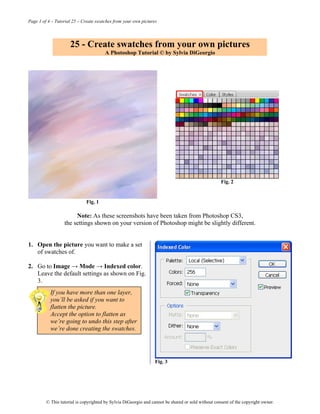
Recommended
Recommended
More Related Content
Similar to 25_Create_swatches
Similar to 25_Create_swatches (20)
100 Days Action Plan With A Person Climbing Stairs

100 Days Action Plan With A Person Climbing Stairs
Open Innovation Funnel Model Showing Idea Development

Open Innovation Funnel Model Showing Idea Development
Operational Excellence Challenges And Opportunities Ppt Slide

Operational Excellence Challenges And Opportunities Ppt Slide
Libre Office Impress Lesson 5: Slide shows and animations

Libre Office Impress Lesson 5: Slide shows and animations
Value Proposition Product Benefits Powerpoint Slide Download

Value Proposition Product Benefits Powerpoint Slide Download
More from tutorialsruby
More from tutorialsruby (20)
The Art Institute of Atlanta IMD 210 Fundamentals of Scripting <b>...</b>

The Art Institute of Atlanta IMD 210 Fundamentals of Scripting <b>...</b>
0047ecaa6ea3e9ac0a13a2fe96f4de3bfd515c88f5d90c1fae79b956363d7f02c7fa060269

0047ecaa6ea3e9ac0a13a2fe96f4de3bfd515c88f5d90c1fae79b956363d7f02c7fa060269
0047ecaa6ea3e9ac0a13a2fe96f4de3bfd515c88f5d90c1fae79b956363d7f02c7fa060269

0047ecaa6ea3e9ac0a13a2fe96f4de3bfd515c88f5d90c1fae79b956363d7f02c7fa060269
Recently uploaded
Recently uploaded (20)
Presentation on how to chat with PDF using ChatGPT code interpreter

Presentation on how to chat with PDF using ChatGPT code interpreter
Advantages of Hiring UIUX Design Service Providers for Your Business

Advantages of Hiring UIUX Design Service Providers for Your Business
Mastering MySQL Database Architecture: Deep Dive into MySQL Shell and MySQL R...

Mastering MySQL Database Architecture: Deep Dive into MySQL Shell and MySQL R...
2024: Domino Containers - The Next Step. News from the Domino Container commu...

2024: Domino Containers - The Next Step. News from the Domino Container commu...
Scaling API-first – The story of a global engineering organization

Scaling API-first – The story of a global engineering organization
The 7 Things I Know About Cyber Security After 25 Years | April 2024

The 7 Things I Know About Cyber Security After 25 Years | April 2024
The Role of Taxonomy and Ontology in Semantic Layers - Heather Hedden.pdf

The Role of Taxonomy and Ontology in Semantic Layers - Heather Hedden.pdf
What Are The Drone Anti-jamming Systems Technology?

What Are The Drone Anti-jamming Systems Technology?
The Codex of Business Writing Software for Real-World Solutions 2.pptx

The Codex of Business Writing Software for Real-World Solutions 2.pptx
Boost PC performance: How more available memory can improve productivity

Boost PC performance: How more available memory can improve productivity
Exploring the Future Potential of AI-Enabled Smartphone Processors

Exploring the Future Potential of AI-Enabled Smartphone Processors
08448380779 Call Girls In Diplomatic Enclave Women Seeking Men

08448380779 Call Girls In Diplomatic Enclave Women Seeking Men
Understanding Discord NSFW Servers A Guide for Responsible Users.pdf

Understanding Discord NSFW Servers A Guide for Responsible Users.pdf
25_Create_swatches
- 1. Page 1 of 4 – Tutorial 25 – Create swatches from your own pictures 25 - Create swatches from your own pictures A Photoshop Tutorial © by Sylvia DiGeorgio Fig. 2 Fig. 1 Note: As these screenshots have been taken from Photoshop CS3, the settings shown on your version of Photoshop might be slightly different. 1. Open the picture you want to make a set of swatches of. 2. Go to Image → Mode → Indexed color. Leave the default settings as shown on Fig. 3. If you have more than one layer, you’ll be asked if you want to flatten the picture. Accept the option to flatten as we’re going to undo this step after we’re done creating the swatches. Fig. 3 © This tutorial is copyrighted by Sylvia DiGeorgio and cannot be shared or sold without consent of the copyright owner.
- 2. Page 2 of 4 – Tutorial 25 – Create swatches from your own pictures 3. Now select Image → Mode → Color Table. 4. Click on Save (Fig. 4), choose the place where you want to save your swatches, name your file, and click OK to close the dialog box. Fig. 4 5. Now open the swatches palette (Window, Swatches), click on the little triangle (see Fig. 5), and select “load swatches”. Fig. 5 6. In the “Files of type” drop-down menu (see Fig. 6), select “Color Table (*.ACT), select the file you just created and click on Load. Fig. 6 © This tutorial is copyrighted by Sylvia DiGeorgio and cannot be shared or sold without consent of the copyright owner.
- 3. Page 3 of 4 – Tutorial 25 – Create swatches from your own pictures 7. The colors contained in your picture are now visible underneath the previous set of swatches (see Fig. 7). 8. Undo the indexing of colors with Ctrl Z / Cmd Z. You’re now back to the original picture. Fig. 7 You’re done! OK, so now you have a new set of swatches. What do you do with them? You can use them to paint new backgrounds, to adjust colors in your painting, to match colors from other pictures. Swatches are also helpful to keep consistency of colors for web design. They’re also very useful if you work on portraits, one click and you have access to skin colors, hair colors, etc. You’ll find them practical too to adjust the color of the sky, of the grass, the ocean, whatever you’re working on… You can have sets for winter colors, fall colors, etc. There’s no limit to their use. Edit your set of swatches • To remove a color: Ctrl click (Cmd click) on any color in your swatches. • To edit your set: select the Swatches palette, click on the triangle (see Fig. 8) and select Preset Manager. Fig. 8 • To organize the sets: once you’re in the Preset Manager (see fig. 9 below), you can select the swatches and move them around, rename them, delete them, etc. Don’t forget to save your set if you modify it… © This tutorial is copyrighted by Sylvia DiGeorgio and cannot be shared or sold without consent of the copyright owner.
- 4. Page 4 of 4 – Tutorial 25 – Create swatches from your own pictures Fig. 9 Don't forget to visit my website at http://abc-impact.com/photo_art/tutorials.htm H for new tutorials and goodies to download! Feel free to contact me for more information or feedback at sylvia@abc-impact.com © This tutorial is copyrighted by Sylvia DiGeorgio and cannot be shared or sold without consent of the copyright owner. © This tutorial is copyrighted by Sylvia DiGeorgio and cannot be shared or sold without consent of the copyright owner.