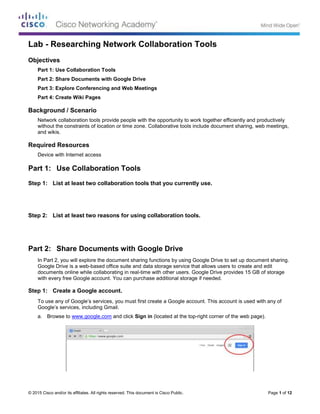More Related Content
Similar to 1.1.1.8 Lab - Researching Network Collaboration Tools.pdf
Similar to 1.1.1.8 Lab - Researching Network Collaboration Tools.pdf (20)
1.1.1.8 Lab - Researching Network Collaboration Tools.pdf
- 1. © 2015 Cisco and/or its affiliates. All rights reserved. This document is Cisco Public. Page 1 of 12
Lab - Researching Network Collaboration Tools
Objectives
Part 1: Use Collaboration Tools
Part 2: Share Documents with Google Drive
Part 3: Explore Conferencing and Web Meetings
Part 4: Create Wiki Pages
Background / Scenario
Network collaboration tools provide people with the opportunity to work together efficiently and productively
without the constraints of location or time zone. Collaborative tools include document sharing, web meetings,
and wikis.
Required Resources
Device with Internet access
Part 1: Use Collaboration Tools
Step 1: List at least two collaboration tools that you currently use.
Step 2: List at least two reasons for using collaboration tools.
Part 2: Share Documents with Google Drive
In Part 2, you will explore the document sharing functions by using Google Drive to set up document sharing.
Google Drive is a web-based office suite and data storage service that allows users to create and edit
documents online while collaborating in real-time with other users. Google Drive provides 15 GB of storage
with every free Google account. You can purchase additional storage if needed.
Step 1: Create a Google account.
To use any of Google’s services, you must first create a Google account. This account is used with any of
Google’s services, including Gmail.
a. Browse to www.google.com and click Sign in (located at the top-right corner of the web page).
- 2. Lab - Researching Network Collaboration Tools
© 2015 Cisco and/or its affiliates. All rights reserved. This document is Cisco Public. Page 2 of 12
b. On the Google Accounts web page, if you already have a Google account, you can sign in. If you do not
have an account, click Create an account.
c. On the Create your Google Account web page, fill out the form to the right. Provide all the required
information. The name you enter in the Choose your username field becomes the account name. It is
not necessary to supply your mobile phone or current email address. You must agree to the Google
Terms of Service and Privacy Policy before clicking Next step.
d. The next web page allows you to add a profile photo. Click Create your profile to complete the account
creation process.
e. You have successfully created your Google account when the Welcome screen appears.
- 3. Lab - Researching Network Collaboration Tools
© 2015 Cisco and/or its affiliates. All rights reserved. This document is Cisco Public. Page 3 of 12
Step 2: Create a new document.
a. Click the Apps ( ) icon to access a list of Google Services. Use the credentials you created in Step 1 to
sign in to all of the Google services.
b. Click the Drive ( ) icon to access your Google Drive.
c. Click New to display a drop-down menu that allows you to select the type of document to create. Choose
Google Docs to create a word document.
d. The new document displays. Many of the functions of the Google editor work similarly to Microsoft Word.
Step 3: Share a Google document.
a. After the blank Google document opens, you can share it with others by clicking the Share button (at the
top-right corner of the web page).
- 4. Lab - Researching Network Collaboration Tools
© 2015 Cisco and/or its affiliates. All rights reserved. This document is Cisco Public. Page 4 of 12
b. Name your new document, and then click the Save button. Because you created the document, you are
the document owner.
c. In the Share with others dialog box, enter the names, groups, or email addresses with whom to share
this document. You can choose to allow others to view, comment, or edit the document.
d. When you start entering information into the Share with others dialog box, you may also add a note.
e. Click the Send button. This will navigate you back to the open document.
- 5. Lab - Researching Network Collaboration Tools
© 2015 Cisco and/or its affiliates. All rights reserved. This document is Cisco Public. Page 5 of 12
f. All users can see who currently has the document open. Users currently viewing the document are
represented by the icons at the top right corner. You can determine where the other users are making
changes by locating the other users’ cursors in the document.
g. This new document is automatically saved on the Google Drive. You can close the document by closing
the associated browser window or tab.
Note: You can navigate directly to the Google Drive using https://drive.google.com and view the list of
documents created by you or shared with you.
Part 3: Explore Conferencing and Web Meetings
Web meetings combine file and presentation sharing with voice, video, and desktop sharing. Cisco WebEx
Meeting Center is one of the leading web meeting products available today.
In Part 3 of this lab, you will watch a video produced by Cisco that reviews the features contained within
WebEx Meeting Center. The video is located on YouTube at the following link:
http://www.youtube.com/watch?v=fyaWHEF_aWg
Part 4: Create Wiki Pages
“Wiki” is a word from the Hawaiian language. It means fast. In networking terms, a wiki is a web-based
collaboration tool that permits almost anyone to post information, files, or graphics to a common site for other
users to immediately read and modify. A wiki provides access to a home page that has a search tool to assist
you in locating the articles that interest you. A wiki can be installed for the Internet community or behind a
corporate firewall for employee use. The user not only reads wiki contents, but also participates by creating
content within a web browser.
- 6. Lab - Researching Network Collaboration Tools
© 2015 Cisco and/or its affiliates. All rights reserved. This document is Cisco Public. Page 6 of 12
Although many different wiki servers are available, the following common features have been formalized into
every wiki:
Any web browser can be used to view or edit pages or create new content.
Edit and auto links are available to edit a page and automatically link pages. Text formatting is similar to
creating an email.
A search engine is used for quick content location.
Access control can be set by the topic creator, which defines who is permitted to edit content.
A wiki is a grouping of web pages with different collaboration groups.
In this part of the lab, you will use the Google account that you created in Part 2 and create a wiki page in
Google Sites.
Step 1: Sign in to Google Sites.
Navigate to http://sites.google.com and sign in using the Google account that you created in Part 2. Click
CREATE to create a new Google site.
Step 2: Name your new wiki site.
In the Name your site field, type in a name for your new wiki site. You will need to use a unique name for
your site. Google also requires that you enter the code (displayed at the bottom of the screen) to prevent
automated scripts, called web robots, from creating multiple sites. After you have entered your site name,
click the CREATE button. If someone has used your site name already, you are prompted to enter another
name. You may need to re-enter the code at the bottom of the page and click CREATE SITE to continue.
- 7. Lab - Researching Network Collaboration Tools
© 2015 Cisco and/or its affiliates. All rights reserved. This document is Cisco Public. Page 7 of 12
Step 3: Edit the look of your new wiki site.
a. Google provides templates to customize the look of your new wiki site. Click the More Action ( )
icon for the drop-down menu, and then click Manage site.
b. Click Themes, Colors, and Fonts at the bottom of the left sidebar.
- 8. Lab - Researching Network Collaboration Tools
© 2015 Cisco and/or its affiliates. All rights reserved. This document is Cisco Public. Page 8 of 12
c. Currently, the site is using the Base theme. Click Browse more themes to select a Wiki site template.
d. Search and select a wiki template for your site. Click Select to continue.
e. The preview of your home page appears. You can also customize the colors and fonts on your home
page. Click Edit Colors and Fonts. When you are satisfied with your new home page, click Save to
accept the changes.
f. After you have saved your theme selection, click your site name under Manage Site.
Step 4: Update the Home page.
a. The Home page is the first page visitors see when they navigate to your website. Click the Edit page (
) icon to edit the content of this page. You can add text, pictures, etc. to this page.
- 9. Lab - Researching Network Collaboration Tools
© 2015 Cisco and/or its affiliates. All rights reserved. This document is Cisco Public. Page 9 of 12
b. Click Save to save the changes and exit the page edit mode.
Step 5: Create a wiki page.
a. Click the Create page ( ) icon to create a new page for posting.
b. In the Name your page field, enter a page name. In the example below, the name Routers is used as the
topic for this page.
c. Click the Web Page drop-down menu and select Announcements. Google uses this term to indicate a
wiki page.
- 10. Lab - Researching Network Collaboration Tools
© 2015 Cisco and/or its affiliates. All rights reserved. This document is Cisco Public. Page 10 of 12
d. Click CREATE to create your new wiki page.
e. Your new wiki page, called Routers, displays. The new page has a New post menu option that allows
information to be added to the page. (Notice that the left sidebar has a new link to allow your site visitors
access to this page.)
Step 6: Share your web site.
A wiki site is not really a wiki site unless other people can contribute. There are a number of ways to share
your new site.
a. On your wiki site, click Share.
- 11. Lab - Researching Network Collaboration Tools
© 2015 Cisco and/or its affiliates. All rights reserved. This document is Cisco Public. Page 11 of 12
b. You can invite specific individuals to view or edit this website. You may also grant ownership to others.
c. You can specify how to notify people about the wiki by entering their email address. Click Send to share
the wiki with others.
d. The Manage Site page displays the people who have access to your site. Notice Jane Smith was added
to the list of people with access. Click your site name to return to your home page.
Step 7: Provide the URL of your site.
You can provide the URL to your new site by adding your site name to the end of the Google site URL, as
shown here: http://sites.google.com/site/(sitename).
- 12. Lab - Researching Network Collaboration Tools
© 2015 Cisco and/or its affiliates. All rights reserved. This document is Cisco Public. Page 12 of 12
Step 8: Find additional information.
You can find a quick overview of how a wiki works at http://www.youtube.com/watch?v=-dnL00TdmLY.
Other examples of wikis and their web sites include:
Wikipedia — http://www.wikipedia.org/
Atlassian Confluence (a popular business wiki) — http://www.atlassian.com/software/confluence/
Wikispaces (another free wiki) — http://www.wikispaces.com/
Reflection
1. Can you think of other collaboration tools used in the business world today?
2. What collaboration tools do you see as useful to a network administrator?