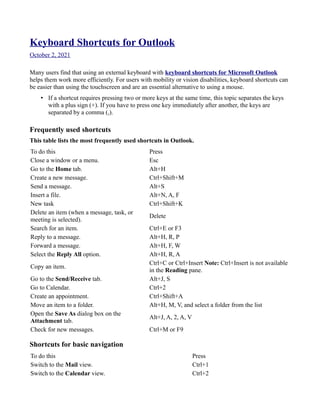
Keyboard Shortcuts for Outlook
- 1. Keyboard Shortcuts for Outlook October 2, 2021 Many users find that using an external keyboard with keyboard shortcuts for Microsoft Outlook helps them work more efficiently. For users with mobility or vision disabilities, keyboard shortcuts can be easier than using the touchscreen and are an essential alternative to using a mouse. • If a shortcut requires pressing two or more keys at the same time, this topic separates the keys with a plus sign (+). If you have to press one key immediately after another, the keys are separated by a comma (,). Frequently used shortcuts This table lists the most frequently used shortcuts in Outlook. To do this Press Close a window or a menu. Esc Go to the Home tab. Alt+H Create a new message. Ctrl+Shift+M Send a message. Alt+S Insert a file. Alt+N, A, F New task Ctrl+Shift+K Delete an item (when a message, task, or meeting is selected). Delete Search for an item. Ctrl+E or F3 Reply to a message. Alt+H, R, P Forward a message. Alt+H, F, W Select the Reply All option. Alt+H, R, A Copy an item. Ctrl+C or Ctrl+Insert Note: Ctrl+Insert is not available in the Reading pane. Go to the Send/Receive tab. Alt+J, S Go to Calendar. Ctrl+2 Create an appointment. Ctrl+Shift+A Move an item to a folder. Alt+H, M, V, and select a folder from the list Open the Save As dialog box on the Attachment tab. Alt+J, A, 2, A, V Check for new messages. Ctrl+M or F9 Shortcuts for basic navigation To do this Press Switch to the Mail view. Ctrl+1 Switch to the Calendar view. Ctrl+2
- 2. Switch to the Contacts view. Ctrl+3 Switch to the Tasks view. Ctrl+4 Switch to the Notes. Ctrl+5 Switch to the Folder list in the Folder pane. Ctrl+6 Switch to Shortcuts. Ctrl+7 Open Journal. Ctrl+8 Open the Address Book. Ctrl+Shift+B Go back to previous view. Alt+B or Alt+Left arrow key Go forward to next view. Alt+Right arrow key Switch to next open message. Ctrl+Period (.) Switch to previous open message. Ctrl+Comma (,) Move between the Folder pane, the main Outlook window, the Reading pane, and the To-Do bar. Ctrl+Shift+Tab key or Shift+Tab key Move between the Outlook window, the smaller panes in the Folder pane, the Reading pane, and the sections in the To-Do bar. Tab key or F6 Move between the ribbon and the calendar. F6 Show the access keys in the ribbon. Alt or F6 Move around message header lines in the Folder pane or an open message. Ctrl+Tab Move between the Navigation pane and the calendar. Ctrl+Tab Move around within the Folder pane. Arrow keys Go to a different folder. Ctrl+Y Go to the Search box. F3 or Ctrl+E In the Reading pane, go to the previous message. Alt+Up arrow key or Ctrl+Comma (,), or Alt+Page Up In the Reading pane, page down through the text. Spacebar In the Reading pane, page up through the text. Shift+Spacebar Collapse or expand a group in the email message list. Left or Right arrow key, respectively Go back to previous view in the main Outlook window. Alt+B or Alt+Left arrow key Go forward to next view in the main Outlook window. Alt+Right arrow key Select the InfoBar and, if available, show the menu of commands. Ctrl+Shift+W Show the To-Do bar (peek). Alt+V, B, and then C for Calendar, P for People, T for Tasks, or O for Off Navigate to the ribbon To do this Press Open the Home tab. Alt+H Open the File menu. Alt+F Open the Send/Receive tab. Alt+J, S Open the Folder tab. Alt+O
- 3. Open the View tab. Alt+V Open the Search tab. Ctrl+E Go to the Tell Me search field. Alt+Q Create an item or file To do this Press Create an appointment. Ctrl+Shift+A Create a contact. Ctrl+Shift+C Create a contact group. Ctrl+Shift+L Create a fax. Ctrl+Shift+X Create a folder. Ctrl+Shift+E Create a meeting request. Ctrl+Shift+Q Create a message. Ctrl+Shift+M Create a note. Ctrl+Shift+N Create a Microsoft Office document. Ctrl+Shift+H Post to the selected folder. Ctrl+Shift+S Post a reply in the selected folder. Ctrl+T Create a Search folder. Ctrl+Shift+P Create a task. Ctrl+Shift+K Format text This table lists the keyboard shortcuts for formatting text in email messages, appointments, or meeting invitations in Outlook. To do this Press Display the Format Text tab on the ribbon. Alt+O Display the Font dialog box. Ctrl+Shift+P Switch the case of the first letter in a selected word or line. Shift+F3 Toggle the case of the selected text between small caps and all caps. Ctrl+Shift+K Apply bold formatting. Ctrl+B Add a bulleted list. Ctrl+Shift+L Apply italic formatting. Ctrl+I Increase indent. Ctrl+T Decrease indent. Ctrl+Shift+T Center text. Ctrl+E Underline text. Ctrl+U Increase the font size. Ctrl+Right bracket (]) or Ctrl+Shift+Greater-than sign (>) Decrease the font size. Ctrl+Left bracket ([) or Ctrl+Shift+Less-than sign (<) Cut a selection. Ctrl+X or Shift+Delete
- 4. Copy a selection. Ctrl+C or Ctrl+Insert Note: Ctrl+Insert is not available in the Reading pane. Paste the copied or cut selection. Ctrl+V or Shift+Insert Clear the formatting. Ctrl+Shift+Z or Ctrl+Spacebar Delete the next word. Ctrl+Shift+H Justify text (Stretch a paragraph to fit between the margins}. Ctrl+Shift+J Apply styles. Ctrl+Shift+S Create a hanging indent. Ctrl+T Insert a hyperlink. Ctrl+K Left-align a paragraph. Ctrl+L Right-align a paragraph. Ctrl+R Reduce a hanging indent. Ctrl+Shift+T Remove paragraph formatting. Ctrl+Q Use search To do this Press Go to the Search field to find a message or another item. Ctrl+E or F3 Clear the search results. Esc Expand the search to include All Mail Items, All Calendar Items, or All Contact Items, depending on the module you are in. Ctrl+Alt+ A Use Advanced Find. Ctrl+Shift+ F Create a Search folder. Ctrl+Shift+ P Search for text within an open item. F4 Find and replace text, symbols, or some formatting commands when in the Reading pane or in an open item. Ctrl+H Expand search to include items from the current folder. Ctrl+Alt+ K Expand search to include subfolders. Ctrl+Alt+Z Print items To do this Press Open the Print page in the File menu. Alt+F, P Print an item from an open window. Alt+F, P, P Open the Page Setup dialog box on Print page. Alt+S or Alt+U Select a printer on the Print page. Alt+F, P, I Open the Print Options dialog box. Alt+F, P, R
- 5. Use flags To do this Press Open the Flag for Follow Up dialog box to assign a flag. Ctrl+Shift+G Use color categories To do this Press Delete the selected category from the list in the Color categories dialog. Alt+D Mail keyboard shortcuts To do this Press Switch to Inbox. Ctrl+Shift+I Switch to Outbox. Ctrl+Shift+O Check names. Ctrl+K Send a message. Alt+S Reply to a message. Ctrl+R Select the Reply to All option. Ctrl+Shift+R Reply with a meeting request. Ctrl+Alt+R Forward a message. Ctrl+F Mark a message as not junk. Ctrl+Alt+J Display blocked external content (in a message). Ctrl+Shift+I Post to a folder. Ctrl+Shift+S Apply Normal style. Ctrl+Shift+N Check for new messages. Ctrl+M or F9 Go to the previous message. Up arrow key Go to the next message. Down arrow key Create a message (when in Mail view). Ctrl+N Create a message (from any Outlook view). Ctrl+Shift+M Open a received message Ctrl+O Delete and ignore a conversation. Ctrl+Shift+D Open the Address Book. Ctrl+Shift+B Add a Quick flag to an unopened message. Insert Display the Flag for follow up dialog box. Ctrl+Shift+G Mark a message as read. Ctrl+Q Mark a message as unread. Ctrl+U Open the MailTip in the composed message. Ctrl+Alt+P Find or replace text. F4 Find the next item. Shift+F4 Send a message. Ctrl+Enter
- 6. Print an item. Ctrl+P Forward a message as an attachment. Ctrl+Alt+F Show the properties for the selected item. Alt+Enter Mark an item for download. Ctrl+Alt+M Check the Mark for download status. Alt+J, S, M, T Display the Send/Receive progress. Alt+J, S, P (when a Send/Receive is in progress) Save an item. Ctrl+S Open the Save as dialog box. F12 Use the Folder pane To do this Press Move around within the Folder pane. Up and Down arrow keys Move to the Message list from the Folder pane. Spacebar or Enter Create a new folder. Shift+F10, N Expand a selected group or folder with subfolders. Right arrow key Collapse a selected group or folder with subfolders. Left arrow key Open a selected item in the Folder pane. Spacebar or Enter Rename a selected folder in the list of folders. F2 Delete a selected folder in the list (default folders, such as Inbox, Outbox, Drafts, and Sent cannot be deleted). Shift+F10, D Jump to folder by typing first letter of folder name. For example, to go to the Drafts folder, type d. If multiple folders start with same letter, repeat the letter until you reach the folder you want. The first letter of a folder name Use the message list To do this Press Move down and up in the message list. Down and Up arrow keys Go to the item at the bottom of the screen. Page down Go to the item at the top of the screen. Page up Extend or reduce the selected items by one item. Shift+Up arrow key or Shift+Down arrow key Go to the next or previous item without extending the selection. Ctrl+Up arrow key or Ctrl+Down arrow key Select or cancel selection of the active item. Ctrl+Spacebar Expand groups of messages (for example, Last Week). Right arrow key Collapse groups of messages (for example, Last Week). Left arrow key Select multiple adjacent messages. Shift+Down or Up arrow key Select multiple non-adjacent messages. Ctrl+Up or Down arrow key, and then, to select each message, press Spacebar
- 7. Move message to folder. Ctrl+Shift+V Add Follow Up or Quick Flag to message. Shift+F10, U, T (in Narrator, Insert) Add Custom Flag to message. Ctrl+Shift+G Mark message as junk or not junk. Shift+F10, J, then the Up or Down arrow key, and then Enter Mark a message as read. Ctrl+Q Mark a message as unread. Ctrl+U Mark an item to download. Alt+J, S, M, T Mark an item to download a copy. Alt+J, S, M, C Unmark an item to download. Alt+J, S, U, U Unmark all items to download. Alt+J, S, U, K Delete a message. Alt+H+D Ignore a message. Alt+H, X Reply to a message. Alt+H, R, P Select the Reply All option. Alt+H, R, A Forward a message. Alt+H, F, W Open a message. Enter Display a blocked content menu. Ctrl+Shift+W Download blocked pictures or images. Ctrl+Shift+W, P Show email properties. Alt+Enter Post to a folder. Ctrl+Shift+S Copy item to a folder. Ctrl+Shift+Y Print a message. Ctrl+P Set how often Outlook checks for new messages. Ctrl+Alt+S Set the junk mail options. Alt+H, J, O Use the Reading pane To do this Press Go to the previous message. Alt+Up arrow key or Ctrl+Comma (,), or Alt+Page up Page down through text. Spacebar Page up through text. Shift+Spacebar Move to the next field. Tab key Move to previous field. Shift+Tab Move to the next or previous link. Tab key or Shift+Tab Jump to the Reply button. Alt+R In an email message, select the InfoBar and, if available, show the options menu. The InfoBar appears in messages that contain additional information, for example, about conflicting meetings and actions are needed. If available, the Ctrl+Shift+W
- 8. InfoBar appears in the message below the subject and sender. Close the InfoBar menu. Esc Check for new emails and send outgoing messages (Send/Receive) To do this Press Start a send/receive action for all defined Send/Receive groups with Include this group in Send/Receive (F9) selected. This can include headers, full items, specified folders, items less than a specific size, or any combination that you define. Alt+J, S, G Start a send/receive action for the current folder, retrieving full items (header, item, and any attachments). Shift+F 9 Start a send/receive action. Alt+J, S, S Define Send/Receive groups. Ctrl+Alt +S Calendar keyboard shortcuts To do this Press Create an appointment (when in the Calendar view). Ctrl+N Create an appointment (in any Outlook view). Ctrl+Shift+A Create a meeting request. Ctrl+Shift+Q or Alt+H, M, R Open the New Items menu to select which item you’d like to create. Alt+H+I Forward an appointment or meeting. Alt+H, F, W or Ctrl+F Reply to a meeting request with a message. Ctrl+R Select the Reply All option. Ctrl+Shift+R Show one day in the calendar. Alt+1 Show two days in the calendar. Alt+2 Show three days in the calendar. Alt+3 Show four days in the calendar. Alt+4 Show five days in the calendar. Alt+5 Show six days in the calendar. Alt+6 Show seven days in the calendar. Alt+7 Show eight days in the calendar. Alt+8 Show nine days in the calendar. Alt+9 Show ten days in the calendar. Alt+0 Show today in the calendar. Alt+H, O, D Show the daily view. Alt+H+R or Ctrl+Alt+1 Show the next seven days. Alt+H, X Go to a date. Ctrl+G or Alt+H+L Switch to Month view. Alt+Equal or Ctrl+Alt+4 Go to the next day. Ctrl+Right arrow key
- 9. Go to the next week. Alt+Down arrow key Go to the next month. Alt+Page down Go to the previous day. Ctrl+Left arrow key Go to the previous week. Alt+Up arrow key Go to the previous month. Alt+Page up Go to the start of the week. Alt+Home Go to the end of the week. Alt+End Switch to the Full Week view. Alt+Minus sign (-) or Ctrl+Alt+3 Switch to the Work Week view. Ctrl+Alt+2 Go to the previous appointment. Ctrl+Comma (,) or Ctrl+Shift+Comma (,) Go to the next appointment. Ctrl+Period (.) or Ctrl+Shift+Period (.) Set up recurrence for an open appointment or meeting. Ctrl+G Open an appointment when the reminder appears. Alt+O Open the reminder window. Alt+V, M Snooze the reminder. Alt+S Dismiss the reminder. Alt+D Assign a sound to a reminder. Alt+F, T, A, then Alt+P. Press the Tab key until you reach the Browse button, and press Enter. In the Reminder Sound File dialog box, type or select the name of the sound file you want. Jump to Search. Ctrl+E Show the selected schedule in a horizontal layout if you want to compare calendars to schedule meetings. Alt+H, S, V or Ctrl+Alt+5 Add shared calendars from your contacts, or create a new calendar. Alt+H, O, C Create a new calendar group or add a department calendar. Alt+H, C, G Email a selected calendar to a contact. Alt+H, E Share a calendar with others. Alt+H, S, C Publish a calendar online. Alt+H, P, O View and edit the sharing permissions for a folder. Alt+H, F, P Search for contacts. Alt+H, F, C Open the address book. Alt+H, A, B Open the Outlook Options dialog box for calendars. Alt+H, C, O If information for the currently selected item is abbreviated or not read in full, activate the Microsoft Active Accessibility (MSAA) information. MSAA provides more details to JAWS so that the information can be read in full. Alt+Ctrl+Shift+M
- 10. Use the day/week/month view To do this Press View from one through nine days. Alt+key for number of days View 10 days. Alt+0 (zero) Switch to the Week view. Alt+Minus sign (-) Switch to the Month view. Alt+Equal sign ( = ) Move between the Calendar view, TaskPad, and Folder list. Ctrl+Tab or F6 Select the previous appointment. Shift+Tab Go to the previous day. Left arrow key Go to the next day. Right arrow key Go to the same day in the next week. Alt+Down arrow key Go to the same day in the previous week. Alt+Up arrow key Use the single day view To do this Press Select the time that begins your work day. Home Select the time that ends your work day. End Select the previous block of time. Up arrow key Select the next block of time. Down arrow key Select the block of time at the top of the screen. Page up Select the block of time at the bottom of the screen. Page down Extend or reduce the selected time. Shift+Up arrow key or Shift+Down arrow key Go to the same day in the next week. Alt+Down arrow key Go to the same day in the previous week. Alt+Up arrow key Use the Week view To do this Press Go to the start of work hours for the selected day. Home Go to the end of work hours for the selected day. End Go up one page view in the selected day. Page up Go down one page view in the selected day. Page down Change the duration of the selected block of time. Shift+Left arrow key, Shift+Right arrow key, Shift+Up arrow key, Shift+Down arrow key, Shift+Home, or Shift+End Use the Month view To do this Press
- 11. Go to the first day of the week. Home Go to the same day of the week in the previous page. Page up Go to the same day of the week in the next page. Page down Use the Date Navigator view To do this Press Go to the first day of the current week. Alt+Home Go to the last day of the current week. Alt+End Go to the same day in the previous week. Alt+Up arrow key Go to the same day in the next week. Alt+Down arrow key People keyboard shortcuts To do this Press Dial a new call to a contact. Ctrl+Shift+D Find a contact. F3 or Ctrl+E Enter a name in the Search Address Books. F11 In Table or List view of contacts, go to the first contact that starts with a specific letter. Shift, followed by a letter Select all contacts. Ctrl+A Create a message with the selected contact as subject. Ctrl+F Create a contact (when in Contacts). Ctrl+N Create a contact (from any Outlook view). Ctrl+Shift+C Open a contact form for the selected contact. Ctrl+O Create a contact group. Ctrl+Shift+L Open the Print dialog box. Ctrl+P Update a list of contact group members. F5 Go to a different folder. Ctrl+Y Open the Address Book. Ctrl+Shift+B Use Advanced Find. Ctrl+Shift+F In an open contact, open the next contact listed. Ctrl+Shift+Period (.) Find a contact in Favorites. F11 Close a contact. ESC Send a fax to the selected contact. Ctrl+Shift+X Open the Check Address dialog box. Alt+D In a contact form, under Internet, display the Email 1 information. Alt+Shift+1 In a contact form, under Internet, display the Email 2 information. Alt+Shift+2 In a contact form, under Internet, display the Email 3 information. Alt+Shift+3 Use the Business Cards or Address view To do this Press
- 12. Select a specific card in the list. Type one or more letters of the name that the card is filed under, or type the name of the field you are sorting by Select the previous card. Up arrow key Select the next card. Down arrow key Select the first card in the list. Home Select the last card in the list. End Select the first card on the current page. Page up Select the first card on the next page. Page down Select the closest card in the next column. Right arrow key Select the closest card in the previous column. Left arrow key Select or cancel the selection of the active card. Ctrl+Spacebar Extend the selection to the previous card and cancel the selection of cards after the starting point. Shift+Up arrow key Extend the selection to the next card and cancel the selection of cards before the starting point. Shift+Down arrow key Extend the selection to the previous card, regardless of the starting point. Ctrl+Shift+Up arrow key Extend the selection to the next card, regardless of the starting point. Ctrl+Shift+Down arrow key Extend the selection to the first card in the list. Shift+Home Extend the selection to the last card in the list. Shift+End Extend the selection to the first card on the previous page. Shift+Page up Extend the selection to the last card on the last page. Shift+Page down Shortcuts in the Edit Business Cards dialog box To do this Press Open the Add menu list. Alt+A Select text in the Label box when the field with a label assigned is selected. Alt+B Open the Add Card Picture dialog. Alt+C Place cursor at beginning of the Edit text field. Alt+E Go to and select the Fields box. Alt+F Select the Image Align menu. Alt+G Select the color palette for the background. Alt+K, Enter Select the Layout menu. Alt+L Remove a selected field from the Fields box. Alt+R
- 13. Move between fields in an open Business Card To use the following keys, make sure that a field in a card is selected. To do this Press Move to the next field and control. Tab key Move to the previous field and control. Shift+Tab Close the active card. Enter or Escape Move between characters in a Business Card field To use the following keys, make sure that a field in a card is selected or that the focus is located in the field. To do this Press Add a line in a multiline field. Enter Move to the beginning of a line. Home Move to the end of a line. End Move to the beginning of a multiline field. Page up Move to the end of a multiline field. Page down Move to the previous line in a multiline field. Up arrow key Move to the next line in a multiline field. Down arrow key Move to the previous character in a field. Left arrow key Move to the next character in a field. Right arrow key Tasks keyboard shortcuts To do this Press Accept a task request. Ctrl+C Decline a task request. Ctrl+D Find a task or other item. Ctrl+E Open the Go to Folder dialog box. Ctrl+Y Create a task when in Tasks view. Ctrl+N Create a task from any Outlook view. Ctrl+Shift+K Open the selected item. Ctrl+O Print the selected item. Ctrl+P Select all items. Ctrl+A Delete selected item. Ctrl+D Forward a task as an attachment. Ctrl+F Create a task request. Ctrl+Shift+Alt+U Switch between the Folder pane, Tasks list, and To-Do bar. F6 Undo the last action. Ctrl+Z Flag an item or mark complete. Insert
- 14. Use the Timeline view when an item is selected To do this Press Select the previous item. Left arrow key Select the next item. Right arrow key Select multiple adjacent items. Shift+Left or Right arrow key Select multiple non-adjacent items. Ctrl+Left arrow key+Spacebar or Ctrl+Right arrow key+Spacebar Open the selected items. Enter Select the first item on the timeline (if items are not grouped) or the first item in the group. Home Select the last item on the timeline (if items are not grouped) or the last item in the group. End Display (without selecting) the first item on the timeline (if items are not grouped) or the first item in the group. Ctrl+Home Display (without selecting) the last item on the timeline (if items are not grouped) or the last item in the group. Ctrl+End Use the Timeline view when a group is selected To do this Press Expand the group. Enter or Right arrow key Collapse the group. Enter or Left arrow key Select the previous group. Up arrow key Select the next group. Down arrow key Select the first group on the timeline. Home Select the last group on the timeline. End Select the first item on screen in an expanded group or the first item off screen to the right. Right arrow key Use the Timeline view when a time unit on the time scale for days is selected To do this Press Move backwards in increments of time that are the same as those shown on the time scale. Left arrow key Move forward in increments of time that are the same as those shown on the time scale. Right arrow key Switch between active view, the To-Do bar, Search, and back to active view. Tab key and Shift+Tab Open the Visual Basic Editor To do this Press Open the Visual Basic Editor. Alt+F11
- 15. Play macros To do this Press Play a macro. Alt+F8 Work with item groups To do this Press Expand a single selected group. Right arrow key Collapse a single selected group. Left arrow key Select the previous group. Up arrow key Select the next group. Down arrow key Select the first group. Home Select the last group. End Select the first item on screen in an expanded group or the first item off screen to the right. Right arrow key Create or close an InfoPath email form in Outlook 2007, 2010, or 2013 To do this Press Create an InfoPath form. With the focus on an InfoPath folder, Ctrl+N Close an InfoPath form. Ctrl+Shift+Alt+T