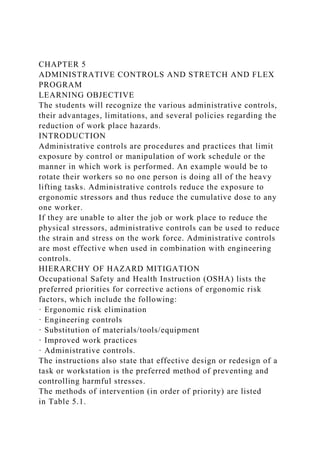
CHAPTER 5ADMINISTRATIVE CONTROLS AND STRETCH AND FLEX PROGRAML.docx
- 1. CHAPTER 5 ADMINISTRATIVE CONTROLS AND STRETCH AND FLEX PROGRAM LEARNING OBJECTIVE The students will recognize the various administrative controls, their advantages, limitations, and several policies regarding the reduction of work place hazards. INTRODUCTION Administrative controls are procedures and practices that limit exposure by control or manipulation of work schedule or the manner in which work is performed. An example would be to rotate their workers so no one person is doing all of the heavy lifting tasks. Administrative controls reduce the exposure to ergonomic stressors and thus reduce the cumulative dose to any one worker. If they are unable to alter the job or work place to reduce the physical stressors, administrative controls can be used to reduce the strain and stress on the work force. Administrative controls are most effective when used in combination with engineering controls. HIERARCHY OF HAZARD MITIGATION Occupational Safety and Health Instruction (OSHA) lists the preferred priorities for corrective actions of ergonomic risk factors, which include the following: · Ergonomic risk elimination · Engineering controls · Substitution of materials/tools/equipment · Improved work practices · Administrative controls. The instructions also state that effective design or redesign of a task or workstation is the preferred method of preventing and controlling harmful stresses. The methods of intervention (in order of priority) are listed in Table 5.1.
- 2. Table 5.1 Levels of Hazard Mitigation Levels of Hazard Control 1. Elimination – A redesign or procedural change that eliminates exposure to an ergonomic risk hazard; for example, using a remotely operated soil compactor to eliminate vibration exposure 2. Engineering controls – A physical change to the work place; for example, lowering the unload height of a conveyor 3. Substitution – An approach that uses tools/material/equipment with lower risk; for example, replacing an impact wrench with a lower vibration model 4. Administrative – This approach is used when none of the above can be used or are impractical to implement. Administrative controls are procedures and practices that limit exposure by control or manipulation of work schedule or the manner in which work is performed. Administrative controls reduce the exposure to ergonomic stressors and thus reduce the cumulative dose to any one worker. If they are unable to alter the job or work place to reduce the physical stressors, administrative controls can be used to reduce the strain and stress on the work force. Administrative controls are most effective when used in combination with other control methods; for example, requiring two people to perform a lift Solution s to Controlling Hazards Interventions have included making changes in the work place by modifying existing equipment, purchasing new tools, or other devices to assist in the production process. Simple, low- cost solutions are often available to solve problems.
- 3. Making changes in work practices and policies is another solution that falls under administrative controls. Making these changes can reduce physical demands, eliminate unnecessary movements, lower injury rates and their associated workers' compensation costs, and reduce employee turnover, according to OSHA (OSHA, n.d.). In many cases, work efficiency and productivity will increase as well. Administrative controls when dealing with hazardous chemicals may include the following: · Microscaling the size of the experiment to reduce the amount of chemical usage · Substituting in less hazardous chemicals such as using toluene instead of benzene · Isolating or enclosing an experiment within a closed system such as a glove box · Requiring all laboratory personnel have been provided with adequate training to perform their work safely · Restricting access to areas in which certain hazardous chemicals are used · Posting signs identifying specific hazards · Requiring standard practices for chemical safety be observed · Maintaining good housekeeping practices at all times in the laboratory. How Can We Reduce Injury?
- 4. If we can curtail fatigue, we can reduce the probability of injury. Let us look at a typical injury progression triangle in Figure 5.1. Figure 5.1 Injury progression triangle If we surveyed the work force, we would likely see a large percentage with fatigue at the end of the day, with fewer folks saying they were to the point of pain. If we can reduce the levels of those leaving work feeling fatigued, then we can reduce the discomfort level. If the discomfort level is reached, typically they rest or take anti-inflammatory medication. Figure 5.2illustrates the cumulative effects of fatigue. Figure 5.2 Cumulative effects of fatigue After the discomfort stage, we fall into the pain stage. If we curtail the percentage of those in the discomfort stage, then fewer folks would experience pure pain, which is the feeling that keeps us from performing an activity. Finally, injury would not be as common as fatigue or discomfort by curtailing fatigue in stage one. As we see, we automatically reduce the probability of injury by breaking the cycle. Muscle Fatigue Physiology – Localized Muscle Fatigue Muscle fatigue and discomfort is familiar to all of us. Physiologists use fatigue to define the result of energy
- 5. consumption and loss of contractile function of the muscle. There are two types of fatigue: acute and chronic.Acute versus Chronic Fatigue Acute fatigue has a recent onset and is temporary in duration. It is usually related to excessive physical activity, lack of exercise, insufficient rest or sleep, poor diet, dehydration, increase in activity, or other environmental factors. Acute fatigue can be a protective body function, alerting a person to rest. It is anticipated to end in the near future, with interventions such as rest or sleep, exercise, and a balanced diet. Chronic fatigue persists, and recovery is not quickly anticipated (Palliative Care, n.d.). Localized muscle fatigue is a result of the accumulation of waste products such as lactate and results in an oxygen debt, which ultimately leads to fatigue. Figure 5.2 shows a good representation of fatigue. The degree of fatigue is an aggregate of all the different stressors of the day, both physical and mental. To maintain health, the recuperative process must cancel out stress. When we do not rest or recuperate, fatigue becomes chronic. The effects of fatigue depend on the extent of fatigue, but in short, fatigue is usually a leading indicator to injury. If we can curtail fatigue, we can reduce the probability of injury. Mental Fatigue
- 6. The problem with allowing fatigue to set in is that it does the following: · Degrades physical work performance · Causes workers to perform at a slower rate · May hinder one's ability to perform certain exertions · May cause one to suffer from tremor and other symptoms that interfere with precision · Degrades mental capacity · Increases error rate. Stopping fatigue stops the progression of injury. If engineering controls are not feasible, then an administrative control is put into place. The best combination to reduce the dose is to use both engineering controls and administrative controls. Duration is a contributing risk factor that seems to be the constant factor in the development of WMSDs.ADMINISTRATIVE CONTROLS Job Rotation or Alternate Work Activity There are many ways to reduce exposure in the work place. The specific goal, in the context of ergonomics, is to use different muscle groups, thus giving specific body parts a chance to rest and recover. Alternating sitting and standing is an easy method for increasing blood flow. For example, if an individual is bending and squatting using the leg and back muscles, consider rotating to an activity that uses the upper part of the body. This
- 7. allows the employee to continue working but gives the lower body and back a rest. If an engineering control cannot be put into place to alter the job or work place, then putting an administrative control in place can reduce strain by reducing exposure to a certain muscle/body group. If possible, rotate the work so the heavy work is performed in the morning and the lighter tasks are performed in the later part of the day. Use the big muscle groups in the morning, such as unloading a truck, and the lighter tasks, such as completing paperwork in the afternoon. A good example is a lifeboat certification and packing operation. When life rafts arrive in the shop, they are deployed from their pods, the survival gear is removed and restocked, the compressed air bottle is checked and refilled, and the life rafts are checked and certified. To certify the rafts, they are deployed (inflated) and must hold a certain pressure for a certain period. Once they are tested, the rafts are deflated and survival gear bags are restocked and put into the rafts along with the compressed air bottle. The rafts are then folded and put back into the pods. This process is completed daily. Figure 5.3 shows the posture of the workers as they work with the pod. As you can see, they work on the ground and struggle with putting the contents back into the pod. The workers are
- 8. very fatigued and in pain at the end of the day. Figure 5.3 Repacking the life raft into containment pod, worker performs the task M, W, F; to rest on Tuesdays and Thursdays – this is an example of work rotation Administrative controls were used by rotating the activities. Instead of performing all of the tasks daily on Mondays, Wednesdays, and Fridays, they packed the life rafts, which took 30–40 min for each pod. Tuesdays and Thursdays, they refilled the survival bags and completed the certifications. This gave them a break from the exhausting task of certifying the life rafts. Engineering controls were also put into place such as using a pod cart so the life rafts are simply transferred and never lifted or carried. A compressed gas cylinder transportation cart eliminated the need to carry the cylinders to the refilling area as shown in Figure 5.4. Using an elevated table for the certifications and repacking to reduce the awkward postures of being low to the floor is shown in Figure 5.5. Carpet was put on the surface to protect the knees. In this example, they used both engineering and administrative controls; and with new equipment, there have been no injuries reported to date. Figure 5.4 Life raft-compressed air cart eliminates carrying bottles
- 9. Figure 5.5 Life raft shop-elevated worktable and pod cart reduces bending to pack life rafts Training/Worker Education Provide information on proper body positioning (neutral posture), or proper lifting techniques to the workers. Educate them on how to identify WMSD risk factors, signs, and symptoms before an injury occurs. Training requires constant reinforcement to be effective in changing behaviors. Stretch and Flex Programs Research has shown the frequency of rest pauses determines their effectiveness; the higher the frequency, the more effective the rest becomes. Higher frequency does not necessarily mean a long time. Encouraging stretching increases blood flow and whisks away waste products. It increases flexibility, and they are less likely to injure a warm muscle. They can encourage people in various ways and by using different methods. Many ergonomists believe that at least a 5-min rest is required for the maximum benefit. The break schedule is generally 50–55 min of work, and then a 5-min rest. Of course, this all depends on the type of task; if the task is very demanding, then more breaks are required. Scientific research has shown that stretching can alter viscoelastic properties by decreasing stiffness and increasing tissue compliance of the musculotendinous unit leading to
- 10. reduced risk of injury (Palliative Care, n.d.). Stretching can lead to less fatigue and discomfort, which results in improved productivity. Work place stretching programs are most effective with sedentary tasks or as warm-ups to dynamic tasks. Stretching programs need to be part of an overall ergonomics program to be effective. Stress Reduction/Stretching/Microbreaks Stretching increases workers' ability to endure both mental and physical stresses. Stretching increases the blood flow and replenishes nutrients in our bodies. Microbreaks can be implemented throughout the day. An example might be a community printer, which makes someone get out of his or her chair, which is a rest break from sitting, to access the printer. Another example might be the worker simply stands up when using the phone periodically. We all take brief pauses in work and these pauses can be energy pauses, as in doing something such as stretching, which aids in recovery by re-oxygenating the muscles. An individual is less likely to injure a warm muscle. Microbreak stretching can reduce fatigue due to sustained positioning. It is difficult to maintain proper body mechanics in many positions due to muscle ache or strain. Sustained positions reduce the oxygen and blood flow to muscle tissue. Alternating positions or tasks throughout the day allows muscles to recover and perform more efficiently (Training, n.d.). Stretching can be
- 11. performed throughout the workday to relieve tension or as a warm-up at the beginning of a shift or difficult task/lift. Olympic athletes do not start an event without warming up first. It is a good idea to begin work day with some sort of warm-up program. Preshift warm-up programs can increase the temperature of muscles, increase healthy blood flow, and improve muscle coordination. Stretching increases a joint's ability to move through a greater range of motion, therefore, reducing the risk of musculoskeletal injury (Henry, 2013). In addition, balance programs can reduce the risk of falls in the work place. A good example is the Ergo Joe Stretch n' Flex at Puget Sound Naval Shipyard (PSNS) 1996–2006. PSNS was one of the first to implement a stretch and flex program. They started with the comparison of two dry docks, one with a stretch program and one without. What is important to remember is that in 1996 PSNS' major mission was decommissioning vessels. This was done with cutting torches and a reciprocating saw (i.e., Sawzall). They cut the ships up into pieces and disposed of them. The manual material handling tasks were extraordinarily physically demanding, day in and out. When they compared the dry dock over a few months period, they could see reduced injury rates in those areas with the stretch and flex program. The program was expanded Navy
- 12. wide, and from 1996 to 2000 they had a 20% reduction in back injuries and a 50% participation rate. The workers were required to muster but not required to participate in the stretching program. Figure 5.6 illustrates an example used in a flex program. Figure 5.6 Common stretches to remind workers the benefits of stretching Controls for Temperature Extremes Administrative controls are a method of reducing exposure by changing the way work is performed or scheduled. · Wear proper attire (especially the feet, hands, and head). · Ensure proper hydration – NIOSH recommends 8 oz. of cool water every 20 min. · Establish a work rest regimen based on task specific conditions. · Alternate · Light work in · warm temperatures or at the end of the day · Heavy work in cooler temperatures and after a light warm-up · Allow breaks outside of the extreme environment. · Schedule work throughout the day. · Avoid concentrations of strenuous work. · Implement fitness for work standards to avoid placing high- risk individuals in potential heat stress situations.
- 13. · Acclimate new or return to work individuals (5 days in hot environments). KEY POINTS · Administrative controls are procedures and practices that limit exposure by control or manipulation of work schedule or manner in which work is performed. · Administrative controls reduce the exposure to ergonomic stressors and thus reduce the cumulative dose to any one worker. · Administrative controls are most effective when used in combination with engineering controls and is part of an ergonomics program. · Administrative controls, such as rest breaks, reduce exposure, curtail fatigue, decrease recovery time, and the bottom line saves $$$. REVIEW QUESTIONS 1. What are some of the problems with allowing fatigue to reoccur? 2. What are the benefits of stretching? 3. To maintain good health, what can cancel out our mental or physical stressors? REFERENCES 1. Ergo Joe Stretch n' Flex at Puget Sound Naval Shipyard (PSNS). 1996–2006. 2. Henry, B. M. (2013). Occupational Injury Prevention
- 14. Keeping Employees on the Job Through Safe and Effective Care. Retrieved February 2015, from advanceweb.com: http://occupational- therapy.advanceweb.com/Features/Articles/Occupational-Injury- Prevention.aspx. 3. OSHA, O. S. (n.d.). Retrieved February 2015, from Occupational Safety and Health Administration: http://www.osha.gov./SLTC/ergonomics/control hazards.html. 4. Palliative Care. (n.d.). Retrieved 2015, from StopPain.org: http://www.stoppain.org/palliative_care/content/f atigue/default.asp. 5. Training (n.d.). Retrieved February 2015, from NAVFAC: http://www.navfac.navy.mil/navfac_worldwide/pacifi c/fecs/far_east/contact_us/yokosuka/environmental_division/trai ning.html. CHAPTER 4 OFFICE ERGONOMICS LEARNING OBJECTIVE At the end of the chapter, students will have the ability to
- 15. describe what ergonomics means, identify the best ergonomic posture for a workstation, demonstrate how to set up a productive computer office workstation, and identify risk factors associated with a computer workstation. INTRODUCTION Ergonomics, the science of designing workplaces, equipment, and jobs to fit the capabilities and limitations of workers, has shown that poor workplace design and bad work habits are counterproductive and costly. One major problem with computer workstations is they keep an operator at that workstation, in virtually the same posture, all day long. Our bodies are designed to be an upright, dynamic system. Chronic sitting stretches and contracts muscles inappropriately and causes stress to the body. A poorly designed workspace causes neck and back pain, decreasing productivity and job satisfaction. The goal is to prevent musculoskeletal disorders by surveying the workplace, taking preventative steps, relying on employee input, and addressing the problems early. Figure 4.1 depicts what a neutral posture should be for those working at a desk on a computer. Figure 4.1 Neutral posture This chapter will refer to the Work-Related Musculoskeletal
- 16. chapter in the book when discussing the various disorders caused by poor office ergonomics. Statistics have found that workers annually have ergonomic work-related musculoskeletal injuries, resulting in millions of dollars in total injury costs per year. Carpal tunnel comprises 0.7% and tendonitis comprises 0.2% of those injuries, while sprains, strains, and tears comprise 36.7%, and soreness and pain comprise 17.4%. The number of musculoskeletal disorders with days away from work in 2013 within private industry totaled 307,640, state government 18,410, and local government 54,560. Nursing assistants, laborers and freight, stock, and material movers, as well as heavy and tractor-trailer truck drivers, are among the highest incidence rates of injuries and illnesses due to musculoskeletal disorders (Demographics, 2014). PRINCIPLES OF OFFICE ERGONOMICS There are many principles to consider when assessing an office environment. Ergonomist need to consider the posture required by the workplace. This is dependent on the tasks or activities associated with the workplace. Another factor to consider is the environment of the workplace. The goal is to arrange the environment to help the worker maintain a neutral posture, in order to minimize the incidents of work-related musculoskeletal disorders (WMSDs). WMSDs are discussed in Chapter 13.
- 17. All of the components within the workspace (e.g., chair, desk, keyboard) must be balanced. Figure 4.2 provides an example of an ideal typing position. Figure 4.2 Example of good sitting posture (Permission from Marci Merrick) General Considerations The key points of interface between the office worker and the office environment are as follows: · The eyes and the visual display terminal (VDT) screen · The hands and the keyboard · The back, the legs, and the chair · The feet and the floor. We will talk about each of these key points and some suggestions on how to improve the comfort and efficiency for the office worker a little later in this chapter. There is no optimum posture while sitting, the next posture is the best posture. Instead, the goal is to have the ability to shift your body by raising and lowering the position of the chair. You need to move around, changing how you sit as your body tells you to move. Ensure a person can attain a posture in which the ears line up over the shoulders and hips. The hip joint and knee joint should be at a 90–110° angle. Avoid slouching postures. A poor sitting position may lead to the following: · Neck and shoulder fatigue
- 18. · Low back pain · Numbness and discomfort in the legs. Ergonomic Stressors Associated with Computer Use Let us think about the physical and contributing risk factors and which apply to computer use. First, the physical risk factors associated with computer use are as follows: · Awkward postures (hands, arms, wrists, neck, shoulder, and legs) · Static muscle loading · Repetition · Contact stress (thighs, arms, and palms) · Duration. The contributing risk factors associated with computer use are as follows: · Inadequate recovery or rest · Extreme temperatures – hot or cold · Stress on the job · Fatigue. After looking at the risk factors, we can identify some of them in the office area. Steady typing involves heavy repetition with little opportunity for muscle recovery. Inadequate recovery leads to fatigue. An improperly setup workstation can lead a computer user to
- 19. exhibit poor postures. If these postures are sustained, there may be static muscle loading. Computer tasks can often be visually or mentally demanding, which are contributing risk factors. Stress and constant attention requirements are also contributing factors. A computer workstation can cause contact stress for the computer user on the thighs (from the chair), arms (from the chair or workstation edge), and palms (from the workstation or the keyboard tray) (Figure 4.3). Figure 4.3 Bad workstation creates bad posture – twisted posture (Permission from Raghunath Kanakali) The phone is another area of possible ergonomics stress. If phone use is frequent or sustained, a headset might be an option. Normal telephone operation often involves bending the neck for long periods. Avoid cradling your phone, as this tends to cause neck pain and headaches. Figure 4.4 illustrates poor neck and shoulder posture. Hands-free headsets are available and greatly reduce this hazard by allowing the head to remain straight. Figure 4.5 illustrates an example of a hands-free headset that eliminates risk factors. Figure 4.4 Poor neck and posture while cradling the phone (Permission from Cheryl Wilhelmsen) Figure 4.5 Example of a hands-free headset (Permission from
- 20. Jennifer Flynn) People are concerned with sitting in an office on a computer all day. Some of their concerns are eyestrain or computer vision syndrome. Eye fatigue or eye strain is among the most common problems experienced. The eyes are focused using muscles that can become overworked. Intensive visual tasks can lead to soreness, temporary blurring, headaches, dryness, and redness. According to the 2015 Digital Eye Strain Report released by the Vision Council, nearly one-third of adults (30%) spend more than half their waking hours (9+) using a digital device. About 72% of adults are unaware of the potential dangers of blue light to eyes. Blue light is light that appears while but is exposing the eye to hidden spikes in intensity at wavelengths within the blue portion of the spectrum. Light-emitting diode (LED) lights and compact fluorescent lamps can emit a high level of blue light, typically the wavelength starting at 400 nm, according to the vision council Hindsight is 20/20/20 report of 2015 (Council, 2015). The symptoms most commonly associated with these digital devices are as follows: · Eye strain 32.8% · Neck/shoulder/back pain 32.6% · Headache 24% · Blurred vision 23.3% · Dry eyes 22.8% (Council, 2015).
- 21. If these problems do not go away, one may need computer glasses and should visit eye doctor. Some things may be able to do to help alleviate some of these issues are as follows: · Increase the font size on computer. · People tend to pull the head forward to view smaller print that can strain both their vision and neck. · Correctly position their monitor(s). · Minimize screen glare. · Wear the right glasses. · Take a break. · Giving eyes a rest can help reduce eyestrain and fatigue. OSHA recommends workers take a 10-min break for every hour spent on the computer. Focus eyes on objects at farther ranges or simply close them and rest them (OSHA). Neck and back pain or discomfort in the upper back or shoulders is another common problem associated with working with computer stations. The Administrative Controls chapter provides some great stretching exercises and tips to help reduce neck and back fatigue. Again, the computer workstation needs to be properly set up for each individual. The impact of digital devices varies with each generation. Kids born between 1997 and 2014 spend more than 3 h a day using digital devices, Millennials born 1981–1996 reported nearly 7 in 10 symptoms of digital eye strain, Gen-X born 1965–1980 reported 63% or 6 in 10 report symptoms of digital eye strain,
- 22. where the Boomers born 1946–1964 reported 81% own a TV and 26% or one in every four boomers spend at least 9 h on digital devices a day (Council, 2015). Digital devices are great, they help us connect with others and share and capture information, but users tend to fail to notice how many hours are spent on these devices, which can affect vision health starting at a very young age. Office Ergonomics: Evaluating There are several indicators that an evaluation is necessary: · Person is observed sitting in an awkward posture. · Elbows are not bent at a 90° angle. · Wrists are deviated. · Person is leaning forward. · Person looks uncomfortable. · Person's feet are not supported. · Person has experienced a musculoskeletal injury or illness. · Person complains of aches and pains. · Person complains that the workstation is not comfortable. If any or all of the above are observed, an ergonomic assessment is encouraged. When conducting an evaluation of an office computer workstation, it is important to start with a good introduction. Employee cooperation is much improved if one conducts evaluations upon request. It is important to record job factors. What is the employee's job
- 23. title and what are their responsibilities. In order to identify possible causes or ergonomic stress, they need to know what the person does on a regular basis. We can record tasks as a percentage of the day or as a range of hours (e.g., filing, talking on the phone, photocopying). If a workstation is shared, it needs to be adjustable and you should explain to the user how to set up the workstation for their use. If the workstation is not shared, you should be able to set it up for the user. Figure 4.6 is a drawing of office furniture location within easy reach of the user. Figure 4.6 Easy reach workstation One should also record how much of the person's time is spent using the keyboard and mouse. Keyboard use of greater than 4 h/day should be thoroughly evaluated. Some people only use a mouse once or twice a day, in which case the mouse can be located almost anywhere. If the mouse is used throughout the day, it is important to evaluate its location and use. What percentage of time the worker spends on each task, the environment and arrangement of the office equipment, and the postures used during these tasks are key factors in arranging the workers' office area. Again, the goal is to minimize the incidents of WMSDs. Figure 4.7 illustrates an example of a device that helps to adjust the workstation.
- 24. Figure 4.7 Use a deskalator to raise a low surface (Original art by Lee Ostrom) Filing, writing, or adding machines are other possible areas of ergonomic concern. If the employee uses these or other tools with high frequency, their use should be evaluated. WORKSTATIONS You should record what type of workstation a person is using. One can create a quick drawing with items such as the monitor, keyboard, and phone to help you in making recommendations. Correct adjustment is one of the best methods of preventing employees from developing WMSDs. A fixed-height desk may require an adjustable-height keyboard, whereas an adjustable- height desk may just need proper adjustment. The shape of the desk may determine the type of keyboard tray recommended. Reach · The most critical and frequently used items should be placed directly in front of the user and accessible without flexing the body forward or fully extending the arms (i.e., the mouse and keyboard). · All less frequently used items, (i.e., the telephone or note pads) should be within a comfortable reach zone. For example, with the arms fully extended but not flexing the body forward. Figure 4.8 illustrates the optimal reach area and the reach envelope that is both desirable and undesirable. If the workstation is adjustable, then you want to adjust the chair
- 25. height so that the person's feet are resting comfortably on the floor. Thighs should be parallel to the floor with the hips at the same height, or slightly higher than the knees. Figure 4.8 Reach envelops while seated Other things to consider are as follows: · The most commonly used items are accessible. · Always analyze office layout to see if items can be moved closer to the user. · Analyze what tasks are being performed and the workflow. · Remind employees to stand when accessing books stored above the desk. · Housekeeping. · A lack of organization or an abundance of personal items are delicate issues that should be handled with tact suggestions for improvement. Chairs Chairs are one of the most important tools in an office. They affect posture, circulation, and the amount of strain on the spine. A good chair will support the back without forcing a posture. Selecting a chair is a bit like selecting a pair of shoes, one size does not fit all. The following are indications that a chair may be inadequate: · The person is sitting on the edge of the chair. · There is excess space around the person on the seat pan.
- 26. · The person completely fills up the seat pan. · The chair is not adjustable. · The person yells, “I hate my chair!” Figure 4.9 illustrates an adjustable chair where feet are flat on the floor and hips and knees are parallel to the floor. Figure 4.9 Adjustable chair One should always have a person's feet resting comfortably on the floor. If the workstation is adjustable, adjust the chair until the person's feet are resting on the floor. If the workstation is not adjustable, they will need a footrest to help support the feet and the knees at 90° when necessary. Figures 4.10 and 4.11 illustrate some examples of footrests. Figure 4.10 Use a footrest, when feet do not touch the floor (Original artwork by Lee Ostrom) Figure 4.11 Use an F-ring, when feet do not touch the floor (Original artwork by Lee Ostrom) There should be 2 in. of thigh clearance under the desk and 2 in. of space between the front edge of the chair and the back of the knee (popliteal area). If there is too much space, the thighs are not fully supported, and the chair may be too small for the user. If the back of the knees hit the front of the chair, the chair may be too big for the user. To remedy this, adjust the backrest of
- 27. the chair forward or back (or some chairs have a seat pan that adjusts forward and back). Popliteal height is “the vertical distance from the floor to the side of the knee.” The worker sits with the thighs parallel, the feet in line with the thighs, and the knees flexed 90° (National Safety Council, 2012). · Thighs should be parallel with the floor. · Hips should be at the same height or slightly higher than the knees. Remember, we always start the alignment of the worker with the feet flat on the floor. This helps align the rest of the body. The lumbar support should be positioned to support the lumbar area of the back (located in the small of the back above the waistband). The user's arms should be comfortably at his/her sides with the elbows at a 90–110° angle. The wrists should be completely flat to encourage blood flow and nerve conduction. If the chair has armrests, it should be adjusted so that the arms are at a 90–110° angle without the user having to hunch over with shoulders or back (which may indicate armrests which are too low). Armrests should not prevent the user from getting close enough to the work surface. Oftentimes, armrests can be removed from the chair if they are not needed or interfere with normal tasks. Armrests are useful for resting, particularly if talking on the phone or reading, but should not be used for typing.
- 28. The seat pan should be horizontal or tilted gently forward. It is believed that a seat pan tilted slightly forward can help with lower back pain. Micropostural changes are encouraged throughout the day to reduce static loading and encourage blood flow. Even a perfect chair is not appropriate for extended use. A common cause of discomfort in the back and upper extremities is an improperly adjusted chair or a chair that is inappropriate for the task. It is very important to train employees on the proper adjustment of their chairs. One should be able to operate it and understand the options and adjustability features to perform their tasks efficiently. In short, the chair should be easy to use. Because people come in different sizes and shapes, there is no one chair that is perfect for an entire user population. The best approach is to have vendor's loan chair samples and allow the employees to select their own chairs. When you are considering a new chair, you should look at several different factors: · Ergonomic factors (comfort and size) · Adjustability (range and ease) · Durability (cost, expected life, maintenance, etc.) · Gliding force (ease of motion), tipping force (stability), and safety of adjustment (controls must not present hazards) · Other features (armrests, casters, and footrests).
- 29. Figure 4.12 illustrates a good working station posture with an adjustable chair. Figure 4.12 Good working posture with an adjustable chair (Permission from Jennifer Flynn) Ergonomics Guidelines for Office Chair Selection Chair design contributes to the comfort and productivity of the workers. The chair can be a critical factor in preventing back fatigue as well as improving employee performance and efficiency. People who sit for long periods of time run a high risk of low-back injury, second only to those who lift heavy weights (Demographics, 2014). Management, professional, and office workers accounted for 23% of injuries and illness involving days away from work. The back was the primary body part affected and working position was the second highest source of injuries (National Safety Council, 2012). To reduce this risk, the user must be able to sit and maintain the spine in a neutral posture. A properly designed and adjusted chair is essential to maintaining a neutral posture. Some manufacturers are eager to label furniture and accessories “ergonomically correct” or “ergonomically designed”, much like food products are liberally labeled “all natural” or “new and improved”. In reality, a chair that meets the body type of one person might not fit the next. Therefore, what is “ergonomically correct” for one individual may cause injury to
- 30. another. Chair selection is best when based upon personal testing. People vary widely in their shapes and sizes, and manufacturers offer a range of sizes to meet these needs. The following chart contains key criteria to consider in chair selection. All adjustments should be made easily from the seated position. Workers should use the chair in accordance with manufacturer's instructions and can contact their local Safety and Occupational Health office for additional information. Note: Alternative seating such as exercise balls, ball chairs, and kneel chairs do not meet the minimum requirements below and are not considered acceptable office seating. The dimensions below are intended to fit 90% of the population, special accommodations may be required for petite or tall individuals (BIFMA, 1998). Ergonomics Guidelines for Office Chair Selection See table in Guide Appendix B Keyboard and Mouse Height The keyboard and the mouse should be located at a height equivalent to the user's seated elbow height to allow the user to float naturally over the keys. The keyboard height and position affects their posture. The keyboard should be placed in a horizontal position: 1. Directly in front of the operator. 2. Sloped toward the operator at an angle of up to 15° from the
- 31. horizontal. 3. Mobile so you can shift the keyboard on the desk. 4. The home row on the keyboard should be at ELBOW height. It should be located at a height that provides the elbows to be at a 90–110° angle. 5. Wrists and hands should be straight (not arched). 6. Shoulders relaxed and lined up with the hips. 7. Arms relaxed at the sides. Since we started with the feet, the elbows should already be at the same height as the keyboard (when the back is straight). The mouse should be directly adjacent to the keyboard. Again, the mouse is at the seated elbow height. We will discuss how to measure the seated elbow height in the workstation section below. The goal for the wrists is to keep them in a neutral posture as much as possible. Figure 4.13 illustrates a few deviations in the wrist and the problems associated with each one. Figure 4.13 Wrist deviations Wrist supports can help maintain the neutral position; however, they can be misused. Wrist rests are not generally recommended because they are used improperly. People use them as a parking place for their wrists instead of a resting place. In addition, keying while using wrist rests can increase pressure within the Carpal tunnel (up to 140%). If wrist supports are used, training
- 32. in the proper use should be provided. The soft gel type is preferred over the hard plastic type. Figure 4.14illustrates a wrist rest. Figure 4.14 Wrist rest You can retrofit a fixed-height workstation with an adjustable keyboard tray. Every keyboard tray needs an arm (often purchased separately). This arm should have room for a mouse. A height-adjustable arm is easy to adjust and retract under the desk. Figure 4.15 shows a keyboard tray where the mouse can be slid from right to left. If possible, the keyboard tray should provide a negative tilt, swivel at the desk and the keyboard, and adjust to fit a sit to stand workstation. A keyboard tray with a ratchet mechanism and no knobs or levers can help people with disabilities or CTS. Stability is very important in a keyboard tray. Figure 4.15 Mouse platform (Original artwork by Lee Ostrom) Mouse A mouse that is too high can cause discomfort in the neck, shoulder, or arm. Locating the mouse on the desk surface when the person is using a keyboard tray can cause over-reaching and contact stress to the underside of the arm. If there is no room next to the keyboard, a mouse bridge can be placed over the
- 33. number keys to provide space for operating the mouse. This option is only feasible if the number keys are not used frequently. A separate mouse tray can also be attached to the desk. Figures 4.15–4.17 illustrate mouse platforms. Figure 4.16 Another mouse platform (Original artwork by Lee Ostrom) Figure 4.17 Mouse platform that can be attached to the right or left of the keyboard (Original artwork by Lee Ostrom) The mouse should be sized for the hand, the user should feel comfortable, and the user should not have to fight with it. There are many sizes and shapes, both right and left handed, available today. You need to find the one that fits you. The mouse should be located at the same level as the keyboard and at a 90–110° angle, close to the body. You want to keep the wrists straight or slightly flexed. Figures 4.18–4.20 illustrate a few examples of input devices. Figure 4.18 Input device – trackball (Original artwork by Lee Ostrom) Figure 4.19 Input device – mouse (Original artwork by Lee Ostrom)
- 34. Figure 4.20 Input device – EvoluentTM VerticalMouse 4 (Permission from Evoluent)MONITOR HEIGHT The monitor should be located so the top of the viewing area is at or below eye level. Monitor height and distance is different if the user is wearing bifocals. This is discussed in more detail in the measurement section of this chapter. The monitor should be directly in front of the worker, not to the side. If it is not directly in front, they tend to constantly tilt your head up and down, turning to the side, which may contribute to stiffness in the neck, back pain, and other strains. The old rule of thumb is to place their monitor at approximately arm's length in front of you. This was before the advancement of the larger monitors. Some monitors are so large that if you followed this rule, it would be too close for viewing. The distance should be dependent on the size of their monitor, but they will know if it is too close or too far back due to either tilting forward to viewing the text or tilting backward because the text is too close. The monitor height should be equal to, or 20° below, the seated eye height in order to maintain a neutral head position. The mid-monitor should be about 4 in. below the line of sight. A monitor placed too high may lead to stiffness in the back or the neck, due to neck extension. Figures 4.21 and 4.22 illustrate examples of monitors. Figure 4.21 Flat screen monitor (Original artwork by Lee
- 35. Ostrom) Figure 4.22 Cathode ray tube (CRT) monitor (Original artwork by Lee Ostrom) Ergonomics for Dual Monitors Many computer workstations have dual monitors as computer programs become even more complicated and LCD monitors become more affordable. Dual monitors are very useful for engineering drafting programs, movie and graphics editing, and emergency response centers. Below are some simple ergonomic setup guidelines for using dual monitors. Figures 4.23 and 4.24illustrate dual monitor positioning. Figure 4.23 A and B: Dual monitor left- and right-hand workstation positioning Figure 4.24 Good example of a dual-monitor workstation (Permission from Jennifer Flynn) Position the primary monitor directly in front of the computer user at approximately an arm's length away or at a comfortable viewing distance. The primary monitor is the display where work is actually performed. Position the secondary monitor or monitors to the sides at about a 30° angle to the primary monitor. The secondary monitor is used to display computer libraries or items
- 36. needed on an intermittent basis. Always follow proper ergonomic guidelines for setting up the overall computer workstation. Measurements If the workstation is adjustable, then after they have adjusted the chair height so the user's feet are resting comfortably, measure the person's seated elbow height. This measurement is taken with the person's hands resting in their lap and elbows at their sides. Measure from the floor to the bony point of the elbow. This is the seated elbow height, as illustrated in Figure 4.25. Figure 4.25 Seated elbow height Next, we measure from the floor to the middle of the home row of the keyboard. This is the keyboard height. In order to maintain the neutral posture with straight wrists, the keyboard height should be equivalent to the user's seated elbow height. When a person's elbows are at their side in a 90° angle with their wrists and arms straight, the keyboard should be located just underneath the fingertips, and the person should float over the keys. If the workstation is not adjustable, then the user's chair should be adjusted so that the keyboard height is equivalent to the user's seated elbow height. This may require a footrest if the chair is adjusted up. For taller users, the entire desk may need
- 37. to be raised up on blocks. A fixed height workstation can often be retrofitted with an adjustable height keyboard and/or monitor arm. With the user sitting up straight, shoulders relaxed, measure the height from the floor to the corner of the user's eye. The distance from the floor to the top row of characters on the screen is the monitor height. The monitor height should be equivalent to, or 20° below, the seated eye height. The eyes naturally fall down so we can easily read what is below eye height. Anything above eye height requires the user to extend their neck for viewing. Monitor height may need to be adjusted for bifocal wearers depending on which part of the glasses they use for viewing. In the work setting, sustained or repeated forward head position and trunk flexion increase the risk of developing spinal disorders. Figures 4.26 and 4.27 illustrate a couple of bad workstation setups. Figure 4.26 Poor chair – no adjustments and stationary armrests Figure 4.27 Poor workstation (Permission from Alex Vakanski) OTHER ENVIRONMENTAL FACTORS Lighting The lighting will affect the monitor placement. The following
- 38. lists a few guidelines to follow when dealing with lighting: · Adequate lighting should always be provided dependent on the task. · The ambient lighting (which is the general illumination of a room) should be between 300 and 500 lx. · Task lighting should be provided for difficult-to-read hard copies. · Care must be taken that the task lighting does not cause glare on the monitor screen (e.g., a lamp at your desk). · Generally speaking, in an office the monitor is a light; therefore, the ambient lighting can be kept low and task lighting used for specific viewing needs. Some Useful Definitions 1. Illuminance – The amount of light falling on a work surface or task from ambient or local light. 2. Luminance – The amount of light leaving a surface, may be emitted or reflected. 3. Candela – Power emitted by a light source in a particular direction, weighted by the luminosity function (a standardized model of the sensitivity of the human eye to different wavelengths). A common candle emits light with a luminous intensity of roughly 1 cd. The candela is sometimes still called by the old name candle, such as foot-candle. Foot-candle is the illuminance on a 1-ft surface of which there is a uniformly distributed flux of 1 lm (lumen). This can be thought of as the
- 39. amount of light that actually falls on a given surface. The foot- candle is equal to 1 lm/ft2. One foot-candle ≈ 10.764 lx. The name “foot-candle” conveys, “the illuminance cast on a surface by a 1-cd source 1 ft away” (OSHA). 4. Lumen – A measure of the power of light perceived by the human eye. 5. Lux – A measure of the intensity, as perceived by the human eye. 1 lx = 1 lm/m2. Lux is a derived unit based on lumen, and lumen is a derived unit based on candela. 6. Contrast– The ratio of the luminance of the object and the luminance of the background. 7. Glare– The sensation produced by luminance within the visual field that is sufficiently greater than the luminance to which the eyes are adapted to cause annoyance, discomfort, or loss of visual performance and visibility. 8. Direct Glare– Caused by one or more bright sources of light that shine directly into the eyes. 9. Reflected Glare– Caused by light reflected from an object or objects that an observer is viewing. Glare Glare appears as mirror images or white spots on their computer screen. It is the result of bright steady light or reflection, which creates distractions from work. Glare causes the operator's iris to contract and the eyes to squint. The amount of light entering the eye is reduced, causing eyestrain (Grandjean & Kroemer,
- 40. 1997). Reducing glare can improve the quality of the lighting. In order to reduce or eliminate glare: · Position monitor at right angles from the windows. · Focus task lights onto the documents directly, not on the screen or the operator's eyes. · Install drapes or window coverings. · Use a glare hood on top of the monitor, which prevents the light from above hitting the screen. · Use a glare guard or glare screen. The following evaluation form for task lighting is a useful tool in helping to select the proper task lighting. Use this form as a guide to help you choose the best form of task lighting for your office. Cornell Task Lighting Evaluation Form (Hedge, 2004) Yes No 1. Does the task light have an asymmetric reflector or lens? 2. Is the task light dimmable? 3. Is the task light flicker free? 4. Does the task light source provide a good color rendering (CRI > 85)? 5. Is the task light lamp/source long lived? 6. Is the task light source cold to the touch (e.g., compact fluorescent, LED)?
- 41. 7. Is the task light source energy efficient (e.g., compact fluorescent, LED)? 8. Is the task light easy to move and reposition? 9. Does the task light stay in place after repositioning? 10. Does the task light provide adequate glare-free light for your work needs? Total Noise Noise is defined as “any disturbing sound” (Grandjean & Kroemer, 1997). The hardest noises to control in large office spaces are printers, copiers, and other workers' conversations. Many office areas today are cubicles, which do not block noise. The optimum noise level should be below 55 dB. There are several suggestions in reducing noise in the office: · Turn down telephone ringers. · Hold casual conversations and meetings in separate rooms. · When on the phone try to direct voice away from coworkers. · Sound-absorbing hoods can be provided for printers, which can deaden the noise emission by about 20 dB (Grandjean & Kroemer, 1997). OFFICE ERGONOMICS: ADMINISTRATIVE CONTROLS Unlike engineering controls that are physical changes to the office workspace, administrative controls are procedures and
- 42. practices that limit exposure to stressors by control or manipulation of work schedule, or the manner in which work is performed. Eleven tips for an ergonomic computer workstation are listed below (Hedge, 2014): 1. Use a chair with a dynamic chair back and sit back. 2. Top of monitor at eye level. 3. No glare on screen, relocate monitor or use shades to control glare. 4. Feet on floor or stable footrest. 5. Use a document holder, preferably in-line with the computer screen. 6. Wrists flat and straight in relation to forearms to use keyboard/mouse/input device. 7. Arms and elbows relaxed close to body. 8. Keyboard set equal to seated elbow height with feet flat on the floor. 9. Center monitor and keyboard in front of you. 10. Use a stable work surface and stable (no bounce) keyboard tray. 11. Take frequent short breaks (microbreaks). What About Using Laptop Computers? Laptops have become more affordable and many people have turned to using them in place of the traditional home or office computers. Because of the design of the laptops, it actually
- 43. violates a basic ergonomic requirement for a computer, namely that the keyboard and screen are separated. When the personal computing desktop devices were integrated (the screen and keyboard) into a single unit, it resulted in widespread complaints of musculoskeletal discomfort. By the late 1970s, a number of ergonomics design guidelines were written, and all called for the separation of screen and keyboard. The reason was simple. With a fixed design, if the keyboard is in an optimal position for the user, the screen is not, and if the screen is optimal, the keyboard is not. Consequently, laptops are excluded from current ergonomic design requirements because none of the designs satisfy this basic need. This means that one need to pay special attention to how use their laptop because it can cause problems. They need to ask oneself what type of laptop user am I? Do I use it occasionally for short periods, or do I use it all of the time as my computer? Full-time users may experience more problems. The posture when using a laptop is a trade-off between poor neck/head posture and poor hand/wrist posture. For the occasional user, because the neck/head position is determined by the actions of large muscles, you are better off sacrificing neck posture rather than wrist posture. There are a few things one can do to help the posture: · Find a chair that is comfortable and that one can sit back in. · Position laptop in their lap for the most neutral wrist posture
- 44. that one can achieve. · Angle the laptop screen so that one can see this with the least amount of neck deviation. · If one use the laptop computer as your full-time device, then these are a few things can do to help alleviate the bad posture: · Position the laptop on their desk/work surface in front so that one can see the screen without bending your neck. This may require that you elevate the laptop off the · desk surface using a stable support surface, such as a computer monitor pedestal. · Use a separate keyboard and mouse connected directly to the laptop or docking station. · Use the keyboard on a negative-tilt keyboard tray to ensure wrist is in a neutral posture. · Use the mouse on an adjustable position mouse platform (Hedge, 2004). Many laptops offer large screens (15 in. plus) and can work as desktop replacements (giving the viewing area of a 17 in. monitor). However, think about where you will most use laptop to help you choose the best size. The larger the screen, the more difficult it will be to use this in mobile locations (e.g., airplane, car, train). On the other hand, the smaller the screen, the harder it is to see the text and this may cause eyestrain. One also need to consider the weight of the device and the accessories you need, such as the power supply, spare battery, external disk
- 45. drive, zip drive, CD_RW. Many lightweight portables can become as heavy as regular laptops when you add the weight of all of the components together. A good rule of thumb is, if laptop and the components weigh 10 lb or more, then they should certainly consider using a carry-on bag with wheels. If they want a smaller bag and can comfortably carry laptop, consider a good shoulder bag. Figure 4.28 illustrates a good example of proper posture when using a laptop computer. Figure 4.28 Proper posture for using a workstation (Permission from Raghunath Kanakali) SELF-GUIDE FOR CONDUCTING AN OFFICE ERGONOMICS ASSESSMENT General Information When conducting an office computer workstation evaluation, it is important to start with a good introduction. One should always start by introducing and asking the employees if they know what ergonomics is and why an evaluation is being conducted. This is a good place to use they succinct definition. A computer workstation evaluation checklist can be found in the guide Appendix B. Ask the employees if they are having any problems or concerns that prompted them to request an evaluation. Always ask the employees if they are experiencing any pain or discomfort. If you know where they are hurting, you can better
- 46. assess what part of the workplace may be causing or aggravating their symptoms. Unless you are a physician, you should never try to diagnose an employee or cast doubt on a diagnosis they have already received. One should always make sure the supervisor is aware of an evaluation before you enter the work area. Their evaluation can always be used in legal proceedings, please watch what and how you record. One should never assert that this workstation caused a person's medical conditions. It may put them at risk of WMSDs or aggravate an MSD, but it is very difficult to substantiate a direct cause-and-effect relationship. If the employee gives personal information or asks you not to disclose a medical condition, do not record it. Always be courteous, establish a good rapport, listen well, and take good notes. Step One: Workstation For notes, one should record what type of workstation a person is using. A quick drawing, noting where items such as the monitor, keyboard, and phone are located can help when they are writing their recommendations. A fixed-height desk may require an adjustable-height keyboard, whereas an adjustable- height desk may just need proper adjustment. The types of questions one should ask are as follows: · What type of workstation does the employee have? · Is it a fixed-height or an adjustable-height workstation?
- 47. · Is it a corner desk, an L-shaped desk, or a straight desk? · Where are the keyboard, mouse, and monitor located? · Where is the lighting? · Where are the most commonly used items? (Telephone, reference books, etc.) Step Two: Adjust the Chair If the workstation or the keyboard tray is adjustable, start at the bottom with the person's feet. Correct adjustment is one of the best methods of preventing employees from developing WMSDs. · Adjust the seat height, so the user's feet rest comfortably on the floor. · Thighs parallel to the floor. · Hips at the same height, or slightly higher than the knees. · If the seat pan depth is adjustable, it should be adjusted to allow for 2–3 fingers to fit between the edge of the chair and the backs of the knees. · If the seat pan tilts, it should be horizontal or gently tilted forward. · The seat backrest should be adjusted so that the lumbar area of the back is supported (retain natural curve). · If the armrests can be adjusted up and down, they should support the arms at a 90–110° angle without hunching the shoulders or bending the back. · If the armrests get in the way, remove them or put them all the
- 48. way down. · The chair should have a stable five caster base with appropriate casters for the floor. · The chair should be large enough to allow the worker to make micropostural changes throughout the day. Step Three: Work Surface · Is there adequate clearance beneath the workstation for the user to get close enough to the task, and not contact obstructions? · Are the monitor and keyboard in alignment (directly in front of) the user? If the workstation is adjustable, after they have adjusted the chair height so the user's feet are resting comfortably, measure the person's seated elbow height. This measurement is taken with the person's hands resting in their lap and elbows at their sides. Measure from the floor to the bony point of the elbow. Figure 4.29 illustrates the seated elbow height. Figure 4.29 Seated elbow height Next, measure from the floor to the middle of the home row of the keyboard. This is the keyboard height. In order to maintain the neutral posture with straight wrists, the keyboard height should be equivalent to the user's seated elbow height. When a person's elbows are at their side in a 90° angle with their wrists and arms straight, the keyboard should be located just
- 49. underneath the fingertips and the person's wrist should float over the keys. The mouse should be located at the same height as the keyboard and adjacent to the keyboard. Figure 4.30 illustrates the seated keyboard height. Figure 4.30 Elbow height = keyboard height If the workstation is not adjustable, then the user's chair should be adjusted so the keyboard height is equivalent to the user's seated elbow height. This may require a footrest if the chair is adjusted up. For taller users, the entire desk may need to be raised up on blocks. A fixed-height workstation can often be retrofitted with an adjustable-height keyboard and/or monitor arm. If the monitor is also on a fixed-height desk, then adjust the monitor after the chair height is adjusted so that Monitor Height = Seated Eye Height (or slightly below), if corrective vision is not used (You can remove the CPU or other items to decrease the height or add the CPU, monitor risers, monitor arm, or phone books, etc., to increase the height). With the user sitting up straight, shoulders relaxed, measure the height from the floor to the corner of the user's eye. This is the user's seated eye height. The distance from the floor to the top row of characters on the screen is the monitor height. The monitor height should be equivalent to or 20° below the seated eye height. The eyes
- 50. naturally fall down so we can easily read what is below eye height. Anything above eye height requires the user to extend their neck for viewing. Monitor height may need to be adjusted for bifocal wearers depending on which part of the glasses they use for viewing. Figure 4.31 illustrates the monitor height. Figure 4.31 Monitor height = seated eye height Step Four: Other Equipment Telephone headsets are recommended for employees who are on the phone for extended periods or receive frequent calls. They are important for people who write or use the computer while talking on the phone. These people tend to cradle the phone with an awkward neck posture. Shoulder rests are less expensive but still cause an awkward neck posture and are not recommended for heavy phone use. Document holders are useful for people that type from documents. Documents placed flat on the desk require the user to repeatedly glance from the horizontal surface to the monitor, which creates repetitive neck motions. The document should be placed at the same distance as the monitor as close as possible, unless the font is small. Depending on the employee's tasks, certain items may decrease repetitions or improve posture: · Ergonomic staple remover · Automatic stapler or hole punch
- 51. · Box cutter · Ergonomic pens · “Y” connector for two input devices. Step Five: Administrative or Behavioral Improvements Some vision-related work habits to keep in mind: · 20/20 Rule – refocus eyes for 20 s every 20 min. · Blink/refocus eyes regularly. · Keep the monitor screen clean (most dry/itchy eyes are a result of dust on the computer monitor). · Regular vision care can help reduce eye strain. It is very important to get the blood circulating and muscles moving throughout the day. Step Six: Conclusion of Assessment Make sure the employee knows the following: · Where to go for additional information? · How to get in touch with questions? · Where to report pain or discomfort associated with his/her job? · What to expect from the evaluation (report, follow-up, etc.)? Thank the employee for their time. What about Sit–Stand Workstations? Cornell University conducted a study with participants using height-adjustable workstations. The results of this study suggested there were substantial decreases in the severity of upper body musculoskeletal disorder symptoms. One of the
- 52. problems with standing workstations is when they raise the keyboard and mouse they also need to raise the height of the monitor or you start experiencing neck flexion discomfort. It seems there is also a greater wrist extension when standing, so people start to lean compromising their wrist postures. The overall conclusion is sit–stand workstations are cost–effective. It is best to sit while performing computer work using a properly set up workstation. The best thing is to stand and move for 2 min, every 20 min. Standing alone does not help, they need to move. The key according to Cornell is to build frequent movement variety into their normal workday (Hedge, 2004). KEY POINTS · One major problem with computer workstations is they keep an operator at that workstation in virtually the same posture all day long. · The goal is to prevent musculoskeletal disorders by surveying the workplace. REVIEW QUESTIONS 1. At what part of the body do you start your assessment? 2. How would you describe a neutral seated posture? 3. How do you measure the seated elbow height? REFERENCES 1. BIFMA (1998). International Organization for Standardization 9241-5. 2. Case and Demographics. (2014). 2013 Nonfatal Occupational
- 53. Injuries and Illnesses: Cases with Days Away from Work. 3. Grandjean, E., and Kroemer, K. (1997). Fitting the Task to the Human, A Textbook of Occupational Ergonomics 5th edn. CRC Press. 4. Hedge, A. (2004). Effects of an Electric Height-Adjustable Worksurface on Self-Assessed Musculoskeletal Discomfort and Productivity in Computer Workers. Cornell University Human Factors and Ergonomics Research Laboratory. 5. Hedge A. (December 06, 2014) 5 Tips for Using a Laptop Computer, Cornell University. 6. The Vision Council (2015). Hindsight is 20/20/20: Protect Your Eyes from Digital Devices.ADDITIONAL SOURCES Andersson, G. B. (1981). “Epidemiological aspects of low back pain in industry” Spine, 6(1). OSHA.
- 54. 4/28/20, 7:20 PMSafety and Health Topics | Occupational Noise Exposure | Occupational Safety and Health Administration Page 1 of 2https://www.osha.gov/SLTC/noisehearingconservation/ UNITED STATES DEPARTMENT OF LABOR ! " # $ % & Standards OSHA requires employers to implement a hearing conservation program when noise exposure is at or above 85 decibels averaged over 8 working hours, or an 8-hour time-weighted average (TWA). Hearing conservation programs strive to prevent initial occupational hearing loss, preserve and protect remaining hearing, and equip workers with the knowledge and hearing protection devices necessary to safeguard themselves. Health Effects Exposure to loud noise kills the nerve endings in our inner ear. More exposure will result in more dead
- 55. nerve endings. The result is permanent hearing loss that cannot be corrected through surgery or with medicine. Noise-induced hearing loss limits your ability to hear high frequency sounds and understand speech, which seriously impairs your ability to communicate. Hearing aids may help, but they do not restore your hearing to normal. How does the ear work? What do I need to know about the anatomy and physiology of the ear? Exposure & Controls Hearing Conservation Program Overview The Center for Disease Control (CDC) estimates that 22 million workers are exposed to potentially damaging noise at work each year. Whether you work at a sports venue, on a tarmac, or operate a jackhammer—hearing loss is preventable. Know Your Workplace Noise Levels! If you need to raise your voice to speak to someone 3 feet away, noise levels might be over 85 decibels. Several sound- measuring
- 56. instruments are available to measure the noise levels in a workspace. These include sound level meters, noise dosimeters, and octave band analyzers. Noise may be a problem in your workplace if you: Hear ringing or humming in your ears when you leave work. Have to shout to be heard by a coworker an arm's length away. Experience temporary hearing loss when leaving work. The National Institute for Occupational Safety and Health (NIOSH) Sound Level Meter App is one tool available to the public to download on mobile iOS devices that measures sound levels in the workplace and provides noise exposure parameters to help reduce occupational noise-induced hearing loss. Safety and Health Topics / Occupational Noise Exposure Occupational Noise Exposure Occupational Safety and Health Administration CONTACT US FAQ A TO Z INDEX ENGLISH ESPAÑOL
- 57. OSHA STANDARDS TOPICS HELP AND RESOURCES https://www.dol.gov/ https://www.facebook.com/departmentoflabor https://twitter.com/OSHA_DOL https://www.instagram.com/USDOL/ https://www.osha.gov/rss/ https://www.osha.gov/quicktakes%23subscribe https://www.youtube.com/user/USDepartmentofLabor/ https://www.osha.gov/SLTC/noisehearingconservation/standards .html https://www.osha.gov/SLTC/noisehearingconservation/healtheff ects.html https://www.cdc.gov/niosh/topics/noise/app.html https://www.osha.gov/SLTC/text_index.html https://www.osha.gov/ https://www.osha.gov/contactus https://www.osha.gov/faq https://www.osha.gov/a-z javascript:doGTranslate('en%7Cen') javascript:doGTranslate('en%7Ces') https://www.osha.gov/aboutosha https://www.osha.gov/laws-regs https://www.osha.gov/SLTC/
- 58. https://www.osha.gov/news 4/28/20, 7:20 PMSafety and Health Topics | Occupational Noise Exposure | Occupational Safety and Health Administration Page 2 of 2https://www.osha.gov/SLTC/noisehearingconservation/ Ways to control worker exposure to excessive noise and prevent hearing loss include using quieter machines, isolating the noise source, limiting worker exposure, or using use effective protective equipment. What is noise? How loud is too loud? What can be done to reduce noise in the workplace? Under OSHA’s Noise Standard, the employer must reduce noise exposure through engineering controls, administrative controls, or Hearing Protection Devices (HPDs) to attenuate the occupational noise received by the employee’s ears to within levels
- 59. specified in Table G-16 and Table G-16A of 29 CFR 1910.95(b)(1). Hearing Loss in Construction Worksites Noise and hearing conservation is addressed in specific standards for Construction. Provides information related to noise in construction including OSHA's noise construction regulations, national consensus standards and recommendations from other professional organizations, health effects and general resources. Additional Resources Additional information about occupational hearing loss and aid in addressing noise challenges in the workplace. UNITED STATES DEPARTMENT OF LABOR Occupational Safety and Health Administration 200 Constitution Ave NW Washington, DC 20210
- 60. ' 800-321-6742 (OSHA) TTY www.OSHA.gov FEDERAL GOVERNMENT White House Severe Storm and Flood Recovery Assistance Disaster Recovery Assistance DisasterAssistance.gov USA.gov No Fear Act Data U.S. Office of Special Counsel OCCUPATIONAL SAFETY AND HEALTH Frequently Asked Questions A - Z Index Freedom of Information Act Read the OSHA Newsletter Subscribe to the OSHA Newsletter OSHA Publications Office of Inspector General
- 61. ABOUT THE SITE Freedom of Information Act Privacy & Security Statement Disclaimers Important Website Notices Plug-Ins Used by DOL Accessibility Statement https://www.osha.gov/SLTC/noisehearingconservation/evaluatio n.html https://www.osha.gov/SLTC/personalprotectiveequipment/index .html https://www.osha.gov/SLTC/noisehearingconservation/hearingp rograms.html https://www.osha.gov/SLTC/noisehearingconservation/construct ion.html https://www.osha.gov/SLTC/noisehearingconservation/otherreso urces.html tel:800-321-6742 https://www.dol.gov/general/contact-phone-call-center%23tty https://www.osha.gov/ https://www.whitehouse.gov/ https://www.dol.gov/general/stormrecovery
- 63. Explain a stretching routine for your work environment. As you consider your routine, keep in mind the specific individuals within your work environment who will be using this plan. How will you account for differences in sizes, ages, and cultures? Your answer should be written in essay format and contain at least 75 words. QUESTION 2 Evaluate one specific area of a colleague’s office environment to measure (e.g., chair, keyboard, desk). Discuss how the measurement process works and what your findings would be. What advice do you have to improve the workspace? Your answer should be written in essay format and contain at least 75 words. QUESTION 3 As a person serving in the role of a safety practitioner, how
- 64. would you explain to a new worker the difference between engineering and administrative controls and how they relate to a specific work environment? Be specific in your response and include examples of your work environment. Your answer should be written in essay format and contain at least 200 words. QUESTION 4 As a person serving in the role of a safety practitioner, how would you explain to a new worker the use of administrative controls and how they relate to a specific work environment? Be specific in your response and include examples of your work environment. Your answer should be written in essay format and contain at least 200 words. 1
- 65. Course Learning Outcomes for Unit Upon completion of this unit, students should be able to: 3. Discuss body-centered design for mitigating common workplace stressors. 3.1 Identify ways to improve a workplace based upon measurements of a specific area. 3.2 Explain how a stretching routine can mitigate hazards related to common workplace stressors. 4. Explain prescribed practices for training and instruction related to workplace ergonomics. 4.1 Define administrative controls and how they affect the work environment. Reading Assignment Chapter 4: Office Ergonomics
- 66. Chapter 5: Administrative Controls and Stretch and Flex Program In order to access the following resource, click the links below: Occupational Safety & Health Administration. (n.d.). Occupational noise exposure. Retrieved from https://www.osha.gov/SLTC/noisehearingconservation/ Unit Lesson This unit will center on Chapters 4 and 5 of the textbook. The take -home messages for the two chapters include the ideas of measuring and building a workstation for an office worker and applying the concept of administrative controls to help reduce the potential for cumulative traumatic disorders. Such disorders are common for office workers who spend a good portion of the day typing or reading from a computer screen.
- 67. W e also see additional hazards based on poor ergonomics in the use of handheld electronics. Take a look at where you are right this minute as you review these materials on your computer or other electr onic device. W hat does your workstation look like? Is there anything that can be done to your working space that might make the job easier and more accommodating? Stretch and Flex One additional concept found in these chapters is the idea of stretching and flexing while at work to avoid those pesky soft tissue injuries that can oftentimes become workers’ compensation cases. It was not too long ago that the idea of stretching and flexing was not considered useful in an industrial setting, but this is now something that is commonly done in facilities throughout the world. During the initial phase-in stage of the
- 68. stretch and flex initiative, getting workers to participate was like asking them to give up their birthdays. Even today, on large jobsites throughout the country, workers of all ages and sizes undertake the daily routine of stretching and flexing before engaging in their assigned job tasks. The fact that these stretch and flex movements actually cut down on soft tissue injuries is, of course, important and worthwhile as it can help to mitigate work-related musculoskeletal disorders (W MSDs). UNIT STUDY GUIDE Office Workspace, Administrative Controls, and Stretch and Flex https://www.osha.gov/SLTC/noisehearingconservation/ 2
- 69. UNIT x STUDY GUIDE Title The stretch and flex is one form of administrative control in that it is an organizational procedure implemented to avoid occupational injuries and illnesses. Another important administrative control frequently implemented to deal with ergonomic hazards involves alternating workers’ tasks to avoid any type of cumulative traumatic disorder (Stack, Ostrom, & W ilhelmsen, 2016). W hen we talk about alternating workers’ tasks, what are we referring to? Administrative Controls Consider a scenario common to meat packing facilities. Review of injury and illness logs suggest s that
- 70. individuals who perform the same cuts on thousands of pieces per day in a specific operation are beginning to experience symptoms consistent with tendonitis, tenosynovitis, and even carpal tunnel syndrome. Every effort has been made to assure the workstation is as accommodating as possible from an engineering perspective. Knife handles are specially designed to keep wrists in as neutral a position as possible, and knife sharpening is certainly stressed to minimize the force that needs to be applied to cuts. The job, however, still requires repetitive motion with some force applied. Of course, one advantage of the meat packing plant setting is that there are hundreds of operations throughout the facility. One way to eliminate the number of forceful cuts for a given employee, therefore, might include rotating employees to different statio ns that require different activities and the use of different muscle groups. For instance,
- 71. there are also sawing operations, cleaning operations such as pushing a squeegee, and other operations that involve the use of different sets of muscles. Such an administrative control is common in industry to limit exposure to a variety of workplace hazards although it is important to remember that the first line of protection is implementation of engineering controls. By now, you should understand that there are several different ways to help reduce and prevent injuries on the job. You may have already covered the hierarchy of controls in other courses, which requires that one consider engineering controls first, administrative controls second, and personal protective equipment (PPE) as a last resort. There have been many different engineering controls placed into effect to avoid unnecessary
- 72. injury, and many affect our daily lives. The use of automatic inflating air bags in automobiles is just one example. This engineering control has saved countless lives and is so much more effective than the protection that an arm over one’s face could provide. Think about what you are doing in your occupation right now. W hat type of engineering controls, administrative controls, and PPE are you utilizing in order to keep safe from injury? If you are the safety person, what are some of the engineering and administrative controls that you have recommended over the years to mitigate workplace hazards ? Office Workers Many people work within the office environment, and some have work -related musculoskeletal disorders that have developed over time. The office workspace does not seem nearly as dangerous as an iron worker’s
- 73. workspace, for instance, which may require the iron worker to climb steel building structures when the building is being constructed. Yet, with the sheer number of people required to work in office settings, the workers’ compensation injuries and related costs can be staggering if proper controls are not implemented in the workplace. The human body is not meant to be in one position, especially sitting, for extended periods of time while holding the wrists in an awkward position and manipulating things with fingers. If the workspace is not set up correctly, ergonomic-related injuries and illnesses are likely to occur (Lee & Rempel, 2012). Additionally, employee workstations are typically assigned. Employees are hired or may be promoted, and it is not uncommon for employees to simply be moved around to an open spot. The desk may not be the right
- 74. height, the keyboard may be misaligned, and the monitor may not have adjustments to bring it to an appropriate eye height. There may even be an annoying background noise like an air compressor on the other side of the wall that jump-starts three or four times an hour, the lights may not be bright enough, and the glare from the light hitting the screen may be too much. Often, employees are too afraid to say anything about difficulties they might be experiencing with their new workstations. It becomes incumbent on the safety person to seek out individuals who have been transferred to a new workstation to make sure that their workstation is appropriate and not something that is going to cause problems. A broad spectrum of issues should be considered. One such item might include the age of the worker. Older workers may need special considerations related
- 75. to vision, hearing, and mobility issues, for instance. Those types of issues are not always going to be obvious. Also, not every worker will be willing to volunteer information about his or her limitations, and this unwillingness on the part of the employee to be forthcoming may require that you, the safety person, spend some time investigating the employee’s situation. 3 UNIT x STUDY GUIDE Title Quietly observing employees doing their jobs can help to alert you of any special issues that need to be addressed. Of course, as previously mentioned, the top 10 list of most dangerous occupations does not include office
- 76. work, yet many long-term W MSDs occur in offices, and a lot of these disorders can be either directly or indirectly attributed to the office chair. Take a look at the chairs you use, and then review the section in the textbook that relates to the appropriately designed office chairs. There are several pages dedicated to just the chair. The textbook’s emphasis on properly designed chairs makes sense given the amount of time we spend sitting. If a chair cannot be adjusted to accommodate an appropriate arm reach, for instance, shoulder strain and neck problems might result. Allowing workers to get up and move around fairly frequently also seems to make sense and can help to reduce static loading. Thus, it is important that chairs be designed to help workers do their jobs comfortably (Stack, Ostrom, & W ilhelmsen, 2016). This helps to enhance efficiency and
- 77. reduce potential occupational injuries and illnesses related to working in awkward postures . Also, since entering electronic information allows for mistakes to be corrected easily, handwriting has become a thing of the past, and keyboard use has increased considerably as compared to the days of the typewriter. This has led to an increase in the incidence of carpal tunnel syndrome in office settings. The carpal tunnel is essentially a narrowing of the tunnel in the wrist that allows nerves, tendons, and vessels to enter the hand from the forearm. Constant hyperextension of the hand on the wrist caus es the tunnel to pinch down on the median nerve. This is probably one of the most common and most well-known cumulative traumatic disorders. For those of you who have had this problem, you know how challenging this issue is. W rist supports, medication, and surgery are used to fix it. Sometimes,
- 78. even with all of that, it still is a problem. Take a close look at Figure 4.13 on page 91 in the textbook, and get a better understanding of the issues. The lighting issue is something that needs to be addressed as well. Inadequate lighting for the employee is a significant problem and can cause significant eye strain. The symptoms of eye strain are headache and irritability. Spend some time looking this over in the textbook. Proper lighting is important for sustained productivity as even annoyances can cause an employee to be less productive than he or she might otherwise be. Noise pollution at the office workspace is also an issue. The amount of damage done to the nerve cells in the inner ear due to constant and pernicious noise can be cumulative, and hearing loss is irretrievable. The
- 79. amount of noise in the office environment will typically not be as loud as the noise found on a foundry floor with the constant pounding of a 100-ton press, but noise in the office or on the plant floor can certainly impinge on employee productivity and overall comfort on the job and can create unnecessary stress. Frequent exposure to loud noise can cause permanent hearing loss. It is important, therefore, that all aspects of the work environment be evaluated in considering whether the employee’s workstation is ergonomically sound. This is important from not only an employee safety perspective but also from a quality and productivity perspective. For instance, who do you think is more likely to be more productive and produce higher quality work — the employee working at a well-designed workstation, or the employee who is sitting on a poorly adjusted
- 80. chair, has poor lighting, and has to listen to an annoying humming sound all day? Indeed, ergonomics is an important part of the safety program, but it is also very important with respect to work quality and productivity. One final example of ergonomics and how it fits into the safety, quality, and product ion paradigm is from the movie Saving Private Ryan (Bryce, Gordon, Levinsohn, & Spielberg, 1998). During one of the first scenes of the movie, a secretary working in the typing pool realizes that there are three letters going to the same address in Iowa. If you look closely at the surrounding work area of the typist, you can see just what ergonomics means. The typewriter was set on the desk. The letters to be typed were on a stand next to the typewriter. The typewriter surface was far below the typist’s eye level. The typist sat in a straight-backed
- 81. chair, and she sat in a posture that was surely not very comfortable. Now, look at today’s workstations and how they have improved. They have improved; have they not? That is the question you should ask of yourself when looking at your employees’ workstations. References Bryce, I., Gordon, M., Levinsohn, G. (Producers), & Spielberg, S. (Director). (1998). Saving Private Ryan [Motion picture]. United States: Paramount Pictures. 4 UNIT x STUDY GUIDE Title Lee, D., & Rempel, D. (2012). Ergonomics. In B. Plog & P. Quinlan (Eds.), Fundamentals of industrial hygiene (6th ed.). Cambridge, MA: NSC Press.
- 82. Stack, T., Ostrom, L. T., & W ilhelmsen, C. A. (2016). Occupational ergonomics: A practical approach. Hoboken, NJ: W iley. Board Question Discuss the engineering controls, administrative controls, and personal protective equipment (PPE) that are involved in your workspace as a firefighter. Do you believe they are effective, or does more need to be done?