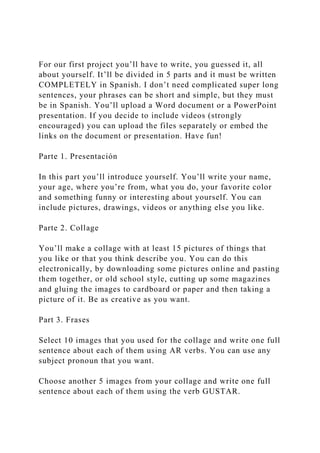
For our first project you’ll have to write, you guessed it, all ab.docx
- 1. For our first project you’ll have to write, you guessed it, all about yourself. It’ll be divided in 5 parts and it must be written COMPLETELY in Spanish. I don’t need complicated super long sentences, your phrases can be short and simple, but they must be in Spanish. You’ll upload a Word document or a PowerPoint presentation. If you decide to include videos (strongly encouraged) you can upload the files separately or embed the links on the document or presentation. Have fun! Parte 1. Presentación In this part you’ll introduce yourself. You’ll write your name, your age, where you’re from, what you do, your favorite color and something funny or interesting about yourself. You can include pictures, drawings, videos or anything else you like. Parte 2. Collage You’ll make a collage with at least 15 pictures of things that you like or that you think describe you. You can do this electronically, by downloading some pictures online and pasting them together, or old school style, cutting up some magazines and gluing the images to cardboard or paper and then taking a picture of it. Be as creative as you want. Part 3. Frases Select 10 images that you used for the collage and write one full sentence about each of them using AR verbs. You can use any subject pronoun that you want. Choose another 5 images from your collage and write one full sentence about each of them using the verb GUSTAR.
- 2. Parte 4. Tu familia For this part you’ll choose 5 members of your family, write a sentence about each one and then write a short paragraph about things you like to do together. You can include pictures, drawings, videos or anything else you like. Parte 5. Anuncio Choose one activity, product or artist that you like and find an ad for it in Spanish. It can be a magazine or online ad, a commercial, a video, or any other type of ad. Share it and write a short paragraph describing it, or reenact it. If you choose to reenact it you can take a similar picture to the one in the ad or make a short video, it doesn't have to be professional. You can be as creative and use as many different elements as you want. It's a great opportunity to show your personality! Do not use Google Translate or any other translation website. It’s totally valid, and even encouraged, to look up certain words if you don’t know them, but just words, not full phrases. Like we talked about on the first module, if you just translate your work using a translation website (it’s obvious when you do), you’ll get a 0 on the assignment. You’ll have two weeks to turn in your first Project. This is a very important assignment because it’s worth 10 points. You have to be very careful with grammar on this one. I usually don’t care that much about proper grammar in beginners’ classes cause I want you all to feel comfortable with the language first, but since this is a big part of your grade and you’ll have two weeks to complete it, I’ll be grading grammar too. I expect you to use everything we've learned so far, like pronouns, articles, numbers and nouns correctly too. Next week
- 3. we'll dive into the verb gustar, so you might want to start your project this week and finish it next week after we have gone over that. Please contact me with any questions. I'm here to help! Writing Assignment #1 Set of Instructions Summary of the Assignment: that explain to a user how to operate a device, how to make something, or how to accomplish a task. However, your instructions must have 25 or more steps. More information on the number of steps is provided below. main step. o at least 10 graphics should be integrated into your set of instructions o at least four graphics should be original o graphics borrowed from other sources need to be cited in APA format o all graphics should be labeled
- 4. Brief Description and Strategies to Follow: Please keep in mind the following principles when writing this assignment: need 25 main steps. Some steps can be nested under other steps. More information on this strategy is given in the resources provided in the class on writing steps for instructions. imperative verb, as the resources in the class indicate. specific about the brand and type. Some examples are as follows: o If you write about changing oil in a car, you cannot write a general set of instructions on how to change oil in any car. You must write about how to change oil in a specific car (e.g., a 2010 Chevrolet Silverado). e showing the reader exactly where the jack is, what type of oil to use, what size of wrench to use when loosening the bolt, etc. o If you write about changing a tire in a car, you cannot write a
- 5. general set of instructions on how to change a tire in any car. You must write about how to change a tire in a specific car (e.g., a 2011 Scion XB). is, how to use the jack for the car, where the spare tire is, what size of lug wrench to use when loosening the lug nuts, etc. o If you write about how to use a digital voice recorder, you cannot write a general set of instructions on how to use any digital voice recorder. You must write about how to use a specific digital voice recorder (e.g., a Panasonic RR-US490). exactly where the record and play buttons are, etc. the reader follow the instructions. Sections to Include in Your Set of Instructions:
- 6. The set of instructions will include the following sections: information such as time needed, skill ability, relevance, context, stage setting, etc. o Your instructions will be written to a non-technical lay audience. Please list all equipment or materials needed for an audience of this nature. o Your instructions will be written to a non-technical lay audience. Please define any terms as appropriate for an audience of this nature. o number all of the main steps, as the resources for the class indicate o provide a graphic for steps of the instructions that need a graphic assignment is that you have four original graphics. APA format o Warnings or statements of caution (as appropriate) should be
- 7. integrated throughout the set of instructions. Overall, chapter 10 from Tebeaux and Dragga should be read thoroughly as you begin this assignment. Different types of instructions call for different strategies. The chapter from Tebeaux and Dragga is an excellent resource in guiding your approach. Helpful Guides and Resources: resources listed in our class, has the following: o an appendix that provides tips in writing instructions and incorporating graphics into instructions. o chapter 6, "Photographing the process." o chapter 7, "Using Other Visuals." listed in our class, features excellent tips on writing instructions. o Section 2.8.3 of the handbook, Instructions and Procedures, will be particularly
- 8. helpful. in WRTG 393 are provided in our class in LEO. Due Date: Your instructor will notify you of the due date. You will write a first draft, your instructor will comment on the first draft, and you will submit a second draft using the comments as your guide. http://www.dozuki.com/Tech_Writing/chapter/A http://www.dozuki.com/Tech_Writing/chapter/6 http://www.dozuki.com/Tech_Writing/chapter/7 http://www.mhhe.com/mayfieldpub/tsw/instruct.htm Running Head: Response 10 Response By: Marisa Smith
- 9. January 28, 2019 Introduction: A digital camera is a camera that is used to captured videos and picture. Every camera is unique in its qualities and features. The cameras of today are digital with or without interchangeable lenses. However, high end, high definition camera are mostly used by professionals but other people also use it as per their interest. The digital camera of today has different features that display the picture or video on the screen immediately after being recorded. These images are then stored in the memory that is transferred to portable devices. So that, these images can be stored in multiple ways. Moreover, the features of digital camera varies from model to model and also from company to company. Some cameras can crop, stitch and edit the pictures at the same time. The camera that is discussed in this paper is “Interchangeable lens digital HD video camera recorder” of SONY. This company is considered as a well – reputed in producing high quality digital camera. The high technological features of this camera makes it is desirable for the people due to its high quality videos and pictures (Lindblom, 2016). This camera can be used in multiple ways depend on its usage. It can either be used for capturing photos or recording a video. The interchangeable lens features of this camera makes is desirable for professional photographers. Before using this camera there are number of
- 10. steps are followed properly so that this camera can get operational (Adorama.com, 2018). Important components of camera and its definitions: List of parts of camera Images of these parts. AC adaptor / charger: It is a type of external power supply that gives power to the camera. Power cord: It is an electric cable that transfer power from switch to battery for charging. Rechargeable battery pack: It an extra battery with the camera so that it can be changed with the other one. Wireless remote commander: It is helps to control the camera from distant places. (pro.sony, 2018) Component video cable: This cable is a combination of both audio and video cable that transfer video and audio separately. A/V connecting cable: It is a type of electric connector that is used to carry both audio and video signals. The one end connected with the camera and the other one with laptop or computer. USB cable: It is used to transfer data from USB to desired computer or laptop. USB Adaptor cable: It is a connector between the USB and the camera so that data
- 11. can be transferred. Large LCD viewfinder: This large LCD viewfinder is used to focus and frame the desired picture. The one end of this side is pressed against the face. Large eyecup: It is a small oval cup with a rim that is curved in shape so that it can fit to the orbit of the eye. Hence, it is helpful in taking right shot. Wind Screen/ microscope: Windscreen is used to set the camera lens so that complete image can be taken. Handle: It is used to put the camera on stand. Grip: This grip help in holding multiple batteries. It also helps in shooting a portrait photography. Flash Memory unit jack cover: It is used for the storage of flash so that it can be protected from any damage. Body cap; It used in covering the lens of camera. Zoom lens: It is portable or changeable lens that is used according to the type of image.
- 12. Lens hood: It is also known as lens shade that is used in front of lens that save it from the shade of sun so that it can prevent lens glare and lens flare. It also save the lens from scratches. Front lens cap: It is used to cover the lens. Form the above mentioned components it is cleared that there are multiple components of this video camera that should be properly assembled. So that, this it is important to properly follow the steps. Below mentioned is the detail of every step. Step 1: Checking the supplied accessories. Firstly, all the supplied accessories of this camera must be properly checked before its assembly. In the component section of this document the list of camera accessories is added. Thus, it is important to check all these items. Step 2: Attaching the supplied accessories The attachment of lens will be done at the end. Separate lens for this camera are available that anyone can buy as per their choice. Step 3: Attaching the handle As per the direction of the arrow that is shown in the image below slide the handle into the accessory shoe. Figure: Handle of camcorder. (anon-asia.com, 2018) Step 4: Then press the screw down in the clockwise direction for fasten the handle. Figure: Fixation of handle (anon-asia.com, 2018) Step 5:
- 13. Different type of microphone can block the light to the lens. If you are facing such problem than the handle can be fixed towards the other way round. This can be done by removing the cap and screw of the handle slide bar. Thus, it will pull out the handle slide bar. Figure: Microphone (anon-asia.com, 2018) Step 6: Reattach the microphone with the holder of the microphone’s face is to the other side. Insert the microphone bar from opposite direction on the microphone bar. Figure: Reattach the microphone (anon-asia.com, 2018) Step 7: Then insert the handle slide of the bar from opposite side as it can also replace the screw and cap. Figure: Attaching the microphone (pro.sony, 2018) Step 8: With the attached handle attach microphone with it. Figure: Attachment of handle with microphone. (pro.sony, 2018) Step 9: 1. The supplied microphone at point A will be attached with point B. 2. After that place the microphone that is at position A in the holder of microphone at position C. the model name will be facing in the upward direction. Then, close the cover and also shut the clamp. 3. Connect the microscope plug with the INPUT 1 at jack D. Fix the cable of microphone into the clamp cable. Figure: Cable clamp. (pro.sony, 2018)
- 14. Step 10: Attaching the grip Align the grip at position 1 and also locate the camcorder with the help of boss of the grip and screw. By choosing the angle of grip fasten it with turning knob at point 2 in clockwise direction. Figure: Attachment of Grip Step 11: Connect the cable to the remote jack: By connecting the remote with the grip the recording can be started and ended by merely pressing the button on the grip. Figure: connection of cable with remote jack. (pro.sony, 2018) Step 12: Attaching the large LCD viewfinder with camera. As shown in the picture mentioned below, attach the view finder with the LCD screen. Figure: LCD screen. (pro.sony, 2018) Moreover, there are two ways through which the view finder can be used. Figure: Different uses of LCD screen. (pro.sony, 2018) Step 13: Adjusting the view finder lens The lens ring can be turn as per the requirement of the video maker. Hence, the image will be visible on the LCD screen. Keep adjusting the lens through the ring until the picture become clear. Figure: Adjustment of lens ring. Step 14: Attaching the large eyecup In any case, if the image on the large LCD is not clear than large eyecup can be used. In order to attach it with the lens stretch it slightly. Than align it with the groove in the large LCD view finder.
- 15. Figure: Eyecup. Step 15: Using the LCD screen The LCD screen is placed above the centerline of the lens. It is placed at the same angle as the lens lies to view the subject. The LCD screen can be rotated right and left. Hence, it allow the person other than the camera man to see the image. Figure: Rotation of LCD screen. Step 16: Use of LCD hold dial The LCD screen angle can be adjusted by turning the LCD hold dial. It can be done by loosen the LCD hold dial in order to change the angle. Figure: LCD hold dial. Step 17: charging the battery pack The battery of the camera is directly charged with the AC charger. Figure: Battery Pack (Lindblom, 2016) At point 1, the mode switch is set to charge. At point 2, the adapter is connected with the power code. At point 3, the power cord main leads connects with the wall socket. At point 4, the battery pack is placed at the slot of AC. Press it down and the slide it in the direction of the arrow as shown. Step 18: After charging the battery When the charger lamp is off the battery is fully charged. But still if you want to charge the batter for one more hour than the battery can be used for longer time period. Once the charger is completed remove it from the adaptor. Step 19: Attach it with battery pack Press the battery at the back of camcorder and also slide it right. In this way the battery is fixed in camcorder.
- 16. Figure: Attachment of Battery pack (Lindblom, 2016) Step 20: Outside power source can also be used The camcorder can also be used on the AC power by connecting it will the code DK 415. Thus, in thus way the camcorder can be used for longer time period without worrying about the battery. Figure: outside power source (anon-asia.com, 2018) At the point 1, the power code is connected with the AC adaptor. At point 2, connect the main leads of power cord with the wall socket. At point 3, connect the cord of DK 415 with AC adaptor. At point 4, set the switch of the AC adaptor. At point 5, in the direction of the arrow connect the cord with the camcorder battery. Step 21: Attaching the lens. The lens of camcorder must be changed away from any dusty place. So that any debris and dust cannot stuck with the lens. Step 22 Remove the packaging lid and body cap from the camcorder body from the rear of the lens. Step 23 The lens is mounted by aligning. Figure: Mounting of lens. (anon-asia.com, 2018) Step 24 Push the lens towards the camcorder body. Then turn the lens clockwise until it get locked. Figure: Mounting indexes (Adorama.com, 2018) Step 25: Removing the lens For removing the lens, press the lens releasing button and turn
- 17. the lens in clockwise direction until it stops. Figure: Fixation of lens. Step 26: Replacing of packaging lid Body cap marks must be align on the top of mounting indexes and turn the cap in clockwise direction. Align the red line on the lens hood. Then turn the lens in clockwise direction until the red dots and line get align. Step 27: Turning on the camcorder and setting the time and date Turning on the camcorder: By pressing the green button the camera will be on. Figure: Tuning of camcorder. (Lindblom, 2016) Step 28: inserting a memory card Open the cover at the bottom of camera as shown by the arrow. Figure: Memory card slot. (Lindblom, 2016) Insert the card in the notched edge. In this way the assembling of new camcorder is finished. After this, it is ready for use. References Adorama.com. (2018, 2 9). Best 4K Video Cameras. Retrieved from Adorama.com: https://www.adorama.com/alc/best-4k- video-cameras anon-asia.com. (2018, 1 1). Knowing the Different Parts of the Camera. Retrieved from anon-asia.com: https://snapshot.canon- asia.com/article/en/lesson-2-knowing-the-different-parts-of-the- camera Lindblom, O. (2016, 3 16). Interchangeable-Lens Camera . Retrieved from videomaker.com: https://www.videomaker.com/article/b02/18425- interchangeable-lens-camera-buyer-s-guide pro.sony. (2018, 1 1). Camcorders. Retrieved from pro.sony: https://pro.sony/en_AL/products/camcorders
- 18. Running Head: Response 22 remove the running head above. Please see the sample student papers at the bottom of the assignment instructions for how to do the manual’s title page. Manual title goes here in the center of the page, bold-faced and in a larger font size. Your name and the date go at the bottom of the page. Document should be 8-10 pages MAX., not including the title page, Table of Contents/List of Illustrations and Reference list. Response Marisa Smith January 28, 2019 You are missing the Table of Contents and List of Illustrations. Introduction: Comment by kmatthes214: Center level 1 APA headings.
- 19. Do not full justify the text. Right margin of the text should be uneven, not even. That is called left justification. A digital camera is a camera that is used to captured videos and picture. Every camera is unique in its qualities and features. The cameras of today are digital with or without interchangeable lenses. However, high end, high definition camera are mostly used by professionals but other people also use it as per their interest. The digital camera of today has different features that display the picture or video on the screen immediately after being recorded. These images are then stored in the memory that is transferred to portable devices. So that, these images can be stored in multiple ways. Moreover, the features of digital camera varies from model to model and also from company to company. Some cameras can crop, stitch and edit the pictures at the same time. Comment by kmatthes214: Use block paragraph format = do not indent the first sentence of the paragraph. Read the formatting instructions on the assignment instructions page. The camera that is discussed in this paper is “Interchangeable lens digital HD video camera recorder” of SONY. This company is considered as a well – reputed in producing high quality digital camera. The high technological features of this camera makes it is desirable for the people due to its high quality videos and pictures (Lindblom, 2016). This camera can be used in multiple ways depend on its usage. It can either be used for capturing photos or recording a video. The interchangeable lens features of this camera makes is desirable for professional photographers. Before using this camera there are number of steps are followed properly so that this camera can get operational (Adorama.com, 2018). Important components of camera and its definitions: Comment by kmatthes214:
- 20. List of parts of camera Comment by kmatthes214: Use left justification for this text in the left column so that it aligns at the left of the box. I have reformatted the second one to show you. Make the images smaller. They should not take up 5 pages of the manual. The other way to do this is to put the images in the text where you are talking about the item. Images of these parts. AC adaptor / charger: It is a type of external power supply that gives power to the camera. Power cord: It is an electric cable that transfer power from switch to battery for charging. Rechargeable battery pack: It an extra battery with the camera so that it can be changed with the other one. Wireless remote commander: It is helps to control the camera from distant places. (pro.sony, 2018) Component video cable: This cable is a combination of both audio and video cable that transfer video and audio separately. A/V connecting cable: It is a type of electric connector that is used to carry both audio and video signals. The one end connected with the camera and the other one with laptop or computer.
- 21. USB cable: It is used to transfer data from USB to desired computer or laptop. USB Adaptor cable: It is a connector between the USB and the camera so that data can be transferred. Large LCD viewfinder: This large LCD viewfinder is used to focus and frame the desired picture. The one end of this side is pressed against the face. Large eyecup: It is a small oval cup with a rim that is curved in shape so that it can fit to the orbit of the eye. Hence, it is helpful in taking right shot. Wind Screen/ microscope: Windscreen is used to set the camera lens so that complete image can be taken. Handle: It is used to put the camera on stand. Grip: This grip help in holding multiple batteries. It also helps in shooting a portrait photography. Flash Memory unit jack cover: It is used for the storage of flash so that it can be protected from any damage. Body cap;
- 22. It used in covering the lens of camera. Zoom lens: It is portable or changeable lens that is used according to the type of image. Lens hood: It is also known as lens shade that is used in front of lens that save it from the shade of sun so that it can prevent lens glare and lens flare. It also save the lens from scratches. Front lens cap: It is used to cover the lens. Using the table to organize this information is fine. However, ALL of the images require the APA figure caption underneath them. Form the above mentioned components it is cleared that there are multiple components of this video camera that should be properly assembled. So that, this it is important to properly follow the steps. Below mentioned is the detail of every step. Step 1: Checking the supplied accessories. Comment by kmatthes214: Don’t use Step 1, Step 2 for the instructions. This is stated in the assignment instructions under the formatting section, #9. Use a subtitle for the section and use numbered lists for the instructions. Subtitle should be at the left margin, not indented. Firstly, all the supplied accessories of this camera must be
- 23. properly checked before its assembly. In the component section of this document the list of camera accessories is added. Thus, it is important to check all these items. Step 2: Attaching the supplied accessories The attachment of lens will be done at the end. Separate lens for this camera are available that anyone can buy as per their choice. Step 3: Attaching the handle As per the direction of the arrow that is shown in the image below slide the handle into the accessory shoe. Figure: Handle of camcorder. (anon-asia.com, 2018) Comment by kmatthes214: Review how to do an APA figure caption. Add the figure number and italicize the “Figure 1” part of the caption. Step 4: Then press the screw down in the clockwise direction for fasten the handle. Figure: Fixation of handle (anon-asia.com, 2018) Step 5: Comment by kmatthes214: Move to the next page Different type of microphone can block the light to the lens. If you are facing such problem than the handle can be fixed towards the other way round. This can be done by removing the cap and screw of the handle slide bar. Thus, it will pull out the handle slide bar. Figure: Microphone (anon-asia.com, 2018) Step 6: Reattach the microphone with the holder of the microphone’s face is to the other side. Insert the microphone bar from opposite direction on the microphone bar.
- 24. Figure: Reattach the microphone (anon-asia.com, 2018) Step 7: Then insert the handle slide of the bar from opposite side as it can also replace the screw and cap. Figure: Attaching the microphone (pro.sony, 2018) Step 8: With the attached handle attach microphone with it. Figure: Attachment of handle with microphone. (pro.sony, 2018) Step 9: 1. The supplied microphone at point A will be attached with point B. 2. After that place the microphone that is at position A in the holder of microphone at position C. the model name will be facing in the upward direction. Then, close the cover and also shut the clamp. 3. Connect the microscope plug with the INPUT 1 at jack D. Fix the cable of microphone into the clamp cable. Figure: Cable clamp. (pro.sony, 2018) Step 10: Attaching the grip Align the grip at position 1 and also locate the camcorder with the help of boss of the grip and screw. By choosing the angle of grip fasten it with turning knob at point 2 in clockwise direction. Figure: Attachment of Grip Step 11: Connect the cable to the remote jack: By connecting the remote with the grip the recording can be started and ended by merely pressing the button on the grip.
- 25. Figure: connection of cable with remote jack. (pro.sony, 2018) Step 12: Attaching the large LCD viewfinder with camera. As shown in the picture mentioned below, attach the view finder with the LCD screen. Figure: LCD screen. (pro.sony, 2018) Moreover, there are two ways through which the view finder can be used. Figure: Different uses of LCD screen. (pro.sony, 2018) Step 13: Adjusting the view finder lens The lens ring can be turn as per the requirement of the video maker. Hence, the image will be visible on the LCD screen. Keep adjusting the lens through the ring until the picture become clear. Figure: Adjustment of lens ring. Step 14: Attaching the large eyecup In any case, if the image on the large LCD is not clear than large eyecup can be used. In order to attach it with the lens stretch it slightly. Than align it with the groove in the large LCD view finder. Figure: Eyecup. Step 15: Using the LCD screen The LCD screen is placed above the centerline of the lens. It is placed at the same angle as the lens lies to view the subject. The LCD screen can be rotated right and left. Hence, it allow the person other than the camera man to see the image. Figure: Rotation of LCD screen.
- 26. Step 16: Use of LCD hold dial The LCD screen angle can be adjusted by turning the LCD hold dial. It can be done by loosen the LCD hold dial in order to change the angle. Figure: LCD hold dial. Step 17: charging the battery pack The battery of the camera is directly charged with the AC charger. Figure: Battery Pack (Lindblom, 2016) At point 1, the mode switch is set to charge. At point 2, the adapter is connected with the power code. At point 3, the power cord main leads connects with the wall socket. At point 4, the battery pack is placed at the slot of AC. Press it down and the slide it in the direction of the arrow as shown. Step 18: After charging the battery When the charger lamp is off the battery is fully charged. But still if you want to charge the batter for one more hour than the battery can be used for longer time period. Once the charger is completed remove it from the adaptor. Step 19: Attach it with battery pack Press the battery at the back of camcorder and also slide it right. In this way the battery is fixed in camcorder. Figure: Attachment of Battery pack (Lindblom, 2016) Step 20: Outside power source can also be used The camcorder can also be used on the AC power by connecting it will the code DK 415. Thus, in thus way the camcorder can be used for longer time period without worrying about the battery. Figure: outside power source (anon-asia.com, 2018) At the point 1, the power code is connected with the AC adaptor. At point 2, connect the main leads of power cord with the wall
- 27. socket. At point 3, connect the cord of DK 415 with AC adaptor. At point 4, set the switch of the AC adaptor. At point 5, in the direction of the arrow connect the cord with the camcorder battery. Step 21: Attaching the lens. The lens of camcorder must be changed away from any dusty place. So that any debris and dust cannot stuck with the lens. Step 22 Remove the packaging lid and body cap from the camcorder body from the rear of the lens. Step 23 The lens is mounted by aligning. Figure: Mounting of lens. (anon-asia.com, 2018) Step 24 Push the lens towards the camcorder body. Then turn the lens clockwise until it get locked. Figure: Mounting indexes (Adorama.com, 2018) Step 25: Removing the lens For removing the lens, press the lens releasing button and turn the lens in clockwise direction until it stops. Figure: Fixation of lens. Step 26: Replacing of packaging lid Body cap marks must be align on the top of mounting indexes and turn the cap in clockwise direction. Align the red line on the lens hood. Then turn the lens in clockwise direction until the red dots and line get align. Step 27: Turning on the camcorder and setting the time and date
- 28. Turning on the camcorder: By pressing the green button the camera will be on. Figure: Tuning of camcorder. (Lindblom, 2016) Step 28: inserting a memory card Open the cover at the bottom of camera as shown by the arrow. Figure: Memory card slot. (Lindblom, 2016) Insert the card in the notched edge. In this way the assembling of new camcorder is finished. After this, it is ready for use. References Comment by kmatthes214: Reference list goes on a new page. Do not put the title in blue font color. Adorama.com. (2018, 2 9). Best 4K Video Cameras. Retrieved from Adorama.com: https://www.adorama.com/alc/best-4k- video-cameras anon-asia.com. (2018, 1 1). Knowing the Different Parts of the Camera. Retrieved from anon-asia.com: https://snapshot.canon- asia.com/article/en/lesson-2-knowing-the-different-parts-of-the- camera Lindblom, O. (2016, 3 16). Interchangeable-Lens Camera . Retrieved from videomaker.com: https:/www.videomaker.com/article/b02/18425-interchangeable- lens-camera-buyer-s-guide pro.sony. (2018, 1 1). Camcorders. Retrieved from pro.sony: https://pro.sony/en_AL/products/camcorders You are using the 5th edition APA Manual format. We use 6th APA manual in this class. See the models in the APA Style Guide provided for you in the Contents area of the class at the bottom. All of these images must be listed separately in the reference list.
- 29. This information is located in the APA Style section of the class menu. Format for an Electronic Image See OWL's APA section on Figures --"Preparing Figures" and "Captions and Figures" sections--to see how to list the information under the image. Captions replace the in-text citation. Reference list: Author. (Role of Author). (Year image was created). Title of work [Type of work], Retrieved from URL Kulbis, M. (Photographer). (2006). Men pray [Photograph], Retrieved from http://accuweather.ap.org/cgi-bin/aplaunch.pl Format for an Electronic Image with no author See OWL's APA section on Figures --"Preparing Figures" and "Captions and Figures" sections--to see how to list the information under the image. Captions replace the in-text citation. Reference list: Title of work. [Type of work]. (Year image was created). Retrieved from URL Japanese Geisha. [Photograph]. (2006). Retrieved from http://www.bergoiata.org/fe/divers28/10.htm Format for an Electronic Image with no author, title or date See OWL's APA section on Figures --"Preparing Figures" and "Captions and Figures" sections--to see how to list the information under the image. Captions replace the in-text
- 30. citation. Reference list: [Subject and type of work]. Retrieved from URL [Untitled photograph of a baby chimpanzee]. Retrieved from http://perso.wanadoo.fr/jdtr/struc/chimp3.htm This information can be found in the APA Style section of the class menu. Nonperiodical web document, web page or report Author's last name, initial(s). (publication year). Title of document. Retrieved from http://Web address Siemens, G. (2004). Connectivism: A learning theory for the digital age. Retrieved from http://www.elearnspace.org/Articles/connectivism.htm This information can be found in the APA Style section of the classroom. References Rules · References start on a new page after an assignment. · Type the title References (if more than one source is listed) or Reference (if only one source is listed) and center it on the page. · Do not underline, italicize or bold-face the Reference title or put it in quotation marks or ALL CAPS. · Do not put the Reference title in a bigger font size or a
- 31. different font color than black. · Do not put a colon after the Reference title. · Do not put the Reference title in a larger font size or different font color. · All authors cited with in-text citations in your assignment must appear in the Reference list. · Author's name format: Last name, initial(s). · Use an ampersand (&) instead of the word "and" when listing multiple authors. · Sources should be double spaced (2.0 line spacing). · Sources should be in hanging indent style with no blank lines between the sources. · Sources should be in alphabetical order by author's last name (or article title if no author). · Do not number or bullet-point your sources. · Each section of information is separated by periods. · Book, journals (and their volume numbers), magazines and newspaper titles should be in italics font. · CAPITALIZATION RULE FOR SOURCE TITLES: Capitalize the first word of the title and the first word of a subtitle after a colon; all other title words should be lower case letters, except for proper nouns and acronyms. · Web links should not be active (blue, underlined and clickable). · We no longer use retrieval dates in 6th edition APA style. · Do not italicize or use quotation marks around article titles. · Use the correct information, order of information, and punctuation for your source type - use the formula/template to guide you. Week 2 IM draft by Marisa Smith
- 32. Submission dat e : 05- Feb- 2019 08:25PM (UT C- 0500) Submission ID: 107 366087 2 File name : Marisa_Smith_W2IM_draf t_LAT E_21h.do cx (1.4 5M) Word count : 1930 Charact e r count : 9618
- 33. 7% SIMILARIT Y INDEX 0% INT ERNET SOURCES 0% PUBLICAT IONS 7% ST UDENT PAPERS 1 4% 2 3% 3 1% Exclude quo tes Of f Exclude biblio graphy Of f Exclude matches Of f Week 2 IM draft ORIGINALITY REPORT
- 34. PRIMARY SOURCES Submitted to The Chicago School of Prof essional Psychology St udent Paper Submitted to University Of Tasmania St udent Paper Submitted to Simmons College St udent Paper Week 2 IM draftby Marisa SmithWeek 2 IM draftORIGINALITY REPORTPRIMARY SOURCES Grammarly Report generated on Saturday, Feb 2, 2019, 3:24 PM Page 1 of 11 3 1 1 28 5 4 1 1
- 35. 4 2 2 1 19 2 2 13 DOCUMENT Marisa Smith W2IM dra� LATE 21h SCORE 66 ISSUES FOUND IN THIS TEXT 89 PLAGIARISM Checking disabled Contextual Spelling 5 Misspelled Words Confused Words
- 36. Commonly Confused Words Grammar 39 Determiner Use (a/an/the/this, etc.) Incorrect Verb Forms Faulty Subject-Verb Agreement Modal Verbs Wrong or Missing Prepositions Punctuation 6 Comma Misuse within Clauses Punctuation in Compound/Complex Sentences Sentence Structure 3 Incomplete Sentences Misplaced Words or Phrases Style 23 Passive Voice Misuse Wordy Sentences Improper Formatting Vocabulary enhancement 13 Word Choice of 100
- 37. Grammarly Report generated on Saturday, Feb 2, 2019, 3:24 PM Page 2 of 11 Marisa Smith W2IM draft LATE 21h Running Head: Response 10 Response By: Marisa Smith January 28, 2019 Introduction:
- 38. A digital camera is a camera that is used to captured videos and picture. Every camera is unique in its qualities and features. The cameras of today are digital with or without interchangeable lenses. However, high end, high definition camera are mostly used by professionals but other people also use it as per their interest. The digital camera of today has different features that display the picture or video on the screen immediately after being recorded. These images are then stored in the memory that is transferred to portable devices. So that, these images can be stored in multiple ways. Moreover, the features of digital camera varies from model to model and also from company to company. Some cameras can crop, stitch and edit the pictures at the same time. Grammarly Report generated on Saturday, Feb 2, 2019, 3:24 PM Page 3 of 11 The camera that is discussed in this paper is
- 39. "Interchangeable lens digital HD video camera recorder" of SONY. This company is considered as a well – reputed in producing high quality digital camera. The high technological features of this camera makes it is desirable for the people due to its high quality videos and pictures (Lindblom, 2016). This camera can be used in multiple ways depend on its usage. It can either be used for capturing photos or recording a video. The interchangeable lens features of this camera makes is desirable for professional photographers. Before using this camera there are number of steps are followed properly so that this camera can get operational (Adorama.com, 2018). Important components of camera and its definitions: List of parts of camera Images of these parts. AC adaptor / charger: It is a type of external power supply that gives power to the camera.
- 40. Power cord: It is an electric cable that transfer power from switch to battery for charging. Rechargeable battery pack: It an extra battery with the camera so that it can be changed with the other one. Wireless remote commander: It is helps to control the camera from distant places. (pro.sony, 2018) Component video cable: This cable is a combination of both audio and video cable that transfer video and audio separately. A/V connecting cable: It is a type of electric connector that is used to carry both audio and video signals. The one end connected with the camera and the other one with laptop or computer.
- 41. 1 2 3 4 5 6 1 Overused word: Important 2 [the camera] 3 [the camera or a camera] 4 Passive voice Grammarly Report generated on Saturday, Feb 2, 2019, 3:24 PM Page 4 of 11 USB cable: It is used to transfer data from USB to desired computer
- 42. or laptop. USB Adaptor cable: It is a connector between the USB and the camera so that data can be transferred . Large LCD viewfinder: This large LCD viewfinder is used to focus and frame the desired picture. The one end of this side is pressed against the face. Large eyecup: It is a small oval cup with a rim that is curved in shape so that it can fit to the orbit of the eye. Hence, it is helpful in taking right shot. Wind Screen/ microscope: Windscreen is used to set the camera lens so that complete image can be taken .
- 43. Handle: It is used to put the camera on stand . Grip: This grip help in holding multiple batteries. It also helps in shooting a portrait photography. Flash Memory unit jack cover: It is used for the storage of flash so that it can be protected from any damage. Body cap ; It used in covering the lens of camera . Zoom lens: It is portable or changeable lens that is used according 7 8 9
- 44. 10 11 12 13 14 15 16 17 18 19 20 21 5 Possibly confused word 6 [a laptop] 7 [a desired or the desired] 8
- 45. Passive voice 9 Passive voice 10 [to] 11 [the right] 12 [The windscreen or A windscreen] 13 Passive voice 14 [a stand or the stand] 15 [help helps]→ 16 [ a portrait] Grammarly Report generated on Saturday, Feb 2, 2019, 3:24 PM Page 5 of 11
- 46. to the type of image. Lens hood: It is also known as lens shade that is used in front of lens that save it from the shade of sun so that it can prevent lens glare and lens flare. It also save the lens from scratches. Front lens cap: It is used to cover the lens. Form the above mentioned components it is cleared that there are multiple components of this video camera that should be properly assembled . So that, this it is important to properly follow the steps . Below mentioned is the detail of every step . Step 1: Checking the supplied accessories. Firstly, all the supplied accessories of this camera must be properly checked before its assembly. In the component
- 47. section of this document the list of camera accessories is added. Thus, it is important to check all these items. Step 2: Attaching the supplied accessories The attachment of lens will be done at the end. Separate lens for this camera are available that anyone can buy as per their choice. Step 3: Attaching the handle As per the direction of the arrow that is shown in the image below slide the handle into the accessory shoe. Figure: Handle of camcorder . (anon-asia.com, 2018) Step 4: Then press the screw down in the clockwise direction for fasten the handle. Figure: Fixation of handle (anon-asia.com, 2018) Step 5: Different type of microphone can block the light to the
- 48. lens. If you are facing such problem than the handle can be 22 23 24 25 27 26 28 29 30 32 31 33 34 35 36 37 38 39 40 41 42 17 Passive voice 18
- 49. Sentence fragment 19 [a camera or the camera] 20 [a portable or the portable] 21 Passive voice 22 Passive voice 23 Passive voice 24 [the lens or a lens] 25 Repetitive word: shade 26 Repetitive word: save 27 [save saves]→ 28 Repetitive word: lens 29
- 50. [above mentioned above-mentioned]→ 30 Wordiness 31 Passive voice 32 Overused word: properly 33 Split infinitive 34 Repetitive word: step 35 Passive voice 36 [document ], 37 Overused word: important 38 [the lens] 39 Passive voice 40
- 51. [are is]→ Grammarly Report generated on Saturday, Feb 2, 2019, 3:24 PM Page 6 of 11 fixed towards the other way round. This can be done by removing the cap and screw of the handle slide bar. Thus, it will pull out the handle slide bar. Figure: Microphone (anon-asia.com, 2018) Step 6: Reattach the microphone with the holder of the microphone's face is to the other side. Insert the microphone bar from opposite direction on the microphone bar. Figure: Reattach the microphone (anon-asia.com, 2018) Step 7: Then insert the handle slide of the bar from opposite side as it can also replace the screw and cap.
- 52. Figure: Attaching the microphone (pro.sony, 2018) Step 8: With the attached handle attach microphone with it. Figure: Attachment of handle with microphone. (pro.sony, 2018) Step 9: The supplied microphone at point A will be attached with point B. After that place the microphone that is at position A in the holder of microphone at position C. the model name will be facing in the upward direction. Then, close the cover and also shut the clamp. Connect the microscope plug with the INPUT 1 at jack D. Fix the cable of micropho ne into the clamp cable. Figure: Cable clamp . (pro.sony , 2018) Step 10: Attaching the grip
- 53. Align the grip at position 1 and also locate the camcorder with the help of boss of the grip and screw. By choosing the angle of grip fasten it with turning knob at point 2 in clockwise direction. 43 44 45 47 46 48 49 50 51 52 53 54 55 41 [the camcorder or a camcorder] 42 [fasten fastening]→
- 54. 43 [of off]→ 44 [the opposite] Grammarly Report generated on Saturday, Feb 2, 2019, 3:24 PM Page 7 of 11 Figure: Attachment of Grip Step 11: Connect the cable to the remote jack: By connecting the remote with the grip the recording can be started and ended by merely pressing the button on the grip . Figure: connection of cable with remote jack. (pro.sony, 2018) Step 12: Attaching the large LCD viewfinder with camera. As shown in the picture mentioned below, attach the view finder with the LCD screen. Figure: LCD screen. (pro.sony , 2018)
- 55. Moreover, there are two ways through which the view finder can be used . Figure: Different uses of LCD screen. (pro.sony, 2018) Step 13: Adjusting the view finder lens The lens ring can be turn as per the requirement of the video maker. Hence, the image will be visible on the LCD screen. Keep adjusting the lens through the ring until the picture become clear. Figure: Adjustment of lens ring. Step 14: Attaching the large eyecup In any case, if the image on the large LCD is not clear than large eyecup can be used. In order to attach it with the lens stretch it slightly. Than align it with the groove in the large LCD view finder. Figure: Eyecup. Step 15: Using the LCD screen
- 56. The LCD screen is placed above the centerline of the lens. It is placed at the same angle as the lens lies to view the subject. The LCD screen can be rotated right and left. Hence, it allow the person other than the camera man to see the image. Figure: Rotation of LCD screen. 56 57 58 59 60 45 [place ], 46 Repetitive word: microphone 47 [the microphone or a microphone] 48
- 57. [jack Jack]→ 49 [the microphone] 50 [clamp Clamp]→ 51 [. sony] 52 Repetitive word: grip 53 [to fasten] 54 [the knob] 55 [a clockwise or the clockwise] 56 [grip ], 57 Repetitive word: grip 58 [. sony]
- 58. 59 Passive voice Grammarly Report generated on Saturday, Feb 2, 2019, 3:24 PM Page 8 of 11 Step 16: Use of LCD hold dial The LCD screen angle can be adjusted by turning the LCD hold dial. It can be done by loosen the LCD hold dial in order to change the angle . Figure: LCD hold dial. Step 17: charging the battery pack The battery of the camera is directly charged with the AC charger. Figure: Battery Pack (Lindblom, 2016) At point 1, the mode switch is set to charge. At point 2, the adapter is connected with the power code.
- 59. At point 3, the power cord main leads connects with the wall socket. At point 4, the battery pack is placed at the slot of AC. Press it down and the slide it in the direction of the arrow as shown. Step 18: After charging the battery When the charger lamp is off the battery is fully charged. But still if you want to charge the batter for one more hour than the battery can be used for longer time period. Once the charger is completed remove it from the adaptor. Step 19: Attach it with battery pack Press the battery at the back of camcorder and also slide it right. In this way the battery is fixed in camcorder . Figure: Attachment of Battery pack (Lindblom, 2016) Step 20: Outside power source can also be used The camcorder can also be used on the AC power by connecting it will the code DK 415. Thus, in thus way the
- 60. camcorder can be used for longer time period without worrying about the battery. Figure: outside power source (anon-asia.com, 2018) At the point 1, the power code is connected with the AC adaptor. At point 2, connect the main leads of power cord with the 61 62 63 64 65 66 67 68 69 70 71 72 73 60 [the lens]
- 61. 61 Passive voice 62 [loosen loosening]→ 63 [in order to to]→ 64 Repetitive word: angle 65 Passive voice 66 Grammarly Report generated on Saturday, Feb 2, 2019, 3:24 PM Page 9 of 11 wall socket. At point 3, connect the cord of DK 415 with AC adaptor. At point 4, set the switch of the AC adaptor. At point 5, in the direction of the arrow connect the cord with the camcorder battery. Step 21: Attaching the lens.
- 62. The lens of camcorder must be changed away from any dusty place. So that any debris and dust cannot stuck with the lens. Step 22 Remove the packaging lid and body cap from the camcorder body from the rear of the lens. Step 23 The lens is mounted by aligning. Figure: Mounting of lens . (anon-asia.com, 2018) Step 24 Push the lens towards the camcorder body. Then turn the lens clockwise until it get locked. Figure: Mounting indexes (Adorama.com, 2018) Step 25: Removing the lens For removing the lens, press the lens releasing button and
- 63. turn the lens in clockwise direction until it stops. Figure: Fixation of lens . Step 26: Replacing of packaging lid Body cap marks must be align on the top of mounting indexes and turn the cap in clockwise direction. Align the red line on the lens hood. Then turn the lens in clockwise direction until the red dots and line get align. Step 27: Turning on the camcorder and setting the time and date Turning on the camcorder: By pressing the green button the camera will be on. 74 75 76 77 78 79 80
- 64. 81 82 83 84 85 86 Passive voice 67 [connects connect]→ 68 Passive voice 69 [way ], 70 [the camcorder or a camcorder] 71 [an outside] 72 [the point]
- 65. 73 Passive voice 74 Passive voice 75 Unusual word pair 76 [. So so]→ 77 Grammarly Report generated on Saturday, Feb 2, 2019, 3:24 PM Page 10 of 11 Figure: Tuning of camcorder. (Lindblom, 2016) Step 28: inserting a memory card Open the cover at the bottom of camera as shown by the arrow. Figure: Memory card slot. (Lindblom, 2016) Insert the card in the notched edge. In this way the assembling of new camcorder is finished. After this, it is ready for use.
- 66. References Adorama.com. (2018, 2 9). Best 4K Video Cameras. Retrieved from Adorama.com: https://www.adorama.com/alc/best-4k-video-cameras anon-asia.com. (2018, 1 1). Knowing the Different Parts of the Camera. Retrieved from anon-asia.com: https://snapshot.canon-asia.com/article/en/lesson-2- knowing-the-different-parts-of-the-camera Lindblom, O. (2016, 3 16). Interchangeable-Lens Camera . Retrieved from videomaker.com: https://www.videomaker.com/article/b02/18425- interchangeable-lens-camera-buyer-s-guide pro.sony. (2018, 1 1). Camcorders. Retrieved from pro.sony: https://pro.sony/en_AL/products/camcorders 87 88 89 [ ]
- 67. 78 Passive voice 79 [the lens or a lens] 80 [get gets]→ 81 [a clockwise or the clockwise] 82 [the lens or a lens] 83 [be align be aligned]→ 84 [a clockwise or the clockwise] 85 [a clockwise or the clockwise] 86 [ and], 87
- 68. stuck be stuck→ Grammarly Report generated on Saturday, Feb 2, 2019, 3:24 PM Page 11 of 11 Unusual word pair 88 [way ], 89 [the new or a new]