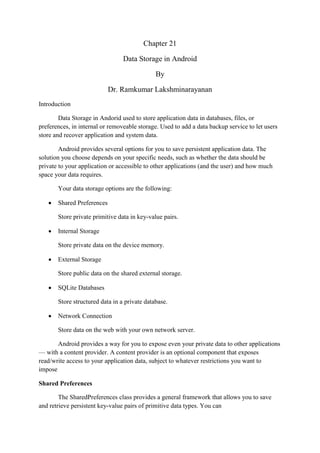
Data Storage Options in Android
- 1. Chapter 21 Data Storage in Android By Dr. Ramkumar Lakshminarayanan Introduction Data Storage in Andorid used to store application data in databases, files, or preferences, in internal or removeable storage. Used to add a data backup service to let users store and recover application and system data. Android provides several options for you to save persistent application data. The solution you choose depends on your specific needs, such as whether the data should be private to your application or accessible to other applications (and the user) and how much space your data requires. Your data storage options are the following: Shared Preferences Store private primitive data in key-value pairs. Internal Storage Store private data on the device memory. External Storage Store public data on the shared external storage. SQLite Databases Store structured data in a private database. Network Connection Store data on the web with your own network server. Android provides a way for you to expose even your private data to other applications — with a content provider. A content provider is an optional component that exposes read/write access to your application data, subject to whatever restrictions you want to impose Shared Preferences The SharedPreferences class provides a general framework that allows you to save and retrieve persistent key-value pairs of primitive data types. You can
- 2. use SharedPreferences to save any primitive data: booleans, floats, ints, longs, and strings. This data will persist across user sessions (even if your application is killed). User Preferences Shared preferences are not strictly for saving "user preferences," such as what ringtone a user has chosen. If you're interested in creating user preferences for your application, whiich provides an Activity framework for you to create user preferences, which will be automatically persisted (using shared preferences). To get a SharedPreferences object for your application, use one of two methods: getSharedPreferences() - Use this if you need multiple preferences files identified by name, which you specify with the first parameter. getPreferences() - Use this if you need only one preferences file for your Activity. Because this will be the only preferences file for your Activity, you don't supply a name. To write values: Call edit() to get a SharedPreferences.Editor. Add values with methods such as putBoolean() and putString(). Commit the new values with commit() To read values, use SharedPreferences methods such as getBoolean() and getString(). Internal Storage You can save files directly on the device's internal storage. By default, files saved to the internal storage are private to your application and other applications cannot access them (nor can the user). When the user uninstalls your application, these files are removed. To create and write a private file to the internal storage: Call openFileOutput() with the name of the file and the operating mode. This returns a FileOutputStream. Write to the file with write(). Close the stream with close(). Example Code String FILENAME = "hello_file"; String string = "hello world!"; FileOutputStream fos = openFileOutput(FILENAME, Context.MODE_PRIVATE); fos.write(string.getBytes()); fos.close();
- 3. MODE_PRIVATE will create the file (or replace a file of the same name) and make it private to your application. Other modes available are: MODE_APPEND, MODE_WORLD_READABLE, and MODE_WORLD_WRITEABLE To read a file from internal storage: 1. Call openFileInput() and pass it the name of the file to read. This returns a FileInputStream. 2. Read bytes from the file with read(). 3. Then close the stream with close(). getFilesDir() Gets the absolute path to the filesystem directory where your internal files are saved. getDir() Creates (or opens an existing) directory within your internal storage space. deleteFile() Deletes a file saved on the internal storage. fileList() Returns an array of files currently saved by your application. External Storage Every Android-compatible device supports a shared "external storage" that you can use to save files. This can be a removable storage media (such as an SD card) or an internal (non-removable) storage. Files saved to the external storage are world-readable and can be modified by the user when they enable USB mass storage to transfer files on a computer. It's possible that a device using a partition of the internal storage for the external storage may also offer an SD card slot. In this case, the SD card is not part of the external storage and your app cannot access it (the extra storage is intended only for user-provided media that the system scans). Before you do any work with the external storage, you should always call getExternalStorageState() to check whether the media is available. The media might be mounted to a computer, missing, read-only, or in some other state. For example, here's how you can check the availability:
- 4. Example Code This example checks whether the external storage is available to read and write. The getExternalStorageState() method returns other states that you might want to check, such as whether the media is being shared (connected to a computer), is missing entirely, has been removed badly, etc. You can use these to notify the user with more information when your application needs to access the media. Database Android provides full support for SQLite databases. Any databases you create will be accessible by name to any class in the application, but not outside the application. The recommended method to create a new SQLite database is to create a subclass of SQLiteOpenHelper and override the onCreate() method, in which you can execute a SQLite command to create tables in the database. boolean mExternalStorageAvailable = false; boolean mExternalStorageWriteable = false; String state = Environment.getExternalStorageState(); if (Environment.MEDIA_MOUNTED.equals(state)) { // We can read and write the media mExternalStorageAvailable = mExternalStorageWriteable = true; } else if (Environment.MEDIA_MOUNTED_READ_ONLY.equals(state)) { // We can only read the media mExternalStorageAvailable = true; mExternalStorageWriteable = false; } else { // Something else is wrong. It may be one of many other states, but all we need // to know is we can neither read nor write mExternalStorageAvailable = mExternalStorageWriteable = false; }
- 5. Example Code You can then get an instance of your SQLiteOpenHelper implementation using the constructor you've defined. To write to and read from the database, call getWritableDatabase() and getReadableDatabase(), respectively. These both return a SQLiteDatabase object that represents the database and provides methods for SQLite operations. Android does not impose any limitations beyond the standard SQLite concepts. We do recommend including an autoincrement value key field that can be used as a unique ID to quickly find a record. This is not required for private data, but if you implement a content provider, you must include a unique ID using the BaseColumns._ID constant. You can execute SQLite queries using the SQLiteDatabase query() methods, which accept various query parameters, such as the table to query, the projection, selection, public class DictionaryOpenHelper extends SQLiteOpenHelper { private static final int DATABASE_VERSION = 2; private static final String DICTIONARY_TABLE_NAME = "dictionary"; private static final String DICTIONARY_TABLE_CREATE = "CREATE TABLE " + DICTIONARY_TABLE_NAME + " (" + KEY_WORD + " TEXT, " + KEY_DEFINITION + " TEXT);"; DictionaryOpenHelper(Context context) { super(context, DATABASE_NAME, null, DATABASE_VERSION); } @Override public void onCreate(SQLiteDatabase db) { db.execSQL(DICTIONARY_TABLE_CREATE); } }
- 6. columns, grouping, and others. For complex queries, such as those that require column aliases, you should use SQLiteQueryBuilder, which provides several convienent methods for building queries. Every SQLite query will return a Cursor that points to all the rows found by the query. The Cursor is always the mechanism with which you can navigate results from a database query and read rows and columns. Example - Shared Preference 1. Create a new project and call it Preferences, 2. In the res-layoutactivity_main use the following code to create buttons 3. Import following packages in your code <LinearLayout xmlns:android="http://schemas.android.com/apk/res/android" android:orientation="vertical" android:layout_width="fill_parent" android:layout_height="fill_parent"> <TextView android:layout_width="fill_parent" android:layout_height="wrap_content" android:text="Hello World, MyActivity"/> <Button android:layout_width="wrap_content" android:layout_height="wrap_content" android:id="@+id/button" android:text="MY BUTTON"/> <Button android:layout_width="wrap_content" android:layout_height="wrap_content" android:id="@+id/show_saved_data" android:text="SHOW SAVED DATA"/> </LinearLayout> import android.app.Activity; import android.content.SharedPreferences; import android.os.Bundle; import android.view.View; import android.widget.Button; import android.widget.Toast;
- 7. package com.mjs.preference; import android.app.Activity; import android.content.SharedPreferences; import android.os.Bundle; import android.view.View; import android.widget.Button; import android.widget.Toast; import android.view.Menu; public class MainActivity extends Activity { private Button mMyButton; private Button mShow; private String mDataString; private String mGetSavedData; /** Called when the activity is first created. */ @Override protected void onCreate(Bundle savedInstanceState) { super.onCreate(savedInstanceState); setContentView(R.layout.activity_main); mMyButton = (Button)findViewById(R.id.button); mShow = (Button)findViewById(R.id.show_saved_data); //restore the saved data SharedPreferences preferences = getSharedPreferences("pref", 0); mGetSavedData = preferences.getString("savedData", "default value"); mMyButton.setOnClickListener(new View.OnClickListener() { @Override public void onClick(View view) { //in mDataString we put the name of mMyButton when we click it mDataString = mMyButton.getText().toString(); } }); mShow.setOnClickListener(new View.OnClickListener() { @Override public void onClick(View view) { Toast.makeText(MainActivity.this, mGetSavedData,1).show(); } }); } @Override public boolean onCreateOptionsMenu(Menu menu) { // Inflate the menu; this adds items to the action bar if it is present. getMenuInflater().inflate(R.menu.activity_main, menu); return true; } protected void onPause() { super.onPause(); //save the data SharedPreferences preferences = getSharedPreferences("pref", 0); SharedPreferences.Editor editor = preferences.edit(); //"savedData" is the key that we will use in onCreate to get the saved data //mDataString is the string we want to save editor.putString("savedData", mDataString); // commit the edits editor.commit(); } }
- 8. The "pref" key and "savedData" key must be the same in onPause and in onCreate. The "default value" from mGetSavedData = preferences.getString("savedData", "default value"); represents the value to return if the value does not exist. Now run your application and click first the "Show Saved Data" button. You will see the default value like in the picture below, because you didn't exit the application so the onPause to be called. This step is just to see the difference between saved data and unsaved data. Figure 21.1 Showing default value Click the button "MY BUTTON". Now in the string mDataString you must have the name of the button. Now press the back button. At this step the onPause was called and the mDataString is stored. Reopen the application and press the "SHOW SAVED DATA" and it will display the name of "MY BUTTON" like in the picture below.
- 9. Figure 21.2 Showing Stored Value In this example we have seen about storing a value using the shared preference Summary Android provides various options for storing the data. Among them are Shared Preferences, Internal Storage, External Storage, SQLite Databases and Network Connection. In this unit we have discussed about the usage of them and example of using Shared Preference. In the next unit we will discuss about SQLite.
