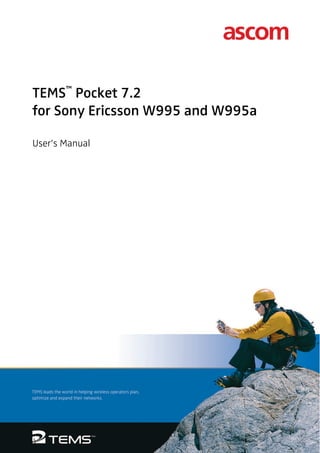
Tems pocket 7.2_for_sony_ericsson_w995_and_w995a_--_user_s_manual-libre
- 1. TEMS™ Pocket 7.2 for Sony Ericsson W995 and W995a User’s Manual
- 2. This manual is provided by Ascom Network Testing AB without any kind of warranty. Improvements and changes in this description due to typographical errors or inaccuracies in current information, or improvements to programs and/or equipment may be made by Ascom Network Testing AB at any time without notice. These changes will, however, be incorporated into new editions of this manual. No part of this publication may be reproduced, transmitted, stored in a retrieval system, nor translated into any human or computer language, in any form or by any means, electronic, mechanical, magnetic, optical, chemical, manual or otherwise, without the prior written permission of the copyrighted owner, Ascom Network Testing AB. TEMS is a trademark of Ascom. All other trademarks are the property of their respective holders. © Ascom 2009. All rights reserved. Publication number: LZT 138 0240 R1A
- 3. Contents Contents 1. Introduction 1 1.1. What’s New in TEMS Pocket 7.2 . . . . . . . . . . . . . . . . . . . . . . . . . . . 1 1.1.1. New UMTS Phones: Sony Ericsson W995/W995a . . . . . . . . 1 1.1.2. New GSM Phone: Sony Ericsson W995 EDGE. . . . . . . . . . . 2 1.1.3. New GPS . . . . . . . . . . . . . . . . . . . . . . . . . . . . . . . . . . . . . . . . 2 1.1.4. HSPA Data View . . . . . . . . . . . . . . . . . . . . . . . . . . . . . . . . . . 2 1.2. What Was New in TEMS Pocket 7.0. . . . . . . . . . . . . . . . . . . . . . . . . 2 1.2.1. Phones: Sony Ericsson C905, C905a . . . . . . . . . . . . . . . . . . 2 1.2.2. Map View and Pinpointing . . . . . . . . . . . . . . . . . . . . . . . . . . . 2 1.2.3. Data Views with Graphs . . . . . . . . . . . . . . . . . . . . . . . . . . . . . 3 1.2.4. Smarter Logfile Upload. . . . . . . . . . . . . . . . . . . . . . . . . . . . . . 3 1.2.5. Cell Id Presentation . . . . . . . . . . . . . . . . . . . . . . . . . . . . . . . . 3 1.2.6. Snapshots of Data Views . . . . . . . . . . . . . . . . . . . . . . . . . . . . 4 1.2.7. Importing and Exporting TEMS Pocket Settings . . . . . . . . . . 4 2. Overview of TEMS Pocket 5 2.1. Data Views . . . . . . . . . . . . . . . . . . . . . . . . . . . . . . . . . . . . . . . . . . . . 5 2.1.1. Data Views with Graphs . . . . . . . . . . . . . . . . . . . . . . . . . . . . . 6 2.2. Map View. . . . . . . . . . . . . . . . . . . . . . . . . . . . . . . . . . . . . . . . . . . . . . 6 2.3. Menus . . . . . . . . . . . . . . . . . . . . . . . . . . . . . . . . . . . . . . . . . . . . . . . . 7 2.4. Events . . . . . . . . . . . . . . . . . . . . . . . . . . . . . . . . . . . . . . . . . . . . . . . . 8 2.5. Logfiles . . . . . . . . . . . . . . . . . . . . . . . . . . . . . . . . . . . . . . . . . . . . . . . 8 2.5.1. Logfile Recording . . . . . . . . . . . . . . . . . . . . . . . . . . . . . . . . . . 8 2.5.2. GPS Positioning . . . . . . . . . . . . . . . . . . . . . . . . . . . . . . . . . . . 8 2.5.3. Positioning by Pinpointing . . . . . . . . . . . . . . . . . . . . . . . . . . . 8 2.6. Cell Control Functions. . . . . . . . . . . . . . . . . . . . . . . . . . . . . . . . . . . . 8 2.7. Command Sequence. . . . . . . . . . . . . . . . . . . . . . . . . . . . . . . . . . . . . 9 2.8. Storage Medium: Phone Memory vs. Memory Stick . . . . . . . . . . . . . 9 2.9. Language Support. . . . . . . . . . . . . . . . . . . . . . . . . . . . . . . . . . . . . . . 9 LZT 138 0240 R1A i
- 4. TEMS Pocket 7.2 for Sony Ericsson W995 and W995a – User’s Manual 3. Data Views: General 10 ii 3.1. General Data View Properties . . . . . . . . . . . . . . . . . . . . . . . . . . . . 10 3.2. The Built-in Help Function. . . . . . . . . . . . . . . . . . . . . . . . . . . . . . . . 10 3.3. The Capture Function . . . . . . . . . . . . . . . . . . . . . . . . . . . . . . . . . . . 11 3.4. Other Data View Actions. . . . . . . . . . . . . . . . . . . . . . . . . . . . . . . . . 11 3.5. Survey of Data Views . . . . . . . . . . . . . . . . . . . . . . . . . . . . . . . . . . . 12 4. Data Views in Text Format 16 4.1. W/G Cells (View No. 1.1) . . . . . . . . . . . . . . . . . . . . . . . . . . . . 16 4.1.1. Data View Actions . . . . . . . . . . . . . . . . . . . . . . . . . . . . . . . . 18 4.2. PDP Context (View No. 1.2) . . . . . . . . . . . . . . . . . . . . . . . . . . . . . . 20 4.3. MM/GMM (View No. 1.3) . . . . . . . . . . . . . . . . . . . . . . . . . . . . . . . . 21 4.4. Time Log (View No. 1.4) . . . . . . . . . . . . . . . . . . . . . . . . . . . . . . . . . 22 4.4.1. Data View Actions . . . . . . . . . . . . . . . . . . . . . . . . . . . . . . . . 22 4.5. FTP Data (View No. 1.5) . . . . . . . . . . . . . . . . . . . . . . . . . . . . . . . 23 4.6. GPS (View No. 1.6). . . . . . . . . . . . . . . . . . . . . . . . . . . . . . . . . . . . . 25 4.7. Map (View No. 1.7) . . . . . . . . . . . . . . . . . . . . . . . . . . . . . . . . . . . . . 25 4.8. WCDMA Cells (View No. 2.1) . . . . . . . . . . . . . . . . . . . . . . . . . . . . . 26 4.8.1. Data View Actions . . . . . . . . . . . . . . . . . . . . . . . . . . . . . . . . 26 4.9. WCDMA Cell Id (View No. 2.2) . . . . . . . . . . . . . . . . . . . . . . . . . . . . 27 4.9.1. Data View Actions . . . . . . . . . . . . . . . . . . . . . . . . . . . . . . . . 27 4.10. WCDMA Serv. Cell (View No. 2.3) . . . . . . . . . . . . . . . . . . . . . . . 28 4.11. WCDMA Channel (View No. 2.4) . . . . . . . . . . . . . . . . . . . . . . . . . 30 4.12. WCDMA Data (View No. 2.5) . . . . . . . . . . . . . . . . . . . . . . . . . . . 31 4.12.1. Data View Actions . . . . . . . . . . . . . . . . . . . . . . . . . . . . . . . 32 4.13. HSPA Data (View No. 2.6) . . . . . . . . . . . . . . . . . . . . . . . . . . . 33 4.14. GSM Cells (View No. 3.1) . . . . . . . . . . . . . . . . . . . . . . . . . . . . . 36 4.14.1. Data View Actions . . . . . . . . . . . . . . . . . . . . . . . . . . . . . . . 37 4.15. GSM Cell Id (View No. 3.2). . . . . . . . . . . . . . . . . . . . . . . . . . . . . . 38 4.15.1. Data View Actions . . . . . . . . . . . . . . . . . . . . . . . . . . . . . . . 39 4.16. GSM BA List (View No. 3.3) . . . . . . . . . . . . . . . . . . . . . . . . . . . . . 39 4.16.1. Data View Actions . . . . . . . . . . . . . . . . . . . . . . . . . . . . . . . 39 4.17. GSM Serving Cell (View No. 4.1) . . . . . . . . . . . . . . . . . . . . . . 40 4.18. GPRS Data (View No. 4.2) . . . . . . . . . . . . . . . . . . . . . . . . . . . 43 4.18.1. Data View Actions . . . . . . . . . . . . . . . . . . . . . . . . . . . . . . . 45 4.19. GPRS Info (View No. 4.3) . . . . . . . . . . . . . . . . . . . . . . . . . . . . . . . 46 4.20. GSM C/I Info (View No. 4.4) . . . . . . . . . . . . . . . . . . . . . . . . . . . . . 47 4.21. GSM AMR (View No. 4.5) . . . . . . . . . . . . . . . . . . . . . . . . . . . . . 48
- 5. Contents 4.22. The WAP Browser Data Views . . . . . . . . . . . . . . . . . . . . . . . . . . . 50 4.22.1. WCDMA WAP Browser Data View . . . . . . . . . . . . . . . . . 51 4.22.2. GPRS WAP Browser Data View . . . . . . . . . . . . . . . . . . . 53 5. Data Views with Graphs 55 5.1. W/G Serving RSSI (View No. 5.1) . . . . . . . . . . . . . . . . . . . . . . . . 56 5.2. W/G Cells (View No. 5.2) . . . . . . . . . . . . . . . . . . . . . . . . . . . . . . . 58 5.3. W/G Data (View No. 5.3). . . . . . . . . . . . . . . . . . . . . . . . . . . . . . . . . 60 5.4. WCDMA Serving (View No. 5.4) . . . . . . . . . . . . . . . . . . . . . . . . . . . 61 5.5. WCDMA SIR (View No. 5.5) . . . . . . . . . . . . . . . . . . . . . . . . . . . . . . 62 5.6. WCDMA Cells (View No. 5.6) . . . . . . . . . . . . . . . . . . . . . . . . . . . . . 63 5.7. GSM Cells (View No. 5.7) . . . . . . . . . . . . . . . . . . . . . . . . . . . . . . 64 5.8. GSM Data (View No. 5.8) . . . . . . . . . . . . . . . . . . . . . . . . . . . . . . . 66 6. The Map View 68 6.1. Loading a Map Image into the Map View . . . . . . . . . . . . . . . . . . . . 68 6.2. Pinpointing Your Test Route . . . . . . . . . . . . . . . . . . . . . . . . . . . . . . 69 6.2.1. Setting the Map Zoom . . . . . . . . . . . . . . . . . . . . . . . . . . . . . 69 6.2.2. Customizing the Appearance of Route Markers. . . . . . . . . . 69 6.2.3. Entering Map Properties. . . . . . . . . . . . . . . . . . . . . . . . . . . . 70 6.2.4. Pinpointing and Recording . . . . . . . . . . . . . . . . . . . . . . . . . . 70 6.3. Positioning the Map Geographically . . . . . . . . . . . . . . . . . . . . . . . . 72 7. TEMS Pocket Functions in the Activity Menu 73 7.1. Operational Mode . . . . . . . . . . . . . . . . . . . . . . . . . . . . . . . . . . . . . . 73 7.2. Insert Filemark. . . . . . . . . . . . . . . . . . . . . . . . . . . . . . . . . . . . . . . . . 73 7.3. Start/Stop Logfile Recording . . . . . . . . . . . . . . . . . . . . . . . . . . . . . . 74 7.3.1. Icons Used for Logfile Recording . . . . . . . . . . . . . . . . . . . . . 74 7.4. Start/Stop Logfile Replay. . . . . . . . . . . . . . . . . . . . . . . . . . . . . . . . . 74 7.4.1. Replay Control Functions . . . . . . . . . . . . . . . . . . . . . . . . . 75 7.4.2. Icons Used for Logfile Replay . . . . . . . . . . . . . . . . . . . . . . . 76 7.5. Event Log . . . . . . . . . . . . . . . . . . . . . . . . . . . . . . . . . . . . . . . . . . . . 76 7.6. Start/Stop FTP. . . . . . . . . . . . . . . . . . . . . . . . . . . . . . . . . . . . . . . . . 76 7.7. Connect/Disconnect GPS . . . . . . . . . . . . . . . . . . . . . . . . . . . . . . . . 77 7.8. Start/Stop Command Sequence . . . . . . . . . . . . . . . . . . . . . . . . . . . 77 7.9. Pocket Menu . . . . . . . . . . . . . . . . . . . . . . . . . . . . . . . . . . . . . . . . . . 77 LZT 138 0240 R1A iii
- 6. TEMS Pocket 7.2 for Sony Ericsson W995 and W995a – User’s Manual 8. The Pocket Menu 78 iv 8.1. General . . . . . . . . . . . . . . . . . . . . . . . . . . . . . . . . . . . . . . . . . . . . . . 78 8.2. Cell Control Menu . . . . . . . . . . . . . . . . . . . . . . . . . . . . . . . . . . . . . . 79 8.2.1. Icons Used for Cell Control . . . . . . . . . . . . . . . . . . . . . . . . . 79 8.2.2. Lock to RAT . . . . . . . . . . . . . . . . . . . . . . . . . . . . . . . . . . . . . 79 8.2.3. Lock Cell WCDMA . . . . . . . . . . . . . . . . . . . . . . . . . . . . . . . . 80 8.2.4. Lock ARFCN GSM. . . . . . . . . . . . . . . . . . . . . . . . . . . . . . . . 80 8.2.5. Lock Band WCDMA, Lock Band GSM. . . . . . . . . . . . . . . . . 81 8.2.6. Interplay between Locking Functions. . . . . . . . . . . . . . . . . . 82 8.2.7. Comparison with Locking Functions in TEMS Investigation 82 8.2.8. Voice Codec GSM . . . . . . . . . . . . . . . . . . . . . . . . . . . . . . . . 82 8.2.9. HS Capability . . . . . . . . . . . . . . . . . . . . . . . . . . . . . . . . . . . . 83 8.2.10. Ignore Cell Barred . . . . . . . . . . . . . . . . . . . . . . . . . . . . . . . 84 8.2.11. Reset Control Settings . . . . . . . . . . . . . . . . . . . . . . . . . . . . 84 8.3. Events Menu. . . . . . . . . . . . . . . . . . . . . . . . . . . . . . . . . . . . . . . . . . 84 8.3.1. Event Log. . . . . . . . . . . . . . . . . . . . . . . . . . . . . . . . . . . . . . . 85 8.3.1.1. Viewing the Event Log . . . . . . . . . . . . . . . . . . . . . . . 85 8.3.1.2. Clearing the Event Log . . . . . . . . . . . . . . . . . . . . . . . 86 8.3.1.3. Enabling/Disabling Event Logging and Sound . . . . . 86 8.3.1.4. Shortcuts to Event Settings and Event Counters . . . 86 8.3.2. Event Settings . . . . . . . . . . . . . . . . . . . . . . . . . . . . . . . . . . . 86 8.3.2.1. Viewing Event Settings . . . . . . . . . . . . . . . . . . . . . . . 86 8.3.2.2. Modifying Event Settings. . . . . . . . . . . . . . . . . . . . . . 87 8.3.3. Event Counters . . . . . . . . . . . . . . . . . . . . . . . . . . . . . . . . . . 88 8.3.3.1. Viewing Event Counters . . . . . . . . . . . . . . . . . . . . . . 88 8.3.3.2. Resetting Event Counters . . . . . . . . . . . . . . . . . . . . . 89 8.3.4. Event Icons . . . . . . . . . . . . . . . . . . . . . . . . . . . . . . . . . . . . . 89 8.3.5. List of Logged Events . . . . . . . . . . . . . . . . . . . . . . . . . . . . . 90 8.3.5.1. CC Events. . . . . . . . . . . . . . . . . . . . . . . . . . . . . . . . . 90 8.3.5.2. MM Events . . . . . . . . . . . . . . . . . . . . . . . . . . . . . . . . 91 8.3.5.3. SM Events. . . . . . . . . . . . . . . . . . . . . . . . . . . . . . . . . 92 8.3.5.4. GMM Events . . . . . . . . . . . . . . . . . . . . . . . . . . . . . . . 92 8.3.5.5. IRAT Events . . . . . . . . . . . . . . . . . . . . . . . . . . . . . . . 93 8.3.5.6. RR Events. . . . . . . . . . . . . . . . . . . . . . . . . . . . . . . . . 94 8.3.5.7. RRC Events . . . . . . . . . . . . . . . . . . . . . . . . . . . . . . . 95 8.3.5.8. Session Events . . . . . . . . . . . . . . . . . . . . . . . . . . . . . 97 8.4. Data Views Menu . . . . . . . . . . . . . . . . . . . . . . . . . . . . . . . . . . . . . . 98 8.5. GPS Menu . . . . . . . . . . . . . . . . . . . . . . . . . . . . . . . . . . . . . . . . . . . 99 8.5.1. GPS Connect . . . . . . . . . . . . . . . . . . . . . . . . . . . . . . . . . . . 100 8.5.2. GPS Device . . . . . . . . . . . . . . . . . . . . . . . . . . . . . . . . . . 101 8.5.3. GPS Time Synch . . . . . . . . . . . . . . . . . . . . . . . . . . . . . . . . 102
- 7. Contents 8.6. FTP Menu . . . . . . . . . . . . . . . . . . . . . . . . . . . . . . . . . . . . . . . . . . . 102 8.6.1. FTP Transfer . . . . . . . . . . . . . . . . . . . . . . . . . . . . . . . . . . . 102 8.6.2. FTP Server . . . . . . . . . . . . . . . . . . . . . . . . . . . . . . . . . . . . . 104 8.7. Logfile Menu . . . . . . . . . . . . . . . . . . . . . . . . . . . . . . . . . . . . . . . . . 105 8.7.1. Save Logfile To . . . . . . . . . . . . . . . . . . . . . . . . . . . . . . . . . 106 8.7.2. Autostart Logfile . . . . . . . . . . . . . . . . . . . . . . . . . . . . . . . . . 106 8.7.2.1. Notes on Message Buffering: Pre-guard Period . . . 107 8.7.2.2. Post-guard Period . . . . . . . . . . . . . . . . . . . . . . . . . . 107 8.7.3. Upload Logfile . . . . . . . . . . . . . . . . . . . . . . . . . . . . . . . . . . 108 8.7.3.1. Setting an Upload Schedule . . . . . . . . . . . . . . . . . . 109 8.7.4. Compress . . . . . . . . . . . . . . . . . . . . . . . . . . . . . . . . . . . . . . 110 8.7.5. FTP Resume . . . . . . . . . . . . . . . . . . . . . . . . . . . . . . . . . . . 111 8.7.6. FTP Server . . . . . . . . . . . . . . . . . . . . . . . . . . . . . . . . . . . . . 111 8.8. Command Sequence Menu. . . . . . . . . . . . . . . . . . . . . . . . . . . . . . 111 8.8.1. Voice Settings . . . . . . . . . . . . . . . . . . . . . . . . . . . . . . . . . . 112 8.8.2. Video Settings . . . . . . . . . . . . . . . . . . . . . . . . . . . . . . . . . . 112 8.8.3. FTP Settings. . . . . . . . . . . . . . . . . . . . . . . . . . . . . . . . . . . . 113 8.9. Tools Menu . . . . . . . . . . . . . . . . . . . . . . . . . . . . . . . . . . . . . . . . . . 113 8.9.1. About Screen . . . . . . . . . . . . . . . . . . . . . . . . . . . . . . . . . . . 113 8.9.2. Quick Guide . . . . . . . . . . . . . . . . . . . . . . . . . . . . . . . . . . . . 114 8.9.3. Import Settings . . . . . . . . . . . . . . . . . . . . . . . . . . . . . . . . . . 114 8.9.4. Export Settings . . . . . . . . . . . . . . . . . . . . . . . . . . . . . . . . . . 115 8.10. General Settings Menu . . . . . . . . . . . . . . . . . . . . . . . . . . . . . . . . 116 8.10.1. WAP Data View . . . . . . . . . . . . . . . . . . . . . . . . . . . . . . . . 117 8.10.2. Data View Style . . . . . . . . . . . . . . . . . . . . . . . . . . . . . . . . 117 8.10.3. Messages . . . . . . . . . . . . . . . . . . . . . . . . . . . . . . . . . . . . . 118 8.10.4. Backlight. . . . . . . . . . . . . . . . . . . . . . . . . . . . . . . . . . . . . . 118 8.10.5. Cell Id Format. . . . . . . . . . . . . . . . . . . . . . . . . . . . . . . . . . 118 8.10.6. Power Display (GSM). . . . . . . . . . . . . . . . . . . . . . . . . . . . 119 8.10.7. Measure Mode Display (GSM). . . . . . . . . . . . . . . . . . . . . 119 8.10.8. Auto Answer . . . . . . . . . . . . . . . . . . . . . . . . . . . . . . . . . . . 119 8.10.9. Reset All . . . . . . . . . . . . . . . . . . . . . . . . . . . . . . . . . . . . . . 120 9. Uploading TEMS Pocket Logfiles from the Phone File System 121 10. Battery Charging Considerations 123 10.1. Choice of Phone Charger . . . . . . . . . . . . . . . . . . . . . . . . . . . . . . 123 10.2. Using the Phone’s Built-in GPS. . . . . . . . . . . . . . . . . . . . . . . . . . 123 10.3. Using a TEMS Pocket Command Sequence . . . . . . . . . . . . . . . 123 LZT 138 0240 R1A v
- 8. TEMS Pocket 7.2 for Sony Ericsson W995 and W995a – User’s Manual 11. Support Contact Information 125 Appendix A. Parameter Values 126 vi A.1. Activate PDP Context Failure Cause . . . . . . . . . . . . . . . . . . . . . . 126 A.2. Automatic Upload Failure Cause . . . . . . . . . . . . . . . . . . . . . . . . . 126 A.3. CC Cause. . . . . . . . . . . . . . . . . . . . . . . . . . . . . . . . . . . . . . . . . . . 127 A.4. CCCH Configuration. . . . . . . . . . . . . . . . . . . . . . . . . . . . . . . . . . . 128 A.5. Channel Type . . . . . . . . . . . . . . . . . . . . . . . . . . . . . . . . . . . . . . . . 129 A.6. Deactivate PDP Context Cause . . . . . . . . . . . . . . . . . . . . . . . . . . 129 A.7. GMM Cause . . . . . . . . . . . . . . . . . . . . . . . . . . . . . . . . . . . . . . . . . 129 A.8. GPRS Network Mode of Operation . . . . . . . . . . . . . . . . . . . . . . . 130 A.9. GPS Fix Quality . . . . . . . . . . . . . . . . . . . . . . . . . . . . . . . . . . . . . . 130 A.10. MM Cause . . . . . . . . . . . . . . . . . . . . . . . . . . . . . . . . . . . . . . . . . 131 A.11. PDP Context Request Parameters. . . . . . . . . . . . . . . . . . . . . . . 131 A.11.1. Delay Class . . . . . . . . . . . . . . . . . . . . . . . . . . . . . . . . . . . 131 A.11.2. Reliability Class . . . . . . . . . . . . . . . . . . . . . . . . . . . . . . . . 132 A.11.3. Peak Throughput . . . . . . . . . . . . . . . . . . . . . . . . . . . . . . . 132 A.11.4. Precedence Class . . . . . . . . . . . . . . . . . . . . . . . . . . . . . . 132 A.11.5. Mean Throughput . . . . . . . . . . . . . . . . . . . . . . . . . . . . . . 132 A.12. Routing Area Update Failure Cause. . . . . . . . . . . . . . . . . . . . . . 133 A.13. RR Cause. . . . . . . . . . . . . . . . . . . . . . . . . . . . . . . . . . . . . . . . . . 133 A.14. RR Internal Cause . . . . . . . . . . . . . . . . . . . . . . . . . . . . . . . . . . . 134 A.15. RRC Failure Cause . . . . . . . . . . . . . . . . . . . . . . . . . . . . . . . . . . 134 A.16. RRC Protocol Error Cause . . . . . . . . . . . . . . . . . . . . . . . . . . . . . 135 A.17. SM Cause. . . . . . . . . . . . . . . . . . . . . . . . . . . . . . . . . . . . . . . . . . 135 Appendix B. Graphic Representation of Parameter Values 137 B.1. C/I . . . . . . . . . . . . . . . . . . . . . . . . . . . . . . . . . . . . . . . . . . . . . . . . . 137 B.2. Ec/N0 . . . . . . . . . . . . . . . . . . . . . . . . . . . . . . . . . . . . . . . . . . . . . . 137 B.3. FER, RLC/LLC BLER/Retransmissions . . . . . . . . . . . . . . . . . . . . 138 B.4. RLC DL/UL Throughput . . . . . . . . . . . . . . . . . . . . . . . . . . . . . . . . 138 B.5. RxLev, RSCP, RSSI . . . . . . . . . . . . . . . . . . . . . . . . . . . . . . . . . . . 138 B.6. RxQual . . . . . . . . . . . . . . . . . . . . . . . . . . . . . . . . . . . . . . . . . . . . . 139 B.7. TX Power . . . . . . . . . . . . . . . . . . . . . . . . . . . . . . . . . . . . . . . . . . . 139
- 9. Contents Appendix C. Default Settings in TEMS Pocket Menus 140 C.1. Operating Mode . . . . . . . . . . . . . . . . . . . . . . . . . . . . . . . . . . . . . . 140 C.2. Cell Control Menu. . . . . . . . . . . . . . . . . . . . . . . . . . . . . . . . . . . . . 140 C.3. Events Menu. . . . . . . . . . . . . . . . . . . . . . . . . . . . . . . . . . . . . . . . . 140 C.4. Data Views Menu . . . . . . . . . . . . . . . . . . . . . . . . . . . . . . . . . . . . . 140 C.5. GPS Menu . . . . . . . . . . . . . . . . . . . . . . . . . . . . . . . . . . . . . . . . . . 141 C.6. FTP Menu. . . . . . . . . . . . . . . . . . . . . . . . . . . . . . . . . . . . . . . . . . . 141 C.7. Logfile Menu . . . . . . . . . . . . . . . . . . . . . . . . . . . . . . . . . . . . . . . . . 141 C.8. Command Sequence Menu . . . . . . . . . . . . . . . . . . . . . . . . . . . . . 141 C.9. Tools Menu. . . . . . . . . . . . . . . . . . . . . . . . . . . . . . . . . . . . . . . . . . 141 C.10. General Settings Menu. . . . . . . . . . . . . . . . . . . . . . . . . . . . . . . . 142 Index 143 LZT 138 0240 R1A vii
- 10. TEMS Pocket 7.2 for Sony Ericsson W995 and W995a – User’s Manual viii
- 11. Chapter 1. Introduction 1. Introduction Welcome to TEMS Pocket. TEMS Pocket is an advanced cellular network diagnostics tool built into a Sony Ericsson or Nokia phone. TEMS Pocket is suitable for day-to-day verification, maintenance and troubleshooting of cellular networks but is also handy for many cell planning tasks. This document describes TEMS Pocket 7.2 (product packages Professional and Premium) as implemented in the Sony Ericsson W995 and W995a phones which support both GSM and WCDMA. A separate manual is provided for the GSM-only Sony Ericsson W995 EDGE phone. 1.1. What’s New in TEMS Pocket 7.2 TEMS Pocket 7.2 is a Sony Ericsson based release, the successor to TEMS Pocket 7.0. (TEMS Pocket 7.1 is a Nokia-based release.) 1.1.1. New UMTS Phones: Sony Ericsson W995/W995a TEMS Pocket 7.2 is implemented on the Sony Ericsson W995 and W995a phones. They are the first Sony Ericsson phones that officially support HSUPA (EUL). Some further key features of these devices are: • GSM/GPRS quad-band (850/900/1800/1900 MHz) • WCDMA/HSPA 7.2 Mbit/s DL, 2 Mbit/s UL – W995: 900/2100 MHz – W995a: 850/1900/2100 MHz • 8.1 megapixel camera • Integrated GPS LZT 138 0240 R1A 1
- 12. TEMS Pocket 7.2 for Sony Ericsson W995 and W995a – User’s Manual 1.1.2. New GSM Phone: Sony Ericsson W995 EDGE TEMS Pocket 7.2 is also available on the GSM-only version of the W995 phone, which is called Sony Ericsson W995 EDGE. Key features are: • GSM/GPRS quad-band (850/900/1800/1900 MHz) • EDGE Class 10 1.1.3. New GPS The GPS that can optionally be ordered with TEMS Pocket 7.2 is the GlobalSat BT-359. 1.1.4. HSPA Data View The HSDPA Data view has been expanded with HSUPA-specific information and renamed “HSPA Data”. Among this information may be noted average E-TFCI, 2 average Serving Grant Index, average transport block size, and the UE happy rate. 1.2. What Was New in TEMS Pocket 7.0 1.2.1. Phones: Sony Ericsson C905, C905a TEMS Pocket 7.0 is implemented on the Sony Ericsson C905 and C905a phones. Their features include: • GSM/GPRS quad-band • HSDPA/WCDMA 2100 MHz (C905); 850/1900/2100 MHz (C905a) • HSDPA 7.2 Mbit/s on downlink • 8.1 megapixel camera • Integrated GPS 1.2.2. Map View and Pinpointing The map view was the principal new feature in TEMS Pocket 7.0. It allows users to pinpoint their route through a building on a floor plan. The setup is fast and easy:
- 13. Chapter 1. Introduction • Obtain an image of the floor plan. For example, use the camera in the TEMS Pocket phone to take a photo of the emergency/evacuation plan displayed in the building. • Load the picture as a background image in the Map view. • Start pinpointing your position in the building. A logfile will be opened automatically. Pinpoint at regular intervals along the route and whenever you change direction. • When you are done with the measurement, give a “Stop pinpointing” command. The logfile will close. This is the full list of steps required to use the TEMS Pocket Map view. No messy or time-consuming preparations have been left out: none are needed. Before post-processing the data, it just needs to be anchored to a geographical position. This is accomplished in a tick with a software utility accompanying TEMS Pocket. The logfiles are then ready to be loaded into TEMS Presentation or TEMS Investigation. The map functionality is available as an option in the Professional package. 1.2.3. Data Views with Graphs TEMS Pocket 7.0 comes equipped with a set of graph views showing how radio parameters vary over time. These line charts were an entirely new feature in TEMS Pocket 7.0, but they are similar to the ones found in TEMS Investigation and TEMS Presentation. All graphs come predefined and ready to use without any need for configuration. 1.2.4. Smarter Logfile Upload The data upload process was improved: If the FTP connection goes down, the upload of a logfile can optionally be resumed from where it was interrupted instead of being restarted from the beginning. The new procedure cuts upload times and saves phone battery life, enhancing the efficiency and power of the tool. 1.2.5. Cell Id Presentation Cell Identity data is presented in both idle and dedicated/connected mode for both GSM and WCDMA. This is achieved by buffering Cell Identities in idle mode and then correlating the buffered data with the phone’s position in LZT 138 0240 R1A 3
- 14. TEMS Pocket 7.2 for Sony Ericsson W995 and W995a – User’s Manual dedicated/connected mode. The buffer is cleared when the phone is restarted. 1.2.6. Snapshots of Data Views A display snapshot function was added which enables you to capture TEMS Pocket data views in the form of bitmap images. The snapshot function is perfect for instantly capturing your own user’s view of the network. It can also be used to produce receipts handed in by staff to confirm completion of field measurement tasks. This too contributes to efficiency and reduces traveling expenses. 1.2.7. Importing and Exporting TEMS Pocket Settings More aspects of user configuration in TEMS Pocket can be saved to file: command sequence setups, user-configured map views, and more. Each setup is saved in a separate file which can be imported into the application on a later occasion. This functionality permits convenient distribution of test setups to multiple TEMS Pocket units. 4
- 15. Chapter 2. Overview of TEMS Pocket 2. Overview of TEMS Pocket 2.1. Data Views Most of the data displayed by TEMS Pocket is to be found in data views. When you turn the phone on for the first time, it will display the W/G Cells data view: On later occasions, when turned on, the phone will display the data view last inspected, provided that the TEMS Pocket operational mode is set to Active (see section 7.1). The data views are divided into categories from 1 to 5. Each data view is numbered according to the format “x.y”, where “x” is the category and “y” the position of the data view within that category. You browse the categories by moving the navigation key left and right, and the data views within a category by moving the navigation key up and down. TEMS Pocket remembers the view last displayed in each category; when you return to a category, that view is shown. The top section of the display preserves the ordinary signal strength and battery power level indicators as well as other symbols belonging to the regular user interface of the phone. Among the latter are: A “3G” symbol indicating that the phone’s current serving cell supports WCDMA R99 (but not HSDPA). An “H” symbol indicating that the current serving cell supports HSDPA. LZT 138 0240 R1A 5
- 16. TEMS Pocket 7.2 for Sony Ericsson W995 and W995a – User’s Manual The top section of the display also shows: • a symbol indicating that a logfile is being recorded (see section 7.3) • a symbol indicating that a logfile is being replayed, and the status of the 6 replay (see section 7.4.2) • a symbol indicating that a cell control function is currently applied (see section 8.2) • an icon for the latest TEMS Pocket event that occurred (if it occurred within the last 15 minutes; see section 8.3.4) If the default phone display with the operator name appears instead of a TEMS Pocket data view, this is because TEMS Pocket has been put in background or inactive mode (see section 7.1). By default TEMS Pocket is in active mode, and all of its data views are visible. The data views are exhaustively described in chapter 3. 2.1.1. Data Views with Graphs Data views with graphs combine text-format content (similar to that of ordinary data views) with a line chart showing how one or several parameters vary over time. Like the text-only data views, the graph views are predefined. They are collected in category 5. The top section of the display has precisely the same layout and behavior as in text-only data views. See section 2.1. 2.2. Map View The Map view (no. 1.7) is used for pinpointing a test route on a floor plan or other map image. See section 2.5.3.
- 17. Chapter 2. Overview of TEMS Pocket 2.3. Menus When you press the Activity key on the phone, a tab with TEMS Pocket commands appears on top in the Activity menu: Most of the commands in this menu are found only here. The menu is gone through in chapter 7. From the Activity menu you can also access the Pocket menu, which is the chief means of configuring TEMS Pocket: see chapter 8. The Pocket menu can alternatively be accessed from the phone’s main menu: Settings → General → Pocket menu. Note: TEMS Pocket settings are always saved in the phone’s internal memory. If the phone memory is full, TEMS Pocket settings can no longer be saved. You then need to remove some files to free up memory. LZT 138 0240 R1A 7
- 18. TEMS Pocket 7.2 for Sony Ericsson W995 and W995a – User’s Manual 2.4. Events Events are generated and logged by TEMS Pocket to indicate that something interesting and worthy of note has occurred in the phone’s interaction with the cellular network. The event log is inspected and managed from the Pocket menu. See section 8.3.1. A shortcut to the event log is found in the Activity menu. 2.5. Logfiles 2.5.1. Logfile Recording You can record data collected by TEMS Pocket in logfiles and replay these files in TEMS Pocket itself or in TEMS Investigation or TEMS Presentation. See sections 7.3, 7.4, and 8.7. 2.5.2. GPS Positioning TEMS Pocket supports positioning of data using GPS. You can use either the phone’s internal GPS or an external GPS unit that has been Bluetooth paired with the phone. See section 8.5. 2.5.3. Positioning by Pinpointing In an indoor environment or other location without GPS coverage, you can use the Map view (see section 2.2) to pinpoint your test route. You load an image of your testing area into the Map view, then indicate your route by marking waypoints on that map. The map image can also be assigned a geographical position. For the full details on these procedures, see chapter 6. 2.6. Cell Control Functions TEMS Pocket has a number of cell control functions for controlling the phone’s behavior in the cellular network. These include locking the phone to a RAT, band, cell, or channel. See section 8.2 for full details. 8
- 19. Chapter 2. Overview of TEMS Pocket 2.7. Command Sequence TEMS Pocket offers the use of a command sequence for automated testing of various services. See section 8.8. 2.8. Storage Medium: Phone Memory vs. Memory Stick In general it is recommendable to use a memory stick rather than the phone’s internal memory as storage medium (for logfiles, FTP downloads, etc.). This is because the internal memory of the Sony Ericsson W995 and W995a is fairly small. The memory stick is the default choice in all dialogs where a storage medium needs to be selected. 2.9. Language Support TEMS Pocket Sony Ericsson W995 and W995a phones support languages as follows: • Regular phone user interface: Arabic, Chinese (Mandarin, simplified characters), Danish, English, French, Norwegian, Spanish, Swedish • Pocket user interface – Text display: English – User input: English LZT 138 0240 R1A 9
- 20. TEMS Pocket 7.2 for Sony Ericsson W995 and W995a – User’s Manual 3. Data Views: General 3.1. General Data View Properties The data views in category 1 (numbered “1.x”) are capable of showing both WCDMA and GSM data. Both will appear simultaneously if the phone is making inter-RAT neighbor measurements. The data views in category 2 chiefly contain WCDMA-specific data, and those in category 3 and 4 chiefly contain GSM- and GPRS/EGPRS-specific data. The data views in category 5 all include a graph. WCDMA-only, GSM-only, and combined views are found in this category. All data views have the same general structure in idle mode and dedicated/ active mode. Whenever a parameter is currently not valid, this is indicated in the data view by a dash “–” or a string of dashes. Certain parameters are presented both numerically and graphically, the number appearing on top of a colored bar whose length and color depend on the parameter value. These parameters are tagged “numeric/graphic” in chapters 4 and 5. The rules for the graphic presentation are found in appendix B, page 137. In the case of frequency hopping, the hopping list is shown one channel at a time, a new channel appearing every second. 3.2. The Built-in Help Function If you press Options and select “Toggle help”, a callout box appears describing the piece of data in the top left corner of the screen. Use the navigation key to navigate the contents of the data view. 10
- 21. Chapter 3. Data Views: General • To turn off the help function, press the “C” key. Alternatively, press Options and choose Toggle help again. 3.3. The Capture Function You can take screenshots of any data view. To do this, you must first turn the screen capture function on (while in a data view) by selecting Options → Toggle capture. Whenever the phone is in standby mode or during a voice call, you can now take a screenshot by pressing the Capture button. Please note that screenshots are always stored on the memory card (under OtherPocket Capture), so the phone must have one inserted. A shutter sound is played when the screenshot is taken. Image files are named DV<X>-<Y>_<N>.bmp, where <X>-<Y> represent the data view number and <N> is a counter starting at 1. Up to 1000 screenshots of each data view can be stored. 3.4. Other Data View Actions In some data views you can perform an action relating to a piece of data shown in the view. For example, in data views listing cells, you can lock on one of the cells. All data view actions are performed by pressing the Options button and choosing Data view actions. A submenu appears listing the available actions. LZT 138 0240 R1A 11
- 22. TEMS Pocket 7.2 for Sony Ericsson W995 and W995a – User’s Manual Specifics on data view actions are found in the subsequent sections. 3.5. Survey of Data Views No. View Name Description Page 1.1 W/G Cells Combines the WCDMA Cells (2.1) and 12 GSM Cells (3.1) views into a dual mode view. 16 1.2 PDP Context Displays PDP addresses and PDP context settings for each address, including NSAPI and APN. 20 1.3 MM/GMM Displays identities common to WCDMA and GSM, such as TMSI, P-TMSI, and CGI of last registered network. 21 1.4 Time Log Displays time spent by the phone in various states (MM states; idle/ dedicated). 22 1.5 FTP Data Displays information on the current FTP session, such as FTP server address, throughput, and transferred byte count. 23
- 23. Chapter 3. Data Views: General No. View Name Description Page 1.6 GPS Displays essential GPS data: latitude and longitude, altitude and speed, number of satellites, fix quality, time and date. 25 1.7 Map Not a data view (but has a number). See chapter 6. 68 2.1 WCDMA Cells Displays UARFCN, cell status, scrambling code, RSCP, Ec/N0, and path loss for each cell in active set and monitored/detected neighbor sets. 26 2.2 WCDMA Cell Id Displays UARFCN, scrambling code, CI, and RSCP for each cell in active set and monitored/detected neighbor sets. 27 2.3 WCDMA Serv. Cell Displays various items from System Information messages. 28 2.4 WCDMA Channel Displays SIR and SIR target, power control information, RRC state, and information on transport channels used. 30 2.5 WCDMA Data Displays SIR and SIR target, power control information, RRC state, and information on uplink and downlink RLC and transport channel performance. 31 2.6 HSPA Data Displays HSDPA CQI, requested and actual block sizes, data transfer rate, and block error rates. Also displays HSUPA E-TFCI, SGI, TBS, DTX rate, happy rate, and retransmission rate. 33 – WCDMA WAP browser view Displays a subset of the WCDMA Data view (2.5) during WAP browsing. 51 LZT 138 0240 R1A 13
- 24. TEMS Pocket 7.2 for Sony Ericsson W995 and W995a – User’s Manual No. View Name Description Page 3.1 GSM Cells Displays ARFCN, BSIC, RxLev, C1/ 14 C31, and C2/C32 for the serving cell and each neighbor. Also presents system information data for cell access, selection, and location. 36 3.2 GSM Cell Id Displays ARFCN, LAC, CI, and RxLev for the serving cell and each neighbor. Also presents system information data for cell access, selection, and location. 38 3.3 GSM BA List Displays the GSM BA neighbor list as received from the network and shows which BCCH ARFCN the list was received from. 39 4.1 GSM Serving Cell Displays system information data on serving cell depending on mode (idle/ connected). Note: TMSI, P-TMSI, and TLLI are not found here but in the MM/ GMM data view (1.3). 40 4.2 GPRS Data Displays traffic channel ARFCN, timeslots and coding schemes used, and LLC and RLC/MAC performance on uplink and downlink. 43 4.3 GPRS Info Displays traffic channel ARFCN, timeslots and coding schemes used, and vital GPRS/EGPRS configuration parameters. 46 4.4 GSM C/I Info Displays C/I information for the most frequently utilized timeslot on each traffic channel in use. 47 4.5 GSM AMR Displays GSM logical channel information, AMR codec selected on uplink and downlink, and statistics on AMR codec utilization. 48
- 25. Chapter 3. Data Views: General No. View Name Description Page – GPRS WAP browser view Displays a subset of the GPRS Data view (4.2) during WAP browsing. 53 5.1 W/G Serving RSSI Graph displays WCDMA serving cell RSCP/GSM serving cell RxLev. 56 5.2 W/G Cells Graph displays WCDMA serving cell RSCP/GSM serving cell RxLev; ditto for three strongest WCDMA/GSM neighbors. 58 5.3 W/G Data Graph displays WCDMA transport channel and GSM RLC/MAC data transfer rates. 60 5.4 WCDMA Serving Graph displays WCDMA serving cell RSCP and UTRA Carrier RSSI. 61 5.5 WCDMA SIR Graph displays SIR Target and actual SIR. 62 5.6 WCDMA Cells Graph displays RSCP for serving cell and three strongest neighbors. 63 5.7 GSM Cells Graph displays RxLev for serving cell and three strongest neighbors. 64 5.8 GSM Data Graph displays RLC/MAC data transfer rate. 66 LZT 138 0240 R1A 15
- 26. TEMS Pocket 7.2 for Sony Ericsson W995 and W995a – User’s Manual 4. Data Views in Text Format 4.1. W/G Cells (View No. 1.1) Screenshot Key (used for convenience in the manual; not shown in this format in the phone display) 16 Lines 1–4 show WCDMA cells and are thus primarily used in WCDMA mode. However, when WCDMA neighbors are measured in GSM mode, these neighbors also appear here. Note that if you have locked the phone to GSM (Lock to RAT function, section 8.2.2), no WCDMA neighbors will ever be measured. W: WCDMA cell type: One of • S: Serving cell • A: Active set member • M: Monitored neighbor • D: Detected neighbor • – (with values on the rest of the line): Inter-RAT, WCDMA neighbor measured in GSM mode UARFC: UARFCN, UMTS Absolute Radio Frequency Channel Number SC: Scrambling Code RSCP: Received Signal Code Power (dBm), numeric/graphic Ec/No: Ec/N0 (dB), numeric/graphic PL: Pathloss (dB); this measurement appears only when ordered by the network
- 27. Chapter 4. Data Views in Text Format Screenshot Key Lines 5–8 show GSM cells and are thus primarily used in GSM mode. If GSM neighbors are measured while in WCDMA mode, these neighbors also appear here. Note that if you have locked the phone to WCDMA (Lock to RAT function, section 8.2.2), no GSM neighbors will ever be measured. Line 5: GSM serving cell Lines 6–8: Three strongest GSM neighbors G: GSM channel type for serving cell: One of • B: BCCH; P: PBCCH, p: Hopping PBCCH • S: SDCCH, s: Hopping SDCCH • T: TCH, t: Hopping TCH • D: PDTCH, d: Hopping PDTCH • – (with values on the rest of the line): Inter-RAT, GSM neighbor measured in WCDMA mode ARFC: ARFCN, Absolute Radio Frequency Channel Number BS: BSIC, Base Station Identity Code RxLev: Received Signal Strength (unit user-configurable: see section 8.10.6), numeric/graphic Lines 9–10 are used in both WCDMA and GSM mode, showing information on the network that the phone is currently using. The information shown in WCDMA and GSM mode is partly different, as detailed below. This data is repeated in many other data views. C: Current RAT {G: GSM, W: WCDMA, –: No service} (U)ARFC: WCDMA: Serving cell UARFCN; GSM: Serving cell BCCH ARFCN B: WCDMA: Serving cell Scrambling Code; GSM: Serving cell BSIC RSS: Received signal strength, equal to UTRA Carrier RSSI for WCDMA and RxLev for GSM; numeric/graphic LZT 138 0240 R1A 17
- 28. TEMS Pocket 7.2 for Sony Ericsson W995 and W995a – User’s Manual Screenshot Key 4.1.1. Data View Actions 18 Lines 9–10 (continued) RAC: Serving cell Routing Area Code MCC: Serving cell Mobile Country Code MNC: Serving cell Mobile Network Code LAC: Serving cell Location Area Code RNC: Serving cell Radio Network Controller ID (WCDMA only; Cell Identity for WCDMA = RNC + CI) CI: Serving cell Cell Identity, 16 bits (= C-Id: see 3GPP 25.401, section 6.1.5) • You can lock on a cell or (in WCDMA mode) an UARFCN that is listed in the data view.
- 29. Chapter 4. Data Views in Text Format • Choose the cell or UARFCN to lock on by moving the red frame, using the navigation key. When you have navigated to the desired item, press Select. • To unlock, enter the Data view actions menu again and give the appropriate Unlock command. LZT 138 0240 R1A 19
- 30. TEMS Pocket 7.2 for Sony Ericsson W995 and W995a – User’s Manual 4.2. PDP Context (View No. 1.2) Screenshot Key There are no actions associated with this data view. 20 Lines 1–6 show data on the active PDP contexts (up to three) and the contents of the PDP context request. PDP Address: IPv4 PDP address (12-digit number). See 3GPP 24.008, sec. 10.5.6.4. NSAPI: Network Service Access Point Identifier. See 3GPP 24.008, sec. 10.5.6.2. D: Delay Class {0 ... 4} R: Reliability Class {0 ... 5} K: Peak Throughput {0 ... 9} P: Precedence Class {0 ... 3} MT: Mean Throughput {0 ... 18, 31} (For the meanings of values, see appendix A.11.) APN: Access Point Name (shown as scrolling text) Lines 7–8 are the same as the two bottom lines in the W/G Cells view: see section 4.1.
- 31. Chapter 4. Data Views in Text Format 4.3. MM/GMM (View No. 1.3) Screenshot Key Lines 1–4 show data related to Mobility Management/GPRS Mobility Management. TMSI: Temporary Mobile Subscriber Identity (hex) T3212C: T3212, current time between location updates {Off, 0 ... 1530 minutes}. See 3GPP 24.008. T3212M: T3212, max time between location updates (= start value) {Off, 0 ... 1530 minutes} PTMSI: Packet TMSI (hex) GMM: GMM Attached {A: Attached, –: Not attached} TLLI: Temporary Logical Link Identifier (hex) The following four parameters are updated each time the phone performs a Location Area Update or Routing Area Update. RMCC: Registered MCC RMNC: Registered MNC RLAC: Registered LAC RRAC: Registered RAC Lines 5–6 are the same as the two bottom lines in the W/G Cells view: see section 4.1. There are no actions associated with this data view. LZT 138 0240 R1A 21
- 32. TEMS Pocket 7.2 for Sony Ericsson W995 and W995a – User’s Manual 4.4. Time Log (View No. 1.4) Screenshot 4.4.1. Data View Actions You can reset all counters in this view by choosing Reset time log. 22 This view shows the time (in hours, minutes, and seconds) that the phone has spent in various states since the latest occurrence of one of the following: • Phone power-on • Entering replay mode • Exiting replay mode • Rewinding of logfile during replay MM Home: Registered in Home PLMN Equiv: Registered in Equivalent PLMN Roam: Registered in Roaming PLMN Unreg: Unregistered (See 3GPP 21.905.) GSM TCH: Time using Traffic Channel (TCH) PDCH: Time using Packet Data Channel (PDCH) Idle: Time spent in Idle mode WCDMA DCH: Time using Dedicated Channel (DCH) Idle: Time spent in Idle mode No Service: Time spent in No Service mode (no RAT found)
- 33. Chapter 4. Data Views in Text Format 4.5. FTP Data (View No. 1.5) Screenshot Key Line 1 FTP Dir: FTP session type (UL or DL). Line 2 FTP Address: IPv4 address (12-digit number) or plain-text name of FTP server. Displayed as scrolling text. Line 3 File Name: Name of file being downloaded/ uploaded over FTP. Displayed as scrolling text. hh:mm:ss: Duration of current FTP session in hours, minutes, and seconds. Line 4 CThpDL: Current downlink application-level FTP throughput in kbit/s or Mbit/s (based on the latest report from the phone). CThpUL: Current uplink application-level FTP throughput in kbit/s or Mbit/s (based on the latest report from the phone). Line 5 MThpDL: Mean downlink application-level FTP throughput in kbit/s or Mbit/s (calculated over the whole of the file currently being transferred).a MThpUL: Mean uplink application-level FTP throughput in kbit/s or Mbit/s (calculated over the whole of the file currently being transferred).a a. Note that if the mean throughput calculation is to be correct, the file transferred cannot be arbitrarily large; see section 8.6.1 for details. LZT 138 0240 R1A 23
- 34. TEMS Pocket 7.2 for Sony Ericsson W995 and W995a – User’s Manual Screenshot Key Upon completion of each FTP file transfer, an FTP Transfer End event (see section 8.3.5.8) is generated providing a summary of the file transfer and its performance. There are no actions associated with this data view. 24 Line 6 TotDataDL: Total bytes transferred on downlink over FTP at the application level (B = bytes, K = kilobytes, M = megabytes). This counter is reset at the end of each file transfer. TotDataUL: Total bytes transferred on uplink over FTP at the application level (B = bytes, K = kilobytes, M = megabytes). This counter is reset at the end of each file transfer. Lines 7–8 are the same as the two bottom lines in the W/G Cells view: see section 4.1.
- 35. Chapter 4. Data Views in Text Format 4.6. GPS (View No. 1.6) Screenshot Lines 1–8 show GPS data. Latitude: Latitude in degrees, minutes, and decimal minutes. Longitude: Longitude in degrees, minutes, and decimal minutes. Altitude: Height above sea level in meters. Speed: Speed in km/h. No. of satellites: The number of satellites seen by the GPS device. Fix quality: Quality of GPS fix; see appendix A.9. Time: Time of day, hh:mm:ss (UTC = GMT) Date: Date, yy-mm-dd No. of satellites and Fix quality will always be valid as long as TEMS Pocket is connected to a GPS. Lines 9–10 are the same as the two bottom lines in the W/G Cells view: see section 4.1. There are no actions associated with this data view. 4.7. Map (View No. 1.7) See chapter 6. LZT 138 0240 R1A 25
- 36. TEMS Pocket 7.2 for Sony Ericsson W995 and W995a – User’s Manual 4.8. WCDMA Cells (View No. 2.1) Screenshot Key 4.8.1. Data View Actions You can lock on a WCDMA cell or UARFCN that is listed in the view. The procedures for locking and unlocking are the same as in the W/G Cells view; see section 4.1.1. 26 Up to eight cells from the WCDMA active set can be shown. Lines 1–8 W: WCDMA cell type: One of • S: Serving cell • A: Active set member • M: Monitored neighbor • D: Detected neighbor • – (with values on the rest of the line): Inter-RAT, WCDMA neighbor measured in GSM mode UARFC: UARFCN SC: Scrambling Code RSCP: Received Signal Code Power (dBm), numeric/graphic Ec/No: Ec/N0 (dB), numeric/graphic PL: Pathloss (dB); this measurement appears only when ordered by the network Lines 9–10 are the same as the two bottom lines in the W/G Cells view: see section 4.1.
- 37. Chapter 4. Data Views in Text Format 4.9. WCDMA Cell Id (View No. 2.2) Screenshot Key Up to eight cells from the WCDMA active set can be shown. Lines 1–8 W: WCDMA cell type: One of • S: Serving cell • A: Active set member • M: Monitored neighbor • D: Detected neighbor • – (with values on the rest of the line): Inter-RAT, WCDMA neighbor measured in GSM mode UARFC: UARFCN SC: Scrambling Code A: (Lines 2–8) Location Area/Routing Area properties compared to serving cell/strongest active set member (found on line 1): • =: Same LA/RA • R: Same LA, different RA • L: Different LA • P: PLMN not matching • –: Unknown CI: Cell Identity, 16 bits (= C-Id: see 3GPP 25.401, section 6.1.5) RSCP: Received Signal Code Power (dBm), numeric/graphic Lines 9–10 are the same as the two bottom lines in the W/G Cells view: see section 4.1. 4.9.1. Data View Actions You can lock on a WCDMA cell or UARFCN that is listed in the view. The procedures for locking and unlocking are the same as in the W/G Cells view; see section 4.1.1. LZT 138 0240 R1A 27
- 38. TEMS Pocket 7.2 for Sony Ericsson W995 and W995a – User’s Manual 4.10. WCDMA Serv. Cell (View No. 2.3) Screenshot Key 28 Lines 1–2 Here are shown cell selection and reselection parameters from System Information Block 3. See 3GPP 25.331, section 10.3.2.3, and 3GPP 25.304. Qhy2s: Hysteresis Qhyst2s {0, 2, ..., 40} [dB] SSR: Threshold Ssearch,RAT {–32, –30, ..., 20} [dB] SHR: Threshold SHCS,RAT {–105, –103, ..., 91} [dB] QqMin: Qqualmin, minimum required quality {–24 ... 0} [dB] QrMin: Qrxlevmin, minimum required RxLev {–115, –113, ..., –25} [dBm] TRSs: Timer value Treselections {0 ... 31} [s] MaxTxP: Maximum allowed UL TX power [dBm] Line 3 CStat: WCDMA cell status: One of • –: Not barred • B: Barred • O: Reserved for operator use IntraMQ: Intra-frequency measurement quantity from System Information Block 11, e.g. “EcN0”; see 3GPP 25.331, section 14.1.1 Lines 4–5 Here are shown parameters from System Information Block 5. PICH: Paging Indication Channel power offset {–10 ... 5} [dB]; see 3GPP 25.331, section 10.3.6.50 AICH: Acquisition Indication Channel power offset {–22 ... 5} [dB]; see 3GPP 25.331, section 10.3.6.3 Pp-m: Power offset (“P p-m”) between the last transmitted preamble and the control part of the message {–5 ... 10} [dB]; see 3GPP 25.331, section 10.3.5.8
- 39. Chapter 4. Data Views in Text Format Screenshot Key Lines 4–5 (continued) Mmax: Maximum number of preamble cycles {1 ... 32}; see 3GPP 25.331, section 10.3.6.67 BL: NB01min, lower bound for random back-off {0 ... 50}; see 3GPP 25.331, section 10.3.6.67 BU: NB01max, upper bound for random back-off {0 ... 50}; see 3GPP 25.331, section 10.3.6.67 Cons: Constant value [dB]; see 3GPP 25.331, section 10.3.6.11 PTxP: Primary CPICH TX power {–10 ... 50} [dBm]; see 3GPP 25.331, section 10.3.6.61 ULInt: Uplink interference {–110 ... –70} [dBm]; see 3GPP 25.331, section 10.3.6.87 Regarding the following two parameters, see 3GPP 25.331, section 10.3.6.54 (“PRACH power offset”). PwrRS: Power Ramp Step {1 ... 8} [dB] PaRM: Preamble Retrans Max, maximum number of preambles in one preamble ramping cycle {1 ... 64} Line 6 Here are shown RRC parameters; see 3GPP 25.304, sections 5.2.6.1.4–5. Srxlv: RRC Srxlev, Cell Selection Receive Level [dB] Squal: RRC Squal, Cell Selection Quality RSCP: RRC cell ranking criterion Rs for current serving cell, with RSCP used as quality measure Ec/N0: RRC cell ranking criterion Rs for current serving cell, with Ec/N0 used as quality measure H-Val: RRC quality level threshold criterion Hs for current serving cell Lines 7–8 are the same as the two bottom lines in the W/G Cells view: see section 4.1. There are no actions associated with this data view. LZT 138 0240 R1A 29
- 40. TEMS Pocket 7.2 for Sony Ericsson W995 and W995a – User’s Manual 4.11. WCDMA Channel (View No. 2.4) Screenshot Key There are no actions associated with this data view. 30 Line 1 SIR: Signal-to-Interference Ratio (dB) SIR_TG: SIR Target (dB) TxPwr: UE Transmit Power (dBm), numeric/ graphic Line 2 PCA: Power Control Algorithm, see 3GPP 25.331 PCSS: Power Control Step Size, see 3GPP 25.331 RRC_STATE: RRC State, one of {CELL_DCH, CELL_FACH, CELL_PCH, URA_PCH, IDLE, PASSIVE} CM: Compressed Mode: 0: No, 1: Yes Lines 3–8 These lines show the configuration of up to 6 transport channels: ChId: Transport Channel Id ChT/D: Transport Channel Type and Direction DLBT: Downlink BLER Target (%) Rate: Maximum transport channel bit rate (bit/s) Lines 9–10 are the same as the two bottom lines in the W/G Cells view: see section 4.1.
- 41. Chapter 4. Data Views in Text Format 4.12. WCDMA Data (View No. 2.5) Screenshot Key Line 1 SIR: Signal-to-Interference Ratio (dB) SIR_TG: SIR Target (dB) TxPwr: UE Transmit Power (dBm), numeric/ graphic Line 2 PCA: Power Control Algorithm, see 3GPP 25.331 PCSS: Power Control Step Size, see 3GPP 25.331 RRC_STATE: RRC State, one of {CELL_DCH, CELL_FACH, CELL_PCH, URA_PCH, IDLE, PASSIVE} CM: Compressed Mode: 0: No, 1: Yes Lines 3–6 report the current performance of and some statistics on the WCDMA data transfer. All values are combined values computed over all used channels. Line 3, DR: RLC protocol level, downlink Line 4, DT: Transport channels, downlink Line 5, UR: RLC protocol level, uplink Line 6, UT: Transport channels, uplink Rate: Instantaneous data transfer rate in kbit/s or Mbit/s. For RLC this bit rate includes AM channels only (not TM and UM). BLER: Percentage of data blocks erroneously decoded (on downlink), numeric/graphic Retr: Percentage of data blocks retransmitted (on uplink; RLC only), numeric/graphic TotData: Total bytes transferred (B = bytes, K = kilobytes, M = megabytes). You can reset these counters as explained in section 4.12.1 below. LZT 138 0240 R1A 31
- 42. TEMS Pocket 7.2 for Sony Ericsson W995 and W995a – User’s Manual Screenshot Key 4.12.1. Data View Actions You can reset all counters in this view by choosing Reset data counters. This command also resets the counters in the GPRS Data view (see section 4.18). 32 Lines 7–8 are the same as the two bottom lines in the W/G Cells view: see section 4.1.
- 43. Chapter 4. Data Views in Text Format 4.13. HSPA Data (View No. 2.6) Screenshot Key Lines 1–3, general note: All data presented here is HSDPA data and applies to the phone’s latest reporting period. Line 1 QAM: The percentage of time 16-QAM was used as modulation method. NCC: Number of channelization codes used on the HS-SCCH: minimum/average/maximum. NHARQ: Number of active HARQ (Hybrid Automatic Repeat Request) processes on the HS-DSCH. Line 2 (“Min”) CQI: Minimum value of CQI (Channel Quality Indicator). CQI values are defined in 3GPP 25.214, section 6A.2. ReqSize: Minimum requested transport block size in bits (corresponding to minimum CQI). ActSize: Minimum actual transport block size in bits. Line 3 (“Max”; analogous to Line 2) CQI: Maximum value of CQI. ReqSize: Maximum requested transport block size in bits (corresponding to maximum CQI). ActSize: Maximum actual transport block size in bits. LZT 138 0240 R1A 33
- 44. TEMS Pocket 7.2 for Sony Ericsson W995 and W995a – User’s Manual Screenshot Key 34 Line 4 All of these HSDPA parameters apply to the same short and recent interval of time (though not one identical with the phone reporting period). BL1: Block error rate on HS-DSCH for first retrans-mission. BLR: Residual block error rate on HS-DSCH (decoding unsuccessful after maximum number of retransmissions). 0RE: Percentage of blocks on HS-DSCH that were transmitted successfully on first attempt (zero retransmissions). BLN: Total number of blocks to be received on the HS-DSCH. Line 5: HSUPA data (for latest reporting period) ETFCI: Average value of the HSUPA (EUL) Transport Format Combination Indicator. For the mapping between E-TFCI and transport block size, see 3GPP 25.321, Annex B. SGI: Average value of Serving Grant Index. TBS: Average transport block size in bits on E-DCH. Line 6: HSUPA data (for latest reporting period) DTX: DTX rate (%) on uplink. HR: Happy rate (%), i.e. the percentage of TTIs where the UE was happy, as defined in 3GPP 25.321, section 11.8.1.5. Retr: Number of retransmissions on E-DPCCH/ E-DPDCH divided by the number of TTIs.
- 45. Chapter 4. Data Views in Text Format Screenshot Key Line 7: HSDPA DTrChBR: Total bit rate on all downlink transport channels; same as DT: Rate in the WCDMA Data view (see section 4.12) and thus valid for WCDMA R99 and HSDPA alike. Line 8: HSUPA UTrChBR: Total bit rate on all uplink transport channels; same as UT: Rate in the WCDMA Data view (see section 4.12) and thus valid for WCDMA R99 and HSUPA alike. Lines 9–10 are the same as the two bottom lines in the W/G Cells view: see section 4.1. There are no actions associated with this data view. LZT 138 0240 R1A 35
- 46. TEMS Pocket 7.2 for Sony Ericsson W995 and W995a – User’s Manual 4.14. GSM Cells (View No. 3.1) Screenshot Key 36 Line 1 (GSM serving cell) L: Logical Channel • B: BCCH • P: PBCCH • p: Hopping PBCCH • S: SDCCH • s: Hopping SDCCH • T: TCH • t: Hopping TCH • D: PDTCH • d: Hopping PDTCH BC: Serving Cell BCCH ARFCN BS: Base Station Identity Code (BSIC) RxLv: Received Signal Strength (unit user-configurable: see section 8.10.6), numeric/graphic R: Routing Area Color, RACo {0 ... 7}; invalid (“–”) if GPRS not available in network If the cell does not broadcast packet channels (no PBCCH), the two rightmost parameters are: C1: Pathloss Criterion C1 C2: Cell Reselection Criterion C2 If the cell supports packet channels (broadcasts a PBCCH), the two rightmost parameters become: C31: GPRS Signal Strength Threshold Criterion C31 C32: GPRS Cell Ranking Criterion C32
- 47. Chapter 4. Data Views in Text Format Screenshot Key Lines 2–7 (GSM neighbor cells) NC1 ... NC6: Neighbor Cell BCCH ARFCN of six strongest neighbors The rest is as on line 1 except for the addition of the following comparison with the serving cell: A: Location Area/Routing Area properties: • =: Same LA/RA • R: Same LA, different RA • L: Different LA • P: PLMN not matching • –: Unknown Line 8 MT: MS-TXPWR-MAX-CCH, maximum RACH power (dBm) {GSM 850, 900: 5 ... 39; GSM 1800: 0 ... 36; GSM 1900: 0 ... 33} RH: Cell Reselection Hysteresis (dB) {0, 2, 3, 6, 8, 10, 12, 14} B: BS-PA-MFRMS, number of multiframes between paging subgroups {2 ... 9} CB: Serving cell barred {B: Barred, –: Not Barred} Lines 9–10 are the same as the two bottom lines in the W/G Cells view: see section 4.1. 4.14.1. Data View Actions You can lock on a GSM cell that is listed in the view. The procedures for locking and unlocking are the same as in the W/G Cells view; see section 4.1.1. LZT 138 0240 R1A 37
- 48. TEMS Pocket 7.2 for Sony Ericsson W995 and W995a – User’s Manual 4.15. GSM Cell Id (View No. 3.2) Screenshot Key 38 Line 1 (GSM serving cell) L: Logical Channel • B: BCCH • P: PBCCH, p: Hopping PBCCH • S: SDCCH, s: Hopping SDCCH • T: TCH, t: Hopping TCH • D: PDTCH, d: Hopping PDTCH BCCH: Serving Cell BCCH ARFCN LAC: Serving Cell Location Area Code CI: Serving Cell Identity RxLev: Serving Cell RxLev (unit user-configurable: see section 8.10.6), numeric/graphic Lines 2–7 (GSM neighbors) NC1 ... NC6: Neighbor Cell BCCH ARFCN of six strongest neighbors LAC: Neighbor Cell Location Area Code CI: Neighbor Cell Identity RxLev: Neighbor Cell RxLev Line 8 MT: MS-TXPWR-MAX-CCH, maximum RACH power (dBm) {GSM 850, 900: 5 ... 39; GSM 1800: 0 ... 36; GSM 1900: 0 ... 33} RH: Cell Reselection Hysteresis (dB) {0, 2, 3, 6, 8, 10, 12, 14} B: BS-PA-MFRMS, number of multiframes between paging subgroups {2 ... 9} CB: Serving cell barred {B: Barred, –: Not Barred} Lines 9–10 are the same as the two bottom lines in the W/G Cells view: see section 4.1.
- 49. Chapter 4. Data Views in Text Format 4.15.1. Data View Actions You can lock on a GSM cell that is listed in the view. The procedures for locking and unlocking are the same as in the W/G Cells view; see section 4.1.1. 4.16. GSM BA List (View No. 3.3) Screenshot Key Line 1 (serving cell) L: Logical Channel • B: BCCH • P: PBCCH • p: Hopping PBCCH • S: SDCCH • s: Hopping SDCCH • T: TCH • t: Hopping TCH • D: PDTCH • d: Hopping PDTCH BCCH: Serving Cell BCCH ARFCN BSIC: Base Station Identity Code (BSIC) RxLev: Received Signal Strength (unit user-configurable: Lines 2–9 (neighbor list = BA list) NC1 ... NC32: BCCH ARFCNs of all neighbors of the serving cell (up to 32 cells). 4.16.1. Data View Actions see section 8.10.6), numeric/graphic You can lock on any cell that is listed as a neighbor in this view. The procedures for locking and unlocking are the same as in the W/G Cells view; see section 4.1.1. LZT 138 0240 R1A 39
- 50. TEMS Pocket 7.2 for Sony Ericsson W995 and W995a – User’s Manual 4.17. GSM Serving Cell (View No. 4.1) Screenshot idle mode Screenshot dedicated mode Key 40 Line 1 L: Logical Channel: B for BCCH BC: BCCH ARFCN BS: Base Station Identity Code, BSIC RxLv: Received Signal Strength (unit user-configurable: see section 8.10.6), numeric/graphic DSC: Downlink Signaling Counter, current value (idle mode only) DSM: Downlink Signaling Counter, max value (= start value) (idle mode only) Line 2 This line shows parameters of the GSM cell configuration. This information remains visible in dedicated mode as long as the same cell is used. When handover to a new cell takes place, no configuration information is read for the new cell while the call is in progress, and this line is then blanked. CN: CCCH configuration, number of BCCH/CCCH timeslots {NC, Comb, NC2, NC3, NC4}; see appendix A.4, page 128 BP: BS-PA-MFRMS, number of multiframes between paging subgroups {2 ... 9} BA: BS-AG-BLKS-RES, number of CCCH blocks reserved for AGCH {0 ... 7}
- 51. Chapter 4. Data Views in Text Format Screenshot idle mode Screenshot dedicated mode Key Line 3 (dedicated mode) L: Logical Channel • P: PBCCH • p: Hopping PBCCH • S: SDCCH • s: Hopping SDCCH • T: TCH • t: Hopping TCH • D: PDTCH • d: Hopping PDTCH TC: Traffic Channel (TCH ARFCN) or Stand-alone Dedicated Control Channel (SDCCH ARFCN) or Packet Dedicated Traffic Channel (PDTCH ARFCN). Hopping channels are shown one at a time; see section 3.1. TS: Timeslot Number TA: Timing Advance TX: UE Transmit Power (dBm), numeric/graphic RLTC/M: Radio Link Timeout (Current) and Radio Link Timeout (Max = Start) Line 4 (dedicated mode) C/I: Carrier-to-interference ratio in dB for the traffic channel currently indicated by TC on line 3. That is, for hopping channels the displaying of C/I values is synchronized with the traversal of the hopping list; compare section 3.1. C/I is supported for the modes TCH/F, TCH/H, and PDTCH. Numeric/ graphic presentation. RQ: Receive Bit Error Rate (RxQual; scale defined in 3GPP 05.08), numeric/graphic FER: Frame Erasure Rate (FER) in percent. Calculated taking DTX into account, i.e. the figure is based only on blocks actually transmitted. Numeric/graphic presentation. DXU: DTX rate (%) on uplink DXD: DTX rate (%) on downlink LZT 138 0240 R1A 41
- 52. TEMS Pocket 7.2 for Sony Ericsson W995 and W995a – User’s Manual Screenshot idle mode Screenshot dedicated mode Key There are no actions associated with this data view. 42 Line 5 (dedicated mode only, except ChTyp) ChTyp: Channel type, one of {BCCH, PBCCH, PDTCH, SDCCH, TCH/F, TCH/H}; see appendix A.5, page 129 ChM: Channel mode, one of {FR, EFR, HR, AFR, AHR; D24, D48, D96, D144}: • FR = Voice, Full Rate • EFR = Voice, Enhanced Full Rate • HR = Voice, Half Rate • AFR = Voice, AMR Full Rate • AHR = Voice, AMR Half Rate • D24 = Data 2.4 kbit/s, etc. (downlink data rate) SU: Subchannel Number {0 ... 7} HS: Hopping Sequence Number {0 ... 63} MA: MAIO, Mobile Allocation Index Offset {0 ... 63} CiMd: Ciphering Mode, one of {A5/1, A5/2, GEA/1, GEA/2} Lines 6–7 are the same as the two bottom lines in the W/G Cells view: see section 4.1.
- 53. Chapter 4. Data Views in Text Format 4.18. GPRS Data (View No. 4.2) Screenshot Key Line 1 L: Logical Channel: B for BCCH BCCH: Serving Cell BCCH ARFCN BSIC: Base Station Identity Code (BSIC) RxLev: Received Signal Strength (unit user-configurable: see section 8.10.6), numeric/graphic Line 2 T: Traffic Channel Type: • P: PBCCH, p: Hopping PBCCH • S: SDCCH, s: Hopping SDCCH • T: TCH, t: Hopping TCH • D: PDTCH, d: Hopping PDTCH TC: Traffic Channel (TCH ARFCN) or Stand-alone Dedicated Control Channel (SDCCH ARFCN) or Packet Dedicated Traffic Channel (PDTCH ARFCN) Timeslots: Timeslots used on uplink and downlink. The timeslots are represented by the numbers 0–7, and those currently in use are replaced by arrows as follows: • Upward arrow: Timeslot used on uplink • Downward arrow: Timeslot used on downlink • Double-headed arrow: Bidirectional timeslot used on both uplink and downlink Example: means that TS 1, 2, 3, and 4 are being used on the downlink and TS 3 is being used on the uplink. Techn: Technology supported in cell: “EDGE” or “GPRS” LZT 138 0240 R1A 43
- 54. TEMS Pocket 7.2 for Sony Ericsson W995 and W995a – User’s Manual Screenshot Key 44 Line 3 C/I: Carrier-to-interference ratio in dB for the traffic channel currently indicated by TC on line 2. That is, for hopping channels the displaying of C/I values is synchronized with the traversal of the hopping list; compare section 3.1. Numeric/graphic presentation. Note: C/I for circuit-switched also appears here; there is no differentiation of C/I with respect to data bearer type (CS/PS). CSd: GPRS: Channel coding scheme on downlink {CS1 ... CS4}; EDGE: Modulation coding scheme on downlink {MCS1 ... MCS9} MSd: Modulation method on downlink (G = GMSK, 8 = 8-PSK) CSu: GPRS: Channel coding scheme on uplink {CS1 ... CS4}; EDGE: Modulation coding scheme on uplink {MCS1 ... MCS9} MSu: Modulation method on uplink (G = GMSK, 8 = 8-PSK) Line 4 C: EGPRS C Value {0 ... 63} MBEP: EGPRS mean bit error probability (BEP) BEPV: EGPRS BEP variance ARQ: Automatic Repeat Request Mode {ARQ1, ARQ2}: see 3GPP 44.060, sec. 9.2.3.1
- 55. Chapter 4. Data Views in Text Format Screenshot Key Lines 5–8 report the current performance of and some statistics on the GPRS data transfer. Line 5, “DL”: LLC protocol level, downlink Line 6, “DR”: RLC/MAC protocol level, downlink Line 7, “UL”: LLC protocol level, uplink Line 8, “UR”: RLC/MAC protocol level, uplink Rate: Instantaneous data transfer rate in kbit/s or Mbit/s BLER: Percentage of data blocks erroneously decoded (on downlink), numeric/graphic Retr: Percentage of data blocks retransmitted (on uplink), numeric/graphic TotData: Total number of bytes transferred (B = bytes, K = kilobytes, M = megabytes). You can reset these counters as explained in section 4.18.1 below. Lines 9–10 are the same as the two bottom lines in the W/G Cells view: see section 4.1. 4.18.1. Data View Actions You can reset all counters in this view by choosing Reset data counters. This command also resets the counters in the WCDMA Data view (see section 4.12). LZT 138 0240 R1A 45
- 56. TEMS Pocket 7.2 for Sony Ericsson W995 and W995a – User’s Manual 4.19. GPRS Info (View No. 4.3) Screenshot Key There are no actions associated with this data view. 46 Lines 1–4 are the same as in the GPRS Data view: see section 4.18. Lines 5–6 EWSd: EGPRS window size on downlink {64 ... 1024} LWSd: LLC window size (for data) on downlink {1 ... 255} EWSu: EGPRS window size on uplink {64 ... 1024} LWSu: LLC window size (for data) on uplink {1 ... 255} Lines 7–8 G: GMM State {I: Idle, R: Ready, S: Standby, –: No GPRS available} T3314C: T3314 timer value (GMM Ready Timer), current value; see 3GPP 24.008, sec. 4.7.2 T3314S: T3314 timer value (GMM Ready Timer), start value; see 3GPP 24.008, sec. 4.7.2 T3168: T3168 timer start value (Packet Uplink Assignment Timer), see 3GPP 44.060, sec. 13.1 {value in deciseconds, assigned in System Information} T3192: T3192 timer start value (Packet Final Block Timer) in ms, assigned in System Information; see 3GPP 44.060, sec. 13.1 {0, 80, 120, 160, 200, 500, 1000, 1500} NMO: Network Mode of Operation {I, II, III}; see appendix A.8, page 130 DX: DRX Timer Max, see 3GPP 44.060, sec. 5.5.1.5 {0, 1, 2, 4, 8, 16, 32, 64} Lines 9–10 are the same as the two bottom lines in the W/G Cells view: see section 4.1.
- 57. Chapter 4. Data Views in Text Format 4.20. GSM C/I Info (View No. 4.4) Screenshot Key This view shows the carrier-to-interference ratio, C/I, for the most frequently utilized timeslot on each GSM traffic channel in use. Up to eight channels can be shown, sorted by worst C/I. Lines 1–8 ARFCN: TCH or PDTCH ARFCN (channels in hopping list) C/I: C/I value in dB for this traffic channel, numeric/ graphic Lines 9–10 are the same as the two bottom lines in the W/G Cells view: see section 4.1. There are no actions associated with this data view. LZT 138 0240 R1A 47
- 58. TEMS Pocket 7.2 for Sony Ericsson W995 and W995a – User’s Manual 4.21. GSM AMR (View No. 4.5) Screenshot Key 48 Line 1 L: Logical Channel: B for BCCH BCCH: Serving Cell BCCH ARFCN BSIC: Base Station Identity Code (BSIC) RxLev: Received Signal Strength (unit user-configurable: see section 8.10.6), numeric/graphic Line 2 T: Traffic Channel type: • P: PBCCH, p: Hopping PBCCH • S: SDCCH, s: Hopping SDCCH • T: TCH, t: Hopping TCH • D: PDTCH, d: Hopping PDTCH TC: Traffic Channel (TCH ARFCN) or Stand-alone Dedicated Control Channel (SDCCH ARFCN) or Packet Dedicated Traffic Channel (PDTCH ARFCN). Hopping channels are shown one at a time; see section 3.1. TS: Timeslot Number TxPwr: UE Transmit Power (dBm), numeric/ graphic Line 3 C/I: Carrier-to-interference ratio in dB for the traffic channel currently indicated by TC on line 2. That is, for hopping channels the displaying of C/I values is synchronized with the traversal of the hopping list; compare section 3.1. C/I is supported for the modes TCH/F, TCH/H, and PDTCH. Numeric/ graphic presentation.
- 59. Chapter 4. Data Views in Text Format Screenshot Key Line 3 (continued) RQ: Receive Bit Error Rate (RxQual; scale defined in 3GPP 45.008, sec. 8.2), numeric/graphic FE: Frame Erasure Rate (FER) in percent, numeric/graphic DXD: DTX rate (%) on downlink DXU: DTX rate (%) on uplink Lines 4–7 In these lines are shown all speech codecs in the AMR active set. CDL: AMR codec used on downlink DLU: Utilization (%) of this downlink AMR codec CUL: AMR codec used on uplink ULU: Utilization (%) of this uplink AMR codec Lines 8–9 are the same as the two bottom lines in the W/G Cells view: see section 4.1. There are no actions associated with this data view. LZT 138 0240 R1A 49
- 60. TEMS Pocket 7.2 for Sony Ericsson W995 and W995a – User’s Manual 4.22. The WAP Browser Data Views While the WAP browser (activated from the phone’s main menu → Internet) is running, TEMS Pocket can show selected air interface information in the bottom part of the screen. Two WAP browser data views are provided, one for WCDMA and one for GPRS. You toggle between the views by briefly pressing the up and down arrow buttons on the left side of the phone. (These buttons also control the media player volume if the media player is running.) The WAP browser data views are by default visible. • During a WAP session, you can hide the data views by pressing Options 50 and choosing Hide data view. To show them again, press Options and choose Show data view. • You can also turn these data views on and off from the Pocket menu; see section 8.10.1. The WAP browser can alternatively be viewed in “landscape” fashion. The data view then still appears at the bottom (that is, along the left edge of the phone display when the phone is held in the normal manner). The data view contents and layout remain unchanged. There are no actions associated with the WAP browser data views.
- 61. Chapter 4. Data Views in Text Format 4.22.1. WCDMA WAP Browser Data View Screenshot Key Line 1 UARFCN: Serving cell UARFCN SC: Scrambling Code RSSI: Serving cell RSSI (dBm) Line 2 SIR: Signal-to-Interference Ratio (dB) SIR_TG: SIR Target (dB) TxPwr: UE Transmit Power (dBm) In lines 3–4, all values are combined values computed over all used channels. Line 3, left: “DR” (downlink, RLC) Rate: Total RLC downlink instantaneous data transfer rate in kbit/s or Mbit/s BLER: Percentage of RLC downlink data blocks erroneously decoded LZT 138 0240 R1A 51
- 62. TEMS Pocket 7.2 for Sony Ericsson W995 and W995a – User’s Manual Screenshot Key 52 Line 3, right: “UR” (uplink, RLC) Rate: Total RLC uplink instantaneous data transfer rate in kbit/s or Mbit/s Retr: Percentage of RLC uplink data blocks retransmitted Line 4, left: “DT” (downlink, transport channels) Rate: Total instantaneous data transfer rate on downlink transport channels in kbit/s or Mbit/s BLER: Percentage of downlink transport channel data blocks erroneously decoded Line 4, right: “UT” (uplink, transport channels) Rate: Total instantaneous data transfer rate on uplink transport channels in kbit/s or Mbit/s (no retransmissions shown for uplink transport channels)
- 63. Chapter 4. Data Views in Text Format 4.22.2. GPRS WAP Browser Data View Screenshot Key Line 1 L: Logical Channel: B for BCCH BCCH: Serving Cell BCCH ARFCN BSIC: Base Station Identity Code, BSIC RxLev: Received Signal Strength (unit user-configurable: see section 8.10.6), numeric/graphic MCSd: EGPRS modulation coding scheme on downlink {MCS1 ... MCS9} Line 2 T: Traffic Channel type: • P: PBCCH, p: Hopping PBCCH • S: SDCCH, s: Hopping SDCCH • T: TCH, t: Hopping TCH • D: PDTCH, d: Hopping PDTCH TC: Traffic Channel (TCH ARFCN) or Stand-alone Dedicated Control Channel (SDCCH ARFCN) or Packet Dedicated Traffic Channel (PDTCH ARFCN). Hopping channels are shown one at a time; see section 3.1. Timeslots: Timeslots used on uplink and downlink. The timeslots are represented by the numbers 0–7, and those currently in use are replaced by arrows as follows: • Upward arrow: Timeslot used on uplink • Downward arrow: Timeslot used on downlink • Double-headed arrow: Bidirectional timeslot used on both uplink and downlink Example: means that TS 1, 2, 3, and 4 are being used on the downlink and TS 3 is being used on the uplink. MCSu: EGPRS modulation coding scheme on uplink {MCS1 ... MCS9} LZT 138 0240 R1A 53
- 64. TEMS Pocket 7.2 for Sony Ericsson W995 and W995a – User’s Manual Screenshot Key 54 In lines 3–4, all values are combined values computed over all used channels. Line 3, left: “DL” (downlink, LLC) Rate: Total LLC downlink instantaneous data transfer rate in kbit/s or Mbit/s BLER: Percentage of LLC downlink data blocks erroneously decoded Line 3, right: “UL” (uplink, LLC) Rate: Total LLC uplink instantaneous data transfer rate in kbit/s or Mbit/s Retr: Percentage of LLC uplink data blocks retransmitted Line 4, left: “DR” (downlink, RLC/MAC) Rate: Total RLC/MAC downlink instantaneous data transfer rate in kbit/s or Mbit/s BLER: Percentage of RLC/MAC downlink data blocks erroneously decoded Line 4, right: “UR” (uplink, RLC/MAC) Rate: Total RLC/MAC uplink instantaneous data transfer rate in kbit/s or Mbit/s Retr: Percentage of RLC/MAC uplink data blocks retransmitted
- 65. Chapter 5. Data Views with Graphs 5. Data Views with Graphs The data views in category 5 all contain a graph showing how one or several parameters evolve over time. In other respects, these data views are similar to the text-only data views covered in chapter 4. The unit “m” on the x-axis of each graph means “minutes”. Events are indicated as vertical lines in graphs. However, an event appears only if logging is currently turned on for that type of event (see sections 8.3.1.3 and 8.3.2). Data views with graphs have no actions associated with them. LZT 138 0240 R1A 55
- 66. TEMS Pocket 7.2 for Sony Ericsson W995 and W995a – User’s Manual 5.1. W/G Serving RSSI (View No. 5.1) Screenshot Key 56 Line 1 shows the strongest WCDMA cell. W: WCDMA cell type: One of • S: Serving cell • A: Active set member • – (with values on the rest of the line): Inter-RAT, WCDMA neighbor measured in GSM mode UARFC: UARFCN, UMTS Absolute Radio Frequency Channel Number SC: Scrambling Code RSCP: Received Signal Code Power (dBm), numeric/graphic Ec/No: Ec/N0 (dB), numeric/graphic PL: Pathloss (dB); this measurement appears only when ordered by the network Line 2 shows the strongest GSM cell: in GSM mode, the GSM serving cell; in WCDMA mode, the strongest (inter-RAT) GSM neighbor measured. L: Logical Channel • B: BCCH • P: PBCCH, p: Hopping PBCCH • S: SDCCH, s: Hopping SDCCH • T: TCH, t: Hopping TCH • D: PDTCH, d: Hopping PDTCH BC: Serving Cell BCCH ARFCN BS: Base Station Identity Code (BSIC) RxLv: Received Signal Strength (unit user-configurable: see section 8.10.6), numeric/graphic
- 67. Chapter 5. Data Views with Graphs Screenshot Key Line 2 (continued) R: Routing Area Color, RACo {0 ... 7}; invalid (“–”) if GPRS not available in network If the cell does not broadcast packet channels (no PBCCH), the two rightmost parameters are: C1: Pathloss Criterion C1 C2: Cell Reselection Criterion C2 If the cell supports packet channels (broadcasts a PBCCH), the two rightmost parameters become: C31: GPRS Signal Strength Threshold Criterion C31 C32: GPRS Cell Ranking Criterion C32 Graph Green line: Received Signal Code Power, RSCP (dBm) for strongest WCDMA cell Blue line: Received Signal Strength, RxLev (dBm) for strongest GSM cell Lines 3–4 are the same as the two bottom lines in the W/G Cells view: see section 4.1. LZT 138 0240 R1A 57
- 68. TEMS Pocket 7.2 for Sony Ericsson W995 and W995a – User’s Manual 5.2. W/G Cells (View No. 5.2) Screenshot Key 58 Line 1 shows the strongest WCDMA cell. W: WCDMA cell type: One of • S: Serving cell • A: Active set member • – (with values on the rest of the line): Inter-RAT, WCDMA neighbor measured in GSM mode UARFC: UARFCN, UMTS Absolute Radio Frequency Channel Number SC: Scrambling Code RSCP: Received Signal Code Power (dBm), numeric/graphic Ec/No: Ec/N0 (dB), numeric/graphic PL: Pathloss (dB); this measurement appears only when ordered by the network Line 2 shows the strongest GSM cell: in GSM mode, the GSM serving cell; in WCDMA mode, the strongest (inter-RAT) GSM neighbor measured. L: Logical Channel • B: BCCH • P: PBCCH, p: Hopping PBCCH • S: SDCCH, s: Hopping SDCCH • T: TCH, t: Hopping TCH • D: PDTCH, d: Hopping PDTCH BC: Serving Cell BCCH ARFCN BS: Base Station Identity Code (BSIC) RxLv: Received Signal Strength (unit user-configurable: see section 8.10.6), numeric/graphic R: Routing Area Color, RACo {0 ... 7}; invalid (“–”) if GPRS not available in network If the cell does not broadcast packet channels (no PBCCH), the two rightmost parameters are: C1: Pathloss Criterion C1 C2: Cell Reselection Criterion C2
- 69. Chapter 5. Data Views with Graphs Screenshot Key Line 2 (continued) If the cell supports packet channels (broadcasts a PBCCH), the two rightmost parameters become: C31: GPRS Signal Strength Threshold Criterion C31 C32: GPRS Cell Ranking Criterion C32 Graph Green bars: Received Signal Code Power, RSCP (dBm) for strongest WCDMA cell Blue bars: Received Signal Strength, RxLev (dBm) for strongest GSM cell Lines: WCDMA: RSCP of three strongest neighbors (dBm); GSM: RxLev of three strongest neighbors (dBm) Lines 3–4 are the same as the two bottom lines in the W/G Cells view: see section 4.1. LZT 138 0240 R1A 59
- 70. TEMS Pocket 7.2 for Sony Ericsson W995 and W995a – User’s Manual 5.3. W/G Data (View No. 5.3) Screenshot Key 60 Line 1 (WCDMA transport channels) DRate: Instantaneous downlink data transfer rate in kbit/s or Mbit/s DBLER: Percentage of data blocks erroneously decoded on downlink, numeric/graphic URate: Instantaneous uplink data transfer rate in kbit/s or Mbit/s Line 2 (GSM RLC/MAC protocol level) DRate: Instantaneous downlink data transfer rate in kbit/s or Mbit/s DBLER: Percentage of data blocks erroneously decoded on downlink, numeric/graphic URate: Instantaneous uplink data transfer rate in kbit/s or Mbit/s URetr: Percentage of data blocks retransmitted on uplink, numeric/graphic Graph Note that the unit in the graph is Mbit/s, while the prefix in the data rate text fields is either “k” or “M”. Red line: WCDMA downlink transport channel data transfer rate in Mbit/s Light red line: WCDMA uplink transport channel data transfer rate in Mbit/s Green line: GSM RLC/MAC downlink data transfer rate in Mbit/s Light green line: GSM RLC/MAC uplink data transfer rate in Mbit/s Lines 3–4 are the same as the two bottom lines in the W/G Cells view: see section 4.1.
- 71. Chapter 5. Data Views with Graphs 5.4. WCDMA Serving (View No. 5.4) Screenshot Key Lines 1–2 show the two strongest WCDMA cells. W: WCDMA cell type: One of • S: Serving cell • A: Active set member • M: Monitored neighbor • D: Detected neighbor • – (with values on the rest of the line): Inter-RAT, WCDMA neighbor measured in GSM mode UARFC: UARFCN SC: Scrambling Code RSCP: Received Signal Code Power (dBm), numeric/graphic Ec/No: Ec/N0 (dB), numeric/graphic PL: Pathloss (dB); this measurement appears only when ordered by the network Graph Grey bars: Received Signal Code Power, RSCP (dBm) for strongest WCDMA cell Blue bars: UTRA Carrier RSSI (dBm) Lines 3–4 are the same as the two bottom lines in the W/G Cells view: see section 4.1. LZT 138 0240 R1A 61
- 72. TEMS Pocket 7.2 for Sony Ericsson W995 and W995a – User’s Manual 5.5. WCDMA SIR (View No. 5.5) Screenshot Key 62 Line 1 SIR: Actual Signal-to-Interference Ratio, SIR (dB) SIR_TG: SIR Target (dB) TxPwr: UE Transmit Power (dBm), numeric/ graphic Graph Grey bars: SIR Target (dB) Red line: Actual SIR (dB) Lines 2–3 are the same as the two bottom lines in the W/G Cells view: see section 4.1.
- 73. Chapter 5. Data Views with Graphs 5.6. WCDMA Cells (View No. 5.6) Screenshot Key Lines 1–2 show the two strongest WCDMA cells. W: WCDMA cell type: One of • S: Serving cell • A: Active set member • M: Monitored neighbor • D: Detected neighbor • – (with values on the rest of the line): Inter-RAT, WCDMA neighbor measured in GSM mode UARFC: UARFCN SC: Scrambling Code RSCP: Received Signal Code Power (dBm), numeric/graphic Ec/No: Ec/N0 (dB), numeric/graphic PL: Pathloss (dB); this measurement appears only when ordered by the network Graph Green bars: Received Signal Code Power, RSCP (dBm) for strongest WCDMA cell Lines: Received Signal Code Power, RSCP (dBm) for three strongest WCDMA neighbors Lines 3–4 are the same as the two bottom lines in the W/G Cells view: see section 4.1. LZT 138 0240 R1A 63
- 74. TEMS Pocket 7.2 for Sony Ericsson W995 and W995a – User’s Manual 5.7. GSM Cells (View No. 5.7) Screenshot Key 64 Line 1 (GSM serving cell) L: Logical Channel • B: BCCH • P: PBCCH, p: Hopping PBCCH • S: SDCCH, s: Hopping SDCCH • T: TCH, t: Hopping TCH • D: PDTCH, d: Hopping PDTCH BC: Serving Cell BCCH ARFCN BS: Base Station Identity Code (BSIC) RxLv: Received Signal Strength (unit user-configurable: see section 8.10.6), numeric/graphic R: Routing Area Color, RACo {0 ... 7}; invalid (“–”) if GPRS not available in network If the cell does not broadcast packet channels (no PBCCH), the two rightmost parameters are: C1: Pathloss Criterion C1 C2: Cell Reselection Criterion C2 If the cell supports packet channels (broadcasts a PBCCH), the two rightmost parameters become: C31: GPRS Signal Strength Threshold Criterion C31 Line 2 (Strongest GSM neighbor) NC: Neighbor Cell BCCH ARFCN The rest is as on line 1 except for the addition of: A: Location Area/Routing Area properties: • =: Same LA/RA • R: Same LA, different RA • L: Different LA • P: PLMN not matching • –: Unknown
- 75. Chapter 5. Data Views with Graphs Screenshot Key Graph Blue bars: Received Signal Strength, RxLev (dBm) for GSM serving cell Lines: Received Signal Strength, RxLev (dBm) for three strongest GSM neighbors Lines 3–4 are the same as the two bottom lines in the W/G Cells view: see section 4.1. LZT 138 0240 R1A 65
- 76. TEMS Pocket 7.2 for Sony Ericsson W995 and W995a – User’s Manual 5.8. GSM Data (View No. 5.8) Screenshot Key 66 Line 1 T: Traffic Channel Type: • P: PBCCH, p: Hopping PBCCH • S: SDCCH, s: Hopping SDCCH • T: TCH, t: Hopping TCH • D: PDTCH, d: Hopping PDTCH TC: Traffic Channel (TCH ARFCN) or Stand-alone Dedicated Control Channel (SDCCH ARFCN) or Packet Dedicated Traffic Channel (PDTCH ARFCN) Timeslots: Timeslots used on uplink and downlink. The timeslots are represented by the numbers 0–7, and those currently in use are replaced by arrows as follows: • Upward arrow: Timeslot used on uplink • Downward arrow: Timeslot used on downlink • Double-headed arrow: Bidirectional timeslot used on both uplink and downlink Example: means that TS 1, 2, 3, and 4 are being used on the downlink and TS 3 is being used on the uplink. Techn: Technology supported in cell: “EDGE” or “GPRS” Line 2 (RLC/MAC protocol level) DRate: Instantaneous downlink data transfer rate in kbit/s or Mbit/s DBLER: Percentage of data blocks erroneously decoded on downlink, numeric/graphic URate: Instantaneous uplink data transfer rate in kbit/s or Mbit/s URetr: Percentage of data blocks retransmitted on uplink, numeric/graphic
- 77. Chapter 5. Data Views with Graphs Screenshot Key Graph Note that unit in the graph is kbit/s, while the prefix in the data rate text fields is either “k” or “M”. Green line: GSM RLC/MAC downlink data transfer rate in kbit/s Light green line: GSM RLC/MAC uplink data transfer rate in kbit/s Lines 3–4 are the same as the two bottom lines in the W/G Cells view: see section 4.1. LZT 138 0240 R1A 67
- 78. TEMS Pocket 7.2 for Sony Ericsson W995 and W995a – User’s Manual 6. The Map View The Map view enables recording of positions for measurements in indoor locations and other places where GPS coverage is not available. The positioning is done by pinpointing the test route in the Map view. Note that in order to use the pinpointing function, you must have a memory card with sufficient free space installed on the phone. This is because all logfile-related data is copied to the memory card in connection with creating the zip archive. (Other methods of recording a logfile do not require a memory card.) 6.1. Loading a Map Image into the Map View • First you need to obtain an image of the environment that is going to be 68 covered during measurement. For example, use the phone’s camera to photograph the emergency or evacuation plan for the relevant floor. The best image quality is obtained if the camera is set in black-and-white mode. Also avoid using the flash. If you are using an image from a different source, it must be in JPEG format. • Load your image as a background image in the Map view: While in this view, press Options and select Data view actions → Load map. Locate the file you want to load, and press Select.
- 79. Chapter 6. The Map View The image now appears in the Map view: 6.2. Pinpointing Your Test Route 6.2.1. Setting the Map Zoom You can start pinpointing as soon as the map is loaded. However, before getting started on your test route, it is a good idea to adjust the zoom level of the Map view so that the pinpointing actions can be performed conveniently. • In the Map view, press Options and select Data view actions → Map properties → Zoom. Set the zoom level as appropriate. 6.2.2. Customizing the Appearance of Route Markers The waypoints that you mark on the map will always be colored blue. The markers tracing your route between waypoints will by default be color-coded according to RxLev (in GSM) or UTRA Carrier RSSI (in WCDMA). The LZT 138 0240 R1A 69
- 80. TEMS Pocket 7.2 for Sony Ericsson W995 and W995a – User’s Manual color coding is explained in appendix B, page 137. You can change to a different parameter as follows: • Press Options and select Data view actions → Value element. • Select the desired parameter. (“RLC DL”/“RLC UL” means RLC throughput for WCDMA and RLC/MAC throughput for GSM.) 6.2.3. Entering Map Properties You can set some text attributes for the map image. The purpose of supplying this information is to enable geographical positioning of the map image using the TEMS Pocket Positioning Tool: see section 6.3. • Press Options and select Data view actions → Map properties. • Latitude, Longitude: Enter the coordinates of the top left corner of the map image. • Address, Building, Floor: Enter the relevant information. The parameters are written to an XML file; see section 6.2.4. 6.2.4. Pinpointing and Recording • To initiate a measurement, press Options and select Data view actions → 70 Start pinpointing. A crosshair symbol becomes visible, and a logfile is opened automatically. The fact that the pinpointing is in progress is indicated by an icon at the top of the display.
- 81. Chapter 6. The Map View • To pinpoint a spot on the map, move the crosshairs to the desired position, then press the Select button. Note: The screen capture function must be turned off, otherwise the right soft button will be labeled Capture instead. • Continue pinpointing at regular intervals along the route, and whenever you change direction. Consecutive waypoints are automatically connected by route markers. • When you are done with the measurement, press Options and select Data view actions → Stop pinpointing. LZT 138 0240 R1A 71
- 82. TEMS Pocket 7.2 for Sony Ericsson W995 and W995a – User’s Manual The logfile closes, and the pinpointing icon disappears. A zip archive is now created holding: • the logfile (*.log) • the image loaded into the Map view (*.jpg) • a file where the pinpointed route is recorded (*.ppf) • the map properties covered in section 6.2.3 (*.xml) • an index file detailing the archive contents (.xml). Please note that such zip archives cannot be replayed as-is in TEMS Pocket. (They resemble ordinary logfiles in the phone file system, since the phone does not show file extensions.) 6.3. Positioning the Map Geographically The description of the test route furnished by pinpointing can be utilized when viewing TEMS Pocket logfiles in other TEMS tools such as TEMS Investigation and TEMS Presentation. Before post-processing the data, however, it needs to be anchored to a geographical position. This is accomplished by processing the zip archive with a software utility called TEMS Pocket Positioning Tool, which is installed along with TEMS Investigation as well as TEMS Presentation. It is launched from the Start menu by selecting Programs → Ascom → TEMS Products → Utilities → TEMS Pocket Positioning Tool. For further details on this topic, consult the TEMS Pocket Positioning Tool User’s Manual. The intended way of working is to position the map using the coordinates provided in the map properties in TEMS Pocket: see section 6.2.3. After being positioned, the logfiles are ready to be loaded into TEMS Investigation or TEMS Presentation. 72
- 83. Chapter 7. TEMS Pocket Functions in the Activity Menu 7. TEMS Pocket Functions in the Activity Menu A number of TEMS Pocket functions are accessed by pressing the Activity key. This is the button labeled . Note that many of these functions are found only in the Activity menu and not among the submenus of the Pocket menu. They are placed here to be conveniently accessible regardless of what TEMS Pocket functions or other phone functions you are using. 7.1. Operational Mode Active: All TEMS Pocket functions are active. Background: No data views are displayed, but all other TEMS Pocket functions are active. Inactive: No TEMS Pocket functions are active. 7.2. Insert Filemark This command inserts filemarks (text strings) in a logfile while it is being recorded. You can use filemarks to tag segments of special interest in the logfile. For example, you might want to note down the location where something particular happened (helpful if you are not using a GPS of any kind). On selecting this command you are prompted to type the filemark text. It may consist of up to 127 characters. This command is available only while logfile recording is in progress. LZT 138 0240 R1A 73
- 84. TEMS Pocket 7.2 for Sony Ericsson W995 and W995a – User’s Manual 7.3. Start/Stop Logfile Recording This command is used for manual recording of TEMS Pocket logfiles. (Logfile recording can also be automated, using a variety of trigger conditions. This is done from the Logfiles menu; see section 8.7.2. Regarding logfile recording by pinpointing, see section 6.2.) You can insert filemarks in a logfile during recording; see section 7.2. If the memory on the storage medium used for logfiles is running low (only 1 MB left), or if some error occurs, the recording is stopped. You are then notified by a message in the display. Refer to section 8.7 for all remaining details on logfile recording and handling. During logfile replay this command is not available. 7.3.1. Icons Used for Logfile Recording 74 While a logfile is being recorded, this icon is shown on the status bar at the top of the display. 7.4. Start/Stop Logfile Replay This command is used to start and stop replay TEMS Pocket logfiles in TEMS Pocket itself. Note that you can also replay the logfiles in TEMS Investigation and TEMS Presentation and make use of the powerful presentation facilities in these tools. On giving this command you are taken to the file system of the logfile storage medium (see section 8.7.1) in order to select a logfile for replay. Regardless of storage medium, the directory is named OtherPocketPro. A filter is applied so that only files with extension .log are visible. Once you have selected a logfile, the TEMS Pocket user interface (data views, event log, event counters) is cleared, and the logfile replay is put on standby. The actual replay does not begin until you select Play; see section 7.4.1 below. During replay, the user interface is updated by the logfile content exactly as in live mode, that is, exactly as if the data were being received from the network. The cell control icon (see section 8.2.1) does not appear during replay, nor can the Cell Control menu be accessed while a logfile is being replayed. It is therefore not possible in TEMS Pocket to inspect the exact cell control
- 85. Chapter 7. TEMS Pocket Functions in the Activity Menu settings that were in force at a particular point while recording the logfile. This can however be done by replaying the logfile in TEMS Investigation and studying certain information elements exhibited in that application (“Band Control”, “Serving Cell List Active”, and others). In both TEMS Pocket and TEMS Investigation, events reflecting the application of cell control functions at recording time will appear during replay, just like any other events. If you rewind the logfile, the TEMS Pocket user interface (data views, event log, event counters) is once again cleared. The same thing happens when you exit replay mode. During logfile recording, during execution of a command sequence, and during FTP sessions the replay command is not available. 7.4.1. Replay Control Functions Play: Replays the logfile at approximately live speed. While the replay is in progress the button is relabeled Pause, and pressing the button in that situation pauses the replay. Press the button once more (now named Play again) to resume the replay from the point where it was paused. Step: Reads one more phone message from the logfile and then pauses the replay. You may have to step several times to see any changes in the data. Options: Pressing this button gives access to further replay control functions; see below. Rewind: Rewinds the logfile to the beginning and clears the TEMS Pocket user interface. Press Play to start the replay once more. Exit replay mode: Aborts the logfile replay, closes the logfile, and returns TEMS Pocket to live mode. LZT 138 0240 R1A 75
- 86. TEMS Pocket 7.2 for Sony Ericsson W995 and W995a – User’s Manual When the replay has reached the end of the logfile, the buttons are once again relabeled, now with the choices in the Options menu (above): Options: Toggle on-screen help mode; toggle capture on/off. Rewind: See above. Exit: Exit replay mode; see above. During logfile replay all other TEMS Pocket control functions (all other commands in the Activity menu and all commands in the Cell Control, FTP, Logfile, and Command Sequence menus) are disabled. If an incoming call is received during logfile replay, you can choose either to answer the call, aborting the replay, or to ignore the call and proceed with the replay. In the latter case a busy tone will be sent to the calling party. 7.4.2. Icons Used for Logfile Replay The following icons are displayed on the status bar to indicate the status of the replay: 76 Replay in progress at normal speed (following Play command) Replay paused (following Pause or Step command) Replay stopped. This means that the logfile has been replayed to the end. 7.5. Event Log This is a shortcut to the event log; see section 8.3.1. 7.6. Start/Stop FTP This command is used to conduct FTP sessions, including uploading of TEMS Pocket logfiles if you prefer to do these uploads manually. The