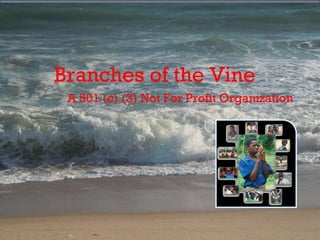
Branches of the Vine . . . Ghana, United Kingdom and America Improving the lives of those in need . . . Through Mission & Outreach . . . Salvation, Education, Health
- 1. Branches of the Vine A 501 (c) (3) Not For Profit Organization
- 2. Branches of the Vine Mission Improving the lives of those in need . . . Ghana West Africa Developing programs aimed at reducing suffering and meeting basic needs
- 3. BOV is about the business St. Paul’s La St. Justin’s Voc Tech Oduman Obeyeyie
- 4. BOV is about the business Twerebo Kevin Well Bueko Kwame-Anume
- 6. The Greatest Need . . .
- 9. Current Needs . . . Water tower to correct sanitation issues . . . Scholarships & Student financial aid . . . Books, school supplies & teaching aids . . . The school provides under privilege & junior high graduates the opportunity to continue their secondary education and beyond The school prevents teenage pregnancy, fights HIV/Aids, drugs & child labor
- 11. Current Needs . . . Wooden double door $200 each, eighteen = $3,600 office door $125 each, four = $500 Total $4,100
- 13. St. Justin’s Vocational Technical Institute Phase One Completed in 2011 School Open . . .
- 14. St Justin’s Vocational Technical Institute Phase Two Projected Completion Date 2014 . . .
- 15. BOV Review of Projects
- 16. The outreach at Bueko started in 2006 with a medical mission. Three years ago we put a one room block building and poly water tank for clean water in place to claim the land the chief had given for a school. Tuesday October 11, 2011 was the official ceremony, blessing and opening of a six classroom school building. Currently approximately 150 children are in school. Original School Building New School Building
- 17. Schools . . .
- 18. Churches . . . St. Joseph’s Anglican Christ The King Holy Innocent
- 19. Clean Water . . .
- 20. KVIP Toilets Facilities’ . . .
- 22. The Branches of the Vine Experience . . . Slave Castle Culture
Editor's Notes
- SmartArt graphic with pictures on red background (Intermediate) To reproduce the SmartArt graphic on this slide, do the following: On the Home tab, in the Slides group, click Layout , and then click Blank . On the Insert tab , in the Illustrations group, click SmartArt . In the Choose a SmartArt Graphic dialog box, in the left pane, click Picture . In the Picture pane, double-click Title Picture Lineup (fifth row) to insert the graphic into the slide. Click each of the four picture placeholders in the SmartArt graphic, select a picture, and then click Insert . Select the graphic. Under SmartArt Tools , on the Format tab, in the Size group, enter 5.92” in the Height box and 8.75” in the Width box. Also under SmartArt Tools , on the Format tab, in the Arrange group, click Align , and then do the following: Click Align to Slide . Click Align Center . Click Align Middle . Select the graphic, and then click one of the arrows on the left border. In the Type your text here dialog box, enter text. Press and hold CTRL, and then select all of the text boxes above the pictures. On the Home tab, in the Font group, select Gill Sans MT from the Font list, and then select 26 pt. from the Font Size list. Click Font Color and select White, Background 1 . Press and hold CTRL, and then select all of the text boxes above the pictures. Under SmartArt Tools , on the Format tab, in the Shapes group, click Change Shape , and then under Rectangles , click Round Diagonal Corner Rectangle . Also under SmartArt Tools , on the Format tab, in the Shape Styles group, click the Format Shape dialog box launcher. In the Format Shape dialog box, click Fill in the left pane, in the Fill pane, click Gradient fill , and then do the following: In the Type list, select Linear . In the Angle box, enter 0.3° . Under Gradient stops , click Add gradient stop or Remove gradient stop until three stops appear in the slider. Also under Gradient stops , customize the gradient stops as follows: Select the first stop in the slider, and then do the following: In the Position box, enter 0% . Click the button next to Color , click More Colors , and then in the Colors dialog box, on the Custom tab, enter values for Red: 77 , Green: 28 , and Blue: 27 . Select the next stop in the slider, and then do the following: In the Position box, enter 50% . Click the button next to Color , click More Colors , and then in the Colors dialog box, on the Custom tab, enter values for Red: 136 , Green: 50 , and Blue: 48 . Select the last stop in the slider, and then do the following: In the Position box, enter 100% . Click the button next to Color , click More Colors , and then in the Colors dialog box, on the Custom tab, enter values for Red: 77 , Green: 28 , and Blue: 27 Also in the Format Shape dialog box, click Line Color in the left pane, in the Line Color pane, click No line . Also in the Format Shape dialog box, click Shadow in the left pane, in the Shadow pane, click the button next to Presets , and then under Outer , click Offset Diagonal Bottom Left (first row). Press and hold CTRL, and then select the three text boxes below the pictures. On the Home tab, in the Font group, select Gill Sans MT from the Font list, select 24 in the Font Size box, and then click Font Color and select White, Background 1 . Also on the Home tab, in the Paragraph group, click Align Text Left . Press and hold CTRL, and then select the three vertical lines in the SmartArt graphic. Under SmartArt Tools , on the Format tab, in the Shape Styles group, click the Format Shape dialog box launcher. In the Format Shape dialog box, click Line Color in the left pane, in the Line Color pane, click Gradient line , and then do the following: In the Type list, click Linear . In the Angle box, enter 90° . Under Gradient stops , click Add gradient stop or Remove gradient stop until two stops appear in the slider. Also under Gradient stops , customize the gradient stops as follows: Select the first stop in the slider, and then do the following: In the Position box, enter 46% . Click the button next to Color , click More Colors , and then in the Colors dialog box, on the Custom tab, enter values for Red: 40 , Green: 15 , and Blue: 14 . In the Transparency box, enter 0% . Select the last stop in the slider, and then do the following: In the Position box, enter 100% . Click the button next to Color , and then under Theme Colors click Black, Text 1 (first row). In the Transparency box, enter 100% . Press and hold CTRL, and then select all three pictures. Under SmartArt Tools , on the Format tab, in the Shapes group, click Change Shape , and then under Rectangles , click Round Single Corner Rectangle . Under Picture Tools , on the Format tab, in the Picture Styles group, click Picture Effects , point to Shadow , and then under Inner , click Inside Diagonal Top Right . Also under Picture Tools , on the Format tab, in the Picture Styles group, click Picture Border , and then click No Outline . To reproduce the background effects on this slide, do the following: On the Design tab, in the Background group, click Background Styles , and then click Format Background . In the Format Background dialog box, click Gradient fill , and then do the following: In the Type list, click Radial . In the Direction list, click From Center . Under Gradient stops , click Add gradient stop or Remove gradient stop until three stops appear in the slider. Also under Gradient stops , customize the gradient stops as follows: Select the first stop in the slider, and then do the following: In the Position box, enter 0% . Click the button next to Color , click More Colors , and then in the Colors dialog box, on the Custom tab, enter values for Red: 153 , Green: 57 , and Blue: 55 . Select the next stop in the slider, and then do the following: In the Position box, enter 50% . Click the button next to Color , click More Colors , and then in the Colors dialog box, on the Custom tab, enter values for Red: 114 , Green: 42 , and Blue: 40 . Select the last stop in the slider, and then do the following: In the Position box, enter 100% . Click the button next to Color , click More Colors , and then in the Colors dialog box, on the Custom tab, enter values for Red: 40 , Green: 15 , and Blue: 14 .
- SmartArt graphic with pictures on red background (Intermediate) To reproduce the SmartArt graphic on this slide, do the following: On the Home tab, in the Slides group, click Layout , and then click Blank . On the Insert tab , in the Illustrations group, click SmartArt . In the Choose a SmartArt Graphic dialog box, in the left pane, click Picture . In the Picture pane, double-click Title Picture Lineup (fifth row) to insert the graphic into the slide. Click each of the four picture placeholders in the SmartArt graphic, select a picture, and then click Insert . Select the graphic. Under SmartArt Tools , on the Format tab, in the Size group, enter 5.92” in the Height box and 8.75” in the Width box. Also under SmartArt Tools , on the Format tab, in the Arrange group, click Align , and then do the following: Click Align to Slide . Click Align Center . Click Align Middle . Select the graphic, and then click one of the arrows on the left border. In the Type your text here dialog box, enter text. Press and hold CTRL, and then select all of the text boxes above the pictures. On the Home tab, in the Font group, select Gill Sans MT from the Font list, and then select 26 pt. from the Font Size list. Click Font Color and select White, Background 1 . Press and hold CTRL, and then select all of the text boxes above the pictures. Under SmartArt Tools , on the Format tab, in the Shapes group, click Change Shape , and then under Rectangles , click Round Diagonal Corner Rectangle . Also under SmartArt Tools , on the Format tab, in the Shape Styles group, click the Format Shape dialog box launcher. In the Format Shape dialog box, click Fill in the left pane, in the Fill pane, click Gradient fill , and then do the following: In the Type list, select Linear . In the Angle box, enter 0.3° . Under Gradient stops , click Add gradient stop or Remove gradient stop until three stops appear in the slider. Also under Gradient stops , customize the gradient stops as follows: Select the first stop in the slider, and then do the following: In the Position box, enter 0% . Click the button next to Color , click More Colors , and then in the Colors dialog box, on the Custom tab, enter values for Red: 77 , Green: 28 , and Blue: 27 . Select the next stop in the slider, and then do the following: In the Position box, enter 50% . Click the button next to Color , click More Colors , and then in the Colors dialog box, on the Custom tab, enter values for Red: 136 , Green: 50 , and Blue: 48 . Select the last stop in the slider, and then do the following: In the Position box, enter 100% . Click the button next to Color , click More Colors , and then in the Colors dialog box, on the Custom tab, enter values for Red: 77 , Green: 28 , and Blue: 27 Also in the Format Shape dialog box, click Line Color in the left pane, in the Line Color pane, click No line . Also in the Format Shape dialog box, click Shadow in the left pane, in the Shadow pane, click the button next to Presets , and then under Outer , click Offset Diagonal Bottom Left (first row). Press and hold CTRL, and then select the three text boxes below the pictures. On the Home tab, in the Font group, select Gill Sans MT from the Font list, select 24 in the Font Size box, and then click Font Color and select White, Background 1 . Also on the Home tab, in the Paragraph group, click Align Text Left . Press and hold CTRL, and then select the three vertical lines in the SmartArt graphic. Under SmartArt Tools , on the Format tab, in the Shape Styles group, click the Format Shape dialog box launcher. In the Format Shape dialog box, click Line Color in the left pane, in the Line Color pane, click Gradient line , and then do the following: In the Type list, click Linear . In the Angle box, enter 90° . Under Gradient stops , click Add gradient stop or Remove gradient stop until two stops appear in the slider. Also under Gradient stops , customize the gradient stops as follows: Select the first stop in the slider, and then do the following: In the Position box, enter 46% . Click the button next to Color , click More Colors , and then in the Colors dialog box, on the Custom tab, enter values for Red: 40 , Green: 15 , and Blue: 14 . In the Transparency box, enter 0% . Select the last stop in the slider, and then do the following: In the Position box, enter 100% . Click the button next to Color , and then under Theme Colors click Black, Text 1 (first row). In the Transparency box, enter 100% . Press and hold CTRL, and then select all three pictures. Under SmartArt Tools , on the Format tab, in the Shapes group, click Change Shape , and then under Rectangles , click Round Single Corner Rectangle . Under Picture Tools , on the Format tab, in the Picture Styles group, click Picture Effects , point to Shadow , and then under Inner , click Inside Diagonal Top Right . Also under Picture Tools , on the Format tab, in the Picture Styles group, click Picture Border , and then click No Outline . To reproduce the background effects on this slide, do the following: On the Design tab, in the Background group, click Background Styles , and then click Format Background . In the Format Background dialog box, click Gradient fill , and then do the following: In the Type list, click Radial . In the Direction list, click From Center . Under Gradient stops , click Add gradient stop or Remove gradient stop until three stops appear in the slider. Also under Gradient stops , customize the gradient stops as follows: Select the first stop in the slider, and then do the following: In the Position box, enter 0% . Click the button next to Color , click More Colors , and then in the Colors dialog box, on the Custom tab, enter values for Red: 153 , Green: 57 , and Blue: 55 . Select the next stop in the slider, and then do the following: In the Position box, enter 50% . Click the button next to Color , click More Colors , and then in the Colors dialog box, on the Custom tab, enter values for Red: 114 , Green: 42 , and Blue: 40 . Select the last stop in the slider, and then do the following: In the Position box, enter 100% . Click the button next to Color , click More Colors , and then in the Colors dialog box, on the Custom tab, enter values for Red: 40 , Green: 15 , and Blue: 14 .
- SmartArt graphic with pictures on red background (Intermediate) To reproduce the SmartArt graphic on this slide, do the following: On the Home tab, in the Slides group, click Layout , and then click Blank . On the Insert tab , in the Illustrations group, click SmartArt . In the Choose a SmartArt Graphic dialog box, in the left pane, click Picture . In the Picture pane, double-click Title Picture Lineup (fifth row) to insert the graphic into the slide. Click each of the four picture placeholders in the SmartArt graphic, select a picture, and then click Insert . Select the graphic. Under SmartArt Tools , on the Format tab, in the Size group, enter 5.92” in the Height box and 8.75” in the Width box. Also under SmartArt Tools , on the Format tab, in the Arrange group, click Align , and then do the following: Click Align to Slide . Click Align Center . Click Align Middle . Select the graphic, and then click one of the arrows on the left border. In the Type your text here dialog box, enter text. Press and hold CTRL, and then select all of the text boxes above the pictures. On the Home tab, in the Font group, select Gill Sans MT from the Font list, and then select 26 pt. from the Font Size list. Click Font Color and select White, Background 1 . Press and hold CTRL, and then select all of the text boxes above the pictures. Under SmartArt Tools , on the Format tab, in the Shapes group, click Change Shape , and then under Rectangles , click Round Diagonal Corner Rectangle . Also under SmartArt Tools , on the Format tab, in the Shape Styles group, click the Format Shape dialog box launcher. In the Format Shape dialog box, click Fill in the left pane, in the Fill pane, click Gradient fill , and then do the following: In the Type list, select Linear . In the Angle box, enter 0.3° . Under Gradient stops , click Add gradient stop or Remove gradient stop until three stops appear in the slider. Also under Gradient stops , customize the gradient stops as follows: Select the first stop in the slider, and then do the following: In the Position box, enter 0% . Click the button next to Color , click More Colors , and then in the Colors dialog box, on the Custom tab, enter values for Red: 77 , Green: 28 , and Blue: 27 . Select the next stop in the slider, and then do the following: In the Position box, enter 50% . Click the button next to Color , click More Colors , and then in the Colors dialog box, on the Custom tab, enter values for Red: 136 , Green: 50 , and Blue: 48 . Select the last stop in the slider, and then do the following: In the Position box, enter 100% . Click the button next to Color , click More Colors , and then in the Colors dialog box, on the Custom tab, enter values for Red: 77 , Green: 28 , and Blue: 27 Also in the Format Shape dialog box, click Line Color in the left pane, in the Line Color pane, click No line . Also in the Format Shape dialog box, click Shadow in the left pane, in the Shadow pane, click the button next to Presets , and then under Outer , click Offset Diagonal Bottom Left (first row). Press and hold CTRL, and then select the three text boxes below the pictures. On the Home tab, in the Font group, select Gill Sans MT from the Font list, select 24 in the Font Size box, and then click Font Color and select White, Background 1 . Also on the Home tab, in the Paragraph group, click Align Text Left . Press and hold CTRL, and then select the three vertical lines in the SmartArt graphic. Under SmartArt Tools , on the Format tab, in the Shape Styles group, click the Format Shape dialog box launcher. In the Format Shape dialog box, click Line Color in the left pane, in the Line Color pane, click Gradient line , and then do the following: In the Type list, click Linear . In the Angle box, enter 90° . Under Gradient stops , click Add gradient stop or Remove gradient stop until two stops appear in the slider. Also under Gradient stops , customize the gradient stops as follows: Select the first stop in the slider, and then do the following: In the Position box, enter 46% . Click the button next to Color , click More Colors , and then in the Colors dialog box, on the Custom tab, enter values for Red: 40 , Green: 15 , and Blue: 14 . In the Transparency box, enter 0% . Select the last stop in the slider, and then do the following: In the Position box, enter 100% . Click the button next to Color , and then under Theme Colors click Black, Text 1 (first row). In the Transparency box, enter 100% . Press and hold CTRL, and then select all three pictures. Under SmartArt Tools , on the Format tab, in the Shapes group, click Change Shape , and then under Rectangles , click Round Single Corner Rectangle . Under Picture Tools , on the Format tab, in the Picture Styles group, click Picture Effects , point to Shadow , and then under Inner , click Inside Diagonal Top Right . Also under Picture Tools , on the Format tab, in the Picture Styles group, click Picture Border , and then click No Outline . To reproduce the background effects on this slide, do the following: On the Design tab, in the Background group, click Background Styles , and then click Format Background . In the Format Background dialog box, click Gradient fill , and then do the following: In the Type list, click Radial . In the Direction list, click From Center . Under Gradient stops , click Add gradient stop or Remove gradient stop until three stops appear in the slider. Also under Gradient stops , customize the gradient stops as follows: Select the first stop in the slider, and then do the following: In the Position box, enter 0% . Click the button next to Color , click More Colors , and then in the Colors dialog box, on the Custom tab, enter values for Red: 153 , Green: 57 , and Blue: 55 . Select the next stop in the slider, and then do the following: In the Position box, enter 50% . Click the button next to Color , click More Colors , and then in the Colors dialog box, on the Custom tab, enter values for Red: 114 , Green: 42 , and Blue: 40 . Select the last stop in the slider, and then do the following: In the Position box, enter 100% . Click the button next to Color , click More Colors , and then in the Colors dialog box, on the Custom tab, enter values for Red: 40 , Green: 15 , and Blue: 14 .
- Current Needs: #1 The school provides under privilege and junior high graduates the opportunity to continue their secondary education and beyond #2 Build moral formation #3 Prevent teenage pregnancy and HIV/Aids Fights child labor Fights drugs
- SmartArt graphic with pictures on red background (Intermediate) To reproduce the SmartArt graphic on this slide, do the following: On the Home tab, in the Slides group, click Layout , and then click Blank . On the Insert tab , in the Illustrations group, click SmartArt . In the Choose a SmartArt Graphic dialog box, in the left pane, click Picture . In the Picture pane, double-click Title Picture Lineup (fifth row) to insert the graphic into the slide. Click each of the four picture placeholders in the SmartArt graphic, select a picture, and then click Insert . Select the graphic. Under SmartArt Tools , on the Format tab, in the Size group, enter 5.92” in the Height box and 8.75” in the Width box. Also under SmartArt Tools , on the Format tab, in the Arrange group, click Align , and then do the following: Click Align to Slide . Click Align Center . Click Align Middle . Select the graphic, and then click one of the arrows on the left border. In the Type your text here dialog box, enter text. Press and hold CTRL, and then select all of the text boxes above the pictures. On the Home tab, in the Font group, select Gill Sans MT from the Font list, and then select 26 pt. from the Font Size list. Click Font Color and select White, Background 1 . Press and hold CTRL, and then select all of the text boxes above the pictures. Under SmartArt Tools , on the Format tab, in the Shapes group, click Change Shape , and then under Rectangles , click Round Diagonal Corner Rectangle . Also under SmartArt Tools , on the Format tab, in the Shape Styles group, click the Format Shape dialog box launcher. In the Format Shape dialog box, click Fill in the left pane, in the Fill pane, click Gradient fill , and then do the following: In the Type list, select Linear . In the Angle box, enter 0.3° . Under Gradient stops , click Add gradient stop or Remove gradient stop until three stops appear in the slider. Also under Gradient stops , customize the gradient stops as follows: Select the first stop in the slider, and then do the following: In the Position box, enter 0% . Click the button next to Color , click More Colors , and then in the Colors dialog box, on the Custom tab, enter values for Red: 77 , Green: 28 , and Blue: 27 . Select the next stop in the slider, and then do the following: In the Position box, enter 50% . Click the button next to Color , click More Colors , and then in the Colors dialog box, on the Custom tab, enter values for Red: 136 , Green: 50 , and Blue: 48 . Select the last stop in the slider, and then do the following: In the Position box, enter 100% . Click the button next to Color , click More Colors , and then in the Colors dialog box, on the Custom tab, enter values for Red: 77 , Green: 28 , and Blue: 27 Also in the Format Shape dialog box, click Line Color in the left pane, in the Line Color pane, click No line . Also in the Format Shape dialog box, click Shadow in the left pane, in the Shadow pane, click the button next to Presets , and then under Outer , click Offset Diagonal Bottom Left (first row). Press and hold CTRL, and then select the three text boxes below the pictures. On the Home tab, in the Font group, select Gill Sans MT from the Font list, select 24 in the Font Size box, and then click Font Color and select White, Background 1 . Also on the Home tab, in the Paragraph group, click Align Text Left . Press and hold CTRL, and then select the three vertical lines in the SmartArt graphic. Under SmartArt Tools , on the Format tab, in the Shape Styles group, click the Format Shape dialog box launcher. In the Format Shape dialog box, click Line Color in the left pane, in the Line Color pane, click Gradient line , and then do the following: In the Type list, click Linear . In the Angle box, enter 90° . Under Gradient stops , click Add gradient stop or Remove gradient stop until two stops appear in the slider. Also under Gradient stops , customize the gradient stops as follows: Select the first stop in the slider, and then do the following: In the Position box, enter 46% . Click the button next to Color , click More Colors , and then in the Colors dialog box, on the Custom tab, enter values for Red: 40 , Green: 15 , and Blue: 14 . In the Transparency box, enter 0% . Select the last stop in the slider, and then do the following: In the Position box, enter 100% . Click the button next to Color , and then under Theme Colors click Black, Text 1 (first row). In the Transparency box, enter 100% . Press and hold CTRL, and then select all three pictures. Under SmartArt Tools , on the Format tab, in the Shapes group, click Change Shape , and then under Rectangles , click Round Single Corner Rectangle . Under Picture Tools , on the Format tab, in the Picture Styles group, click Picture Effects , point to Shadow , and then under Inner , click Inside Diagonal Top Right . Also under Picture Tools , on the Format tab, in the Picture Styles group, click Picture Border , and then click No Outline . To reproduce the background effects on this slide, do the following: On the Design tab, in the Background group, click Background Styles , and then click Format Background . In the Format Background dialog box, click Gradient fill , and then do the following: In the Type list, click Radial . In the Direction list, click From Center . Under Gradient stops , click Add gradient stop or Remove gradient stop until three stops appear in the slider. Also under Gradient stops , customize the gradient stops as follows: Select the first stop in the slider, and then do the following: In the Position box, enter 0% . Click the button next to Color , click More Colors , and then in the Colors dialog box, on the Custom tab, enter values for Red: 153 , Green: 57 , and Blue: 55 . Select the next stop in the slider, and then do the following: In the Position box, enter 50% . Click the button next to Color , click More Colors , and then in the Colors dialog box, on the Custom tab, enter values for Red: 114 , Green: 42 , and Blue: 40 . Select the last stop in the slider, and then do the following: In the Position box, enter 100% . Click the button next to Color , click More Colors , and then in the Colors dialog box, on the Custom tab, enter values for Red: 40 , Green: 15 , and Blue: 14 .
