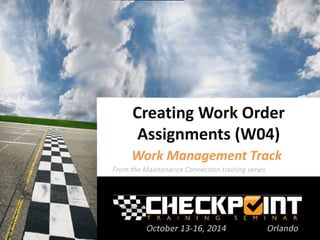
W04 - Creating Work Order Assignments
- 1. Creating Work Order Assignments (W04) Work Management Track
- 2. 1. Open Internet Explorer 2. Type into the address bar: www.maintenanceconnection.com 3. Click Log In button 4. Enter the following: Member ID: W_CHECKPOINT Password: Checkpoint2014 Note: During the seminar, please do not “Save” while following along with a specific example unless directed to do so by your course instructor. Wireless SSID: CHECKPOINT Wireless Password: CHECKPOINT Logon Instructions
- 3. Presenter Name: David Smith Background information: • Role and expertise at Maintenance Connection • Fun Fact Presenter Bio
- 4. Viewing and Managing Assignments Assigning Work Orders Editing Assignments Automatic Assignment Agenda
- 5. Viewing and Managing Assignments Overview View Assignment Mode Assignment List Tab View Assignment Calendar Tab View Assignment Calendar Controls Viewing and Managing Assignments
- 6. Extensive features available to assign Work Orders and manage workloads Assignments can be for Labor (employees) or Labor resources (contractors) Intuitive Calendar used Viewing and Managing Assignments Overview
- 7. Can be viewed on Work Order details page Right mouse click for interactive options Viewing and Managing Assignments Overview (cont’d)
- 8. Work Order Assign Tab provides options to assign and view Two Modes: • View Assignment Mode (default View) • New Assignment Mode Viewing and Managing Assignments Overview (cont’d)
- 9. Default view when first accessing Assign tab Two Sub-Tabs: • Assignment List Tab View • Assignment Calendar Tab View View Assignments Mode
- 10. Displays Assignments associated with Work Order Both Estimated and Assigned Hours displayed and shown in date order Assignment List Tab View
- 11. Labor Estimate and Completed Labor: • Grey text • Estimated = craft, skill, and estimated hours • Completed = craft or labor name, work date, and work hours Assignment List Tab View (cont’d)
- 12. Assigned Labor: • Blue text • Craft, labor resource, date, and hours displayed Assignment List Tab View (cont’d)
- 13. Calendar view of assignments for Work Order Current month (or last month accessed) Assignment displayed on appropriate date Assignment Calendar Tab View
- 14. Assignment displayed on calendar: • Picture of assignee (if available) • Work Order number • Asset Name (blue lettering) • Assignment hours • Craft and skill Assignment Calendar Tab View (cont’d)
- 15. Background color of assignment signifies priority Varies in appearance based on display perspective Red outline around target date of displayed WO Assignment Calendar Tab View (cont’d)
- 16. Additional Work Order information by hovering mouse: • Target completion date and hours • Reason • Procedure • Asset ID and Name Assignment Calendar Tab View (cont’d)
- 17. Total assigned hours displayed in green Multiple assignments show accumulated total Scheduled work hours will appear if Labor resource has schedule set Assignment Calendar Tab View (cont’d)
- 18. Options and controls to view and assign currently displayed Work Order Navigation controls provided Assignment Calendar Controls
- 19. Display Tabs As determines perspective and view of Calendar Labor Resources with associated Work Order attributes Remaining options for organizational views (considered view only) Assignment Calendar Controls (cont’d)
- 20. Different tabs are displayed depending on Display Tabs As control Additional filters and Search Control will also change (logical choices) Assignment Calendar Controls (cont’d)
- 21. Work Order Details Labor Resource Perspective Organizational and View Only Perspective Assigning Work Orders
- 22. Icon allows user to create new and additional assignment Will display Work Order Assign Tab (New Assignment Mode) Work Order Details
- 23. Select labor perspective from choices available Different filters and search controls used to find labor resource Labor Resource Perspective
- 24. Click on the Tab corresponding to desired assignee: Choose the date on which the assignment should be made: Labor Resource Perspective (cont’d)
- 25. New Assignment Dialog will display: Assignment will display on calendar: Labor Resource Perspective (cont’d)
- 26. Calendar displays in View Only mode when certain display options are chosen Evaluate work load by Location, Department, Zone, etc. Multiple technician assignments shown together Organizational and View Only Perspective
- 27. Select “view only” organizational perspective: Select tab to view all assignments: Organizational and View Only Perspective (cont’d)
- 28. All assigned Work will be displayed: To create assignment, locate another assignment to be used as a model Organizational and View Only Perspective (cont’d)
- 29. Right click on assignment New Assignment: New Assignment Dialog will display: Organizational and View Only Perspective (cont’d)
- 30. Assignment will be made for same day, but can be moved by clicking and dragging: Organizational and View Only Perspective (cont’d)
- 31. Now let’s practice creating a test Work Order, and creating a new assignment! Assigning a Work Order: Hands-On
- 32. To create a test Work Order select the arrow next to the New button, and select Work Orders Fill in the required details highlighted in blue Save the record Assigning a Work Order: Hands-On (cont’d)
- 33. Locate the Assignments section of the Work Order Click on the Click to Assign… icon Select the Labor from the Display Tabs As dropdown Assigning a Work Order: Hands-On (cont’d)
- 34. Select a Labor resource to assign to the test Work Order Select a Date from the Assignment Calendar Select the Hours and Minutes for the Assignment Info Assigning a Work Order: Hands-On (cont’d)
- 35. Click Apply Your assignment will be added to the Calendar Assigning a Work Order: Hands-On (cont’d)
- 36. You have now successfully completed creating a test Work Order and creating an assignment! Assigning a Work Order: Hands-On (cont’d)
- 37. Editing Assignments Info Editing Assignment Date Editing Assignments
- 38. Double click on assignment or right click on Assignment Change Assignment Editing Assignments Info
- 39. Assignment Info: • Change Hours and Minutes • Assigned Lead? • Assigned PDA User? Editing Assignments Info (cont’d)
- 40. Click and drag to desired date Right click on assignment Cut Paste Editing Assignment Date
- 41. Automatic Assignments Overview Rules Manager: Assignment Rules Assign Labor from Asset Assign Labor from Procedures Automatic Assignments
- 42. Automatically assigning Work Orders: • Decreases time spent assigning • No assignment mistakes! Options to auto-assign: • Rules Manager • Labor from Asset • Labor from Procedure Automatic Assignments Overview
- 43. Create Assignment Action based on defined New Work Order Event Labor Assignments specifies individual (or contractor) for assignment Rules Manager: Assignment Rules
- 44. Criteria is the condition(s) that must be met for assignment to take place Rules Manager Assignment Rules (cont’d)
- 45. Labor Assignments: • Labor selected from Labor Module Lookup • Priority is designated • Backup Resource? Rules Manager Assignment Rules (cont’d)
- 46. Assets (or Classifications) can be tied to labor resources Auto-assigns that labor to every Work Order for that Asset Assign Labor From Asset
- 47. Accessible from the Asset record Related Info Labor / Contacts Sub-Tab Add Labor resource and select Auto-Assign Assign Labor From Asset (cont’d)
- 48. Estimated Labor on Procedure creates assignment record on the Work Order Suggested for organizations looking to track estimated labor Assign Labor From Procedures
- 49. Add estimated Labor via Costs tab of the Procedure Work Orders with Procedure will auto- assign estimated Labor Assign Labor From Procedures (cont’d)
- 50. For access to documentation and tutorials, reference www.mcuserconnect.com MC User Connect
- 51. MCUC Documentation / Tutorials Article PDF Video Tutorial User Guide Assign WO – Assign To Technician Batch WO Assignments Create Auto-Assignment – Rules Manager Create Auto-Assignment – Asset Module Additional Resources
