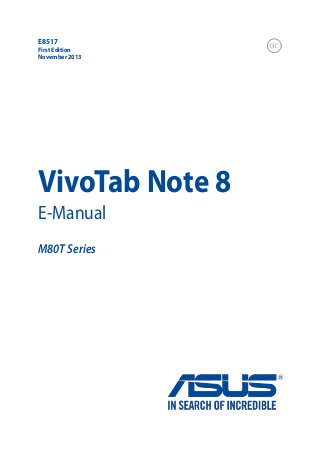
ASUS VivoTab Note 8 (M80TA) Manual PDF Download (English) / User Guide
- 1. First Edition November 2013 E8517 VivoTab Note 8 E-Manual M80T Series
- 2. VivoTab Note 8 E-Manual COPYRIGHT INFORMATION No part of this manual, including the products and software described in it, may be reproduced, transmitted, transcribed, stored in a retrieval system, or translated into any language in any form or by any means, except documentation kept by the purchaser for backup purposes, without the express written permission of ASUSTeK COMPUTER INC. (“ASUS”). ASUS PROVIDES THIS MANUAL“AS IS”WITHOUT WARRANTY OF ANY KIND, EITHER EXPRESS OR IMPLIED, INCLUDING BUT NOT LIMITED TO THE IMPLIED WARRANTIES OR CONDITIONS OF MERCHANTABILITY OR FITNESS FOR A PARTICULAR PURPOSE. IN NO EVENT SHALL ASUS, ITS DIRECTORS, OFFICERS, EMPLOYEES OR AGENTS BE LIABLE FOR ANY INDIRECT, SPECIAL, INCIDENTAL, OR CONSEQUENTIAL DAMAGES (INCLUDING DAMAGES FOR LOSS OF PROFITS, LOSS OF BUSINESS, LOSS OF USE OR DATA, INTERRUPTION OF BUSINESS AND THE LIKE), EVEN IF ASUS HAS BEEN ADVISED OF THE POSSIBILITY OF SUCH DAMAGES ARISING FROM ANY DEFECT OR ERROR IN THIS MANUAL OR PRODUCT. Products and corporate names appearing in this manual may or may not be registered trademarks or copyrights of their respective companies, and are used only for identification or explanation and to the owners’benefit, without intent to infringe. SPECIFICATIONS AND INFORMATION CONTAINED IN THIS MANUAL ARE FURNISHED FOR INFORMATIONAL USE ONLY, AND ARE SUBJECT TO CHANGE AT ANY TIME WITHOUT NOTICE, AND SHOULD NOT BE CONSTRUED AS A COMMITMENT BY ASUS. ASUS ASSUMES NO RESPONSIBILITY OR LIABILITY FOR ANY ERRORS OR INACCURACIES THAT MAY APPEAR IN THIS MANUAL, INCLUDING THE PRODUCTS AND SOFTWARE DESCRIBED IN IT. Copyright © 2013 ASUSTeK COMPUTER INC. All Rights Reserved. LIMITATION OF LIABILITY Circumstances may arise where because of a default on ASUS’part or other liability, you are entitled to recover damages from ASUS. In each such instance, regardless of the basis on which you are entitled to claim damages from ASUS, ASUS is liable for no more than damages for bodily injury (including death) and damage to real property and tangible personal property; or any other actual and direct damages resulted from omission or failure of performing legal duties under this Warranty Statement, up to the listed contract price of each product. ASUS will only be responsible for or indemnify you for loss, damages or claims based in contract, tort or infringement under this Warranty Statement. This limit also applies to ASUS’suppliers and its reseller. It is the maximum for which ASUS, its suppliers, and your reseller are collectively responsible. UNDER NO CIRCUMSTANCES IS ASUS LIABLE FOR ANY OF THE FOLLOWING: (1) THIRD-PARTY CLAIMS AGAINST YOU FOR DAMAGES; (2) LOSS OF, OR DAMAGE TO, YOUR RECORDS OR DATA; OR (3) SPECIAL, INCIDENTAL, OR INDIRECT DAMAGES OR FOR ANY ECONOMIC CONSEQUENTIAL DAMAGES (INCLUDING LOST PROFITS OR SAVINGS), EVEN IF ASUS, ITS SUPPLIERS OR YOUR RESELLER IS INFORMED OF THEIR POSSIBILITY. SERVICE AND SUPPORT Visit our multi-language web site at http://support.asus.com
- 3. VivoTab Note 8 E-Manual Table of Contents About this manual......................................................................................................6 Conventions used in this manual..............................................................................7 Typography........................................................................................................................7 Safety precautions.....................................................................................................8 Using your VivoTab Note 8...........................................................................................8 Caring for your VivoTab Note 8...................................................................................9 Proper disposal.................................................................................................................10 Chapter 1:Hardware Setup VivoTab Note 8 features...........................................................................................12 Front view...........................................................................................................................12 Rear view............................................................................................................................14 Chapter 2:Using yourVivoTab Note 8 Getting started............................................................................................................18 Charging your VivoTab Note 8....................................................................................18 Turning on your VivoTab Note 8................................................................................21 Gestures for the VivoTab Note 8............................................................................22 Touch screen gestures for Windows® 8.1................................................................22 Chapter 3:Working withWindows® 8.1 Starting for the first time..........................................................................................28 Windows® 8.1 lock screen.........................................................................................28 Windows® UI.................................................................................................................29 Start screen........................................................................................................................29 Windows® Apps...............................................................................................................30 Start button.......................................................................................................................31 Customizing your Start screen....................................................................................33 Working with Windows® apps................................................................................34 Launching apps................................................................................................................34 Customizing apps............................................................................................................34 Accessing the Apps screen...........................................................................................35 Charms bar.........................................................................................................................36 Snap feature......................................................................................................................38
- 4. VivoTab Note 8 E-Manual Connecting to wireless networks.........................................................................39 Wi-Fi......................................................................................................................................39 Bluetooth ...........................................................................................................................40 Airplane mode..................................................................................................................42 Turning your VivoTab Note 8 off...........................................................................43 Putting your VivoTab Note 8 to sleep.......................................................................43 Chapter 4:RecoveringWindows® 8.1 Refreshing your VivoTab Note 8............................................................................46 Restoring your VivoTab Note 8..............................................................................47 Tips and FAQs Useful tips for your VivoTab Note 8......................................................................50 Hardware FAQs............................................................................................................51 Software FAQs..............................................................................................................53 Appendices Internal Modem Compliancy......................................................................................56 Overview.............................................................................................................................56 Network Compatibility Declaration..........................................................................57 Non-Voice Equipment ...................................................................................................57 Federal Communications Commission Interference Statement....................59 RF Exposure Information (SAR)...................................................................................60 FCC Radio Frequency (RF) Exposure Caution Statement..................................61 Declaration of Conformity (RTTE directive 1999/5/EC)...................................61 CE Marking.........................................................................................................................62 RF Exposure information (SAR) - CE..........................................................................62 IC Radiation Exposure Statement for Canada.......................................................63 Déclaration d’Industrie Canada relative à l’exposition aux ondes radio ....64 Wireless Operation Channel for Different Domains............................................65 France Restricted Wireless Frequency Bands........................................................65 UL Safety Notices.............................................................................................................67 Power Safety Requirement..........................................................................................68 TV Notices..........................................................................................................................68 REACH..................................................................................................................................68
- 5. VivoTab Note 8 E-Manual Macrovision Corporation Product Notice...............................................................68 Prevention of Hearing Loss..........................................................................................69 Nordic Lithium Cautions (for lithium-ion batteries)............................................70 CTR 21 Approval (for VivoTab Note 8 with built-in Modem)............................71 European Union Eco-label............................................................................................73 Global Environmental Regulation Compliance and Declaration...................73 ASUS Recycling/Takeback Services...........................................................................74 Regional notice for Singapore....................................................................................74
- 6. VivoTab Note 8 E-Manual About this manual This manual provides information about the hardware and software features of your VivoTab Note 8, organized through the following chapters: Chapter 1: Hardware Setup This chapter details the hardware components of your VivoTab Note 8. Chapter 2: Using your VivoTab Note 8 This chapter shows you how to use the different parts of your VivoTab Note 8. Chapter 3: Working with Windows® 8.1 This chapter provides an overview of using Windows® 8.1 in your VivoTab Note 8. Chapter 4: Recovering Windows® 8.1 This chapter shows you how to recover the Windows 8.1 system in your VivoTab Note 8. Tips and FAQs This section presents some recommended tips, hardware FAQs, and software FAQs you can refer to for maintaining and fixing common issues with your VivoTab Note 8. Appendices This section includes notices and safety statements for your VivoTab Note 8.
- 7. VivoTab Note 8 E-Manual Conventions used in this manual To highlight key information in this manual, some text are presented as follows: IMPORTANT! This message contains vital information that must be followed to complete a task. NOTE: This message contains additional information and tips that can help complete tasks. WARNING! This message contains important information that must be followed to keep you safe while performing tasks and prevent damage to your VivoTab Note 8's data and components. Typography Bold = This indicates a menu or an item that must be selected. Italic = This indicates sections that you can refer to in this manual.
- 8. VivoTab Note 8 E-Manual Safety precautions Using your VivoTab Note 8 This VivoTab Note 8 should only be used in environments with ambient temperatures between 0°C (32°F) and 35°C (95°F). Refer to the rating label on the bottom of your VivoTab Note 8 and ensure that your power adapter complies with this rating. Do not leave your VivoTab Note 8 on your lap or near any part of your body to prevent discomfort or injury from heat exposure. Do not use damaged power cords, accessories, and other peripherals with your VivoTab Note 8. While powered on, ensure that you do not carry or cover your VivoTab Note 8 with any materials that can reduce air circulation. Do not place your VivoTab Note 8 on uneven or unstable work surfaces. You can send your VivoTab Note 8 through x-ray machines (used on items placed on conveyor belts), but do not expose them to magnetic detectors and wands. Contact your airline provider to learn about related inflight services that can be used and restrictions that must be followed when using your VivoTab Note 8 in-flight.
- 9. VivoTab Note 8 E-Manual Caring for your VivoTab Note 8 Disconnect the AC power and remove the battery pack (if applicable) before cleaning your VivoTab Note 8. Use a clean cellulose sponge or chamois cloth dampened with a solution of nonabrasive detergent and a few drops of warm water. Remove any extra moisture from your VivoTab Note 8 using a dry cloth. Do not use strong solvents such as thinners, benzene, or other chemicals on or near your VivoTab Note 8. Do not place objects on top of your VivoTab Note 8. Do not expose your VivoTab Note 8 to strong magnetic or electrical fields. Do not use or expose your VivoTab Note 8 near liquids, rain, or moisture. Do not expose your VivoTab Note 8 to dusty environments. Do not use your VivoTab Note 8 near gas leaks.
- 10. 10 VivoTab Note 8 E-Manual Proper disposal Do not throw your VivoTab Note 8 in municipal waste. This product has been designed to enable proper reuse of parts and recycling. The symbol of the crossed out wheeled bin indicates that the product (electrical, electronic equipment and mercury-containing button cell battery) should not be placed in municipal waste. Check local regulations for disposal of electronic products. Do not throw the battery in municipal waste. The symbol of the crossed out wheeled bin indicates that the battery should not be placed in municipal waste.
- 11. VivoTab Note 8 E-Manual 11 Chapter 1: Hardware Setup
- 12. 12 VivoTab Note 8 E-Manual VivoTab Note 8 features Front view
- 13. VivoTab Note 8 E-Manual 13 Front camera The built-in front camera allows you to take pictures or record videos using your VivoTab Note 8. Camera indicator The camera indicator lights up when the built-in camera is in use. Ambient light sensor The ambient light sensor detects the amount of ambient light in your environment. It allows the system to automatically adjust the brightness of the display depending on the ambient light condition. Touch screen panel This high-definition touch screen panel provides excellent viewing features for photos, videos, and other multimedia files on your VivoTab Note 8. It also allows you to operate your VivoTab Note 8 using touch gestures. NOTE: To know more about using touch screen gestures when operating your VivoTab Note 8, refer to the Gestures for the VivoTab Note 8 section in this manual.
- 14. 14 VivoTab Note 8 E-Manual Rear view
- 15. VivoTab Note 8 E-Manual 15 Microphone The built-in microphone can be used for video conferencing, voice narrations, or simple audio recording. Power button Press the power button to turn your VivoTab Note 8 on, put it to sleep mode, and wake it up from sleep mode. In the event that your VivoTab Note 8 becomes unresponsive, press and hold the power button for about ten (10) seconds to force it to shut down. IMPORTANT! Forcing the system to restart may result to data loss. We strongly recommend that you back up your data regularly. Volume button The volume button allows you to increase or decrease the volume level of your VivoTab Note 8. Stylus pen The bundled stylus pen allows you to input commands on your VivoTab Note 8. With your stylus pen, you can make selections, draw or sketch on the touch screen panel. Speaker/Headset port This port allows you to connect your VivoTab Note 8 to amplified speakers or a headset. Micro USB 2.0 port Use the micro USB (Universal Serial Bus) port 2.0 to charge or supply power to your VivoTab Note 8.
- 16. 16 VivoTab Note 8 E-Manual Audio speakers The built-in audio speaker allows you to hear audio straight from the VivoTab Note 8. The audio features of this VivoTab Note 8 are software-controlled. Rear camera This built-in rear camera allows you to take high-definition pictures or record high-definition videos using your VivoTab Note 8. Windows® button Press this button to go back to Start screen. If you are already in the Start screen, press this button to go back to the last app you opened. MicroSD card slot The tablet comes with a built-in memory card reader slot that supports microSD, microSDHC, and microSDXC card formats.
- 17. VivoTab Note 8 E-Manual 17 Chapter 2: Using your VivoTab Note 8
- 18. 18 VivoTab Note 8 E-Manual Getting started Charging your VivoTab Note 8 NOTE: The power adapter may vary in appearance, depending on your country or region. Charge the VivoTab Note 8 for eight (8) hours before using it in battery mode for the first time. To charge your VivoTab Note 8: A. Connect the micro USB cable to the power adapter. B. Plug the micro USB connector into micro USB 2.0 port of your VivoTab Note 8. C. Plug the power adapter into a grounded power outlet.
- 19. VivoTab Note 8 E-Manual 19 NOTE: Power adapter information: • Input voltage: 100-240Vac • Input frequency: 50-60Hz • Rating output current: 2A (10W) • Rating output voltage: 5V IMPORTANT! • Locate the input/output rating label on your VivoTab Note 8 and ensure that it matches the input/output rating information on your power adapter. Some VivoTab Note 8 models may have multiple rating output currents based on the available SKU. • Ensure that your VivoTab Note 8 is connected to the power adapter before turning it on for the first time. We strongly recommend that you use a grounded wall socket while using your VivoTab Note 8 on power adapter mode. • Use only the power adapter bundled with your VivoTab Note 8. • The socket outlet must be easily accessible and near your VivoTab Note 8. • To disconnect your VivoTab Note 8 from its main power supply, unplug your VivoTab Note 8 from the power socket.
- 20. 20 VivoTab Note 8 E-Manual WARNING! Read the following precautions for your VivoTab Note 8’s battery. • Only ASUS-authorized technicians should remove the battery inside the device. • The battery used in this device may present a risk of fire or chemical burn if removed or disassembled. • Follow the warning labels for your personal safety. • Risk of explosion if battery is replaced by an incorrect type. • Do not dispose of in fire. • Never attempt to short-circuit your VivoTab Note 8’s battery. • Never attempt to dissamble and reassemble the battery. • Discontinue usage if leakage is found. • The battery and its components must be recycled or disposed of properly. • Keep the battery and other small components away from children.
- 21. VivoTab Note 8 E-Manual 21 Turning on your VivoTab Note 8 Press the power button.
- 22. 22 VivoTab Note 8 E-Manual Left edge swipe Right edge swipe Swipe from the left edge of the screen to shuffle your running apps. Swipe from the right edge of the screen to launch the Charms bar. Gestures for the VivoTab Note 8 Gestures allow you to launch programs and access the settings of your VivoTab Note 8. Refer to the following illustrations when using hand gestures on your VivoTab Note 8. Touch screen gestures for Windows® 8.1
- 23. VivoTab Note 8 E-Manual 23 Tap/Double tap Tap and hold • Tap an app to launch it. • On Desktop mode, double-tap an application to launch it. • To move an app, tap and hold the app tile then drag it to a new location. • To close an app, tap and hold the top side of a the running app and drag it down to the bottom of the screen.
- 24. 24 VivoTab Note 8 E-Manual Zoom out Zoom in Bring together your two fingers on the touch screen panel. Spread apart your two fingers on the touch screen panel.
- 25. VivoTab Note 8 E-Manual 25 Top edge swipe Finger slide • In the Start screen, swipe from the top edge of the screen to view the Customize bar. • In a running app, swipe from the top edge of the screen to view its menu. Slide your finger to scroll up and down and slide your finger to pan the screen left or right.
- 26. 26 VivoTab Note 8 E-Manual Swipe up Swipe down Swipe up from the Start screen to launch the Apps screen. Swipe down from the Apps screen to return to the Start screen.
- 27. VivoTab Note 8 E-Manual 27 Chapter 3: Working with Windows® 8.1
- 28. 28 VivoTab Note 8 E-Manual Starting for the first time When you start your computer for the first time, a series of screens appear to guide you in configuring the basic settings of your Windows® 8.1 operating system. To start your VivoTab Note 8 for the first time: 1. Press the power button on your VivoTab Note 8. Wait for a few minutes until the setup screen appears. 2. From the setup screen, pick a language to use on your VivoTab Note 8. As other settings appear, select your country or region, app language, keyboard layout, and time zone then tap Next. 3. Carefully read the License Terms, then tap I Accept. 4. Follow the onscreen instructions to configure the following basic items: • Personalize • Connect • Settings • Your account 5. After configuring the basic items, the Windows®8.1 tutorial appears. Watch this to learn more about Windows®8.1 functionalities. Windows® 8.1 lock screen The Windows®8.1 lock screen may appear when your VivoTab Note 8 enters the Windows®8.1 operating system. To proceed, swipe up the lock screen on your VivoTab Note 8 to go to the Start screen.
- 29. VivoTab Note 8 E-Manual 29 Windows® UI Windows® 8.1 comes with a tile-based user interface (UI) which allows you to organize and easily access Windows® apps from the Start screen. It also includes the following features that you can use while working on your VivoTab Note 8. Start screen The Start screen appears after successfully signing in to your user account. It helps organize all the applications you need in just one place.
- 30. 30 VivoTab Note 8 E-Manual Windows® Apps These are apps pinned on the Start screen and displayed on tiled-format for easy access. NOTE: Some apps require signing in to your Microsoft account before they are fully launched. Windows apps
- 31. VivoTab Note 8 E-Manual 31 Start button Windows 8.1 features the Start button that allows you to switch between the two most recent apps that you opened. To use the Start button, tap Desktop app then tap .
- 32. 32 VivoTab Note 8 E-Manual Context menu The context menu appears as a box filled with quick-access to some of the programs inside Windows® 8.1 when you tap and hold the Start button. The context menu also includes the following shutdown options for your VivoTab Note 8: Sign out, Sleep, Shut down, and Restart.
- 33. VivoTab Note 8 E-Manual 33 Customizing your Start screen Windows® 8.1 also enables you to customize your Start screen, allowing you to boot directly to the Desktop mode and customize the arrangement of your apps onscreen. To customize the settings of your Start screen: 1. Launch the Desktop. 2. Tap and hold anywhere on the taskbar except on the Start button, then tap Properties to launch the Taskbar and Navigation properties window. 3. Select the Navigation tab then tick the options you want to use. 4. Tap Apply to save the new settings then tap OK.
- 34. 34 VivoTab Note 8 E-Manual Working with Windows® apps Use your VivoTab Note 8’s touch screen panel to launch, customize, and close apps. Launching apps Tap an app to launch it. Moving apps Customizing apps You can move, resize, unpin, or close apps from the Start screen using the following steps: Tap and hold the app tile then drag it to a new location. 1. Tap and hold the app tile for one (1) second, then release it to launch the Customize bar. 2. Tap and select an app tile size. Resizing apps To resize an app: 1. Tap and hold the app tile for one (1) second, then release it to launch the Customize bar. 2. Tap to unpin an app. Unpinning apps To unpin an app:
- 35. VivoTab Note 8 E-Manual 35 Tap and hold the top side of the running app then drag it down to the bottom of the screen to close it. Closing apps Accessing the Apps screen Aside from the apps already pinned on your Start screen, you can also open other applications through the Apps screen.
- 36. 36 VivoTab Note 8 E-Manual Launching the Apps screen Swipe the Start screen up to launch the Apps screen. Pinning more apps on the Start screen To pin an app on the Start screen: 1. Tap and hold the app tile for one (1) second, then release it to launch the Customize bar. 2. Tap to pin the selected app on the Start screen. Charms bar The Charms bar is a toolbar that can be triggered on the right side of your screen. It consists of several charms that allow you to share applications and provide quick access for customizing the settings of your VivoTab Note 8. Charms bar
- 37. VivoTab Note 8 E-Manual 37 Search This charm allows you to look for files, applications, or programs in your VivoTab Note 8. Share This charm allows you to share applications via social networking sites or e-mail. Start This charm reverts the display back to the Start screen. From the Start screen, you can also use this to revert back to a recently opened app. Devices This charm allows you to access and share files with the devicesattachedtoyourVivoTabNote8suchasanexternal display or printer. Settings This charm allows you to access the PC settings of your VivoTab Note 8. Inside the Charms bar Launching the Charms bar Swipe from the right edge of your VivoTab Note 8’s touch screen panel to launch the Charms bar.
- 38. 38 VivoTab Note 8 E-Manual Snap feature The Snap feature displays two apps side-by-side, allowing you to work or switch between apps. IMPORTANT! • You can only activate the snap feature in landscape orientation. • Ensure that your VivoTab Note 8’s screen resolution is set to 1366 x 768 pixels or higher before using the Snap feature. Snap bar Using Snap To activate Snap using the touch screen panel of your VivoTab Note 8, you can perform the following steps: 1. Launch the app that you wish to snap. 2.. Tap and hold the app’s topmost part then drag it to the left or right side of the screen until the snap bar appears. 3. Launch another app.
- 39. VivoTab Note 8 E-Manual 39 Enabling Wi-Fi Activate Wi-Fi in your VivoTab Note 8 using the following steps on your touch screen panel. To enable the Wi-Fi: 1. Launch the Charms bar. 2. Tap then tap . 3. Select an access point from the list of available Wi-Fi connections. 4. Tap Connect to start the network connection. NOTE: You may be prompted to enter a security key to activate the Wi-Fi connection. 5. If you want to enable sharing between your VivoTab Note 8 and other wireless-enabled systems, tap Yes. Tap No if you do not want to enable the sharing function. Connecting to wireless networks Wi-Fi Access e-mails, surf the Internet, and share applications via social networking sites using your VivoTab Note 8’s Wi-Fi connection. IMPORTANT! The Airplane mode disables this feature. Ensure that Airplane mode is turned off before enabling the Wi-Fi connection of your VivoTab Note 8.
- 40. 40 VivoTab Note 8 E-Manual Bluetooth Use Bluetooth to facilitate wireless data transfers with other Bluetooth- enabled devices. IMPORTANT! The Airplane mode disables this feature. Ensure that Airplane mode is turned off before enabling the Bluetooth connection of your VivoTab Note 8. Pairing with other Bluetooth-enabled devices You need to pair your VivoTab Note 8 with other Bluetooth-enabled devices to enable data transfers. To do this, use the touch screen panel as follows: 1. Launch the Charms bar. 2. Tap then tap Change PC settings. 3. Under PC Settings, select PC and devices Bluetooth then move the Bluetooth slider to On.
- 41. VivoTab Note 8 E-Manual 41 4. Select a device from the list. Compare the passcode on your VivoTab Note 8 with the passcode sent to your chosen device. If they are the same, tap Yes to successfully pair your VivoTab Note 8 with the device. NOTES: • For some bluetooth-enabled devices, you may be prompted to key in the passcode of your VivoTab Note 8. • Ensure that your bluetooth-enabled devices are discoverable.
- 42. 42 VivoTab Note 8 E-Manual Airplane mode The Airplane mode disables wireless communication, allowing you to use your VivoTab Note 8 safely while in-flight. Turning Airplane mode on Turning Airplane mode off NOTE: Contact your airline provider to learn about related inflight services that can be used and restrictions that must be followed when using your VivoTab Note 8 in-flight. 1. Launch the Charms bar. 2. Tap then tap . 3. Move the slider to the left to turn the Airplane mode off. 1. Launch the Charms bar. 2. Tap then tap . 3. Move the slider to the right to turn the Airplane mode on.
- 43. VivoTab Note 8 E-Manual 43 Turning your VivoTab Note 8 off You can turn off your VivoTab Note 8 by doing either of the following procedures: Putting your VivoTab Note 8 to sleep To put your VivoTab Note 8 on Sleep mode, press the power button once. • From the Charms bar, tap then tap Shut down to do a normal shutdown. • From the log-in screen, tap Shut down. • From the desktop mode, tap and hold then tap Shut down or sign out Shut down. • If your VivoTab Note 8 is unresponsive, press and hold the power button for at least ten (10) seconds until your VivoTab Note 8 turns off.
- 44. 44 VivoTab Note 8 E-Manual
- 45. VivoTab Note 8 E-Manual 45 Chapter 4: Recovering Windows® 8.1
- 46. 46 VivoTab Note 8 E-Manual Refreshing your VivoTab Note 8 Use Refresh your PC without affecting your files if you want to refresh your system without losing your current files and apps. To refresh your VivoTab Note 8: 1. From the Charms bar, tap then tap Change PC settings. 2. Under PC settings, tap Update and Recovery then tap Recovery. 3. Under Recovery, tap under Refresh your PC without affecting your files. IMPORTANT! Ensure that your VivoTab Note 8 is plugged in to a power source before refreshing its system.
- 47. VivoTab Note 8 E-Manual 47 Restoring your VivoTab Note 8 Use Remove everything and reinstall Windows if you want to reset your system to its factory settings. To restore your VivoTab Note 8: 1. From the Charms bar, tap then tap Change PC settings. 2. Under PC settings, tap Update and Recovery then tap Recovery. 3. Under Recovery, tap under Remove everything and reinstall Windows. IMPORTANT! • Ensure that your VivoTab Note 8 is plugged in to a power source before resetting its system to its factory settings. • Back up all your data before performing this option.
- 48. 48 VivoTab Note 8 E-Manual
- 49. VivoTab Note 8 E-Manual 49 Tips and FAQs
- 50. 50 VivoTab Note 8 E-Manual Useful tips for your VivoTab Note 8 To help you maximize the use of your VivoTab Note 8, maintain its system performance, and ensure all your data are kept secured, here are some useful tips that you can follow: • Update Windows® periodically to ensure that your applications have the latest security settings. • Use ASUS Live Update to update ASUS-exclusive applications, drivers and utilities in your VivoTab Note 8. Refer to the ASUS Tutor installed in your VivoTab Note 8 for more details. • Use an anti-virus software to protect your data and keep this updated too. • Unless absolutely necessary, refrain from using force shutdown to turn off your VivoTab Note 8. • Always backup your data and make it a point to create a backup data in an external storage drive. • Refrain from using the VivoTab Note 8 at extremely high temperatures. If you are not going to use your VivoTab Note 8 for a long period of time (at least a month), we recommend that you take out the battery if the battery is removable. • Disconnect all external devices and ensure you have the following items prior to resetting your VivoTab Note 8: - Product key for your operating systems and other installed applications - Backup data - Log in ID and password - Internet connection information
- 51. VivoTab Note 8 E-Manual 51 Hardware FAQs 1. A black dot, or sometimes a colored dot, appears onscreen when I turn on the VivoTab Note 8. What should I do? Although these dots normally appear onscreen, they will not affect your system. If the incident continues and subsequently affects system performance, consult an authorized ASUS service center. 2. My display panel has an uneven color and brightness. How can I fix this? The color and brightness of your display panel may be affected by the angle and current position of your VivoTab Note 8. You may use the display settings in your operating system to adjust the appearance of your display panel. 3. How can I maximize my VivoTab Note 8‘s battery life? You can try doing any of the following suggestions: • Adjust the display brightness using the display settings in your operating system. • If you are not using any Wi-Fi connection, switch your system into Airplane mode. • Disconnect unused USB devices. • Close unused applications, especially those that take up too much system memory.
- 52. 52 VivoTab Note 8 E-Manual 4. My battery charge indicator does not light up. What’s wrong? • Check whether the power adapter or battery pack is attached correctly. You may also disconnect the power adapter or battery pack, wait for a minute, then reconnect them again to the power outlet and VivoTab Note 8. • If the problem still exists, contact your local ASUS service center for assistance. 5. When I play audio and video files, why can’t I hear any sound from my VivoTab Note 8’s audio speakers? You can try doing any of the following suggestions: • Press the Volume up button to turn up the speaker volume. • Check if your speakers were set to mute. • Check if a headphone jack is connected to your VivoTab Note 8 and remove it. 6. What should I do if my VivoTab Note 8’s power adapter gets lost or my battery stops working? Contact your local ASUS service center for assistance. 7. Why does audio still come out from my VivoTab Note 8’s audio speakers even if I already connected my headphone into the right jack port? Go to Control Panel Hardware and Sound then access Audio Manager to configure the settings. 8. My VivoTab Note 8’s touchscreen is not working. What should I do? Contact your local ASUS service center for assistance.
- 53. VivoTab Note 8 E-Manual 53 Software FAQs 1. When I turn on my VivoTab Note 8, the power indicator lights up but nothing appears on my screen. What can I do to fix this? You can try doing any of the following suggestions: • Force shutdown your VivoTab Note 8 by pressing the power button for about ten (10) seconds. Check if the power adapter and battery pack are inserted correctly then turn on your VivoTab Note 8. • If the problem still exists, contact your local ASUS service center for assistance. 2. What should I do when my screen displays this message: “Remove disks or other media. Press any key to restart.”? You can try doing any of the following suggestions: • Remove all connected USB devices then restart your VivoTab Note 8. • If the problem still exists, your VivoTab Note 8 might have a memory storage problem. Contact your local ASUS service center for assistance. 3. My VivoTab Note 8 boots slower than usual and my operating system lags. How can I fix this? Delete the applications you recently installed or were not included with your operating system package then restart your system.
- 54. 54 VivoTab Note 8 E-Manual 4. My VivoTab Note 8 does not boot up. How can I fix this? You can try doing any of the following suggestions: • Remove all connected devices to your VivoTab Note 8 then restart your system. • If the problem still exists, contact your local ASUS service center for assistance. 5. Why can’t my VivoTab Note 8 wake up from sleep mode? • You need to press the power button to resume your last working state. • Your system might have completely used up its battery power. Connect the power adapter to your VivoTab Note 8 and connect to a power outlet then press the power button.
- 55. VivoTab Note 8 E-Manual 55 Appendices
- 56. 56 VivoTab Note 8 E-Manual Internal Modem Compliancy The VivoTab Note 8 with internal modem model complies with JATE (Japan), FCC (US, Canada, Korea, Taiwan), and CTR21. The internal modem has been approved in accordance with Council Decision 98/482/EC for pan-European single terminal connection to the public switched telephone network (PSTN). However due to differences between the individual PSTNs provided in different countries, the approval does not, of itself, give an unconditional assurance of successful operation on every PSTN network termination point. In the event of problems you should contact your equipment supplier in the first instance. Overview On 4th August 1998 the European Council Decision regarding the CTR 21 has been published in the Official Journal of the EC. The CTR 21 applies to all non voice terminal equipment with DTMF-dialling which is intended to be connected to the analogue PSTN (Public Switched Telephone Network). CTR 21 (Common Technical Regulation) for the attachment requirements for connection to the analogue public switched telephone networks of terminal equipment (excluding terminal equipment supporting the voice telephony justified case service) in which network addressing, if provided, is by means of dual tone multifrequency signalling.
- 57. VivoTab Note 8 E-Manual 57 Network Compatibility Declaration Statement to be made by the manufacturer to the Notified Body and the vendor: “This declaration will indicate the networks with which the equipment is designed to work and any notified networks with which the equipment may have inter- working difficulties.” Statement to be made by the manufacturer to the user:“This declaration will indicate the networks with which the equipment is designed to work and any notified networks with which the equipment may have inter-working difficulties. The manufacturer shall also associate a statement to make it clear where network compatibility is dependent on physical and software switch settings. It will also advise the user to contact the vendor if it is desired to use the equipment on another network.” Up to now the Notified Body of CETECOM issued several pan-European approvals using CTR 21. The results are Europe’s first modems which do not require regulatory approvals in each individual European country. Non-Voice Equipment Answering machines and loud-speaking telephones can be eligible as well as modems, fax machines, auto-dialers and alarm systems. Equipment in which the end-to-end quality of speech is controlled by regulations (e.g. handset telephones and in some countries also cordless telephones) is excluded.
- 58. 58 VivoTab Note 8 E-Manual This table shows the countries currently under the CTR21 standard. Country Applied More Testing Austria1 Yes No Belgium Yes No Czech Republic No Not Applicable Denmark1 Yes Yes Finland Yes No France Yes No Germany Yes No Greece Yes No Hungary No Not Applicable Iceland Yes No Ireland Yes No Italy Still Pending Still Pending Israel No No Lichtenstein Yes No Luxemburg Yes No The Netherlands1 Yes Yes Norway Yes No Poland No Not Applicable Portugal No Not Applicable Spain No Not Applicable Sweden Yes No Switzerland Yes No United Kingdom Yes No
- 59. VivoTab Note 8 E-Manual 59 This information was copied from CETECOM and is supplied without liability. For updates to this table, you may visit http://www.cetecom.de/technologies/ctr_21. html 1 National requirements will apply only if the equipment may use pulse dialling (manufacturers may state in the user guide that the equipment is only intended to support DTMF signalling, which would make any additional testing superfluous). In The Netherlands additional testing is required for series connection and caller ID facilities. Federal Communications Commission Interference Statement This device complies with FCC Rules Part 15. Operation is subject to the following two conditions: • This device may not cause harmful interference. • This device must accept any interference received, including interference that may cause undesired operation. This equipment has been tested and found to comply with the limits for a class B digital device, pursuant to Part 15 of the Federal Communications Commission (FCC) rules. These limits are designed to provide reasonable protection against harmful interference in a residential installation. This equipment generates, uses, and can radiate radio frequency energy and, if not installed and used in accordance with the instructions, may cause harmful interference to radio communications. However, there is no guarantee that interference will not occur in a particular installation. If this equipment does cause harmful interference to radio or television reception, which can be determined by turning the equipment off and on, the user is encouraged to try to correct the interference by one or more of the following measures: • Reorient or relocate the receiving antenna. • Increase the separation between the equipment and receiver.
- 60. 60 VivoTab Note 8 E-Manual • Connect the equipment into an outlet on a circuit different from that to which the receiver is connected. • Consult the dealer or an experienced radio/TV technician for help. WARNING! The use of a shielded-type power cord is required in order to meet FCC emission limits and to prevent interference to the nearby radio and television reception. It is essential that only the supplied power cord be used. Use only shielded cables to connect I/O devices to this equipment. You are cautioned that changes or modifications not expressly approved by the party responsible for compliance could void your authority to operate the equipment. (Reprinted from the Code of Federal Regulations #47, part 15.193, 1993. Washington DC: Office of the Federal Register, National Archives and Records Administration, U.S. Government Printing Office.) RF Exposure Information (SAR) This device meets the government’s requirements for exposure to radio waves. This device is designed and manufactured not to exceed the emission limits for exposure to radio frequency (RF) energy set by the Federal Communications Commission of the U.S. Government. The exposure standard employs a unit of measurement known as the Specific Absorption Rate, or SAR. The SAR limit set by the FCC is 1.6 W/kg. Tests for SAR are conducted using standard operating positions accepted by the FCC with the EUT transmitting at the specified power level in different channels. The highest SAR value for the device as reported to the FCC is 1.15 W/kg when placed next to the body. The FCC has granted an Equipment Authorization for this device with all reported SAR levels evaluated as in compliance with the FCC RF exposure guidelines. SAR information on this device is on file with the FCC and can be found under the Display Grant section of www.fcc.gov/oet/ea/fccid after searching on FCC ID: MSQ-M80T.
- 61. VivoTab Note 8 E-Manual 61 FCC Radio Frequency (RF) Exposure Caution Statement WARNING! Any changes or modifications not expressly approved by the party responsible for compliance could void the user’s authority to operate this equipment. “The manufacture declares that this device is limited to Channels 1 through 11 in the 2.4GHz frequency by specified firmware controlled in the USA.” This equipment complies with FCC radiation exposure limits set forth for an uncontrolled environment. To maintain compliance with FCC RF exposure compliance requirements, please avoid direct contact to the transmitting antenna during transmitting. End users must follow the specific operating instructions for satisfying RF exposure compliance. Declaration of Conformity (RTTE directive 1999/5/EC) The following items were completed and are considered relevant and sufficient: • Essential requirements as in [Article 3] • Protection requirements for health and safety as in [Article 3.1a] • Testing for electric safety according to [EN 60950] • Protection requirements for electromagnetic compatibility in [Article 3.1b] • Testing for electromagnetic compatibility in [EN 301 489-1] [EN 301 489-17] • Effective use of the radio spectrum as in [Article 3.2] • Radio test suites according to [EN 300 328-2]
- 62. 62 VivoTab Note 8 E-Manual CE Marking CE marking for devices with wireless LAN/ Bluetooth This equipment complies with the requirements of Directive 1999/5/EC of the European Parliament and Commission from 9 March, 1999 governing Radio and Telecommunications Equipment and mutual recognition of conformity. The highest CE SAR value for the device is 0.459 W/Kg. This equipment may be operated in: AT BE BG CH CY CZ DE DK EE ES FI FR GB GR HU IE IT IS LI LT LU LV MT NL NO PL PT RO SE SI SK TR RF Exposure information (SAR) - CE This device meets the EU requirements (1999/519/EC) on the limitation of exposure of the general public to electromagnetic fields by way of health protection. The limits are part of extensive recommendations for the protection of the general public. These recommendations have been developed and checked by independent scientific organizations through regular and thorough evaluations of scientific studies. The unit of measurement for the European Council’s recommended limit for mobile devices is the“Specific Absorption Rate”(SAR), and the SAR limit is 2.0 W/Kg averaged over 10 gram of body tissue. It meets the requirements of the International Commission on Non-Ionizing Radiation Protection (ICNIRP).
- 63. VivoTab Note 8 E-Manual 63 IC Radiation Exposure Statement for Canada This equipment complies with IC radiation exposure limits set forth for an uncontrolled environment. To maintain compliance with IC RF exposure compliance requirements, please avoid direct contact to the transmitting antenna during transmitting. End users must follow the specific operating instructions for satisfying RF exposure compliance. Operation is subject to the following two conditions: • This device may not cause interference and • This device must accept any interference, including interference that may cause undesired operation of the device. To prevent radio interference to the licensed service (i.e. co-channel Mobile Satellite systems) this device is intended to be operated indoors and away from windows to provide maximum shielding. Equipment (or its transmit antenna) that is installed outdoors is subject to licensing. This device complies with Industry Canada licence-exempt RSS standard(s): ICES-003, RSS-310, RSS-210, and CAN ICES-3 (B)/NMB-3 (B). For next-to-body operation, this device has been tested and meets the ICNRP exposure guidelines and the European Standard EN 62311 and EN 62209-2. SAR is measured with the device directly contacted to the body while transmitting at the highest certified output power level in all frequency bands of the mobile device.
- 64. 64 VivoTab Note 8 E-Manual Déclaration d’Industrie Canada relative à l’ exposition aux ondes radio Cet appareil est conforme aux limites d’exposition aux radiations d’Industrie Canada définies pour un environnement non-contrôlé. Pour maintenir la conformité avec les exigences d’exposition RF d’IC, veuillez éviter tout contact direct avec l’antenne pendant l’émission. Les utilisateurs finaux doivent suivre les instructions de fonctionnement spécifiques pour satisfaire la conformité aux expositions RF. Son utilisation est sujette aux deux conditions suivantes : • Cet appareil ne peut pas causer d’interférence, et • Cet appareil doit accepter toute interférence, y compris les interférences qui pourraient causer un fonctionnement non souhaité de l’appareil. Pour éviter les interférences radio avec le service sous licence (c’est à-dire le partage de canal avec les systèmes de téléphonie satellite), cet appareil est destiné à être utilisé en intérieur et loin des fenêtres pour fournir un blindage maximal. Tout appareil (ou son antenne d’émission) qui est installé en extérieur est sujet à cette licence. Le present appareil est conforme aux CNR d’Industrie Canada applicables aux appareils radio exempts de licence: ICES-003, RSS-310, RSS-210, et CAN ICES-3 (B)/NMB-3 (B).
- 65. VivoTab Note 8 E-Manual 65 France Restricted Wireless Frequency Bands Some areas of France have a restricted frequency band. The worst case maximum authorized power indoors are: • 10mW for the entire 2.4 GHz band (2400 MHz–2483.5 MHz) • 100mW for frequencies between 2446.5 MHz and 2483.5 MHz NOTE: Channels 10 through 13 inclusive operate in the band 2446.6 MHz to 2483.5 MHz. There are few possibilities for outdoor use: on private property or on the private property of public persons, use is subject to a preliminary authorization procedure by the Ministry of Defense, with maximum authorized power of 100mW in the 2446.5–2483.5 MHz band. Use outdoors on public property is not permitted. In the departments listed below, for the entire 2.4 GHz band: • Maximum authorized power indoors is 100mW • Maximum authorized power outdoors is 10mW Wireless Operation Channel for Different Domains N. America 2.412-2.462 GHz Ch01 through CH11 Japan 2.412-2.484 GHz Ch01 through Ch14 Europe ETSI 2.412-2.472 GHz Ch01 through Ch13
- 66. 66 VivoTab Note 8 E-Manual Departments in which the use of the 2400–2483.5 MHz band is permitted with an EIRP of less than 100mW indoors and less than 10mW outdoors: 01 Ain 02 Aisne 03 Allier 05 Hautes Alpes 08 Ardennes 09 Ariège 11 Aude 12 Aveyron 16 Charente 24 Dordogne 25 Doubs 26 Drôme 32 Gers 36 Indre 37 Indre et Loire 41 Loir et Cher 45 Loiret 50 Manche 55 Meuse 58 Nièvre 59 Nord 60 Oise 61 Orne 63 Puy du Dôme 64 PyrénéesAtlantique 66 Pyrénées Orientales 67 Bas Rhin 68 Haut Rhin 70 Haute Saône 71 Saône et Loire 75 Paris 82 Tarn et Garonne 84 Vaucluse 88 Vosges 89 Yonne 90 Territoire de Belfort 94 Val de Marne This requirement is likely to change over time, allowing you to use your wireless LAN card in more areas within France. Please check with ART for the latest information (www.arcep.fr) NOTE: Your WLAN Card transmits less than 100mW, but more than 10mW.
- 67. VivoTab Note 8 E-Manual 67 UL Safety Notices Required for UL 1459 covering telecommunications (telephone) equipment intended to be electrically connected to a telecommunication network that has an operating voltage to ground that does not exceed 200V peak, 300V peak-to-peak, and 105V rms, and installed or used in accordance with the National Electrical Code (NFPA 70). When using the VivoTab Note 8 modem, basic safety precautions should always be followed to reduce the risk of fire, electric shock, and injury to persons, including the following: • DO NOT use the VivoTab Note 8 near water, for example, near a bath tub, wash bowl, kitchen sink or laundry tub, in a wet basement or near a swimming pool. • DO NOT use the VivoTab Note 8 during an electrical storm. There may be a remote risk of electric shock from lightning. • DO NOT use the VivoTab Note 8 in the vicinity of a gas leak. Required for UL 1642 covering primary (nonrechargeable) and secondary (rechargeable) lithium batteries for use as power sources in products. These batteries contain metallic lithium, or a lithium alloy, or a lithium ion, and may consist of a single electrochemical cell or two or more cells connected in series, parallel, or both, that convert chemical energy into electrical energy by an irreversible or reversible chemical reaction. • Do not dispose the VivoTab Note 8 battery pack in a fire, as they may explode. Check with local codes for possible special disposal instructions to reduce the risk of injury to persons due to fire or explosion. • Do not use power adapters or batteries from other devices to reduce the risk of injury to persons due to fire or explosion. Use only UL certified power adapters or batteries supplied by the manufacturer or authorized retailers.
- 68. 68 VivoTab Note 8 E-Manual Power Safety Requirement Products with electrical current ratings up to 6A and weighing more than 3Kg must use approved power cords greater than or equal to: H05VV-F, 3G, 0.75mm2 or H05VV-F, 2G, 0.75mm2 . TV Notices Note to CATV System Installer—Cable distribution system should be grounded (earthed) in accordance with ANSI/NFPA 70, the National Electrical Code (NEC), in particular Section 820.93, Grounding of Outer Conductive Shield of a Coaxial Cable – installation should include bonding the screen of the coaxial cable to the earth at the building entrance. REACH Complying with the REACH (Registration, Evaluation, Authorization, and Restriction of Chemicals) regulatory framework, we publish the chemical substances in our products at ASUS REACH website at http://csr.asus.com/english/ REACH.htm. Macrovision Corporation Product Notice This product incorporates copyright protection technology that is protected by method claims of certain U.S.A. patents and other intellectual property rights owned by Macrovision Corporation and other rights owners. Use of this copyright protection technology must be authorized by Macrovision Corporation, and is intended for home and other limited viewing uses onlyunless otherwise authorized by Macrovision Corporation. Reverse engineering or disassembly is prohibited.
- 69. VivoTab Note 8 E-Manual 69 Prevention of Hearing Loss To prevent possible hearing damage, do not listen at high volume levels for long periods. For France, headphones/earphones for this device are compliant with the sound pressure level requirement laid down in the applicable EN50332-1:2000 and/or EN50332-2:2003 standard required by French Article L.5232-1. À pleine puissance,l’écoute prolongée du baladeur peut endommager l’oreille de l’ utilisateur.
- 70. 70 VivoTab Note 8 E-Manual Nordic Lithium Cautions (for lithium-ion batteries) CAUTION! Danger of explosion if battery is incorrectly replaced. Replace only with the same or equivalent type recommended by the manufacturer. Dispose of used batteries according to the manufacturer’s instructions. (English) ATTENZIONE!Rischio di esplosione della batteria se sostituita in modo errato. Sostituire la batteria con un una di tipo uguale o equivalente consigliata dalla fabbrica. Non disperdere le batterie nell’ambiente. (Italian) VORSICHT! Explosionsgefahr bei unsachgemäßen Austausch der Batterie. Ersatz nur durch denselben oder einem vom Hersteller empfohlenem ähnlichen Typ. Entsorgung gebrauchter Batterien nach Angaben des Herstellers. (German) ADVARSELI! Lithiumbatteri - Eksplosionsfare ved fejlagtig håndtering. Udskiftning må kun ske med batteri af samme fabrikat og type. Levér det brugte batteri tilbage til leverandøren. (Danish) VARNING! Explosionsfara vid felaktigt batteribyte. Använd samma batterityp eller en ekvivalent typ som rekommenderas av apparattillverkaren. Kassera använt batteri enligt fabrikantens instruktion. (Swedish) VAROITUS! Paristo voi räjähtää, jos se on virheellisesti asennettu. Vaihda paristo ainoastaan laitevalmistajan sousittelemaan tyyppiin. Hävitä käytetty paristo valmistagan ohjeiden mukaisesti. (Finnish) ATTENTION! Il y a danger d’explosion s’il y a remplacement incorrect de la batterie. Remplacer uniquement avec une batterie du mêre type ou d’un type équivalent recommandé par le constructeur. Mettre au rebut les batteries usagées conformément aux instructions du fabricant. (French) ADVARSEL! Eksplosjonsfare ved feilaktig skifte av batteri. Benytt samme batteritype eller en tilsvarende type anbefalt av apparatfabrikanten. Brukte batterier kasseres i henhold til fabrikantens instruksjoner. (Norwegian) (Japanese) ВНИМАНИЕ! При замене аккумулятора на аккумулятор иного типа возможно его возгорание. Утилизируйте аккумулятор в соответствии с инструкциями производителя. (Russian)
- 71. VivoTab Note 8 E-Manual 71 Coating Notice IMPORTANT! To provide electrical insulation and maintain electrical safety, a coating is applied to insulate the device except on the areas where the I/O ports are located. CTR 21 Approval (for VivoTab Note 8 with built-in Modem) Danish Dutch English Finnish French
- 72. 72 VivoTab Note 8 E-Manual German Greek Italian Portuguese Spanish Swedish
- 73. VivoTab Note 8 E-Manual 73 European Union Eco-label This VivoTab Note 8 has been awarded the EU Flower label, which means that this product has the following characteristics: 1. Decreased energy consumption during use and stand-by modes. 2. Limited use of toxic heavy metals. 3. Limited use of substances harmful to the environment and health. 4. Reduction of the use of natural resources by encouraging recycling. 5. Designed for easy upgrades and longer lifetime through providing compatible spare parts such as batteries, power supplies, the keyboard, the memory, and if available the CD drive or DVD drive. 6. Reduced solid waste through takeback policy. For more information on the EU Flower label, please visit the European Union Eco- label website at http://www.ecolabel.eu. Global Environmental Regulation Compliance and Declaration ASUS follows the green design concept to design and manufacture our products, and makes sure that each stage of the product life cycle of ASUS product is in line with global environmental regulations. In addition, ASUS disclose the relevant information based on regulation requirements. Please refer to http://csr.asus.com/english/Compliance.htm for information disclosure based on regulation requirements ASUS is complied with: Japan JIS-C-0950 Material Declarations EU REACH SVHC Korea RoHS Swiss Energy Laws
- 74. 74 VivoTab Note 8 E-Manual ASUS Recycling/Takeback Services ASUS recycling and takeback programs come from our commitment to the highest standards for protecting our environment. We believe in providing solutions for you to be able to responsibly recycle our products, batteries, other components as well as the packaging materials. Please go to http://csr.asus.com/ english/Takeback.htm for detailed recycling information in different regions. Regional notice for Singapore This ASUS product complies with IDA Standards.Complies with IDA Standards DB103778
- 75. VivoTab Note 8 E-Manual 75 EC Declaration of Conformity We, the undersigned, Manufacturer: ASUSTeK COMPUTER INC. Address, City: 4F, No. 150, LI-TE Rd., PEITOU, TAIPEI 112, TAIWAN Country: TAIWAN Authorized representative in Europe: ASUS COMPUTER GmbH Address, City: HARKORT STR. 21-23, 40880 RATINGEN Country: GERMANY declare the following apparatus: Product name : ASUS Tablet Model name : M80T, L80T, R80T, M81T, L81T, R81T, M82T, L82T, R82T conform with the essential requirements of the following directives: 2004/108/EC-EMC Directive EN 55022:2010+AC:2011 EN 61000-3-2:2006+A2:2009 EN 55013:2001+A1:2003+A2:2006 EN 55024:2010 EN 61000-3-3:2008 EN 55020:2007+A11:2011 1999/5/EC-R TTE Directive EN 300 328 V1.7.1(2006-10) EN 300 440-1 V1.6.1(2010-08) EN 300 440-2 V1.4.1(2010-08) EN 301 511 V9.0.2(2003-03) EN 301 908-1 V5.2.1(2011-05) EN 301 908-2 V5.2.1(2011-07) EN 301 893 V1.6.1(2011-11) EN 302 544-2 V1.1.1(2009-01) EN 302 623 V1.1.1(2009-01) EN 50360:2001 EN 62479:2010 EN 50385:2002 EN 50566:2013 EN 301 489-1 V1.9.2(2011-09) EN 301 489-3 V1.4.1(2002-08) EN 301 489-4 V1.4.1(2009-05) EN 301 489-7 V1.3.1(2005-11) EN 301 489-9 V1.4.1(2007-11) EN 301 489-17 V2.2.1(2012-09) EN 301 489-24 V1.5.1(2010-09) EN 302 326-2 V1.2.2(2007-06) EN 302 326-3 V1.3.1(2007-09) EN 301 357-2 V1.4.1(2008-11) EN 302 291-1 V1.1.1(2005-07) EN 302 291-2 V1.1.1(2005-07) 2006/95/EC-LVD Directive EN 60950-1 / A12:2011 EN 60065:2002 / A12:2011 2009/125/EC-ErP Directive Regulation (EC) No. 1275/2008 Regulation (EC) No. 642/2009 Regulation (EC) No. 278/2009 Regulation (EC) No. 617/2013 2011/65/EU-RoHS Directive Ver. 130816 CE marking Declaration Date: 01/12/2013 Year to begin affixing CE marking:2013 Position : CEO Name : Jerry Shen Signature : __________ (EC conformity marking)
- 76. 76 VivoTab Note 8 E-Manual