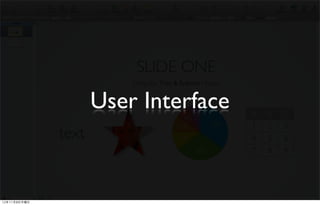
Keynote day1
- 2. User Interface, 기본화면상태 12年11月8日木曜日
- 3. Canvas 영역 12年11月8日木曜日
- 4. Tool Bar 영역 12年11月8日木曜日
- 5. Format Bar 영역 12年11月8日木曜日
- 6. Slide Navigator 영역 12年11月8日木曜日
- 7. Tool Bar는 본인이 원하는 대로 Customize 가능 12年11月8日木曜日
- 8. 자유롭게 원하는 툴을 드랙해서 정리 이 셋트를 드랙 해서 올리면 디폴트 상 태로 12年11月8日木曜日
- 9. Basic Tools Inspector Media Browser 12年11月8日木曜日
- 10. 3.Text가 선택된 상태에서 1.Text Box로 Format Bar에서 Reflection설정 Text만들고 (Reflection 및 Shadow는 Graphic Inspector에서 줄 수도 있다) 2.Text Inspector로 자간 및 정렬설정 12年11月8日木曜日
- 11. 2.Graphic Inspector로 Image Fill 및 Reflection설정 1.Shape tool로 Shape만들고 12年11月8日木曜日
- 12. 2.Chart Inspector로 Color, Label, Wedge 등 디테일 설정 1.Chart tool로 Chart 만들고 3.Shadow설정은 Graphic Inspector에서 12年11月8日木曜日
- 13. 1.Table tool로 Table 만들고 2.Table Inspector로 디테일 설정 12年11月8日木曜日
- 14. Media Browser에 폴더 채 드랙해 놓을 수 있다 (실제로 폴더(화일)을 임포트 하는게 아니라 경로만 가져옴) 폴더 안의 이미지를 캔버스로 드랙 12年11月8日木曜日
- 15. 드랙해온 이미지에 Picture Frame 주기 (Graphic Inspector) 12年11月8日木曜日
- 16. Media Browser의 Audio tab에서 음악화일 드랙 12年11月8日木曜日
- 17. 드랙해온 음악의 Start 설정 및 기타 설정 (QuickTime Inspector) 드랙된 오디오화일은 아이콘 형태로 보여지지만 실제 PT화면에서는 보이지 않는다 12年11月8日木曜日
- 18. Media Browser의 Movies tab에서 영상화일 드랙 12年11月8日木曜日
- 19. 드랙해온 영상의 Start 설정 및 기타 설정 (QuickTime Inspector) 영상화일에도 Shadow, Reflection, Picture Frame등을 줄 수 있다 (Graphic Inspector) 12年11月8日木曜日
- 20. Animated GIF는 Photos tab에서 가져오지만 드랙해 온 후 영상처럼 쓸 수 있다 12年11月8日木曜日
- 21. 드랙해온 Animated GIF의 상세 설정 (QuickTime Inspector) Repeat설정에서 Loop Back and Forth를 설정하면 튀지 않는 루프영상을 만들 수 있다 12年11月8日木曜日
- 23. 새로운 문서 작업은 항상Theme를 선택하는 것으로 부터 시작 (Theme : 일관된 톤앤매너로 미리 디자인된 문서 템플릿) (작업도중 다른Theme으로 변경할 수도 있다) 12年11月8日木曜日
- 25. 새 Slide를 만들 때 New버튼 12年11月8日木曜日
- 26. 선택한 Theme의 두번째 Slide 12年11月8日木曜日
- 27. 이부분을 드랙해서 내리면 Slide Navigator뒤로 Master Slides가 보인다, (Master Slides = 상세 템플릿 페이지들) 선택되어있는 Slide에 해당되는 Master Slide가 체크되어 나타난다 12年11月8日木曜日
- 28. Master Slide는 동일한 레이아웃으로 많은 수의 Slide를 만드는 상황에서 텍스트 가이드(폰트,사이즈,정렬 등)수정 시 유용하게 쓸 수 있다. 예를 들어 50장의 Slide의 문서작업이 완료된 상황에서 50장 전부 타이틀 텍스트의 사이즈를 동일하게 키워달라는 요청을 받더라도, Master Slide에서 단 한번의 작업으로 간단하게 50장의 Slide에 똑같이 적용시킬 수 있다 선택되어있는 Slide에 해당되는 Master Slide가 체크되어 나타난다 12年11月8日木曜日
- 29. 1. 작업도중 Theme 를 바꾸고 싶으면, 2. 다른Theme를 선택 12年11月8日木曜日
- 30. 3. 2번 Slide가 선택된 상태에서 Theme를 선택했으므로 2번 Slide만 Theme가 바뀌게 된다 12年11月8日木曜日
- 31. 1. Slide전체의 Theme를 바꾸고 싶으면, Theme Chooser를 선택 12年11月8日木曜日
- 32. 2. Theme Chooser에서 바꿀 Theme를 선택하고 Apply Theme to All Slides를 선택 12年11月8日木曜日
- 33. 3. 모든 Slide가 선택한 Theme로 변경 됨 12年11月8日木曜日
