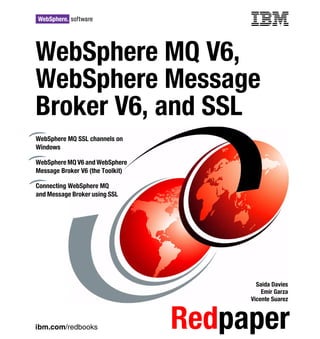
Ssl2
- 1. Front cover WebSphere MQ V6, WebSphere Message Broker V6, and SSL WebSphere MQ SSL channels on Windows WebSphere MQ V6 and WebSphere Message Broker V6 (the Toolkit) Connecting WebSphere MQ and Message Broker using SSL Saida Davies Emir Garza Vicente Suarez ibm.com/redbooks Redpaper
- 3. International Technical Support Organization WebSphere MQ V6, WebSphere Message Broker V6, and SSL November 2006
- 4. Note: Before using this information and the product it supports, read the information in “Notices” on page vii. First Edition (November 2006) This edition applies to Version 6 of IBM WebSphere MQ and Version 6 of IBM WebSphere Message Broker. © Copyright International Business Machines Corporation 2006. All rights reserved. Note to U.S. Government Users Restricted Rights -- Use, duplication or disclosure restricted by GSA ADP Schedule Contract with IBM Corp.
- 5. Contents Notices . . . . . . . . . . . . . . . . . . . . . . . . . . . . . . . . . . . . . . . . . . . . . . . . . . . . . . vii Trademarks . . . . . . . . . . . . . . . . . . . . . . . . . . . . . . . . . . . . . . . . . . . . . . . . . . . viii Preface . . . . . . . . . . . . . . . . . . . . . . . . . . . . . . . . . . . . . . . . . . . . . . . . . . . . . . . ix The team that wrote this Redpaper . . . . . . . . . . . . . . . . . . . . . . . . . . . . . . . . . . ix Become a published author . . . . . . . . . . . . . . . . . . . . . . . . . . . . . . . . . . . . . . . . x Comments welcome. . . . . . . . . . . . . . . . . . . . . . . . . . . . . . . . . . . . . . . . . . . . . . xi Chapter 1. Connecting two Windows queue managers using SSL . . . . . . 1 1.1 Basic configuration . . . . . . . . . . . . . . . . . . . . . . . . . . . . . . . . . . . . . . . . . . . 2 1.1.1 Creating the queue managers. . . . . . . . . . . . . . . . . . . . . . . . . . . . . . . 2 1.1.2 Setting up the channels. . . . . . . . . . . . . . . . . . . . . . . . . . . . . . . . . . . . 3 1.1.3 Checking the channels . . . . . . . . . . . . . . . . . . . . . . . . . . . . . . . . . . . . 4 1.2 SSL: The very basics . . . . . . . . . . . . . . . . . . . . . . . . . . . . . . . . . . . . . . . . . 5 1.3 Process overview . . . . . . . . . . . . . . . . . . . . . . . . . . . . . . . . . . . . . . . . . . . . 6 1.3.1 Creating a key repository for each queue manager . . . . . . . . . . . . . . 6 1.3.2 Obtaining a certificate for each queue manager . . . . . . . . . . . . . . . . . 8 1.3.3 Installing the certificates in the key repositories . . . . . . . . . . . . . . . . 10 1.3.4 Setting up the channels for SSL authentication and testing . . . . . . . 18 Chapter 2. WebSphere MQ V6 clients on Windows . . . . . . . . . . . . . . . . . . 21 2.1 Process overview . . . . . . . . . . . . . . . . . . . . . . . . . . . . . . . . . . . . . . . . . . . 22 2.2 Setting up a non-SSL WebSphere MQ client . . . . . . . . . . . . . . . . . . . . . . 22 2.3 Verifying non-SSL client connectivity . . . . . . . . . . . . . . . . . . . . . . . . . . . . 23 2.3.1 Using WebSphere MQ server . . . . . . . . . . . . . . . . . . . . . . . . . . . . . . 23 2.3.2 Using channel tables. . . . . . . . . . . . . . . . . . . . . . . . . . . . . . . . . . . . . 24 2.4 SSL server authentication . . . . . . . . . . . . . . . . . . . . . . . . . . . . . . . . . . . . . 27 2.4.1 Creating a key repository for the queue manager . . . . . . . . . . . . . . . 28 2.4.2 Creating a self-signed certificate . . . . . . . . . . . . . . . . . . . . . . . . . . . . 31 2.4.3 Installing the CA part in the client's key repository . . . . . . . . . . . . . . 33 2.4.4 Testing SSL server authentication . . . . . . . . . . . . . . . . . . . . . . . . . . 36 2.5 SSL client authentication. . . . . . . . . . . . . . . . . . . . . . . . . . . . . . . . . . . . . . 38 2.5.1 Creating a self-signed certificate for the client . . . . . . . . . . . . . . . . . 39 2.5.2 Installing the CA part in the queue manager's key repository . . . . . . 41 2.5.3 Testing SSL client authentication . . . . . . . . . . . . . . . . . . . . . . . . . . . 42 Chapter 3. WebSphere MQ SSL on z/OS, AIX 5L, and Windows. . . . . . . . 45 3.1 Introduction . . . . . . . . . . . . . . . . . . . . . . . . . . . . . . . . . . . . . . . . . . . . . . . . 46 3.2 Certification authority setup. . . . . . . . . . . . . . . . . . . . . . . . . . . . . . . . . . . . 47 © Copyright IBM Corp. 2006. All rights reserved. iii
- 6. 3.2.1 Creating a root certificate . . . . . . . . . . . . . . . . . . . . . . . . . . . . . . . . . 48 3.2.2 Checking if the certificate was created . . . . . . . . . . . . . . . . . . . . . . . 53 3.3 z/OS to z/OS . . . . . . . . . . . . . . . . . . . . . . . . . . . . . . . . . . . . . . . . . . . . . . . 55 3.3.1 Enabling SSL on the queue managers . . . . . . . . . . . . . . . . . . . . . . . 57 3.3.2 Creating the queue manager certificate . . . . . . . . . . . . . . . . . . . . . . 63 3.3.3 Connecting the certificate to the key ring . . . . . . . . . . . . . . . . . . . . . 66 3.3.4 Altering the channel attributes. . . . . . . . . . . . . . . . . . . . . . . . . . . . . . 68 3.4 z/OS to Windows. . . . . . . . . . . . . . . . . . . . . . . . . . . . . . . . . . . . . . . . . . . . 71 3.4.1 Creating a certificate for WIN1 . . . . . . . . . . . . . . . . . . . . . . . . . . . . . 74 3.4.2 Exporting the certificate from RACF . . . . . . . . . . . . . . . . . . . . . . . . . 77 3.4.3 Downloading the certificate to Windows . . . . . . . . . . . . . . . . . . . . . . 78 3.4.4 Creating a key repository for WIN1 . . . . . . . . . . . . . . . . . . . . . . . . . . 79 3.4.5 Importing the certificate. . . . . . . . . . . . . . . . . . . . . . . . . . . . . . . . . . . 79 3.4.6 Altering the channel attributes. . . . . . . . . . . . . . . . . . . . . . . . . . . . . . 83 3.5 z/OS to AIX 5L. . . . . . . . . . . . . . . . . . . . . . . . . . . . . . . . . . . . . . . . . . . . . . 84 3.5.1 Creating a certificate for the AIX 5L queue manager . . . . . . . . . . . . 86 3.5.2 Exporting the certificate. . . . . . . . . . . . . . . . . . . . . . . . . . . . . . . . . . . 89 3.5.3 Downloading the certificate to AIX 5L . . . . . . . . . . . . . . . . . . . . . . . . 91 3.5.4 Creating a key repository for AIX1 . . . . . . . . . . . . . . . . . . . . . . . . . . 91 3.5.5 Importing the certificate for AIX1 . . . . . . . . . . . . . . . . . . . . . . . . . . . . 95 3.5.6 Altering the channel attributes. . . . . . . . . . . . . . . . . . . . . . . . . . . . . . 95 3.6 AIX 5L to Windows . . . . . . . . . . . . . . . . . . . . . . . . . . . . . . . . . . . . . . . . . . 96 3.6.1 Creating a certificate for the Windows queue manager . . . . . . . . . . 98 3.6.2 Exporting the certificate. . . . . . . . . . . . . . . . . . . . . . . . . . . . . . . . . . 101 3.6.3 Downloading the certificate to Windows . . . . . . . . . . . . . . . . . . . . . 102 3.6.4 Creating a key repository for WIN2 . . . . . . . . . . . . . . . . . . . . . . . . . 103 3.6.5 Importing the certificate. . . . . . . . . . . . . . . . . . . . . . . . . . . . . . . . . . 104 3.6.6 Altering the channel attributes. . . . . . . . . . . . . . . . . . . . . . . . . . . . . 105 3.7 Windows to Windows . . . . . . . . . . . . . . . . . . . . . . . . . . . . . . . . . . . . . . . 105 3.7.1 Altering the channel attributes. . . . . . . . . . . . . . . . . . . . . . . . . . . . . 107 Chapter 4. Connecting the WebSphere Message Broker V6 Toolkit using SSL . . . . . . . . . . . . . . . . . . . . . . . . . . . . . . . . . . . . . . . . . . . . . . . 109 4.1 Process overview . . . . . . . . . . . . . . . . . . . . . . . . . . . . . . . . . . . . . . . . . . 110 4.2 One-way (server) SSL authentication . . . . . . . . . . . . . . . . . . . . . . . . . . . 110 4.2.1 Creating a self-signed certificate for the queue manager . . . . . . . . 110 4.2.2 Extracting the CA certificate . . . . . . . . . . . . . . . . . . . . . . . . . . . . . . 114 4.2.3 Installing the CA part in the Toolkit's key repository . . . . . . . . . . . . 116 4.2.4 Testing the one-way SSL connection . . . . . . . . . . . . . . . . . . . . . . . 120 4.3 Two-way (mutual) SSL authentication. . . . . . . . . . . . . . . . . . . . . . . . . . . 124 4.3.1 Creating a certificate for the Toolkit . . . . . . . . . . . . . . . . . . . . . . . . 125 4.3.2 Extracting the CA certificate . . . . . . . . . . . . . . . . . . . . . . . . . . . . . . 126 4.3.3 Transferring the CA file . . . . . . . . . . . . . . . . . . . . . . . . . . . . . . . . . . 127 iv WebSphere MQ V6, WebSphere Message Broker V6, and SSL
- 7. 4.3.4 Installing the CA certificate in the queue manager . . . . . . . . . . . . . 127 4.3.5 Setting up and testing two-way SSL . . . . . . . . . . . . . . . . . . . . . . . . 128 4.4 What could go wrong?. . . . . . . . . . . . . . . . . . . . . . . . . . . . . . . . . . . . . . . 128 4.4.1 Unable to access stashed password. . . . . . . . . . . . . . . . . . . . . . . . 128 4.4.2 WebSphere MQ reason code 2397. . . . . . . . . . . . . . . . . . . . . . . . . 129 4.4.3 WebSphere MQ reason code 2009. . . . . . . . . . . . . . . . . . . . . . . . . 130 4.4.4 Configuration Manager proxy retry attempts . . . . . . . . . . . . . . . . . . 130 Related publications . . . . . . . . . . . . . . . . . . . . . . . . . . . . . . . . . . . . . . . . . . 131 IBM Redbooks . . . . . . . . . . . . . . . . . . . . . . . . . . . . . . . . . . . . . . . . . . . . . . . . 131 Other publications . . . . . . . . . . . . . . . . . . . . . . . . . . . . . . . . . . . . . . . . . . . . . 131 Online resources . . . . . . . . . . . . . . . . . . . . . . . . . . . . . . . . . . . . . . . . . . . . . . 131 How to get IBM Redbooks . . . . . . . . . . . . . . . . . . . . . . . . . . . . . . . . . . . . . . . 132 Help from IBM . . . . . . . . . . . . . . . . . . . . . . . . . . . . . . . . . . . . . . . . . . . . . . . . 132 Index . . . . . . . . . . . . . . . . . . . . . . . . . . . . . . . . . . . . . . . . . . . . . . . . . . . . . . . 133 Contents v
- 8. vi WebSphere MQ V6, WebSphere Message Broker V6, and SSL
- 9. Notices This information was developed for products and services offered in the U.S.A. IBM may not offer the products, services, or features discussed in this document in other countries. Consult your local IBM representative for information on the products and services currently available in your area. Any reference to an IBM product, program, or service is not intended to state or imply that only that IBM product, program, or service may be used. Any functionally equivalent product, program, or service that does not infringe any IBM intellectual property right may be used instead. However, it is the user's responsibility to evaluate and verify the operation of any non-IBM product, program, or service. IBM may have patents or pending patent applications covering subject matter described in this document. The furnishing of this document does not give you any license to these patents. You can send license inquiries, in writing, to: IBM Director of Licensing, IBM Corporation, North Castle Drive, Armonk, NY 10504-1785 U.S.A. The following paragraph does not apply to the United Kingdom or any other country where such provisions are inconsistent with local law: INTERNATIONAL BUSINESS MACHINES CORPORATION PROVIDES THIS PUBLICATION "AS IS" WITHOUT WARRANTY OF ANY KIND, EITHER EXPRESS OR IMPLIED, INCLUDING, BUT NOT LIMITED TO, THE IMPLIED WARRANTIES OF NON-INFRINGEMENT, MERCHANTABILITY OR FITNESS FOR A PARTICULAR PURPOSE. Some states do not allow disclaimer of express or implied warranties in certain transactions, therefore, this statement may not apply to you. This information could include technical inaccuracies or typographical errors. Changes are periodically made to the information herein; these changes will be incorporated in new editions of the publication. IBM may make improvements and/or changes in the product(s) and/or the program(s) described in this publication at any time without notice. Any references in this information to non-IBM Web sites are provided for convenience only and do not in any manner serve as an endorsement of those Web sites. The materials at those Web sites are not part of the materials for this IBM product and use of those Web sites is at your own risk. IBM may use or distribute any of the information you supply in any way it believes appropriate without incurring any obligation to you. Information concerning non-IBM products was obtained from the suppliers of those products, their published announcements or other publicly available sources. IBM has not tested those products and cannot confirm the accuracy of performance, compatibility or any other claims related to non-IBM products. Questions on the capabilities of non-IBM products should be addressed to the suppliers of those products. This information contains examples of data and reports used in daily business operations. To illustrate them as completely as possible, the examples include the names of individuals, companies, brands, and products. All of these names are fictitious and any similarity to the names and addresses used by an actual business enterprise is entirely coincidental. COPYRIGHT LICENSE: This information contains sample application programs in source language, which illustrate programming techniques on various operating platforms. You may copy, modify, and distribute these sample programs in any form without payment to IBM, for the purposes of developing, using, marketing or distributing application programs conforming to the application programming interface for the operating platform for which the sample programs are written. These examples have not been thoroughly tested under all conditions. IBM, therefore, cannot guarantee or imply reliability, serviceability, or function of these programs. © Copyright IBM Corp. 2006. All rights reserved. vii
- 10. Trademarks The following terms are trademarks of the International Business Machines Corporation in the United States, other countries, or both: AIX 5L™ Parallel Sysplex® SupportPac™ AIX® RACF® WebSphere® ibm.com® Redbooks (logo) ™ z/OS® IBM® Redbooks™ The following terms are trademarks of other companies: Java, JVM, and all Java-based trademarks are trademarks of Sun Microsystems, Inc. in the United States, other countries, or both. Internet Explorer, Microsoft, Windows, and the Windows logo are trademarks of Microsoft Corporation in the United States, other countries, or both. UNIX is a registered trademark of The Open Group in the United States and other countries. Other company, product, or service names may be trademarks or service marks of others. viii WebSphere MQ V6, WebSphere Message Broker V6, and SSL
- 11. Preface This IBM® Redpaper provides step-by-step guides to implement IBM WebSphere® MQ Secure Sockets Layer (SSL) channels in a variety of configurations: Microsoft® Windows® to and from Windows WebSphere MQ clients to WebSphere MQ queue managers (both on Windows) Any-to-any WebSphere MQ channel connections on IBM z/OS®, AIX® 5L™, and Windows, using RACF® as the certification authority WebSphere Message Broker Toolkit The aim is for you to learn the basics of WebSphere MQ SSL using simple connectivity examples. The team that wrote this Redpaper This Redpaper was produced by a team of specialists from IBM Hursley working with the International Technical Support Organization, Hursley Center. Saida Davies is a Project Leader for the ITSO and is an experienced IBM Senior IT Specialist. She has published several Redbooks™ on WebSphere Business Integration topics for multiple platforms. Saida has experience in the architecture and design of WebSphere MQ solutions, extensive knowledge of z/OS operating system and a detailed working knowledge of both IBM and independent software vendors’ operating system software. In a client-facing role as a senior IT specialist with IBM Global Services, her responsibilities included the development of services for WebSphere MQ within the z/OS and Windows platforms. This covered the architecture, scope, design, project management, and implementation of the software on stand-alone systems or on systems in a Parallel Sysplex® environment. She has received Bravo Awards for her project contributions. Saida has a degree in Computer Studies and her background includes z/OS systems programming. Saida supports Women in Technology activities and contributes and participates in the their meetings. © Copyright IBM Corp. 2006. All rights reserved. ix
- 12. Emir Garza is an IT Specialist from IBM Hursley, in the U.K. He has seven years of experience in the business integration field. His areas of expertise include WebSphere MQ and WebSphere Message Broker. Vicente Suarez is an IT Specialist from IBM Hursley, in the U.K. He has five years of experience in the business integration field. His areas of expertise include WebSphere MQ and WebSphere Message Broker. The team thanks the following people for their invaluable technical advice to this Redpaper: Morag Hughson Software Engineer, IBM Software Group, Application and Integration Middleware Software, IBM Hursley Hazel Fix Software Engineer, IBM Software Group, Application and Integration Middleware Software, IBM Hursley Ian Vanstone WebSphere MQ Developer, IBM Software Group, Application and Integration Middleware Software, IBM Hursley Don Graminske Technical Sales, IBM Software Group, Application and Integration Middleware Software, IBM Phoenix Don co-authored an earlier version of the chapter about clients. Become a published author Join us for a two- to six-week residency program! Help write an IBM Redbook dealing with specific products or solutions, while getting hands-on experience with leading-edge technologies. You'll have the opportunity to team with IBM technical professionals, Business Partners, and Clients. Your efforts will help increase product acceptance and customer satisfaction. As a bonus, you'll develop a network of contacts in IBM development labs, and increase your productivity and marketability. x WebSphere MQ V6, WebSphere Message Broker V6, and SSL
- 13. Find out more about the residency program, browse the residency index, and apply online at: ibm.com/redbooks/residencies.html Comments welcome Your comments are important to us! We want our papers to be as helpful as possible. Send us your comments about this Redpaper or other Redbooks in one of the following ways: Use the online Contact us review redbook form found at: ibm.com/redbooks Send your comments in an email to: redbooks@us.ibm.com Mail your comments to: IBM Corporation, International Technical Support Organization Dept. HYTD Mail Station P099 2455 South Road Poughkeepsie, NY 12601-5400 Preface xi
- 14. xii WebSphere MQ V6, WebSphere Message Broker V6, and SSL
- 15. 1 Chapter 1. Connecting two Windows queue managers using SSL This section presents a step-by-step guide to configuring two WebSphere MQ Version 6 queue managers on Microsoft Windows for communication using Secure Sockets Layer (SSL) channels. We assume that you are familiar with SSL in general and know how to set up non-SSL sender/receiver channels between two queue managers. For more information about SSL with WebSphere MQ, refer to WebSphere MQ V6 Security, SC34-6588. Download the PDF from: http://www.ibm.com/software/integration/wmq/library/ © Copyright IBM Corp. 2006. All rights reserved. 1
- 16. 1.1 Basic configuration Two queue managers are needed with a working connection (sender/receiver channel pairs in both directions). Table 1-1 shows the names and attributes used. You can create queue managers with the same names, or adjust the following instructions to match your configuration. Table 1-1 Basic configuration Queue manager name QM1 QM2 IP address 192.168.1.65 192.168.1.64 Listener port 11111 22222 Transmit queue QM2 QM1 Sender channel QM1.QM2 QM2.QM1 Receiver channel QM2.QM1 QM1.QM2 Local queue (for testing) Q1 Q2 Remote queue definition (for testing) QM2.Q2 QM1.Q1 WebSphere MQ installation directory (throughout C:MQV6 C:MQV6 this document, <MQdir>) If you create the two queue managers as in Table 1-1, the only change you need to make is the IP address. You can create the two queue managers on the same, or on separate, Windows systems. Skip to 1.1.3, “Checking the channels” on page 4, if you already have two interconnected queue managers. 1.1.1 Creating the queue managers Use Version 6 WebSphere MQ Explorer or a command script to create the queue managers. Example 1-1 shows how to create a queue manager called QM1 with a listener on port 11111. Example 1-1 Create queue manager QM1 @echo Create queue manager crtmqm -u QM1.DLQ QM1 @echo Start queue manager and associated services amqmdain qmgr start QM1 @echo Create and start listener 2 WebSphere MQ V6, WebSphere Message Broker V6, and SSL
- 17. @echo def listener('LISTENER.TCP') trptype(tcp) port(11111) control(qmgr) | runmqsc QM1 @echo START LISTENER('LISTENER.TCP') | runmqsc QM1 @echo Create dead letter queue @echo def ql(QM1.DLQ) replace | runmqsc QM1 Example 1-1 on page 2 shows how to create QM1. It can also be adapted to create QM2. 1.1.2 Setting up the channels The following commands (Example 1-2), when run from a command prompt on the machine where QM1 is running, create the necessary WebSphere MQ objects for QM1 to communicate with QM2. Example 1-2 Create objects for QM1 echo def ql(QM2) replace usage(xmitq) trigger trigdata(QM1.QM2) initq(SYSTEM.CHANNEL.INITQ) | runmqsc QM1 echo def chl(QM1.QM2) chltype(sdr) replace xmitq(QM2) conname('192.168.1.64(22222)') | runmqsc QM1 echo def chl(QM2.QM1) chltype(rcvr) replace | runmqsc QM1 @rem Create queues for test echo def ql(Q1) replace | runmqsc QM1 echo def qr(QM2.Q2) replace rname(Q2) rqmname(QM2) | runmqsc QM1 Similarly, the commands shown in Example 1-3, when run from a command prompt on the machine where QM2 is running, create the objects that QM2 needs to communicate with QM1. Example 1-3 Create objects for QM2 echo def ql(QM1) replace usage(xmitq) trigger trigdata(QM2.QM1) initq(SYSTEM.CHANNEL.INITQ) | runmqsc QM2 echo def chl(QM2.QM1) chltype(sdr) replace xmitq(QM1) conname('192.168.1.65(11111)') | runmqsc QM2 echo def chl(QM1.QM2) chltype(rcvr) replace | runmqsc QM2 @rem Create queues for test Chapter 1. Connecting two Windows queue managers using SSL 3
- 18. echo def ql(Q2) replace | runmqsc QM2 echo def qr(QM1.Q1) replace rname(Q1) rqmname(QM1) | runmqsc QM2 1.1.3 Checking the channels Before proceeding, open a command prompt and check that the channels you intend to use with SSL (in the configuration example QM1.QM2 and QM2.QM1) run correctly (Table 1-2). The following example assumes that the channels are already running, or the transmission queue is triggered. Table 1-2 Channel test Test Machine Run QM1 to QM2 Same as QM1 C:>amqsput QM2.Q2 QM1 Sample AMQSPUT0 start target queue is QM2.Q2 test msg 1 [Press ENTER] Sample AMQSPUT0 end C:> Same as QM2 C:>amqsget Q2 QM2 Sample AMQSGET0 start message <test msg 1> [wait 15 seconds] no more messages Sample AMQSGET0 end C:> QM2 to QM1 Same as QM2 C:>amqsput QM1.Q1 QM2 Sample AMQSPUT0 start target queue is QM1.Q1 test msg 2 Sample AMQSPUT0 end C:> Same as QM1 C:>amqsget Q1 QM1 Sample AMQSGET0 start message <test msg 2> no more messages Sample AMQSGET0 end C:> With both queue managers and their channels up and running, you are ready to set up the SSL connection. 4 WebSphere MQ V6, WebSphere Message Broker V6, and SSL
- 19. 1.2 SSL: The very basics In the SSL protocol, the party that starts a conversation (in this case, the WebSphere MQ sender channel) is the SSL client. The other party (WebSphere MQ receiver channel) is the SSL server. The SSL client (sender channel) authenticates the server by requesting the server's certificate. This is sometimes called one-way authentication. Optionally, the server (receiver channel) might require client authentication (this is mutual, or two-way, authentication). In WebSphere MQ, most customers using SSL channels set them up to request mutual authentication. In this example, one-way authentication is set up first, and then mutual authentication. Incidentally, one-way authentication is what happens when you shop online. Your browser, an SSL client, receives a certificate from the online shop, so you know it is safe to give them your credit card, but the shop does not request a certificate from you. When a sender channel is started (for example, QM2.QM1), this is what happens; it is called the SSL handshake: 1. QM2 starts the connection and requests a certificate. 2. QM1 sends its certificate. This is encrypted (signed) using the certification authority certificate (we describe this more later). 3. QM2 verifies QM1's digital signature in the certificate. QM2 now knows QM1 is who it claims to be. 4. If mutual authentication is required, QM2 sends its certificate to QM1. The handshake continues with the selection of a secret key that both parties can use to sign and encrypt messages. From the previous steps, it follows that: The party being authenticated must have a certificate. This is called a personal certificate. The authenticating party must be able to decipher the certificate's signature: It must have the certification authority certificate used to sign the other party's personal certificate. Chapter 1. Connecting two Windows queue managers using SSL 5
- 20. 1.3 Process overview To establish an SSL connection between QM1 and QM2, use the following process: 1. Create a key repository for each queue manager. 2. Obtain a certificate for each queue manager. 3. Install the certificates in the key repositories. 4. Set up the channels for SSL authentication and test. 1.3.1 Creating a key repository for each queue manager To create a key repository for queue manager QM1, perform the following steps. Repeat these steps for QM2. 1. Open a Windows command prompt and enter strmqikm. This starts the IBM Key Management (iKeyman) GUI. 2. Create a key repository for the queue manager. Select Key Database File → New. 3. Create a repository as follows: – Key database type: CMS (Certificate Management System) – File name: key.kdb – Location: <MQdir>QmgrsQM1ssl In this example: C:MQV6QmgrsQM1ssl Figure 1-1 illustrates these options. Click OK. Figure 1-1 Create key repository 6 WebSphere MQ V6, WebSphere Message Broker V6, and SSL
- 21. 4. Enter a password (remember it because it is required later) and select Stash the password to a file?, as shown in Figure 1-2. Click OK. Figure 1-2 Key repository password 5. The message shown in Figure 1-3 opens. Click OK. Figure 1-3 Password confirmation A key repository for queue manager QM1 is created. Chapter 1. Connecting two Windows queue managers using SSL 7
- 22. 6. After creating the key repository, the GUI shows the installed certification authority certificates provided with iKeyman. Use the drop-down menu (top right) to switch to viewing Personal Certificates, as shown in Example 1-4. Figure 1-4 Switch to Personal Certificates view Keep the iKeyman GUI open, because you need to come back to it shortly. Repeat the previous steps for QM2 on the machine where queue manager QM2 is running. 1.3.2 Obtaining a certificate for each queue manager The following instructions show how to obtain a certificate for queue manager QM1. Repeat these steps for QM2. There are a number of ways to obtain a certificate for your queue manager: You can create self-signed certificates. You can have an in-house certification authority. You can request a certificate from a certification authority. 8 WebSphere MQ V6, WebSphere Message Broker V6, and SSL
- 23. The following instructions are for obtaining a demo (valid for 30 days) personal certificate from GlobalSign. There are other sites for requesting certificates, which you can easily find by performing an Internet search. GlobalSign is convenient because it does not require registration. Note: Certificates for purposes other than a demo do incur a cost (dispensing certificates is what certification authorities do for a living). To obtain a certificate: 1. Open Microsoft Internet Explorer and go to the following Web site: http://www.globalsign.com 2. Select Buy Certificates. This opens a list. From the list, select Personal Certificates. 3. This opens: http://www.globalsign.com/digital_certificate/personalsign/index.cfm Select PersonalSign Demo Certificate (click the Get Yours Now! button). 4. This takes you to a page showing an 8-step process (see Table 1-3) for obtaining your certificate. Table 1-3 Obtaining a personal certificate Stepa Comments Step 1. CHECK ROOT This is installed already. First, you need to install GlobalSign’s Root Certificate. Step 2. SUBMIT YOUR E-MAIL ADDRESS Your Internet e-mail address is required (for Submit your e-mail address and provide a example, emir_garza@uk.ibm.com) and a password. password that is used in step 4. After selecting Go to step 3, GlobalSign sends you an e-mail. Step 3. CHECK YOUR MAILBOX You receive the e-mail, from ca@globalsign.net, You will receive an e-mail from GlobalSign in your within a minute. It contains a hyperlink. Click it mailbox. You have to check your mailbox and click (ensure that clicking the hyperlink invokes the same on the hyperlink. browser you were using before). Step 4. ENTER YOUR PASSWORD Enter the password you chose in step 2. Enter the password you provided in step 2. Step 5. PROVIDE PERSONAL DATA Click Go to step 6 without making any changes. In Enter some personal information. particular, leave Protect private key set to No. Chapter 1. Connecting two Windows queue managers using SSL 9
- 24. Stepa Comments Step 6. ACCEPT AGREEMENT Click Agree (Go to step 7). Read the subscriber agreement. Step 7. CHECK YOUR MAILBOX You receive another e-mail within five minutes. It You will receive an e-mail from GlobalSign contains a hyperlink that downloads your certificate containing a hyperlink. Check your mailbox. and opens a browser page with an “Install” button. Ensure it is the same browser as before. Step 8. INSTALL CERTIFICATE Click Install. When receiving our mail, click the hyperlink in order Click OK to any browser warnings. to install your certificate. You receive a message confirming that your certificate is installed. Click OK. a. Steps reprinted from the GlobalSign Web site. Verify that the certificate is installed. The following text is from the final confirmation window: Note for Microsoft Internet Explorer® Users: After having installed your certificate, now verify that you OWN a Globalsign Certificate. Go to the “Tools” menu, select “Internet options”, click on the “Content” tab and finally click on “Certificates”. By doing so, you have opened the certificate manager, where you see a GlobalSign Certificate “issued to” your e-mail address. Repeat these steps for queue manager QM2 (on the machine where QM2 runs). 1.3.3 Installing the certificates in the key repositories The following instructions show how to install the certificate just obtained for queue manager QM1. Repeat these steps for QM2. The certificate you just obtained is accessible from Internet Explorer. To install it for QM1, you need to: 1. Export the certificate from Internet Explorer. 2. Import the certificate into QM1's key repository. Exporting the certificate from Internet Explorer To export the certificate from Internet Explorer: 1. Open Internet Explorer and select Tools → Internet Options → Content → Certificates. 10 WebSphere MQ V6, WebSphere Message Broker V6, and SSL
- 25. 2. You see the certificate you just obtained and installed, as shown in Figure 1-5. Select (click) the certificate and then click Export. Figure 1-5 Internet Explorer Certificates 3. The Certificate Export Wizard opens. At the Welcome window, click Next. 4. At the Export Private Key dialog, select Yes. Chapter 1. Connecting two Windows queue managers using SSL 11
- 26. 5. At the Export File Format window, select Include all certificates in the certification path if possible and Enable strong protection, as shown in Figure 1-6. Click Next. Figure 1-6 Export Certificate 6. At the Password window, enter a password to protect the exported certificate (remember it, because it is required when importing). 7. At the File to Export window, enter (or navigate to) <MQdir>QmgrsQM1sslQM1.pfx (in this example, C:MQV6QmgrsQM1sslQM1.pfx). Click Next. 8. At the completion window, verify the settings. The settings must be as shown in Figure 1-7 on page 13: – File Name: C:MQV6QmgrsQM1sslQM1.pfx – Export Keys: Yes – Include all certificates in the certification path: Yes – File Format: Personal Information Exchange (*.pfx) Click Finish. 12 WebSphere MQ V6, WebSphere Message Broker V6, and SSL
- 27. Figure 1-7 Export Certificate settings You see the message: The export was successful. The next step imports the certificate into QM1's key repository. Importing the certificate To import the certificate: 1. Switch to the iKeyman GUI, which was left open at the end of 1.3.1, “Creating a key repository for each queue manager” on page 6. If iKeyman is closed: a. Enter strmqikm from a command prompt. b. Select Key Database File → Open → <MQdir>QmgrsQM1sslkey.kdb. c. Enter the password. d. Select Personal Certificates. Chapter 1. Connecting two Windows queue managers using SSL 13
- 28. 2. The Personal Certificates pane is empty. Click Import, as shown in Figure 1-8. Figure 1-8 Import certificate 3. This opens the Import Key window (Figure 1-9). Select PKCS12 for the Key file type. Figure 1-9 Import Key 14 WebSphere MQ V6, WebSphere Message Broker V6, and SSL
- 29. Click Browse: a. Navigate to <MQdir>QmgrsQM1ssl. b. Select All Files (see Figure 1-10). c. Select QM1.pfx (the certificate exported from Internet Explorer). Click Open. Figure 1-10 Select exported certificate 4. This returns you to the Import Key window. Click OK. 5. Enter the password you gave when exporting the certificate from Internet Explorer. Click OK. 6. The Change Labels window (Figure 1-11 on page 16) asks “Would you like to change any of these labels before completing the import process?” and shows four certificates1: Three are for the certification authority (they all have globalsign somewhere in the label) and one is the personal certificate (the label is a hexadecimal string). Select the personal certificate (this enables the new label field, at the bottom). 1 If you see only one certificate, it is because you did not select Include all certificates when exporting the certificate from Internet Explorer. The import might work, but if it does not, repeat the export process, this time including all certificates. Chapter 1. Connecting two Windows queue managers using SSL 15
- 30. Enter the label. This must be ibmwebspheremq followed by the queue manager name, all in lowercase, ibmwebspheremqqm1. Click Apply. Click OK. Figure 1-11 Change Labels You see the certificate listed under Personal Certificates (Figure 1-12). Figure 1-12 Queue manager personal certificate 16 WebSphere MQ V6, WebSphere Message Broker V6, and SSL
- 31. You also see the certification authority certificates listed under Signer Certificates (Figure 1-13). Figure 1-13 Certification authority certificates 7. Close the repository (select Key Database File → Close), as shown in Figure 1-14. Figure 1-14 Close key repository 8. Close the iKeyman GUI. Chapter 1. Connecting two Windows queue managers using SSL 17
- 32. Repeat these steps for queue manager QM2 (on the machine where QM2 is running). 1.3.4 Setting up the channels for SSL authentication and testing Open WebSphere MQ Explorer on both machines, and start the queue managers. Setting up channels on QM1 To set up channels on QM1: 1. Select Channels (under Advanced). 2. Right-click QM1.QM2 and select Properties → SSL. Set the SSL CipherSpec to NULL_MD5 (any other cipherspec works, as long as it matches that of the receiver channel in QM2), as shown in Figure 1-15. Click Apply. Click OK. Figure 1-15 Sender channel SSL attributes 18 WebSphere MQ V6, WebSphere Message Broker V6, and SSL
- 33. 3. Right-click QM2.QM1 and select Properties → SSL. Set the SSL CipherSpec to NULL_MD5 (again, any cipherspec works, as long as it matches that of the sender channel in QM2). Leave Authentication of parties initiating connections as Required, as shown in Figure 1-16. Click Apply. Click OK. Figure 1-16 Receiver channel SSL properties Setting up channels on QM2 To set up channels on QM2: 1. Select Channels (under Advanced). 2. Right-click QM2.QM1 and select Properties → SSL. Set the SSL Cipherspec to NULL_MD5. Click Apply. Click OK. 3. Right-click QM1.QM2 and select Properties → SSL. Set the SSL Cipherspec to NULL_MD5. Leave Authentication of parties initiating connections as Required. Click Apply. Click OK. Verifying the key repository location From WebSphere MQ Explorer, right-click queue manager QM1 and select Properties → SSL. Chapter 1. Connecting two Windows queue managers using SSL 19
- 34. Check that the key repository matches the location and name of the key repository you created. In our example, this is <MQdir>qmgrsQM1sslkey; see Figure 1-17. Note that the key repository file extension, .kdb, must be omitted. Figure 1-17 Verify the key repository location Repeat the check for queue manager QM2. Starting the channels From the QM1 machine, start the sender channel QM1.QM2. From the QM2 machine, start the sender channel QM2.QM1. The channels start, meaning they have successfully exchanged their SSL certificates. This concludes the SSL setup for two Windows queue managers using an external certification authority. 20 WebSphere MQ V6, WebSphere Message Broker V6, and SSL
- 35. 2 Chapter 2. WebSphere MQ V6 clients on Windows This chapter provides a step-by-step guide for configuring WebSphere MQ clients to use Secure Sockets Layer (SSL). We assume that you are familiar with the basic operation of WebSphere MQ V6 Explorer. © Copyright IBM Corp. 2006. All rights reserved. 21
- 36. 2.1 Process overview Perform the following steps to set up a WebSphere MQ client to use SSL: 1. Set up a non-SSL WebSphere MQ client. 2. Verify the non-SSL client connectivity. 3. Set up a one-way SSL channel connection. One-way means that only the queue manager (in SSL terms, the server) presents a certificate, which the client authenticates. 4. Convert the SSL connection to two-way (that is, mutual authentication between the client and queue manager). The instructions that follow assume that there are two machines, one for the queue manager and one for the client; the instructions also work if both the client and queue manager run in the same machine. 2.2 Setting up a non-SSL WebSphere MQ client As an optional step, create and start a queue manager, called SSLQM, listening on port 33333. This is to ensure that we start with a “clean” queue manager, with no certificates assigned. You can use an existing queue manager if you prefer. The instructions in this chapter assume that you have the configuration listed in Table 2-1. Table 2-1 Queue manager configuration Queue manager name SSLQM IP address 192.168.1.64 Listener port 33333 Server connection channel SSL.CLIENTS Local queue (for testing) Q1 WebSphere MQ installation directory (throughout this document, C:MQV6 <MQdir>) 22 WebSphere MQ V6, WebSphere Message Broker V6, and SSL
- 37. To create a queue manager and associated objects as listed in Table 2-1 on page 22, either use WebSphere MQ Explorer, or open a Windows command prompt and enter the commands1 shown in Example 2-1. Example 2-1 Create queue manager @echo Create queue manager crtmqm -u SSLQM.DLQ SSLQM @echo Start queue manager amqmdain qmgr start SSLQM @echo Create listener @echo DEFINE LISTENER('LISTENER.TCP') TRPTYPE(TCP) PORT(33333) CONTROL(QMGR) | runmqsc SSLQM @echo def ql(SSLQM.DLQ) | runmqsc SSLQM @echo def ql(Q1) | runmqsc SSLQM @echo def chl(SSL.CLIENTS) chltype(SVRCONN) | runmqsc SSLQM @echo START LISTENER('LISTENER.TCP') | runmqsc SSLQM 2.3 Verifying non-SSL client connectivity This section explains how to use and test non-SSL connectivity. 2.3.1 Using WebSphere MQ server First, check basic client connectivity using the MQSERVER environment variable: 1. If not already started, start the queue manager and its listener. Use WebSphere MQ Explorer, or the command: amqmdain qmgr start SSLQM 2. On the client machine2, open a command prompt and set the MQSERVER environment variable: set MQSERVER=SSL.CLIENTS/TCP/192.168.1.64(33333) 1 You can also place the commands in a Windows command (.cmd) script. 2 You can use the queue manager machine if you do not have a separate machine for the client. Chapter 2. WebSphere MQ V6 clients on Windows 23
- 38. 3. Run the sample programs amqsputc and amqsgetc to put and get messages from the test queue, Q1, as shown in Example 2-2. Example 2-2 Test the client connection C:>set MQSERVER=SSL.CLIENTS/TCP/192.168.1.64(33333) C:>amqsputc Q1 Sample AMQSPUT0 start target queue is Q1 7777 [Press ENTER to end amqsputc] Sample AMQSPUT0 end C:>amqsgetc Q1 Sample AMQSGET0 start message <7777> [Wait 15 seconds] no more messages Sample AMQSGET0 end C:> You cannot use the MQSERVER environment variable to set up SSL channels; you need to create a channel table, which will be pointed to by the environment variables MQCHLLIB and MQCHLTAB. The next section explains how to set up the channel table. 2.3.2 Using channel tables The instructions that follow are for setting up a WebSphere MQ client to use a channel table. This is a summary of the necessary steps: 1. Create a client connection channel on the queue manager machine (this creates the channel table). 2. Transfer the channel table file to the client machine. 3. Set up the appropriate environment variables on the client machine. 4. Test the WebSphere MQ client with channel tables. 24 WebSphere MQ V6, WebSphere Message Broker V6, and SSL
- 39. Creating a client connection channel Perform the following steps on the queue manager machine: 1. First, check that you do not have the channel table environment variables set. Open a command prompt. Enter set mqchl, as shown in Example 2-3. There should be no variables defined. Example 2-3 Check the environment variables C:>set mqchl Environment variable mqchl not defined 2. Define a client connection channel with a connection name that points to the queue manager's host and listener port. You can use the WebSphere MQ Explorer, or the MQSC command as shown in Example 2-4. Example 2-4 Create a client connection channel C:>runmqsc SSLQM 5724-H72 (C) Copyright IBM Corp. 1994, 2004. ALL RIGHTS RESERVED. Starting MQSC for queue manager SSLQM. def chl(SSL.CLIENTS) chltype(CLNTCONN) replace conname('192.168.1.64(33333)') 1 : def chl(SSL.CLIENTS) chltype(CLNTCONN) replace conname('192.168.1.64(33333)') AMQ8014: WebSphere MQ channel created. end 2 : end One MQSC command read. No commands have a syntax error. All valid MQSC commands were processed. As a result, you see a file called AMQCLCHL.TAB in your queue manager's @ipcc directory, as shown in Example 2-5. Example 2-5 Channel table C:<MQdir>QmgrsSSLQM@ipcc>dir Volume in drive C is IBM_PRELOAD Volume Serial Number is DCC1-463F Directory of C: <MQdir>QmgrsSSLQM@ipcc 27/06/2006 09:40 <DIR> . Chapter 2. WebSphere MQ V6 clients on Windows 25
- 40. 27/06/2006 09:40 <DIR> .. 27/06/2006 10:03 4,008 AMQCLCHL.TAB Next, you need to transfer the channel table file to the client machine. Transferring the channel table file You need a directory in the client machine to place the channel table. In this example, we use C:MQCLIENT. To transfer the channel table file: 1. On the client machine, create a directory called C:MQCLIENT. 2. Copy (or FTP binary) the AMQCLCHL.TAB file from the queue manager's @ipcc directory to the C:MQCLIENT directory on the client machine. Setting up the environment variables Open a command prompt on the client machine. Set the MQCHLLIB and MQCHLTAB environment variables, as shown in Example 2-6. Example 2-6 Set the environment variables C:MQCLIENT>set mqchllib=C:MQCLIENT C:MQCLIENT>set mqchltab=AMQCLCHL.TAB C:MQCLIENT>set mqchl mqchllib=C:MQCLIENT mqchltab=AMQCLCHL.TAB C:MQCLIENT>set mqserver Environment variable mqserver not defined Where: C:MQCLIENT is the directory to contain the client channel table. AMQCLCHL.TAB is the default file name for the channel table. The last command is to ensure that the MQSERVER variable is not set by accident. Note: You can also set the environment variable for the whole system, but, if you do so, this might interfere with other WebSphere MQ client work on your machine. In particular, you do not set these environment variables for the whole system if you use a single machine for both client and server. Keep the command prompt window open. If you close it, remember to set the environment variables again. 26 WebSphere MQ V6, WebSphere Message Broker V6, and SSL
- 41. Testing the WebSphere MQ client with channel tables At this point, you are ready to put and get messages from the client machine, using the amqsputc and amqsgetc commands (remember to use the same command prompt window, because a new window will not have the necessary environment variables), as shown in Example 2-7. Example 2-7 Test the client connection with channel tables C:MQCLIENT>amqsputc Q1 Sample AMQSPUT0 start target queue is Q1 7777 Sample AMQSPUT0 end C:MQCLIENT>amqsgetc Q1 Sample AMQSGET0 start message <7777> no more messages Sample AMQSGET0 end After we know that the WebSphere MQ client works, we are ready to add SSL support. First, we implement server authentication only (one-way), and then mutual authentication. 2.4 SSL server authentication With SSL server authentication, the queue manager must have a certificate, which it presents to the client, so that the client knows it is connecting to the right server. This is what happens when you shop online and your URL starts with https:. The browser asks for a certificate, so you know you are giving your credit card details to the right company, but the server (the online shop) does not ask for a certificate from you. There are a number of ways to obtain a certificate for your queue manager: You can create self-signed certificates. You can have an in-house certification authority. You can request a certificate from a certification authority. In this example, we create self-signed certificates3. 3 Chapter 1, “Connecting two Windows queue managers using SSL” on page 1, shows how to obtain a certificate from an external authority. Chapter 3, “WebSphere MQ SSL on z/OS, AIX 5L, and Windows” on page 45, shows how to act as an in-house certification authority. Chapter 2. WebSphere MQ V6 clients on Windows 27
- 42. The steps to implement SSL server authentication are: 1. Create a key repository for the queue manager. 2. Create a self-signed certificate for the queue manager. 3. Add the certification authority certificate to the client. (The client needs this to decode the queue manager's certificate.) 4. Test the SSL server authentication. 2.4.1 Creating a key repository for the queue manager To create a key repository for queue manager SSLQM: 1. On the queue manager machine, open a Windows command prompt and enter strmqikm. This starts the IBM Key Management (iKeyman) GUI. 2. Create a key repository for the queue manager. Select Key Database File → New. 3. Create a repository as shown in Figure 2-1: – Key database type: CMS – File Name: key.kdb – Location: <MQdir>QmgrsSSLQMssl In this example: C:MQV6QmgrsSSLQMssl Click OK. Figure 2-1 Create a key repository 28 WebSphere MQ V6, WebSphere Message Broker V6, and SSL
- 43. 4. Enter a password (remember it, because you need it to open this key repository). Select Stash the password to a file?, as shown in Figure 2-2. Click OK. Figure 2-2 Key Repository password 5. The message shown in Figure 2-3 opens. Click OK. Figure 2-3 Key repository password confirmation You have created a key repository for queue manager SSLQM. Chapter 2. WebSphere MQ V6 clients on Windows 29
- 44. 6. After creating the key repository, the GUI shows the installed certification authority certificates provided with iKeyman. Use the menu (top right) to switch to viewing Personal Certificates, as shown in Figure 2-4. Figure 2-4 Personal Certificates 30 WebSphere MQ V6, WebSphere Message Broker V6, and SSL
- 45. 2.4.2 Creating a self-signed certificate To create a self-signed certificate: 1. Click New Self-Signed Certificate (bottom-right corner4). 2. Fill in the certificate attributes, as shown in Figure 2-5: – Key Label (must be ibmwebspheremq followed by the queue manager name in lowercase): ibmwebspheremqsslqm – Common Name: sslqm (You can have a different naming convention for the common name; feel free to enter any other value.) – Organization: ibm (or your company's name) Leave all other fields unchanged. Click OK. Figure 2-5 Create New Self-Signed Certificate 4 If you cannot see the New Self-Signed button on the bottom-right corner, it is because you have not yet switched to the Personal Certificates view (see the previous step). Chapter 2. WebSphere MQ V6 clients on Windows 31
- 46. You see the certificate listed, with an asterisk to the left of the name (the asterisk means that this is the default certificate for the key repository). Now the queue manager has a certificate. The queue manager presents this certificate to the WebSphere MQ client when the client connects. To validate the queue manager's certificate, the client needs the certification authority (CA) certificate. To extract the CA certificate: 1. Click Extract Certificate (bottom-right corner). 2. Enter the following values: – File Name: sslqm.arm – Location: C:<MQDir>QmgrsSSLQMssl Click OK. This creates a file called sslqm.arm in C:<MQDir>QmgrsSSLQMssl. If you open the file with Notepad, you see something like Example 2-8. Example 2-8 Exported certificate -----BEGIN CERTIFICATE----- MIIByzCCATSgAwIBAgIEQ1kcEDANBgkqhkiG9w0BAQQFADAqMQswCQYDVQQGE… ChMDaWJtMQ0wCwYDVQQDEwRtYnY2MB4XDTA1MTAyMDE2NDkyMFoXDTA2MTAyMT… MAkGA1UEBhMCR0IxDDAKBgNVBAoTA2libTENMAsGA1UEAxMEbWJ2NjCBnzANBg… AAOBjQAwgYkCgYEA0KzAGeurDcg6J7kTCZcm5M3xtkaiNZO6Kq2KLPqaQH8cKC… E29GBAQ4rW9FmVu6iUJUZi4Z8p7oaXw5Y6Y6JGdJNBSonaEwdKE3hIHNnoygpJ… k1kbgTUDmVSG8fKsutWftbqJmKDXPDaBjRkCAwEAATANBgkqhkiG9w0BAQQFAA… oGkiATOI9TxkP31qZV6ZQmoIZ/UCm9FT7V8gMuux7CssV/CghlzsBmf6vVBjrn… in5Y/Zq7ySx4Y1H2Fnv133cvyRXroujE9bInUSwzmicCg71tys4vEnNl1Dm/md… KKVCZ4oHYg== -----END CERTIFICATE----- 32 WebSphere MQ V6, WebSphere Message Broker V6, and SSL
- 47. You now must transfer the CA Certificate file to the client's key repository. Before that, close the repository with which you were working, as shown in Figure 2-6. Figure 2-6 Close key repository Close the iKeyman GUI. 2.4.3 Installing the CA part in the client's key repository This task consists of the following steps, executed on the client machine (again, this can be the same as the queue manager machine): 1. Create a key repository for the client. 2. Copy or transfer the CA (sslqm.arm) file to the client. 3. Add the CA file to the client's key repository. We place the client's key repository in C:MQCLIENT, the same directory we use for the channel table. Perform the following steps: 1. Copy (or FTP ASCII) the CA certificate file (sslqm.arm) from the queue manager's ssl directory to the C:MQCLIENT directory on the client machine. 2. On the client machine, switch to the command prompt window you opened earlier 5. Enter strmqikm. Chapter 2. WebSphere MQ V6 clients on Windows 33
- 48. 3. Create a key repository for the client. This is the same as creating a key repository for the queue manager; the only difference is the key repository location. Select Key Database File → New. 4. Create a repository as follows: – Key database type: CMS – File Name: key.kdb – Location: C:MQCLIENT Click OK. 5. At the password prompt, enter the password for this repository (twice), and then click OK. 6. As before, you see a list of CA certificates provided by default. Click Add (top-right corner). 7. In the next window (Figure 2-7), enter: – Certificate file name: sslqm.arm – Location: C:MQCLIENT Click OK. Figure 2-7 Add CA’s Certificate 5 If you closed it, remember to reenter these commands before trying to connect to the queue manager: set mqchllib=C:MQCLIENT set mqchltab=AMQCLCHL.TAB 34 WebSphere MQ V6, WebSphere Message Broker V6, and SSL
- 49. 8. When prompted to enter a label for the certificate, enter sslqm. (You can enter any name you want; just make sure it lets you identify the CA certificate as belonging to the queue manager.) Click OK. The certificate now appears in the Signer Certificates repository, as shown in Figure 2-8. Figure 2-8 Certification authority certificate 9. Close the file (Key Database File → Close). 10.Close the iKeyman GUI. 11.Return to the command prompt window. Chapter 2. WebSphere MQ V6 clients on Windows 35
- 50. We created a certificate store for the WebSphere MQ client in C:MQCLIENT, but we have not told the client where to find it. To do this, set the MQSSLKEYR environment variable, as shown in Example 2-9. Example 2-9 Key repository environment variable C:MQCLIENT>set mqsslkeyr=C:MQCLIENTkey C:MQCLIENT>set mq mqchllib=C:MQCLIENT mqchltab=AMQCLCHL.TAB mqsslkeyr=C:MQCLIENTkey Note: You must not put the file extension (.kdb) in the MQSSLKEYR environment variable. This is often overlooked and is the source of most problems. Do not close the command prompt window. You might want to write a command file (called, for example SSL.cmd) to reestablish the environment variables when you open a new command prompt window, as shown in Example 2-10. Example 2-10 Resetting environment variables set mqchllib=C:MQCLIENT set mqchltab=AMQCLCHL.TAB set mqsslkeyr=C:MQCLIENTkey set mq At this point, the queue manager has a certificate and the client has the corresponding CA certificate. We are ready to set up server SSL (one-way) authentication. 2.4.4 Testing SSL server authentication Change the client connection and server connection channel definitions for SSL. Both channels need to specify the same cipherspec. In this example, we use TRIPLE_DES_SHA_US, although anything other than none will do. Because we are only interested in server authentication (one-way SSL), the server connection channel must specify SSLCAUTH(OPTIONAL). 36 WebSphere MQ V6, WebSphere Message Broker V6, and SSL
- 51. To alter the client and server connection definitions, use the runmqsc command (or WebSphere MQ Explorer) on the queue manager machine, as shown in Example 2-11. Example 2-11 Setting channels for SSL server authentication C:>runmqsc SSLQM 5724-H72 (C) Copyright IBM Corp. 1994, 2004. ALL RIGHTS RESERVED. Starting MQSC for queue manager SSLQM. alter chl(SSL.CLIENTS) chltype(svrconn) sslciph(triple_des_sha_us) sslcauth(optional) 1 : alter chl(SSL.CLIENTS) chltype(svrconn) sslciph(triple_des_sha_us) sslcauth(optional) AMQ8016: WebSphere MQ channel changed. alter chl(SSL.CLIENTS) chltype(clntconn) sslciph(triple_des_sha_us) 2 : alter chl(SSL.CLIENTS) chltype(clntconn) sslciph(triple_des_sha_us) AMQ8016: WebSphere MQ channel changed. end 3 : end 2 MQSC commands read. No commands have a syntax error. All valid MQSC commands were processed. Note that the runmqsc command folds to uppercase any string entered without quotation marks (it can be confusing that it does not show the echoed command folded). This is what we want in this case. If you use quotation marks for the cipherspec, you must enter the string in uppercase: sslciph(TRIPLE_DES_SHA_US). If using WebSphere MQ Explorer instead of the runmqsc command, remember to set Authentication of parties initiating connections to Optional in the server connection channel's SSL tab. The change to the client connection channel updates the channel table (file AMQCLCHL.TAB) in your queue manager's @ipcc directory. Copy the channel table (or FTP binary) to the client directory (C:MQCLIENT) in the client machine. Chapter 2. WebSphere MQ V6 clients on Windows 37
- 52. We are ready to test the client with SSL server authentication. Perform the following steps: 1. On the client machine, switch to the command prompt window. Verify that the necessary environment variables are set, as shown in Example 2-12. Example 2-12 Checking the environment variables C:MQCLIENT>set mq mqchllib=C:MQCLIENT mqchltab=AMQCLCHL.TAB mqsslkeyr=C:MQCLIENTkey 2. Run amqsputc and amqsgetc to test the SSL connection, as shown in Example 2-13. Example 2-13 Testing the SSL server authentication C:MQCLIENT>amqsputc Q1 Sample AMQSPUT0 start target queue is Q1 test msg 1 Sample AMQSPUT0 end C:MQCLIENT>amqsgetc Q1 Sample AMQSGET0 start message <test msg 1> no more messages Sample AMQSGET0 end If the programs run successfully, it means that the client channel works with SSL. We are now ready to set up client authentication (two-way SSL). 2.5 SSL client authentication SSL client authentication means that the client has a certificate assigned, which it presents to the server when the channel starts. To set up client authentication, we need to perform the following steps: 1. Create a self-signed certificate for the client. 2. Add the certification authority certificate to the queue manager. 3. Change the server connection channel to request client authentication. 4. Re-test. 38 WebSphere MQ V6, WebSphere Message Broker V6, and SSL
- 53. 2.5.1 Creating a self-signed certificate for the client This is the same as creating a self-signed certificate for the queue manager. The only difference is that we run it from the client machine. To create a self-signed certificate for the client: 1. On the client machine, open a Windows command prompt and enter strmqikm. 2. Click the Open icon (or select Key Database File → Open). 3. Provide the following values (Figure 2-9): – Key database type: CMS – File Name: key.kdb – Location: C:MQCLIENT Click OK. Figure 2-9 Open key repository 4. Enter the password when prompted. Click OK. 5. If the GUI shows the certification authority certificates, use the top-right menu to switch to viewing Personal Certificates. Click New Self-Signed Certificate (bottom-right corner). 6. Fill in the certificate attributes: – Key Label: ibmwebspheremq followed by the lowercase user ID In our case: ibmwebspheremqemir – Common Name: emir (You might have a different naming convention for the common name; feel free to enter any other value.) – Organization: ibm (or your company's name) Leave all other fields unchanged. Click OK. Chapter 2. WebSphere MQ V6 clients on Windows 39
- 54. You see the certificate listed, with an asterisk to the left of the name (the asterisk means that this is the default certificate for the key repository). Now the WebSphere MQ client has a certificate, which it presents to the queue manager when the client connects. To validate the client's certificate, the queue manager needs the certification authority (CA) certificate. To extract the CA certificate: 1. Click Extract Certificate (bottom-right corner). 2. Enter the following values: – File Name: <user ID>.arm In our case: emir.arm – Location: C:MQCLIENT Click OK. This creates a file called <user ID>.arm in C:MQCLIENT, as shown in Example 2-14. Example 2-14 Extracted certification authority certificate C:MQCLIENT>dir Volume in drive C is IBM_PRELOAD Volume Serial Number is F48A-0639 Directory of C:MQCLIENT 27/06/2006 15:56 <DIR> . 27/06/2006 15:56 <DIR> .. 27/06/2006 15:12 4,008 AMQCLCHL.TAB 27/06/2006 15:56 694 emir.arm 27/06/2006 15:54 80 key.crl 27/06/2006 15:54 125,080 key.kdb 27/06/2006 15:54 80 key.rdb 27/06/2006 13:58 129 key.sth 27/06/2006 14:31 92 SSL.cmd 27/06/2006 13:24 694 sslqm.arm 3. Close the repository (Key Database File → Close). 4. Close the iKeyman GUI. Now, you must transfer the CA Certificate file to the queue manager's key repository. 40 WebSphere MQ V6, WebSphere Message Broker V6, and SSL
- 55. 2.5.2 Installing the CA part in the queue manager's key repository This task consists of the following steps, executed on the queue manager machine: 1. Copy or transfer the CA (<user ID>.arm) file to the client. 2. Add the CA file to the queue manager's key repository. Perform the following steps: 1. Copy (or FTP ASCII) the CA certificate file (<user ID>.arm) from the client's C:MQCLIENT directory to the queue manager's ssl directory. This is <MQdir>QmgrsSSLQMssl. 2. On the queue manager machine, open a command prompt window. Enter strmqikm. 3. Click the Open icon (or select Key Database File → Open). 4. Open the key.kdb file in <MQdir>QmgrsSSLQMssl. Click OK. 5. Enter the password when prompted. Click OK. 6. After opening the key repository, the GUI shows the Personal Certificates. Switch to viewing Signer Certificates. Click Add (top-right corner). 7. In the next window, enter: – Certificate file name: <user ID>.arm – Location: <MQdir>QmgrsSSLQMssl Click OK. Chapter 2. WebSphere MQ V6 clients on Windows 41
- 56. 8. When prompted to enter a label for the certificate, enter the client's user ID. (You can enter any name you want; just make sure it lets you identify the CA certificate as belonging to the client.) Click OK. The certificate now appears in the Signer Certificates repository, as shown in Figure 2-10. Figure 2-10 Certification authority certificate 9. Close the file (Key Database File → Close). 10.Close the iKeyman GUI. At this point, the client has a certificate and the queue manager has the corresponding CA certificate. We are ready to set up client SSL (two-way) authentication. 2.5.3 Testing SSL client authentication To enable client authentication, the server connection channel must specify SSLCAUTH(REQUIRED). 42 WebSphere MQ V6, WebSphere Message Broker V6, and SSL
- 57. Start runmqsc (or the WebSphere MQ Explorer) on the queue manager machine, as shown in Example 2-15. Example 2-15 Setting channels for SSL client authentication C:>runmqsc SSLQM 5724-H72 (C) Copyright IBM Corp. 1994, 2004. ALL RIGHTS RESERVED. Starting MQSC for queue manager SSLQM. alter chl(SSL.CLIENTS) chltype(svrconn) sslcauth(required) 1 : alter chl(SSL.CLIENTS) chltype(svrconn) sslcauth(required) AMQ8016: WebSphere MQ channel changed. end 2 : end One MQSC command read. No commands have a syntax error. All valid MQSC commands were processed. We are ready to test the client again: 1. On the client machine, switch to the command prompt window. 2. Verify that the necessary environment variables are set, as shown in Example 2-16. Example 2-16 Checking the environment variables C:MQCLIENT>set mq mqchllib=C:MQCLIENT mqchltab=AMQCLCHL.TAB mqsslkeyr=C:MQCLIENTkey 3. Run amqsputc and amqsgetc to test the SSL connection, as shown in Example 2-17. If amqsputc fails with MQCONN ended with reason code 2393 or MQCONN ended with reason code 2059, stop and start the queue manager. Example 2-17 Testing the SSL client authentication C:MQCLIENT>amqsputc Q1 Sample AMQSPUT0 start target queue is Q1 test two-way auth Sample AMQSPUT0 end C:MQCLIENT>amqsgetc Q1 Chapter 2. WebSphere MQ V6 clients on Windows 43
- 58. Sample AMQSGET0 start message <test two-way auth> no more messages Sample AMQSGET0 end If the programs run successfully, it means that the client channel works with SSL. This concludes the setup of a WebSphere MQ SSL Windows client with mutual authentication. 44 WebSphere MQ V6, WebSphere Message Broker V6, and SSL
- 59. 3 Chapter 3. WebSphere MQ SSL on z/OS, AIX 5L, and Windows When users set up WebSphere MQ SSL channels that do not cross company boundaries, the company can act as its own certification authority and create and dispense certificates for its queue managers. z/OS installations that act as certificate authorities typically use RACF to generate and sign certificates. This chapter provides a step-by-step guide to setting up a WebSphere MQ SSL configuration that uses RACF on z/OS to create certificates for z/OS, AIX 5L, and Windows queue managers. © Copyright IBM Corp. 2006. All rights reserved. 45
- 60. 3.1 Introduction Figure 3-1 shows a diagram of the WebSphere MQ SSL configuration we want to create. z/OS z/OS QMGR WI04 QMGR WI05 AIX QMGR AIX1 Windows Windows QMGR WIN1 QMGR WIN2 Figure 3-1 Queue manager configuration We build the configuration in the following order: 1. Create certification authority certificates. See 3.2, “Certification authority setup” on page 47. 2. Set up SSL channels between two z/OS queue managers. See 3.3, “z/OS to z/OS” on page 55. 3. Set up SSL channels between a z/OS queue manager and a Windows queue manager. See 3.4, “z/OS to Windows” on page 71. 4. Set up SSL channels between a z/OS queue manager and an AIX 5L queue manager. See 3.5, “z/OS to AIX 5L” on page 84. 5. Set up SSL channels between an AIX 5L queue manager and a Windows queue manager. See 3.6, “AIX 5L to Windows” on page 96. 6. Set up SSL channels between two Windows queue managers. See 3.7, “Windows to Windows” on page 105. 46 WebSphere MQ V6, WebSphere Message Broker V6, and SSL
- 61. 3.2 Certification authority setup This section explains how to set up a certification authority using RACF. Certification paths and naming conventions Before we can create certificates for a queue manager, we must have a certification authority certificate that we use to sign, that is, authenticate, the queue manager certificates. Each certificate has a unique label. In this example, we use the certificate labels listed in Table 3-1. (You probably want to use labels that better suit your organization.) Table 3-1 Certificate naming convention Type Label Description Root MQ Root CA Self-signed certificate. All other certificates are signed with this. Personal (for z/OS queue ibmWebSphereMQqmgr_name Certificate for a z/OS queue manager. managers) Note that the label must follow the format shown. Personal (for Windows and ibmwebspheremqqmgr_name Certificate for Windows and UNIX UNIX® queue managers) queue managers. The label is similar to that of z/OS, but must be all lowercase. Each certificate has an associated distinguished name: an X.509-format name that uniquely identifies the certificate owner. An example of an X.509 distinguished name is: Common name: Emir Garza Title: IT Specialist Organizational unit: Software Group Services Organization: IBM Locality: Hursley State or province: Hampshire Country: UK Chapter 3. WebSphere MQ SSL on z/OS, AIX 5L, and Windows 47
- 62. Only the common name and organization are required for SSL certificates; all other fields are optional. Our naming convention for distinguished name is listed in Table 3-2. (Again, you might prefer to follow conventions that better suit your organization.) Table 3-2 Naming convention used here Root Personal Common name SWGS WMQ queue manager name Organization IBM IBM 3.2.1 Creating a root certificate To create a root certificate: 1. Log in to z/OS. Go to ISPF option 6 (TSO commands). 2. Enter racdcert (without arguments) to check whether you are authorized to work with certificates. You get one of these two replies: No certificate information was found for user userid Digital certificate information for user <your TSO userid>: [list of certificates follows] If you are not authorized, you get the following message: You are not authorized to issue the RACDCERT command. RACDCERT also gives the following information on SYSLOG: ICH408I USER(userid) GROUP(TSOUSER ) NAME(GARZA, E (EMIR) ) FULL VIOLATION ON COMMAND RACDCERT Ask your systems programmer to give you authority to racdcert. If that is not possible, ask your system programmer to create the certificates for you. 3. Go to the RACF ISPF panel. (How you do that is different in each system. Ask your system programmer if it is not obvious from the ISPF main menu.) You get the panel shown in Example 3-1. What you need to type is in bold in the examples. Type 7. Press Enter. Example 3-1 Main RACF menu RACF - SERVICES OPTION MENU OPTION ===> 7 SELECT ONE OF THE FOLLOWING: 1 DATA SET PROFILES 48 WebSphere MQ V6, WebSphere Message Broker V6, and SSL
- 63. 2 GENERAL RESOURCE PROFILES 3 GROUP PROFILES AND USER-TO-GROUP CONNECTIONS 4 USER PROFILES AND YOUR OWN PASSWORD 5 SYSTEM OPTIONS 6 REMOTE SHARING FACILITY 7 DIGITAL CERTIFICATES AND KEY RINGS 99 EXIT 4. You see the panel shown in Example 3-2. Type 1. Press Enter. Example 3-2 Digital Certificates and Related Services RACF - Digital Certificates and Related Services OPTION ===> 1 Select one of the following: Digital Certificate Services 1. Generate a certificate and a public/private key pair. 2. Create a certificate request. 3. Write a certificate to a data set. 4. Add, Alter, Delete, or List certificates or check whether a digital certificate has been added to the RACF database and associated with a user ID. 5. Renew a certificate. Key Ring Services 6. Create, List, or Delete an entire key ring or Connect or Remove a certificate to/from a key ring. Certificate Name Filtering Services 7. Add, Alter, Delete, or List certificate name filters associated with a user ID. Chapter 3. WebSphere MQ SSL on z/OS, AIX 5L, and Windows 49
- 64. 5. Fill in the values to generate a digital certificate. Fill in the values shown in Example 3-3. Press PF8 (down) to scroll to the next panel. Example 3-3 Generate a Digital Certificate RACF - Generate a Digital Certificate COMMAND ===> Personal Certificate (user ID) or Site or Authority Certificate Type => ________ => _ => x Enter the name of the data set which contains the PKCS10 request data: ____________________________________________ More: + Enter the following information about the Signing Authority: (Required if a PKCS10 data set name was entered above) (default) Certificate Signing Personal or Site or Authority Certificate Type: _ => _ => _ and Label(in quotes): __________________________________ Enter the Subject's X.509 Distinguished Name: Common Name(in quotes): (ex: 'John Q. Public' ) 'SWGS WMQ' Title(in quotes): (ex: 'Systems Programmer' ) ____________________________________________________ Fill in the values shown in Example 3-4. Press PF8 to scroll down. Example 3-4 Generate a Digital Certificate RACF - Generate a Digital Certificate COMMAND ===> Personal Certificate (user ID) or Site or Authority Certificate Type => ________ => _ => X Enter the name of the data set which contains the PKCS10 request data: ____________________________________________ 50 WebSphere MQ V6, WebSphere Message Broker V6, and SSL
- 65. More: - + ____________________________________________ Organizational Unit(in quotes): (ex: 'S390','MVS' ) ____________________________________________________________ ____________________________________________________________ Organization(in quotes): (ex: 'IBM' ) 'IBM' Locality(in quotes): (ex: 'Poughkeepsie' ) _________________________________________________________ State/Province(in quotes): (ex: 'New York' ) _______________________________________________________ There is nothing to enter in the next panel, as shown in Example 3-5. Press PF8 (down) to scroll to the next panel. Example 3-5 Generate a Digital Certificate RACF - Generate a Digital Certificate COMMAND ===> Personal Certificate (user ID) or Site or Authority Certificate Type => ________ => _ => X Enter the name of the data set which contains the PKCS10 request data: ____________________________________________ More: - + _______________________________________________________ Country(in quotes): (ex: 'US' ) _____________________________________________________________ Enter the decimal size of the private key: ______ (Default is 1024) Enter any character to use IBM's crypto service provider: _ Integrated Cryptographic Support Facility (ICSF). Chapter 3. WebSphere MQ SSL on z/OS, AIX 5L, and Windows 51
- 66. Enter when the certificate is valid: NOTBEFORE Date: YYYY-MM-DD (Default is current local date) Fill in the values shown in Example 3-6. By default, certificates are valid for one year from creation. We gave the CA certificates an arbitrarily long life. Usage is Certsign; we only use this certificate to sign others. Press Enter to create the certificate. Example 3-6 Generate a Digital Certificate RACF - Generate a Digital Certificate COMMAND ===> Personal Certificate (user ID) or Site or Authority Certificate Type => ________ => _ => X Enter the name of the data set which contains the PKCS10 request data: ____________________________________________ More: - + NOTBEFORE Date: YYYY-MM-DD (Default is current local date) NOTBEFORE Time: HH:MM:SS (Default is 00:00:00) NOTAFTER Date: 2025-12-31 (Default is 1 year after NOTBEFORE) NOTAFTER Time: 23:59:59 (Default is 23:59:59) Enter the label name that is to be assigned to this certificate: Label(in quotes): 'MQ Root CA' Enter the key usage (more than one may be chosen): _ Handshake - identification during security handshakes _ Data encrypt - encrypting data _ Docsign - legally binding signatures x Certsign - signs other certificates and CRLs Note: Note that you do not get positive feedback if it worked. You only get a message if there is an error. 52 WebSphere MQ V6, WebSphere Message Broker V6, and SSL
- 67. 3.2.2 Checking if the certificate was created To check if the certificate was created: 1. From the RACF main certificates panel, select option 4, as shown in Example 3-7. Press Enter. Example 3-7 Digital Certificates and Related Services RACF - Digital Certificates and Related Services OPTION ===> 4 Select one of the following: Digital Certificate Services 1. Generate a certificate and a public/private key pair. 2. Create a certificate request. 3. Write a certificate to a data set. 4. Add, Alter, Delete, or List certificates or check whether a digital certificate has been added to the RACF database and associated with a user ID. 5. Renew a certificate. Key Ring Services 6. Create, List, or Delete an entire key ring or Connect or Remove a certificate to/from a key ring. Certificate Name Filtering Services 7. Add, Alter, Delete, or List certificate name filters associated with a user ID. 2. In the panel shown in Example 3-8, select 3. Press Enter. Example 3-8 Digital Certificate Services Main Panel RACF - Digital Certificate Services Main Panel OPTION ===> 3 Personal Certificate (user ID) Site Authority For Certificate Type ________ or _ or x More: + Select one of the following options: 1. Add a digital certificate to the RACF database. 2. List information for certificates and be given the opportunity to change or delete them. Chapter 3. WebSphere MQ SSL on z/OS, AIX 5L, and Windows 53
- 68. 3. List a certificate using a filter and be given the opportunity to change the trust status, label, or delete it. 4. Check whether a digital certificate has been added to the RACF database and associated with a user ID, by entering a data set name: ____________________________________________ Password for PKCS12 format data set(in quotes): => <= => <= => <= => <= 3. In the next panel (Example 3-9), enter the label of the certificate you just created. Press Enter. Example 3-9 Digital Certificate List Filtering Panel RACF - Digital Certificate List Filtering Panel COMMAND ===> 1 For: CERTAUTH Select one of the following to filter the certificates 1. List by Label(in quotes):==> 'MQ Root CA' <== 2. List by Serial Number:==> <== Issuers Distinguished Name:(in quotes) ==> <== 54 WebSphere MQ V6, WebSphere Message Broker V6, and SSL