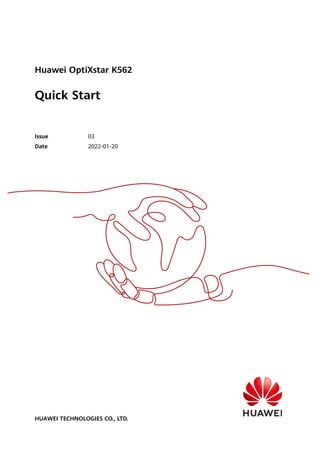
Huawei OptiXstar K562 Quick Start Guide
- 1. Huawei OptiXstar K562 Quick Start Issue 03 Date 2022-01-20 HUAWEI TECHNOLOGIES CO., LTD.
- 2. Copyright © Huawei Technologies Co., Ltd. 2022. All rights reserved. No part of this document may be reproduced or transmitted in any form or by any means without prior written consent of Huawei Technologies Co., Ltd. Trademarks and Permissions and other Huawei trademarks are trademarks of Huawei Technologies Co., Ltd. All other trademarks and trade names mentioned in this document are the property of their respective holders. Notice The purchased products, services and features are stipulated by the contract made between Huawei and the customer. All or part of the products, services and features described in this document may not be within the purchase scope or the usage scope. Unless otherwise specified in the contract, all statements, information, and recommendations in this document are provided "AS IS" without warranties, guarantees or representations of any kind, either express or implied. The information in this document is subject to change without notice. Every effort has been made in the preparation of this document to ensure accuracy of the contents, but all statements, information, and recommendations in this document do not constitute a warranty of any kind, express or implied. Huawei Technologies Co., Ltd. Address: Huawei Industrial Base Bantian, Longgang Shenzhen 518129 People's Republic of China Website: https://www.huawei.com Email: support@huawei.com Issue 03 (2022-01-20) Copyright © Huawei Technologies Co., Ltd. i
- 3. Contents 1 Product Overview.................................................................................................................... 1 2 Network Expansion................................................................................................................. 3 2.1 Wired Network Expansion....................................................................................................................................................3 2.2 Wireless Network Expansion............................................................................................................................................... 4 3 Network Management...........................................................................................................6 4 Parameter..................................................................................................................................7 5 FAQs............................................................................................................................................ 8 Huawei OptiXstar K562 Quick Start Contents Issue 03 (2022-01-20) Copyright © Huawei Technologies Co., Ltd. ii
- 4. 1Product Overview Huawei OptiXstar K562 is an edge router (AX3000Mbps Dual-Band Edge ONT) that supports dual-band Wi-Fi 6. It provides users with gigabit broadband access using Ethernet/Wi-Fi uplink technologies. Description of Indicator Status Description White: steady on Internet access is available. Red: steady on Internet access is unavailable. ● The edge ONT is being powered on. ● The edge ONT is not connected to the upstream gateway. Red: Blinking slowly (once per second) The edge ONT has detected a device that can be paired. Red: Blinking quickly (twice per second) The edge ONT is being paired with Huawei gateway in one-click mode. The edge ONT is performing WPS pairing. Huawei OptiXstar K562 Quick Start 1 Product Overview Issue 03 (2022-01-20) Copyright © Huawei Technologies Co., Ltd. 1
- 5. Ports and Buttons No. Interface or button Description 1 WPS Enables the WPS pairing function. 2 Network ports The port is auto-negotiated to a LAN port when connected to a computer or STB, and to a WAN port when connected to the LAN port of an Internet gateway. 3 Power Connects to the power adapter. 4 Reset button When the K562 is starting, use a needle-shaped object to press and hold this button for more than 2 seconds until indicator turn off. After the device restarts and the indicator turns on, the factory settings are restored. NOTE Exercise caution when pressing the button. If you cannot access the Internet after the device is restored to factory settings, contact your service provider for help. NOTE ● The K562 can only be used indoors. It can be placed horizontally on a desktop. Do not install it in other modes, such as on the ceiling. ● Keep a clearance of more than 10 cm around the device to ensure proper ventilation. ● Keep the device away from electric appliances that generate strong magnetic or electric fields, such as microwave ovens. ● The figures shown in this document may differ from the actual products, but the differences do not affect the functions of the products. Huawei OptiXstar K562 Quick Start 1 Product Overview Issue 03 (2022-01-20) Copyright © Huawei Technologies Co., Ltd. 2
- 6. 2Network Expansion 2.1 Wired Network Expansion If you have a wired network but have no Wi-Fi at home, you can connect the K562 to the wired network using a network cable to set up a Wi-Fi network. NOTICE This section assumes that there is no Wi-Fi in your home. If you have a Wi-Fi network at home, you can also refer to this section to expand the network. 1. Connect cables. a. Use a network cable to connect the any of the 3 network ports of K562 and the LAN port of the home gateway. b. Connect the K562 power cable to a nearby power outlet. NOTE If your home gateway is a Huawei smart gateway (consult your device provider for more information), the Wi-Fi SSID and password of the gateway will be automatically synchronized to the K562, and there is no need to reset the Wi-Fi parameters of the K562. 2. Set Wi-Fi parameters for the K562. Huawei OptiXstar K562 Quick Start 2 Network Expansion Issue 03 (2022-01-20) Copyright © Huawei Technologies Co., Ltd. 3
- 7. a. Connect a mobile phone or computer to the K562 Wi-Fi (no password is required for the first connection). For the Wi-Fi name, see the SSID on the device nameplate. b. Open the browser and enter the IP address (see the nameplate at the bottom of the K562). c. Click Start. The K562 will automatically detect your Internet access mode. NOTE If there is no Start button displayed, enter the login username or password as promopted (see the nameplate at the bottom of the K562). d. Modify the Wi-Fi SSID and password on the My Wi-Fi page, and reconnect to the new Wi-Fi to access the Internet. 2.2 Wireless Network Expansion When you already have Wi-Fi in your home and need to expand the Wi-Fi coverage, you can use the WPS button to connect the K562 to the existing Wi-Fi network. NOTICE ● This section assumes that your home network supports WPS features. If your home network does not support WPS features, you can log in to the K562 web page to configure parameters and expand Wi-Fi. ● Three-level Wi-Fi cascading is not allowed on the K562 network. A maximum of two-level Wi-Fi cascading is supported. WPS Code Pairing Operation Guide (Used Together with a Huawei Gateway*) * indicates the K562 or a Huawei gateway that supports SmartLink (for details, contact the service provider). Third-party gateways are not supported. 1. Place the K562 close to the home gateway (within 2 meters) and power it on. 2. After the K562 starts up, press and hold the pairing button of the K562 and the WPS button of the home gateway for 3 to 5 seconds in turn within 2 minutes. Huawei OptiXstar K562 Quick Start 2 Network Expansion Issue 03 (2022-01-20) Copyright © Huawei Technologies Co., Ltd. 4
- 8. NOTE The indicator of the K562 blinks during the pairing. 3. After the indicator of the K562 turn steady white, the K562 is connected to the Internet. 4. Move the K562 to a room where you need to expand Wi-Fi and power it on. After the indicator turns steady white, Wi-Fi is expanded successfully. NOTE If your home gateway is a Huawei smart gateway (consult your device provider for more information), the Wi-Fi SSID and password of the gateway will be automatically synchronized to the K562. Otherwise, use the Wi-Fi SSID and password of the K562 (see the nameplate at the bottom) to access the Internet. Layout Principles NOTE You can also check on the LinkHome app whether the distance between the K562 and the home gateway is optimal. Huawei OptiXstar K562 Quick Start 2 Network Expansion Issue 03 (2022-01-20) Copyright © Huawei Technologies Co., Ltd. 5
- 9. 3Network Management 1. Scan the QR code using a smartphone to download and install the LinkHome app. NOTE If the app is already installed on your phone, make sure you have the latest version of the app. 2. You can log in to the LinkHome app from a smartphone to view and manage your home Wi-Fi network. Huawei OptiXstar K562 Quick Start 3 Network Management Issue 03 (2022-01-20) Copyright © Huawei Technologies Co., Ltd. 6
- 10. 4Parameter Item Specifications Model K562 Configuration 3 LAN ports + 2.4GHz & 5GHz Wi-Fi 6 Extended interface None Wi-Fi modes 2.4GHz&5GHz Wi-Fi 6 Operating temperature 0°C to 40°C (32°F to 104°F) Operating humidity 5% to 95%, non-condensing Power consumption < 12 W Power supply 11–14 V DC, 1 A Power adapter input 100–240 V AC, 50/60 Hz Dimensions Φ117 (big end) 109 (small end) x 145 mm Weight (excluding adapter) < 700 g Shell color White Huawei OptiXstar K562 Quick Start 4 Parameter Issue 03 (2022-01-20) Copyright © Huawei Technologies Co., Ltd. 7
- 11. 5FAQs What can I do if a problem occurs when I set the Internet access mode in a wired network expansion scenario? You can check the indicator status of the Huawei OptiXstar K562. If the indicator is steady red, Internet access is unavailable. 1. Cannot find the Wi-Fi of the edge ONT: Ensure that the device is powered on. Wait for a moment. After the device is started, scan for the Wi-Fi again. 2. Cannot access the configuration page: Ensure that the mobile phone is connected to the Wi-Fi network of the device and enter the IP address in the address box of a browser. (For details about the IP address, see the product nameplate.) 3. Cannot access the Internet after the settings: Ensure that the home gateway connected to the device can access the Internet. If a network cable is connected, ensure that network cable is connected securely. How to restore the factory settings of an edge ONT? Press and hold the Reset button of the device for more than 2 seconds using a needle, and release the button after the indicator turns off. After the device restarts and the red indicator turns on, the factory settings are restored. NOTE After the device is restored to factory settings, the device configuration parameters are cleared and need to be reconfigured. Does the edge ONT support 5GHz Wi-Fi? How to connect to the 5GHz Wi-Fi? Yes. The device supports 5GHz Wi-Fi. By default, the 2.4GHz/5GHz Wi-Fi names are the same. The device automatically connects to an optimal frequency band. To fix the connection to the 5GHz frequency band, disable the Dual-Band Steering as follows: 1. Connect a mobile phone to the Wi-Fi network of the edge ONT. 2. Enter the IP address in the address box of a browser and press Enter. (For details about the IP address, see the product nameplate.) Huawei OptiXstar K562 Quick Start 5 FAQs Issue 03 (2022-01-20) Copyright © Huawei Technologies Co., Ltd. 8
- 12. 3. On the displayed login page, enter the login password as prompted. NOTE If the login username is prompted, enter the login username. 4. Choose My Wi-Fi and turn off Dual-band Combination. Then, two Wi-Fi names are displayed. Connect to the Wi-Fi with the suffix _5G. How to change the Wi-Fi name and password of an edge ONT? 1. Connect a mobile phone to the Wi-Fi network of the edge ONT. 2. Enter the IP address in the address box of a browser and press Enter. (For details about the IP address, see the product nameplate.) 3. On the displayed login page, enter the login password as prompted. 4. Choose My Wi-Fi on the web page, and change the Wi-Fi name and password. NOTE ● If the login username is prompted on the displayed login page, enter the login username. ● If the Wi-Fi name and password are synchronized from those of a gateway or router, see the changing method described for the gateway or router. How Can I Retrieve My Wi-Fi Password? 1. Use a network cable to connect the network port of the edge ONT to a PC. 2. Enter the IP address in the address box of a browser and press Enter. (For details about the IP address, see the product nameplate.) 3. On the displayed login page, enter the login password as prompted. NOTE If the login username is prompted, enter the login username. 4. Choose My Wi-Fi on the web page, click after Wi-Fi Password text box to view the Wi-Fi password. How Can I Retrieve My Login Password? 1. Restore the factory settings of an edge ONT. Press and hold the Reset button of the device for more than 2 seconds using a needle, and release the button after the indicator turns off. After the device restarts and the red indicator turns on, the factory settings are restored. 2. Enter the IP address in the address box of a browser and press Enter. (For details about the IP address, see the product nameplate.) 3. Follow the guide to set administrator login password. Huawei OptiXstar K562 Quick Start 5 FAQs Issue 03 (2022-01-20) Copyright © Huawei Technologies Co., Ltd. 9