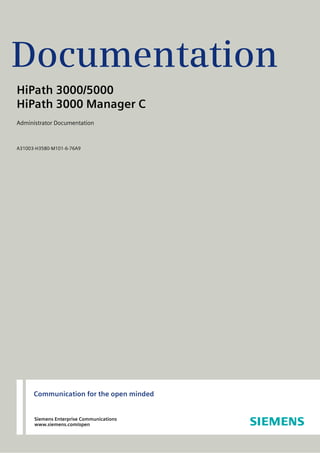
Hi path 3000 & 5000 v8 manager c administrator documentation issue 6
- 1. Communication for the open minded Siemens Enterprise Communications www.siemens.com/open Documentation HiPath 3000/5000 HiPath 3000 Manager C Administrator Documentation A31003-H3580-M101-6-76A9
- 2. Our Quality and Environmental Management Sys- tems are implemented according to the require- ments of the ISO9001 and ISO14001 standard cer- tified by an external certification company. Copyright © Siemens Enterprise Communications GmbH & Co. KG 2010 Hofmannstr. 51, 80200 München Siemens Enterprise Communications GmbH & Co. KG is a Trademark Licensee of Siemens AG Reference No.: A31003-H3580-M101-6-76A9 The information provided in this document contains merely general descriptions or characteristics of performance which in case of actual use do not always apply as described or which may change as a result of further development of the products. An obligation to provide the respective characteristics shall only exist if expressly agreed in the terms of contract. Availability and technical specifications are subject to change without notice. OpenScape, OpenStage and HiPath are registered trademarks of Siemens Enterprise Communications GmbH & Co. KG. All other company, brand, product and service names are trademarks or registered trademarks of their respective holders. Siemens Enterprise Communications www.siemens.com/open Communication for the open minded
- 3. asseTOC.fm A31003-H3580-M101-6-76A9, 02-2010 HiPath 3000/5000 V8, Administrator Documentation -1 Nur für den internen Gebrauch Contents Contents 0 1 Introduction. . . . . . . . . . . . . . . . . . . . . . . . . . . . . . . . . . . . . . . . . . . . . . . . . . . . . . . . . . 1-1 1.1 Basic Functions . . . . . . . . . . . . . . . . . . . . . . . . . . . . . . . . . . . . . . . . . . . . . . . . . . . . . . 1-3 1.1.1 Read/write database . . . . . . . . . . . . . . . . . . . . . . . . . . . . . . . . . . . . . . . . . . . . . . . 1-4 1.1.2 Security (User administration). . . . . . . . . . . . . . . . . . . . . . . . . . . . . . . . . . . . . . . . 1-5 1.1.3 Settings . . . . . . . . . . . . . . . . . . . . . . . . . . . . . . . . . . . . . . . . . . . . . . . . . . . . . . . . . 1-7 1.1.4 Password level . . . . . . . . . . . . . . . . . . . . . . . . . . . . . . . . . . . . . . . . . . . . . . . . . . . 1-7 1.2 Wizard . . . . . . . . . . . . . . . . . . . . . . . . . . . . . . . . . . . . . . . . . . . . . . . . . . . . . . . . . . . . . 1-8 1.3 File Types . . . . . . . . . . . . . . . . . . . . . . . . . . . . . . . . . . . . . . . . . . . . . . . . . . . . . . . . . . 1-9 1.3.1 Customer database (CDB) . . . . . . . . . . . . . . . . . . . . . . . . . . . . . . . . . . . . . . . . . 1-10 1.4 Installing and Uninstalling the Software. . . . . . . . . . . . . . . . . . . . . . . . . . . . . . . . . . . 1-11 1.5 Brief guidelines for starting up . . . . . . . . . . . . . . . . . . . . . . . . . . . . . . . . . . . . . . . . . . 1-12 2 Operation. . . . . . . . . . . . . . . . . . . . . . . . . . . . . . . . . . . . . . . . . . . . . . . . . . . . . . . . . . . . 2-1 2.1 Program Window . . . . . . . . . . . . . . . . . . . . . . . . . . . . . . . . . . . . . . . . . . . . . . . . . . . . . 2-2 2.1.1 Menu bar . . . . . . . . . . . . . . . . . . . . . . . . . . . . . . . . . . . . . . . . . . . . . . . . . . . . . . . . 2-4 2.1.2 Toolbar . . . . . . . . . . . . . . . . . . . . . . . . . . . . . . . . . . . . . . . . . . . . . . . . . . . . . . . . . 2-5 2.1.3 System View/Net View and Station View . . . . . . . . . . . . . . . . . . . . . . . . . . . . . . . 2-7 2.1.4 Administration area . . . . . . . . . . . . . . . . . . . . . . . . . . . . . . . . . . . . . . . . . . . . . . . . 2-9 2.1.5 Status bar . . . . . . . . . . . . . . . . . . . . . . . . . . . . . . . . . . . . . . . . . . . . . . . . . . . . . . 2-11 2.2 Copying and Deleting Entries (Drag & Drop). . . . . . . . . . . . . . . . . . . . . . . . . . . . . . . 2-11 2.3 Context Menu . . . . . . . . . . . . . . . . . . . . . . . . . . . . . . . . . . . . . . . . . . . . . . . . . . . . . . 2-12 2.4 Table Handling. . . . . . . . . . . . . . . . . . . . . . . . . . . . . . . . . . . . . . . . . . . . . . . . . . . . . . 2-13 2.5 Invoking Help . . . . . . . . . . . . . . . . . . . . . . . . . . . . . . . . . . . . . . . . . . . . . . . . . . . . . . . 2-15 3 Start and Log-on . . . . . . . . . . . . . . . . . . . . . . . . . . . . . . . . . . . . . . . . . . . . . . . . . . . . . 3-1 3.1 Logging on to Manager C . . . . . . . . . . . . . . . . . . . . . . . . . . . . . . . . . . . . . . . . . . . . . . 3-1 4 Station view. . . . . . . . . . . . . . . . . . . . . . . . . . . . . . . . . . . . . . . . . . . . . . . . . . . . . . . . . . 4-1 4.1 Station selection . . . . . . . . . . . . . . . . . . . . . . . . . . . . . . . . . . . . . . . . . . . . . . . . . . . . . 4-2 4.2 Station parameters . . . . . . . . . . . . . . . . . . . . . . . . . . . . . . . . . . . . . . . . . . . . . . . . . . . 4-3 4.2.1 Station view: Flags . . . . . . . . . . . . . . . . . . . . . . . . . . . . . . . . . . . . . . . . . . . . . . . . 4-5 4.2.2 Station view: Activated features . . . . . . . . . . . . . . . . . . . . . . . . . . . . . . . . . . . . . 4-12 4.2.3 Station view: Workpoint Client. . . . . . . . . . . . . . . . . . . . . . . . . . . . . . . . . . . . . . . 4-15 4.2.4 Station view: Groups . . . . . . . . . . . . . . . . . . . . . . . . . . . . . . . . . . . . . . . . . . . . . . 4-16 4.2.5 Station view: Forwarding. . . . . . . . . . . . . . . . . . . . . . . . . . . . . . . . . . . . . . . . . . . 4-17 5 File Menu . . . . . . . . . . . . . . . . . . . . . . . . . . . . . . . . . . . . . . . . . . . . . . . . . . . . . . . . . . . . 5-1 5.1 Transfer | HiPath 5000 RSM/AllServe Server . . . . . . . . . . . . . . . . . . . . . . . . . . . . . . . 5-2 5.2 Open Customer Database . . . . . . . . . . . . . . . . . . . . . . . . . . . . . . . . . . . . . . . . . . . . . . 5-5 5.3 Save Customer Database . . . . . . . . . . . . . . . . . . . . . . . . . . . . . . . . . . . . . . . . . . . . . . 5-7 5.4 Save Customer Database As . . . . . . . . . . . . . . . . . . . . . . . . . . . . . . . . . . . . . . . . . . . 5-8 5.5 Close Customer Database. . . . . . . . . . . . . . . . . . . . . . . . . . . . . . . . . . . . . . . . . . . . . . 5-9
- 4. Contents Nur für den internen Gebrauch A31003-H3580-M101-6-76A9, 02-2010 -2 HiPath 3000/5000 V8, Administrator Documentation asseTOC.fm 5.6 Print / Print Preview. . . . . . . . . . . . . . . . . . . . . . . . . . . . . . . . . . . . . . . . . . . . . . . . . . . 5-10 5.7 Printer Setup . . . . . . . . . . . . . . . . . . . . . . . . . . . . . . . . . . . . . . . . . . . . . . . . . . . . . . . . 5-10 5.8 Transfer. . . . . . . . . . . . . . . . . . . . . . . . . . . . . . . . . . . . . . . . . . . . . . . . . . . . . . . . . . . . 5-11 5.8.1 Transfer | Communication . . . . . . . . . . . . . . . . . . . . . . . . . . . . . . . . . . . . . . . . . . 5-12 5.8.2 Transfer | Communication | Maintenance. . . . . . . . . . . . . . . . . . . . . . . . . . . . . . . 5-17 5.8.3 Maintenance | IVM (only if an IVM card is plugged in) . . . . . . . . . . . . . . . . . . . . . 5-18 5.8.4 Maintenance | IVM: Mailbox configuration (as of IVM Version 2). . . . . . . . . . . . . 5-20 5.8.5 Maintenance | IVM: Mailbox configuration: General. . . . . . . . . . . . . . . . . . . . . . . 5-21 5.8.6 Maintenance | IVM: Mailbox configuration: Message call. . . . . . . . . . . . . . . . . . . 5-23 5.8.7 Maintenance | IVM: Mailbox configuration: Substitute . . . . . . . . . . . . . . . . . . . . . 5-24 5.8.8 Maintenance | IVM: Mailbox configuration: COS . . . . . . . . . . . . . . . . . . . . . . . . . 5-25 5.8.9 Maintenance | IVM: Mailbox configuration: Personal week plan . . . . . . . . . . . . . 5-26 5.8.10 Maintenance | IVM: Mailbox configuration: E-mail notification . . . . . . . . . . . . . . 5-27 5.8.11 Maintenance | IVM: Mailbox Configuration: Automatic Call Forwarding. . . . . . . 5-29 5.8.12 Maintenance | IVM: Execute file operations . . . . . . . . . . . . . . . . . . . . . . . . . . . . 5-30 5.8.13 Maintenance | IVM: Execute file operations: Display Statistical Data . . . . . . . . 5-33 5.8.14 Maintenance | EVM . . . . . . . . . . . . . . . . . . . . . . . . . . . . . . . . . . . . . . . . . . . . . . 5-34 5.8.15 Maintenance | EVM: Initialize mailboxes . . . . . . . . . . . . . . . . . . . . . . . . . . . . . . 5-36 5.8.16 Maintenance | EVM: Execute file operations . . . . . . . . . . . . . . . . . . . . . . . . . . . 5-37 5.8.17 Transfer | Communication | Security . . . . . . . . . . . . . . . . . . . . . . . . . . . . . . . . . 5-39 5.8.18 Security | User administration. . . . . . . . . . . . . . . . . . . . . . . . . . . . . . . . . . . . . . . 5-40 5.8.19 Security | Protocol . . . . . . . . . . . . . . . . . . . . . . . . . . . . . . . . . . . . . . . . . . . . . . . 5-42 5.9 Exit . . . . . . . . . . . . . . . . . . . . . . . . . . . . . . . . . . . . . . . . . . . . . . . . . . . . . . . . . . . . . . . 5-44 6 Settings Menu. . . . . . . . . . . . . . . . . . . . . . . . . . . . . . . . . . . . . . . . . . . . . . . . . . . . . . . . . 6-1 6.1 Settings | Netwide Data. . . . . . . . . . . . . . . . . . . . . . . . . . . . . . . . . . . . . . . . . . . . . . . . . 6-2 6.1.1 Stations - Netwide Data . . . . . . . . . . . . . . . . . . . . . . . . . . . . . . . . . . . . . . . . . . . . . 6-3 6.2 Settings | Set up station . . . . . . . . . . . . . . . . . . . . . . . . . . . . . . . . . . . . . . . . . . . . . . . . 6-8 6.2.1 Subscriber . . . . . . . . . . . . . . . . . . . . . . . . . . . . . . . . . . . . . . . . . . . . . . . . . . . . . . . 6-9 6.2.2 Key programming . . . . . . . . . . . . . . . . . . . . . . . . . . . . . . . . . . . . . . . . . . . . . . . . . 6-13 6.2.3 Key programming: Fill/Delete . . . . . . . . . . . . . . . . . . . . . . . . . . . . . . . . . . . . . . . . 6-20 6.2.4 Key programming: Print . . . . . . . . . . . . . . . . . . . . . . . . . . . . . . . . . . . . . . . . . . . . 6-22 6.2.5 Terminal hw sw version . . . . . . . . . . . . . . . . . . . . . . . . . . . . . . . . . . . . . . . . . . . . 6-23 6.2.6 Emergency . . . . . . . . . . . . . . . . . . . . . . . . . . . . . . . . . . . . . . . . . . . . . . . . . . . . . . 6-25 6.3 Settings | Cordless (Not in the USA). . . . . . . . . . . . . . . . . . . . . . . . . . . . . . . . . . . . . . 6-26 6.3.1 Cordless | System-wide . . . . . . . . . . . . . . . . . . . . . . . . . . . . . . . . . . . . . . . . . . . . 6-27 6.3.2 Cordless | SLC . . . . . . . . . . . . . . . . . . . . . . . . . . . . . . . . . . . . . . . . . . . . . . . . . . . 6-28 6.4 Settings | Least Cost Routing . . . . . . . . . . . . . . . . . . . . . . . . . . . . . . . . . . . . . . . . . . . 6-30 6.4.1 Flags and COS. . . . . . . . . . . . . . . . . . . . . . . . . . . . . . . . . . . . . . . . . . . . . . . . . . . 6-31 6.4.2 Dial plan . . . . . . . . . . . . . . . . . . . . . . . . . . . . . . . . . . . . . . . . . . . . . . . . . . . . . . . . 6-33 6.4.3 Schedule. . . . . . . . . . . . . . . . . . . . . . . . . . . . . . . . . . . . . . . . . . . . . . . . . . . . . . . . 6-46 6.5 Settings | Incoming calls . . . . . . . . . . . . . . . . . . . . . . . . . . . . . . . . . . . . . . . . . . . . . . . 6-48 6.5.1 Call Pickup . . . . . . . . . . . . . . . . . . . . . . . . . . . . . . . . . . . . . . . . . . . . . . . . . . . . . . 6-49 6.5.2 Call forwarding . . . . . . . . . . . . . . . . . . . . . . . . . . . . . . . . . . . . . . . . . . . . . . . . . . . 6-50 6.5.3 Groups/Hunt groups . . . . . . . . . . . . . . . . . . . . . . . . . . . . . . . . . . . . . . . . . . . . . . . 6-54
- 5. asseTOC.fm A31003-H3580-M101-6-76A9, 02-2010 HiPath 3000/5000 V8, Administrator Documentation -3 Nur für den internen Gebrauch Contents 6.5.4 Groups/Hunt groups | External destinations . . . . . . . . . . . . . . . . . . . . . . . . . . . . 6-57 6.5.5 UCD groups . . . . . . . . . . . . . . . . . . . . . . . . . . . . . . . . . . . . . . . . . . . . . . . . . . . . 6-58 6.5.6 MULAP groups . . . . . . . . . . . . . . . . . . . . . . . . . . . . . . . . . . . . . . . . . . . . . . . . . . 6-61 6.6 Settings | Classes of service . . . . . . . . . . . . . . . . . . . . . . . . . . . . . . . . . . . . . . . . . . . 6-62 6.6.1 Station . . . . . . . . . . . . . . . . . . . . . . . . . . . . . . . . . . . . . . . . . . . . . . . . . . . . . . . . . 6-63 6.6.2 Day or Night . . . . . . . . . . . . . . . . . . . . . . . . . . . . . . . . . . . . . . . . . . . . . . . . . . . . 6-64 6.6.3 Allowed/Denied numbers . . . . . . . . . . . . . . . . . . . . . . . . . . . . . . . . . . . . . . . . . . 6-67 6.6.4 Autom. night service . . . . . . . . . . . . . . . . . . . . . . . . . . . . . . . . . . . . . . . . . . . . . . 6-69 6.6.5 Special days . . . . . . . . . . . . . . . . . . . . . . . . . . . . . . . . . . . . . . . . . . . . . . . . . . . . 6-71 6.6.6 autom. COS changeover. . . . . . . . . . . . . . . . . . . . . . . . . . . . . . . . . . . . . . . . . . . 6-72 6.7 Settings | System Parameters . . . . . . . . . . . . . . . . . . . . . . . . . . . . . . . . . . . . . . . . . . 6-75 6.7.1 Miscellaneous . . . . . . . . . . . . . . . . . . . . . . . . . . . . . . . . . . . . . . . . . . . . . . . . . . . 6-76 6.7.2 Intercept / Attendant . . . . . . . . . . . . . . . . . . . . . . . . . . . . . . . . . . . . . . . . . . . . . . 6-79 6.7.3 Speed dialing system . . . . . . . . . . . . . . . . . . . . . . . . . . . . . . . . . . . . . . . . . . . . . 6-84 6.7.4 Texts . . . . . . . . . . . . . . . . . . . . . . . . . . . . . . . . . . . . . . . . . . . . . . . . . . . . . . . . . . 6-88 6.7.5 Daylight saving time/DISA. . . . . . . . . . . . . . . . . . . . . . . . . . . . . . . . . . . . . . . . . . 6-90 6.8 Settings | Auxiliary equipment . . . . . . . . . . . . . . . . . . . . . . . . . . . . . . . . . . . . . . . . . . 6-91 6.8.1 Ext. connection . . . . . . . . . . . . . . . . . . . . . . . . . . . . . . . . . . . . . . . . . . . . . . . . . . 6-92 6.8.2 Integrated Voice Mail (IVM) (only if an IVM card is plugged-in) . . . . . . . . . . . . . 6-94 6.8.3 IVM | Parameter/Mailbox Parameters . . . . . . . . . . . . . . . . . . . . . . . . . . . . . . . . . 6-98 6.8.4 IVM | Parameter/COS . . . . . . . . . . . . . . . . . . . . . . . . . . . . . . . . . . . . . . . . . . . . 6-101 6.8.5 IVM | Additional Settings/General . . . . . . . . . . . . . . . . . . . . . . . . . . . . . . . . . . . 6-106 6.8.6 IVM | Additional settings/Advanced. . . . . . . . . . . . . . . . . . . . . . . . . . . . . . . . . . 6-111 6.8.7 IVM | Additional Settings/Automatic attendant . . . . . . . . . . . . . . . . . . . . . . . . . 6-113 6.8.8 IVM | Additional Settings/Calendar . . . . . . . . . . . . . . . . . . . . . . . . . . . . . . . . . . 6-115 6.8.9 IVM | Additional Settings/Central distribution list . . . . . . . . . . . . . . . . . . . . . . . 6-117 6.8.10 IVM | Additional Settings/Group mailbox. . . . . . . . . . . . . . . . . . . . . . . . . . . . . 6-118 6.8.11 EVM (Entry Voice Mail) . . . . . . . . . . . . . . . . . . . . . . . . . . . . . . . . . . . . . . . . . . 6-120 6.8.12 EVM | Additional settings/General. . . . . . . . . . . . . . . . . . . . . . . . . . . . . . . . . . 6-123 6.8.13 EVM | Additional settings/Automatic attendant . . . . . . . . . . . . . . . . . . . . . . . . 6-125 7 System Status Menu. . . . . . . . . . . . . . . . . . . . . . . . . . . . . . . . . . . . . . . . . . . . . . . . . . . 7-1 7.1 System Status | System-wide . . . . . . . . . . . . . . . . . . . . . . . . . . . . . . . . . . . . . . . . . . . 7-2 7.1.1 Cards. . . . . . . . . . . . . . . . . . . . . . . . . . . . . . . . . . . . . . . . . . . . . . . . . . . . . . . . . . . 7-3 7.1.2 Loadware . . . . . . . . . . . . . . . . . . . . . . . . . . . . . . . . . . . . . . . . . . . . . . . . . . . . . . . 7-5 7.1.3 System . . . . . . . . . . . . . . . . . . . . . . . . . . . . . . . . . . . . . . . . . . . . . . . . . . . . . . . . . 7-6 7.1.4 Flags . . . . . . . . . . . . . . . . . . . . . . . . . . . . . . . . . . . . . . . . . . . . . . . . . . . . . . . . . . . 7-9 7.1.5 Forwarding . . . . . . . . . . . . . . . . . . . . . . . . . . . . . . . . . . . . . . . . . . . . . . . . . . . . . 7-10 7.1.6 Line states. . . . . . . . . . . . . . . . . . . . . . . . . . . . . . . . . . . . . . . . . . . . . . . . . . . . . . 7-12 7.1.7 System texts . . . . . . . . . . . . . . . . . . . . . . . . . . . . . . . . . . . . . . . . . . . . . . . . . . . . 7-14 7.1.8 UCD Agents . . . . . . . . . . . . . . . . . . . . . . . . . . . . . . . . . . . . . . . . . . . . . . . . . . . . 7-15 7.2 Call charges. . . . . . . . . . . . . . . . . . . . . . . . . . . . . . . . . . . . . . . . . . . . . . . . . . . . . . . . 7-16 7.2.1 Stations (Not in the USA) . . . . . . . . . . . . . . . . . . . . . . . . . . . . . . . . . . . . . . . . . . 7-17 7.2.2 Trunks (Not in the USA) . . . . . . . . . . . . . . . . . . . . . . . . . . . . . . . . . . . . . . . . . . . 7-18 7.2.3 Factors (Not in the USA) . . . . . . . . . . . . . . . . . . . . . . . . . . . . . . . . . . . . . . . . . . . 7-19
- 6. Contents Nur für den internen Gebrauch A31003-H3580-M101-6-76A9, 02-2010 -4 HiPath 3000/5000 V8, Administrator Documentation asseTOC.fm 7.2.4 Account codes . . . . . . . . . . . . . . . . . . . . . . . . . . . . . . . . . . . . . . . . . . . . . . . . . . . 7-22 8 Tools Menu . . . . . . . . . . . . . . . . . . . . . . . . . . . . . . . . . . . . . . . . . . . . . . . . . . . . . . . . . . . 8-1 8.1 Run Wizard (HiPath 3000) . . . . . . . . . . . . . . . . . . . . . . . . . . . . . . . . . . . . . . . . . . . . . . 8-2 8.2 Starting the S0 Wizard (HiPath 500). . . . . . . . . . . . . . . . . . . . . . . . . . . . . . . . . . . . . . . 8-3 9 Options Menu . . . . . . . . . . . . . . . . . . . . . . . . . . . . . . . . . . . . . . . . . . . . . . . . . . . . . . . . . 9-1 9.1 Program Options. . . . . . . . . . . . . . . . . . . . . . . . . . . . . . . . . . . . . . . . . . . . . . . . . . . . . . 9-2 9.1.1 Program options General . . . . . . . . . . . . . . . . . . . . . . . . . . . . . . . . . . . . . . . . . . . . 9-3 9.1.2 Program options Save options . . . . . . . . . . . . . . . . . . . . . . . . . . . . . . . . . . . . . . . . 9-4 9.1.3 Program options Communication . . . . . . . . . . . . . . . . . . . . . . . . . . . . . . . . . . . . . . 9-7 9.1.4 Program options ISDN . . . . . . . . . . . . . . . . . . . . . . . . . . . . . . . . . . . . . . . . . . . . . 9-10 9.2 Password Level. . . . . . . . . . . . . . . . . . . . . . . . . . . . . . . . . . . . . . . . . . . . . . . . . . . . . . 9-11 9.3 Change Password. . . . . . . . . . . . . . . . . . . . . . . . . . . . . . . . . . . . . . . . . . . . . . . . . . . . 9-12 10 Applications Menu . . . . . . . . . . . . . . . . . . . . . . . . . . . . . . . . . . . . . . . . . . . . . . . . . . . 10-1 11 Help Menu. . . . . . . . . . . . . . . . . . . . . . . . . . . . . . . . . . . . . . . . . . . . . . . . . . . . . . . . . . 11-1 11.1 Help topics . . . . . . . . . . . . . . . . . . . . . . . . . . . . . . . . . . . . . . . . . . . . . . . . . . . . . . . . 11-2 11.2 Using Help. . . . . . . . . . . . . . . . . . . . . . . . . . . . . . . . . . . . . . . . . . . . . . . . . . . . . . . . . 11-2 11.3 Info . . . . . . . . . . . . . . . . . . . . . . . . . . . . . . . . . . . . . . . . . . . . . . . . . . . . . . . . . . . . . . 11-2
- 7. intro.fm A31003-H3580-M101-6-76A9, 02-2010 HiPath 3000/5000 V8, Administrator Documentation 1-1 Nur für den internen Gebrauch Introduction 1 Introduction HiPath 3000 Manager C Administrator Documentation HiPath 3000 Manager is the administration program for the following communication systems: ● Hicom 150 E Office ● Hicom 150 H ● HiPath 3000 ● HiPath AllServe ● HiPath 5000 ● HiPath 500 ● HiPath 2000 ● HiPath OpenOffice EE This administration manual is intended for anyone who are responsible for the administration and management of one of the above communication systems. All the important information needed to operate the HiPath 3000 Manager administration program can be found here: ● If you already have HiPath 3000 Manager installed and want to start working with it imme- diately, go to Chapter 3, “ Start and Log-on”. ● Chapter 2, “Operation”, describes the user interface of HiPath 3000 Manager. ● This chapter describes the basic functions of HiPath 3000 Manager. The help for HiPath 3000 Manager describes all available functions for all supported commu- nication systems. If you cannot access certain functions, this is most likely due to the fact that these functions are not supported by the selected communication system. HiPath 3000 Man- ager automatically shows you only those functions which are supported by the selected com- munication system. Requirements All hardware components of the communication system have been installed and connected. HiPath 3000 Manager must have been installed on your PC by you or by authorized service personnel. Your PC must have a CD-ROM or DVD drive for this.
- 8. Introduction Nur für den internen Gebrauch A31003-H3580-M101-6-76A9, 02-2010 1-2 HiPath 3000/5000 V8, Administrator Documentation intro.fm Note that the power management feature on your PC should not be active when transferring customer databases to and from the communication system. > If you are using Windows NT/2000/XP/2003, note that the access rights of the cur- rent account may not be sufficient for the installation and operation of HiPath 3000 Manager. If this is the case, HiPath 3000 Manager must be installed and operated under an account that has the appropriate system access rights. If you are not sure about your access rights, contact your system administrator. Contents of this chapter Section 1.1, “Basic Functions”, on page 1-3 Section 1.2, “Wizard”, on page 1-8 Section 1.3, “File Types”, on page 1-9 Section 1.4, “Installing and Uninstalling the Software”, on page 1-11 Section 1.5, “Brief guidelines for starting up”, on page 1-12
- 9. intro.fm A31003-H3580-M101-6-76A9, 02-2010 HiPath 3000/5000 V8, Administrator Documentation 1-3 Nur für den internen Gebrauch Introduction Basic Functions 1.1 Basic Functions Besides the usual management options provided via the User administration, you can also manage the communication system via the Settings (a list of the communication systems sup- ported by the program can be obtained via Help/About). The capabilities offered by the pro- gram are determined by the Password level. > A detailed description of the HiPath 3000/5000 communication system can be found in the "HiPath 3000/5000, System Reference Manual". A detailed description of all available features can be found in the manual "HiPath 3000/5000, Feature Description". Basic functions Section 1.1.1, “Read/write database”, on page 1-4 Section 1.1.2, “Security (User administration)”, on page 1-5 Section 1.1.3, “Settings”, on page 1-7 Section 1.1.4, “Password level”, on page 1-7
- 10. Introduction Nur für den internen Gebrauch A31003-H3580-M101-6-76A9, 02-2010 1-4 HiPath 3000/5000 V8, Administrator Documentation intro.fm Basic Functions 1.1.1 Read/write database General Procedure 1. The configuration of the communication system is read via the menu item File/Transfer/ Communication/Read/write database/System -> PC and is then stored as the customer database in your PC’s main memory. 2. This customer database can now be administered using the Settings menu and can also be stored on the hard disk for later use. 3. In order to enable the implemented settings, the database is transferred back to the com- munication system via the menu item PC -> System. Delta mode When Delta mode is activated, only changes made since the customer database was last downloaded are written to the communication system. If, for example, only a station name is changed, then the transmission time is drastically reduced. To determine the delta data, the program compares the loaded customer database with the file lastload.kds, which is automatically created after every transfer from the System -> PC and is stored on the hard disk. > The transfer from the PC -> System overwrites all previous communication system settings. See also: – Section 5.8, “Transfer”, on page 5-11 – Section 5.8.1, “Transfer | Communication”, on page 5-12
- 11. intro.fm A31003-H3580-M101-6-76A9, 02-2010 HiPath 3000/5000 V8, Administrator Documentation 1-5 Nur für den internen Gebrauch Introduction Basic Functions 1.1.2 Security (User administration) User administration The access parameters between the program and the communication system are defined via the user administration (File/Transfer/Communication/Security/User administration). Up to 16 users (= administrators) can be entered. A user is identified by his or her name. The estab- lishment of a user group defines the usage rights of the respective user. Authentication is car- ried out by means of a password. Two user names and the user groups linked to them, which are relevant for the administration, are preset in the default setting of the user administration: – User name “31994” with the user group “Service” As long as no other user groups are set up, this user group has the access rights to all administrable system data and the execute rights for all actions available in the sys- tem. Excluded from this are access rights that are reserved for the development (see user group “Development”). – User name “633423” or “office” with the user group “Customer” The user group ‘Customer’ has access to all data that is intended for administration by the customer (see also further below). – User name “*95” with the user group “none” As long as no other user groups other than the one described above are set up, it is possible to administer customer-relevant data using the telephone with this user group (due t o compatibility reasons with Hicom 150 E Office Rel. 1.0). This entry has no meaning for the communication system administration with HiPath 3000 Manager. User access rights can be determined by specifying one of the 6 user groups available. – User group <none> This user group has no meaning when using the program for administration. – The user group User admin This user group has the access rights to the User administration dialog, where the user and the linked user groups are set up. – The user group Revision This user group has the access rights to the Security protocol dialog. – User group Service By default, only the user “31994” exists (see further below). – The user group Administration (Customer) By default, only the user “633423” exists (see further above). This user group can access data that is intended for administration by the customer. This customer data can, however, also be additionally set up by the service. An excep- tion is the confidential customer data, which may be handled only by the customer:
- 12. Introduction Nur für den internen Gebrauch A31003-H3580-M101-6-76A9, 02-2010 1-6 HiPath 3000/5000 V8, Administrator Documentation intro.fm Basic Functions – PIN code (only relevant for administration on the system telephone) – Individual speed dialing facility (only relevant for administration on the system telephone) – Contents of the name keys of system telephones – Central speed dial destinations – Call charge data per station and per line – The user group Call charges has the access rights to the data from call detail recording, call charge data records and the call detail counter. If this user group is not set up, the rights belong to the cus- tomer user group. If the customer is not set up either, they belong to the service user group. – User group Development In addition to the access rights of the service user group, the Development user group has the possibility of administering additional data in the communication system. See also: – Section 5.8, “Transfer”, on page 5-11 – Section 5.8.1, “Transfer | Communication”, on page 5-12 – Section 5.8.18, “Security | User administration”, on page 5-40 – Section 5.8.19, “Security | Protocol”, on page 5-42
- 13. intro.fm A31003-H3580-M101-6-76A9, 02-2010 HiPath 3000/5000 V8, Administrator Documentation 1-7 Nur für den internen Gebrauch Introduction Basic Functions 1.1.3 Settings The Settings option is used to administer the customer database currently loaded in the pro- gram. In order to enable the implemented settings, the customer database is transferred to the communication system via the menu item File/Transfer/Communication/Read/write data- base/PC -> System. 1.1.4 Password level The password level determines the administration options of the CDB or the communication system. The identification and authentication procedure has been altered significantly as of Hicom 150 E Office Rel. 2. – Up to and including Hicom 150 E Office Rel. 1.0 The entered code for starting the program is immediately verified (against the pass- words specified for the program). The user is then assigned the corresponding rights. The user name is not used. – As of Hicom 150 E Office Rel. 2.0 The user name and password are checked against the customer database or the com- munication system. This means that the user name and password can only be entered here; the check, however, is only implemented after call setup or when a customer da- tabase has been opened. See also: – Chapter 4, “Station view” – Chapter 6, “Settings Menu” See also: – Section 1.1.2, “Security (User administration)”, on page 1-5 – Section 9.2, “Password Level”, on page 9-11
- 14. Introduction Nur für den internen Gebrauch A31003-H3580-M101-6-76A9, 02-2010 1-8 HiPath 3000/5000 V8, Administrator Documentation intro.fm Wizard 1.2 Wizard The Wizard provides a guided dialog for entering the most important customer data. The cus- tomer data that is needed for an initial startup is collected here and then transferred to the cus- tomer database (CDB) of the communication system. Please note, however, that the Wizard only collects the most important customer data that is needed for a fast startup. Detailed entries can be processed later in HiPath 3000 Manager. The Wizard can be started with Tools | Run Wizard (for HiPath 3000) or with Tools | Run S0 Wizard (HiPath 500). Follow the instructions given in the user interface after you have started the Wizard. After the Wizard has been run, you can optionally carry out additional settings in the HiPath 3000 Manager in order to optimize your communication system to suit your purposes. Once you have modified the customer data, you still must transfer it to the communication sys- tem. On completion of this step, the communication system is ready for operation. > The Wizard can also be run more than once. Note that in such cases, the currently loaded CDB is taken into account in the Wizard. In other words, all features which were set up later using HiPath 3000 Manager and which are not handled via the di- alogs of the Wizard are retained.
- 15. intro.fm A31003-H3580-M101-6-76A9, 02-2010 HiPath 3000/5000 V8, Administrator Documentation 1-9 Nur für den internen Gebrauch Introduction File Types 1.3 File Types The following types of files exist: – *.cdb, Customer database – *.fst, Application Processor System (APS) As of Hicom 150 E Office Rel. 2.2: – *.lng, Loadable texts (languages) – *.net, NET files, Central Database for networked systems on the HiPath 5000 server The program tool will not recognize files with other extensions as databases. Topic Section 1.3.1, “Customer database (CDB)”, on page 1-10
- 16. Introduction Nur für den internen Gebrauch A31003-H3580-M101-6-76A9, 02-2010 1-10 HiPath 3000/5000 V8, Administrator Documentation intro.fm File Types 1.3.1 Customer database (CDB) The customer database (CDB) contains all customized settings of the communication system. You can use the HiPath 3000 Manager to edit the CDB. The CDB data is generated on your PC in a file with the extension *.kds and then transferred to the communication system when you are done editing. After selecting the software version (Version) and the system type (Expansion), a new empty CDB can be created via File/New. The individual cards are configured via System Status/ Cards. > Please note that the CDB should always be first transferred from the communication system. This ensures that the data that you edit always reflects the current status. Nevertheless, you should still save the CDB on a data medium just to be on the safe side. See also: – Section 1.1.1, “Read/write database”, on page 1-4 – Section 1.3, “File Types”, on page 1-9 – Chapter 5, “File Menu”
- 17. intro.fm A31003-H3580-M101-6-76A9, 02-2010 HiPath 3000/5000 V8, Administrator Documentation 1-11 Nur für den internen Gebrauch Introduction Installing and Uninstalling the Software 1.4 Installing and Uninstalling the Software Installation 1. Insert the installation CD into your CD-ROM drive. If your CD-ROM drive is configured with an Autostart function, the CD menu will open au- tomatically. If the CD menu does not open automatically, select Start | Run and then use the Browse button to find and execute the file <CD-drive>:setup.exe. 2. Select the menu item Installation from the CD menu. 3. Then select the menu item HiPath 3000 Manager from the following menu. 4. This starts up the installation wizard. Follow the instructions on the screen to complete the installation. 5. When the procedure has finished, you are notified that the installation has been success- fully performed. Confirm the message with the OK button. The program has been installed. Uninstallation 1. First close/exit the HiPath 3000 Manager (if not already closed). 2. Select Start | Settings | Control Panel. 3. Double-click the Software symbol in the Control Panel window. 4. Select the "HiPath 3000 Manager" entry in the list of installed programs and click the Add/ Remove button. 5. Confirm the security query with the Yes button. 6. The program data is now removed from your PC. Wait for this procedure to be completed. 7. When the procedure has finished, you are notified that uninstallation has been successfully performed. Confirm the message with the OK button. The program has been uninstalled.
- 18. Introduction Nur für den internen Gebrauch A31003-H3580-M101-6-76A9, 02-2010 1-12 HiPath 3000/5000 V8, Administrator Documentation intro.fm Brief guidelines for starting up 1.5 Brief guidelines for starting up The following steps are needed to start up the communication system: ● Install communication system (by authorized service personnel) ● Connect terminals ● Connect PCs to communication system (e.g., via serial interface) ● Start the CD included in the delivery and install HiPath 3000 Manager on the PC ● Start HiPath 3000 Manager ● Transfer CDB from the communication system to the PC (File | Transfer) ● Optimize CDB in HiPath 3000 Manager – Configure station (Settings | Set up station, Station or Stationview) – Configure lines (Settings | Lines/networking, Lines and Routes) – Swapping/Replacing Languages, if necessary (File | Transfer, Loadable texts) ● Print out label sheets for system telephone(s) (e.g. optiPoint 500) (Settings | Set up station, Key programming, Labeling ) ● Save CDS (File | Save customer database as) ● Transfer CDB from the PC back to the communication system (File | Transfer)
- 19. usage.fm A31003-H3580-M101-6-76A9, 02-2010 HiPath 3000/5000 V8, Administrator Documentation 2-1 Nur für den internen Gebrauch Operation 2 Operation This chapter is intended to familiarize you with the operation of HiPath 3000 Manager. Contents of this chapter Section 2.1, “Program Window”, on page 2-2 Section 2.1.1, “Menu bar”, on page 2-4 Section 2.1.2, “Toolbar”, on page 2-5 Section 2.1.3, “System View/Net View and Station View”, on page 2-7 Section 2.1.4, “Administration area”, on page 2-9 Section 2.1.5, “Status bar” Section 2.2, “Copying and Deleting Entries (Drag & Drop)”, on page 2-11 Section 2.3, “Context Menu”, on page 2-12 Section 2.4, “Table Handling”, on page 2-13 Section 2.5, “Invoking Help”, on page 2-15
- 20. Operation Nur für den internen Gebrauch A31003-H3580-M101-6-76A9, 02-2010 2-2 HiPath 3000/5000 V8, Administrator Documentation usage.fm Program Window 2.1 Program Window After you start HiPath 3000 Manager and log on successfully (see Chapter 3, “ Start and Log- on”), the program window appears. The display is optimized for a screen resolution of 1024 x 768 pixel. The information that is displayed in the separate areas of the program window can differ, de- pending on the program status. The following representation of the user interface gives an example of the program window. The exact display depends on the hardware components in use. The display in your program win- dow may therefore differ. Figure 2-1 The Program Window Menu bar Toolbar System-/Stationview Status barAdministration area selected CDB
- 21. usage.fm A31003-H3580-M101-6-76A9, 02-2010 HiPath 3000/5000 V8, Administrator Documentation 2-3 Nur für den internen Gebrauch Operation Program Window In the program window you will find: Menu bar Toolbar System View/Net View and Station View Administration area Status bar
- 22. Operation Nur für den internen Gebrauch A31003-H3580-M101-6-76A9, 02-2010 2-4 HiPath 3000/5000 V8, Administrator Documentation usage.fm Program Window 2.1.1 Menu bar The functions of HiPath 3000 Manager can be accessed via the menu bar. When you click the left mouse button on one of the menu items, the menu opens, and you can then select the func- tions. The following items can be found on the menu bar: File Menu Settings Menu System Status Menu Tools Menu Options Menu Options Menu Help Menu
- 23. usage.fm A31003-H3580-M101-6-76A9, 02-2010 HiPath 3000/5000 V8, Administrator Documentation 2-5 Nur für den internen Gebrauch Operation Program Window 2.1.2 Toolbar You can use the toolbar to start important functions directly and quickly; these functions are also available on the menu bar. Some icons allow you to reach other functions if you click the triangle to the right of the icon. The following items can be found on the toolbar: (from left to right) Open Customer Database Close Customer Database Save Customer Database Transfer Transfer | HiPath 5000 RSM/AllServe Server Settings | Netwide Data Settings | Set up station Settings | Cordless (Not in the USA) Settings | Least Cost Routing Settings | Incoming calls
- 24. Operation Nur für den internen Gebrauch A31003-H3580-M101-6-76A9, 02-2010 2-6 HiPath 3000/5000 V8, Administrator Documentation usage.fm Program Window Settings | Classes of service Settings | System Parameters Settings | Auxiliary equipment Call charges Help topics The following items can be found on the toolbar: (from left to right)
- 25. usage.fm A31003-H3580-M101-6-76A9, 02-2010 HiPath 3000/5000 V8, Administrator Documentation 2-7 Nur für den internen Gebrauch Operation Program Window 2.1.3 System View/Net View and Station View The configuration of the communication system occurs via the System, Net and Station views. The system view shows the configuration from the viewpoint of the hardware / boards. If a net- work CDB has been loaded, the system view changes to the net view and includes all systems of the network. The station view can be used to obtain a quick overview of all configured sta- tions. You can optionally switch between the various views by using the Systemview, Netview and Stationview buttons. You can scale the width of the views area freely, even to the extent of making it completely in- visible. To adjust the size, proceed in the same way as described for changing the column width in tables (see Section 2.4, “Table Handling”, on page 2-13). System View and Net View The system/net view includes navigation trees for all opened CDBs. The navigation tree pro- vides you with quick access to the menu functions Settings and System Status (see also Sec- tion 2.1.1, “Menu bar”, on page 2-4). You can expand or collapse individual branches of the tree by clicking the + or - symbol before the relevant entries in the navigation tree. For each opened CDB, a separate branch is created in the navigation tree. When a network CDB is loaded, the branches for each CDB are initially collapsed. Station view The station view contain a table (station selection) with the call numbers and names of all sta- tions. If a network CDB is loaded, the station view includes all stations in the network. Inactive stations are shown in gray. In the case of groups, a group icon is additionally displayed before the station name.
- 26. Operation Nur für den internen Gebrauch A31003-H3580-M101-6-76A9, 02-2010 2-8 HiPath 3000/5000 V8, Administrator Documentation usage.fm Program Window You can select a station via the Station selection. The station parameters for the selected sta- tion are displayed in the right window pane (see also Section 4.2, “Station parameters”, on page 4-3). The stations are sorted in ascending or descending order by one of the columns (Call no. or Name). You can change the sorting order by clicking the column headers. The Search no. and Search Name fields/drop-down lists can be used to find a particu+lar sta- tion. To do this, enter a call number or a name in the fields or select an entry from the drop- down lists. As you enter each character, the first (or closest) hit in the table is highlighted and can be made visible by moving the table. In this case, the table is automatically sorted in as- cending order by the call number or name. On pressing the Enter key, the highlighted station is selected, and the station parameters/details for that station are displayed in the right window pane. Due to system restrictions, not all parameters in the station view can be set for the selected station. This applies, in particular, to the call numbers, groups and forwarding. The arrow sym- bol on the right next to each parameter enables you to directly access the dialog box in which the corresponding parameter can be set.
- 27. usage.fm A31003-H3580-M101-6-76A9, 02-2010 HiPath 3000/5000 V8, Administrator Documentation 2-9 Nur für den internen Gebrauch Operation Program Window 2.1.4 Administration area The Administration area displays the dialogs in which settings for the communication system can be made. A detailed list of the communication systems supported by HiPath 3000 Manager can be found by selecting Help/About...). Tabs bar The tabs can be used to switch between the dialogs of the respective functions. You can also open the individual tabbed pages directly via the Toolbar (see also Section 2.1.2, “Toolbar”, on page 2-5) or the Navigation tree (see Section 2.1.3, “System View/Net View and Station View”, on page 2-7). Tabs bar Button bar
- 28. Operation Nur für den internen Gebrauch A31003-H3580-M101-6-76A9, 02-2010 2-10 HiPath 3000/5000 V8, Administrator Documentation usage.fm Program Window Button bar Button Description Reset Discards the changes and restores the settings to the applicable values on call up the dialog box. Apply Accepts the changes into the opened CDB. Note that the changes will only take effect in the communication system after the CDB has been trans- ferred back to the system. Help displays the help text for the open dialog. > To avoid data loss, especially in cases where you have made many changes, you should also use the File/Save customer database or File/Save customer data- base as function to ensure that your changes are also written to the file.
- 29. usage.fm A31003-H3580-M101-6-76A9, 02-2010 HiPath 3000/5000 V8, Administrator Documentation 2-11 Nur für den internen Gebrauch Operation Copying and Deleting Entries (Drag & Drop) 2.1.5 Status bar The status bar provides you with additional brief information on the status of HiPath 3000 Man- ager. The status bar consists of 4 areas: 2.2 Copying and Deleting Entries (Drag & Drop) You can copy and delete entries easily by using the “drag & drop” technique (“click and drag”): 1. To do this, first click on any entry that you want to copy or delete by using the left mouse button. 2. You can now drag the entry while holding down the left mouse button to the field to which it is to be copied. 3. To delete the contents of a field, drag and drop the entry onto the icon for the Recycle Bin. Area Description Info This area is used to display program messages and additional information, e.g., on the selected function. CAPS Status of Caps Lock key NUM Status of the Num Lock key
- 30. Operation Nur für den internen Gebrauch A31003-H3580-M101-6-76A9, 02-2010 2-12 HiPath 3000/5000 V8, Administrator Documentation usage.fm Context Menu 2.3 Context Menu If you right-click certain areas in the windows (e.g., in tables), a context menu appears with dif- ferent menu items that are suited to the current situation. Two sample context menus are de- scribed below. Example Context menu in tables Example Context menu in key programming Delete Marked areas are deleted. Copy Marked areas are copied to the clipboard. Paste Marked areas are pasted from the clipboard into the table. Sort ascending The table is sorted in ascending order according to the marked column. Sort descending The table is sorted in descending order according to the marked column. Sort logical Sorting as with the older Hicom Assistant versions. Delete The selected key of all selected stations is cleared. Clear all All keys of all selected stations are cleared. Copy The currently selected key of the selected station is copied. Copy all All keys of the selected station are copied. Paste For all marked terminals, the keys copied earlier are copied over to the currently selected station. Multiple stations may be selected (using the Shift or Ctrl key). Fill/Delete: The dialog will offer options for filling in the keys (only for busy lamp fields).
- 31. usage.fm A31003-H3580-M101-6-76A9, 02-2010 HiPath 3000/5000 V8, Administrator Documentation 2-13 Nur für den internen Gebrauch Operation Table Handling 2.4 Table Handling All tables are handled in the same way when changing entries or the appearance of the table. Changing entries in tables 1. Use the left mouse button to select the field to be changed (click the field). 2. Place the mouse pointer at the entry you want to change and enter the changes. The pre- vious contents are retained. 3. Click the Apply button. or 1. Use the left mouse button to click twice on the field to be changed (double- click the field). 2. Enter the changes. The previous contents are completely overwritten. 3. Click the Apply button. Sorting tables 1. With the left mouse button, click the header of the column that you want to use for sorting the table. The table can be sorted via the header in ascendind, descending and partly in logical order. or 1. Click the header of the column that you want to use for sorting the table. The column is selected. 2. With the right mouse button, click on the selected column (right-click the selected column). The context menu is displayed. 3. Select the type of sorting from the context menu. > The table entries in some tables cannot be changed. > Some tables cannot be sorted. Due to the sorting of the table, it is conceivable that important table entries may only appear at the end of the table. The sorting method applies to the relevant table regardless of the opened CDB and remains in effect even after exiting HiPath 3000 Manager.
- 32. Operation Nur für den internen Gebrauch A31003-H3580-M101-6-76A9, 02-2010 2-14 HiPath 3000/5000 V8, Administrator Documentation usage.fm Table Handling Changing column width 1. In the table header, guide the mouse pointer over the column marking to the right of the column whose width you want to change (or between two columns). The mouse pointer changes to a column identifier. 2. Click the left mouse button. While holding the mouse button down, drag the mouse to the right or left to change the column width. 3. You can also use this function on several columns at once. To do this, select several col- umns with the "Shift" key and the left mouse button. Click the header.
- 33. usage.fm A31003-H3580-M101-6-76A9, 02-2010 HiPath 3000/5000 V8, Administrator Documentation 2-15 Nur für den internen Gebrauch Operation Invoking Help 2.5 Invoking Help HiPath 3000 Manager offers you multiple ways to invoke help. ● If you want to start the help without starting HiPath 3000 Manager, select Start/Programs/ HiPath 3000 Manager/HiPath 3000 Manager Help. Alternatively, ● you can start the help from within HiPath 3000 Manager via Help/Help contents or via the Help icon in the toolbar. Context-sensitive help HiPath 3000 Manager assists you in the process of editing settings by means of a context-sen- sitive help. ● Press the F1 key on your keyboard to obtain specific help on the current tab/dialog. or ● Click the Help button from within the current tabbed page or dialog box. In addition, brief information is also displayed in the status bar (see Section 2.1.5, “Status bar”, on page 2-11).
- 34. Operation Nur für den internen Gebrauch A31003-H3580-M101-6-76A9, 02-2010 2-16 HiPath 3000/5000 V8, Administrator Documentation usage.fm Invoking Help
- 35. start.fm A31003-H3580-M101-6-76A9, 02-2010 HiPath 3000/5000 V8, Administrator Documentation 3-1 Nur für den internen Gebrauch Start and Log-on Logging on to Manager C 3 Start and Log-on Start the HiPath 3000 Manager using: Start/Programs/HiPath 3000 Manager/HiPath 3000 Manager. 3.1 Logging on to Manager C The Log-on window is displayed on starting the program. 1. To log on, enter your User name and Password in the corresponding input fields. When logging onto a HiPath 500 for the first time, enter the default user name “633423” and the default password ”633423”. In the case of HiPath 3000, use the default user name “office” and the default password ”office”. More details on user names and passwords can be found in Section 1.1.2, “Security (User administration)” and Section 1.1.4, “Password level”. 2. Confirm the entries with the OK button. 3. The Program window is displayed. The contents of the window depend on the configuration of your communication system. > If you are using Windows NT/2000, please note that the access rights of the current account may not be sufficient. The HiPath 3000 Manager administration program must be started under an ac- count that has the appropriate system access rights. If you are not sure about your access rights, contact your system administrator. > If a password has already been created, please use this. You can change the pass- word later via Options/Change password. When entering your password, note that it is case-sensitive!
- 36. Start and Log-on Nur für den internen Gebrauch A31003-H3580-M101-6-76A9, 02-2010 3-2 HiPath 3000/5000 V8, Administrator Documentation start.fm Logging on to Manager C
- 37. station.fm A31003-H3580-M101-6-76A9, 02-2010 HiPath 3000/5000 V8, Administrator Documentation 4-1 Nur für den internen Gebrauch Station view 4 Station view The Station view shows all stations and their parameters in the communication system. Most of the parameters for each individual station in the communication system can be defined via the station view. Tabs and Dialog boxes ● Station selection ● Station parameters – Station view: Flags – Station view: Activated features – Station view: Workpoint Client – Station view: Groups – Station view: Forwarding
- 38. Station view Nur für den internen Gebrauch A31003-H3580-M101-6-76A9, 02-2010 4-2 HiPath 3000/5000 V8, Administrator Documentation station.fm Station selection 4.1 Station selection The Station selection consists of a table with the columns "Call no." and "Name". The Search no. and Search Name fields/drop-down lists can be used to find specific stations. Selecting a station in the table causes the parameters of the selected station to be displayed on the right. Search no. The Search no. drop-down list can be used to find a particular call number. You can select one of the call numbers already entered in the drop-down list or enter the call number that you want to find directly into the field. The station to be located is marked in the table, and the parameters are shown on the right. Search Name The Search Name drop-down list can be used to find a particular station name. You can select one of the names already entered in the drop-down list or enter the name that you want to find directly into the field. The station to be located is marked in the table, and the parameters are shown on the right. Call no. (call number) column The Call no. column contains the internal call number of the relevant station. Name column The Name column shows the name associated with the station.
- 39. station.fm A31003-H3580-M101-6-76A9, 02-2010 HiPath 3000/5000 V8, Administrator Documentation 4-3 Nur für den internen Gebrauch Station view Station parameters 4.2 Station parameters On selecting a station in the "Station selection" dialog, the parameters for the selected station are displayed on the right. You can then edit the parameters for the station via the tabs or view the status of the station. For parameters that cannot be edited here, you will find a link (arrow symbol) next to each such parameter that enables you to switch directly to the appropriate di- alog in the system view where you can then set the parameters as required. Name The name assigned to the station is entered here. The name can be a person’s name, the name of a department or any other suitable entry. The name can contain a maximum of 16 characters. Note that no validity check is performed for the entered characters, so it is your responsibility to ensure that only valid characters are used. The following ISO 8859-1 characters can be entered: – Character 32 through 127 (the usual West-European characters, digits, letters) – German Umlauts (Ä, Ö, Ü, ä, ö, ü) – the characters Å, Æ, Ñ, Ø, Õ, õ. Characters that are not permitted will be replaced with a space in the display. When setting language conversion “Greek” or “Cyrillic”, the letters of the Greek or Cyrillic al- phabet can be entered in capital letters. Station Number The internal call number of each station is shown here (see also Subscriber). To change the call number, click on the arrow symbol after the number. CLIP/LIN The valid DID (direct inward dialing) number for CLIP or LIN is shown here (see also Subscrib- er). To change the call number, click on the arrow symbol after the CLIP/LIN. Direct inward dialing (DID) The DID number assigned to the corresponding extension is displayed here (see also Subscrib- er) To change the DID number, click on the arrow symbol after the DID.
- 40. Station view Nur für den internen Gebrauch A31003-H3580-M101-6-76A9, 02-2010 4-4 HiPath 3000/5000 V8, Administrator Documentation station.fm Station parameters Type Can only be changed by physically reconfiguring the communication system. The type of telephone connected to the station port is automatically specified by the communi- cation system. If a telephone is not connected, No Port is displayed in the column. If an analog telephone is connected, the column entry is “No Fe”. – No Port, i.e. no telephone connected – No Fe, i.e. analog telephone connected – System telephone connected – S0 station Access Can only be changed by physically reconfiguring the communication system. The name, number, slot of the station system board and the type of Workpoint Client (SYS=System, S0) are displayed here. This column also indicates whether the port is a master or a slave. Mobile code The status of the mobile phone and the PIN code to log on the mobile telephone are displayed here (see also Cordless | SLC, Area: Portable Parts). To change the PIN code, click on the ar- row symbol after the mobile code. Tabs for Station Parameters – Station view: Flags – Station view: Activated features – Station view: Workpoint Client – Station view: Groups – Station view: Forwarding See also: – Section 4.1, “Station selection”, on page 4-2 – Section 4.2.1, “Station view: Flags”, on page 4-5 – Section 4.2.2, “Station view: Activated features”, on page 4-12 – Section 4.2.3, “Station view: Workpoint Client”, on page 4-15 – Section 4.2.4, “Station view: Groups”, on page 4-16 – Section 4.2.5, “Station view: Forwarding”, on page 4-17 – Section 6.2.1, “Subscriber”, on page 6-9 – Section 6.3.2, “Cordless | SLC”, on page 6-28
- 41. station.fm A31003-H3580-M101-6-76A9, 02-2010 HiPath 3000/5000 V8, Administrator Documentation 4-5 Nur für den internen Gebrauch Station view Station parameters 4.2.1 Station view: Flags You can activate and deactivate station flags and parameters by using Flags. Unlike system flags, station flags apply only to the station for which they are set. "Override class of service on" flag Authorized stations can break into an existing connection with a code or key. The affected sta- tions are notified of the override by a warning tone (and by a display). Associated dialing/services flag The user defines the call number of the destination station in the PC address book and acti- vates the dialing. The PC executes the associated dialing. An authorized station can activate or deactivate services for any other station in the communi- cation system. Call waiting rejection on flag This flag disables the call waiting feature. When Call waiting rejection is set, incoming calls for busy stations are immediately processed in accordance with Call Management (see Settings | Incoming calls). If this flag is deactivated, an incoming call to a busy internal station is signaled by a warning tone and, if applicable, on the display. Headset flag Each system telephone (digital) can be furnished with a headset after this authorization has been enabled (connection to the handset connection). The use of a headset for the system telephone is recognized by the communication system au- tomatically; an authorization enable is not necessary in this case. If this flag is set, the station can be equipped with a headset that plugs into the handset con- nection or into the headset adapter. This allows users to answer calls without lifting the handset simply by pressing a key. Override Do Not Disturb flag If a caller hits a busy extension, the called station is signaled that a call is waiting with the call waiting tone. If a station with the "Override Do Not Disturb" feature hits a station that has acti- vated call waiting rejecting, the station can override the Do Not Disturb. The called station can now accept this call without ending the existing one. 7 If this flag is set, calls cannot be made by pressing the speaker key; an enable key must be programmed so that calls can be made.
- 42. Station view Nur für den internen Gebrauch A31003-H3580-M101-6-76A9, 02-2010 4-6 HiPath 3000/5000 V8, Administrator Documentation station.fm Station parameters Missed Calls List flag This flag activates the missed calls list for this station. The missed calls list records calls that were not answered (terminals with display only). The calls are time-stamped (time and date) and included in a chronological list. Only calls that also have a call number or a name are re- corded. If a caller makes several calls, the timestamp of the entry is updated and a call counter is incremented for the caller. If a station-specific missed calls list is created for an individual station in a station group, the station can access both lists as a shared list. MCID access flag (not in the USA) This flag allows malicious callers to be traced (MCID, Malicious Call Identification). You must apply to your public network operator in order to use this feature. FWD external permitted flag This flag allows this station to forward calls to an external destination. If call forwarding to an external destination is permitted, an incoming DID call is connected via two B-channels by the communication system. External call numbers cannot be entered with the speed dialing fea- ture; however, a key can be programmed for this purpose. If a key is programmed, the external station number is stored in the speed dialing pool. When carrying out external call forwarding, the call charges that arise for the station that initi- ated the external FWD are displayed on this station’s telephone after the end of the call and are also recorded in the call detail recording/CDRC. Compress display data flag Display outputs are compressed to enhance performance. If the display on a UP0/E terminal changes, the communication system only updates the difference relative to the previous dis- play. If an application (e.g. Smartset / TAPI) is connected via an RS 232 adapter (data or control adapter), this feature must be deactivated. The flag must be deactivated for applications that obtain the call number information from the telephone’s display, (i.e., uncompressed output with call number instead of compressed output with name). This flag must be disabled manually for system telephones with a Chinese display until HiPath 3000 V4.0 SMR 7. As of SMR 7, this is no longer required. Entry in telephone directory flag This entry controls whether or not the call number of the station is entered in the telephone di- rectory. In the case of stations which can only be reached via a group call number (e.g. MU- LAP), it may not be helpful to record their call numbers in the telephone directory.
- 43. station.fm A31003-H3580-M101-6-76A9, 02-2010 HiPath 3000/5000 V8, Administrator Documentation 4-7 Nur für den internen Gebrauch Station view Station parameters On all telephones with a display, you can view the directory of all internal stations with names and call numbers as well as entries from the SSD (name, destination call number), specifically search for the required station and then call that station. Edit tel. number flag Allows a telephone number to be edited during the input. The editing is possible using the menu system of a system telephone with display. At the end, Dialing must then be selected. This flag has no effect when using other devices. Keypad dial flag Keypad dial allows for the handling of stimulus procedures to the ISDN CO. The numbers di- aled in the CO direction are packed in information elements and sent to the CO. Display mes- sages are sent in the other direction. Prevention of voice calling off flag Voice calling is only possible to internal UP0/E terminals with loudspeakers (also groups) using the voice calling button or a code. When the flag is set, this station can be called directly, without the called station lifting the handset. This switches on the loudspeaker at the destination sta- tion. If the flag is not set, the incoming speaker call is signaled as a normal call at the station. Codelock intercept flag If the code lock for a station is active and a trunk group code is dialed from that station, the call is immediately forwarded to the intercept destination entered here. Therefore, when dialing a number for which the station has no authorization, the call is signaled by the station call number entered under Intercept / Attendant. DISA class of service flag This flag allows station ports to activate Direct Inward System Access services, (Mobility Entry stations do not require DISA authorization) such as send info texts, activate or deactivate actu- ators, or activate or deactivate night service. Otherwise a fundamental authorization for the use of the DISA features is allocated for all in- ternal ports (call numbers) using the system administration in the customer database: feature activation in the communication system via an external call. Furthermore, with DISA, it is pos- sible to make an outgoing external connection via the incoming external connection. 7 Actions carried out with the feature Keypad Dial are not subject to a system control, so that, under certain circumstances, misuse, significant faulty operations, or unno- ticed or undesired actions that result in liability for payment may occur.
- 44. Station view Nur für den internen Gebrauch A31003-H3580-M101-6-76A9, 02-2010 4-8 HiPath 3000/5000 V8, Administrator Documentation station.fm Station parameters Door release DTMF (Dual Tone Multi Frequency) flag If this flag is set, the station can open a door with the DTMF/MFV code signaling when a door relay is connected to the relevant port. Autom. connection, CSTA flag Calls set up over the CSTA server can optionally work with or without auto answer at the origi- nating device. Setting the flag causes the auto answer to be activated. Ringback protection flag (only specific countries) This flag can be activated in Brazil, Indonesia, Malaysia and Singapore. (only relevant if ringback calls are offered by the telecommunication provider) This feature makes it possible to set up ringback protection individually for each station, thus making it possible to automatically refuse incoming ringback calls. This also applies in the case of call forwarding, call pickup, an intercept, etc. If this flag is set, ringback protection is activated when the station is called via MFC-R2 DID (Brazil, Malaysia and Singapore)/SMFC DID (Indonesia). This also applies to call forwarding, call pickup, intercept, etc. Transit allowed via Hook-on flag This flag activates the transfer of an external call to an external station when the handset is re- placed. This flag also affects the behavior in a conference (see HiPath 3000/5000, Feature Description, Conference): The following dependencies apply in a conference: ● If the flag is not set at the station of the conference leader, and the conference leader hangs up, the entire conference will be terminated, and all connections will be cleared. ● If the flag is set at the station of the conference leader, and the conference leader hangs up, while other internal users are still participating in the conference, then the person who has been in the conference for the longest period becomes the new conference leader. If the new conference leader also hangs up, then the status of his or her "Transit allowed via Hook-on" flag will determine how the conference proceeds. No group ringing on busy flag The flag is set for the connected station so that the user can thus control which stations in the call ringing group should be called when the "master” is busy. If several stations have pro- grammed the same station/Smartset for group ringing, this flag is valid once for all connections (via all "masters”).
- 45. station.fm A31003-H3580-M101-6-76A9, 02-2010 HiPath 3000/5000 V8, Administrator Documentation 4-9 Nur für den internen Gebrauch Station view Station parameters If this flag is not set, group ringing is always implemented (provided the station with group ring- ing programmed can be reached). This corresponds to the standard behavior. If the flag is set, group ringing depends on availability of the "master": – The "master” is free (Immediate group ringing) – The "master” can be called (Group ringing after 5 seconds) – The "master” cannot be called/call waiting is not active (No group ringing) Central busy signaling flag This flag must be set for stations which have busy signaling on a centralized communication system. The implementation of central busy signaling is designed for a maximum of 100 stations per system (nodes). Virtual station flag Virtual ports are used for the signaling of statuses and calls on all systems. This flag can only be set for station ports for which a physical telephone interface is not available. This port is au- tomatically activated. If hardware is available for a particular port, any attempt to configure this port as a virtual station will be rejected. If a port has already been configured as a virtual station, any cards which are then plugged will not be activated. Virtual ports have their own internal and external call num- bers under which they can be reached. If stations are configured using a virtual station template, the Virtual station flag is only set for ports which do not have hardware. "Call prio./immed. tone call wait." flag By setting this flag (Call priority/immediate tone call waiting), calls through this station are sig- naled with a higher priority to partners. The priority is set to be the same as that of external calls. In other words,, the prioritized calls are thus queued before existing internal calls, but after existing external calls. Note that existing first calls (not waiting calls) are usually never dis- placed, regardless of their ring type. If this flag is set, the caller receives a ring tone immediately instead of a busy tone. This has no impact on the acoustic signaling. The prioritized calls are still signaled like an internal call. This feature is important for phonemail connections. > The "master” is the station with group ringing programmed
- 46. Station view Nur für den internen Gebrauch A31003-H3580-M101-6-76A9, 02-2010 4-10 HiPath 3000/5000 V8, Administrator Documentation station.fm Station parameters Silent Monitoring flag With the "Silent Monitoring" feature an authorized subscriber can override an internal subscrib- er during a conversation, without the person noticing. This feature only works if the station also has override privileges. The "Silent Monitoring" feature is enabled in the following countries: ● up to HiPath 3000/5000 V7 SMR 10: USA, IND, SIN, GBR, RSA, IM, BRA, THA, MAL, NDL, FRA, AUS, NSL, HGK, IRL, ARG, BEL, SPA, POR, CHN ● from HiPath 3000/5000 V8 and HiPath OpenOffice EE V1 R2: all countries "Display of Emergency text" flag If this flag is activated, the emergency text specified under Settings | Setup station | Emergency will be shown on the display in the event of an emergency. Voice recording flag If the flag is enabled, the user can activate voice recording during a call. If the IVM is to be used for voice recording, then the length of the voice recording can be set via IVM | Additional Set- tings/General, and the appropriate signaling mechanism before initiating the voice recording can be defined. Analog Station with CLIP flag If this flag is activated, the call number for analog stations is transmitted (CLIP = Calling Line identification Presentation). The flag can only be used if there are analog ports in the system. Last destination mailbox active flag If this flag is activated and the called party is not available, the call is forwarded to the substitute mailbox and the caller’s number is displayed on the substitute telephone. Disable handsfree microphone flag If this flag is activated, the handsfree microphone cannot be used. > The "Silent Monitoring" feature is not supported in HiPath 540/580. The Silent Monitoring flag must be deactivated. > This flag is only supported by OpenStage phones.
- 47. station.fm A31003-H3580-M101-6-76A9, 02-2010 HiPath 3000/5000 V8, Administrator Documentation 4-11 Nur für den internen Gebrauch Station view Station parameters Language drop-down list Here you select the language for the display texts created by the communication system for each station. Apply flags to ... button This button allows you to apply the settings you have made for the selected station to one or more (or all) stations. To select the stations to which the flags are to be applied, the Apply flags to... dialog box is displayed. In this dialog, the stations to which the flags are to be applied can be selected in the first column of the table. If the flags are to be applied to all stations, select the option For all stations. See also – Section 4.1, “Station selection”, on page 4-2 – Section 4.2, “Station parameters”, on page 4-3 – Section 4.2.2, “Station view: Activated features”, on page 4-12 – Section 4.2.3, “Station view: Workpoint Client”, on page 4-15 – Section 4.2.4, “Station view: Groups”, on page 4-16 – Section 4.2.5, “Station view: Forwarding”, on page 4-17 – Section 5.8.7, “Maintenance | IVM: Mailbox configuration: Substitute”, on page 5-24 – Section 6.7.2, “Intercept / Attendant”, on page 6-79
- 48. Station view Nur für den internen Gebrauch A31003-H3580-M101-6-76A9, 02-2010 4-12 HiPath 3000/5000 V8, Administrator Documentation station.fm Station parameters 4.2.2 Station view: Activated features Activated features is used to – display the features currently activated by the station – reset the PIN of the station – define the type of terminal device that is attached to each port – define further parameters such as call signaling, paging, hotline and dialing method Activated flags You can see here whether the station has activated or deactivated the corresponding feature. "System telephone lock reset" option Activate this option to reset the code for the telephone lock to 00000. Key modules The number of key modules is displayed here. Extension Type drop-down list The extension type for the relevant port is selected in the drop-down list. > If the station PIN is reset, and the customer database is loaded to the system in Del- ta mode, the PIN number in the communication system is not set to 00000. In order to transfer a modified PIN number to the communication system, delta mode must be deactivated and the Call charges switch activated. Standard This setting is intended for system and analog telephones. Phone Mail (call number, 5-dig- it) This is used when connecting PhoneMail to a communication system with a numbering plan of up to five digits. Phone Mail (call number, 6-dig- it) This is used when connecting PhoneMail to a communication system with a numbering plan of up to six digits. Answer Machine With this setting, connected calls can be picked up via a DSS key. Be- sides being selected for answering machines, this entry should also be selected for pseudo (dummy) ports where no physical equipment has been set up. This prevents the communication system from checking the operating status of the port.. Fax Call override is not possible with this setting. It is reserved for fax ma- chines only. Loudspeaker This setting facilitates paging via the a/b port.
- 49. station.fm A31003-H3580-M101-6-76A9, 02-2010 HiPath 3000/5000 V8, Administrator Documentation 4-13 Nur für den internen Gebrauch Station view Station parameters "Call signaling extern" drop-down list Here you can select three ring types for external calls. – System telephone Ring type 1 = External call (e.g., double ring) Ring type 2 = External call CO 2 (e.g., triple ring) Ring type 3 = External call CO 3 (e.g., short/long/short) – Analog telephones, Germany: Ring type 1 = External call Ring type 2 = Automatic recall Ring type 3 = Doorbell ring – Analog telephones, Other countries: Ring type 1 = External call Ring type 2 = External call Ring type 3 = External call Hotline, Mode, Hotline (Number) Three options are offered for selection in the Hotline mode drop-down list: – Off, the feature is deactivated – Hotline, the hotline number is called as soon as the receiver is lifted at this station – Off-hook alarm after timeout, the call ocurrs after a designated delay interval. In the Hotline drop-down list, you can set the hotline index (hotline number) to be used at the relevant station. Hotline numbers for the indexes and delay intervals can be set via Miscellaneous. To change these settings, click on the arrow symbol after Hotline. External MOH This setting provides for external music on hold. P.O. T. MW LED (not in the USA) This setting should be selected for standard analog telephones with a message-waiting LED. Door station with pulsed loop This setting should be selected if a terminal with pulse dialing is used. Modem Call override is not possible with this setting. It is intended for modems. > When a fax or modem station is deleted (i.e., the call number and DID are deleted), the extension type must also be be reset to the default (standard). Standard This setting is intended for system and analog telephones.
- 50. Station view Nur für den internen Gebrauch A31003-H3580-M101-6-76A9, 02-2010 4-14 HiPath 3000/5000 V8, Administrator Documentation station.fm Station parameters Payload Security If this flag and the SPE support system flag are activated, the Signaling & Payload Encryption (SPE) feature is supported for the selected subscriber(s). This means that the signaling and payload data is encrypted for this/these subscriber/s. The subscribers must have one of the following telephones for this: OpenStage CorNet-IP (HFA), optiPoint 410 (not: optiPoint 410 entry, optiPoint 410 economy), optiPoint 420 (not: optiPoint 420 economy). OpenStage TDM features an option for indicating whether or not part of a connection path to an IP station is encrypted (off = no information is displayed). The payload security setting does not work for any other telephones. 4.2.2.1 Area: Dialing method, DP/DTMF The signaling method (DP=pulse dialing, DTMF=Dual Tone Multi Frequency) used at the ter- minal in question is configured here. This feature is only available for analog lines. If a system telephone is connected, this item is deactivated. Digital phones default to DTMF. DTMF must be activated for ports configured as answering machines. > For OpenStage TDM it is not possible to encrypt the signaling and voice data along the complete connection path. See also – Section 4.1, “Station selection”, on page 4-2 – Section 4.2, “Station parameters”, on page 4-3 – Section 4.2.1, “Station view: Flags”, on page 4-5 – Section 4.2.3, “Station view: Workpoint Client”, on page 4-15 – Section 4.2.4, “Station view: Groups”, on page 4-16 – Section 4.2.5, “Station view: Forwarding”, on page 4-17
- 51. station.fm A31003-H3580-M101-6-76A9, 02-2010 HiPath 3000/5000 V8, Administrator Documentation 4-15 Nur für den internen Gebrauch Station view Station parameters 4.2.3 Station view: Workpoint Client Workpoint Client is used to define the parameters for an IP terminal, e.g., the IP address for an H.323 or SIP client. 4.2.3.1 Area: System Client Authentication active flag You can define here whether this client requires authentication at the LAN card in order to be used. This is specially relevant in the case of clients who are not on the internal LAN but who are dialing in from the outside. Password If authentication has been activated, enter the password for this client here and confirm your entry by repeating it. See also: – Section 4.1, “Station selection”, on page 4-2 – Section 4.2, “Station parameters”, on page 4-3 – Section 4.2.1, “Station view: Flags”, on page 4-5 – Section 4.2.2, “Station view: Activated features”, on page 4-12 – Section 4.2.4, “Station view: Groups”, on page 4-16 – Section 4.2.5, “Station view: Forwarding”, on page 4-17 – Section 6.2.1, “Subscriber”, on page 6-9
- 52. Station view Nur für den internen Gebrauch A31003-H3580-M101-6-76A9, 02-2010 4-16 HiPath 3000/5000 V8, Administrator Documentation station.fm Station parameters 4.2.4 Station view: Groups Groups can be used to list all the groups in which the selected station is a member. 4.2.4.1 Hunt groups table This table lists all hunt groups to which the selected stations belong. To edit the Groups/Hunt groups, click on the arrow symbol after the number. 4.2.4.2 Team/Top table This Team/Top table lists all Team/Top groups to which the selected stations belong. MULAPs belonging to the listed Team/Top groups are not shown here. To edit Team/Top, click on the ar- row symbol after Team/top 4.2.4.3 Area: Class of service groups The class of service (COS) groups for day and night of the selected station are shown here. Select a COS group for day or night from the drop-down list to assign it to the station. To edit the COS groups, click on the arrow symbol after Class of service groups. 4.2.4.4 Area: Call pickup groups This area shows the call pickup group in which the selected station is a member and the other members of that group. To assign a station to a call pickup group, select the appropriate call pickup group from the drop-down list. To edit the call pickup groups, click on the arrow symbol after Call pickup groups. See also – Section 4.1, “Station selection”, on page 4-2 – Section 4.2, “Station parameters”, on page 4-3 – Section 4.2.1, “Station view: Flags”, on page 4-5 – Section 4.2.2, “Station view: Activated features”, on page 4-12 – Section 4.2.3, “Station view: Workpoint Client”, on page 4-15 – Section 4.2.5, “Station view: Forwarding”, on page 4-17 – Section 6.5.1, “Call Pickup”, on page 6-49 – Section 6.5.3, “Groups/Hunt groups” – Section 6.6.1, “Station” – Section 6.6.2, “Day or Night”, on page 6-64
- 53. station.fm A31003-H3580-M101-6-76A9, 02-2010 HiPath 3000/5000 V8, Administrator Documentation 4-17 Nur für den internen Gebrauch Station view Station parameters 4.2.5 Station view: Forwarding Forwarding can be used to show the status of any call forwarding that may have been set for the selected station. Under Call forwarding you can view whether the station has been for- warded to another station and/or is the destination of call forwarding itself. 4.2.5.1 Area: Call forwarding The current status of the set call forwarding is shown under Status. One of three forwarding methods can be set here (External, Internal or All). If the field after status is empty, the station has not enabled any call forwarding. Under Forwarding destination from, you can view all the (internal) stations that have set the currently selected station as a call forwarding destination. 4.2.5.2 Area: Ringing group Under Stations included you can view all the stations that have currently been added by the selected station to the answer group. Connection of shows all the stations that have currently added the selected station to an an- swer group. 4.2.5.3 Area: Call forwarding The call forwarding details for the selected stations are shown in this field. Use the drop-down list to select one call dest. list each for Day, Night and Internal, respectively. In the fields below the drop-down lists, the currently defined call dest. lists are displayed. To edit call detsination lists, click on the arrow symbol after Call forwarding. See also – Section 4.1, “Station selection”, on page 4-2 – Section 4.2, “Station parameters”, on page 4-3 – Section 4.2.1, “Station view: Flags”, on page 4-5 – Section 4.2.2, “Station view: Activated features”, on page 4-12 – Section 4.2.3, “Station view: Workpoint Client”, on page 4-15 – Section 4.2.4, “Station view: Groups”, on page 4-16 – Section 6.5.2, “Call forwarding”, on page 6-50
- 54. Station view Nur für den internen Gebrauch A31003-H3580-M101-6-76A9, 02-2010 4-18 HiPath 3000/5000 V8, Administrator Documentation station.fm Station parameters
- 55. file.fm A31003-H3580-M101-6-76A9, 02-2010 HiPath 3000/5000 V8, Administrator Documentation 5-1 Nur für den internen Gebrauch File Menu 5 File Menu HiPath 5000 RSM/AllServe – Transfer | HiPath 5000 RSM/AllServe Server Open Customer Database Save Customer Database Save Customer Database As Close Customer Database Print / Print Preview Printer Setup Transfer ● Transfer | Communication ● Transfer | Communication | Maintenance – Maintenance | IVM (only if an IVM card is plugged in) – Maintenance | IVM: Mailbox configuration (as of IVM Version 2) – Maintenance | IVM: Execute file operations – Maintenance | IVM: Execute file operations: Display Statistical Data – Maintenance | EVM – Maintenance | EVM: Initialize mailboxes – Maintenance | EVM: Execute file operations ● Transfer | Communication | Security – Security | User administration – Security | Protocol Exit Table 5-1 File menu
- 56. File Menu Nur für den internen Gebrauch A31003-H3580-M101-6-76A9, 02-2010 5-2 HiPath 3000/5000 V8, Administrator Documentation file.fm Transfer | HiPath 5000 RSM/AllServe Server 5.1 Transfer | HiPath 5000 RSM/AllServe Server Transfer | HiPath 5000 RSM/AllServe Server is used to load the server configuration to Hi- Path 3000 Manager and to transfer the modified configuration back to the server. Area: Security Change password Opens the Change password in system dialog, via which the current password being used in all nodes and in the server can be modified. Changes are implemented immediately in all nodes and in the server. User administration Opens the Security | User administration dialog, where the user administrator can define new users, assign them to a user group, and also delete existing users. Changes are implemented in all nodes and in the server. Area: HiPath 5000 RSM/AllServe Server Area: Server A server computer can be specified in this field. If this computer is not available, the error mes- sage PC not found! is displayed. If the server software has not been loaded on this computer, the error message HiPath 5000 RSM/AllServe server not installed on this PC! is displayed. Browse The system to be used as the server can be selected via Browse. Area: Update server from systems System->Server Pressing the System->Server button loads the customer data memory from the individual nodes to the server. The data is then loaded from the server to the main memory of the PC (this corresponds to the Server->Manager option). File | HiPath 5000 RSM/AllServe | Transfer | HiPath 5000 RSM/AllServe Server
- 57. file.fm A31003-H3580-M101-6-76A9, 02-2010 HiPath 3000/5000 V8, Administrator Documentation 5-3 Nur für den internen Gebrauch File Menu Transfer | HiPath 5000 RSM/AllServe Server Area: Read/write database Server->Manager, Manager->Server Server->Manager is used to transfer the customer database from the server to the main mem- ory of the PC. Manager->Server is used to load the active customer databases from the PC to the server and then automatically to the appropriate nodes. The PC and the server can be the same machine. Depending on the communication system, the transfer can take between two and six minutes. Note that a read is always implemented first in order to have an error-free customer database even if a transmission error should occur. Delta mode Delta mode can only be activated if a CDB is already loaded in your PC’s main memory. When Delta mode is activated, only changes made since the customer database was last downloaded are written to the communication system. If, for example, only a station name is changed, then the transmission time is drastically reduced. Call charges Pressing the Call charges button causes the contents of a particular memory area (RDI = ReaD or Init) of the communication system to be overwritten by the customer database. This data contains values that can be only read or initialized by HiPath 3000 Manager. It makes sense to select this field when exchanging the motherboard so that all data can be completely taken over or when resetting the following data in HiPath 3000 Manager: – Call charges – Counter for the features activated in the communication system – Station codelock The following data is also overwritten: – External call forwarding destinations – Activated call forwarding by station – Messages sent (message waiting) – Call forwarding destinations – Code word for the release of the mobile telephone – Cordless base station data 7 When a customer database is downloaded from the communication system, it is al- ways assigned the file name HiPathServerDB.net, and the node customer database is named HiPathServerDBx.kds (where x corresponds to the number of the node in question).
- 58. File Menu Nur für den internen Gebrauch A31003-H3580-M101-6-76A9, 02-2010 5-4 HiPath 3000/5000 V8, Administrator Documentation file.fm Transfer | HiPath 5000 RSM/AllServe Server Area: Add/Delete Nodes Add Node, Delete Node These buttons are only enabled when nodes have been added or deleted. It is only via these buttons that the changes made are also permanently implemented in the HiPath 5000 server. See also: – Chapter 5, “File Menu” – Section 5.8, “Transfer”, on page 5-11 – Section 5.8.18, “Security | User administration”, on page 5-40
- 59. file.fm A31003-H3580-M101-6-76A9, 02-2010 HiPath 3000/5000 V8, Administrator Documentation 5-5 Nur für den internen Gebrauch File Menu Open Customer Database 5.2 Open Customer Database The Open customer database dialog box allows you to open a customer database file on your PC’s hard drive or on a floppy disk. Once you have opened a customer database, the name of that database is displayed in the title bar of the application window. This database is now the "active" or "current" database, which means that any changes you make will apply to this customer database. Now you can edit the customer database "offline", i.e., the changes that you make do not affect your communication system as yet. The changes do not become effective until you have trans- ferred the modified CDB back to the communication system. Make sure that you also save your changes locally on your hard disk or a diskette. If you commission authorized service personnel to change the CDB for you via remote service, be sure to the CDB on your hard disk or on a data medium after this has occurred. Look in: By default, the folder set via Options | Program options General is searched for files. You can change the folder to open a saved CDB. File name Name of the CDB. Any customer database that you download from a communication system to your PC will be called lastload.kds. File type For a description of the various file types, see Section 1.3, “File Types”, on page 1-9. If you select All file types (*.*), all the files which can be opened are displayed. Notes This field displays notes that were stored when saving the file. Info This field is used to display the customer name, system type, APS stamp and the date when the selected customer database was last saved. File | Open customer database
- 60. File Menu Nur für den internen Gebrauch A31003-H3580-M101-6-76A9, 02-2010 5-6 HiPath 3000/5000 V8, Administrator Documentation file.fm Open Customer Database See also: – Section 1.3, “File Types”, on page 1-9 – Chapter 5, “File Menu” – Section 5.5, “Close Customer Database”, on page 5-9 – Section 9.1.1, “Program options General”, on page 9-3
- 61. file.fm A31003-H3580-M101-6-76A9, 02-2010 HiPath 3000/5000 V8, Administrator Documentation 5-7 Nur für den internen Gebrauch File Menu Save Customer Database 5.3 Save Customer Database The active CDB can be saved in file via Save customer database. The file extension is always *.cdb. File | Save customer database > When you are saving the CDB for the first time, the dialog box Save Customer Da- tabase As is displayed so that you can enter the file name. 7 If the customer database was manually stored or was stored by the communication system by means of the automatic store function (see Program options General), it can no longer be loaded from the PC into the communication system in Delta mode. If you use Delta mode, the changes that you made before you saved will not be trans- ferred. See also: – Section 1.3, “File Types”, on page 1-9 – Chapter 5, “File Menu” – Section 5.4, “Save Customer Database As”, on page 5-8 – Section 9.1.1, “Program options General”, on page 9-3
- 62. File Menu Nur für den internen Gebrauch A31003-H3580-M101-6-76A9, 02-2010 5-8 HiPath 3000/5000 V8, Administrator Documentation file.fm Save Customer Database As 5.4 Save Customer Database As The active CDB can be saved under a different file name by using Save customer database as. You can then specify the name and storage location of the file. Save Similarly, the default storage location is the folder that was set using Options | Program op- tions General. You can optionally change the folder and specify some other storage location. File name The name of the CDB. Any customer database that you download from a communication sys- tem to your PC will be called lastload.kds. File type For a description of the various file types, see Section 1.3, “File Types”, on page 1-9. Notes This field can be used to enter notes which are then stored with the saved customer database. Info This field is used to display the customer name, system type, APS stamp and the date when the selected customer database was last saved. File | Save customer database as 7 If the customer database was manually stored or was stored by the communication system by means of the automatic store function (see Program options General), it can no longer be loaded from the PC into the communication system in Delta mode. If you use Delta mode, the changes that you made before you saved will not be trans- ferred. See also: – Section 1.3, “File Types”, on page 1-9 – Chapter 5, “File Menu” – Section 5.3, “Save Customer Database”, on page 5-7 – Section 9.1.1, “Program options General”, on page 9-3
- 63. file.fm A31003-H3580-M101-6-76A9, 02-2010 HiPath 3000/5000 V8, Administrator Documentation 5-9 Nur für den internen Gebrauch File Menu Close Customer Database 5.5 Close Customer Database The Close customer database menu item can be used to close the active customer database. Please note, however, that it is not necessary to close the current customer database or to exit the HiPath 3000 Manager before opening a new CDB. When you open a new CDB, the active CDB is closed automatically. This also applies on exiting the program. If you have made chang- es to the customer database, you will see a message that allows you to save the changes that you have made. File | Close customer database See also: – Chapter 5, “File Menu” – Section 5.2, “Open Customer Database”, on page 5-5 – Section 5.9, “Exit”, on page 5-44
- 64. File Menu Nur für den internen Gebrauch A31003-H3580-M101-6-76A9, 02-2010 5-10 HiPath 3000/5000 V8, Administrator Documentation file.fm Print / Print Preview 5.6 Print / Print Preview The menu items Print and Print preview can be activated when the Subscriber dialog is open. Print can be used to print out station-related data (e.g., flags, assigned class of service groups and Call Management settings) in a compressed and clear form. In addition, the user can select if the data should be output to a file (in Excel format *.csv), or to paper. The data printed out is sorted according to the algorithm selected in the table (ascending, descending, logical). 5.7 Printer Setup Printer options can be set up via Print setup. This opens the standard Windows Printer setup dialog box, in which the settings can be made. File | Print File | Print preview See also: – Chapter 5, “File Menu” – Section 5.7, “Printer Setup”, on page 5-10 – Section 6.2.1, “Subscriber”, on page 6-9 File | Printer setup See also: – Chapter 5, “File Menu” – Section 5.6, “Print / Print Preview”, on page 5-10
- 65. file.fm A31003-H3580-M101-6-76A9, 02-2010 HiPath 3000/5000 V8, Administrator Documentation 5-11 Nur für den internen Gebrauch File Menu Transfer 5.8 Transfer The Transfer dialog is primarily used to load the configuration of the communication system into HiPath 3000 Manager and to transfer the modified configuration back to the communica- tion system. Besides transferring the configuration (CDB), you can also use the Transfer dialog for Maintenance and Security / User Administration tasks. File | Transfer Tabs and Dialog boxes ● Transfer | Communication – Transfer | Communication | Maintenance – Transfer | Communication | Security
- 66. File Menu Nur für den internen Gebrauch A31003-H3580-M101-6-76A9, 02-2010 5-12 HiPath 3000/5000 V8, Administrator Documentation file.fm Transfer 5.8.1 Transfer | Communication The Communication tab allows you to set up various types of transfers between the commu- nication system and your PC. 5.8.1.1 Area: Access Direct If your PC is connected directly to the communication system, you should select the Direct op- tion. To use this option, the PC must be connected to the communication system via a null mo- dem cable. Modem If you have a modem connection between the communication system and your PC, select the Modem option. When this option is selected, the communication system displays a text box where telephone numbers can be entered. Call number If you select either the Modem, ISDN or RMM Client options, you must enter a number via which the communication system can be accessed before a connection can be established. File | Transfer | Communication > The settings in the interfaces must correspond to those in the communication sys- tem. Example: If you select either the Modem or the ISDN options, you must enter a number via which the communication system can be accessed before a connection can be established. For example: 9,14084921234...890. In this case, because the connection is to be set up by the automatic attendant and the standard number of the IMOD has not been changed, the connection is established from a PABX (9,) followed by the local or long-distance number and then the (...890). > To ensure proper functioning, the settings under Modem parameters, Modem type, and Init string might need to be adjusted (see Program options Communication).
- 67. file.fm A31003-H3580-M101-6-76A9, 02-2010 HiPath 3000/5000 V8, Administrator Documentation 5-13 Nur für den internen Gebrauch File Menu Transfer IP-HiPath This option makes it possible to access the communication system over a LAN via the HG 1500 card or the LAN interface. IP address In order to set up a connection, the IP address via which the communication system can be reached must be specified for the IP-HiPath and IP-IVM options. Disconnect following action By default, the connection is automatically terminated after an action has been implemented (e.g., Read/write database or Maintenance). It is not possible to terminate the connection for ISDN and modem connections. This allows you to execute several actions sequentially (Read customer database ->Event Log,...). The connection must be released manually using the Hang up button, or – if no additional ac- tions are executed – is automatically ended after an adjustable time. This time can be set under Program options Communication. Hang up Releases/Terminates a modem or ISDN connection. 5.8.1.2 Area: Route PIN code The customer can program an individual six-digit PIN code in the system administration (Re- mote service, Accesses). To set up a connection to a digital modem, this individual code must be entered in the PIN code field. The default PIN code will not work with a digital modem. This means that the customer must explicitly allow the access to the modem by entering this PIN code. If necessary, the PIN code can be reset to the default value using the password-protected sys- tem administration function (terminal only, i.e. not HiPath 3000 Manager). If the station PIN is reset and the customer database is loaded to the system in Delta mode, the PIN number in the system is not set to 00000. In order to transfer a PIN number to the com- munication system, delta mode must be deactivated and the Call charges option activated.
