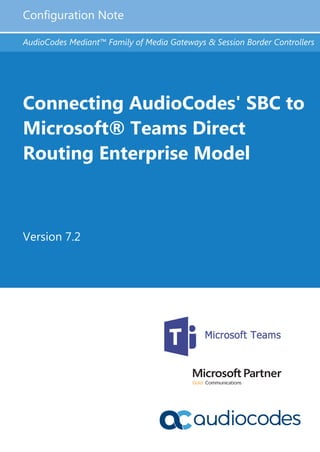
Connecting audiocodes-sbc-to-microsoft-teams-direct-routing-enterprise-model-configuration-note
- 1. Configuration Note AudioCodes Mediant™ Family of Media Gateways & Session Border Controllers Connecting AudioCodes' SBC to Microsoft® Teams Direct Routing Enterprise Model Version 7.2
- 3. Version 7.2 3 AudioCodes SBCs Configuration Note Contents Table of Contents 1 Introduction .........................................................................................................9 1.1 About Microsoft Teams Direct Routing ...................................................................9 1.2 Validated AudioCodes Version ...............................................................................9 1.3 About AudioCodes SBC Product Series .................................................................9 1.4 Infrastructure Prerequisites...................................................................................10 2 Configuring AudioCodes' SBC ........................................................................11 2.1 Prerequisites ........................................................................................................12 2.1.1 About the SBC Domain Name.................................................................................12 2.2 Validate AudioCodes' License ..............................................................................14 2.3 Configure LAN and WAN IP Interfaces.................................................................15 2.3.1 Validate Configuration of Physical Ports and Ethernet Groups...............................16 2.3.2 Configure LAN and WAN VLANs ............................................................................17 2.3.3 Configure Network Interfaces ..................................................................................17 2.4 Configure TLS Context.........................................................................................19 2.4.1 Generate a CSR and Obtain the Certificate from a Supported CA .........................21 2.4.2 Deploy the SBC and Root / Intermediate Certificates on the SBC..........................23 2.5 Alternative Method of Generating and Installing the Certificate.............................25 2.6 Deploy Baltimore Trusted Root Certificate............................................................25 2.7 Configure Media Realm........................................................................................26 2.8 Configure a SIP Signaling Interface......................................................................28 2.9 Configure Proxy Sets and Proxy Address.............................................................30 2.9.1 Configure Proxy Set for Teams ...............................................................................30 2.10 Configure the Internal SRV Table.........................................................................32 2.11 Configure a Coder Group .....................................................................................33 2.12 Configure an IP Profile .........................................................................................34 2.13 Configure an IP Group..........................................................................................35 2.14 Configure SRTP ...................................................................................................37 2.15 Configuring Message Condition Rules..................................................................38 2.16 Configuring Classification Rules ...........................................................................39 2.17 Configure IP-to-IP Call Routing Rules ..................................................................40 2.18 Configuring an SBC to Suppress Call Line ID.......................................................46 3 Verify the Pairing Between the SBC and Direct Routing ...............................47 4 Make a Test Call ................................................................................................49 A Syntax Requirements for SIP Messages 'INVITE' and 'OPTIONS'.................51 A.1 Terminology..........................................................................................................51 A.2 Syntax Requirements for 'INVITE' Messages .......................................................51 A.3 Requirements for 'OPTIONS' Messages Syntax...................................................52 A.4 Connectivity Interface Characteristics...................................................................53 B SIP Proxy Direct Routing Requirements.........................................................55 B.1 Failover Mechanism .............................................................................................55
- 4. Configuration Note 4 Document #: LTRT-12785 AudioCodes SBC List of Figures Figure 2-1: Connection Topology with SIP Trunk on the LAN ...............................................................11 Figure 2-2: Example of Registered DNS Names....................................................................................13 Figure 2-3: Network Interfaces in the Topology with SIP Trunk on the LAN..........................................15 Figure 2-4: Network Interfaces in the Topology with SIP Trunk on the WAN ........................................15 Figure 2-5: Physical Ports Configuration Interface.................................................................................16 Figure 2-6: Ethernet Groups Configuration Interface.............................................................................16 Figure 2-7: Configured VLAN IDs in Ethernet Device ............................................................................17 Figure 2-8: Configured Network Interfaces in IP Interfaces Table .........................................................18 Figure 2-9: Configuration of TLS Context for Direct Routing .................................................................20 Figure 2-10: Configured TLS Context for Direct Routing and Interface to Manage the Certificates.....20 Figure 2-11: Example of Certificate Signing Request – Creating CSR..................................................22 Figure 2-12: Uploading the Certificate Obtained from the Certification Authority ..................................23 Figure 2-13: Message Indicating Successful Upload of the Certificate..................................................23 Figure 2-14: Certificate Information Example.........................................................................................24 Figure 2-15: Example of Configured Trusted Root Certificates .............................................................24 Figure 2-16: Configuring Media Realm for LAN .....................................................................................26 Figure 2-17: Configuring Media Realm for WAN....................................................................................27 Figure 2-18: Configured Media Realms in Media Realm Table .............................................................27 Figure 2-19: Configured SIP Interface....................................................................................................29 Figure 2-20: Configuring Proxy Set for Microsoft Teams Direct Routing ...............................................31 Figure 2-21: Configuring Proxy Address for Microsoft Teams Direct Routing Interface ........................31 Figure 2-22: Example of the Internal SRV Table ...................................................................................33 Figure 2-23: Configured Coder Group....................................................................................................33 Figure 2-24: Configured IP Group for Teams.........................................................................................36 Figure 2-25: Configuring SRTP ..............................................................................................................37 Figure 2-26: Configuring Condition Table ..............................................................................................38 Figure 2-27: Configuring Classification Rule..........................................................................................39 Figure 2-28: Configuring IP-to-IP Routing Rule for Terminating SIP OPTIONS....................................41 Figure 2-29: Configuring IP-to-IP Routing Rule for REFER from Teams...............................................42 Figure 2-30: Configuring IP-to-IP Routing Rule for Teams to SIP Trunk ...............................................43 Figure 2-31: Configuring IP-to-IP Routing Rule for SIP Trunk to Teams...............................................44 Figure 2-32: Configured IP-to-IP Routing Rules in IP-to-IP Routing Table............................................45 Figure 2-33: Privacy Restriction Mode ...................................................................................................46 Figure 2-34: P-Asserted-Identity Header Mode......................................................................................46 Figure 3-1: Proxy Set Status ..................................................................................................................47 Figure A-1: Example of an 'INVITE' Message........................................................................................51 Figure A-2: Example of 'OPTIONS' message ........................................................................................52
- 5. Version 7.2 5 AudioCodes SBCs Configuration Note Contents List of Tables Table 1-1: Infrastructure Prerequisites ...................................................................................................10 Table 2-1: DNS Names Registered by an Administrator for a Tenant ...................................................12 Table 2-2: New TLS Context ..................................................................................................................19 Table 2-3: Configuration Example: SIP Interface...................................................................................28 Table 2-4: Configuration Example: Proxy Set for Teams.......................................................................30 Table 2-5: Configuration Example of the Internal SRV Table ................................................................32 Table 2-6: Configuration Example: Teams IP Profile .............................................................................34 Table 2-7: Configuration Example: SIPTrunk IP Profile.........................................................................34 Table 2-8: Configuration Example: IP Group for Teams........................................................................35 Table A-1: Syntax Requirements for an 'INVITE' Message ...................................................................52 Table A-2: Teams Direct Routing Interface - Technical Characteristics ................................................53
- 6. Configuration Note 6 Document #: LTRT-12785 AudioCodes SBC This page is intentionally left blank.
- 7. Version 7.2 7 AudioCodes SBCs Configuration Note Notices Notice Information contained in this document is believed to be accurate and reliable at the time of printing. However, due to ongoing product improvements and revisions, AudioCodes cannot guarantee accuracy of printed material after the Date Published nor can it accept responsibility for errors or omissions. Updates to this document can be downloaded from https://www.audiocodes.com/library/technical-documents. This document is subject to change without notice. Date Published: January-16-2019 WEEE EU Directive Pursuant to the WEEE EU Directive, electronic and electrical waste must not be disposed of with unsorted waste. Please contact your local recycling authority for disposal of this product. Customer Support Customer technical support and services are provided by AudioCodes or by an authorized AudioCodes Service Partner. For more information on how to buy technical support for AudioCodes products and for contact information, please visit our website at https://www.audiocodes.com/services-support/maintenance-and-support. Stay in the Loop with AudioCodes Abbreviations and Terminology Each abbreviation, unless widely used, is spelled out in full when first used.
- 8. Configuration Note 8 Document #: LTRT-12785 AudioCodes SBC Related Documentation Document Name Mediant 500 E-SBC User's Manual Mediant 500L E-SBC User's Manual Mediant 800B E-SBC User’s Manual Mediant 2600 E-SBC User's Manual Mediant 4000 SBC User's Manual Mediant 9000 SBC User's Manual Mediant Software SBC User's Manual Gateway and SBC CLI Reference Guide SIP Message Manipulation Reference Guide AudioCodes Configuration Notes Document Revision Record LTRT Description 12770 Initial document release for Version 7.2. Teams Enterprise Model. 12771 Baltimore certificate import requirement: pem/pfx format 12772 Corrected the .pem certificate path 12773 MSFT and customer feedback 12774 Fixes from customer feedback 12775 Fixes from customer feedback. Title change: Enterprise Model 12776 Fixes 12777 Configuration Example: IP Profile; new IP-to-IP routing rules; Configuration Example: Refer Terminate; removed figure 'Configured IP-to-IP Routing'. Appendix B. 12778 Fixes 12779 SIP I/F parameter deleted. IP Profile modified description. Message Manipulations. OPTIONS Terminate. 12785 From Firmware Version 7.20A.204.015 and later: The new ‘Proxy Keep-Alive using IP Group settings’ parameter was added in the IP Group Table. Due to this, Message Manipulation Set for OPTIONS was removed. Documentation Feedback AudioCodes continually strives to produce high quality documentation. If you have any comments (suggestions or errors) regarding this document, please fill out the Documentation Feedback form on our website at https://online.audiocodes.com/documentation-feedback.
- 9. Configuration Note 1. Introduction Version 7.2 9 AudioCodes SBCs 1 Introduction This Configuration Note describes how to connect AudioCodes' SBC to Microsoft Teams Direct Routing. The document is intended for IT or telephony professionals. Note: To zoom in on screenshots of example Web interface configurations, press Ctrl and + . 1.1 About Microsoft Teams Direct Routing Microsoft Teams Direct Routing allows connecting a customer-provided SBC to Microsoft Phone System. The customer-provided SBC can be connected to almost any telephony trunk, or connect with third-party PSTN equipment. The connection allows: Using virtually any PSTN trunk with Microsoft Phone System Configuring interoperability between customer-owned telephony equipment, such as third-party PBXs, analog devices, and Microsoft Phone System 1.2 Validated AudioCodes Version Microsoft has successfully conducted validation tests with AudioCodes' Mediant SBC Ver. 7.20A.204.222. Previous firmware versions may run successfully; however, Microsoft did not test such versions. Note the following: Validate that you have the correct License key. Refer to AudioCodes' device's User's Manual for more information on how to view the device's License Key including licensed features and capacity. If you don’t have the correct License key, contact your AudioCodes representative to obtain one. The main AudioCodes licenses required by the SBC are as follows: • SW/TEAMS • Number of SBC sessions [Based on requirements] • Transcoding sessions [If media transcoding is needed] 1.3 About AudioCodes SBC Product Series AudioCodes' family of SBC devices enables reliable connectivity and security between the enterprise's VoIP network and the service provider's VoIP network. The SBC provides perimeter defense as a way of protecting enterprises from malicious VoIP attacks; mediation for allowing the connection of any PBX and/or IP-PBX to any service provider; and Service Assurance for service quality and manageability. Designed as a cost-effective appliance, the SBC is based on field-proven VoIP and network services with a native host processor, allowing the creation of purpose-built multiservice appliances, providing smooth connectivity to cloud services, with integrated quality of service, SLA monitoring, security and manageability. The native implementation of SBC provides a host of additional capabilities that are not possible with standalone SBC appliances such as VoIP mediation, PSTN access survivability, and third-party value-added services applications. This enables enterprises to utilize the advantages of converged networks and eliminate the need for standalone appliances. AudioCodes' SBC is available as an integrated solution running on top of its field-proven Mediant Media Gateway and Multi-Service Business Router platforms, or as a software-only solution for deployment with third-party hardware. The SBC can be offered as a Virtualized SBC, supporting the following platforms: Hyper-V, AWS, AZURE, AWP, KVM and VMWare.
- 10. Configuration Note 10 Document #: LTRT-12785 AudioCodes SBC 1.4 Infrastructure Prerequisites The table below shows the list of infrastructure prerequisites for deploying Direct Routing. Table 1-1: Infrastructure Prerequisites Infrastructure Prerequisite Details Certified Session Border Controller (SBC) See Microsoft's document Deploying Direct Routing Guide. SIP Trunks connected to the SBC Office 365 tenant Domains Public IP address for the SBC Fully Qualified Domain Name (FQDN) for the SBC Public DNS entry for the SBC Public trusted certificate for the SBC Firewall ports for Direct Routing signaling Firewall IP addresses and ports for Direct Routing media Media Transport Profile Firewall ports for client media
- 11. Configuration Note 2. Configuring AudioCodes' SBC Version 7.2 11 AudioCodes SBCs 2 Configuring AudioCodes' SBC This section shows how to configure AudioCodes' SBC for internetworking with Microsoft Teams Direct Routing. The figures below show examples of the connection topology. Multiple connection entities are shown in the figure: Third-party IP-PBX, analog devices and the administrator's management station, located on the LAN Microsoft Teams Phone Systems Direct Routing Interface on the WAN SIP trunk from a third-party provider, which can be located on the LAN or on the WAN This guide covers how to configure the connection between AudioCodes' SBC and the Microsoft Phone Systems Direct Routing Interface. The interconnection of other entities, such as the connection of the SIP trunk, third-party IP-PBX and/or analog devices, is outside the scope of this guide. Information about how to configure connections like these is available in other guides produced by AudioCodes. Figure 2-1: Connection Topology with SIP Trunk on the LAN Internet PSTN Enterprise Network LAN DMZ Edge/FW Management Station (OAMP) ITSP IP-PBX Analog Devices
- 12. Configuration Note 12 Document #: LTRT-12785 AudioCodes SBC Figure 2-2: Connection Topology with SIP Trunk on the WAN Internet PSTN Enterprise Network LAN DMZ Edge/FW Management Station (OAMP) ITSP IP-PBX Analog Devices Note: This document shows how to configure the Microsoft Teams side. To configure other entities in the deployment such as the SIP Trunk Provider and the local IP-PBX, see AudioCodes' SIP Trunk Configuration Notes (in the interoperability suite of documents). 2.1 Prerequisites Before you begin the configuration, make sure you have the following for every SBC you want to pair: Public IP address FQDN name matching SIP addresses of the users Public certificate, issued by one of the supported CAs (see Table A-3 for more details about supported Certification Authorities). 2.1.1 About the SBC Domain Name The SBC domain name must be from one of the names registered in 'Domains' of the tenant. You cannot use the *.onmicrosoft.com tenant for the domain name. For example, in Figure 2-2, the administrator registered the following DNS names for the tenant: Table 2-1: DNS Names Registered by an Administrator for a Tenant DNS name Can be used for SBC FQDN Examples of FQDN names ACeducation.info Yes Valid names: sbc.ACeducation.info ussbcs15.ACeducation.info europe.ACeducation.info Invalid name: sbc1.europe.ACeducation.info (requires registering domain name europe.atatum.biz in 'Domains' first) adatumbiz.onmicrosoft.com No Using *.onmicrosoft.com domains is not supported for SBC names hybridvoice.org Yes Valid names:
- 13. Configuration Note 2. Configuring AudioCodes' SBC Version 7.2 13 AudioCodes SBCs sbc1.hybridvoice.org ussbcs15.hybridvoice.org europe.hybridvoice.org Invalid name: sbc1.europe.hybridvoice.org (requires registering domain name europe.hybridvoice.org in 'Domains' first Users can be from any SIP domain registered for the tenant. For example, you can provide users user@ACeducation.info with the SBC FQDN sbc1.hybridvoice.org so long as both names are registered for this tenant. Figure 2-2: Example of Registered DNS Names The following IP address and FQDN are used as examples in this guide: Public IP FQDN Name 96.66.240.132 sbc.ACeducation.info The certificate in the example is from DigiCert. Figure 2-2 shows the high-level configuration flow. Detailed steps are covered later in the document.
- 14. Configuration Note 14 Document #: LTRT-12785 AudioCodes SBC 2.2 Validate AudioCodes' License The following licenses are required on AudioCodes' device: 1. Enable Microsoft (licensing MSFT) [All AudioCodes media gateways and SBCs are by default shipped with this license. Exceptions: MSBR products and Mediant 500 SBC or Media Gateways]. 2. Enable TEAMS (licensing SW/TEAMS) [The feature is required in order to support Teams. All AudioCodes media gateways and SBCs are require the license. Current version will not present the TEAMS License Key, this will be supported on the next version]. 3. Number of SBC sessions [based on requirements]. 4. Transcoding sessions [If media transcoding is needed].
- 15. Configuration Note 2. Configuring AudioCodes' SBC Version 7.2 15 AudioCodes SBCs 2.3 Configure LAN and WAN IP Interfaces This step describes how to configure the SBC's IP network interfaces. There are several ways to deploy the SBC: SBC interfaces with the following IP entities: • Microsoft Teams Direct Routing, located on the WAN • SIP Trunk - located on the LAN (or WAN) SBC connects to the WAN through a DMZ network Physical connection: The type of physical connection depends on the method used to connect to the Enterprise's network. In the interoperability test topology, SBC connects to the LAN and DMZ using dedicated Ethernet ports (i.e., two ports and two network cables are used). SBC also uses two logical network interfaces: • LAN (VLAN ID 1) • DMZ (VLAN ID 2) Figure 2-3: Network Interfaces in the Topology with SIP Trunk on the LAN Management Station (OAMP) Edge/FW ITSP LAN WAN DMZ LAN Port LAN Port Vlan ID 1 Vlan ID 2 Figure 2-4: Network Interfaces in the Topology with SIP Trunk on the WAN Management Station (OAMP) Edge/FW ITSP LAN WAN DMZ LAN Port LAN Port Vlan ID 1 Vlan ID 2
- 16. Configuration Note 16 Document #: LTRT-12785 AudioCodes SBC 2.3.1 Validate Configuration of Physical Ports and Ethernet Groups The physical ports are automatically detected by the SBC. The Ethernet groups are also auto- assigned to the ports. In this step, only parameter validation is necessary. To validate physical ports: 1. Open the Physical Ports table (Setup menu > IP Network tab > Core Entities folder > Physical Ports). 2. Validate that you have at least two physical ports detected by the SBC, one for LAN and the other for WAN. Make sure both ports are in Enabled mode. Note: Based on your configuration, you might have more than two ports. Figure 2-5: Physical Ports Configuration Interface To validate Ethernet Groups: 1. Open the Ethernet Groups table (Setup menu > IP Network tab > Core Entities folder > Ethernet Groups). 2. Validate that you have at least two Ethernet Groups detected by the SBC, one for LAN and the other for WAN. Figure 2-6: Ethernet Groups Configuration Interface
- 17. Configuration Note 2. Configuring AudioCodes' SBC Version 7.2 17 AudioCodes SBCs 2.3.2 Configure LAN and WAN VLANs This step describes how to define VLANs for each of the following interfaces: LAN VoIP (assigned the name "LAN_IF") WAN VoIP (assigned the name "WAN_IF") To configure the VLANs: 1. Open the Ethernet Device table (Setup menu > IP Network tab > Core Entities folder > Ethernet Devices). 2. There will be one existing row for VLAN ID 1 and underlying interface GROUP_1. 3. Add another VLAN ID 2 for the WAN side as follows: Parameter Value Index 1 VLAN ID 2 Underlying Interface GROUP_2 (Ethernet port group) Name vlan 2 Tagging Untagged Figure 2-7: Configured VLAN IDs in Ethernet Device 2.3.3 Configure Network Interfaces This step describes how to configure the IP network interfaces for each of the following interfaces: LAN VoIP (assigned the name "LAN_IF") WAN VoIP (assigned the name "WAN_IF") To configure the IP network interfaces: 1. Open the IP Interfaces table (Setup menu > IP Network tab > Core Entities folder > IP Interfaces). 2. Modify the existing LAN network interface: a. Select the 'Index' radio button of the OAMP + Media + Control table row, and then click Edit. b. Configure the interface as follows:
- 18. Configuration Note 18 Document #: LTRT-12785 AudioCodes SBC Parameter Value Name LAN_IF (arbitrary descriptive name) Application Type OAMP + Media + Control (This interface points to the internal network where the network administrator's station is located; so enabling OAMP is necessary) Ethernet Device vlan 1 IP Address 10.15.17.77 (LAN IP address of SBC) Prefix Length 16 (subnet mask in bits for 255.255.0.0) Default Gateway 10.15.0.1 Primary DNS 10.15.27.1 3. Add a network interface for the WAN side: a. Click New. b. Configure the interface as follows: Parameter Value Name WAN_IF Application Type Media + Control (as this interface points to the internet, enabling OAMP is not recommended) Ethernet Device vlan 2 IP Address 195.189.192.157 (DMZ IP address of SBC) Prefix Length 25 (subnet mask in bits for 255.255.255.128) Default Gateway 195.189.192.129 (router's IP address) Primary DNS According to your internet provider's instructions Secondary DNS According to your internet provider's instructions 4. Click Apply. The configured IP network interfaces are shown below: Figure 2-8: Configured Network Interfaces in IP Interfaces Table
- 19. Configuration Note 2. Configuring AudioCodes' SBC Version 7.2 19 AudioCodes SBCs 2.4 Configure TLS Context The Microsoft Phone System Direct Routing Interface only allows TLS connections from SBCs for SIP traffic with a certificate signed by one of the trusted Certification Authorities. Currently, supported Certification Authorities can be found in the following link: https://docs.microsoft.com/en-us/microsoftteams/direct-routing-plan#public-trusted- certificate-for-the-sbc The step below shows how to request a certificate for the SBC WAN interface and to configure it based on the example of DigiCert Global Root CA. The certificate is used by the SBC to authenticate the connection with Microsoft Teams Direct Routing. The procedure involves the following main steps: a. Create a TLS Context for Microsoft Phone System Direct Routing b. Generate a Certificate Signing Request (CSR) and obtain the certificate from a supported Certification Authority. c. Deploy the SBC and Root/ Intermediate certificates on the SBC. To create a TLS Context for Microsoft Phone System Direct Routing: 1. Open the TLS Contexts page (Setup menu > IP Network tab > Security folder > TLS Contexts). 2. Create a new TLS Context by clicking +New at the top of the interface, and then configure the parameters using the table below as reference. Table 2-2: New TLS Context Parameter Value Index 1 Name Teams (arbitrary descriptive name) TLS Version TLSv1.2 All other parameters leave unchanged at their default values Note: The table above exemplifies configuration focusing on interconnecting SIP and media. You might want to configure additional parameters according to your company's policies. For example, you might want to configure Online Certificate Status Protocol (OCSP) to check if SBC certificates presented in the online server are still valid or revoked. For more information on the SBC's configuration, see the User's Manual, available for download from https://www.audiocodes.com/library/technical- documents.
- 20. Configuration Note 20 Document #: LTRT-12785 AudioCodes SBC Figure 2-9: Configuration of TLS Context for Direct Routing 3. Click Apply; you should see the new TLS Context and option to manage the certificates at the bottom of 'TLS Context' table Figure 2-10: Configured TLS Context for Direct Routing and Interface to Manage the Certificates
- 21. Configuration Note 2. Configuring AudioCodes' SBC Version 7.2 21 AudioCodes SBCs 2.4.1 Generate a CSR and Obtain the Certificate from a Supported CA This section shows how to generate a Certificate Signing Request (CSR) and obtain the certificate from a supported Certification Authority. To generate a Certificate Signing Request (CSR) and obtain the certificate from a supported Certification Authority: 1. In the TLS Contexts page, select the Teams TLS Context index row, and then click the Change Certificate link located below the table; the Context Certificates page appears. 2. Under the Certificate Signing Request group, do the following: a. In the 'Subject Name [CN]' field, enter the SBC FQDN name (based on example above, ACeducation.info). Note: The domain portion of the SN must match the SIP suffix configured for Office 365 users. a. Change the 'Private Key Size' based on the requirements of your Certification Authority. Many CAs do not support private key of size 1024. In this case, you must change the key size to 2048. b. To change the key size on TLS Context, go to: Generate New Private Key and Self-Signed Certificate, change the 'Private Key Size' to 2048 and then click Generate Private-Key. To use 1024 as a Private Key Size value, you can click Generate Private-Key without changing the default key size value. c. Fill in the rest of the request fields according to your security provider's instructions. d. Click the Create CSR button; a textual certificate signing request is displayed in the area below the button:
- 22. Configuration Note 22 Document #: LTRT-12785 AudioCodes SBC Figure 2-11: Example of Certificate Signing Request – Creating CSR 3. Copy the CSR from the line "----BEGIN CERTIFICATE" to "END CERTIFICATE REQUEST----" to a text file (such as Notepad), and then save it to a folder on your computer with the file name, for example certreq.txt. 4. Send certreq.txt file to the Certified Authority Administrator for signing.
- 23. Configuration Note 2. Configuring AudioCodes' SBC Version 7.2 23 AudioCodes SBCs 2.4.2 Deploy the SBC and Root / Intermediate Certificates on the SBC After obtaining the SBC signed and Trusted Root/Intermediate Certificate from the CA, install the following: SBC certificate Root / Intermediate certificates To install the SBC certificate: 1. In the SBC's Web interface, return to the TLS Contexts page and do the following: a. In the TLS Contexts page, select the required TLS Context index row, and then click the Change Certificate link located below the table; the Context Certificates page appears. b. Scroll down to the Upload certificates files from your computer group, click the Choose File button corresponding to the 'Send Device Certificate...' field, navigate to the certificate file obtained from the CA, and then click Load File to upload the certificate to the SBC. Figure 2-12: Uploading the Certificate Obtained from the Certification Authority 2. Validate that the certificate was uploaded correctly: A message indicating that the certificate was uploaded successfully is displayed in blue in the lower part of the page: Figure 2-13: Message Indicating Successful Upload of the Certificate 3. In the SBC's Web interface, return to the TLS Contexts page, select the required TLS Context index row, and then click the Certificate Information link, located at the bottom of the TLS. Then validate the Key size, certificate status and Subject Name:
- 24. Configuration Note 24 Document #: LTRT-12785 AudioCodes SBC Figure 2-14: Certificate Information Example 4. In the SBC's Web interface, return to the TLS Contexts page. a. In the TLS Contexts page, select the required TLS Context index row, and then click the Trusted Root Certificates link, located at the bottom of the TLS Contexts page; the Trusted Certificates page appears. b. Click the Import button, and then select all Root/Intermediate Certificates obtained from your Certification Authority to load. 5. Click OK; the certificate is loaded to the device and listed in the Trusted Certificates store: Figure 2-15: Example of Configured Trusted Root Certificates 6. Reset the SBC by clicking Save To Flash for your settings to take effect.
- 25. Configuration Note 2. Configuring AudioCodes' SBC Version 7.2 25 AudioCodes SBCs 2.5 Alternative Method of Generating and Installing the Certificate To use the same certificate on multiple devices, you may prefer using DigiCert Certificate Utility for Windows to process the certificate request from your Certificate Authority on another machine, with this utility installed. After you've processed the certificate request and response using the DigiCert utility, test the certificate private key and chain and then export the certificate with private key and assign a password. To install the certificate: 1. Open the TLS Contexts page (Setup menu > IP Network tab > Security folder > TLS Contexts). 2. In the TLS Contexts page, select the required TLS Context index row, and then click the Change Certificate link located below the table; the Context Certificates page appears. 3. Scroll down to the Upload certificates files from your computer group and do the following: a. Enter the password assigned during export with the DigiCert utility in the 'Private key pass-phrase' field. 2.6 Deploy Baltimore Trusted Root Certificate The DNS name of the Microsoft Teams Direct Routing interface is sip.pstnhub.microsoft.com. In this interface, a certificate is presented which is signed by Baltimore Cyber Baltimore CyberTrust Root with Serial Number: 02 00 00 b9 and SHA fingerprint: d4:de:20:d0:5e:66:fc: 53:fe:1a:50:88:2c:78:db:28:52:ca:e4:74. To trust this certificate, your SBC must have the certificate in Trusted Certificates storage. Download the certificate from https://cacert.omniroot.com/bc2025.pem and follow the steps above to import the certificate to the Trusted Root storage. Note: Before importing the Baltimore root certificate into AudioCodes' SBC, make sure it's in .pem or .pfx format. If it isn't, you need to convert it to .pem or .pfx format else you'll receive the error message 'Failed to load new certificate'. To convert to PEM format, use Windows local store on any Windows OS and then export it as 'Base-64 encoded X.509 (.CER) certificate'.
- 26. Configuration Note 26 Document #: LTRT-12785 AudioCodes SBC 2.7 Configure Media Realm Media Realms allow dividing the UDP port ranges for use on different interfaces. In the example below, two Media Realms are configured: One for the LAN interface, with the UDP port starting at 6000 and the number of media session legs 100 (you need to calculate number of media session legs based on your usage) One for the WAN interface, with the UDP port range starting at 7000 and the number of media session legs 100 To configure Media Realms: 1. Open the Media Realms table (Setup menu > Signaling & Media tab > Core Entities folder > Media Realms). 2. Add a Media Realm for the LAN interface. You can use the default Media Realm (Index 0), but modify it as shown below: Parameter Value Index 0 Name MRLan (descriptive name) IPv4 Interface Name LAN_IF Port Range Start 6000 (represents lowest UDP port number used for media on LAN) Number of Media Session Legs 100 (media sessions assigned with port range) Figure 2-16: Configuring Media Realm for LAN 3. Configure a Media Realm for WAN traffic:
- 27. Configuration Note 2. Configuring AudioCodes' SBC Version 7.2 27 AudioCodes SBCs Parameter Value Index 1 Name MRWan (arbitrary name) Topology Location Up IPv4 Interface Name WAN_IF Port Range Start 7000 (represents lowest UDP port number used for media on WAN) Number of Media Session Legs 100 (media sessions assigned with port range) Figure 2-17: Configuring Media Realm for WAN The configured Media Realms are shown in the figure below: Figure 2-18: Configured Media Realms in Media Realm Table
- 28. Configuration Note 28 Document #: LTRT-12785 AudioCodes SBC 2.8 Configure a SIP Signaling Interface This step shows how to configure a SIP signaling interface pointing to the Direct Routing interface. Note that the configuration of a SIP Interface for the SIP trunk and/or a third-party IP-PBX is also required but not covered in this guide. For specific configuration of interfaces pointing to SIP trunks and/or a third-party environment connected to the SBC, see the trunk / environment vendor documentation. AudioCodes also offers a comprehensive suite of documents covering the interconnection between different trunks and equipment. To configure a SIP interface: 1. Open the SIP Interfaces table (Setup menu > Signaling & Media tab > Core Entities folder > SIP Interfaces). 2. Click +New to add a SIP Interface for the WAN interface pointing to the Direct Routing service. The table below shows an example of the configuration. You can change some parameters according to your requirements. Note: The Direct Routing interface can only use TLS for a SIP port. It does not support using TCP due to security reasons. The SIP port might be any port of your choice. When pairing the SBC with Office 365, the chosen port is specified in the pairing command. Table 2-3: Configuration Example: SIP Interface Parameter Value Index 1 Name Teams (arbitrary descriptive name) Network Interface WAN_IF Application Type SBC UDP and TCP Port 0 (Microsoft Phone System does not use UDP or TCP for SIP signaling) TLS Port 5061 (as configured in the Office 365) Enable TCP Keepalive Enable Classification Failure Response Type 0 (Recommended to prevent DoS attacks) Media Realm MRWan 3. Click Apply. Notes: • All other parameters can be left unchanged at their default values. • Remember to configure SIP Interfaces for the SIP trunks and other equipment you may have.
- 29. Configuration Note 2. Configuring AudioCodes' SBC Version 7.2 29 AudioCodes SBCs Figure 2-19: Configured SIP Interface
- 30. Configuration Note 30 Document #: LTRT-12785 AudioCodes SBC 2.9 Configure Proxy Sets and Proxy Address 2.9.1 Configure Proxy Set for Teams The Proxy Set and Proxy Address defines TLS parameters, IP Interfaces, FQDN and the remote entity's port. The example below covers configuration of a Proxy Set for Microsoft Direct Routing. Note that configuration of a Proxy Set for the SIP Trunk and/or the third-party IP-PBX is also necessary, but isn't covered in this guide. For specific configuration of interfaces pointing to SIP trunks and/or the third-party environment connected to the SBC, see the trunk/environment vendor's documentation. AudioCodes also offers a comprehensive suite of documents covering the interconnection between different trunks and the equipment. To configure a Proxy Set: 1. Open the Proxy Sets table (Setup menu > Signaling & Media tab > Core Entities folder > Proxy Sets). 2. Click +New to add the Proxy Set for the Direct Routing Service. The table below shows an example of the configuration. You can change parameters according to requirements. Table 2-4: Configuration Example: Proxy Set for Teams Parameter Value Index 2 Name Teams (arbitrary descriptive name) SBC IPv4 SIP Interface Teams TLS Context Name Teams Proxy Keep-Alive Using Options Proxy Hot Swap Enable Proxy Load Balancing Method Random Weights DNS Resolve Method SRV All other parameters can be left unchanged at their default values.
- 31. Configuration Note 2. Configuring AudioCodes' SBC Version 7.2 31 AudioCodes SBCs Figure 2-20: Configuring Proxy Set for Microsoft Teams Direct Routing 3. Click Apply. 4. Select the index row of the Proxy Set that you added, and then click the Proxy Address link located below the table; the Proxy Address table opens. 5. Click New; the following dialog box appears: Figure 2-21: Configuring Proxy Address for Microsoft Teams Direct Routing Interface 6. Configure the address of the Proxy Set according to the parameters described in the table below: Parameter Value Index 0 Proxy Address teams.local (Teams Direct Routing FQDN) Transport Type TLS 7. Click Apply.
- 32. Configuration Note 32 Document #: LTRT-12785 AudioCodes SBC 2.10 Configure the Internal SRV Table The Internal SRV table resolves host names to DNS A-Records. Three different A-Records can be assigned to each host name, where each A-Record contains the host name, priority, weight, and port. To configure the internal SRV Table: 1. Open the Internal SRV table (Setup menu > IP Network tab > DNS folder > Internal SRV). 2. Click New to add the SRV record for teams.local and use the table below as configuration reference. Table 2-5: Configuration Example of the Internal SRV Table Parameter Value Domain Name teams.local (FQDN is case-sensitive; configure in line with the configuration of the Teams Proxy Set) Transport Type TLS 1st ENTRY DNS Name 1 sip.pstnhub.microsoft.com Priority 1 1 Weight 1 1 Port 1 5061 2nd ENTRY DNS Name 2 sip2.pstnhub.microsoft.com Priority 2 2 Weight 2 1 Port 2 5061 3rd ENTRY DNS Name 3 sip3.pstnhub.microsoft.com Priority 3 3 Weight 3 1 Port 3 5061
- 33. Configuration Note 2. Configuring AudioCodes' SBC Version 7.2 33 AudioCodes SBCs Figure 2-22: Example of the Internal SRV Table 2.11 Configure a Coder Group The coder group defines which codecs to use during calls. The coder group is assigned to IP Profiles (see the next step). To configure a Coder Group: 1. Open the Coder Groups table (Setup menu > Signaling & Media tab > Coders & Profiles folder > Coder Groups). 2. From the 'Coder Group Name' dropdown, select 1:Does Not Exist and add the required codecs as shown in the figure below. Figure 2-23: Configured Coder Group 3. Click Apply.
- 34. Configuration Note 34 Document #: LTRT-12785 AudioCodes SBC 2.12 Configure an IP Profile An IP Profile is a set of parameters with user-defined settings related to signaling (e.g., SIP message terminations such as REFER) and media (e.g., coder type). An IP Profile can later be assigned to specific IP calls (inbound and/or outbound). To configure an IP Profile: 1. Open the Proxy Sets table (Setup > Signaling and Media > Coders and Profiles > IP Profiles). 2. Click +New to add the IP Profile for the Direct Routing interface. Configure the parameters using the table below as reference. Table 2-6: Configuration Example: Teams IP Profile Parameter Value Name Teams (arbitrary descriptive name) SBC Media Security Mode SRTP Extension Coders Group Audio_Coders_Groups_1 (from the previous step) ICE Mode Lite (required only when Teams is set with Media bypass) Remote Update Support Not Supported Remote re-INVITE Supported only with SDP Remote Delayed Offer Support Not Supported Remote REFER Mode Handle Locally Remote Hold Format Inactive (some SIP Trunk may answer with a=inactive and IP=0.0.0.0 in response to the Re-Invite with Hold request from Teams. Microsoft Media Stack doesn’t support this format. So, SBC will replace 0.0.0.0 with its IP address) All other parameters can be left unchanged at their default values. Table 2-7: Configuration Example: SIPTrunk IP Profile Parameter Value Name SIPTrunk (arbitrary descriptive name) SBC Media Security Mode RTP Remote REFER Mode Handle Locally Remote Replaces Mode Handle Locally All other parameters can be left unchanged at their default values.
- 35. Configuration Note 2. Configuring AudioCodes' SBC Version 7.2 35 AudioCodes SBCs 2.13 Configure an IP Group This step describes how to configure IP Group for Teams. The IP Group represents an IP entity on the network with which the SBC communicates. This can be a server (e.g., IP-PBX or SIP Trunk) or it can be a group of users (e.g., LAN IP phones). For servers, the IP Group is typically used to define the server's IP address by associating it with a Proxy Set. Once IP Groups are configured, they are used to configure IP-to-IP routing rules for denoting source and destination of the call. To configure an IP Group: 1. Open the IP Groups table (Setup menu > Signaling & Media tab > Core Entities folder > IP Groups). 2. Click +New to add an IP Group for the Direct Routing interface. Configure the parameters using the table below as reference. Table 2-8: Configuration Example: IP Group for Teams Parameter Value Name Teams Topology Location Up Type Server Proxy Set Teams IP Profile Teams Media Realm MRWan Classify By Proxy Set Disable Local Host Name <FQDN name of your tenant in the SBC> (For example, sbc1.customers.ACeducation.info Defines the host name (string) that the device uses in the SIP message's Via and Contact headers. This is typically used to define an FQDN as the host name. The device uses this string for Via and Contact headers in outgoing INVITE messages sent to a specific IP Group, and the Contact header in SIP 18x and 200 OK responses for incoming INVITE messages received from a specific IP Group. More information about the requirements for the various parts of SIP messages can be found at Requirements for Invite and OPTIONS messages syntax appendix.) Always Use Src Address Yes DTLS Context Teams Proxy Keep-Alive using IP Group settings Enable All other parameters can be left unchanged at their default values.
- 36. Configuration Note 36 Document #: LTRT-12785 AudioCodes SBC Figure 2-24: Configured IP Group for Teams
- 37. Configuration Note 2. Configuring AudioCodes' SBC Version 7.2 37 AudioCodes SBCs 2.14 Configure SRTP This step describes how to configure media security. The Direct Routing Interface requires the use of SRTP only, so you need to configure the SBC to operate in the same manner. To configure media security: 1. Open the Media Security page (Setup menu > Signaling & Media tab > Media folder > Media Security). Figure 2-25: Configuring SRTP 2. From the 'Media Security' drop-down list, select Enable to enable SRTP. 3. Click Apply.
- 38. Configuration Note 38 Document #: LTRT-12785 AudioCodes SBC 2.15 Configuring Message Condition Rules This step describes how to configure the Message Condition Rules. A Message Condition defines special conditions (requisites) for incoming SIP messages. These rules can be used as additional matching criteria for the IP-to-IP routing rules in the IP-to-IP Routing table. The following condition verifies that the Contact header contains Microsoft Teams FQDN. To configure a Message Condition rule: 1. Open the Message Conditions table (Setup menu > Signaling & Media tab > Message Manipulation folder > Message Conditions). 2. Click New, and then configure the parameters as follows: Parameter Value Index 0 Name Teams-Contact (arbitrary descriptive name) Condition header.contact.url.host contains 'pstnhub.microsoft.com' Figure 2-26: Configuring Condition Table 3. Click Apply. 4. Reset the SBC by clicking Save To Flash for your settings to take effect.
- 39. Configuration Note 2. Configuring AudioCodes' SBC Version 7.2 39 AudioCodes SBCs 2.16 Configuring Classification Rules This step describes how to configure Classification rules. A Classification rule classifies incoming SIP dialog-initiating requests (e.g., INVITE messages) to a "source" IP Group. The source IP Group is the SIP entity that sends the SIP dialog request. Once classified, the device uses the IP Group to process the call (manipulation and routing). You can also use the Classification table for employing SIP-level access control for successfully classified calls, by configuring Classification rules with whitelist and blacklist settings. If a Classification rule is configured as a whitelist ("Allow"), the device accepts the SIP dialog and processes the call. If the Classification rule is configured as a blacklist ("Deny"), the device rejects the SIP dialog. To configure a Classification rule: 1. Open the Classification table (Setup menu > Signaling & Media tab > SBC folder > Classification Table). 2. Click New, and then configure the parameters as follows: Parameter Value Index 0 Name Teams Source SIP Interface Teams Destination Host sbc.ACeducation.info (example) Message Condition Teams-Contact Action Type Allow Source IP Group Teams Figure 2-27: Configuring Classification Rule 3. Click Apply.
- 40. Configuration Note 40 Document #: LTRT-12785 AudioCodes SBC 2.17 Configure IP-to-IP Call Routing Rules This step describes how to configure IP-to-IP call routing rules. These rules define the routes for forwarding SIP messages (e.g., INVITE) received from one IP entity to another. The SBC selects the rule whose configured input characteristics (e.g., IP Group) match those of the incoming SIP message. If the input characteristics do not match the first rule in the table, they are compared to the second rule, and so on, until a matching rule is located. If no rule is matched, the message is rejected. The example shown below only covers IP-to-IP routing, though you can route the calls from SIP Trunk to Teams and vice versa. See AudioCodes' SBC documentation for more information on how to route in other scenarios. The following IP-to-IP Routing Rules will be defined: Terminate SIP OPTIONS messages on the SBC Terminate REFER messages to Teams Direct Routing Calls from Teams Direct Routing to SIP Trunk Calls from SIP Trunk to Teams Direct Routing
- 41. Configuration Note 2. Configuring AudioCodes' SBC Version 7.2 41 AudioCodes SBCs To configure IP-to-IP routing rules: 1. Open the IP-to-IP Routing table (Setup menu > Signaling & Media tab > SBC folder > Routing > IP-to-IP Routing). 2. Configure a rule to terminate SIP OPTIONS messages received on the SBC: a. Click New, and then configure the parameters as follows: Parameter Value Index 0 Name Terminate OPTIONS (arbitrary descriptive name) Source IP Group Any Request Type OPTIONS Destination Type Dest Address Destination Address internal Figure 2-28: Configuring IP-to-IP Routing Rule for Terminating SIP OPTIONS b. Click Apply.
- 42. Configuration Note 42 Document #: LTRT-12785 AudioCodes SBC 3. Configure a rule to terminate REFER messages to Teams Direct Routing: a. Click New, and then configure the parameters as follows: Parameter Value Index 1 Route Name Refer from Teams (arbitrary descriptive name) Source IP Group Any Call Triger REFER ReRoute IP Group Teams Destination Type Request URI Destination IP Group Teams Figure 2-29: Configuring IP-to-IP Routing Rule for REFER from Teams b. Click Apply.
- 43. Configuration Note 2. Configuring AudioCodes' SBC Version 7.2 43 AudioCodes SBCs 4. Configure a rule to route calls from Teams Direct Routing to AudioCodes SBC SIP Trunk: a. Click New, and then configure the parameters as follows: Parameter Value Index 2 Route Name Teams to SIP Trunk (arbitrary descriptive name) Source IP Group Teams Destination Type IP Group Destination IP Group SIPTrunk Figure 2-30: Configuring IP-to-IP Routing Rule for Teams to SIP Trunk b. Click Apply.
- 44. Configuration Note 44 Document #: LTRT-12785 AudioCodes SBC 5. Configure rule to route calls from AudioCodes SBC SIP Trunk to Teams Direct Routing: a. Click New, and then configure the parameters as follows: Parameter Value Index 3 Route Name SIP Trunk to Teams (arbitrary descriptive name) Source IP Group SIPTrunk Destination Type IP Group Destination IP Group Teams Figure 2-31: Configuring IP-to-IP Routing Rule for SIP Trunk to Teams b. Click Apply.
- 45. Configuration Note 2. Configuring AudioCodes' SBC Version 7.2 45 AudioCodes SBCs The configured routing rules are shown in the figure below: Figure 2-32: Configured IP-to-IP Routing Rules in IP-to-IP Routing Table Note: The routing configuration may change according to your specific deployment topology.
- 46. Configuration Note 46 Document #: LTRT-12785 AudioCodes SBC 2.18 Configuring an SBC to Suppress Call Line ID This section shows how to configure an SBC in two steps when Forward P-Asserted-Identity header is included with the Privacy ID header. This allows: Suppressing all IDs Suppressing only the Forward P-Asserted-Identity header and allowing the From header To override the Privacy: Use Outbound Manipulations: Set their 'Privacy Restriction Mode' to Remove Restriction; the P-Asserted-Identity header will remain and no privacy will apply. Figure 2-33: Privacy Restriction Mode To suppress the Forward P-Asserted-Identity header if required by the customer: (In addition to the previous step above) Use Teams’ IP Profile to set the 'P-Asserted- Identity Header Mode' to Remove: Figure 2-34: P-Asserted-Identity Header Mode
- 47. Configuration Note 3. Verify the Pairing Between the SBC and Direct Routing Version 7.2 47 AudioCodes SBCs 3 Verify the Pairing Between the SBC and Direct Routing After you have paired the SBC with Direct Routing using the New-CsOnlinePSTNGateway cmdlet, validate that the SBC can successfully exchange OPTIONS with Direct Routing. To validate the pairing using SIP OPTIONS: 1. Open the Proxy Set Status page (Monitor menu > VoIP Status tab> Proxy Set Status). 2. Find the Direct SIP connection and verify that 'Status' is online. If you see a failure, you need to troubleshoot the connection first, before configuring voice routing. Figure 3-1: Proxy Set Status
- 48. Configuration Note 48 Document #: LTRT-12785 AudioCodes SBC This page is intentionally left blank.
- 49. Configuration Note 4. Make a Test Call Version 7.2 49 AudioCodes SBCs 4 Make a Test Call After installation is complete, you can run a test call from the SBC to a registered user, and in the other direction as well. Running a test call will help to perform diagnostics and to check the connectivity for future support calls or setup automation. Test calls can be performed using the Test Agent, integral to AudioCodes' SBC. The Test Agent gives you the ability to remotely verify connectivity, voice quality and SIP message flow between SIP UAs. A simulated endpoint can be configured on the SBC to test SIP signaling of calls between the SBC and a remote destination. This feature is useful because it can remotely verify SIP message flow without involving the remote end in the debug process. The SIP test call simulates the SIP signaling process: Call setup, SIP 1xx responses, through to completing the SIP transaction with a 200 OK. The test call sends Syslog messages to a Syslog server, showing the SIP message flow, tone signals (e.g., DTMF), termination reasons, as well as voice quality statistics and thresholds (e.g., MOS). To configure the Test Agent: Open the Test Call Rules table (Troubleshooting menu > Troubleshooting tab > Test Call > Test Call Rules). To start, stop and restart a test call: 1. In the Test Call Rules table, select the required test call entry. 2. From the 'Action' dropdown, choose the required command: • Dial: Starts the test call (applicable only if the test call party is the caller). • Drop Call: Stops the test call. • Restart: Ends all established calls and then starts the test call session again.
- 50. Configuration Note 50 Document #: LTRT-12785 AudioCodes SBC This page is intentionally left blank.
- 51. Version 7.2 51 AudioCodes SBCs Configuration Note A. Syntax Requirements for SIP Messages 'INVITE' and 'OPTIONS' A Syntax Requirements for SIP Messages 'INVITE' and 'OPTIONS' The syntax of SIP messages must conform with Direct Routing requirements. This section covers the high-level requirements for the SIP syntax used in 'INVITE' and 'OPTIONS' messages. You can use the information presented here as a first step when troubleshooting unsuccessful calls. AudioCodes has found that most errors are related to incorrect syntax in SIP messages. A.1 Terminology Recommended Not required, but to simplify troubleshooting it's recommended to configure as shown in the examples below. Must Strictly required. The deployment does not function correctly without the correct configuration of these parameters. A.2 Syntax Requirements for 'INVITE' Messages Figure A-1: Example of an 'INVITE' Message Request-URI • Recommended: Configure the SBC FQDN in the URI hostname when sending calls to the Direct Routing interface • Syntax: INVITE sip: <phone number>@<FQDN of the SBC> SIP/2.0 Contact header • Must: When placing calls to the Direct Routing interface, the 'CONTACT' header must have the SBC FQDN in the URI hostname • Syntax: Contact: <phone number>@<FQDN of the SBC>:<SBC Port>;<transport type> • If the parameter is not configured correctly, calls are rejected with a '403 Forbidden' message.
- 52. Configuration Note 52 Document #: LTRT-12785 AudioCodes SBC To header • Recommended: When placing calls to the Direct Routing interface, the 'To' header can have the SBC FQDN in the URI hostname • Syntax: To: INVITE sip: <phone number>@<FQDN of the SBC> The table below shows where in the Web interface the parameters are configured and where in this document you can find the configuration instructions. Table A-1: Syntax Requirements for an 'INVITE' Message Parameter Where Configured How to Configure Request-URI Setup > Signaling and Media > Core Entities > IP Group> <Group Name> > SIP Group Name See AudioCodes' SIP Message Manipulation Reference Guide. To Signaling and Media > Message Manipulations > Manipulation Set Note that the Manipulation Set must be applied to the Teams IP Group as an Outbound Message Manipulation Set. See AudioCodes' SIP Message Manipulation Reference Guide. Contact Setup > Signaling and Media > Core Entities > IP Group> <Group Name> > Local Host Name In IP Groups, 'Contact' must also be configured. In this field, define the local host name of the SBC as a string, for example, sbc.ACeducation.info. The name changes the host name in the call received from the IP group. For outbound calls, configure 'Local Host Name' in the IP Group setting. See Section 2.12. A.3 Requirements for 'OPTIONS' Messages Syntax Figure A-2: Example of 'OPTIONS' message Contact header • Must: When placing calls to the Direct Routing interface, the 'CONTACT' header must have the SBC FQDN in the URI hostname • Syntax: Contact: <phone number>@<FQDN of the SBC>:<SBC Port>;<transport type> • If the parameter is not configured correctly, the calls are rejected with a '403 Forbidden' message
- 53. Version 7.2 53 AudioCodes SBCs Configuration Note A. Syntax Requirements for SIP Messages 'INVITE' and 'OPTIONS' A.4 Connectivity Interface Characteristics The table below shows the technical characteristics of the Direct Routing interface. In most cases, Microsoft uses RFC standards as a guide during development, but does not guarantee interoperability with SBCs - even if they support all the parameters in the table below - due to the specifics of the implementation of the standards by SBC vendors. Microsoft has a partnership with some SBC vendors and guarantees their devices' interoperability with the interface. All validated devices are listed on Microsoft's website. Microsoft only supports devices that are validated in order to connect to the Direct Routing interface. AudioCodes is one of the vendors who are in partnership with Microsoft. AudioCodes' SBCs are validated by Microsoft to connect to the Direct Routing interface. Table A-2: Teams Direct Routing Interface - Technical Characteristics Category Parameter Value Comments Ports and IP ranges SIP Interface FQDN Name See Microsoft's document Deploying Direct Routing Guide. IP Addresses range for SIP interfaces See Microsoft's document Deploying Direct Routing Guide. SIP Port 5061 IP Address range for Media See Microsoft's document Deploying Direct Routing Guide. Media port range on Media Processors See Microsoft's document Deploying Direct Routing Guide. Media Port range on the client See Microsoft's document Deploying Direct Routing Guide. Transport and Security SIP transport TLS Media Transport SRTP SRTP Security Context DTLS, SIPS Note: Support for DTLS is pending. Currently, SIPS must be configured. When support for DTLS will be announced, it will be the recommended context. https://tools.ietf.org/html/rfc5763 Crypto Suite AES_CM_128_HMAC_SH A1_80, non-MKI Control protocol for media transport SRTCP (SRTCP-Mux recommended) Using RTCP MUX helps reduce the number of required ports Supported Certification Authorities See the Deployment Guide Transport for Media Bypass (of configured) ICE-lite (RFC5245) – recommended Client also has Transport Relays
- 54. Configuration Note 54 Document #: LTRT-12785 AudioCodes SBC Category Parameter Value Comments Audio codecs G711 Silk (Teams clients) Opus (WebRTC clients) - only if Media Bypass is used G729 Codecs Other codecs CN Required narrowband and wideband RED - Not required DTMF - Required Events 0-16 Silence Suppression - Not required
- 55. Version 7.2 55 AudioCodes SBCs Configuration Note B. SIP Proxy Direct Routing Requirements B SIP Proxy Direct Routing Requirements Microsoft Teams Direct Routing has three FQDNs: sip.pstnhub.microsoft.com [Global FQDN. The SBC attempts to use it as the first priority region. When the SBC sends a request to resolve this name, the Microsoft Azure DNS server returns an IP address pointing to the primary Azure datacenter assigned to the SBC. The assignment is based on performance metrics of the datacenters and geographical proximity to the SBC. The IP address returned corresponds to the primary FQDN.] sip2.pstnhub.microsoft.com [Secondary FQDN. Geographically maps to the second priority region.] sip3.pstnhub.microsoft.com [Tertiary FQDN. Geographically maps to the third priority region.] These three FQDNs must be placed in the order shown above to provide optimal quality of experience (less loaded and closest to the SBC datacenter assigned by querying the first FQDN). The three FQDNs provide a failover if a connection is established from an SBC to a datacenter that is experiencing a temporary issue. B.1 Failover Mechanism The SBC queries the DNS server to resolve sip.pstnhub.microsoft.com. The primary datacenter is selected based on geographical proximity and datacenters performance metrics. If during the connection the primary datacenter experiences an issue, the SBC will attempt sip2.pstnhub.microsoft.com which resolves to the second assigned datacenter, and in rare cases if datacenters in two regions are unavailable, the SBC retries the last FQDN (sip3.pstnhub.microsoft.com) which provides the tertiary datacenter IP address. The SBC must send SIP OPTIONS to all IP addresses that are resolved from the three FQDNs, that is, sip.pstnhub.microsoft.com, sip2.pstnhub.microsoft.com and sip3.pstnhub.microsoft.com.
- 56. International Headquarters 1 Hayarden Street, Airport City Lod 7019900, Israel Tel: +972-3-976-4000 Fax: +972-3-976-4040 AudioCodes Inc. 200 Cottontail Lane Suite A101E Somerset NJ 08873 Tel: +1-732-469-0880 Fax: +1-732-469-2298 Contact us: https://www.audiocodes.com/corporate/offices-worldwide website: https://www.audiocodes.com/ ©2019 AudioCodes Ltd. All rights reserved. AudioCodes, AC, HD VoIP, HD VoIP Sounds Better, IPmedia, Mediant, MediaPack, What’s Inside Matters, OSN, SmartTAP, User Management Pack, VMAS, VoIPerfect, VoIPerfectHD, Your Gateway To VoIP, 3GX, VocaNom, AudioCodes One Voice and CloudBond are trademarks or registered trademarks of AudioCodes Limited. All other products or trademarks are property of their respective owners. Product specifications are subject to change without notice. Document #: LTRT-12785