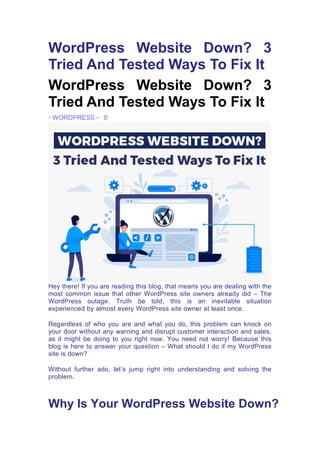
WordPress Website Down.pdf
- 1. WordPress Website Down? 3 Tried And Tested Ways To Fix It WordPress Website Down? 3 Tried And Tested Ways To Fix It • WORDPRESS • 0 Hey there! If you are reading this blog, that means you are dealing with the most common issue that other WordPress site owners already did – The WordPress outage. Truth be told, this is an inevitable situation experienced by almost every WordPress site owner at least once. Regardless of who you are and what you do, this problem can knock on your door without any warning and disrupt customer interaction and sales, as it might be doing to you right now. You need not worry! Because this blog is here to answer your question – What should I do if my WordPress site is down? Without further ado, let’s jump right into understanding and solving the problem. Why Is Your WordPress Website Down?
- 2. There can be several reasons why your WordPress site is down. It can be due to – 1. Low-quality plugin 2. Poor coding 3. Inconsistent hosting services 4. Server crash 5. Expired domain 6. Exhausted memory 7. Site updates ➢ Why A WordPress Site’s Backup Is Crucial? Before we get to the point regarding the issue occured on your website? Firstly take a BACKUP! Never forget to take a backup of your website. It is advised to take regular site backups or whenever you alter any minor to a major aspect of your site. Site backups are like insurance that benefits in the foreseeable future. If you have the latest backup of your site, you can upload it and avoid errors, loading issues, or malware attacks as if nothing happened. This backup works like a blessing in emergencies such as the one you are battling with right now. Also Read: Ways To Backup A WordPress Website Without A Plugin. ➢ Confirm Whether Or Not Your Site Is Down The question has been raised, but how do you actually confirm whether your site is down or not? Simple! There are 2 websites which we are suggesting! Let’s have a look below Visit: Is It Down Right Now OR Visit: Down.com
- 3. Often, the loading issue might be due to a slow internet connection or any other rendering problems that are far away from thinking that the problem is from your end. Add your website’s address to either of the two sites and get a report on whether your website is down. Now that you are aware of the reasons why is your WordPress site down today? Let us show how you can validate whether your WordPress is down. Also Read: How To Install WordPress On VPS Hosting Things To Check For Authenticating The Unavailability Of Your WordPress Site ➢ Domain Validity Now, what is domain validity? Just like every product has an expiry date, the domain, too, has one. If you missed out on the renewal notice and forgot to extend the validity beyond the expiration date, you must assume that your domain is expired, which is why you can’t access your site at the moment.
- 4. Since you know domain validity, the next step calls for how you must check the same. Visit Whats My DNS or Host IT Smart WHOIS to confirm the domain validity. These tools are quick, easy to use, and reliable. Apart from that don’t forget to check your mail address. Hosting providers always send a reminder of domain renewal mail. So, following that is advisable. They offer a 30-day extension policy if you want to stretch the renewal period. A long-term hosting package is advised. You can pay all fees at once and stay stress-free about your site’s unavailability. The domain period lasts 10 years. Also Read: Why Should You Renew Your Domain Before It Expires? ➢ Downtime In Hosting Server One of the most troublesome issues you might face during website unavailability is the downtime of the web hosting server. The common reasons for such possibilities are the hosting server is down for supervision & care, repair, or because there is malware or cyber attack. Supervision and care are conducted to improve the server’s performance, security, or other tweaks in software. Repairs are for solving potential server damage that can disturb the performance of hosted sites on the platform. Besides this, the server hardware needs to be swapped with the latest hardware parts to keep the server new and effective.
- 5. Malware or cyber attack can disrupt the functioning of the hosting platform and even risk the sites hosting on the platform. To save your site from such grave danger, hosting service providers take down the platform briefly to tackle the situation. Under such circumstances, you can contact your hosting provider to confirm the situation. Also Read: What Does Your Web Host Have To Do With Your SEO? ➢ Limited Web Hosting Package Limited equates to less space, inflexibility, and restricted bandwidth, which no one wants. Unlimited is the exact opposite of it. More storage, increased bandwidth, and more control over resources. But what if you don’t have an unlimited package? Then you know what will happen. Actually, you already know about it as you are currently confronting it – A WordPress site outage. Getting an unlimited package means increased excess to the pool of resources, such as bandwidth that allows you to transfer data to a bulk of users simultaneously. Another advantage is storage capacity, where you can store countless images, videos, files, data, and more without any restriction. Sounds like the aspects you want, right?
- 6. Want an unlimited hosting package for your WordPress website? Before moving forward to that one, let’s explain how you can check if or not your hosting package limit is over. Usually, you get an email regarding the depleted hosting package. To solve the issue, you can get a renewal of the package and enjoy the benefits of unlimited services. Also Read: 5 Things Small Business Should Know About Web Hosting ➢ WordPress Is Out Of Date Like your phones, laptops, and other devices, WordPress sites also need timely updates for seamless performance. Forgotten or incomplete updates can break down even the most powerfully built WordPress site. To avoid facing such situations, always keep your site updated. If you don’t, your site might get caught in maintenance mode. When you don’t update your site for too long, WordPress creates a file on the server as .maintainace to alert that this site is under maintenance mode. The file will instantly disappear from your server after your site’s update. Although, if the update remains incomplete, the server will cause responsive errors and storage capacity problems. Go to cPanel or an FTP client like Core FTP, CoffeeCup Free FTP, and FileZilla to dodge this situation.
- 7. Connecting and solving the error with the wp-activate.php file can also be done. The PHP file can be detected in the core of the WordPress directory, or updating manually always remains an option. Also Read: 11 Benefits Of WordPress Development For Your Website ➢ Theme Inconsistency Today, WordPress has around 31,010 themes available for download and purchase. However, it’s not necessarily true that all of them can enhance the layout of your website. An incompatible theme can distort the layout and, in the worst case, show a white screen to visitors on your website. Even after choosing an adaptive theme, many might notice that the WordPress site lag faces errors or has an outage. That is because of plugin conflict. Choosing a plugin coherently with the theme and site requirements is advised for seamless site performance. Also Read: Difference Between Parent Theme & Child Theme In WordPress ➢ Plugin Incompatibility
- 8. It is the most common issue faced by every other WordPress site owner. Installing an incompatible plugin messes up the script and other functionalities, leading to disturbed site performance and, worst case, loading issues. Fixing and preventing plugin conflicts can be done by opting for the right plugins. Steer clear of outdated plugins and the ones that need to be updated. Further, adjusting cache plugin settings to ensure swift response and performance. You can even contact the theme creators (authors) to cross-check the plugin’s compatibility with your site. Also Read: 22 Best Plugins For WordPress ➢ Website At Risk Security is the top priority of almost every WordPress site owner as they carry business and customer data on the server, which can’t be compromised no matter what. If your website is not secure enough, you are putting yourself and your customers at risk of data leakage and the website going down.
- 9. We recommend you add an extra layer of protection by installing a security plugin to secure your website’s environment. Also, change your passwords at regular intervals, and give access to your site to reliable and trustworthy people. Always use an encrypted connection and abstain from unsecured WiFi in restaurants, cafes, hotels, and other public places to prevent unwanted attacks. Backups are a must! We have already mentioned why site backups are vital. Take regular or weekly backups in case you lose your valuable data. Getting a reputed and reliable hosting provider is also advised to minimize the risk. Considering that you clearly understand why your WordPress website is down. We shall now roll out quick ways to fix the issue. Also Read: Best Practices To Secure Your Website 3 Quick Fixes You Must Try When Your WordPress Site Is Down ➢ White Screen Of Death The phrase WSOD refers to a specific error generally caused in OS where the screen turns white out of nowhere. This error can get on a website, some pages, or the admin panel.
- 10. Before jumping to the solution, you must find the root cause of the problem – searching the pages that appear white. Generally, this issue occurs due to – ➔ Exceeding the memory limit ➔ Consumption of maximum execution time ➔ Incompatible themes ➔ Unsuitable themes ➔ Corrupted files A quick fix for this would be to retrace the steps. You should look for frequently made changes that you recently made to your website before the error occurred. Check the admin email address in case you got an email regarding the error. Clearing the cache of your browser is also advised. Go to the inspect element of your site to find a clue regarding the error. You can also rename all of the files and folders by – ➔ Logging into cPanel ➔ Go to the “File Manager” under the “Files” Section
- 11. ➔ Search for the “Public.html” ➔ Go to the “Wp-content” folder
- 12. Once the Wp-content folder is opened, rename all the files, especially the plugins and themes. After renaming each file, check the status of WSOD on your site to determine whether or not it disappeared. Head to your WordPress, refresh it to see if the status stays the same, move on to another folder, and keep repeating the process until the issue is resolved. The process may be time-consuming. Although, it is very effective as substituting makes WordPress assume the error causing-file is disappeared. For WordPress, who wants a quicker and hassle-free solution, you can turn on the debugging mode on your site. Start by – ➔ Log into the cPanel
- 13. ➔ Search for the “Public.html” ➔ Right Click on the “Wp-config.php”.
- 14. ➔ Click on the “Edit” After opening the code, you will find multiple lines of code. Search for define( ’WP_DEBUG’, false ); using the CTRL + F option on the keyword.
- 15. When you find the code string define( ’WP_DEBUG’, false); edit it by writing define( ’WP_DEBUG’, true );. This is how you switch on the debug mode. Once the mode is on, you will receive an error message showcasing the files that have errors. Search for the file containing the WSOD error, debug, and head to reload the site to make your site appear like nothing ever happened. *Note: Don’t forget to change the code define( ’WP_DEBUG’, false ); after the error is gone. Also Read: How To Migrate WordPress Site From One Host To Another? ➢ Memory Consumption Generally, WordPress free legacy site includes 3 GB storage space. For premium WordPress users, 13 GB space is offered. Although, this space
- 16. is not enough for business owners, and often they face memory exhaustion, leading to a site not loading. When your WordPress site is depleted of memory, you receive an error – “Fatal error: Allowed memory size of x bytes exhausted.” This error signifies you have consumed too much server space. Now to solve this problem, you can increase the PHP memory limit. For this, you can – ➔ Log into the cPanel ➔ Go to the “File Manager”
- 17. ➔ Search for the “Public.html” ➔ Right Click on the “Wp-config.php”.
- 18. ➔ Click on the “Edit” ➔ Open the Wp-config.php file in “editing” mode.
- 19. ➔ Add the following code ‘define( ‘WP_MEMORY_LIMIT’, ‘500M’).’ ➔ This 500M number doesn’t have to be the same in your code string. It can be 256, 400, or any other space. To increase the space, change the existing code ‘define( ‘WP_MEMORY_LIMIT’, ‘500M’) to ‘define( ‘WP_MEMORY_LIMIT’, ‘800M’) ➔ Finally, go to your website and try refreshing it, and you will see the error message is all poofed in the air. If this doesn’t work, Increase the PHP Memory Limit by editing the php.ini file. ➔ Go to the “Software” section and Click on “MultiplePHP INI Editor”
- 20. ➔ There, You will see two modes “Basic” & “Editor” Mode. Stay on “Basic Mode” ➔ Below, select the domain for which you want to increase the PHP. ➔ Below, There is a table, Search for “memory_limit” Increase the memory Limit in the given box below & click on the “Apply” Button.
- 21. Although you must understand that if this code does not get your website back to the same, assume you have extended the space, and it’s time to upgrade your package. Also Read: Ways To Optimize Your WordPress Website For Speed ➢ Database Error This error causes an interruption in accessing your database. It can be due to adding incorrect credentials, the hostname not responding, or the database server being unavailable at the moment. Since you already know the root cause of the problem, the next step calls for a solution that fixes your database. ➔ Log into the cPanel
- 22. ➔ Click on “File Manager” ➔ Search for the “Public.html”
- 23. ➔ Right Click on the “Wp-config.php”. ➔ Click on the “Edit”
- 24. ➔ Open the Wp-config.php file in “editing” mode. Open the Wp-config.php file in editing mode and search for the hostname, username, password, and database name. Check whether or not these details are accurate by matching them with the mentioned data in phpMyAdmin.
- 25. If the particulars are invalid, rectify them immediately and proceed to your website. Refresh the error consisting page to confirm the removal of the database error. In case, If it does not solve your concern, insert define( ‘WP_ALLOW_REPAIR’, true ); in the string of codes in the Wp-config.php file to switch to the WordPress automatic database repair support. Next, launch the database repair script by visiting https://yoursiteurl.com/wp-admin/maint/repair.php, where you will find two alternatives to fix the error – ★ Repair Database ★ Repair And Optimize the Database Both alternatives give effective results for repairing the error. So, choosing any one of them is recommended. Remember to remove the inserted code ‘WP_ALLOW_REPAIR’, true after the improvisation. Wrapping Up Being a business owner, you always hope to provide a seamless experience for your visitors. Although, sometimes errors and malfunctions can impact user experience, sales, conversions, and ranking. It can jeopardize your reputation. However, every problem has a loophole, and so do these technical errors. If you are fighting head-to-head with the errors mentioned earlier, we advise you to try out the tested and proven techniques to solve the shortcomings.
