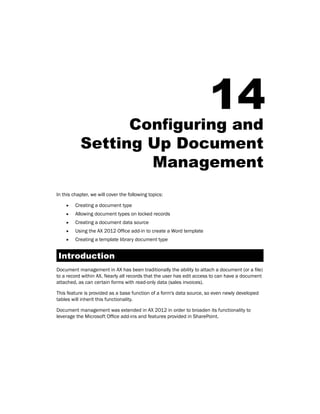
Document management ax 2012
- 1. 14 Configuring and Setting Up Document Management In this chapter, we will cover the following topics: ff Creating a document type ff Allowing document types on locked records ff Creating a document data source ff Using the AX 2012 Office add-in to create a Word template ff Creating a template library document type Introduction Document management in AX has been traditionally the ability to attach a document (or a file) to a record within AX. Nearly all records that the user has edit access to can have a document attached, as can certain forms with read-only data (sales invoices). This feature is provided as a base function of a form's data source, so even newly developed tables will inherit this functionality. Document management was extended in AX 2012 in order to broaden its functionality to leverage the Microsoft Office add-ins and features provided in SharePoint.
- 2. Configuring and Setting Up Document Management Creating a document type A document type allows you to define logical groups for your documents. Each type also defines properties and behaviors of the documents. Two examples are Note and File. A note document type allows the user to add notes to a record and a file allows the user to attach a file. Each document type has a group and a class. The group is a base type of the document type, consisting of the following options: ff Note ff File ff Image ff Document ff Worksheet ff URL The most common and simplest to set up are Note and File, followed by document. This allows you to use SharePoint to store your document templates. Note document types are used for many purposes from general customer notes, credit control notes, and those that appear on internal and external documents; picking list that is internal and sales packing slips and invoices being external. The naming of the document types should make the use obvious. A mistake between internal and external notes can be awkward. Getting ready While creating file document types, as described in the There's more… section, we must have the archive locations set up and the users given appropriate access. To perform this task, you should have the Maintain document handling privilege. How to do it... In this example, we will create a document type for the base type Note that will be used to add a note the sales order invoice. We can create the document type by performing the following steps: 1. Navigate to Organizational administration | Setup | Document management | 2 Document types. 2. Click on New. 3. Enter the document type, such as ExtInvNote.
- 3. Chapter 14 4. Enter the value in the Name field; for example, External: Sales invoice note. 5. The Class field can be ignored and left as Attach file, as this has no effect. 6. The Group field (the 'base type') will be Note, which is the default, as shown in the 3 following screenshot: Since this example is to use this note on sales invoices (where AX provides a document integration), we need to configure the form notes to use this document type. This is done by performing the following steps: 1. Navigate to Accounts receivable | Setup | Forms | Form setup. 2. Select the Invoice tab. 3. In Include document on sheets, select from: ‰‰ None: Disable ‰‰ Header: Sales order header notes only ‰‰ Line: Sales order line notes only ‰‰ All: Both sales order header and lines will be used 4. Select the document type (for example, ExtInvNote) from Include documents of the Type drop-down list. How it works... Once we have created a document type, the users can use this while attaching documents to AX. When adding a note, the user can simply enter the notes (for instance, credit chasing notes) and while adding a file attachment the system will prompt the user for the file with the standard Windows file dialog.
- 4. Configuring and Setting Up Document Management Users may also use the document type in order to search for notes, which makes the choice of naming the document types important. It should add value to the user and the process, therefore we should not try to create too many and introduce the risk of human error, where you may find the first valid type is selected. There's more... Another common document type is File. The process to create this document type is similar to that of note. When a file is attached to a record, it is copied to an archive location. Before we can configure these document types, we need to decide where the files are stored whether in the filesystem, the database, or SharePoint. The database often is the most attractive, but in doing so we increase the database traffic and database size and also we cannot access the files outside of AX. 4 The table that holds the documents that are stored in the database is DocuValue. This can be placed on a cheaper storage by specifying a different file group in SQL Server. The first part of the process is to configure the defaults, which is done as follows: 1. Navigate to Organizational administration | Setup | Document management | Document management parameters. 2. Please confirm that Document store is not empty and is correct. The document store is written and read from by the AX Service account and the users that write and read documents in this folder. The folder must therefore be a UNC/network path and the users and service account will require read, write, list, and modify permissions on this folder. 3. Select the File types tab. 4. The grid shows all the file types that can be used with document management. You can also add additional required types or remove types that your organization does not allow. 5. Select the SharePoint tab. This allows you to specify the authentication methods used if you want to store files in a SharePoint document library.
- 5. Chapter 14 6. Enter the URL of the SharePoint site in the Url field, for a SharePoint online it may be 5 similar to https://yourorganisation.sharepoint.com/. 7. Enter a value in the Authentication type field. If this is hosted internally, set this to Windows. If hosted on Office 365 (refer to http://office.microsoft.com), set this to SharePoint Online as shown in the following screenshot: 8. Add each site that you wish to use with document management. This does not grant the users permission to access these sites, it only sets the method of authentication; you must ensure that the users have the appropriate access. Refer to Roadmap: Grant permissions for a site: http://office. microsoft.com/en-001/sharepoint-server-help/ roadmap-grant-permissions-for-a-site-HA101794118. aspx To create a document type for files, follow the steps: 1. Navigate to Organizational administration | Setup | Document management | Document types. 2. Click on New. 3. Enter the value in the document Type id field such as AR_Tender. 4. Enter the Description, for example, Internal: Customer tender documents. 5. Change the Document type field's value to File. 6. The Path value for the files will be blank, which means it will use the default that was set up in parameters. If you wish these documents to be stored elsewhere, change the Path value to a suitable location (not a local path!). If this is a SharePoint document library, enter the full URL excluding the page name; for example, when hosted on Office 365, https://yourorganisation. sharepoint.com/TeamSite/Documents/.
- 6. Configuring and Setting Up Document Management 7. Select the appropriate location; in this example, choose SharePoint. The other 6 options are as follows: ‰‰ Archive directory: This is a network path to the location where the files will be copied to ‰‰ Database: The value of the path is not used for this type, the files are just stored in the database ‰‰ Original location: If we choose this option the files will not be copied, they will merely be referenced ‰‰ SharePoint: If we choose this option, the files will be copied to the specified SharePoint document library 8. Document removal options: in Remove you can specify what happens when the document management record is deleted: ‰‰ Document only: If we choose this option when the document (the record in AX) is deleted, only the reference will be deleted, the file will be left in the archive folder ‰‰ Document and physical file: If we choose this option, both the record and the file will be deleted, so be careful while using Original location Testing the document type is done as follows: 1. Navigate to Accounts receivable | Customers | All customers. 2. Navigate to Customer | Attachments | Attachments. There is also a document-handling button at the bottom of all data bound forms, as shown in the following screenshot:
- 7. Chapter 14 3. In the document handling form, choose the document type created earlier, as shown 7 in the following screenshot: 4. AX will show a standard file selection dialog, which is used to find and select a file to be attached. 5. AX will copy the file to the archive folder: in this case, the SharePoint online document library, writing the location and filename in the notes section, as shown in the following screenshot: The file is suffixed with a number sequence; all documents are named this way to ensure they are uniquely named. Allowing document types on locked records When you use document handling, the document handling form will only allow changes if the calling record is editable. It is a common practice to attach the scanned vendor invoice to the posted invoice transaction. Since vendor transaction form is read-only, the document handling will also be read-only. To overcome this, we can configure only the tables which are certainly active for document handling.
- 8. Configuring and Setting Up Document Management Getting ready To perform this task, you should have the Maintain document handling privilege. How to do it... The following steps will configure specific tables to be active for document handling: 1. Navigate to Organizational administration | Setup | Document management | 8 Active document tables. 2. Click on New. 3. Select the table from the Table name drop-down list (for example, VendTrans and VendInvoiceJour). AX will replace the AOT table name with the label of the table (based on your current language), as shown in the following screenshot: 4. Check Always enabled and close the form. Clicking on Update will add all tables that have currently attachments to the list. You can then manually check Always enabled to make document handling always active for these tables. How it works... When the document handling form opens, it checks the calling record (for example, the current supplier invoice transaction) to see if the record can be edited and if the user has the permission to edit it. This configuration bypasses this, making the document handling always editable. In the example used, VendTrans was added, which is normally editable (allowing some fields such as Approved to be changed). Document handling will therefore be available to users with permission to edit records within this table, but not for those with the read-only permission.
- 9. Chapter 14 Creating a document data source The document data sources are used with document templates in a similar way to merging a mail. The key difference is that these documents are generated from a form, based on the current record, for instance, a sales quotation. This is further enhanced for the user as only relevant document types are displayed to the user. We have the following three choices for the type of data source: 9 ff Service: These are either custom or document services defined in the AOT ff Query reference: It is a predefined query from the AOT, which can be changed or created by a developer ff Custom query: This is as per the query reference, but allows you to add ranges and other tables to the query In this example, we will create a document data source in order to use with a debt collection using a standard query. It is common to create specific queries for document data sources, which provide specific data filtered to the purpose the document requires. Getting ready To perform this task, you should have the Maintain document handling privilege. How to do it... In order to create a document data source, perform the following steps: 1. Navigate to Organizational administration | Setup | Document management | Document data sources as shown in the following screenshot: 2. Click on New. 3. Select a value for the Module field; in this case, we are dealing with debt collection, so Accounts receivable is the most appropriate option. 4. We are using a predefined query, so select Query reference in the Data source type drop-down list. 5. Select CustTable from the list (this is a query containing customers and nested customer transactions).
- 10. Configuring and Setting Up Document Management 6. Enter some description that users will use to access the data source, such as 10 Customers with transactions. 7. Click on the Activate button to activate the data source. How it works... Each document data source will be made available to the Office add-in, which communicates with AX via a service call to the hosted services on the AOS. To use the document data source in Word, you should use Query reference; you cannot use the Custom query data sources in Word. There is no technical reason for this; it simply checks for the data source name by navigating to AOT | Queries. Since it won't exist the error will be thrown. This does limit this type of document data source, but it is a good idea to have specific queries developed for documents anyway. It will make the data easier to work with fewer fields, and it can be filtered to show only relevant data. There's more… Custom data sources are useful while using the data within Excel. They are still based on a predefined query from the AOT, but we can edit the query; for example, to only show the data for open transactions that are overdue, as shown in the following screenshot: We can also use services. If we choose this option, we will be able to select any service configured in AX (many of which cannot be used in the Office add-in). You will normally have a specific service written.
- 11. Chapter 14 Using the AX 2012 Office add-in to create a Word template The Office add-in allows data to be read from or written into AX. The most common use is to create formatted documents in Word and simple data extracts into Excel. In this recipe, we will use the Office add-in in Microsoft Word to create a template that we will use to send to customers with invoices that are 5 days beyond terms. Getting ready Before we start this task, the document data source must be created and marked as Active. The documents are created using the AX 2012 Office add-ins, so this must be installed along with Microsoft Office 2010 or later. How to do it... In this task we will create a Word document, using data from the document data source created in the previous recipe, by performing the following steps: 11 1. In a new blank Word document, select the Dynamics AX in the action pane. 2. Click on Options and check if we are connecting to the correct AOS. 3. Click on Add Data. 4. Select the required data source for example, Customers with transactions and click on OK.
- 12. Configuring and Setting Up Document Management 5. AX will open a pane on the left-hand side with the tables and fields in the data 12 source, as shown in the following screenshot: 6. Since this is a debt collection template, we should first create the static part of the template to use fields (Customer name, invoice address, and so on); you can drag them from the left onto the document. The values for the Name, Invoice address, and Invoice account fields were added in the following screenshot: If you find a GUID (for example, 8f38114e-575e-4015- 92c2-a8eb279cecdd) is placed instead, close all the copies of Word and check the Options checkbox in the action pane for the connection settings. 7. Since the customer transactions, which are also in this query, are in a one-to-many relationship with the customer, we would add a table to list the transactions for the customer. In this case, add a table with five columns and two rows. There will be one row for the header, and the second will repeat for each transaction.
- 13. Chapter 14 13 8. On the field list, on the pane to the left, navigate to Customers | Customer transactions | Customer account.Date. 9. Place the cursor in the first column on the second row and click on Insert as column, as shown in the following screenshot: This option inserts the label for the field in the first row and the field value in the second. This is useful as the label ensures consistency, but this can be edited manually if the default label is not suitable. 10. Repeat this for the following fields: ‰‰ Customer account.Invoice ‰‰ Customer account.Voucher ‰‰ Due date ‰‰ Open customer transactions | Amount in transaction currency 11. Once the document is complete, we can apply filters to the data. This is done by clicking on Filters in the action pane, as shown in the following screenshot: 12. Save the document on your computer. This cannot yet be the SharePoint document library as the Merge option requires this to be saved locally first.
- 14. Configuring and Setting Up Document Management 13. Click on Merge. AX will now merge the data from AX (the table is the most 14 interesting). The following screenshot depicts how a table will be formatted: How it works... The Office add-in is a great example of how the applications can leverage Services in AX 2012. The add-in itself is relatively simple. The access to data and metadata is all provided from AX using its hosted services. Even the field labels are language dependent and can translate to your language. This also allows the users with good knowledge of Word the ability to create stunning documents without requiring them to be developed by an AX developer. Of course, this doesn't remove the need for developing documents (for example, the sales invoice) in SSRS. But when it's used appropriately, it is a very useful tool. Creating a template library document type The reason for creating a Word template using the Office add-in is to use it with a template library document type. This allows the users to create the document directly from AX and use data from the current record. In this recipe, we will upload the Word template we created earlier and create a document type that uses the SharePoint document library. Getting ready Before starting, we need to create the document data source and a SharePoint library to host the document template. The document library should be created and used specifically for the purpose of relating a document type. Although the documents are data-context aware (as explained later in this recipe), it is a good practice to organize the document libraries into logical groups. To perform this task, you should have the Maintain document handling privilege in AX and content manager in SharePoint. The SharePoint site does not need to be the Enterprise Portal.
- 15. Chapter 14 15 How to do it... To upload the document to SharePoint, perform the following steps. 1. Navigate to the SharePoint document library, for example, http:// yourorganisation.sharepoint.com/TeamSite/Accounts receivable document templates. 2. Locate the document template created using the AX 2012 Office add-in to create a Word template and drag this onto the document library to upload the document to the library. The following steps will create a template library synchronized with the SharePoint document library: 1. Navigate to Organizational administration | Setup | Document management | Document types. 2. Click on New. 3. Enter the document Type Id value, for example, AR_DbtCol. 4. Enter the Description value, for example, External: Customer debt collection library. 5. Change the Document Type value to File. You can use archive path, SharePoint, or database for the archive location. Just because we are using a document library to store the document templates, it doesn't mean we have to store the resulting merged document in SharePoint. 6. Set the Path and Location fields as required. 7. In the SharePoint site field, enter the path that contains the document library and select the library from the Document library drop-down list, as shown in the following screenshot:
- 16. Configuring and Setting Up Document Management 8. Click on Synchronize in order to gather the documents from the library in to the 16 lower grid. The Primary table value is set to CustTable. This is gathered from the document, as the data connection is stored in the metadata of the work document. This is used by AX to determine on which forms this document type is available. 9. Click on Activate. To test whether this document type is available, and works, please perform the following steps: 1. Navigate to Accounts receivable | Customers | All customers. 2. Click on Generate from template, Document template is shown as an option as shown in the following screenshot: 3. Select the template, AX will merge the data into the template and display the resulting Word document. It will also attach the document to the customer. 4. To see the attachments, click on Attachments. How it works... When the template library is created, it authenticates with SharePoint based on the authentication settings configured in Document management parameters. This may ask you to log in using Windows or SharePoint online credentials. Once authenticated, you can then select the document library and synchronize the documents. The documents are aware of the data source by which they are bound. This is read from the metadata written into the document by the add-in. This is how the relevant documents are displayed by the Generate from template button; if we add a document template to the same library based on vendors, it will not appear on the customer list.
