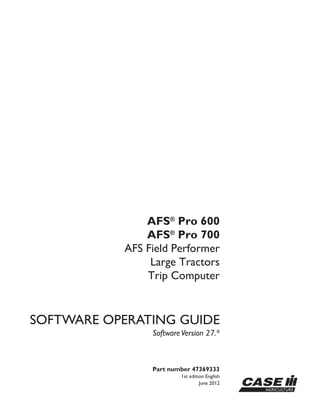
Case IH AFS Pro600 AFS Pro700 AFS Field Performer Large Tractors Trip Computer Operator’s Manual Instant Download (Publication No.47369333).pdf
- 1. Part number 47369333 1st edition English June 2012 SOFTWARE OPERATING GUIDE SoftwareVersion 27.* AFS® Pro 600 AFS® Pro 700 AFS Field Performer Large Tractors Trip Computer
- 2. Contents 1 GENERAL Manual scope............................................................................... 1-1 2 ICONS AND WINDOWS VEHICLE ICONS Status and warning icons............................................................... 2-1 PERFORMANCE AND VEHICLE WINDOWS Left-hand area .......................................................................... 2-2 Performance windows .................................................................. 2-3 Vehicle and framework windows ...................................................... 2-17 3 SETUP REMOTE VALVES Variable flow controls ................................................................... 3-1 Remote valve timers.................................................................... 3-5 Valve locks.............................................................................. 3-9 IMPLEMENTS AND THE HITCH NOTEBOOK Implements ............................................................................ 3-11 Hitch notebook ........................................................................ 3-18 TRACTOR SETUP Driveline settings ...................................................................... 3-26 Slip limit................................................................................ 3-29 Auto PTO settings ..................................................................... 3-30 4 OPERATION PERFORMANCE APPLICATION Overview ............................................................................... 4-1 Productivity ............................................................................. 4-4 Performance instant .................................................................... 4-8 Fuel range .............................................................................. 4-9 Performance overall ................................................................... 4-10 Summary screens ..................................................................... 4-13 HEADLAND TURNING SEQUENCES Introduction ............................................................................ 4-18 Recording a sequence ................................................................ 4-20 Downloading a sequence.............................................................. 4-23
- 3. Playing a sequence.................................................................... 4-26 Managing sequences.................................................................. 4-28 SERVICE REMINDERS Maintenance schedule ................................................................ 4-29 Service reminder operation............................................................ 4-33 Sharing the display between vehicles ................................................. 4-37
- 5. 1 - GENERAL 1 - GENERAL Manual scope This manual covers the AFS Field Performer functions for the large tractor application. The manual assumes that you have read and understood the contents of the display manual in preparation for this manual. Your manuals have changed to a layered approach to match the layered architecture in your new farming soft- ware. Each manual builds on the knowledge learned in the previous manual; the display manual is required read- ing for this application manual. This application manual is organized as follows: • Chapter 2 explains the control and reporting win- dows available from the Field Performer application for monitoring productivity and performance during crop production. • Chapter 3 explains how to use software features for the remote valves, rear hitch, Automatic Productivity Management (APM) and auto-PTO. • Chapter 4 explains how to use the Field Performer application to monitor productivity and performance; how to use the electronic End of Row (EOR) sys- tem; and how to use the service and maintenance features. 1-1
- 7. 2 - ICONS AND WINDOWS 2 - ICONS AND WINDOWS VEHICLE ICONS Status and warning icons The left hand area is visible on all screens and is split into three areas for your tractor: • the status icon area (1), • the horizontal sequence bar used with the electronic End Of Row (EOR) system (2). See 4-18 for infor- mation on this feature, • and the window area providing operator selected performance information, productivity information or maps (3). RCIL09DSP064BAG 1 Six status icons are specific to the large tractor application and display in the status area when appropriate. Implement position icons show the current position of the hitch-mounted or towed implement. The up arrow indicates the implement is raised. The down arrow indicates the implement is lowered. Implement position is determined by the position of the hitch, the position of the EHR #1 lever or by input from the implement status switch. This area control icon flashes whenever the Area Control ON/OFF window is set to off. The operator must turn area control on to accumulate any area or time data for the current task. The roading icon displays whenever the operator selects on in the Road Mode window to indicate the vehicle is roading to or from the field for the task. The icon disappears whenever the selection in the Road Mode window is changed to off. Service alert icons inform an operator when scheduled service or maintenance is approaching. The icons count down from 10 hours to 1 hour when a service interval is about to expire. When service is due, the icon changes to a flashing service wrench. See 4-29 for more information on the icons and the maintenance functions within the large tractor application. 2-1
- 8. 2 - ICONS AND WINDOWS PERFORMANCE AND VEHICLE WINDOWS Left-hand area The arrangement of the windows in the left hand area can be changed by the operator. Any single-column window or map which can be placed on the Run and/or Summary screens can be placed in the left hand area. Refer to the display manual and its explanation of the Run Layout screen in the Toolbox to review window placement in the left hand area. RCIL09DSP064BAG 1 2-2
- 9. 2 - ICONS AND WINDOWS Performance windows Home screen The icons on the home screen organize the screens for all farming applications by their function. Any vehicle specific software (for example, autoguidance, performance, planting, or harvesting software) can add its components to these navigation icons. RCIL09DSP090BAG 1 Press the Toolbox icon to access screens for setting dis- play preferences and operator preferences, for customiz- ing the Run screens, for setting up the GPS receiver, etc. The selections vary with the applications installed. The Toolbox provides the location where shared tools used by other applications can be configured. Press the Run icon to access the six user screens for all applications resident on the display. These are the screens normally used while operating the equipment. NOTE: The names for the Run screen navigation icons cannot be edited. Press the Diagnostics icon to access screens for check- ing software revisions, controller status, specific sensor signals, resource usage, GPS signal status (if equipped), GPS receiver interface (if equipped), and for checking and clearing fault codes. Press the Calibration icon to access the screens for vehi- cle and application specific calibrations such as distance, area, crop, steering sensor, etc. Press the Performance icon to access screens for viewing the active data set and analyzing operational results. Press the Data Management icon to access screens for importing data, filtering data, deleting data, and managing map items. Press the Remote Valves icon to access screens for con- trolling remote valve flow, timers and locks. 2-3
- 10. 2 - ICONS AND WINDOWS Press the Work Condition icon to access screens for con- trolling hitch settings. Press the Electronic EOR icon to access screens for work- ing with headland turning sequences. 2-4
- 11. 2 - ICONS AND WINDOWS Field Performer windows The Field Performer windows from the Precision Farming and Trip Computer applications may be placed on any of the Run and/or Summary screens or the left hand area as indicated. Refer to the display manual and its explanation of the Run Layout screen in the Toolbox to review window placement. Area/work control and reporting windows The Area, Work and Road Control windows determine how all information is gathered on area and time spent in work and out of work for the current task. This infor- mation is used then to calculate fuel economy, power and productivity. RCIL09DSP001BAG 2 Area On/Off Placement label: Area On/Off Placement location: Run screens or left hand area The Area On/Off window is used to determine whether area and time are accumulated for the current task. DGPS spatial data provides distance and time informa- tion. Swath width is determined by selecting an Imple- ment to perform the work. The Area On/Off window then determines whether work data is accumulated for area and time reporting windows. This window acts as the master control for whether production data is accumu- lated. RCIL09DSP002BAA 3 The Area On/Off window has two settings: OFF and ON. Press the Area On/Off window to access the pop-up options window. Press the desired option. When Area On/Off is set to OFF, area and time data are not accumulated for the current task. When Area On/Off is set to ON, area and time data is accumulated for the current task. RCIL09DSP002BAG 4 2-5
- 12. 2 - ICONS AND WINDOWS Work Control Placement label: Work Control Placement location: Run screens or left hand area With the Area On/Off window set to ON, the Work Control window determines when area and time are accumulated for the current task. RCIL09DSP003BAA 5 Work control operates automatically based on the input from the hitch position sensor, EHR #1 lever position or the implement status switch. Choose the desired input in the Implement Type window at Home > Toolbox > Impl. See 3-11 for information about implement setup. When the implement is lowered, the Work Control window will read “ON.” When the implement is raised, the Work Control window will read “OFF.” Information is gathered on area and time for the current task whenever the tractor is moving and one of three conditions is present: • "Hitch Implement" is selected for the implement type, and the hitch is down as sensed by the stan- dard hitch position sensor, • "EHR 1 Implement" is selected for the implement type, and the lever for EHR #1 is in the retract or float position, • or the implement status switch, if equipped, indi- cates the implement is down. Although the Work Control window has two settings – ON or OFF – automatic operation begins based on the posi- tion of the implement, regardless of the current selection in the window. RCIL09DSP003BAG 6 With the implement raised, if Area On/Off is turned ON and work control is turned OFF, data accumulation will begin when the implement is lowered the first time. With the implement raised, if Area On/Off is turned ON and work control is turned ON, data accumulation will be- gin when the tractor is moved. Automatic operation will begin the first time the operator lowers and raises the im- plement. RCIL09DSP003BAG 7 2-6
- 13. 2 - ICONS AND WINDOWS The OFF selection is normally used by the operator to temporarily stop data accumulation while the implement is lowered. The may be required to cross a non-arable section of the field or when driving an overlapping pass. Press the Work Control window to access the pop-up op- tions window. Select “OFF” from the option window to temporarily stop data accumulation. Press the window again to return work control to automatic operation. RCPH11DSP100BAG 8 Road Mode Placement label: Road Mode Placement location: Run screens or left hand area The gathered information from the Area On/Off and Work Control windows is further separated into working time and distance as opposed to roading time and distance by use of the Road Mode window. The Road Mode window is used by the operator to indi- cate when roading occurs for the current task. The Road Mode window has two settings: ON or OFF. Based on this window’s setting, the software tracks the distance and time spent roading for the current task separately from the distance and time spent working. RCIL09DSP005BAG 9 Press the Road Mode window to access the pop-up options window. Press the desired option. Select ON while the tractor is roading. An icon displays in the Status area to indicate that Road Mode is ON. Select OFF when the tractor is not roading. RCIL09DSP006BAG 10 2-7
- 14. 2 - ICONS AND WINDOWS Remote valve lock Placement label: Lock rem. n Placement location: Run screens Use the lock windows to lock and unlock operation of in- dividual remote vales as required. See 3-9 for more infor- mation. RCIL11DSP197BAG 11 Remote valve timer Placement label: Timer n Placement location: Run screens Use the 2 x 1 Timer window to set, enable and disable extend and retract timer for individual remote valves as required. See 3-5 for more information. RCIL11DSP198BAG 12 Area Placement label: Area Placement location: Run and Summary screens or left hand area On the Run screens or left hand area, this window reports accumulated area in hectares or acres for the current task. The area counter is reset to 0 (zero) when a new task is created or selected. On the Summary screens, this window reports accumu- lated area in hectares or acres for the selected filters: crop, tag, grower, farm, field and task. RCIL09DSP007BAG 13 2-8
- 15. 2 - ICONS AND WINDOWS Distance Placement label: Distance Placement location: Run screens or left hand area This window reports accumulated distance in kilometers or miles for the current task. The distance is reset to 0 (zero) when a new task is created. RCIL09DSP008BAG 14 Distance Counter Placement label: Distance Counter Placement location: Run screens or left hand area This window reports accumulated distance in kilometers or miles for the desired time interval, e.g. multiple tasks, daily usage, or weekly usage. The Distance Counter win- dow is not linked to a particular task. Press the Distance Counter window to reset the counter. A confirmation message displays. Press the Yes button to reset the counter. Press the No button to continue ac- cumulating distance data. RAIL12DSP0951BA 15 Distance, Field Placement label: Distance, Field Placement location: Run and Summary screens or left hand area On the Run screens or left hand area, this window reports accumulated distance in kilometers or miles for the current task. On the Summary screens, this window reports accumu- lated distance in kilometers or miles for the selected fil- ters: crop, tag, grower, farm, field and task. RCIL09DSP009BAG 16 Distance, Work Placement label: Distance, Work Placement location: Run and Summary screens or left hand area On the Run screens or left hand area, this window reports the total distance spent in work (as opposed to out of work) for the current task. On the Summary screens, this window reports the total distance spent in work (as opposed to out of work) for the selected filters: crop, tag, grower, farm, field and task. RCIL09DSP011BAG 17 2-9
- 16. 2 - ICONS AND WINDOWS Distance, Road Placement label: Distance, Road Placement location: Run and Summary screens or left hand area On the Run screens or left hand area, this window reports the total distance spent out of work (roading distance) in kilometers or miles for the current task. On the Summary screens, this window reports the total distance spent out of work (roading distance) in kilometers or miles for the selected filters: crop, tag, grower, farm, field and task. RCIL09DSP010BAG 18 Time, Field Placement label: Time, Field Placement location: Run and Summary screens or left hand area On the Run screens or left hand area, this window reports the total time spent in hours and minutes for the current task. On the Summary screens, this window reports the total time spent in hours and minutes for the selected filters: crop, tag, grower, farm, field and task. RCIL09DSP013BAG 19 Time, Work Placement label: Time, Work Placement location: Run and Summary screens or left hand area On the Run screens or left hand area, this window reports the total time in hours and minutes spent in work (as op- posed to out of work) for the current task. On the Summary screens, this window reports the total time in hours and minutes spent in work (as opposed to out of work) for the selected filters: crop, tag, grower, farm, field and task. RCIL09DSP014BAG 20 Time, Road Placement label: Time, Road Placement location: Run and Summary screens or left hand area On the Run screens or left hand area, this window reports the total time in hours and minutes spent out of work (road- ing time) for the current task. On the Summary screens, this window reports the total time in hours and minutes spent out of work (roading time) for the selected filters: crop, tag, grower, farm, field and task. RCIL09DSP012BAG 21 2-10
- 17. 2 - ICONS AND WINDOWS Work Rate Placement label: Work Rate Placement location: Run screens or left hand area The Work Rate window reports the area worked at this moment in hectares per hour or acres per hour for the current task. RCIL09DSP033BAG 22 Work Rate, Wrk, Avg Placement label: Work Rate, Wrk, Avg Placement location: Run and Summary screens or left hand area On the Run screens or left hand area, this window reports average area worked in hectares per hour or acres per hour for the current task. The window is reset to 0 (zero) whenever a new task is selected. On the Summary screens, this window reports average area worked in hectares per hour or acres per hour for the selected filters: crop, tag, grower, farm, field and task. RCIL09DSP016BAG 23 Work Rate, Fld, Avg Placement label: Work Rate, Fld, Avg Placement location: Run and Summary screens or left hand area On the Run screens or left hand area, this window reports average area, in and out of work, accumulated in hectares per hour or acres per hour for the current task. On the Summary screens, this window reports average area, in and out of work, accumulated in hectares per hour or acres per hour for the selected filters: crop, tag, grower, farm, field and task. RCIL09DSP065BAG 24 Work Speed, Avg Placement label: Work Speed, Avg Placement location: Run and Summary screens or left hand area On the Run screens or left hand area, this window re- ports average speed while in work in kilometers per hour or miles per hour for the current task. On the Summary screens, this window reports average speed while in work for the selected filters: Crop, Tag, Farm, Field and Task. RCIL09DSP017BAG 25 2-11
- 18. 2 - ICONS AND WINDOWS Fuel usage and economy reporting windows The area, distance and time information is correlated against engine power and fuel usage input to produce the fuel usage and economy windows. Fuel/Area Placement label: Fuel/Area Placement location: Run screens or left hand area This window reports fuel usage in terms of area: liters per hectare or gallons per acre at this moment for the current task. RCIL09DSP018BAG 26 Fuel/Area, Fld, Avg Placement label: Fuel/Area, Fld, Avg Placement location: Run and Summary screens or left hand area On the Run screens or left hand area, this window reports average fuel usage in terms of area – average liters per hectare or gallons per acre for the current task. On the Summary screens, this window reports average fuel usage in terms of area – average liters per hectare or gallons per acre for the selected filters: crop, tag, grower, farm, field and task. RCIL09DSP019BAG 27 Fuel/Distance Placement label: Fuel/Dist Placement location: Run screens or left hand area This window reports fuel usage in terms of distance: kilo- meters per liter or miles per gallon at this moment for the current task. RCIL09DSP020BAG 28 2-12
- 19. Suggest: If the above button click is invalid. Please download this document first, and then click the above link to download the complete manual. Thank you so much for reading
- 20. 2 - ICONS AND WINDOWS Fuel/Dist, Fld, Avg Placement label: Fuel/Dist, Fld, Avg Placement location: Run and Summary screens or left hand area On the Run screens or left hand area, this window reports average fuel usage in terms of distance – average kilome- ters per liter or miles per gallon for the current task. On the Summary screens, this window reports average fuel usage in terms of distance – average kilometers per liter or miles per gallon for the selected filters: crop, tag, grower, farm, field and task. RCIL09DSP021BAG 29 Fuel Economy Placement label: Fuel, Econ Placement location: Run screens or left hand area This window reports fuel economy in terms of power: kilo- watt hour per liter or horsepower hour per gallon at this moment for the current task. RCIL09DSP022BAG 30 Fuel Econ, Fld, Avg Placement label: Fuel, Econ, Fld, Avg Placement location: Run and Summary screens or left hand area On the Run screens or left hand area, this window reports average fuel economy in terms of power – average kilo- watt hours per liter or horsepower hours per gallon for the current task. On the Summary screens, this window reports average fuel economy in terms of power – average kilowatt hours per liter or horsepower hours per gallon for the selected filters: crop, tag, grower, farm, field and task. RCIL09DSP023BAG 31 Fuel/Hour Placement label: Fuel/Hour Placement location: Run screens or left hand area This window reports fuel usage, based on data from the engine controller, in liters per hour or gallons per hour at this moment for the current task. RCIL09DSP024BAG 32 2-13