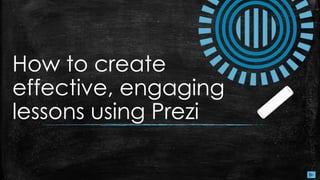
Prezi pd
- 1. How to create effective, engaging lessons using Prezi
- 2. Welcome! ▪ Why use Prezi? ▪ Getting Started with Prezi ▪ Instructional Components to Include ▪ Creative Ways to Include Instructional Components – Videos – Images – Sound ▪ Getting Ready to use in the classroom – Do you need to add slides or change the order of your presentation? – Preview your presentation This site will help you learn more about Prezi, an online presentation tool that can help enhance lessons for your students. This site will cover the following topics:
- 3. How to use this site Use the navigation tabs in the right side panel to navigate from section to section as needed If at any time during this presentation you need to navigate to the welcome page, just click on the blue Prezi symbol Use the arrow in the bottom right corner to navigate forward within a section.
- 4. Create effective, engaging lessons using Prezi Prezi is a wonderful service that provides teachers with the opportunity to create fun, effective, and creative presentations for the classroom. This lesson is geared for teachers with students in grades K-12.With Prezi, teachers will be able to efficiently and quickly add video, sound, and images to a presentation. Throughout this presentation, teachers will be able to learn how to add these types of media into Prezi.
- 5. Getting Started I don’t have a Prezi account. I already have a Prezi account.
- 6. Creating a new account 1. Click on “Get Started” at Prezi.com 2. Decide which type of account you would like 3. Use an email address to create your account Click here to continue with your new account
- 7. Using an existing account (part 1) 1. At prezi.com click on “Log in” 2. Log in using your email address and password 3. Click on “New Prezi” 4. Choose a template or search for one that matches your topic
- 8. Using an existing account (part 2) 5. Your template will load. Select “Click to add Title” and begin typing your presentation’s title 6. Use the text options to adjust the font appearance, size, and style 7. Create your next slide by clicking on the left hand slide panel or by double clicking directly onto the prezi presentation
- 9. Instructional Components to Include in Your Lesson The main three components that most teachers like to include into a lesson is a video, a sound clip, or an image. These three types of media have proven to be easy to include, but very creative and effective in having a lesson that resonates with students. The following examples will contain a scenario in which a elementary, middle, and high school teacher discover a reason to include the three main types of media into their lesson plan.
- 10. Insert a Video Into Your Prezi Steps to inserting a video: 1. Choose the slide on which you want your video to appear. 2. Insert the video following one of the 3 options: • Paste the link directly onto the slide • Choose “Insert” at the top of the page and then choose “You Tube Video” • Choose “Insert” then choose “From File” and find your video clip to insert it Scenario that would be enhanced through the use of video Mrs. Jones is a 11th grade English teacher, who is currently teaching a unit on Children’s Literature and Picture Books. Through discussions with her students, she realizes that her students have a particular stereotype of the lives that picture book authors lead. She decides to have her students read In The Night Kitchen by Maurice Sendak. Mrs. Jones, then, creates a presentation that covers basic points of Sendak’s life and decides she wants to show a video of him discussing his work and his view of children. Click the arrow to view a video tutorial to see how it’s done!
- 11. Video Tutorial (click here if video does not play)
- 12. Insert Images Into Your Prezi Scenario that would be enhanced through the use of images Mr. Honeycutt is attempting to create a bridge between his reading lesson and his math lesson for his 4th graders.On the day that he teaches the meaning of the words “synonym”, “antonym”, “homonym”, and “homophone”, he decides to draw similar correlations during his math lesson. Mr. Honeycutt introduces different symbols in math that all have the same meaning: divide. Steps to inserting a video: 1. Choose the slide on which you want your images to appear. 2. Click on “Insert” at the top of the page 3. Select “images” 4. You can insert images from your computer or from the internet • From your computer: Choose “Select Files” then navigate to where your images are stored and insert • From the web: Use the google search tool to find an image. Once you find the image you want, just drag it over to your presentation 5. Resize and crop your images as needed. Click the arrow to view a video tutorial to see how it’s done!
- 13. Images Tutorial (click here if video does not play)
- 14. Insert Sound Into Your Prezi Steps to inserting a sound or music: 1. If you want music to play throughout your whole presentation, follow these directions: • Go to the top of the page and choose “Insert” • Select “Add Background Music” 2. If you prefer for a sound clip or music to be on a single slide, follow these directions: • Select the slide • Go to the top of the page and choose “Insert” • Choose “Add voice-over to path…” • Select the sound to include Scenario that would be enhanced through the use of sound Ms.Yarn teaches 7th and 8th grade social studies. During her lesson on the Reconstruction Era, Ms.Yarn notices that her students do not fully believe that a country as diverse and free as America would ever allow such harsh treatment of their citizens. Ms.Yarn decides that she should incorporate some oral history into her next lesson to provide an emotional connection with an actual person with her students. Click the arrow to view a video tutorial to see how it’s done!
- 15. Sound Tutorial (click here if video does not play)
- 16. Add Slides/Change Presentation Order You may need to change the length of your presentation by adding new slides or you may want to change the order of your presentation. To do either of these actions, follow the directions below or watch the tutorial on the next page. Steps to inserting a slide: 1. Go to the top of the page and choose “Insert” 2. Select “Add Frame” 3. Choose a frame from the right hand side panel and drag it onto your presentation 4. Adjust the size and position using the adjustment tools around the new frame Steps to changing the presentation order: 1. In the left side panel, select the slide you would like to move. 2. Drag it to the spot you would like it to appear in your presentation’s transitions Click the arrow to view a video tutorial to see how it’s done!
- 17. Add Slides/Change Presentation Tutorial (click here if video does not play)
- 18. Preview Your Prezi 1. Your Prezi saves automatically, so to preview it, just click “Present” at the top, right hand corner. 2. Use the arrow keys at the bottom to navigate through your Prezi presentation. Before presenting your Prezi, you will definitely want to preview it to make sure it is error free and exactly how you want it to present. Follow these two simple steps to preview your Prezi presentation:
- 19. Be a Prezi Pro!