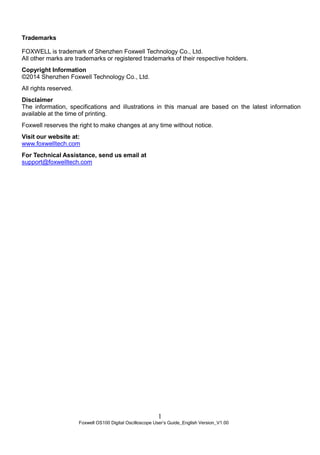
How to use Foxwell OS100 Four Channel Automotive Measurement Oscilloscope
- 1. Foxwell OS100 Digital Oscilloscope User’s Guide_English Version_V1.00 1 Trademarks FOXWELL is trademark of Shenzhen Foxwell Technology Co., Ltd. All other marks are trademarks or registered trademarks of their respective holders. Copyright Information ©2014 Shenzhen Foxwell Technology Co., Ltd. All rights reserved. Disclaimer The information, specifications and illustrations in this manual are based on the latest information available at the time of printing. Foxwell reserves the right to make changes at any time without notice. Visit our website at: www.foxwelltech.com For Technical Assistance, send us email at support@foxwelltech.com
- 2. Foxwell OS100 Digital Oscilloscope User’s Guide_English Version_V1.00 2 One-Year Limited Warranty Subject to the conditions of this limited warranty, Shenzhen Foxwell Technology Co., Ltd (“FOXWELL”) warrants its customer that this product is free of defects in material and workmanship at the time of its original purchase for a subsequent period of one (1) year. In the event this product fails to operate under normal use, during the warranty period, due to defects in materials and workmanship, FOXWELL will, at its sole option, either repair or replace the product in accordance with the terms and conditions stipulated herein. Terms and Conditions 1 If FOXWELL repairs or replaces the product, the repaired or replaced product shall be warranted for the remaining time of the original warranty period. No charge will be made to the customer for replacement parts or labor charges incurred by FOXWELL in repairing or replacing the defective parts. 2 The customer shall have no coverage or benefits under this limited warranty if any of the following conditions are applicable: a) The product has been subjected to abnormal use, abnormal conditions, improper storage, exposure to moisture or dampness, unauthorized modifications, unauthorized repair, misuse, neglect, abuse, accident, alteration, improper installation, or other acts which are not the fault of FOXWELL, including damage caused by shipping. b) The Product has been damaged from external causes such as collision with an object, or from fire, flooding, sand, dirt, windstorm, lightning, earthquake or damage from exposure to weather conditions, an Act of God, or battery leakage, theft, blown fuse, improper use of any electrical source, or the product was used in combination or connection with other product, attachments, supplies or consumables not manufactured or distributed by FOXWELL. 3 The customer shall bear the cost of shipping the product to FOXWELL. And FOXWELL shall bear the cost of shipping the product back to the customer after the completion of service under this limited warranty. 4 FOXWELL does not warrant uninterrupted or error-free operation of the product. If a problem develops during the limited warranty period, the consumer shall take the following step-by-step procedure: a) The customer shall return the product to the place of purchase for repair or replacement processing, contact your local FOXWELL distributor or visit our website www.foxwelltech.com to get further information. b) The customer shall include a return address, daytime phone number and/or fax number, complete description of the problem and original invoice specifying date of purchase and serial number. c) The customer will be billed for any parts or labor charges not covered by this limited warranty. d) FOXWELL will repair the Product under the limited warranty within 30 days after receipt of the product. If FOXWELL cannot perform repairs covered under this limited warranty within 30 days, or after a reasonable number of attempts to repair the same defect, FOXWELL at its option, will provide a replacement product or refund the purchase price of the product less a reasonable amount for usage. e) If the product is returned during the limited warranty period, but the problem with the product is not covered under the terms and conditions of this limited warranty, the customer will be notified and given an estimate of the charges the customer must pay to have the product repaired, with all shipping charges billed to the customer. If the estimate is refused, the product will be returned freight collect. If the product is returned after the expiration of the limited warranty period, FOXWELL’ normal service policies shall apply and the customer will be responsible for all shipping charges. 5 ANY IMPLIED WARRANTY OF MERCHANTABILITY, OR FITNESS FOR A PARTICULAR
- 3. Foxwell OS100 Digital Oscilloscope User’s Guide_English Version_V1.00 3 PURPOSE OR USE, SHALL BE LIMITED TO THE DURATION OF THE FOREGOING LIMITED WRITTEN WARRANTY. OTHERWISE, THE FOREGOING LIMITED WARRANTY IS THE CONSUMER’S SOLE AND EXCLUSIVE REMEDY AND IS IN LIEU OF ALL OTHER WARRANTIES, EXPRESS OR IMPLIED. FOXWELL SHALL NOT BE LIABLE FOR SPECIAL, INCIDENTAL, PUNITIVE OR CONSEQUENTIAL DAMAGES, INCLUDING BUT NOT LIMITED TO LOSS OF ANTICIPATED BENEFITS OR PROFITS, LOSS OF SAVINGS OR REVENUE, LOSS OF DATA, PUNITIVE DAMAGES, LOSS OF USE OF THE PRODUCT OR ANY ASSOCIATED EQUIPMENT, COST OF CAPITAL, COST OF ANY SUBSTITUTE EQUIPMENT OR FACILITIES, DOWNTIME, THE CLAIMS OF ANY THIRD PARTIES, INCLUDING CUSTOMERS, AND INJURY TO PROPERTY, RESULTING FROM THE PURC HASE OR USE OF THE PRODUCT OR ARISING FROM BREACH OF THE WARRANTY, BREACH OF CONTRACT, NEGLIGENCE, STRICT TORT, OR ANY OTHER LEGAL OR EQUITABLE THEORY, EVEN IF FOXWELL KNEW OF THE LIKELIHOOD OF SUCH DAMAGES. FOXWELL SHALL NOT BE LIABLE FOR DELAY IN RENDERING SERVICE UNDER THE LIMITED WARRANTY, OR LOSS OF USE DURING THE PERIOD THAT THE PRODUCT IS BEING REPAIRED. 6. Some states do not allow limitation of how long an implied warranty lasts, so the one-year warranty limitation may not apply to you (the Consumer). Some states do not allow the exclusion or limitation of incidental and consequential damages, so certain of the above limitations or exclusions may not apply to you (the Consumer). This limited warranty gives the Consumer specific legal rights and the Consumer may also have other rights which vary from state to state.
- 4. Foxwell OS100 Digital Oscilloscope User’s Guide_English Version_V1.00 4 Safety Information For your own safety and the safety of others, and to prevent damage to the equipment and vehicles, read this manual thoroughly before operating your code reader. The safety messages presented below and throughout this user’s manual are reminders to the operator to exercise extreme care when using this device. Always refer to and follow safety messages and test procedures provided by vehicle manufacturer. Read, understand and follow all safety messages and instructions in this manual. Safety Message Conventions Used We provide safety messages to help prevent personal injury and equipment damage. Below are signal words we used to indicate the hazard level in a condition. Indicates an imminently hazardous situation which, if not avoided, will result in death or serious injury to the operator or to bystanders. Indicates a potentially hazardous situation which, if not avoided, could result in death or serious injury to the operator or to bystanders. Indicates a potentially hazardous situation which, if not avoided, may result in moderate or minor injury to the operator or to bystanders. Important Safety Instructions And always use your code reader as described in the user’s manual, and follow all safety messages. ● Do not route the test cable in a manner that would interfere with driving controls. ● Do not exceed voltage limits between inputs specified in this user’s manual. ● Always wear ANSI approved goggles to protect your eyes from propelled objects as well as hot or caustic liquids. ● Fuel, oil vapors, hot steam, hot toxic exhaust gases, acid, refrigerant and other debris produced by a malfunction engine can cause serious injury or death. Do not use the code reader in areas where explosive vapor may collect, such as in below-ground pits, confined areas, or areas that are less than 18 inches (45 cm) above the floor. ● Do not smoke, strike a match, or cause a spark near the vehicle while testing and keep all sparks, heated items and open flames away from the battery and fuel / fuel vapors as they are highly flammable. ● Keep a dry chemical fire extinguisher suitable for gasoline, chemical and electrical fires in work area. ● Always be aware of rotating parts that move at high speed when an engine is running and keep a safe distance from these parts as well as other potentially moving objects to avoid serious injury. ● Do not touch engine components that get very hot when an engine is running to avoid severe burns. ● Block drive wheels before testing with engine running. Put the transmission in park (for
- 5. Foxwell OS100 Digital Oscilloscope User’s Guide_English Version_V1.00 5 automatic transmission) or neutral (for manual transmission). And never leave a running engine unattended. ● Do not wear jewelry or loose fitting clothing when working on engine.
- 6. Foxwell OS100 Digital Oscilloscope User’s Guide_English Version_V1.00 6 Content One-Year Limited Warranty..............................................................................................................................2 Safety Information.............................................................................................................................................. 4 Safety Message Conventions Used........................................................................................................ 4 Important Safety Instructions....................................................................................................................4 General Safety Summary..................................................................................................................................9 Chapter 1 Getting Start................................................................................................................................... 10 System Requirements.....................................................................................................................................10 1.1 System Requirement.........................................................................................................................11 1.2 Accessories.........................................................................................................................................12 1.3 Install Software...................................................................................................................................13 1.4 Install Driver........................................................................................................................................15 1.5 General Features...............................................................................................................................21 1.6 General Check................................................................................................................................... 21 1.7 Function Check.................................................................................................................................. 23 1.8 Self Calibration...................................................................................................................................25 Chapter 2 Operating Basics...........................................................................................................................25 2.1 The User’s Interface..........................................................................................................................25 2.2 The Menu System..............................................................................................................................27 2.3 The Vertical System.......................................................................................................................... 30 2.4 The Horizontal System......................................................................................................................31 2.5 The Trigger System...........................................................................................................................32 2.6 Input Connector................................................................................................................................. 33 Chapter 3 Oscilloscope Functions.............................................................................................................. 34 3.1 Setup the Oscilloscope.....................................................................................................................34 3.2 Set Vertical System........................................................................................................................... 35 3.3 Setup Horizontal System..................................................................................................................42 3.4 Set Trigger System............................................................................................................................43 3.5 Save/Load...........................................................................................................................................50
- 7. Foxwell OS100 Digital Oscilloscope User’s Guide_English Version_V1.00 7 3.6 Utility Function....................................................................................................................................51 3.6.1 Record....................................................................................................................................51 3.6.2 Pass/Fail................................................................................................................................52 3.6.3 Factory Setup........................................................................................................................55 3.6.4 Language...............................................................................................................................56 3.7 Measure Signal.................................................................................................................................. 57 3.7.1 Cursor Menu......................................................................................................................... 57 3.7.2 Measure Menu......................................................................................................................61 3.8 The Display System.......................................................................................................................... 65 3.8.1 Display Type..........................................................................................................................65 3.8.2 Display Grid...........................................................................................................................67 3.8.3 Intensity..................................................................................................................................68 3.9 Zoom In/Out and Drag Waveforms.................................................................................................69 3.10 Interpolation......................................................................................................................................71 3.11 Acquisition Modes............................................................................................................................73 3.12 Print And Print Preview...................................................................................................................74 Chapter 4 Application Example.................................................................................................................... 76 4.1 Simple Measurement........................................................................................................................76 4.2 Capturing a Single-Shot Signal....................................................................................................... 77 4.3 The Application of the X-Y Operation.............................................................................................77 4.5 Taking Cursor Measurements..........................................................................................................79 4.6 Waveform Generator.........................................................................................................................83 4.6.1 Generate the Sine waveform..............................................................................................83 4.6.2 Generate the Square waveform.........................................................................................84 4.6.3 Generate the AM/FM waveform.........................................................................................85 4.6.4 Generate the Ramp waveform...........................................................................................87 4.6.5 Generate the Trapezia waveform...................................................................................... 88 4.6.6 Generate the Gause waveform..........................................................................................89 4.6.7 Generate the Arb. waveform...............................................................................................90 4.6.8 Generate the Exponent waveform.....................................................................................91 4.6.9 Generate the White noise waveform.................................................................................92 Chapter 5 Appendix......................................................................................................................................... 93 Appendix A: Specifications.................................................................................................................94 Appendix B: General Maintenance....................................................................................................95 General Care............................................................................................................................................95 Caution......................................................................................................................................................95
- 8. Foxwell OS100 Digital Oscilloscope User’s Guide_English Version_V1.00 8 Cleaning....................................................................................................................................................95
- 9. Foxwell OS100 Digital Oscilloscope User’s Guide_English Version_V1.00 9 General Safety Summary Review the following safety precautions carefully before operate the device to avoid any personal injuries or damages to the device and any products connected to it. To avoid potential hazards use the device as specified by this user’s guide only. ■ To Avoid Fire or Personal Injury ■ Use Proper Power Cord. Use only the power cord specified for this product and certified for the country of use. ■ Connect and Disconnect Properly. Do not connect or disconnect probes or test leads while they are connected to a voltage source. ■ Connect and Disconnect Properly. Connect the probe output to the measurement device before connecting the probe to the circuit under test. Disconnect the probe input and the probe reference lead from the circuit under test before disconnecting the probe from the measurement device. ■ Observe All Terminal Ratings. To avoid fire or shock hazard, observe all ratings and markings on the product. Consult the product manual for further ratings information before making connections to the product. ■ Use Proper Probe. To avoid shock hazard, use a properly rated probe for your measurement. ■ Avoid Circuit or Wire Exposure. Do not touch exposed connections and components when power is on. ■ Do Not Operate With Suspected Failures. If suspected damage occurs with the device, have it inspected by qualified service personnel before further operations. ■ Provide Proper Ventilation. Refer to the installation instructions for proper ventilation of the device. ■ Do not operate in Wet/Damp Conditions. ■ Do not operate in an Explosive Atmosphere. ■ Keep Product Surfaces Clean and Dry.
- 10. Foxwell OS100 Digital Oscilloscope User’s Guide_English Version_V1.00 10 Chapter 1 Getting Start The oscilloscope is small, lightweight, no external power required, portable oscilloscopes! The oscilloscopes is ideal for production test, research and design and all of the applications involving analog circuits test and troubleshooting, as well as education and training. In addition to the list of general features on the next page, this chapter describes how to do the following tasks: System Requirements Install Software Install Driver General Features General Check Function Check Self Calibration Accessories
- 11. Foxwell OS100 Digital Oscilloscope User’s Guide_English Version_V1.00 11 1.1 System Requirement To run the oscilloscope software, the needs of computer configuration are as follows: Minimum System Requirements Operating System Window XP/Vista/Win7/Win8/Win10 Processor Upwards of 1.00G processor Memory 256M byte Disk Space 500M disk free space Screen resolution 800 x 600 Recommended Configuration Operating System Win8/Win10/Windows XP SP3 System Processor 2.4G Processor Memory 1G Byte Memory Disk Space 80G Disk Space Screen resolution 1024 x 768 or 1280 x 1024 resolution DPI Setting Normal Size (96DPI)
- 12. Foxwell OS100 Digital Oscilloscope User’s Guide_English Version_V1.00 12 1.2 Accessories This section lists the accessories that go with the scanner. If you find any of the following items missing from your package, contact your local dealer for assistance. Item Item Large Dolphin/Gator Clip 2 Pcs Auto High-pressure Ignition Probe 1Pc Acupuncture Probe Set 1 Pc Multimeter Probe 2 Pcs Auto Test Cable 4 Pcs Attenuator 2 Pcs Break out lead 1 Pc Dolphin/Gator Clip cable 2 Pc USB line 1 Pc Software installation CD 1Pc
- 13. Foxwell OS100 Digital Oscilloscope User’s Guide_English Version_V1.00 13 1.3 Install Software Caution: You must install the software before using the oscilloscope. 1.While in Windows, insert the installation CD into the CD-ROM drive,or to Visit our site http://www.foxwelltech.com/support/update to click the image of OS100 to download update package. 2.The installation should start up automatically. Otherwise in Windows Explorer, switch to the CD-ROM drive or upadate package and run Setup.exe. 3.The software Installation is started. Click 'Next' to continue. 4.Choose a destination directory. Click 'Next' to continue.
- 14. Foxwell OS100 Digital Oscilloscope User’s Guide_English Version_V1.00 14 5.Check the setup information. Click Next to start copying of files. 6.This Status dialog is displayed during copying of files.
- 15. Foxwell OS100 Digital Oscilloscope User’s Guide_English Version_V1.00 15 7.The installation is complete. 1.4 Install Driver Example: Foxwell OS-100 1.Connect the A-Type Plug of USB cable to your PC’S USB port.
- 16. Foxwell OS100 Digital Oscilloscope User’s Guide_English Version_V1.00 16 2.Connect the other A -Type Plug of USB cable to the device’s USB port. 3.New hardware is found. 4.Click right mouse and select “Manage”.
- 17. Foxwell OS100 Digital Oscilloscope User’s Guide_English Version_V1.00 17 5. Click right mouse and select “Update Driver Software”. 6.Select “Browse my computer for driver software”.
- 18. Foxwell OS100 Digital Oscilloscope User’s Guide_English Version_V1.00 18 7.Select the right driver path, click “Next”. 8.Click “Install this driver software anyway”.
- 19. Foxwell OS100 Digital Oscilloscope User’s Guide_English Version_V1.00 19 9.Installing driver software. 10.Foxwell OS-100 USB has been successfully installed.
- 20. Foxwell OS100 Digital Oscilloscope User’s Guide_English Version_V1.00 20 11.After the device driver is installed correctly, the device manager is shown as follows:
- 21. Foxwell OS100 Digital Oscilloscope User’s Guide_English Version_V1.00 21 1.5 General Features Product Features: Four Channels, Max Bandwidth: 250MHz/200MHz/100MHz/70MHz Maximum real-time sample rate: 1GSa/s Memory depth: 64K /CH Automatic setup for ease of use (AUTOSET); Built-in Fast Fourier Transform function(FFT); 20 Automatic measurements; Automatic cursor tracking measurements; Waveform storage, record and replay dynamic waveforms; User selectable fast offset calibration; Add, Subtract and Multiply Mathematic Functions; Selectable 20 MHz bandwidth limit; Waveform average; Adjustable waveform intensity, more effective waveform view; User interface in several user-selectable languages; 1.6 General Check Please check the instrument as following steps after receiving an oscilloscope: Check the shipping container for damage: Keep the damaged shipping container or cushioning material until the contents of the shipment have been checked for completeness and the instrument has been checked mechanically and electrically. Check the accessories: Accessories supplied with the instrument are listed in "Accessories" in this guide. If the contents are incomplete or damaged, please notify the franchiser. Check the instrument: In case there is any mechanical damage or defect, or the instrument does not operate properly or fails performance tests, please notify the franchiser.
- 22. Foxwell OS100 Digital Oscilloscope User’s Guide_English Version_V1.00 22 Probe Compensation Perform this function to match the characteristics of the probe and the channel input. This should be performed whenever attaching a probe to any input channel at the first time. From the “Probe” menu, select attenuation to 1:10. Set the switch to “X10” on the probe and connect it to CH1 of the oscilloscope. When using the probe hook-tip, insert the tip onto the probe firmly to ensure a proper connection. Attach the probe tip to the Probe Compensator and the reference lead to the ground connector, select CH1, and then press the “AUTOSET” button into the menu or the toolbar. Check the shape of the displayed waveform. Correctly Compensated Over Compensated
- 23. Foxwell OS100 Digital Oscilloscope User’s Guide_English Version_V1.00 23 Under Compensated 1. If necessary, use a non-metallic tool to adjust the trimmer capacitor of the probe for the fattest square wave being displayed on the oscilloscope. 2. Repeat if necessary. WARNNING: To avoid electric shock while using the probe, be sure the perfection of the insulated cable, and do not touch the metallic portions of the probe head while it is connected with a voltage source. 1.7 Function Check Perform this functional check to verify that your oscilloscope is operating correctly. Connect the oscilloscope You should connect the A-Type Plug of USB cable to your PC USB port and connect the other A-Type Plug of USB cable to oscilloscope USB port. Input a signal to a channel of the oscilloscope The oscilloscope is equipped with two channels plus external trigger. Please input signal in the following steps:
- 24. Foxwell OS100 Digital Oscilloscope User’s Guide_English Version_V1.00 24 1. Set the attenuation switch on the probe as 10X and connect the probe on the oscilloscope with CH1.Aim the slot in the probe connector at the faucet on BNC of CH1 and insert, then, turn right to lock the probe. Finally, attach the tip of probe and ground nip to the Connector of Probe compensator. 2. Set the CH1 probe attenuation of the oscilloscope to X10. (The default is X1). 3. Attach the tip of probe and ground nip to the Connector of Probe compensator. Click the button.A square wave will be displayed within a several seconds. (Approximately 1 kHz, 2V, peak- to- peak). 4. Inspect CH2 with the same method. Repeat steps 2 and 3.
- 25. Foxwell OS100 Digital Oscilloscope User’s Guide_English Version_V1.00 25 1.8 Self Calibration The self calibration routine lets you optimize the oscilloscope signal path for maximum measurement accuracy. You can run the routine at any time but you should always run the routine if the ambient temperature changes by 5v or more. For accurate calibration, power on the oscilloscope and wait twenty minutes to ensure it is warmed up. To compensate the signal path, disconnect any probes or cables from the input connectors. Then, access the “Utility -> Calibration” option and follow the directions on the screen. The self calibration routine takes about several minutes. Chapter 2 Operating Basics The User’s Interface The Menu System The Vertical System The Horizontal System The Trigger System Input Connectors 2.1 The User’s Interface Click the software icon on the desk after you finished the software setting and equipment connecting. Then a user interface will be showed as follows:
- 26. 26 Foxwell OS100 Digital Oscilloscope User’s Guide_English Version_V1.00 In addition to displaying waveforms, the display area is filled with many details about the waveform and the oscilloscope control settings. 1.The Main Menu: All settings can be found in the main menu. 2. The Toolbar 3. Displays the trigger information: Displays the edge trigger slope, source and level. 4. The Horizontal Panel: The user can change Time/Div, format in the panel. 5. The Vertical Panel: The user can turn on/off the CH1/CH2/CH3/CH4. Also the user can change the CH1/ CH2/CH3/CH4 volt/div, coupling and probe attenuation. 6. The Trigger Panel: In this panel, the user can change the trigger mode, sweep, source and slope. 7. Displays the system time. 8. Marker shows Edge trigger level 9. Displays the main time base setting. 10. Displays the CH1/CH2/CH3/CH4 information: Readouts show the coupling of the channels.
- 27. 27 Foxwell OS100 Digital Oscilloscope User’s Guide_English Version_V1.00 Readouts show the vertical scale factors of the channels. A “B” icon indicates that the channel is bandwidth limited 11. Connect 12. The markers show the CH1/CH2/CH3/CH4 reference points of the displayed waveforms. If there is no marker,the channel is not displayed. 13. Marker shows horizontal trigger position 14. Trigger status indicates the following: AUTO: The oscilloscope is in auto mode and is acquiring waveforms in the absence of triggers. Trig’D: The oscilloscope has seen a trigger and is acquiring the post trigger data. STOP: The oscilloscope has stopped acquiring waveform data. RUN: The oscilloscope is running. 2.2 The Menu System The Main Menu: 1.File:Load or Save data, setup 2.View: Change the user interface
- 28. 28 Foxwell OS100 Digital Oscilloscope User’s Guide_English Version_V1.00 3.Setup: Setup setting 4.Display: Change wave display type 5.Cursor: Set Cursor measure type 6. Measure: Set measurement parameters 7.Acquire: Run ,Stop or other operation setting
- 29. 29 Foxwell OS100 Digital Oscilloscope User’s Guide_English Version_V1.00 8. Utility: Utility setting 9.Vehicle: 10.Window: Window setting 11.Help: Turn on help file
- 30. 30 Foxwell OS100 Digital Oscilloscope User’s Guide_English Version_V1.00 2.3 The Vertical System Click “Setup->Vertical” The following figure shows the vertical Setup window. It shows the vertical parameters setting. 1. Select channel: User can select the channel by clicking the Combo box. 2. Select channel: User can select the channel by clicking the Combo box. 3. VOLTS/DIV: Set the selected channel voltage range.
- 31. 31 Foxwell OS100 Digital Oscilloscope User’s Guide_English Version_V1.00 4. Coupling: Set the selected channel to DC/AC. 5. Probe: Set the Select one according to the probe attenuation factor to ensure correct vertical scale reading 6. BW Limit: Reject the frequency component higher than 20MHz. 7. Invert: Invert the selected wave. 2.4 The Horizontal System Click “Setup->Horizontal” The following figure shows the Horizontal System window. It shows the horizontal parameters settings.
- 32. 32 Foxwell OS100 Digital Oscilloscope User’s Guide_English Version_V1.00 1. Time/DIV: leads the setting of the time base parameters 2. Format: leads the setting of the horizontal format parameters 2.5 The Trigger System Click “Setup-> Trigger” The following figure shows the trigger system control.
- 33. 33 Foxwell OS100 Digital Oscilloscope User’s Guide_English Version_V1.00 Trigger: 1.Trigger Mode: Sets the trigger mode 2.Trigger Sweep: Selects the trigger sweep mode to AUTO, NORMAL or SINGLE 3.Trigger Source: Selects the trigger source to CH1, CH2, CH3, CH4 4.Trigger Slope: Selects the edge trigger slope to Positive or Negative slope 2.6 Input Connector CH1/CH2/CH3/CH4: Input connectors for waveform display.
- 34. 34 Foxwell OS100 Digital Oscilloscope User’s Guide_English Version_V1.00 Other Connector: GND.: A ground terminal USB PORT: Connect the USB cable to this port. CAL.: Probe compensation output. Chapter 3 Oscilloscope Functions Set Oscilloscope Set Vertical System Set Horizontal System Set Trigger System Save/Load Utility Function Measure Signal Zoom In/Out Waveforms Acquire Signal Print 3.1 Setup the Oscilloscope Using “AUTOSET” to display a signal automatically. Auto setup functions one time each time you push the “AUTOSET” button. The function obtains a stable waveform display for you. It automatically adjusts the vertical scale, horizontal scale and trigger settings. Auto setup also displays several automatic measurements in the graticule area, depending on the signal type.
- 35. 35 Foxwell OS100 Digital Oscilloscope User’s Guide_English Version_V1.00 Connect a signal to the CH1 input: 1. Connect a signal to the oscilloscope as described above. 2. Click the “Acquire -> Autoset” button. The oscilloscope will change the current settings to display this signal. Save Setup The oscilloscope software saves the current setup before you close the oscilloscope software. The oscilloscope recalls this setup the next time you run the software. You can use the “Save Setup” menu to permanently save up to several different setups. Load Setup The oscilloscope can recall the last setup before the oscilloscope software was running, any saved setups, or the factory setup. You can use the “Load Setup” menu to permanently recall a setup. Factory Setup The oscilloscope software is set up for normal operation when it is shipped from the factory. This is the factory setup. To recall this setup, push the “Factory Setup” menu. 3.2 Set Vertical System Set Channel Click “Vertical” in “Setup” menu. The Channel Selection The Channel Control Panel in sidebar The Vertical function: Turn ON/Off: Turn on/off the channel
- 36. 36 Foxwell OS100 Digital Oscilloscope User’s Guide_English Version_V1.00 Volt/DIV: Select the channel voltage/div Coupling: Select the channel coupling Probe: Select the channel probe attenuation Invert: Turn on/off the invert function. Change Volt/DIV You can click “volt/Div” in” vertical Setup” window to select the voltage You can also change the selected channel voltage in sidebar You can left click and drag the mouse on the knob to change the voltage. Set Channel Coupling Click “Coupling” in “Vertical Setup” window In the sidebar, you can change the channel coupling too.
- 37. 37 Foxwell OS100 Digital Oscilloscope User’s Guide_English Version_V1.00 You can set the coupling to DC, AC or GND. If you set the coupling to DC, it blocks the AC component of the input signal. Probe Attenuation Setting Select the attenuation factor for the probe. To check the probe attenuation setting, toggle the probe menu to match the attenuation factor of the probe. This setting remains in effect before you changed again. Click “Probe” in Vertical Setup window to select the probe attenuation The probe setting window in the sidebar Note: The attenuation factor changes the vertical scale of the oscilloscope so that the measurement results refect the actual voltage levels at the probe tip. Set Math Click “MATH” in Channel menu to set MATH channel. The MATH Setup window:
- 38. 38 Foxwell OS100 Digital Oscilloscope User’s Guide_English Version_V1.00 ON/OFF: Turn On/Off the MATH Channel. Source A/B: Set the sources of the math channel. Operate: Set operates type of the math channel. Volt/DIV: Set the resolution of the math channel. Probe: Set the math channel probe attenuation. Invert: Turn on/off the invert function The mathematic functions include addition, subtract, multiply and FFT for CH2. Source A/B Source A and Source B Menu Operate Four Types: A + B Add source A and source B A - B Subtract source B from source A
- 39. 39 Foxwell OS100 Digital Oscilloscope User’s Guide_English Version_V1.00 A x B Multiply source A by source B A / B Divide source A by source B FFT Convert a time-domain signal into its frequency components (spectrum). In this function, use the addition, subtraction, multiplication and FFT function to operate and analyze the waveform. Select the operate type in the Operate menu. Select source A and B. Then adjust the vertical scale and offset to view the math channel clearly. The mathematic result can be measured by the measure and the cursor. The Math Function Display Invert The invert function turns the displayed waveform 180 degrees, with respect to the ground level. When the oscilloscope is triggered on the inverted signal, the trigger is also inverted. Click “Invert” in MATH. The following picture shows the waveform before inversion:
- 40. 40 Foxwell OS100 Digital Oscilloscope User’s Guide_English Version_V1.00 The following picture shows the waveform of in
- 41. 41 Foxwell OS100 Digital Oscilloscope User’s Guide_English Version_V1.00 Set Reference Click “REF” in “Setup” menu to set REF channel. The Reference Channel Function: On/Off: Turn on/off the reference channel. Volt/DIV: Channel the resolution of the reference channel. Load: Load the reference waveform from the “.rfc” file from your computer. Save: Save the current reference waveform to your computer as “.rfc” format. Save Reference: Save the current reference waveform to your computer as “rfc” format. You can change the vertical scale of a waveform. The waveform display will contract or expand relative to the reference level. Load Click “Load” to load the “*.rfc” file that was selected. The load file window will appear. Save Click “Save” to save the waveform to *.rfc file. The saved source window appears.
- 42. 42 Foxwell OS100 Digital Oscilloscope User’s Guide_English Version_V1.00 The save file window will appear after you selected the saved source. The Reference Waveform Display Window: Note: If you turn on the “Reference” channel, the load file window will appear. 3.3 Setup Horizontal System Change Time/Div The “Time/Div” Selects the horizontal Time/DIV (scale factor) for the main or the window time base The Horizontal Panel
- 43. 43 Foxwell OS100 Digital Oscilloscope User’s Guide_English Version_V1.00 Click the blue knob can change Time/Div. If the waveform acquisition is stopped, Time/Div control expands or compresses the waveform. Change Format Click “Time/Div” you can set the Time base in Horizontal Setup window. In the “Format” item, set the waveform display format (Y-T, X-Y). Y -T: Show the relative relation between vertical voltage and horizontal time X -Y: Show CH1 value at X axis; CH2 value at Y axis Change Horizontal Position Double click the channel button to set the trigger point to the horizontal center of the screen. Horizontal position changes the displayed waveform position, relative to the trigger point. The user can drag on screen to change the horizontal position. 3.4 Set Trigger System Click “Setup->Trigger”, you can configure the trigger. The user can also click in the toolbar to set Trigger. 1. Set Trigger
- 44. 44 Foxwell OS100 Digital Oscilloscope User’s Guide_English Version_V1.00 Edge Trigger The trigger determines when the oscilloscope starts to acquire data and display a wave- form. When a trigger is set up properly, it can convert unstable displays or blank screens into meaningful waveforms. If the oscilloscope wants to acquire a waveform, it collects enough data so that it can draw the waveform to the left of the trigger point. The oscilloscope continues to acquire data while waiting for the trigger condition to occur. The oscilloscope continues to acquire enough data so that it can draw the waveform to the right of the trigger point after it detects a trigger. The Edge trigger determines whether the oscilloscope finds the trigger point on the rising or the falling edge of a signal. Select Edge trigger mode to trigger on Rising edge or Falling edge. Mode: Select the trigger mode. Sweep: Set the sweep mode to Auto, Normal or Single. Auto: Acquire waveform even no trigger occurred Normal: Acquire waveform when trigger occurred. Single: Acquire waveform when trigger occurred then stop Source: You can use the trigger source options to select the signal that the oscilloscope uses as a trigger. The source can be any signal connected to a channel BNC.
- 45. 45 Foxwell OS100 Digital Oscilloscope User’s Guide_English Version_V1.00 CH1: Select CH1 as trigger signal CH2: Select CH2 as trigger signal CH3: Select CH2 as trigger signal CH4: Select CH2 as trigger signal Slope: Set the slope to Rising (+) or Falling (-). Rising: Trigger on rising edge Falling: Trigger on falling edge The user can also change the trigger setting on trigger panel in sidebar. Set Pulse Trigger Pulse trigger occurs according to the width of pulse. The abnormal signals can be detected through setting up the pulse width condition. Mode: Sweep: Source: PW Condition: Pulse Width: The Pulse Width adjust range is 10ns~10s. When the condition is met, it will trigger and acquire the waveform.
- 46. 46 Foxwell OS100 Digital Oscilloscope User’s Guide_English Version_V1.00 The user can also change the trigger setting on trigger panel in sidebar. When alternative trigger is on, the trigger sources come from two vertical channels. This mode can be used to observe two non-related signals. You can choose two different trigger modes for the four vertical channels. Options Settings Comments Pulse With Pulse highlighted, the trigger occurs on pulses that meet the trigger condition (defined by the Source, When and Set Pulse Width options). Sweep Auto, Normal, Single Auto: Acquire waveform even no trigger occurred Normal: Acquire waveform when trigger occurred Single: Acquire waveform when trigger occurred then stop. Source CH1 CH2 CH3 CH4 Select the input source as the trigger signal. PW Condition +Less, +Less: +Pulse width less than selecting pulse condition.
- 47. 47 Foxwell OS100 Digital Oscilloscope User’s Guide_English Version_V1.00 +Equal, +More -Less -Equal -More +Equal: +Pulse width equal than selecting pulse condition. +More: +Pulse width more than selecting pulse condition. -Less: -Pulse width less than selecting pulse condition. -Equal: -Pulse width equal than selecting pulse condition. -More: -Pulse width more than selecting pulse condition. Pulse Width Set Pulse Width highlighted, including Time Unit and Pulse Width Video Trigger: Mode: Select the trigger mode. Sweep: Source: Set the Trigger Channel to CH1,CH2,CH3,CH4. Trigger Sync: Trigger Standard: Options Settings Comments Video With Video highlighted, an NTSC, PAL or SECAM standard video signal will be triggered. The trigger coupling is preset to AC. Sweep Auto, Normal Single Auto: Acquire waveform even no trigger occurred Normal: Acquire waveform when trigger occurred Single: Acquire waveform when trigger occurred then stop.
- 48. 48 Foxwell OS100 Digital Oscilloscope User’s Guide_English Version_V1.00 Source CH1 CH2 CH3 CH4 Select the input source as the trigger signal. Sync All Lines Line Number Odd Field Even Field All Fields Choose a proper video sync. When selecting Line Number for the Sync option, you may use the User Select knob to specify a line number. Standard NTSC PAL/SECAM Choose a video standard for sync and line number count. Set ALT System Mode: Select the trigger mode. Trigger Channel: Set the Trigger Channel to CH1,CH2,CH3,CH4. Trigger Type: Set the Trigger Type to Edge or Pulse. PW Condition: Set the PW Condition to the following condition. +More: +Pulse width more than selecting pulse condition. +Less: +Pulse width less than selecting pulse condition. +Equal: +Pulse width equal to selecting pulse condition. -More: -Pulse width more than selecting pulse condition. -Less: -Pulse width less than selecting pulse condition. -Equal: -Pulse width equal to selecting pulse condition. Pulse Width: The Pulse Width adjust range is 10ns~10s. When the condition is met, it will trigger and acquire the waveform.
- 49. 49 Foxwell OS100 Digital Oscilloscope User’s Guide_English Version_V1.00 The user can also change the trigger setting on trigger panel in sidebar. High Frequency Rejection Select “HF Rejection” in“Trigger Setup” window
- 50. 50 Foxwell OS100 Digital Oscilloscope User’s Guide_English Version_V1.00 The user can turn on “HF Rejection” to eliminate trigger higher-frequency (20M above) 3.5 Save/Load Save Click “File” in main menu to save waveform, setups and screen.
- 51. 51 Foxwell OS100 Digital Oscilloscope User’s Guide_English Version_V1.00 1. Save Data Save waveform data as a type file 2. Save Setup Save the current oscilloscope setup to file 3. Save Image Save the software display window as a .bmp or .jpg file Load Click “File” in main menu to recall saved waveform, setup 1.Load Data Load the waveform that had saved as a type file 2. Load Setup Load the instrument that had saved 3.6 Utility Function 3.6.1 Record The following picture shows the Record Interface. The dialog box of record is shown on the lower right corner of the screen. This function can record input waveform form CH1, CH2, CH3, CH4. Storage: Record waveform and save it as “.dfr” file. “Play Back” button: Click this button to start playing back waveform. “Start” button: Start to record waveforms. After you start to record waveforms, this window will disappear. Please click “ Utility->Record ” to open the window again. Click “Stop” to stop recording waveforms.
- 52. 52 Foxwell OS100 Digital Oscilloscope User’s Guide_English Version_V1.00 File Information: Writing: Recording data. Reading: Playing back data. data.0.drf: the name of the recorded file. The Max. length of this file is about 1GB. When recording data length is more than 1GB, it will create next file named data.1.drf, and so on. When click play back button, it will play back data from the first file (data.0.drf) to the last file. If you want to read an arbitrary file, please delete the data.drf, and then play back. 3.6.2 Pass/Fail Click “Pass/Fail”in “Utility” menu.
- 53. 53 Foxwell OS100 Digital Oscilloscope User’s Guide_English Version_V1.00 The Pass/Fail window appears: The Pass/Fail function monitors changes of signals and outputs pass or fail signals by comparing the input signal with the pre-created mask. Control Setting Source: Select the Pass/Fail channel Output: Select the Pass/Fail output condition. Stop When Output: If it was checked, the Pass/Fail will stop when output.
- 54. 54 Foxwell OS100 Digital Oscilloscope User’s Guide_English Version_V1.00 Mask Setting Vertical: Set the vertical limit range Horizontal: Set the horizontal limit range “Create” button: Click this button to create Pass/Fail area according to the mask “Save” button: Click this button to save the setups to file “Load” button: Click this button to load the saved setups file Information Display Fail: It shows the fail waveform number Pass: It shows the pass waveform number Total: It shows the l total Pass/Fail waveform number
- 55. 55 Foxwell OS100 Digital Oscilloscope User’s Guide_English Version_V1.00 Operation Click “Start” button to start the Pass/Fail test. Click “Stop” button to stop the Pass/Fail test. The Pass/Fail function display NOTE: Pass/Fall function is unavailable in X-Y mode. 3.6.3 Factory Setup Click “Factory Setup” in “Utility” menu to load default setups
- 56. 56 Foxwell OS100 Digital Oscilloscope User’s Guide_English Version_V1.00 When you click the Factory Setup in Utility menu, the oscilloscope displays the CH1 and CH2 waveforms and removes all other waveforms. The oscilloscope set up for normal operation when it is shipped from the factory and can be recalled at anytime by user. The Factory Setup function does not reset the following settings: Language option Date and time 3.6.4 Language Click “Language” in “Utility” menu There are four languages in “Language” menu. The default language is English.
- 57. 57 Foxwell OS100 Digital Oscilloscope User’s Guide_English Version_V1.00 3.7 Measure Signal 3.7.1 Cursor Menu Click “Cursor” in main menu. This method allows you to take measurements by moving the cursors 1. Source The user can set the source to CH1, CH2, CH3, CH4 and MATH. When you use cursors, be sure to set the Source to the waveform on the display that you want to measure. 2. Type There are four types of cursors: Cross, Trace, Vertical and Horizontal 1) Cross The Cross cursors appear as cross lines on the display and measure the vertical and horizontal parameters. The Cross cursor display window:
- 58. 58 Foxwell OS100 Digital Oscilloscope User’s Guide_English Version_V1.00 The Cross measure result displays on status bar 2) Trace The Trace cursors appear as vertical lines on the display and measure the waveform amplitude at the point the waveform crosses the cursor. The Trace cursor display window
- 59. 59 Foxwell OS100 Digital Oscilloscope User’s Guide_English Version_V1.00 The Trace cursor measure result display on status bar 3) Vertical The Vertical cursors appear as vertical lines on the display and measure the vertical parameters. The Vertical cursor display window:
- 60. 60 Foxwell OS100 Digital Oscilloscope User’s Guide_English Version_V1.00 The Vertical cursor measure result display on status bar 4)Horizontal The Horizontal cursors appear as horizontal lines on the display and measure the horizontal parameters. The Horizontal cursor display window:
- 61. 61 Foxwell OS100 Digital Oscilloscope User’s Guide_English Version_V1.00 The Horizontal cursor measure result display on status bar 3.7.2 Measure Menu Click “Measure” in main menu. The oscilloscope provides 20 parametric auto measurements (12 voltage and 8 time measurements). 1.Source
- 62. 62 Foxwell OS100 Digital Oscilloscope User’s Guide_English Version_V1.00 The user can use the “Source”menu to select a measure source. 2. Vertical Maximum: Voltage of the absolute maximum level, Measured over the entire waveform Minimum: Voltage of the absolute minimum level, Measured over the entire waveform Peak To Peak: Peak-to-peak = Max –Min, Measured over the entire waveform Top: Voltage of the statistical maximum level, Measured over the entire waveform Base: Voltage of the statistical minimum level, Measured over the entire waveform Middle: Voltage of the 50% level from base to top RMS: The Root Mean Square voltage over the entire waveform Amplitude: Amp = Base - Top, Measured over the entire waveform
- 63. 63 Foxwell OS100 Digital Oscilloscope User’s Guide_English Version_V1.00 Mean: The arithmetic mean over the entire waveform Cycle Mean: The arithmetic mean over the first cycle in the waveform Preshoot: Positive Overshoot = (Max - Top)/Amp x 100 %, Measured over the entire waveform Overshoot: Negative Overshoot = (Base - Min)/Amp x 100 %, Measured over the entire waveform. 3.Horizontal Period: Time to take for the first signal cycle to complete in the waveform Frequency: Reciprocal of the period of the first cycle to complete in the waveform Rise Time: Time taken from lower threshold to upper threshold Fall Time: Time taken from upper threshold to lower threshold +Duty Cycle: Positive Duty Cycle = (Positive Pulse Width)/Period x 100%, Measured of the first cycle in waveform. -Duty Cycle: Negative Duty Cycle = (Negative Pulse Width)/Period x 100%, Measured of the first waveform. +Pulse Width: Measured of the first positive pulse in the waveform. The time between the 50% amplitude points -Pulse Width: Measured of the first negative pulse in the waveform. The time between the 50% amplitude points 4. Clear Measure Clear all measure items on display screen. The Measure Display Window:
- 64. 64 Foxwell OS100 Digital Oscilloscope User’s Guide_English Version_V1.00 Note: The results of the automatic measurements will be displayed on the bottom of the screen. Maximum 8 results could be displayed at the same time. When there is no room, the next new measurement result will make the previous results moving left, out of screen. 5. Edit Measure Click “Measure->Edit Measure”.
- 65. 65 Foxwell OS100 Digital Oscilloscope User’s Guide_English Version_V1.00 User can select Maximum 8 measure options to measure. 3.8 The Display System 3.8.1 Display Type Click “Type” in “Display” menu. The following figure shows the type parameters setting. If the Vectors type mode is selected, the waveform will be displayed as following figure.
- 66. 66 Foxwell OS100 Digital Oscilloscope User’s Guide_English Version_V1.00 If the Dots type mode is selected, the waveform will be displayed as following figure.
- 67. 67 Foxwell OS100 Digital Oscilloscope User’s Guide_English Version_V1.00 3.8.2 Display Grid Click “Display” in main menu The grid shows: The grid not shows:
- 68. 68 Foxwell OS100 Digital Oscilloscope User’s Guide_English Version_V1.00 3.8.3 Intensity Click “Display->Intensity” in main menu. The following figure shows the intensity dialog. It shows the display parameters setting. You can change the grid and waveform color intensity in this dialog.
- 69. 69 Foxwell OS100 Digital Oscilloscope User’s Guide_English Version_V1.00 3.9 Zoom In/Out and Drag Waveforms The software will stop updating waveform after the user clicked “Stop” button. The user can change the waveform display by adjusting the scale and position. When you change the scale, the waveform display will increase or decrease in size. When you change the position, the waveform will move up, down, right, or left. The channel reference indicator identifies each waveform on the display. The indicator points to the reference level of the waveform record.
- 70. 70 Foxwell OS100 Digital Oscilloscope User’s Guide_English Version_V1.00 Zoom In/Out The user can click “Zoom In/Out” in “Acquire” menu, then left or right click the mouse button on display screen to zoom in/out the waveform. Also the user can change Time/Div in Horizontal menu or in Horizontal panel to zoom in/out the waveform. Drag The user can modify the waveform position after clicked “Drag” in “Acquire” menu following the following steps. 1.Select Channel: 2.Set the Move Step: 3.Change the waveform position:
- 71. 71 Foxwell OS100 Digital Oscilloscope User’s Guide_English Version_V1.00 3.10 Interpolation At the time base 40ns/div or faster, user can use the 3 different interpolation mode to get waveforms of different smoothness. The Step Interpolation: The Linear Interpolation:
- 72. 72 Foxwell OS100 Digital Oscilloscope User’s Guide_English Version_V1.00 The Sin(x)/x Interpolation:
- 73. 73 Foxwell OS100 Digital Oscilloscope User’s Guide_English Version_V1.00 Note: The default interpolation mode is Sin(x)/x. Acquisition When you acquire a signal, the oscilloscope converts it into a digital form and displays a waveform. The acquisition mode defines how the signal is digitized and the time base setting affects the time span and level of detail in the acquisition. 3.11 Acquisition Modes There are two acquisition modes: Normal, Average and Peak Detect. Normal: In this acquisition mode, the oscilloscope samples the signal in evenly spaced intervals to construct the waveform. Average: In this acquisition mode, the oscilloscope acquires several waveforms, averages them, and displays the resulting waveform. You can use this mode to reduce random noise. Peak Detect: In this acquisition mode, the oscilloscope finds the maximum and the minimum in every sampling interval, and use these values to show waveform.
- 74. 74 Foxwell OS100 Digital Oscilloscope User’s Guide_English Version_V1.00 3.12 Print And Print Preview 1. Click :“Print” in “File” menu to set the printer to print the current waveform 2. Click the “PrintPreview” in “File”menu to get into the Preview window. In “PrintPreview” window, use the “Zoom In” button and the “Zoom Out” button to change the size of the waveform graph. Click the “Close” button to turn this window off and click the “Print” button to print the report. The Print report:
- 75. 75 Foxwell OS100 Digital Oscilloscope User’s Guide_English Version_V1.00
- 76. 76 Foxwell OS100 Digital Oscilloscope User’s Guide_English Version_V1.00 Chapter 4 Application Example Simple Measurement Capturing a Single-Shot Signal The Application of the X-Y Taking Cursor Measurement Arbitrary Waveform Generator 4.1 Simple Measurement To acquire and display a signal, please do the steps as follows: 1. Connect signal to CH1 by using probe 2.Click the button on toolbar or “Acquire -> Auto Setup” on menu. The DSO set the vertical, horizontal, and triggers controls at the best status automatically. Also, you can adjust the controls to meet your measurement to optimize the waveform display. To measure the frequency and “Vpp”,you can do these steps as follows: 1.Click the “Measure->Horizontal->Frequency” button, the frequency of the signal display on the bottom of the waveform interface. 2.Click the “Measure->Vertical->Peak-to-Peak” button, the “Vpp” of the signal will also display on the bottom of the waveform interface. To clear the measurement on the waveform interface, click the “Measure->Clear Measure” button.
- 77. 77 Foxwell OS100 Digital Oscilloscope User’s Guide_English Version_V1.00 4.2 Capturing a Single-Shot Signal To capture a single event, it needs to gather some pre-test knowledge of the signal in order to set up the trigger level and slope correctly. For example, if the event is derived from 3.3V COMS logic, a trigger level of 1.2 or higher Volts should work on a rising edge. Do these steps as follows: 1. Set the probe and the channel attenuations to X 10. 2. Set up the trigger in the Trigger Menu, or in the Trigger Setting window. 1) Adjust the Trigger Mode to Edge. 2) Set the Trigger Sweep to Single. 3) Set the Trigger Source to CH1. 4) Set the Trigger Slope to “+” which means you select the rising edge. 5) Adjust the Volts/Div and the time base in a proper range for the signal. 6) Drag the trigger level sign on the waveform display screen to proper position. It ally higher a little above the normal level. 7) Click START button to start capturing. When the trigger conditions are met, data appears on the display representing the data points that the oscilloscope obtained with one acquisition. This function helps to capture the signal occurrence easily, such as the noise with large amplitude; set the trigger level higher a little above the normal level and press and wait. When noise occurs, the instrument will record the waveform before and after the trigger. 4.3 The Application of the X-Y Operation X-Y Plot acts to analyze correlation of data of two channels. Lissajous diagram is displayed in the
- 78. 78 Foxwell OS100 Digital Oscilloscope User’s Guide_English Version_V1.00 screen when you use X-Y Plot, which enables to compare frequencies, amplitudes and phases of counterpart waveform against the reference waveform. This makes it possible to compare and analyze frequency, amplitude and phase between input and output. Do these steps as follows: 1.Set the probe attenuation to “x10” Set the switch to “x10” on the probes. 2.Connect the CH1 probe to the input of the circuit, and connect the CH2 probe to the output of the circuit. 3.Click button. 4. Adjust the vertical scale and offset to display approximately the same amplitude signals on each channel. 5.Select X-Y format at Horizontal window. The oscilloscope will displays a Lissajous pattern representing the input and the output characteristics of the circuit. 6.Adjust the scale and offset of the horizontal and vertical to a desirable waveform display. The following picture shows a typical example. 7. Apply the Ellipse Method to observe the phase difference between the two channels. Signal in X-Y Format: Instruction of the Ellipse Method
- 79. 79 Foxwell OS100 Digital Oscilloscope User’s Guide_English Version_V1.00 Sinθ = A/B or C/D, where θ = phase shift (in degrees) between the two signals. From the formula above: θ = _arcsine (A/B) or _arcsine (C/D) θ must be in the range of (0~π/2) or (3π/2~2π) if the main axis of the ellipse is between I and III quadrant, . If the main axis is at II and IV quadrant, θ must be in the range of (π/2~π) or (π~3π/2). 4.5 Taking Cursor Measurements Use cursors to make time and amplitude measurements on a waveform quickly. Measure the Peak Frequency or Time of the First Sine Waveform Do these steps: 1.Click “Cursor->Source”, select CH1 (select CH2 if you want measure CH2). 2.Click “Cursor->Type”, select Vertical. 3.Push left mouse button, and the vertical lines appear. 4.Drag the mouse button to the point you want to measure. 5.Release the left mouse button, the frequency difference and time difference will be shown at the status bar. Measure the Frequency and Time:
- 80. 80 Foxwell OS100 Digital Oscilloscope User’s Guide_English Version_V1.00 Read the details showing in the status bar. Measure the Amplitude of the First Waveform Peak of the Waveform Do these steps: 1.Click “Cursor->Source”, select CH1 (select CH2 if you want measure CH2). 2.Click “Cursor->Type”, select Horizontal. 3.Push left mouse button, and the Horizontal lines appear. 4.Drag the mouse button to the point you want to measure. 5.Release the left mouse button, the voltage difference will be shown at the status bar. Measure the Amplitude:
- 81. 81 Foxwell OS100 Digital Oscilloscope User’s Guide_English Version_V1.00 Read the details showing in the status bar. Trace the Amplitude of a fixed position on X-axis in a Waveform Do these steps: 1.Click “Cursor->Source”, select CH1 (select CH2 if you want trace CH2). 2.Click “Cursor->Type”, select Trace. 3.Click the cursor at the position that you want traced of the wave in the waveform window. Trace the Amplitude:
- 82. 82 Foxwell OS100 Digital Oscilloscope User’s Guide_English Version_V1.00 Read the details showing in the status bar. Note: Click “Cursor->Type”, select “Cross”, you can measure time and amplitude at one time.
- 83. 83 Foxwell OS100 Digital Oscilloscope User’s Guide_English Version_V1.00 4.6 Waveform Generator Waveform Parameter Setup Select a wave type, and you can set the “Parameters” in the sidebar. 4.6.1 Generate the Sine waveform To output a Sine Wave, please do the following steps: 1. Press the check box "On/Off" to open the wave output function. 2. Select the Wave Type "Sine Wave". 3. Set the Wave Parameter: Frequency: Set the output wave frequency. Sweep: Set the output wave to sweep. Amplitude: Set the output wave amplitude. Y Offset: Set the output wave vertical level offset. Phase: Set the output wave phase. The Sine waveform window as the following:
- 84. 84 Foxwell OS100 Digital Oscilloscope User’s Guide_English Version_V1.00 4.6.2 Generate the Square waveform To output a Square Wave, please do the following Step: 1. Press the check box "On/Off" to open the wave output function. 2. Select the Wave Type "Square". 3. Set the Wave Parameters: Frequency: Set the output wave frequency. Amplitude: Set the output wave amplitude. Y Offset: Set the output wave vertical level offset. Phase: Set the output wave phase. Duty: Set the duty of the output wave. The Square waveform window as the following:
- 85. 85 Foxwell OS100 Digital Oscilloscope User’s Guide_English Version_V1.00 4.6.3 Generate the AM/FM waveform To output an AM/FM Wave, please do the following Steps: 1. Press the check box "On/Off" to open the wave output function. 2. Select the Wave Type "AM/FM". 3. Set the Wave Parameters: Frequency: Set the output wave frequency. Amplitude: Set the output wave amplitude. Y Offset: Set the output wave vertical level offset.
- 86. 86 Foxwell OS100 Digital Oscilloscope User’s Guide_English Version_V1.00 Phase: Set the output wave phase. High Frequency: Set the output wave Hight Frequency. Depth: Set the output wave Depth. Max Frequency: Set the output wave Max Frequency. FM: Change the output wave "AM" into "FM". The AM/FM waveform window as following:
- 87. 87 Foxwell OS100 Digital Oscilloscope User’s Guide_English Version_V1.00 4.6.4 Generate the Ramp waveform To output a Ramp Wave, please do the following steps: 1. Press the check box "On/Off" to open the wave output function. 2. Select the Wave Type "Ramp". 3. Set the Wave Parameters: Frequency: Set the output wave frequency. Amplitude: Set the output wave amplitude. Y Offset: Set the output wave vertical level offset. Phase: Set the output wave phase. Duty: The duty of the output wave. The Ramp waveform window as the following:
- 88. 88 Foxwell OS100 Digital Oscilloscope User’s Guide_English Version_V1.00 4.6.5 Generate the Trapezia waveform To output a Trapezia wave, please do the following steps: 1. Press the check box "On/Off" to open the wave output function. 2. Select the Wave Type "Trapezia". Frequency: Set the output wave frequency. Amplitude: Set the output wave amplitude. Y Offset: Set output wave vertical level offset. Phase: Set the output wave phase. Duty: Set the output wave duty. Rise Duty: Set the output wave rise duty. High Duty: Set the output wave high duty. Fall Duty: Set the output wave fall duty.
- 89. 89 Foxwell OS100 Digital Oscilloscope User’s Guide_English Version_V1.00 The Trapezia waveform window as the following: 4.6.6 Generate the Gause waveform To output a Gause Wave, please do the following steps: 1. Press the check box "On/Off" to open the wave output function. 2. Select the Wave Type "Gause". 3. Set the Wave Paramters:
- 90. 90 Foxwell OS100 Digital Oscilloscope User’s Guide_English Version_V1.00 Amplitude: Set the output wave amplitude. The Gause waveform window as the following: 4.6.7 Generate the Arb. waveform To output an Arbitrary Waveform, please do the following steps: 1. Press the check box "On/Off" to open the wave output function. 2. Select the Wave Type "Arb.". 3. Set the Wave Parameters: Frequency: Set the output wave frequency. 4. Set the output wave. The Arb. waveform window as the following:
- 91. 91 Foxwell OS100 Digital Oscilloscope User’s Guide_English Version_V1.00 4.6.8 Generate the Exponent waveform To output an Exponent Waveform, please do the following steps: 1. Press the check box "On/Off" to open the wave output function. 2. Select the Wave Type "Exponent". 3. Set the Wave Parameters: Frequency: Set the output wave frequency. Amplitude: Set the output wave amplitude. Y Offset: Set the output wave vertical level offset. Phase: Set the output wave phase. Tao: Set the ouput wave Tao param. Rise: Set the output wave slope. The Exponent waveform window as the following
- 92. 92 Foxwell OS100 Digital Oscilloscope User’s Guide_English Version_V1.00 4.6.9 Generate the White noise waveform To Generate a White noise Wave, please do the following steps: 1. Press the check box "On/Off" to open the wave output function. 2. Select the Wave Type "White". 3. Set the Wave Parameters: Amplitude: Set the output wave amplitude.
- 93. 93 Foxwell OS100 Digital Oscilloscope User’s Guide_English Version_V1.00 The White noise waveform window as the following: Chapter 5 Appendix Appendix A: Specifications Appendix B: General Maintenance
- 94. 94 Foxwell OS100 Digital Oscilloscope User’s Guide_English Version_V1.00 Appendix A: Specifications Specifications Table: Vertical Analog Channels 4 Bandwidth 250/200/100/70MHz(-3dB) Input Impedance Resistance: 1MΩ ; Capacitance: 25 pF±3pF Input Sensitivity 2mV/div to 10V/div Input Coupling AC/DC/GND Vertical Resolution 8 bits Memory Depth 64K/CH,32K/2CH,16K/4CH, Maximum Input Protection 400V (DC+AC Peak) Horizontal Real-Time Sampling Rate 1GS/s Time Base Range 2ns/div to 1000s/div(1-2-5 sequences) Time Base Precision ±50ppm Trigger Source CH1, CH2, CH3, CH4 Mode Edge, Pulse, Video, Alternative X-Y mode X-Axis Input CH1 Y-Axis Input CH2 Phrase Shift Max.3 degree Cursors and Measurement Voltage Measurement Vpp, Vamp, Vmax, Vmin, Vtop, Vmid, Vbase, Vavg, Vrms, Vcrms, Preshoot, Overshoot Time Measurement Frequency, Period, Rise Time, Fall Time, Positive Width, Negative Width, Duty Cycle Cursors Measurement Horizontal ,Vertical, Track, Auto Measure Modes
- 95. 95 Foxwell OS100 Digital Oscilloscope User’s Guide_English Version_V1.00 Waveform Signal Process +,- , x,÷, FFT, Invert Voltage Range 10mV to 10V/div @ x 1 probe 100mV to 100V/div @ x 10 probe 1V to 1000V/div @ x 100 probe 10V to 10000V/div @ x 1000 probe 100V to 100000V/div @ x 10000 probe Others Current Range CC65(20A),CC65(60A),CC650,CC1100 Cursor Time/frequency difference, voltage difference FFT Rectangular, Hanning, Hamming, Blackman Window MATH Addition, subtraction, multiplication, division AUTOSET Yes(≥30Hz) Interface USB 2.0 Power Source Dual port USB Volume 175 x 105 x 30 (mm) Weight 1Kg Appendix B: General Maintenance General Care Do not store or leave the oscilloscope where the device will be exposed to direct sunlight for long periods of time. Caution To avoid damages to the device or probes, do not expose them to sprays, liquids or solvents. To avoid damages to the surface of the device or probes not use any abrasive or chemical cleaning agents. Cleaning Inspect the device and probes as often as operating conditions require. Make sure the device disconnect form all power sources. To clean the exterior surface, perform the following steps: Remove loose dust on the outside of the oscilloscope and probes with a lint-free cloth. Use care to avoid scratching the clear glass display filter. Use a soft cloth dampened with water to clean the device.
