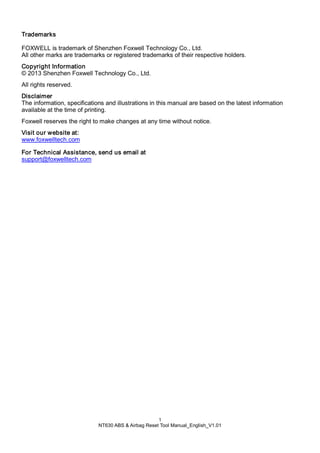
Foxwell NT630 User Manual
- 1. 1 NT630 ABS & Airbag Reset Tool Manual_English_V1.01 Trademarks FOXWELL is trademark of Shenzhen Foxwell Technology Co., Ltd. All other marks are trademarks or registered trademarks of their respective holders. Copyright Information © 2013 Shenzhen Foxwell Technology Co., Ltd. All rights reserved. Disclaimer The information, specifications and illustrations in this manual are based on the latest information available at the time of printing. Foxwell reserves the right to make changes at any time without notice. Visit our website at: www.foxwelltech.com For Technical Assistance, send us email at support@foxwelltech.com
- 2. 2 NT630 ABS & Airbag Reset Tool Manual_English_V1.01 One-Year Limited Warranty Subject to the conditions of this limited warranty, Shenzhen Foxwell Technology Co., Ltd (“FOXWELL”) warrants its customer that this product is free of defects in material and workmanship at the time of its original purchase for a subsequent period of one (1) year. In the event this product fails to operate under normal use, during the warranty period, due to defects in materials and workmanship, FOXWELL will, at its sole option, either repair or replace the product in accordance with the terms and conditions stipulated herein. Terms and Conditions 1 If FOXWELL repairs or replaces the product, the repaired or replaced product shall be warranted for the remaining time of the original warranty period. No charge will be made to the customer for replacement parts or labor charges incurred by FOXWELL in repairing or replacing the defective parts. 2 The customer shall have no coverage or benefits under this limited warranty if any of the following conditions are applicable: a) The product has been subjected to abnormal use, abnormal conditions, improper storage, exposure to moisture or dampness, unauthorized modifications, unauthorized repair, misuse, neglect, abuse, accident, alteration, improper installation, or other acts which are not the fault of FOXWELL, including damage caused by shipping. b) The Product has been damaged from external causes such as collision with an object, or from fire, flooding, sand, dirt, windstorm, lightning, earthquake or damage from exposure to weather conditions, an Act of God, or battery leakage, theft, blown fuse, improper use of any electrical source, or the product was used in combination or connection with other product, attachments, supplies or consumables not manufactured or distributed by FOXWELL. 3 The customer shall bear the cost of shipping the product to FOXWELL. And FOXWELL shall bear the cost of shipping the product back to the customer after the completion of service under this limited warranty. 4 FOXWELL does not warrant uninterrupted or error-free operation of the product. If a problem develops during the limited warranty period, the consumer shall take the following step-by-step procedure: a) The customer shall return the product to the place of purchase for repair or replacement processing, contact your local FOXWELL distributor or visit our website www.foxwelltech.com to get further information. b) The customer shall include a return address, daytime phone number and/or fax number, complete description of the problem and original invoice specifying date of purchase and serial number. c) The customer will be billed for any parts or labor charges not covered by this limited warranty. d) FOXWELL will repair the Product under the limited warranty within 30 days after receipt of the product. If FOXWELL cannot perform repairs covered under this limited warranty within 30 days, or after a reasonable number of attempts to repair the same defect, FOXWELL at its option, will provide a replacement product or refund the purchase price of the product less a reasonable amount for usage. e) If the product is returned during the limited warranty period, but the problem with the product is not covered under the terms and conditions of this limited warranty, the customer will be notified and given an estimate of the charges the customer must pay to have the product repaired, with all shipping charges billed to the customer. If the estimate is refused, the product will be returned freight collect. If the product is returned after the expiration of the limited warranty period, FOXWELL’ normal service policies shall apply and the customer will be responsible for all shipping charges. 5 ANY IMPLIED WARRANTY OF MERCHANTABILITY, OR FITNESS FOR A PARTICULAR PURPOSE OR USE, SHALL BE LIMITED TO THE DURATION OF THE FOREGOING LIMITED WRITTEN WARRANTY. OTHERWISE, THE FOREGOING LIMITED WARRANTY IS THE CONSUMER’S SOLE AND EXCLUSIVE REMEDY AND IS IN LIEU OF ALL OTHER WARRANTIES, EXPRESS OR IMPLIED. FOXWELL SHALL NOT BE LIABLE FOR SPECIAL, INCIDENTAL, PUNITIVE OR CONSEQUENTIAL DAMAGES, INCLUDING BUT NOT LIMITED
- 3. 3 NT630 ABS & Airbag Reset Tool Manual_English_V1.01 TO LOSS OF ANTICIPATED BENEFITS OR PROFITS, LOSS OF SAVINGS OR REVENUE, LOSS OF DATA, PUNITIVE DAMAGES, LOSS OF USE OF THE PRODUCT OR ANY ASSOCIATED EQUIPMENT, COST OF CAPITAL, COST OF ANY SUBSTITUTE EQUIPMENT OR FACILITIES, DOWNTIME, THE CLAIMS OF ANY THIRD PARTIES, INCLUDING CUSTOMERS, AND INJURY TO PROPERTY, RESULTING FROM THE PURCHASE OR USE OF THE PRODUCT OR ARISING FROM BREACH OF THE WARRANTY, BREACH OF CONTRACT, NEGLIGENCE, STRICT TORT, OR ANY OTHER LEGAL OR EQUITABLE THEORY, EVEN IF FOXWELL KNEW OF THE LIKELIHOOD OF SUCH DAMAGES. FOXWELL SHALL NOT BE LIABLE FOR DELAY IN RENDERING SERVICE UNDER THE LIMITED WARRANTY, OR LOSS OF USE DURING THE PERIOD THAT THE PRODUCT IS BEING REPAIRED. 6 Some states do not allow limitation of how long an implied warranty lasts, so the one-year warranty limitation may not apply to you (the Consumer). Some states do not allow the exclusion or limitation of incidental and consequential damages, so certain of the above limitations or exclusions may not apply to you (the Consumer). This limited warranty gives the Consumer specific legal rights and the Consumer may also have other rights which vary from state to state.
- 4. 4 NT630 ABS & Airbag Reset Tool Manual_English_V1.01 Safety Information For your own safety and the safety of others, and to prevent damage to the equipment and vehicles, read this manual thoroughly before operating your scanner. The safety messages presented below and throughout this user’s manual are reminders to the operator to exercise extreme care when using this device. Always refer to and follow safety messages and test procedures provided by vehicle manufacturer. Read, understand and follow all safety messages and instructions in this manual. Safety Message Conventions Used We provide safety messages to help prevent personal injury and equipment damage. Below are signal words we used to indicate the hazard level in a condition. Indicates an imminently hazardous situation which, if not avoided, will result in death or serious injury to the operator or to bystanders. Indicates a potentially hazardous situation which, if not avoided, could result in death or serious injury to the operator or to bystanders. Indicates a potentially hazardous situation which, if not avoided, may result in moderate or minor injury to the operator or to bystanders. Important Safety Instructions And always use your scanner as described in the user’s manual, and follow all safety messages. ● Do not route the test cable in a manner that would interfere with driving controls. ● Do not exceed voltage limits between inputs specified in this user’s manual. ● Always wear ANSI approved goggles to protect your eyes from propelled objects as well as hot or caustic liquids. ● Fuel, oil vapors, hot steam, hot toxic exhaust gases, acid, refrigerant and other debris produced by a malfunction engine can cause serious injury or death. Do not use the scanner in areas where explosive vapor may collect, such as in below-ground pits, confined areas, or areas that are less than 18 inches (45 cm) above the floor. ● Do not smoke, strike a match, or cause a spark near the vehicle while testing and keep all sparks, heated items and open flames away from the battery and fuel / fuel vapors as they are highly flammable. ● Keep a dry chemical fire extinguisher suitable for gasoline, chemical and electrical fires in work area. ● Always be aware of rotating parts that move at high speed when an engine is running and keep a safe distance from these parts as well as other potentially moving objects to avoid serious injury. ● Do not touch engine components that get very hot when an engine is running to avoid severe burns. ● Block drive wheels before testing with engine running. Put the transmission in park (for automatic transmission) or neutral (for manual transmission). And never leave a running engine unattended. ● Do not wear jewelry or loose fitting clothing when working on engine.
- 5. 5 NT630 ABS & Airbag Reset Tool Manual_English_V1.01 Table of Contents ONE-YEAR LIMITED WARRANTY ..................................................................................................... 2 SAFETY INFORMATION..................................................................................................................... 4 SAFETY MESSAGE CONVENTIONS USED ............................................................................................. 4 IMPORTANT SAFETY INSTRUCTIONS ....................................................................................................4 1 USING THIS MANUAL ..................................................................................................................... 7 1.1 BOLD TEXT .................................................................................................................................7 1.2 SYMBOLS AND ICONS ...................................................................................................................7 1.2.1 Solid Spot ..........................................................................................................................7 1.2.2 Arrow Icon..........................................................................................................................7 1.2.3 Note and Important Message ............................................................................................. 7 2 INTRODUCTION .............................................................................................................................. 8 2.1 SCANNER DESCRIPTIONS .............................................................................................................8 2.2 ACCESSORY DESCRIPTIONS .........................................................................................................9 2.3 TECHNICAL SPECIFICATIONS.........................................................................................................9 3 GETTING STARTED........................................................................................................................ 9 3.1 PROVIDING POWER TO SCANNER..................................................................................................9 3.1.1 Connecting to Vehicle Power ............................................................................................. 9 3.1.2 Connecting to Personal Computer with USB Cable.......................................................... 10 3.2 APPLICATION OVERVIEW ............................................................................................................ 10 3.3 INPUT DIALOG BOX .................................................................................................................... 11 4 DIAGNOSTIC OPERATIONS......................................................................................................... 12 4.1 VEHICLE IDENTIFICATION............................................................................................................ 12 4.1.1 Automatic VIN Acquisition................................................................................................ 12 4.1.2 Manual VIN Entry............................................................................................................. 14 4.1.3 Manual Vehicle Selection................................................................................................. 15 4.1.4 Vehicle Data Recorder ..................................................................................................... 15 4.2 SYSTEM SELECTION................................................................................................................... 17 4.2.1 Auto Scan ........................................................................................................................ 17 4.2.2 Control Unit...................................................................................................................... 18 4.3 DIAGNOSTIC FUNCTION SELECTION............................................................................................. 19 4.3.1 Read Codes..................................................................................................................... 19 4.3.2 Erase Codes .................................................................................................................... 20 4.3.3 ECU Information............................................................................................................... 21 4.3.4 Live Data.......................................................................................................................... 22 4.3.4.1 Complete Data List........................................................................................................ 22 4.3.4.2 Custom Data List........................................................................................................... 24 4.3.5 Special Functions............................................................................................................. 26
- 6. 6 NT630 ABS & Airbag Reset Tool Manual_English_V1.01 5 OBDII/EOBD OPERATIONS .......................................................................................................... 28 5.1 SYSTEM STATUS ....................................................................................................................... 28 5.2 READ CODES ............................................................................................................................ 29 5.3 ERASE CODES........................................................................................................................... 31 5.4 LIVE DATA................................................................................................................................. 31 5.4.1 Complete Data List........................................................................................................... 32 5.4.2 Custom Data List.............................................................................................................. 34 5.5 FREEZE FRAME ......................................................................................................................... 35 5.6 READ I/M READINESS STATUS DATA ........................................................................................... 36 5.7 O2 MONITOR TEST .................................................................................................................... 38 5.8 ON-BOARD MONITOR TEST ........................................................................................................ 39 5.9 COMPONENT TEST..................................................................................................................... 41 5.10 REQUEST VEHICLE INFORMATION.............................................................................................. 42 5.11 MODULES PRESENT................................................................................................................. 44 5.12 DTC LOOKUP.......................................................................................................................... 44 6 PLAYBACK DATA ......................................................................................................................... 46 7 SYSTEM SETUP ............................................................................................................................ 47 7.1 SELECT LANGUAGE.................................................................................................................... 47 7.2 CHANGE UNITS.......................................................................................................................... 48 7.3 CONFIGURE BEEPER.................................................................................................................. 49 7.4TEST KEYPAD ............................................................................................................................ 50 7.5 LCD KEYPAD ............................................................................................................................ 50 7.6 TOOL INFORMATION ................................................................................................................... 51 7.7 CONFIGURE SHORTCUT KEYS..................................................................................................... 52 8 UPDATE............................................................................................................. 错误!未定义书签。 8.1 REGISTER THE SCANNER ............................................................................... 错误!未定义书签。 8.2 UPDATE THE SCANNER .................................................................................. 错误!未定义书签。
- 7. 7 NT630 ABS & Airbag Reset Tool Manual_English_V1.01 1 Using This Manual We provide tool usage instructions in this manual. Below is the conventions we used in the manual. 1.1 Bold Text Bold text is used to highlight selectable items such as buttons and menu options. Example: Press the ENTER button to select. 1.2 Symbols and Icons 1.2.1 Solid Spot Operation tips and lists that apply to specific tool are introduced by a solid spot ●. Example: When System Setup is selected, a menu that lists all available options displays. Menu options include: ● Languages ● Unit ● Beep ● Keypad Test ● LCD Test ● About ● Shortcuts 1.2.2 Arrow Icon An arrow icon indicates a procedure. Example: To change menu language: 1. Scroll with the arrow keys to highlight Language on the menu. 2.Press the ENTER button to select. 1.2.3 Note and Important Message Note A NOTE provides helpful information such as additional explanations, tips, and comments. Example: NOTE Test results do not necessarily indicate a faulty component or system. Important IMPORTANT indicates a situation which, if not avoided, may result in damage to the test equipment or vehicle. Example: IMPORTANT Do not soak keypad as water might find its way into the scanner.
- 8. 8 NT630 ABS & Airbag Reset Tool Manual_English_V1.01 2 Introduction NT630 Professional ABS & Airbag Reset Tool works on most vehicles on the road today. It does not only have extensive coverage of vehicles but also provides accurate and professional diagnosis of ABS and airbag faults. With the tool properly connected to the vehicle’s data link connector (DLC), you can use the scanner to read diagnostic trouble codes and view “live” data readings from ABS and airbags control systems. You can also save “recordings” of the data readings, and print stored information. 2.1 Scanner Descriptions This section illustrates external features, ports and connectors of the scanner. Figure 2-1 front view 1 Diagnostic Port - provides connection between the scan tool and vehicle. 2 LCD Display - shows menus, test results and operation tips. 3 Function Keys / Shortcut keys - three keys that correspond with “buttons” on some screens for executing special commands or provide quick access to most frequently used applications or functions. 4 Direction Keys - select an option or scroll through a screen of data or text. 5 ENTER Key – executes a selected option and generally goes to the next screen. 6 BACK Key – exits a screen and generally returns to previous screen.
- 9. 9 NT630 ABS & Airbag Reset Tool Manual_English_V1.01 7 HELP Key – displays helpful information. 8 Power Switch – turns on/off the scanner and press and hold for 5 seconds for emergency reboots. 9 SD Card Port – holds the SD memory card for data backup and software update. IMPORTANT Do not use solvents such as alcohol to clean keypad or display. Use a mild nonabrasive detergent and a soft cotton cloth. 2.2 Accessory Descriptions This section lists the accessories that go with the scanner. If you find any of the following items missing from your package, contact your local dealer for assistance. 1 User’s Guide - provides operation instructions for the usage of the scanner. 2 USB Cable - provides connection between the scanner and a computer to upgrade the tool. 3 Memory Card - contains the scanner’s operating software and applications. IMPORTANT Do not remove the memory card unless performing updates to the card. 4 Diagnostic Cable - provides connection between the scan tool and vehicle. 5 Blower Molding Case - stores the scanner and its accessories. 2.3 Technical Specifications Display: Backlit, 480*272 TFT color display Working Temperature: 0 to 60 ℃ (32 to 140℉) Storage Temperature: -20 to 70℃ (-4 to 158℉) Power Supply: 8-18V vehicle power, 12V AC/DC power, 3.3V USB power Dimensions (L*W*H): 200*130*40mm Gross Weight: 1.8Kg Protocols: SAE J1850 (VPW and PWM), ISO 9141-2, ISO 14230-2 (KWP 2000), ISO 15765-4 (CAN) 3 Getting Started This section describes how to provide power to the scanner, provides brief introductions of applications loaded on the scanner and display screen layout and illustrates how to input text and numbers with the scan tool. 3.1 Providing Power to Scanner Before using the scanner, make sure to provide power to the scanner. The unit operates on any of the following sources: ● 12-volt vehicle power ● USB connection to personal computer 3.1.1 Connecting to Vehicle Power The scanner normally powers on whenever it is connected to the data link connector (DLC).
- 10. 10 NT630 ABS & Airbag Reset Tool Manual_English_V1.01 To connect to vehicle power: 1. Locate the data link connector (DLC). The DLC is generally located under the dash on the driver side of the vehicle. 2. Attached the diagnostic cable to the scanner and tighten the captive screws to ensure good connection. 3. Connect a correct adapter to the data cable according to the vehicle being serviced and plug it into the vehicle DLC. 4. Switch the ignition key to the ON position. 5. The scanner automatically boots up. IMPORTANT Never try to provide power for the scan tool from USB connection when the scan tool is communicating with a vehicle. 3.1.2 Connecting to Personal Computer with USB Cable The scan tool also receives power through the USB port when it is connected to a PC for updating software and transferring saved files. To connect to PC: 1. Insert the small end of the USB cable to the USB port at the right side of the scanner and the large end to a computer. 2. Press the power switch of the scan tool to power it on. 3.2 Application Overview When the scan tool boots up, the Home screen opens. This screen shows all applications loaded on the unit. Following applications are preloaded into the scanner: ● OBDII/EOBD – leads to OBDII screens for all 9 generic OBD system tests. ● Scan –leads to screens for diagnostic trouble code information, live data stream, ECU information, special functions of ABS and airbag systems on 49 vehicle makes sold worldwide. ● Setup – leads to screens for adjusting default settings to meet your own preference and view information about the scanner. ● Playback – leads to screens for access saved data files. Figure 3-1 Sample Home Screen
- 11. 11 NT630 ABS & Airbag Reset Tool Manual_English_V1.01 3.3 Input Dialog Box This section illustrates how to use the scan tool to input letters and numbers, such as VIN number, channel number, test values and DTC number. Typically, you may be required to input letters or numbers when you are doing any of the following operations. ● VIN entry ● input channel number ● set adaptation value ● enter block number ● enter login code ● key matching ● look up DTCs The scan tool provides 4 different types of keyboard to meet your specific needs. Depending on the needs of text entry, it automatically shows the most suitable keypad. ● classic QWERTY keyboad for input of texts that contain both letters and numbers ● numeric keyboard for input of numbers ● alphabet keyboard for input of letters ● hexadecimal keyboard for special functions, such as key matching, UDS coding To input text with the scan tool: 1. When you are requested to input text, press the function key Keyboard, and the keyboard displays. Figure 3-2 Sample Input Text Screen 2. Scroll with the arrow keys to highlight your desired letter or number and press the ENTER key to confirm. Figure 3-3 Sample Numeric Keyboard Screen
- 12. 12 NT630 ABS & Airbag Reset Tool Manual_English_V1.01 3. To delete a letter or number, use the function key Previous to move the cursor to it and then press the Backspace button. 4. When finished the entry, press Finish key to continue. 4 Diagnostic Operations This section illustrates how to use the scanner to read and clear diagnostic trouble codes, and view “live” data readings and ECU information on controllers installed on 48 vehicles and also save “recordings” of the data readings. 4.1 Vehicle Identification The vehicle identification information presented is provided by the ECM of the vehicle being tested. Therefore, certain attributes of the test vehicle must be entered into the scan tool to ensure the data displays correctly. The vehicle identification sequence is menu driven, you simply follow the screen prompts and make a series of choices. Each selection you make advances you to the next screen. A Back button in the upper left corner of the screen returns you to the previous screen. Exact procedures may vary somewhat by vehicle. It typically identifies a vehicle by any of the following means: ● Automatic VIN acquisition ● Manual VIN entry ● Manual vehicle selection ● Vehicle data recorder NOTE Not all identification options listed above are applicable to all vehicles. Available options may vary by vehicle manufacturer. 4.1.1 Automatic VIN Acquisition Automatic VIN Acquisition allows to identifying a vehicle by automatically requesting the vehicle identification number (VIN). To identify a vehicle automatic VIN acquisition: 1. Scroll with the arrow keys to highlight Scan from the Application menu and press the ENTER key to start. If you have the application assigned to one of the function keys at the bottom of the screen, you can alternatively press the function key to start the application. Figure 4-1 Sample Application Menu 2. A screen with vehicle manufacturer areas displays. Select the area where the vehicle manufacturer is from. A menu of all vehicle manufacturers from this area displays.
- 13. 13 NT630 ABS & Airbag Reset Tool Manual_English_V1.01 Figure 4-2 Sample Vehicle Manufacturer Area Selection Screen 3. Select the vehicle manufacturer. A list of vehicle identification options displays. Figure 4-3 Sample Vehicle Manufacturer Selection Screen 4. Select Vin acquisition from the menu, and press the ENTER key. Figure 4-4 Sample Vin Acquisition Screen 5. The scan tool starts to communicate with the vehicle and read the Vehicle Specification or VIN Code automatically.
- 14. 14 NT630 ABS & Airbag Reset Tool Manual_English_V1.01 Figure 4-5 Sample VIN Automatic Acquisition 6. Answer YES if the Vehicle Specification or VIN code is correct and a menu of controller selection displays. Answer NO if it is incorrect, and you are required to enter the correct VIN number manually. Figure 4-6 Sample manual VIN entry screen 4.1.2 Manual VIN Entry Manual VIN Entry identifies a vehicle by manually inputting a 17-digit VIN code. To identify a vehicle by manual VIN entry: 1. Refer to Step 1-3 of 4.1.1 Automatic VIN Acquisition. 2. Select an appropriate option from the menu. A virtual keyboard opens for VIN entry. Figure 4-7 Sample Manual VIN Entry with Keyboard
- 15. 15 NT630 ABS & Airbag Reset Tool Manual_English_V1.01 3. Input a valid VIN code and use the function key Finish to confirm. The scan tool starts to identify the vehicle. 4.1.3 Manual Vehicle Selection Manual Vehicle Selection identifies a vehicle by making several selections according to certain VIN characters, such as model year, and engine type. To identify a vehicle by manual vehicle selection: 1. Refer to Step 1-3 of 4.1.1 Automatic VIN Acquisition. 2. On each screen that appears, select the correct option and then press the ENTER key. Do this until the complete vehicle information is entered and the menu of controller selection displays. Figure 4-8 Sample Manual Vehicle Selection Screen 4.1.4 Vehicle Data Recorder The scan tool is able to save a tested vehicle by creating a Vehicle Record. It provides quick identification of previously tested vehicle(s). NOTE The Vehicle Record option will not show if no record of previously identified vehicle is created. To create a vehicle record: 1. Identify the vehicle by any of the means above, and run an automatic system test by selecting Auto Scan. Figure 4-9 Sample System Menu Screen
- 16. 16 NT630 ABS & Airbag Reset Tool Manual_English_V1.01 2. When the test finished, press the function key Save on the screen, and a screen with a QWERTY keyboard displays. Figure 4-10 Sample Save Vehicle Record Screen 3. Enter a unique name for this vehicle and save it, and you will see this new vehicle in Vehicle Data Recorder menu. Figure 4-11 Sample Vehicle Record Screen To identify a previously tested vehicle: 1. Select Vehicle record and press the ENTER key to start. Figure 4-12 Sample tested vehicle identification screen 2. Select the vehicle under test and press the ENTER key.
- 17. 17 NT630 ABS & Airbag Reset Tool Manual_English_V1.01 4.2 System Selection When you have completed the identification of vehicle, a menu for selecting system to test displays. Menu options typically include: ● Auto Scan ● Control Unit 4.2.1 Auto Scan Auto Scan performs an automatic system test to determine which control modules are installed on the vehicle and obtain diagnostic trouble codes (DTCs) overview. Depending on the number of control modules, it may take a few minutes to complete the test. To perform an automatic system scan: 1. Scroll with the arrow keys to highlight Auto Scan from the menu and press ENTER to start. Figure 4-13 Sample Select System Scan Screen 2. To pause the scan, press the function key corresponding with Pause on the screen. Figure 4-14 Sample Automatic system scan screen 3. At the end of successful automatic controller scan, a menu with a list of installed controllers together with their DTC overview displays.
- 18. 18 NT630 ABS & Airbag Reset Tool Manual_English_V1.01 Figure 4-15 Sample auto scan screen 4. If there is diagnostic trouble code(s) detected in a control unit, press the function key corresponding with Display DTC on the screen to view details of code information, and press the function key Quick Erase to clear them. Figure 4-16 Sample Display DTC screen 5. Select the system you would like to test, and press the ENTER key. When the scanner has established connection with the vehicle, the Function Menu displays. Figure 4-17 Sample Function Menu screen 4.2.2 Control Unit Control Unit screen displays all controllers available of the vehicle manufacturer. The controllers listed on the menu do not mean that they are installed on the vehicle.
- 19. 19 NT630 ABS & Airbag Reset Tool Manual_English_V1.01 To select a system for testing: 1. Scroll with the arrow keys to highlight Control Unit from the menu and press the ENTER key. A controller menu displays. Figure 4-18 Sample Control Unit Menu Screen 2. Select the system you would like to test. When the scanner has established connection with the vehicle, the Function Menu displays. Figure 4-19 Sample Common menu screen 4.3 Diagnostic Function Selection After a system is selected and the scanner establishes communication with the vehicle, the Function Menu displays. The menu options may include: ● Read Codes ● Erase Codes ● ECU Information ● Live Data ● Special Function NOTE Not all function options listed above are applicable to all vehicles. Available options may vary by the year, model, and make of the test vehicle. A “The selected mode is not supported!” message displays if the option is not applicable to the vehicle under test. 4.3.1 Read Codes Read Codes menu lets you read trouble codes found in the control unit. Typical menu options include:
- 20. 20 NT630 ABS & Airbag Reset Tool Manual_English_V1.01 ● Present/Permanent/Current Codes ● History Codes Present/Permanent/Current codes stored in a control module are used to help identify the cause of a trouble or troubles with a vehicle. These codes have occurred a specific number of times and indicate a problem that requires repair. History codes are also referred to as past codes that indicate intermittent DTCs that are not currently active. To read codes from a vehicle: 1. Scroll with the arrow keys to highlight Read Codes from Function Menu and press the ENTER key. A code list including code number and its description displays. Figure 4-20 Sample Function menu screen 2. Use the up and down arrow keys to scroll through data to select lines, and left and right arrow keys to scroll back and forth through different screens of data. Figure 4-21 Sample Code Screen 3. Press function key Save to store DTC information. Or use the BACK key to exit. 4.3.2 Erase Codes Erase Codes menu lets you to clear all current and stored DTCs from a selected control module. Also it erases all temporary ECU information, including freeze frame. So make sure that the selected system are completely checked and serviced by technicians and no vital information will be lost before clearing codes. NOTE ● To clear codes, make sure that the ignition key is switched to ON with the engine off.
- 21. 21 NT630 ABS & Airbag Reset Tool Manual_English_V1.01 ● Erase Codes does not fix the problem that caused the fault! DTCs should only be erased after correcting the condition(s) that caused them. To clear codes: 1. Scroll with the arrow keys to highlight Erase Codes from Function Menu and press the ENTER key. Figure 4-22 Sample Function Menu Screen 2. Follow the on-screen instructions and answer questions about the vehicle being tested to complete the procedure. Figure 4-23 Sample Erase Codes Screen 3. Check the codes again. If any codes remain, repeat the Erase Codes steps. 4.3.3 ECU Information ECU Information screen displays the identification data of the control module under test, such as the control module identification string and the control module coding. To read ECU information: 1. Select ECU Information from the menu and press the ENTER key.
- 22. 22 NT630 ABS & Airbag Reset Tool Manual_English_V1.01 Figure 4-24 Sample Function Menu Screen 2. A screen with detailed information of the selected control module displays. Figure 4-25 Sample ECU Information Screen 3. Press function key Save to store ECU information. Or use the BACK key to exit. 4.3.4 Live Data Live Data menu lets you view and record real time PID data from a selected vehicle electronic control module. Menu options typically include: ● Complete Data List ● Custom Data List 4.3.4.1 Complete Data List Complete Data List menu lets you view all live PID data from a selected system. To view all live PID data 1. Scroll with the arrow keys to highlight Live Data from the menu and press the ENTER key to display the live data menu.
- 23. 23 NT630 ABS & Airbag Reset Tool Manual_English_V1.01 Figure 4-26 Sample Live Data Selection Screen 2. Select the Complete List from the menu and press the ENTER key to display the datastream screen. Figure 4-27 Sample Complete List Screen 3. Scroll with the up and down arrow keys to highlight a line, if the One Graphic on the bottom is highlighted, it indicates the graphing is available for the selected line. Press the function key One Graphic to display the PID graph. Figure 4-28 Sample PID graph Screen 4. Press the function key Two Graphics to display two PID graphs in one screen.
- 24. 24 NT630 ABS & Airbag Reset Tool Manual_English_V1.01 Figure 4-29 Sample Two PID Graph Screen 5. Press the function key Merge Graph to display two PID plots in one coordinate for easy and intuitive diagnosis. Figure 4-30 Sample Merged PID Plots Screen 6. To record the data to memory of the scanner, use the function key SAVE, and press Stop Saving to stop recording at any time. 7. Press Text to return to text viewing of PID data. 8. Select Pause to suspend collecting data from the scanner and use the Start key to resume collecting data. 9. Press the Back key to return to the previous menu. 4.3.4.2 Custom Data List Custom Data List menu lets you to minimize the number of PIDs on the data list and focus on any suspicious or symptom-specific data parameters. To create a custom data list: 1. Select Custom List from the menu and press the ENTER key.
- 25. 25 NT630 ABS & Airbag Reset Tool Manual_English_V1.01 Figure 4-31 Sample Live Data Screen 2. The custom datastream selection screen displays. Scroll with the up and down arrow keys to highlight a line, press the ENTER key and then repeat the action to make more selections. Figure 4-32 Sample Custom List Selection Screen NOTE To deselect an item, select it again and then press the ENTER key. Alternatively, use the function keys SELECT ALL and CLEAR ALL to select or deselect all items at once. 3. When finished selection, use the function key VIEW DATA to display selected items. Figure 4-33 Sample Datastream Screen
- 26. 26 NT630 ABS & Airbag Reset Tool Manual_English_V1.01 4.3.5 Special Functions Special tests are bi-directional diagnostic tests on anti-lock brake systems and air bags. The tests let you to use the scanner temporarily activate or control a vehicle system or component, and when you exit the test, the system/component returns to normal operation. Some tests display a command to the operator. For example, if “Press Brake Pedal” displays, the operator has to press and hold the brake pedal and then continue. The number, and type of tests will vary for each vehicle, year and components. Typical special test options include: ● ABS Manual Control Tests – allows to manually control the actuators in order to test ABS motors, solenoids, solenoid enable relays, EMBs, and more. ● ABS Motor Test – allows to manually control the ABS pump motor. ● ABS Version Test – displays the name of the brake system and the ABS controller version number, software ID, and sequence value. ● Actuator Tests – allows to manually control the actuators in order to test AYC valves, inlet valves, outlet valves, pump motors, and TRACS valves. ● Autobleed Test, Automated Bleed, or Service Bleed – removes air from the internal brake fluid chambers after servicing the brakes. IMPORTANT ● Before bleeding the brake system, make sure no diagnostic codes are present. ● Do not let the master cylinder run dry during the brake bleeding procedure. ● Do not allow brake fluid to contact the motor pack or the electrical connectors. ● Use a recommended brake fluid. Do not use silicone brake fluids in an ABS-equipped vehicle. After bleeding the brake system, check the brake pedal for excessive travel or a “spongy” feel. Bleed again if either condition is present. ● Automated Test – automatically commands each solenoid valve and the pump motor on and off to test for proper operation. ● Brake Bleed Preparation Test – prepares the brake lines for bleeding by clearing air from the modulator. The test rehomes all the ABS and TCS motors, cycles the TCS motors, and then returns all motors to the “home” position at the bottom of the bore. ● Function Test – automatically commands the ABS relay, valve solenoids, and pump motor on and off to test for proper operation. ● Gear Tension Relief Test – relieves tension from the ABS motor gears so you can separate the ABS motor pack from the ABS hydraulic modulator. ● Hydraulic Control Tests – allows to manually engage and disengage the ABS solenoids for troubleshooting the hydraulic functions. ● Idle Up Manual Control Test – allows to manually control the idle up actuators. ● Lamp Tests – allows to manually control the ABS or TCS warning or indicator lamps. ● Motor Rehome Test – prepares the brake lines for bleeding by clearing air from the modulator. The test returns all ABS motors to their “home” positions. ● Pump Motor Tests – allows to manually control the pump motor. ● Relay Test – allows to manually engage and disengage either the ABS or TCS relays in order to test relay operation. ● Requested Torque Test – allows to manually control the engine torque to test for proper operation of the traction control system (TCS). ● Setup SDM Serial Number (Air Bag Sensing and Diagnostic Module) – allows to program a new air bag serial number into the dash integration module (DIM). You use this test after installing a new air bag; otherwise a diagnostic trouble code will be set when you turn on the ignition. ● Solenoid Tests – allows to manually control the inlet and output valve solenoids. ● System Identification – displays information about the brake system, the vehicle, and the ABS controller.
- 27. 27 NT630 ABS & Airbag Reset Tool Manual_English_V1.01 ● TCS Test – allows to control the pump motor in order to apply fluid pressure to the front wheel circuits. ● Traction Control System (TCS) Manual Control Tests – allows to perform motor tests and an adjuster assembly control test. ● Voltage Load Test – “loads” the ABS battery supply circuit to test for adequate battery capacity. To perform special tests on a vehicle: 1. Scroll with the arrow keys to highlight the special function test you want to perform from the menu and press the ENTER key. Figure 4-34 Sample Function menu screen 2. A group selection screen, test selection screen, several step-by-step instruction screens, or bi-directional control screen may appear. Read the screens and follow all instructions. If necessary, use the function keys to perform commands or answer any questions. If more than 3 function keys displays, use the Up/Down arrow keys to select a command and press the ENTER key to confirm. Figure 4-35 Sample Special function screen 3. When completed, press the BACK key to return to previous screens. NOTE Not all function options listed above are applicable to all vehicles. Available options may vary by the year, model, and make of the test vehicle. A “The selected mode is not supported!” message displays if the option is not applicable to the vehicle under test.
- 28. 28 NT630 ABS & Airbag Reset Tool Manual_English_V1.01 5 OBDII/EOBD Operations OBD-II/EOBD menu lets you access all OBD service modes. According to ISO 9141-2, ISO 14230-4, and SAE J1850 standards, the OBD application is divided into several sub programs, called ‘Service $xx’. Below is a list of OBD diagnostic services: ● Service $01 - request current powertrain diagnostic data ● Service $02 - request powertrain freeze frame data ● Service $03 - request emission-related diagnostic trouble codes ● Service $04 - clear/reset emission-related diagnostic information ● Service $05 - request oxygen sensor monitoring test results ● Service $06 - request on-board monitoring test results for specific monitored systems ● Service $07 - request emission-related diagnostic trouble codes detected during current or last completed driving cycle ● Service $08 - request control of on-board system, test or component ● Service $09 - request Vehicle Information When OBDII/EOBD application is selected from Home screen, the scanner starts to detect the communication protocol automatically. Once the connection has established, a menu that lists all of the tests available on the identified vehicle displays. Menu options typically include: ● System Status ● Read Codes ● Freeze Frame Data ● Erase Codes ● Live Data ● I/M Readiness ● O2 Sensor Test ● On-board Monitor Test ● Component Test ● Vehicle Information ● Modules Present ● Code Lookup NOTE Not all function options listed above are applicable to all vehicles. Available options may vary by the year, model, and make of the test vehicle. A “The selected mode is not supported!” message displays if the option is not applicable to the vehicle under test. 5.1 System Status System Status option open a screen with a summary of system status of the vehicle under test. To view summary system status of a vehicle: 1. Scroll with the arrow keys to highlight System Status from Diagnostic Menu and press the ENTER key.
- 29. 29 NT630 ABS & Airbag Reset Tool Manual_English_V1.01 Figure 5-1 Sample Diagnostic Menu Screen 2. A screen with detailed information displays. Figure 5-2 Sample System Status Screen 5.2 Read Codes Read Codes menu lets you read both stored codes and pending codes found in the control unit. Typical menu options include: ● Stored Codes ● Pending Codes Diagnostic trouble codes stored in a control module are used to help identify the cause of a trouble or troubles with a vehicle. These codes have occurred a specific number of times and indicate a problem that requires repair. Pending codes are also referred to as maturing codes that indicate intermittent faults. If the fault does not occur within a certain number of drive cycles (depending on vehicle), the code clears from memory. If a fault occurs a specific number of times, the code matures into a DTC and the MIL illuminates or blinks. To read codes/pending codes from a vehicle: 1. Scroll with the arrow keys to highlight Read Codes from Diagnostic Menu and press the ENTER key. Figure 5-3 Sample Diagnostic Menu Screen 2. Select Stored Codes/Pending Codes and press the ENTER key to confirm. A code list including code number and its description displays.
- 30. 30 NT630 ABS & Airbag Reset Tool Manual_English_V1.01 Figure 5-4 Sample Read Codes Screen If no DTCs are present the message “No (Pending) Codes Found!” is displayed. If any manufacturer specific or enhanced codes detected, select vehicle a make before viewing DTC information. Figure 5-5 Sample No Codes Screen 3. Use the up and down arrow keys to scroll through data to select lines, and left and right arrow keys to scroll back and forth through different screens of data. Figure 5-6 Sample Code screen 4. Press function key Save to store DTC information. Or use the BACK key to exit.
- 31. 31 NT630 ABS & Airbag Reset Tool Manual_English_V1.01 5.3 Erase Codes Erase Codes menu lets you to clear all current and stored DTCs from the control module. Also it erases all temporary ECU information, including freeze frame. So make sure that the selected system are completely checked and serviced by technicians and no vital information will be lost before clearing codes. NOTE ● To clear codes, make sure that the ignition key is switched to ON with the engine off. ● Erase Codes does not fix the problem that caused the fault! DTCs should only be erased after correcting the condition(s) that caused them. To clear codes: 1. Scroll with the arrow keys to highlight Erase Codes from Diagnostic Menu and press the ENTER key. Figure 5-7 Sample Diagnostic Menu Screen 2. Follow the on-screen instructions and answer questions about the vehicle being tested to complete the procedure. Figure 5-8 Sample Erase Codes Screen 3. Check the codes again. If any codes remain, repeat the Erase Codes steps. 5.4 Live Data Live Data menu lets you view and record real time PID data from the electronic control module. Menu options typically include: ● Complete Data List ● Custom Data List
- 32. 32 NT630 ABS & Airbag Reset Tool Manual_English_V1.01 5.4.1 Complete Data List Complete Data List menu lets you view all live PID data from a selected system. To view all live PID data: 1. Scroll with the arrow keys to highlight Live Data from Diagnostic Menu and press the ENTER key. Figure 5-9 Sample Diagnostic Menu Screen 2. Select Complete List from the menu and press the ENTER key to display the datastream screen Figure 5-10 Sample Live Data Menu Screen 3. Use the up and down arrow keys to scroll through data to select lines, and left and right arrow keys to scroll back and forth through different screens of data.
- 33. 33 NT630 ABS & Airbag Reset Tool Manual_English_V1.01 Figure 5-11 Sample Complete List Screen 4. Scroll with the up and down arrow keys to highlight a line, if the One Graphic on the bottom is highlighted, it indicates the graphing is available for the selected line. Press the function key One Graphic to display the PID graph. Figure 5-12 Sample PID Graph Screen 5. Press the function key Two Graphics to display two PID graphs in one screen Figure 5-13 Sample Two PID Graph Screen 6. Press the function key Merge Graph to display two PID plots in one coordinate for easy and intuitive diagnosis. Figure 5-14 Sample Merge Graph Screen
- 34. 34 NT630 ABS & Airbag Reset Tool Manual_English_V1.01 7. To record the data to memory of the scanner, use the function key SAVE, and press Stop Saving to stop recording at any time. 8. Select Text to return to text viewing of PID data. 9. Press Pause to suspend collecting data and use the Start key to resume collecting data. 10. Use the Back key to return to diagnostic menu. 5.4.2 Custom Data List Custom Data List menu lets you to minimize the number of PIDs on the data list and focus on any suspicious or symptom-specific data parameters. To create a custom data list: 1. Select Custom List from the menu and press the ENTER key. Figure 5-15 Sample Live Data Menu Screen 2. The custom datastream selection screen displays. Scroll with the up and down arrow keys to highlight a line, press the ENTER key and then repeat the action to make more selections. Figure 5-16 Sample Custom Datastream Selection Screen NOTE To deselect an item, select it again and then press the ENTER key. Alternatively, use the function keys SELECT ALL and CLEAR ALL to select or deselect all items at once. 3. When finished selection, use the function key VIEW DATA to display selected items.
- 35. 35 NT630 ABS & Airbag Reset Tool Manual_English_V1.01 Figure 5-17 Sample Datastream Screen 5.5 Freeze Frame Freeze Frame menu displays freeze frame data, a snapshot of critical vehicle operating conditions automatically recorded by the on-board computer at the time of the DTC set. It is a good function to help determine what caused the fault. To view freeze frame data: 1. Select Freeze Frame from the Diagnostic Menu. Details of freeze frame data displays. Figure 5-18 Sample Diagnostic Menu Screen 2. Use the up and down arrow keys to scroll through data to select lines, and left and right arrow keys to scroll back and forth through different screens of data. If no freeze frame detected, the message “No freeze frame data stored!” is displayed.
- 36. 36 NT630 ABS & Airbag Reset Tool Manual_English_V1.01 Figure 5-19 Sample Freeze Data Screen 3. Press function key Save to store freeze frame information. Or use the BACK key to exit. 5.6 Read I/M Readiness Status Data I/M Readiness option allows to view a snapshot of the operations for the emission system on OBDII/EOBD vehicles. I/M Readiness is a useful function used to check if all monitors are OK or N/A. The vehicle’s computer performs tests on the emission system during normal driving conditions. After a specific amount of drive time (each monitor has specific driving conditions and time required), the computer’s monitors decide if the vehicles emission system is working correctly. When the monitor’s status is: ● OK - vehicle was driven enough to complete the monitor. ● INC (Incomplete) - vehicle was not driven enough to complete the monitor. ● N/A (Not Applicable) - vehicle does not support that monitor. There are two types of I/M Readiness tests: ● Since DTCs Cleared - shows status of the monitors since the DTCs were last cleared. ● This Drive Cycle - shows status of monitors since the start of the current drive cycle. Below is a list of abbreviations and names of OBD II monitors supported by the scanner. No. Abbreviation Name 1 Misfire Monitor Misfire Monitor 2 Fuel System Mon Fuel System Monitor 3 Comp. Component Comprehensive Components Monitor 4 Catalyst Mon Catalyst Monitor 5 Htd Catalyst Heated Catalyst Monitor 6 Evap System Mon Evaporative System Monitor 7 Sec Air System Secondary Air System Monitor 8 A/C Refrig Mon Air Conditioning Refrigerant Monitor 9 Oxygen Sens Mon Oxygen Sensor Monitor 10 Oxygen Sens Htr Oxygen Sensor Heater Monitor 11 EGR System Mon Exhaust Gas Recirculation System Monitor NOTE ● To review I/M Readiness status, make sure that the ignition key is switched to ON with the engine off. ● Not all monitors are supported by all vehicles. To retrieve I/M Readiness Status data: 1. Scroll with the arrow keys to highlight I/M Readiness from Diagnostic Menu and press the ENTER key. If vehicle supports both types of monitors, a screen for monitor type selection displays. Select a monitor type and press the ENTER key.
- 37. 37 NT630 ABS & Airbag Reset Tool Manual_English_V1.01 Figure 5-20 Sample Diagnostic Menu Screen 2. Depending on readiness test, one of these 2 screens will be present. Use the up and down arrow keys to scroll through data to select lines, and left and right arrow keys to scroll back and forth through different screens of data. Figure 5-21 Sample IM Readiness Screen 1 Or Figure 5-22 Sample IM readiness screen 2 3. Press the BACK key to exit.
- 38. 38 NT630 ABS & Airbag Reset Tool Manual_English_V1.01 5.7 O2 Monitor Test OBD II regulations require certain vehicles monitor and test oxygen (O2) sensors to isolate fuel and emissions related faults. The O2 Monitor Test function is used to retrieve completed O2 sensors monitor test results. The O2 Monitor Test is not an on-demand test. O2 sensors are not tested when selected via the menu but tested when engine operating conditions are within specified limits. If the vehicle uses a controller area network (CAN) protocol to communicate, this function is not supported by vehicle. Refer to “On-Board Monitor Tests” on page 38-39 for O2 monitor data of CAN-equipped vehicles. To retrieve O2 monitor data: 1. Scroll with the arrow keys to highlight O2 Monitor Test from Diagnostic Menu and press the ENTER key. A screen with a list of available sensors displays. Figure 5-23 Sample Diagnostic Menu Screen 2. Scroll with the arrow keys to highlight an O2 sensor and press the ENTER key to confirm. A screen with details of the selected sensor displays. Figure 5-24 Sample O2 Monitor Test screen 3. Use the up and down arrow keys to scroll through data to select lines, and left and right arrow keys to scroll back and forth through different screens of data.
- 39. 39 NT630 ABS & Airbag Reset Tool Manual_English_V1.01 Figure 5-25 Sample O2 Bank1 Sensor 1 Screen 4. Press Enter key to view data of selection. Figure 5-26 Sample data of $81 screen 5. Press the BACK key to exit and return. 5.8 On-Board Monitor Test The On-Board Monitor Test function is useful after servicing or after clearing a vehicle ECU’s memory. It receives test results for emission-related powertrain components and systems that are not continuously monitored for Non-CAN vehicles. And for CAN vehicles, it receives test data for emission-related powertrain components and systems that are and are not continuously monitored. It is vehicle manufacturer who is responsible for assigning test and component IDs. NOTE Test results do not necessarily indicate a faulty component or system. To request on-board monitor test results: 1. Scroll with the arrow keys to highlight On-Board Monitor Test from Diagnostic Menu and press the ENTER key.
- 40. 40 NT630 ABS & Airbag Reset Tool Manual_English_V1.01 Figure 5-27 Sample Diagnostic Menu Screen 2. Depending on the protocol the vehicle used, one of these 2 screens shows. Figure 5-28 Sample Non-CAN Vehicle Test Screen Or Figure 5-29 Sample CAN vehicle test screen 3. Scroll with the arrow keys to highlight a test group and press the ENTER key to confirm. A screen with details of the selected sensor displays. Use the up and down arrow keys to scroll through data to select lines, and left and right arrow keys to scroll back and forth through different screens of data. For non-CAN vehicles, test screen is illustrated as below:
- 41. 41 NT630 ABS & Airbag Reset Tool Manual_English_V1.01 Figure 5-30 Sample Non-CAN vehicle test screen For CAN vehicles, test screen is illustrated as below: Figure 5-31 Sample Can vehicle test screen 4. Press the BACK key to exit and return. 5.9 Component Test Component Test allows the scanner to control operation of vehicle components, tests or systems. NOTE ● Some manufacturers do not allow tools to control vehicle systems. ● The manufacturer sets the criteria to automatically stop test. Refer to appropriate vehicle service manual before using this function. To perform a component test: 1. Scroll with the arrow keys to highlight Component Test from Diagnostic Menu and press the ENTER key. A screen with a list of available tests displays.
- 42. 42 NT630 ABS & Airbag Reset Tool Manual_English_V1.01 Figure 5-32 Sample Diagnostic Menu Screen 2. Scroll with the arrow keys to highlight a system or component, press the ENTER key to start test and the scanner displays the message “Command Sent!”. Figure 5-33 Sample Component test screen 3. Press the BACK key to exit and return. 5.10 Request Vehicle Information Vehicle Information allows to request the vehicle’s VIN number, calibration ID(s) which identifies software version in vehicle control module(s), calibration verification numbers (CVN(s)) and in-use performance tracking on model year 2000 and newer OBD II compliant vehicles. CVNs are calculated values required by OBD II regulations. They are reported to check if emission-related calibrations have been changed. Multiple CVNs may be reported for a control module. It may take several minutes to do the CVN calculation. In-use performance tracking tracks performance of key readiness monitors. NOTE Available options will vary depending on the vehicle under test. To request vehicle information: 1. Scroll with the arrow keys to highlight Vehicle Info. from Diagnostic Menu and press the ENTER key.
- 43. 43 NT630 ABS & Airbag Reset Tool Manual_English_V1.01 Figure 5-34 Sample Diagnostic Menu Screen 2. Follow on-screen instruction and send the command to read vehicle information. A screen with a list of available options displays. Figure 5-35 Sample Vehicle Info Screen 3. Scroll with the arrow keys to highlight an available option and press the ENTER key. A screen with details of the selected option displays. Figure 5-36 Sample Calibration ID Screen 4. Press function key Save to store the readiness data. Or use the BACK key to exit and return.
- 44. 44 NT630 ABS & Airbag Reset Tool Manual_English_V1.01 5.11 Modules Present The scanner identifies module IDs and communication protocols for OBD2 modules in the vehicle. To view module IDs and communication types: 1. Scroll with the arrow keys to highlight Modules Present from Diagnostic Menu and press the ENTER key. Figure 5-37 Sample Diagnostic Menu Screen 2. A screen with the module IDs and protocols displays. Figure 5-38 Sample Module Present Screen 3. Press function key Save to store the readiness data. Or use the BACK key to exit and return. 5.12 DTC Lookup DTC Lookup menus allows to request DTC definitions stored in the scan tool. To Look up DTCs: 1. Scroll with the arrow keys to highlight DTC Lookup. from Diagnostic Menu and press the ENTER key.
- 45. 45 NT630 ABS & Airbag Reset Tool Manual_English_V1.01 Figure 5-39 Sample Diagnostic Menu Screen 2. Enter a valid code number and press the function key Finish. Figure 5-40 Sample DTC Lookup Screen 3. A screen with code number and its definition displays. If definition could not be found (SAE or Manufacturer Specific), the scanner displays “DTC definition not found! Please refer to vehicle service manual!” If a P1xxx, C1xxx, B1xxx or U1xxx code is entered, select a vehicle make to look for DTC definitions. Press the Back key to exit. Figure 5-41 Sample Trouble Codes Screen
- 46. 46 NT630 ABS & Airbag Reset Tool Manual_English_V1.01 6 Playback Data The PlayBack option leads to screens for review of recorded test results. To review recorded data: 1. Scroll with the arrow keys to highlight PlayBack from home screen and press the ENTER key. Figure 6-1 Sample Home Screen 2. A screen with a list of test records displays. If no data is recorded, the message “No Data available!” is displayed. Figure 6-2 Sample Playback Screen 3. Scroll with the arrow keys to highlight a vehicle record and press the ENTER key. Details of the test record displays. Use the up and down arrow keys to scroll through data to select lines. Figure 6-3 Sample Test Data Details Screen
- 47. 47 NT630 ABS & Airbag Reset Tool Manual_English_V1.01 4. If you are reviewing live data or freeze frame data, use the function key Next Frame or Pre. Frame to scroll through all possible frames when necessary. Figure 6-4 Sample Test Data Details Screen 5. To erase a record, scroll with the arrow keys to highlight it and press the function key Delete. To delete all records, press the function key Delete All. Answer Yes to delete and No to quit. 7 System Setup This section illustrates how to program the scanner to meet your specific needs. When Setup application is selected, a menu with available service options displays. Menu options typically include: ● Language ● Unit ● Beep Set ● Key Test ● LCD Test ● About ● Shortcuts 7.1 Select Language Selecting Language opens a screen that allows you to choose system language. The scan tool is set to display English menus by default. To configure system language: 1. Scroll with the arrow keys to highlight Language from Setup menu and press the ENTER key.
- 48. 48 NT630 ABS & Airbag Reset Tool Manual_English_V1.01 Figure 7-1 Sample Setup Screen 2. Press the LEFT/RIGHT arrow key select a language and press the ENTER key to confirm. Press the Back key to exit and return. Figure 7-2 Sample Language Selection Screen 7.2 Change Units Selecting Unit opens a dialog box that allows you to choose between US customary or metric units of measure. To change the unit setup: 1. Scroll with the arrow keys to highlight Units from Setup menu and press the ENTER key. Figure 7-3 Sample Setup Screen 2. Press the LEFT/RIGHT arrow key select an item and press the ENTER key to save and return.
- 49. 49 NT630 ABS & Airbag Reset Tool Manual_English_V1.01 Figure 7-4 Sample Language Selection Screen 7.3 Configure Beeper Selecting Beep Set opens a dialog box that allows you to turn on/off the beeper. To turn on/off the beeper: 1. Scroll with the arrow keys to highlight Beep Set from Setup menu and press the ENTER key. Figure 7-5 Sample Setup Screen 2. Press the LEFT/RIGHT arrow key select an item and press the ENTER key to save and return. Figure 7-6 Sample Beeper On/Off Selection Screen
- 50. 50 NT630 ABS & Airbag Reset Tool Manual_English_V1.01 7.4Test Keypad Selecting Key Test option opens a screen that allows you to check the functionality of the keypad. To test the keypad: 1. Scroll with the arrow keys to highlight Key Test from Setup menu and press the ENTER key. Figure7-7 Sample Setup Screen 2. Press any key to start test. The virtue key corresponding with the key you pressed will be highlighted on the screen if it works correctly. Figure 7-8 Sample Key Test Screen 3. To quit the test, click the F2 function key twice. 7.5 LCD Keypad Selecting LCD Test option opens a screen that allows you to check the functionality of the display. To test the display: 1. Scroll with the arrow keys to highlight LCD Test from Setup menu and press the ENTER key to start test. Check if there are any missing spots in the LCD screen.
- 51. 51 NT630 ABS & Airbag Reset Tool Manual_English_V1.01 Figure 7-9 Sample LCD Test Screen 2. To quit the test, press the Back key. 7.6 Tool Information Selecting About option opens a screen that show information about your scan tool, such as serial number and register password which may be required for product registration. To view information of your scan tool: 1. Scroll with the arrow keys to highlight About from Setup menu and press the ENTER key. Figure 7-10 Sample Setup screen 2. A screen with detailed information of the scanner displays. Figure 7-11 Sample Tool Information Screen
- 52. 52 NT630 ABS & Airbag Reset Tool Manual_English_V1.01 3. Press the Back key to exit and return to the Setup menu. 7.7 Configure Shortcut Keys Selecting Shortcuts option lets you to change the functionality of the shortcut buttons. To assign a function to a shortcut button: 1. Scroll with the arrow keys to highlight Shortcuts from Setup menu and press the ENTER key. A screen with available shortcut keys displays. Figure 7-12 Sample Setup screen 2. Press the UP/DOWN arrow key select an shortcut key and press the ENTER key. A screen with a list of loaded applications displays. Figure 7-13 Sample ShortCuts Screen 3. Scroll with the UP/DOWN arrow keys to highlight an application and press the ENTER key to assign the application to the shortcut key. 4. Press any key to exit and return. 8 Update The scanner can be updated to keep you stay current with the latest development of diagnosis. This section illustrates how to register and update your scan tool. 8.1 Register the Scanner If you are new to FOXWELL, please register the scanner first.
- 53. 53 NT630 ABS & Airbag Reset Tool Manual_English_V1.01 To register the scanner: 1. Visit our site www.foxwelltech.com and then select Register Products to create a Foxwell ID and register your scan tool. If you have already had a Foxwell ID, just click the Sign in link at the top right of the website to login. Alternatively, please visit our website and then select Support>Updates>Professional Scanner http://www.foxwelltech.com/support3.php?id=supportUpdate_5 to download the update tool DiagMate to complete the registration. 2. Select your scanner part number, enter your serial number and initial register password which can be found by turning on your scan tool, selecting Setup>About, and click Submit to continue. 3. Read through our Register Information and click Agree to continue. 4. Create a unique user name and password, complete the registration form and then click Submit to create your ID. When your ID has been created, you are allowed to view all programs associated with your tool, download updates, edit your profile, leave us feedbacks and join our community to share your ideas and your stories about our products. 5. Click My Products>New Registration option if you have more than one scan tool to be registered. And repeat the process as necessary. 8.2 Update the Scanner To update your scanner, you need following tools: ● the scan tool ● update tool DiagMate ● PC or laptop with USB ports and Internet explorer ● Internet service ● SD card reader To be able to use update tool, PC or laptop must meet the following minimum requirements: ● Operation System: Win98/NT, Win ME, Win2000, Win XP, VISTA and Windows 7. ● CPU: Intel PⅢ orbetter ● RAM: 64MB or better ● Hard Disk Space: 30MB or better ● Display: 800*600 pixel, 16 byte true color display or better ● Internet Explorer 4.0 or newer NOTE Before updating, please make sure your network works correctly. 1. Download the update tool DiagMate from our site www.foxwelltech.com by selecting Support>updates>Professional Scanner and save the application in computer disk. 2. Unzip the update tool file. Follow instructions on computer screen to install the tool and driver. 3. Double click the desktop icon to launch the application. 4. Remove the memory card from the scanner, put it into the card reader and plug the reader into the computer. 5. Login with your Foxwell ID and password.
- 54. 54 NT630 ABS & Airbag Reset Tool Manual_English_V1.01 Figure 8-1 Sample Software Update Sign In Screen 6. Click My Updates, and all updates applicable to your scanner display. Figure 8-2 Sample Home Screen 7. Click the check box(es) in front of the software(s) you wish to update and then click the Download button to download.
- 55. 55 NT630 ABS & Airbag Reset Tool Manual_English_V1.01 Figure 8-2 Sample Software Download Screen 8. When download completed, then click the Update button to start installation. Figure 8-3 Sample Software updating Screen 9. An Update Complete message displays once the update completed.
- 56. 56 NT630 ABS & Airbag Reset Tool Manual_English_V1.01 Figure 8-4 Sample Update Complete Screen NOTE If “Update Failed” message comes up, it indicates that the software updates failed. Please check the network connection or SD card. If the problem still exists, please contact with your local dealer for assistance. 10. To view installed items, please exit the application, log in again and then click the Installed Software tab. 11. To uninstall a program, select and click the Uninstall button. And the uninstalled items can be found in the Updates screen. Figure 8-5 Sample Uninstall Software Screen
