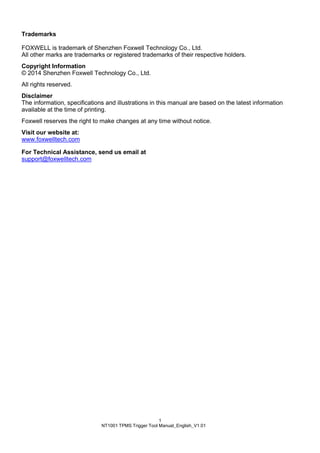
How use TPMS Trigger Tool Foxwell NT1001
- 1. 1 NT1001 TPMS Trigger Tool Manual_English_V1.01 Trademarks FOXWELL is trademark of Shenzhen Foxwell Technology Co., Ltd. All other marks are trademarks or registered trademarks of their respective holders. Copyright Information © 2014 Shenzhen Foxwell Technology Co., Ltd. All rights reserved. Disclaimer The information, specifications and illustrations in this manual are based on the latest information available at the time of printing. Foxwell reserves the right to make changes at any time without notice. Visit our website at: www.foxwelltech.com For Technical Assistance, send us email at support@foxwelltech.com
- 2. 2 NT1001 TPMS Trigger Tool Manual_English_V1.01 One-Year Limited Warranty Subject to the conditions of this limited warranty, Shenzhen Foxwell Technology Co., Ltd (“FOXWELL”) warrants its customer that this product is free of defects in material and workmanship at the time of its original purchase for a subsequent period of one (1) year. In the event this product fails to operate under normal use, during the warranty period, due to defects in materials and workmanship, FOXWELL will, at its sole option, either repair or replace the product in accordance with the terms and conditions stipulated herein. Terms and Conditions 1 If FOXWELL repairs or replaces the product, the repaired or replaced product shall be warranted for the remaining time of the original warranty period. No charge will be made to the customer for replacement parts or labor charges incurred by FOXWELL in repairing or replacing the defective parts. 2 The customer shall have no coverage or benefits under this limited warranty if any of the following conditions are applicable: a) The product has been subjected to abnormal use, abnormal conditions, improper storage, exposure to moisture or dampness, unauthorized modifications, unauthorized repair, misuse, neglect, abuse, accident, alteration, improper installation, or other acts which are not the fault of FOXWELL, including damage caused by shipping. b) The Product has been damaged from external causes such as collision with an object, or from fire, flooding, sand, dirt, windstorm, lightning, earthquake or damage from exposure to weather conditions, an Act of God, or battery leakage, theft, blown fuse, improper use of any electrical source, or the product was used in combination or connection with other product, attachments, supplies or consumables not manufactured or distributed by FOXWELL. 3 The customer shall bear the cost of shipping the product to FOXWELL. And FOXWELL shall bear the cost of shipping the product back to the customer after the completion of service under this limited warranty. 4 FOXWELL does not warrant uninterrupted or error-free operation of the product. If a problem develops during the limited warranty period, the consumer shall take the following step-by-step procedure: a) The customer shall return the product to the place of purchase for repair or replacement processing, contact your local FOXWELL distributor or visit our website www.foxwelltech.com to get further information. b) The customer shall include a return address, daytime phone number and/or fax number, complete description of the problem and original invoice specifying date of purchase and serial number. c) The customer will be billed for any parts or labor charges not covered by this limited warranty. d) FOXWELL will repair the Product under the limited warranty within 30 days after receipt of the product. If FOXWELL cannot perform repairs covered under this limited warranty within 30 days, or after a reasonable number of attempts to repair the same defect, FOXWELL at its option, will provide a replacement product or refund the purchase price of the product less a reasonable amount for usage. e) If the product is returned during the limited warranty period, but the problem with the product is not covered under the terms and conditions of this limited warranty, the customer will be notified and given an estimate of the charges the customer must pay to have the product repaired, with all shipping charges billed to the customer. If the estimate is refused, the product will be returned freight collect. If the product is returned after the expiration of the limited warranty period, FOXWELL’ normal service policies shall apply and the customer will be responsible for all shipping charges. 5 ANY IMPLIED WARRANTY OF MERCHANTABILITY, OR FITNESS FOR A PARTICULAR PURPOSE OR USE, SHALL BE LIMITED TO THE DURATION OF THE FOREGOING LIMITED WRITTEN WARRANTY. OTHERWISE, THE FOREGOING LIMITED WARRANTY IS THE
- 3. 3 NT1001 TPMS Trigger Tool Manual_English_V1.01 CONSUMER’S SOLE AND EXCLUSIVE REMEDY AND IS IN LIEU OF ALL OTHER WARRANTIES, EXPRESS OR IMPLIED. FOXWELL SHALL NOT BE LIABLE FOR SPECIAL, INCIDENTAL, PUNITIVE OR CONSEQUENTIAL DAMAGES, INCLUDING BUT NOT LIMITED TO LOSS OF ANTICIPATED BENEFITS OR PROFITS, LOSS OF SAVINGS OR REVENUE, LOSS OF DATA, PUNITIVE DAMAGES, LOSS OF USE OF THE PRODUCT OR ANY ASSOCIATED EQUIPMENT, COST OF CAPITAL, COST OF ANY SUBSTITUTE EQUIPMENT OR FACILITIES, DOWNTIME, THE CLAIMS OF ANY THIRD PARTIES, INCLUDING CUSTOMERS, AND INJURY TO PROPERTY, RESULTING FROM THE PURCHASE OR USE OF THE PRODUCT OR ARISING FROM BREACH OF THE WARRANTY, BREACH OF CONTRACT, NEGLIGENCE, STRICT TORT, OR ANY OTHER LEGAL OR EQUITABLE THEORY, EVEN IF FOXWELL KNEW OF THE LIKELIHOOD OF SUCH DAMAGES. FOXWELL SHALL NOT BE LIABLE FOR DELAY IN RENDERING SERVICE UNDER THE LIMITED WARRANTY, OR LOSS OF USE DURING THE PERIOD THAT THE PRODUCT IS BEING REPAIRED. 6 Some states do not allow limitation of how long an implied warranty lasts, so the one-year warranty limitation may not apply to you (the Consumer). Some states do not allow the exclusion or limitation of incidental and consequential damages, so certain of the above limitations or exclusions may not apply to you (the Consumer). This limited warranty gives the Consumer specific legal rights and the Consumer may also have other rights which vary from state to state.
- 4. 4 NT1001 TPMS Trigger Tool Manual_English_V1.01 Safety Information For your own safety and the safety of others, and to prevent damage to the equipment and vehicles, read this manual thoroughly before operating your TPMS trigger tool. The safety messages presented below and throughout this user’s manual are reminders to the operator to exercise extreme care when using this device. Always refer to and follow safety messages and test procedures provided by vehicle manufacturer. Read, understand and follow all safety messages and instructions in this manual. Safety Message Conventions Used We provide safety messages to help prevent personal injury and equipment damage. Below are signal words we used to indicate the hazard level in a condition. Indicates an imminently hazardous situation which, if not avoided, will result in death or serious injury to the operator or to bystanders. Indicates a potentially hazardous situation which, if not avoided, could result in death or serious injury to the operator or to bystanders. Indicates a potentially hazardous situation which, if not avoided, may result in moderate or minor injury to the operator or to bystanders. Important Safety Instructions And always use your TPMS trigger tool as described in the user’s manual, and follow all safety messages. ● Do not route the test cable in a manner that would interfere with driving controls. ● Do not exceed voltage limits between inputs specified in this user’s manual. ● Always wear ANSI approved goggles to protect your eyes from propelled objects as well as hot or caustic liquids. ● Fuel, oil vapors, hot steam, hot toxic exhaust gases, acid, refrigerant and other debris produced by a malfunction engine can cause serious injury or death. Do not use the TPMS trigger tool in areas where explosive vapor may collect, such as in below-ground pits, confined areas, or areas that are less than 18 inches (45 cm) above the floor. ● Do not smoke, strike a match, or cause a spark near the vehicle while testing and keep all sparks, heated items and open flames away from the battery and fuel / fuel vapors as they are highly flammable. ● Keep a dry chemical fire extinguisher suitable for gasoline, chemical and electrical fires in work area. ● Always be aware of rotating parts that move at high speed when an engine is running and keep a safe distance from these parts as well as other potentially moving objects to avoid serious injury. ● Do not touch engine components that get very hot when an engine is running to avoid severe burns.
- 5. 5 NT1001 TPMS Trigger Tool Manual_English_V1.01 ● Block drive wheels before testing with engine running. Put the transmission in park (for automatic transmission) or neutral (for manual transmission). And never leave a running engine unattended. ● Do not wear jewelry or loose fitting clothing when working on engine.
- 6. 6 NT1001 TPMS Trigger Tool Manual_English_V1.01 Table of Contents ONE-YEAR LIMITED WARRANTY....................................................................................................................2 SAFETY INFORMATION......................................................................................................................................4 SAFETY MESSAGE CONVENTIONS USED........................................................................................................... 4 IMPORTANT SAFETY INSTRUCTIONS................................................................................................................... 4 1 USING THIS MANUAL......................................................................................................................................8 1.1 BOLD TEXT....................................................................................................................................................8 1.2 SYMBOLS AND ICONS....................................................................................................................................8 1.2.1 Solid Spot............................................................................................................................................ 8 1.2.2 Arrow Icon............................................................................................................................................8 1.2.3 Note and Important Message...........................................................................................................8 2 INTRODUCTION.................................................................................................................................................9 2.1 ABOUT TPMS............................................................................................................................................... 9 2.1.1 Tire Pressure Monitoring System.................................................................................................... 9 2.1.2 Why Monitor Tire Pressure?.............................................................................................................9 2.2 ABOUT NT1001............................................................................................................................................ 9 2.2.1 Descriptions...................................................................................................................................... 10 2.2.2 Accessories.......................................................................................................................................10 2.2.3 Technical Specifications................................................................................................................. 11 3 GETTING STARTED....................................................................................................................................... 11 3.1 POWER ON/OFF THE TPMS TRIGGER TOOL..............................................................................................11 3.2 CHARGING THE TPMS TRIGGER TOOL......................................................................................................11 3.2.1 Charging via Wall Plug....................................................................................................................11 3.2.2 Charging via Personal Computer with USB Cable..................................................................... 12 3.3 APPLICATION OVERVIEW............................................................................................................................ 12 3.4 TOOL SYMBOLS AND ICONS....................................................................................................................... 12 4 TPMS ACTIVATION........................................................................................................................................ 13 4.1 VEHICLE SELECTION...................................................................................................................................13 4.1.1 Activation in All Wheel Mode..........................................................................................................14 4.1.2 Activation in One Wheel Mode.......................................................................................................16 4. 2 LATEST TEST............................................................................................................................................. 17 5 RKE & RF MONITOR...................................................................................................................................... 18 6 SYSTEM SETUP.............................................................................................................................................. 18 6.1 SELECT LANGUAGE.....................................................................................................................................19 6.2 CONFIGURE BEEPER.................................................................................................................................. 19 6.3 CONFIGURE AUTO POWER-OFF INTERVAL................................................................................................20 6.4 ADJUST DISPLAY CONTRAST..................................................................................................................... 20
- 7. 7 NT1001 TPMS Trigger Tool Manual_English_V1.01 6.5 TOGGLE BACKLIGHT ON/OFF...................................................................................................................21 6.6 CONFIGURE ID FORMAT.............................................................................................................................21 6.7 CONFIGURE PRESSURE UNIT.....................................................................................................................22 6.8 CONFIGURE TEMPERATURE UNIT..............................................................................................................22 6.9 CONFIGURE WHEEL MODE........................................................................................................................ 23 7 TOOL INFORMATION.....................................................................................................................................23 8 UPDATE.............................................................................................................................................................24 8.1 UPDATE THE TPMS TRIGGER TOOL.........................................................................................................24 8.2 USER MANUAL............................................................................................................................................ 26 8.3 UPDATE TOOL SETTINGS........................................................................................................................... 26
- 8. 8 NT1001 TPMS Trigger Tool Manual_English_V1.01 1 Using This Manual We provide tool usage instructions in this manual. Below are the conventions we used in the manual. 1.1 Bold Text Bold text is used to highlight selectable items such as buttons and menu options. Example: Press the ENTER button to select. 1.2 Symbols and Icons 1.2.1 Solid Spot Operation tips and lists that apply to specific tool are introduced by a solid spot ●. Example: When System Setup is selected, a menu that lists all available options displays. Menu options include: ● Languages ● Unit ● Beep ● Keypad Test ● LCD Test 1.2.2 Arrow Icon An arrow icon indicates a procedure. Example To change menu language: 1. Scroll with the arrow keys to highlight Language on the menu. 2.Press the ENTER button to select. 1.2.3 Note and Important Message Note A NOTE provides helpful information such as additional explanations, tips, and comments. Example: NOTE Test results do not necessarily indicate a faulty component or system. Important IMPORTANT indicates a situation which, if not avoided, may result in damage to the test equipment or vehicle. Example: IMPORTANT Do not soak keypad as water might find its way into the TPMS trigger tool.
- 9. 9 NT1001 TPMS Trigger Tool Manual_English_V1.01 2 Introduction 2.1 About TPMS 2.1.1 Tire Pressure Monitoring System A Tire Pressure Monitoring System is a safety device that measures, identifies and warns the driver when one or more tires is significantly under-inflated or over-inflated. Majority of the TPMS adopt direct tire sensors. The TPMS sensor is typically located as a valve-mounted stem in the tire. It works by monitoring the temperature, air pressure, and battery state in a vehicle tire and automatically transmitting a warning to the driver via a warning light or dashboard display. Those vehicles which have graphical displays of the TPMS positions can then show on which wheel there is a problem. 2.1.2 Why Monitor Tire Pressure? Tire Pressure Monitoring helps drivers to properly maintain their vehicle tires, improves vehicle safety and fuel efficiency. 33,000 crashes are a result of under-inflated tires. 75% of roadside flats are caused by a slow leak or under inflation. 35% of drivers admit to never checking tire pressure. An SUV owner can save as much as $600 a year just by keeping the tires properly inflated. 2.8 Billion gallons of gas is wasted annually in the U.S. at a cost of $11.2 billion. NHTSA estimates TPMS could save as many as 660 lives annually. Source: U.S. National Highway Traffic Safety Administration Data Tires influence the vehicle’s ability to handle, steer, brake, and maintain stability. If the tires are under-inflated, vehicle safety is compromised. Sudden tire failure can have serious consequences, especially at high speeds. With the help of TPMS, An estimated 23,000 accidents and 535 fatal accidents annually involve blowouts or flat tires. It is reported by Sécurité Routière (the French Institution for Road Safety) that 9% of all road accidents worldwide are attributed to tire under-inflation. German DEKRA estimated that 41% of accidents with physical injuries are linked to tire problems, according to their investigation. Given this background the US Federal government has legislated for the mandatory use of TPMS. In late 2007, the United States Department of Transportation (NHTSA) have stipulated that for 2008 all newly manufactured or imported US passenger car and light truck vehicles to be fitted with TPMS systems. The TPMS mandated by the US law must warn the driver when a tire is under-inflated by as much as 25%. Following the success in the United States with reduction of tire-related vehicle accidents and strong fuel savings for TPMS-enabled vehicles, Europe and South Korea have also enacted TPMS legislation, which will be fully implemented between 2012 and 2014. Over the next few years, Asian-Pacific countries such as China, Japan, India, Russia, Israel, and Turkey are projected to follow suit and it is expected that TPMS will soon be a global vehicle safety feature similar to seat belts and air bags. 2.2 About NT1001 The NT1001 TPMS trigger tool is a universal TPM sensor decoder or activator. It accurately activates and decodes TPM sensors and displays the data or any faults.
- 10. 10 NT1001 TPMS Trigger Tool Manual_English_V1.01 2.2.1 Descriptions This section illustrates external features, ports and connectors of the tool. Figure 2-1 Front View 1 LCD Display - Shows menus, test results and operation tips. 2 UP SCROLL Key - Moves up through menu and submenu items. When more than one set of data are retrieved, use it to move up to previous screens for additional data. 3 DOWN SCROLL Key - Moves down through menu and submenu items. When more than one set of data are retrieved, use this button to move down to next screens for additional data. 4 No Key - Cancels a selection (or action) from a menu or generally returns to previous screen. 5 Yes Key - Confirms a selection (or action) from a menu. 6 TEST Key - Executes a TPMS test. 7 HELP Key - Displays help information. 8 Power Switch - Turns on/off the TPMS trigger tool and press and hold for 5 seconds for emergency reboots. 9 USB Port - Provides a USB connection between the TPMS trigger tool and PC / laptop. 10 Power Port - Connects the TPMS tool to the mains with the charger supplied for battery charging. IMPORTANT Do not use solvents such as alcohol to clean keypad or display. Use a mild nonabrasive detergent and a soft cotton cloth. 2.2.2 Accessories This section lists the accessories that go with the TPMS trigger tool. If you find any of the following items missing from your package, contact your local dealer for assistance. 1 User’s Guide - provides operation instructions for the usage of the TPMS trigger tool. 2 USB Cable - provides connection between the TPMS trigger tool and a computer to upgrade the tool and charges the built-in battery. 3 Software CD - contains user’s guide, update client and update files. 4 Magnet - triggers early TPMS sensors which need a magnet to activate.
- 11. 11 NT1001 TPMS Trigger Tool Manual_English_V1.01 5 Battery Charger - charges built-in battery via wall plug. 6 Blower Molding Case - stores the TPMS trigger tool and its accessories. 2.2.3 Technical Specifications Display: Backlit, 128*64 pixel display with contrast adjustment Working Temperature: 0 to 60 ℃ (32 to 140℉) Storage Temperature: -20 to 70℃ (-4 to 158℉) Power Supply: 3.7V Li-polymer battery, 3.3V USB power Dimensions (L*W*H): 200*130*40mm Gross Weight: 1.6kg Radio reception: 315 MHz and 433.92 MHz 3 Getting Started This section describes how to provide power to the TPMS trigger tool. It provides a brief introduction of applications loaded on the TPMS trigger tool, an introduction of symbol and icons displayed on the screen and how to power on/off and charge the tool. 3.1 Power on/off the TPMS trigger tool The NT1001 is powered on/off by pressing the power switch. To power on/off the tool 1. Press the power switch to power on the tool, and the unit will display the Main Menu. 2. Hold the power switch for one 1 seconds and the release to power down the NT1001, and the “Bye Bye” message displays. The tool powers down automatically after a period of inactivity. Please refer to 7.3 Configure Auto Power-off Interval for details. 3.2 Charging the TPMS trigger tool The NT1001 is shipped with fully charged battery, but due to self-drain it may require charging, it is recommended to charge the tool over 2 hours before first use. The unit charges on any of the following sources ● 12-volt wall plug ● USB connection to personal computer IMPORTANT Use the battery charger or USB cable included in the NT1001 tool kit ONLY. The use of un-approved power supplies may damage the tool and will void the tool warranty. 3.2.1 Charging via Wall Plug To charge via wall plug 1. Find the power port at left side of the tool. 2. Connect the tool to power source with the battery charger provided.
- 12. 12 NT1001 TPMS Trigger Tool Manual_English_V1.01 3.2.2 Charging via Personal Computer with USB Cable The TPMS trigger tool can also be charged through the USB port. To charge via USB cable 1. Insert the small end of the USB cable to the USB port at the right side of the TPMS trigger tool and the large end to a computer. 3.3 Application Overview When the TPMS trigger tool boots up, the Main Menu displays. This screen shows all applications loaded on the unit. The following applications are preloaded into the TPMS trigger tool ● TPM Sensor Activation – leads to screens for activating TPM sensors. ● RKE&RF Monitor – leads to screens for checking RF Remote Keyless Entry (key FOB). ● Settings – leads to screens for adjusting default settings to meet your own preference. ● Tool Information – leads to screen of information about your trigger tool. ● Latest Test – leads to screens for access the last tested sensor data. Figure 3-1 Sample Home Screen 3.4 Tool Symbols and Icons This section provides a brief introduction of symbols and icons of tool display. No. Indicator Description 1 Indicates current selected menu item. 2 Indicates there is data stored in the tool 3 Indicates internal battery volume. 4 Indicates the TPMS tool is sending signals to the tire sensor for activation and test. 5 Indicates battery charging. 6 Indicates One Wheel test mode is selected. 7 Indicates ALL Wheels test mode is selected. 8 Indicates magnet is required to activate TPMS sensor.
- 13. 13 NT1001 TPMS Trigger Tool Manual_English_V1.01 9 Indicates deflation is required to activate TPMS sensor. 10 Indicates USB communication with the computer is established. 4 TPMS Activation This section illustrates how to use the TPMS trigger tool to activate and decode TPM sensor data. The NT1001 is designed to activate all know TPM sensors and decode data including sensor ID, tire pressure, temperature, battery condition, and OE part number, and to warn of a wrong sensor installed, missing or faulty sensor, duplicate ID, and incorrect sensor mode. Two methods of selecting correct TPM sensor are provided ● Vehicle Selection ● Latest Test It typically tests a vehicle by the following two methods ● All wheel mode ● One wheel mode You may get access to vehicle mode selection by Settings>Wheels to Test>All wheels/One wheel. Please refer to the figures here below for details. Figure 4-1 Sample Mode Selection Screen Figure 4-2 Sample All Wheel/One Wheel Selection Screen 4.1 Vehicle Selection Vehicle Selection leads to screens for selecting of correct TPM sensor via vehicle make, model and year selection. The sensor identification sequence is menu driven; you simply follow the screen prompts and make a series of choices. Each selection you make advances you to the next screen. Exact procedures may vary somehow by vehicle. To test the TPM sensors:
- 14. 14 NT1001 TPMS Trigger Tool Manual_English_V1.01 1. Scroll with the UP/DOWN arrow keys to highlight Vehicle Selection from the Main Menu and press the YES key to start. Figure 4-3 Sample Application Menu 2. On each screen that appears, select the correct option and then press the YES key. Do this until the complete vehicle information is entered. Figure 4-4 Sample Vehicle Selection Screen NOTE The selected vehicle is remembered by the tool when a test is started. It is very convenient for workshops to trigger TPM sensors of the same vehicle. 4.1.1 Activation in All Wheel Mode The all wheel mode provides a vehicle icon on the screen to give user prompts for each wheel. In this mode, each TPM has wheel locations of LF (Left Front), RF (Right Front), RR (Right Rear), LR (Left Rear) and spare (if the car has a spare tire). 1. In all wheel mode, the solid spot flashes at the wheel to be tested. Depending on the sensor type, place the tool to the correct position to insure sensor activation and decode. Below is a chart illustrating how to correctly place the tool.
- 15. 15 NT1001 TPMS Trigger Tool Manual_English_V1.01 No. Sensor Type Illustration Description 1 LF Activated Sensors The tool should be placed alongside the valve stem. Ford branded LF Activated Sensors The tool should be held 180°away from the valve stem. 2 Magnet Activated Sensors If the TPM requires a magnet, place the magnet over the stem and then place the tool alongside the stem 3 Delta P activated sensors If the sensor requires tire deflation (of the order of 10PSI), the icon will appear on screen. Please deflate the tire and place the tool alongside the stem Table 4-1 2. Press Test to test the TPM. If test passes, TPM data is briefly displayed for 3 seconds and then the solid spot on the vehicle icon moves around to prompt that the next wheel should be tested. Or manually move around vehicle using UP/DOWN arrow keys. Figure 4-5 Sample All Wheel Test Data Screen 3. TPM data is stored and can be accessed by selecting a wheel location and press the YES key. 4. Depending on test results, one of the following possible scenarios may display. No. Sensor Type Illustration Description 1 Successful Sensor Read TPMS sensor was successfully activated and decoded. The NT1001 emits a series of tones and displays pressure at wheel location.
- 16. 16 NT1001 TPMS Trigger Tool Manual_English_V1.01 2 Failed Sensor Read The search period expires without reading a TPM. The NT1001 emits a single audible beep and displays “No sensor detected.” Repeat the test process to verify. 3 Duplicate ID A sensor with a duplicate ID has been read. The NT1001 emits three audible beep and displays “Sensor ID duplicate.” Clear data and re-read sensors. Table 4-2 NOTE Operator can press the NO key to abort the sensor activation and return to previous menu at any time. 4.1.2 Activation in One Wheel Mode This section illustrates how to test TPM sensor in one wheel mode. In this mode, TPM data is displayed and stored immediately. 1. In one wheel mode, the screen displays as below when the TPM sensor is selected. Figure 4-6 Sample One Wheel Test Screen 2. Refer to Table 4-1 in page 12 to correctly place the trigger tool and press the Test key. 3. The tool moves to next wheel to be tested automatically or manually select a wheel to test using UP/DOWN arrow keys. Repeat the steps to complete test of all wheels. Figure 4-7 Sample Wheel Selection Screen 4. Press YES key to review test results. Figure 4-8 Sample One Wheel Test Data Screen
- 17. 17 NT1001 TPMS Trigger Tool Manual_English_V1.01 [Pos] – Indicates the wheel sensor position. [ID-H/D] – Shows sensor ID data. [KPa/Psi/Bar] – Indicates wheel pressure. [℃/℉] – Indicates wheel temperature. [BAT] – Indicates battery condition. [Fre.] – Indicates the frequency of the sensor. NOTE Anytime while doing the TPMS test, press HELP key to read the sensor make, OEM part no., and relearn information for the vehicle being tested. Figure 4-9 Sample Senser Make Screen NOTE Different ID format, pressure and temperature units will display at the title bar according to the device’s system setting, please refer to 2.7 Settings for detailed guidance. 4. 2 Latest Test Latest Test leads to screens for activating the sensor by using the same wave signal of the latest trigger event. The tool remembers the latest tested vehicle and makes it much easier to trigger sensors of the same vehicle. To test the TPM sensors: 1. Scroll with the UP/DOWN arrow keys to highlight Latest Test from the Main Menu and press the YES key to start. A message asking if the old recording to be cleared displays. Figure 4-10 Sample Latest Test Screen Figure 4-11 Sample Delete Data Screen NOTE
- 18. 18 NT1001 TPMS Trigger Tool Manual_English_V1.01 Once a vehicle is tested, the menu item Latest Test will be replaced with the tested vehicle name and will not show in the menu any longer. Please see the figure below for reference. Figure 4-12 Sample Delete Data Screen 2. If previous recording is to be cleared, press YES. Position the tool properly as illustrated in Table 4-1 on page 14 and 15 and press the Test key. If in all wheel test mode, follow steps 1-3 of Activation in All Wheel Mode on page 14 and 15 to complete the test. If in one wheel test mode, follow steps 1-3 of Activation in One Wheel Mode on page 15 and 17 to complete the test. 3. If previous recording not to be cleared, press NO to review the record on screen. 5 RKE & RF Monitor This section illustrates how to check RF Remote Keyless Entry (key FOB) with the trigger tool. The NT1001 tests 315MHz and 433MHz key fobs only, and checks only for a signal present. To test the check RF Remote Keyless Entry: 1. Scroll with the UP/DOWN arrow keys to highlight RKE & RF Monitor from the Main Menu and press the YES key to start. Figure 5-1 Sample Application Menu 2. Hold the Key Fob close to the tool, and press the function buttons on the FOB. If the button works and the FOB is sending a signal, the tool will beep and the following screen displays. Figure 5-2 Sample RKE& RF Monitor Screen 3. Press the NO key to return. 6 System Setup This section illustrates how to program the TPMS trigger tool to meet your specific needs.
- 19. 19 NT1001 TPMS Trigger Tool Manual_English_V1.01 When Setup application is selected, a menu with available service options displays. Menu options typically include ● Language ● Beep Set ● Auto Power-off ● Contrast ● Backlight Set ● ID Format ● Pressure Units ● Temperature Unit ● Wheels to Test 6.1 Select Language Selecting Language opens a screen that allows you to choose system language. The TPMS trigger tool is set to display English menus by default. To configure system language 1. Scroll with the UP/DOWN arrow keys to highlight Language from Setup menu and press the YES key. Figure 6-1 Sample Language Setup Screen 2. Press the UP/DOWN arrow key select a language and press the YES key to confirm and return. Figure 6-2 Sample Language Selection Screen 6.2 Configure Beeper Selecting Beep Set opens a dialog box that allows you to turn on/off the beeper. To turn on/off the beeper 1. Scroll with the UP/DOWN arrow keys to highlight Beep Set from Setup menu and press the YES key.
- 20. 20 NT1001 TPMS Trigger Tool Manual_English_V1.01 Figure 6-3 Sample Beep Setup Screen 2. Press the UP/DOWN arrow key select an item and press the YES key to save and return. Figure 6-4 Sample Beeper On/Off Selection Screen 6.3 Configure Auto Power-off Interval Selecting Auto Power-off opens a dialog box that allows you to set automatic power-off interval of the trigger tool to save battery life. Auto power off is not operational when charging. The maximum interval is 20 minutes and the minimal is 1 minute. To change auto power off interval: 1. Use the UP/DOWN arrow key to select Auto Power-Off from Setup screen and press the YES key to confirm. Figure 6-5 Sample Auto Power-off Setup Screen 2. Use the UP/DOWN key to increase or decrease time, and press the YES key to save and return. Figure 6-6 Sample Auto Power-off Interval Screen 6.4 Adjust Display Contrast Selecting Contrast opens a dialog box that allows you to adjust display contrast. To adjust display contrast 1. Use the UP/DOWN key to select Contrast from Setup screen and press the YES key.
- 21. 21 NT1001 TPMS Trigger Tool Manual_English_V1.01 Figure 6-7 Sample Contrast Setup Screen 2. Use the UP/DOWN key to adjust and press the ENTER key to save and return. Figure 6-8 Sample Contrast Change Screen 6.5 Toggle Backlight ON/OFF Selecting Backlight Set opens a dialog box that allows you to turn backlight on/off. Turning backlight off will save battery life. To toggle backlight on/off 1. Scroll with the UP/DOWN arrow key to highlight Backlight Set from Setup menu and press the YES key. Figure 6-9 Sample Backlight Setup Screen 2. Press the UP/DOWN arrow key select an item and press the YES key to save and return. Figure 6-10 Sample Backlight On/Off Selection Screen 6.6 Configure ID Format Selecting ID format opens a dialog box that allows you to set ID data to be displayed in hexadecimal or decimal format. To change the ID display format 1. Scroll with the arrow key to highlight ID Format from Setup menu and press the YES key.
- 22. 22 NT1001 TPMS Trigger Tool Manual_English_V1.01 Figure 6-11 Sample ID Format Setup Screen 2. Press the UP/DOWN arrow key select a format and press the YES key to save and return. Figure 6-12 Sample ID Format Selection Screen 6.7 Configure Pressure Unit Selecting Pressure Unit opens a screen that allows you to set the pressure unit in kPa, PSI or bar. To configure pressure unit 1. Scroll with the UP/DOWN arrow keys to highlight Pressure Unit from Setup menu and press the YES key. Figure 6-13 Sample Pressure Unit Setup Screen 2. Press the UP/DOWN arrow key select an item and press the YES key to save and return. Figure 6-14 Sample Pressure Unit Selection Screen 6.8 Configure Temperature Unit Selecting Temperature Unit opens a screen that allows you to set the temperature unit Celsius or Fahrenheit degrees. To configure temperature unit
- 23. 23 NT1001 TPMS Trigger Tool Manual_English_V1.01 1. Scroll with the UP/DOWN arrow keys to highlight Temperature Unit from Setup menu and press the YES key. Figure 6-15 Sample Temperature Unit Setup Screen 2. Press the UP/DOWN arrow key select an item and press the YES key to save and return. Figure 6-16 Sample Temperature Unit Selection Screen 6.9 Configure Wheel Mode Selecting Wheels to Test option opens a screen that allows you to select one wheel or all wheels to test. To configure wheels to test 1. Scroll with the UP/DOWN arrow keys to highlight Wheels to Test from Setup menu and press the YES key. Figure 6-17 Sample Wheel Test Mode Setup Screen 2. Press the UP/DOWN arrow key select an item and press the YES key to save and return. Figure 6-18 Sample Wheel Test Mode Selection Screen 7 Tool Information Selecting Tool Information option opens a screen that shows information about your TPMS trigger tool, such as serial number, which may be required when contacting customer service.
- 24. 24 NT1001 TPMS Trigger Tool Manual_English_V1.01 To view information of your TPMS trigger tool 1. Scroll with the UP/DOWN arrow keys to highlight Tool Information of the main menu and press the YES key. Figure 7-1 Sample Main Menu 2. A screen with detailed information of the TPMS trigger tool displays. Figure 7-2 Sample Tool Information Screen 3. Press any key to exit and return to the Setup menu. 8 Update The scanner can be updated to keep you stay current with the latest development of diagnosis. This section illustrates how to update NT1001 with the update tool NT Wonder. NT Wonder is extremely easy-to-use that is used to update Foxwell Products. This section illustrates how to use NT Wonder to perform its functions ● Updating the TPMS Trigger Tool ● Read the manuals ● Update tool settings 8.1 Update the TPMS Trigger Tool NT1001 is able to be updated to keep you stay current with the latest development of diagnosis. To update the TPMS Trigger Tool, you need following tools: ● NT1001 TPMS Trigger Tool ● Update Tool NT Wonder ● PC or laptop with USB Ports and Internet explorer ● USB cable To be able to use update tool, PC or laptop must meet the following minimum requirements ● Operation System: Win98/NT, Win ME, Win2000, Win XP, VISTA and Windows 7. ● CPU: Intel PⅢ or better ● RAM: 64MB or better ● Hard Disk Space: 30MB or better ● Display: 800*600 pixel, 16 byte true color display or better ● Internet Explorer 4.0 or newer
- 25. 25 NT1001 TPMS Trigger Tool Manual_English_V1.01 IMPORTANT Do not disconnect the TPMS Trigger Tool from computer, or power off the computer during the process of updating. To update the TPMS Trigger Tool 1. Download the update tool NT wonder and update files from our website and save the applications and files in computer disk. 2. Unzip the update tool file. Follow instructions on computer screen to install the tool and driver. 3. Double click the desktop icon to launch the application. Please press and hold the HELP key, and do NOT boot up NT1001 before connecting the USB cable. 4. Connect NT1001 with computer using the USB cable. 5. When NT1001 enters the Update Mode, the application would detect it automatically. Figure 8-1 Sample Update Mode Screen NOTE After entering update mode successfully, there are two different ways for you to update the device. ● Update online: With internet connection, the tool NT Wonder automatically detects the software version of NT1001 and read the latest software version from the server. If any new diagnosis software found, it will automatically upgrade your NT1001. Otherwise a prompt of new version not detected displays. ● Update offline:Update files will be automatically stored in your computer hard drive with every successful online update. When picking Update offline, the update tool NT Wonder will detect these local files automatically and display them in a list. Ticking one of them will lead to an update process, which eliminates the need to download any file. 1. Click <Update online> or <Update offline>to start updating according to the software version conditions. Figure 8-2 Sample Update Process Screen 2. An Update Finished Message displays when the update is completed.
- 26. 26 NT1001 TPMS Trigger Tool Manual_English_V1.01 Figure 8-3 Sample Update Done Screen 8.2 User Manual User Manual option opens a screen that allows you to read the manual in PDF format. To read the manual: 1. Download and launch NT Wonder as instructed on page 24 of 8.1. 2. Activate the application by clicking the User Manual Button from the menu. 3. Double click to open the manual you want to check. Figure 8-4 Sample User Manual Screen 8.3 Update Tool Settings Settings option opens a screen that allows you to set the language and style of the tool. Still, it offers the option for you to automatically check the update files from the server. To set up the update tool 1. Download and launch NT Wonder as instructed on page 24 of 8.1. 2. Activate the application by clicking the Settings from the menu. 3. Select the language and the style you want from the left to right column. 4. Select and tick the “Auto check for updates” on the bottom of the screen, then press Apply key to confirm.
- 27. 27 NT1001 TPMS Trigger Tool Manual_English_V1.01 Figure 8-5 Sample User Manual Screen
