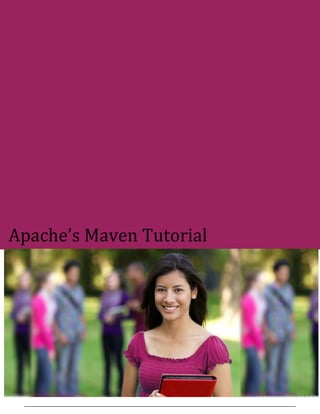
Java maven tutorial
- 2. i APACHE MAVEN TUTORIAL Simply Easy Learning by tutorialspoint.com tutorialspoint.com
- 3. ii ABOUT THE TUTORIAL Maven Tutorial Apache Maven is a software project management and comprehension tool. Based on the concept of a project object model (POM), Maven can manage a project's build, reporting and documentation from a central piece of information. This tutorial will teach you how to use Maven in your day-2-day life of any project development using Java, or any other programming language. Audience This tutorial has been prepared for the beginners to help them understand basic functionality of Maven tool. After completing this tutorial you will find yourself at a moderate level of expertise in using Apache Maven from where you can take yourself to next levels. Prerequisites We assume you are going to use Maven to handle enterprise level Java projects development. So it will be good if you have knowledge of software development, Java SE, overview of Java EE development and deployment process. Copyright & Disclaimer Notice All the content and graphics on this tutorial are the property of tutorialspoint.com. Any content from tutorialspoint.com or this tutorial may not be redistributed or reproduced in any way, shape, or form without the written permission of tutorialspoint.com. Failure to do so is a violation of copyright laws. This tutorial may contain inaccuracies or errors and tutorialspoint provides no guarantee regarding the accuracy of the site or its contents including this tutorial. If you discover that the tutorialspoint.com site or this tutorial content contains some errors, please contact us at webmaster@tutorialspoint.com
- 4. iii Table of Contents Maven Tutorial .......................................................................... i Audience................................................................................... i Prerequisites ............................................................................. i Copyright & Disclaimer Notice................................................... i Maven Overview ...................................................................... 1 Maven History ............................................................................................. 2 Maven Objective.......................................................................................... 2 Convention over Configuration...................................................................... 2 Maven Environment Setup ....................................................... 3 System Requirement .................................................................................... 3 Step 1 - verify Java installation in your machine............................................... 3 Step 2: Set JAVA environment ....................................................................... 4 Step 3: Download Maven archive................................................................... 4 Step 4: Extract the Maven archive.................................................................. 4 Step 5: Set Maven environment variables....................................................... 5 Step 6: Add Maven bin directory location to system path................................. 5 Step 8: Verify Maven installation ................................................................... 5 Maven POM ............................................................................. 7 Example POM .............................................................................................. 7 Super POM .................................................................................................. 8 Maven Build Life Cycle........................................................... 12 Clean Lifecycle ........................................................................................... 13 Default (or Build) Lifecycle .......................................................................... 14 Site Lifecycle.............................................................................................. 17 Maven Build Profile ................................................................ 20 Types of Build Profile.................................................................................. 20 Profile Activation........................................................................................ 20 Profile Activation Examples ......................................................................... 21 Explicit Profile Activation ............................................................................ 21 Profile Activation via Maven Settings ........................................................... 23 Profile Activation via Environment Variables................................................. 24 Profile Activation via Operating System........................................................ 24
- 5. iii Profile Activation via Present/Missing File .................................................... 24 Maven Repositories ............................................................... 26 Local Repository......................................................................................... 26 Central Repository...................................................................................... 27 Remote Repository..................................................................................... 27 Maven Dependency Search Sequence .......................................................... 28 Maven Plugins........................................................................ 29 Plugin Types .............................................................................................. 29 Example .................................................................................................... 30 Create Java Project................................................................ 32 Build & Test Java Project ....................................................... 35 Adding Java Source Files ............................................................................. 37 External Dependencies .......................................................... 38 Create Project Documentation ............................................... 40 Maven Project Templates....................................................... 43 What is Archetype? .................................................................................... 43 Using Project Template............................................................................... 43 Created Project.......................................................................................... 45 Created POM.xml....................................................................................... 45 Created App.java........................................................................................ 46 Created AppTest.java.................................................................................. 46 Maven Snapshot .................................................................... 48 What is SNAPSHOT? ................................................................................... 48 Snapshot vs Version ................................................................................... 48 app-ui pom.xml.......................................................................................... 49 data-service pom.xml ................................................................................. 49 Maven Build Automation ........................................................ 51 Example .................................................................................................... 51 Using Maven.............................................................................................. 52 Using Continuous Integration Service with Maven......................................... 54 Dependency Management ..................................................... 55 Transitive Dependencies Discovery .............................................................. 55 Dependency Scope..................................................................................... 56 Dependency Management .......................................................................... 56 Deployment Automation......................................................... 59 Problem Statement .................................................................................... 59 Solution..................................................................................................... 59 Update Project POM.xml............................................................................. 59 Maven Release Plug-in................................................................................ 60
- 6. iii Maven Web Application.......................................................... 62 Create Web Application .............................................................................. 62 POM.xml ................................................................................................... 63 Build Web Application ................................................................................ 64 Deploy Web Application.............................................................................. 64 Test Web Application.................................................................................. 65 Maven Eclipse Integration...................................................... 66 Installing m2eclipse plugin .......................................................................... 66 Import a maven project in Eclipse ................................................................ 67 Maven NetBeans Integration.................................................. 73 Open a maven project in NetBeans .............................................................. 73 Build a maven project in NetBeans............................................................... 75 Run Application in NetBeans ....................................................................... 77 Maven IntelliJ Integration ....................................................... 79 Create a new project in IntelliJ IDEA............................................................. 79 Build a maven project in IntelliJ IDEA............................................................ 83 Run Application in IntelliJ IDEA .................................................................... 83
- 7. TUTORIALS POINT Simply Easy Learning Page 1 Maven Overview This chapter describes the basic detail about Maven, how it emerged, what are the strengths of Maven and why we should use Maven. Maven is a project management and comprehension tool. Maven provides developers a complete build lifecycle framework. Development team can automate the project's build infrastructure in almost no time as Maven uses a standard directory layout and a default build lifecycle. In case of multiple development teams environment, Maven can set-up the way to work as per standards in a very short time. As most of the project setups are simple and reusable, Maven makes life of developer easy while creating reports, checks, build and testing automation setups. Maven provides developers ways to manage following: Builds Documentation Reporting Dependencies SCMs Releases Distribution mailing list To summarize, Maven simplifies and standardizes the project build process. It handles compilation, distribution, documentation, team collaboration and other tasks seamlessly. Maven increases reusability and takes care of most of build related tasks. CHAPTER 1
- 8. TUTORIALS POINT Simply Easy Learning Page 2 Maven History Maven was originally designed to simplify building processes in Jakarta Turbine project. There were several projects and each project contained slightly different ANT build files. JARs were checked into CVS. Apache group then developed Maven which can build multiple projects together, publish projects information, deploy projects, share JARs across several projects and help in collaboration of teams. Maven Objective Maven primary goal is to provide developer A comprehensive model for projects which is reusable, maintainable, and easier to comprehend. plugins or tools that interact with this declarative model. Maven project structure and contents are declared in an xml file, pom.xml referred as Project Object Model (POM), which is the fundamental unit of the entire Maven system. Refer to Maven POM section for more details. Convention over Configuration Maven uses Convention over Configuration which means developers are not required to create build process themselves. Developers do not have to mention each and every configuration details. Maven provides sensible default behavior for projects. When a Maven project is created, Maven creates default project structure. Developer is only required to place files accordingly and he/she need not to define any configuration in pom.xml. As an example, following table shows the default values for project source code files, resource files and other configurations. Assuming, ${basedir} denotes the project location: Item Default source code ${basedir}/src/main/java resources ${basedir}/src/main/resources Tests ${basedir}/target/classes Complied byte code ${basedir}/src/test distributable JAR ${basedir}/target In order to build the project, Maven provides developers options to mention life-cycle goals and project dependencies (that rely on Maven pluging capabilities and on its default conventions). Much of the project management and build related tasks are maintained by Maven plugins. Developers can build any given Maven project without need to understand how the individual plugins work. Refer to Maven Plug-ins section for more details.
- 9. TUTORIALS POINT Simply Easy Learning Page 3 Maven Environment Setup This section describes how to setup your system environment before you start doing using Maven framework. Maven is Java based tool, so the very first requirement is to have JDK installed in your machine. System Requirement JDK 1.5 or above. Memory no minimum requirement. Disk Space no minimum requirement. Operating System no minimum requirement. Step 1 - verify Java installation in your machine Now open console and execute the following java command. OS Task Command Windows Open Command Console c:> java -version Linux Open Command Terminal $ java -version Mac Open Terminal machine:~ joseph$ java -version Let's verify the output for all the operating systems: OS Output Windows java version "1.6.0_21" Java(TM) SE Runtime Environment (build 1.6.0_21-b07) Java HotSpot(TM) Client VM (build 17.0-b17, mixed mode, sharing) Linux java version "1.6.0_21" CHAPTER 2
- 10. TUTORIALS POINT Simply Easy Learning Page 4 Java(TM) SE Runtime Environment (build 1.6.0_21-b07) Java HotSpot(TM) Client VM (build 17.0-b17, mixed mode, sharing) Mac java version "1.6.0_21" Java(TM) SE Runtime Environment (build 1.6.0_21-b07) Java HotSpot(TM)64-Bit Server VM (build 17.0-b17, mixed mode, sharing) If you do not have Java installed, install the Java Software Development Kit (SDK) fromhttp://www.oracle.com/technetwork/java/javase/downloads/index.html. We are assuming Java 1.6.0_21 as installed version for this tutorial. Step 2: Set JAVA environment Set the JAVA_HOME environment variable to point to the base directory location where Java is installed on your machine. For example OS Output Windows Set the environment variable JAVA_HOME to C:Program FilesJavajdk1.6.0_21 Linux export JAVA_HOME=/usr/local/java-current Mac export JAVA_HOME=/Library/Java/Home Append Java compiler location to System Path. OS Output Windows Append the string ;C:Program FilesJavajdk1.6.0_21bin to the end of the system variable, Path. Linux export PATH=$PATH:$JAVA_HOME/bin/ Mac not required Verify Java Installation using java -version command explained above. Step 3: Download Maven archive Download Maven 2.2.1 from http://maven.apache.org/download.html OS Archive name Windows apache-maven-2.0.11-bin.zip Linux apache-maven-2.0.11-bin.tar.gz Mac apache-maven-2.0.11-bin.tar.gz Step 4: Extract the Maven archive Extract the archive, to the directory you wish to install Maven 2.2.1. The subdirectory apache- maven-2.2.1 will be created from the archive. OS Location (can be different based on your installation) Windows C:Program FilesApache Software Foundationapache-maven-2.2.1
- 11. TUTORIALS POINT Simply Easy Learning Page 5 Linux /usr/local/apache-maven Mac /usr/local/apache-maven Step 5: Set Maven environment variables Add M2_HOME, M2, MAVEN_OPTS to environment variables. OS Output Windows Set the environment variables using system properties. M2_HOME=C:Program FilesApache Software Foundationapache-maven-2.2.1 M2=%M2_HOME%bin MAVEN_OPTS=-Xms256m -Xmx512m Linux Open command terminal and set environment variables. export M2_HOME=/usr/local/apache-maven/apache-maven-2.2.1 export M2=%M2_HOME%bin export MAVEN_OPTS=-Xms256m -Xmx512m Mac Open command terminal and set environment variables. export M2_HOME=/usr/local/apache-maven/apache-maven-2.2.1 export M2=%M2_HOME%bin export MAVEN_OPTS=-Xms256m -Xmx512m Step 6: Add Maven bin directory location to system path Now append M2 variable to System Path OS Output Windows Append the string ;%M2% to the end of the system variable, Path. Linux export PATH=$M2:$PATH Mac export PATH=$M2:$PATH Step 8: Verify Maven installation Now open console, execute the following mvn command. OS Task Command Windows Open Command Console c:> mvn --version Linux Open Command Terminal $ mvn --version Mac Open Terminal machine:~ joseph$ mvn --version Finally, verify the output of the above commands, which should be something as follows: OS Output Windows Apache Maven 2.2.1 (r801777; 2009-08-07 00:46:01+0530) Java version: 1.6.0_21 Java home: C:Program FilesJavajdk1.6.0_21jre
- 12. TUTORIALS POINT Simply Easy Learning Page 6 Linux Apache Maven 2.2.1 (r801777; 2009-08-07 00:46:01+0530) Java version: 1.6.0_21 Java home: C:Program FilesJavajdk1.6.0_21jre Mac Apache Maven 2.2.1 (r801777; 2009-08-07 00:46:01+0530) Java version: 1.6.0_21 Java home: C:Program FilesJavajdk1.6.0_21jre Congratulations! you are now all set to use Apache Maven for your projects.
- 13. TUTORIALS POINT Simply Easy Learning Page 7 Maven POM Maven POM stands for Project Object Model. It is fundamental Unit of Work in Maven. It is an XML file. It always resides in the base directory of the project as pom.xml. The POM contains information about the project and various configuration details used by Maven to build the project(s). POM also contains the goals and plugins. While executing a task or goal, Maven looks for the POM in the current directory. It reads the POM, gets the needed configuration information, then executes the goal. Some of the configuration that can be specified in the POM are following: project dependencies plugins goals build profiles project version developers mailing list Before creating a POM, we should first decide the project group (groupId), its name(artifactId) and its version as these attributes help in uniquely identifying the project in repository. Example POM <project xmlns="http://maven.apache.org/POM/4.0.0" xmlns:xsi="http://www.w3.org/2001/XMLSchema-instance" xsi:schemaLocation="http://maven.apache.org/POM/4.0.0 http://maven.apache.org/xsd/maven-4.0.0.xsd"> <modelVersion>4.0.0</modelVersion> <groupId>com.companyname.project-group</groupId> CHAPTER 3
- 14. TUTORIALS POINT Simply Easy Learning Page 8 <artifactId>project</artifactId> <version>1.0</version> </project> It should be noted that there should be a single POM file for each project. All POM files require the project element and three mandatory fields: groupId, artifactId,version. Projects notation in repository is groupId:artifactId:version. Root element of POM.xml is project and it has three major sub-nodes : Node Description groupId This is an Id of project's group. This is generally unique amongst an organization or a project. For example, a banking group com.company.bank has all bank related projects. artifactId This is an Id of the project. This is generally name of the project. For example, consumer-banking. Along with the groupId, the artifactId defines the artifact's location within the repository. version This is the version of the project.Along with the groupId, It is used within an artifact's repository to separate versions from each other. For example: com.company.bank:consumer-banking:1.0 com.company.bank:consumer-banking:1.1. Super POM All POMs inherit from a parent (despite explicitly defined or not). This base POM is known as the Super POM, and contains values inherited by default. Maven use the effective pom (configuration from super pom plus project configuration) to execute relevant goal. It helps developer to specify minimum configuration details in his/her pom.xml. Although configurations can be overridden easily. An easy way to look at the default configurations of the super POM is by running the following command: mvn help:effective-pom Create a pom.xml in any directory on your computer.Use the content of above mentioned example pom. In example below, We've created a pom.xml in C:MVNproject folder. Now open command console, go the folder containing pom.xml and execute the following mvncommand. C:MVNproject>mvn help:effective-pom Maven will start processing and display the effective-pom. [INFO] Scanning for projects... [INFO] Searching repository for plugin with prefix: 'help'.
- 15. TUTORIALS POINT Simply Easy Learning Page 9 [INFO] ------------------------------------------------------------------------ [INFO] Building Unnamed - com.companyname.project-group:project-name:jar:1.0 [INFO] task-segment: [help:effective-pom] (aggregator-style) [INFO] ------------------------------------------------------------------------ [INFO] [help:effective-pom {execution: default-cli}] [INFO] ..... [INFO] ------------------------------------------------------------------------ [INFO] BUILD SUCCESSFUL [INFO] ------------------------------------------------------------------------ [INFO] Total time: < 1 second [INFO] Finished at: Thu Jul 05 11:41:51 IST 2012 [INFO] Final Memory: 6M/15M [INFO] ------------------------------------------------------------------------ Effective POM displayed as result in console, after inheritance, interpolation, and profiles are applied. <?xml version="1.0" encoding="UTF-8"?> <!-- ================================================================= --> <!-- --> <!-- Generated by Maven Help Plugin on 2012-07-05T11:41:51 --> <!-- See: http://maven.apache.org/plugins/maven-help-plugin/ --> <!-- --> <!-- ================================================================= --> <!-- ================================================================= --> <!-- --> <!-- Effective POM for project --> <!-- 'com.companyname.project-group:project-name:jar:1.0' --> <!-- --> <!-- ================================================================= --> <project xmlns="http://maven.apache.org/POM/4.0.0" xmlns:xsi="http://www.w3.org/ 2001/XMLSchema-instance" xsi:schemaLocation="http://maven.apache.org/POM/4.0.0 h ttp://maven.apache.org/xsd/maven-4.0.0.xsd"> <modelVersion>4.0.0</modelVersion> <groupId>com.companyname.project-group</groupId> <artifactId>project</artifactId> <version>1.0</version> <build> <sourceDirectory>C:MVNprojectsrcmainjava</sourceDirectory> <scriptSourceDirectory>src/main/scripts</scriptSourceDirectory> <testSourceDirectory>C:MVNprojectsrctestjava</testSourceDirectory> <outputDirectory>C:MVNprojecttargetclasses</outputDirectory> <testOutputDirectory>C:MVNprojecttargettest-classes</testOutputDirectory> <resources> <resource> <mergeId>resource-0</mergeId> <directory>C:MVNprojectsrcmainresources</directory> </resource> </resources> <testResources> <testResource> <mergeId>resource-1</mergeId> <directory>C:MVNprojectsrctestresources</directory> </testResource> </testResources> <directory>C:MVNprojecttarget</directory> <finalName>project-1.0</finalName> <pluginManagement> <plugins> <plugin> <artifactId>maven-antrun-plugin</artifactId> <version>1.3</version> </plugin> <plugin> <artifactId>maven-assembly-plugin</artifactId>
- 16. TUTORIALS POINT Simply Easy Learning Page 10 <version>2.2-beta-2</version> </plugin> <plugin> <artifactId>maven-clean-plugin</artifactId> <version>2.2</version> </plugin> <plugin> <artifactId>maven-compiler-plugin</artifactId> <version>2.0.2</version> </plugin> <plugin> <artifactId>maven-dependency-plugin</artifactId> <version>2.0</version> </plugin> <plugin> <artifactId>maven-deploy-plugin</artifactId> <version>2.4</version> </plugin> <plugin> <artifactId>maven-ear-plugin</artifactId> <version>2.3.1</version> </plugin> <plugin> <artifactId>maven-ejb-plugin</artifactId> <version>2.1</version> </plugin> <plugin> <artifactId>maven-install-plugin</artifactId> <version>2.2</version> </plugin> <plugin> <artifactId>maven-jar-plugin</artifactId> <version>2.2</version> </plugin> <plugin> <artifactId>maven-javadoc-plugin</artifactId> <version>2.5</version> </plugin> <plugin> <artifactId>maven-plugin-plugin</artifactId> <version>2.4.3</version> </plugin> <plugin> <artifactId>maven-rar-plugin</artifactId> <version>2.2</version> </plugin> <plugin> <artifactId>maven-release-plugin</artifactId> <version>2.0-beta-8</version> </plugin> <plugin> <artifactId>maven-resources-plugin</artifactId> <version>2.3</version> </plugin> <plugin> <artifactId>maven-site-plugin</artifactId> <version>2.0-beta-7</version> </plugin> <plugin> <artifactId>maven-source-plugin</artifactId> <version>2.0.4</version> </plugin> <plugin> <artifactId>maven-surefire-plugin</artifactId> <version>2.4.3</version> </plugin> <plugin> <artifactId>maven-war-plugin</artifactId>
- 17. TUTORIALS POINT Simply Easy Learning Page 11 <version>2.1-alpha-2</version> </plugin> </plugins> </pluginManagement> <plugins> <plugin> <artifactId>maven-help-plugin</artifactId> <version>2.1.1</version> </plugin> </plugins> </build> <repositories> <repository> <snapshots> <enabled>false</enabled> </snapshots> <id>central</id> <name>Maven Repository Switchboard</name> <url>http://repo1.maven.org/maven2</url> </repository> </repositories> <pluginRepositories> <pluginRepository> <releases> <updatePolicy>never</updatePolicy> </releases> <snapshots> <enabled>false</enabled> </snapshots> <id>central</id> <name>Maven Plugin Repository</name> <url>http://repo1.maven.org/maven2</url> </pluginRepository> </pluginRepositories> <reporting> <outputDirectory>C:MVNprojecttarget/site</outputDirectory> </reporting> </project> In above pom.xml , you can see the default project source folders structure, output directory, plug- ins required, repositories, reporting directory which Maven will be using while executing the desired goals. Maven pom.xml is also not required to be written manually. Maven provides numerous archetype plugins to create projects which in order create the project structure and pom.xml Details are mentioned in Maven plug-ins and Maven Creating Project Sections
- 18. TUTORIALS POINT Simply Easy Learning Page 12 Maven Build Life Cycle ABuild Lifecycle is a well defined sequence of phases which define the order in which the goals are to be executed. Here phase represents a stage in life cycle. As an example, a typical Maven Build Lifecycle is consists of following sequence of phases Phase Handles Description prepare-resources resource copying Resource copying can be customized in this phase. compile compilation Source code compilation is done in this phase. package packaging This phase creates the JAR / WAR package as mentioned in packaging in POM.xml. install installation This phase installs the package in local / remote maven repository. There are always pre and post phases which can be used to register goals which must run prior to or after a particular phase. When Maven starts building a project, it steps through a defined sequence of phases and executes goals which are registered with each phase. Maven has following three standard lifecycles: clean default(or build) site A goal represents a specific task which contributes to the building and managing of a project. It may be bound to zero or more build phases. A goal not bound to any build phase could be executed outside of the build lifecycle by direct invocation. The order of execution depends on the order in which the goal(s) and the build phase(s) are invoked. For example, consider the command below. The clean and package arguments are build phases while the dependency:copy-dependencies is a goal. mvn clean dependency:copy-dependencies package CHAPTER 4
- 19. TUTORIALS POINT Simply Easy Learning Page 13 Here the clean phase will be executed first, and then the dependency:copy-dependencies goal will be executed, and finally package phase will be executed. Clean Lifecycle When we execute mvn post-clean command, Maven invokes the clean lifecycle consisting of the following phases. pre-clean clean post-clean Maven clean goal (clean:clean) is bound to the clean phase in the clean lifecycle. Its clean:clean goal deletes the output of a build by deleting the build directory. Thus when mvn clean command executes, Maven deletes the build directory. We can customize this behavior by mentioning goals in any of the above phases of clean life cycle. In the following example, We'll attach maven-antrun-plugin:run goal to the pre-clean, clean, and post-clean phases. This will allow us to echo text messages displaying the phases of the clean lifecycle. We've created a pom.xml in C:MVNproject folder. <project xmlns="http://maven.apache.org/POM/4.0.0" xmlns:xsi="http://www.w3.org/2001/XMLSchema-instance" xsi:schemaLocation="http://maven.apache.org/POM/4.0.0 http://maven.apache.org/xsd/maven-4.0.0.xsd"> <modelVersion>4.0.0</modelVersion> <groupId>com.companyname.projectgroup</groupId> <artifactId>project</artifactId> <version>1.0</version> <build> <plugins> <plugin> <groupId>org.apache.maven.plugins</groupId> <artifactId>maven-antrun-plugin</artifactId> <version>1.1</version> <executions> <execution> <id>id.pre-clean</id> <phase>pre-clean</phase> <goals> <goal>run</goal> </goals> <configuration> <tasks> <echo>pre-clean phase</echo> </tasks> </configuration> </execution> <execution> <id>id.clean</id> <phase>clean</phase> <goals> <goal>run</goal> </goals> <configuration> <tasks>
- 20. TUTORIALS POINT Simply Easy Learning Page 14 <echo>clean phase</echo> </tasks> </configuration> </execution> <execution> <id>id.post-clean</id> <phase>post-clean</phase> <goals> <goal>run</goal> </goals> <configuration> <tasks> <echo>post-clean phase</echo> </tasks> </configuration> </execution> </executions> </plugin> </plugins> </build> </project> Now open command console, go to the folder containing pom.xml and execute the following mvn command. C:MVNproject>mvn post-clean Maven will start processing and display all the phases of clean life cycle [INFO] Scanning for projects... [INFO] ------------------------------------------------------------------ [INFO] Building Unnamed - com.companyname.projectgroup:project:jar:1.0 [INFO] task-segment: [post-clean] [INFO] ------------------------------------------------------------------ [INFO] [antrun:run {execution: id.pre-clean}] [INFO] Executing tasks [echo] pre-clean phase [INFO] Executed tasks [INFO] [clean:clean {execution: default-clean}] [INFO] [antrun:run {execution: id.clean}] [INFO] Executing tasks [echo] clean phase [INFO] Executed tasks [INFO] [antrun:run {execution: id.post-clean}] [INFO] Executing tasks [echo] post-clean phase [INFO] Executed tasks [INFO] ------------------------------------------------------------------ [INFO] BUILD SUCCESSFUL [INFO] ------------------------------------------------------------------ [INFO] Total time: < 1 second [INFO] Finished at: Sat Jul 07 13:38:59 IST 2012 [INFO] Final Memory: 4M/44M [INFO] ------------------------------------------------------------------ You can try tuning mvn clean command which will display pre-clean and clean, nothing will be executed for post-clean phase. Default (or Build) Lifecycle This is the primary life cycle of Maven and is used to build the application. It has following 23 phases.
- 21. TUTORIALS POINT Simply Easy Learning Page 15 Lifecycle Phase Description validate Validates whether project is correct and all necessary information is available to complete the build process. initialize Initializes build state, for example set properties generate-sources Generate any source code to be included in compilation phase. process-sources Process the source code, for example, filter any value. generate-resources Generate resources to be included in the package. process-resources Copy and process the resources into the destination directory, ready for packaging phase. compile Compile the source code of the project. process-classes Post-process the generated files from compilation, for example to do bytecode enhancement/optimization on Java classes. generate-test-sources Generate any test source code to be included in compilation phase. process-test-sources Process the test source code, for example, filter any values. test-compile Compile the test source code into the test destination directory. process-test-classes Process the generated files from test code file compilation. test Run tests using a suitable unit testing framework(Junit is one). prepare-package Perform any operations necessary to prepare a package before the actual packaging. package Take the compiled code and package it in its distributable format, such as a JAR, WAR, or EAR file. pre-integration-test Perform actions required before integration tests are executed. For example, setting up the required environment. integration-test Process and deploy the package if necessary into an environment where integration tests can be run. pre-integration-test Perform actions required after integration tests have been executed. For example, cleaning up the environment. verify Run any check-ups to verify the package is valid and meets quality criteria’s. install Install the package into the local repository, which can be used as a dependency in other projects locally. deploy Copies the final package to the remote repository for sharing with other developers and projects. There are few important concepts related to Maven Lifecycles which are wroth to mention: When a phase is called via Maven command, for example mvn compile, only phases upto and including that phase will execute. Different maven goals will be bound to different phases of Maven lifecycle depending upon the type of packaging (JAR / WAR / EAR).
- 22. TUTORIALS POINT Simply Easy Learning Page 16 In the following example, We'll attach maven-antrun-plugin:run goal to few of the phases of Build lifecycle. This will allow us to echo text messages displaying the phases of the lifecycle. We've updated pom.xml in C:MVNproject folder. <project xmlns="http://maven.apache.org/POM/4.0.0" xmlns:xsi="http://www.w3.org/2001/XMLSchema-instance" xsi:schemaLocation="http://maven.apache.org/POM/4.0.0 http://maven.apache.org/xsd/maven-4.0.0.xsd"> <modelVersion>4.0.0</modelVersion> <groupId>com.companyname.projectgroup</groupId> <artifactId>project</artifactId> <version>1.0</version> <build> <plugins> <plugin> <groupId>org.apache.maven.plugins</groupId> <artifactId>maven-antrun-plugin</artifactId> <version>1.1</version> <executions> <execution> <id>id.validate</id> <phase>validate</phase> <goals> <goal>run</goal> </goals> <configuration> <tasks> <echo>validate phase</echo> </tasks> </configuration> </execution> <execution> <id>id.compile</id> <phase>compile</phase> <goals> <goal>run</goal> </goals> <configuration> <tasks> <echo>compile phase</echo> </tasks> </configuration> </execution> <execution> <id>id.test</id> <phase>test</phase> <goals> <goal>run</goal> </goals> <configuration> <tasks> <echo>test phase</echo> </tasks> </configuration> </execution> <execution> <id>id.package</id> <phase>package</phase> <goals> <goal>run</goal> </goals> <configuration> <tasks> <echo>package phase</echo> </tasks> </configuration>
- 23. TUTORIALS POINT Simply Easy Learning Page 17 </execution> <execution> <id>id.deploy</id> <phase>deploy</phase> <goals> <goal>run</goal> </goals> <configuration> <tasks> <echo>deploy phase</echo> </tasks> </configuration> </execution> </executions> </plugin> </plugins> </build> </project> Now open command console, go the folder containing pom.xml and execute the following mvn command. C:MVNproject>mvn compile Maven will start processing and display phases of build life cycle upto compile phase. [INFO] Scanning for projects... [INFO] ------------------------------------------------------------------ [INFO] Building Unnamed - com.companyname.projectgroup:project:jar:1.0 [INFO] task-segment: [compile] [INFO] ------------------------------------------------------------------ [INFO] [antrun:run {execution: id.validate}] [INFO] Executing tasks [echo] validate phase [INFO] Executed tasks [INFO] [resources:resources {execution: default-resources}] [WARNING] Using platform encoding (Cp1252 actually) to copy filtered resources, i.e. build is platform dependent! [INFO] skip non existing resourceDirectory C:MVNprojectsrcmainresources [INFO] [compiler:compile {execution: default-compile}] [INFO] Nothing to compile - all classes are up to date [INFO] [antrun:run {execution: id.compile}] [INFO] Executing tasks [echo] compile phase [INFO] Executed tasks [INFO] ------------------------------------------------------------------ [INFO] BUILD SUCCESSFUL [INFO] ------------------------------------------------------------------ [INFO] Total time: 2 seconds [INFO] Finished at: Sat Jul 07 20:18:25 IST 2012 [INFO] Final Memory: 7M/64M [INFO] ------------------------------------------------------------------ Site Lifecycle Maven Site plugin is generally used to create fresh documentation to create reports, deploy site etc. Phases pre-site
- 24. TUTORIALS POINT Simply Easy Learning Page 18 site post-site site-deploy In the following example, We'll attach maven-antrun-plugin:run goal to all the phases of Site lifecycle. This will allow us to echo text messages displaying the phases of the lifecycle. We've updated pom.xml in C:MVNproject folder. <project xmlns="http://maven.apache.org/POM/4.0.0" xmlns:xsi="http://www.w3.org/2001/XMLSchema-instance" xsi:schemaLocation="http://maven.apache.org/POM/4.0.0 http://maven.apache.org/xsd/maven-4.0.0.xsd"> <modelVersion>4.0.0</modelVersion> <groupId>com.companyname.projectgroup</groupId> <artifactId>project</artifactId> <version>1.0</version> <build> <plugins> <plugin> <groupId>org.apache.maven.plugins</groupId> <artifactId>maven-antrun-plugin</artifactId> <version>1.1</version> <executions> <execution> <id>id.pre-site</id> <phase>pre-site</phase> <goals> <goal>run</goal> </goals> <configuration> <tasks> <echo>pre-site phase</echo> </tasks> </configuration> </execution> <execution> <id>id.site</id> <phase>site</phase> <goals> <goal>run</goal> </goals> <configuration> <tasks> <echo>site phase</echo> </tasks> </configuration> </execution> <execution> <id>id.post-site</id> <phase>post-site</phase> <goals> <goal>run</goal> </goals> <configuration> <tasks> <echo>post-site phase</echo> </tasks> </configuration> </execution> <execution> <id>id.site-deploy</id> <phase>site-deploy</phase> <goals>
- 25. TUTORIALS POINT Simply Easy Learning Page 19 <goal>run</goal> </goals> <configuration> <tasks> <echo>site-deploy phase</echo> </tasks> </configuration> </execution> </executions> </plugin> </plugins> </build> </project> Now open command console, go the folder containing pom.xml and execute the following mvn command. C:MVNproject>mvn site Maven will start processing and display phases of site life cycle upto site phase. [INFO] Scanning for projects... [INFO] ------------------------------------------------------------------ [INFO] Building Unnamed - com.companyname.projectgroup:project:jar:1.0 [INFO] task-segment: [site] [INFO] ------------------------------------------------------------------ [INFO] [antrun:run {execution: id.pre-site}] [INFO] Executing tasks [echo] pre-site phase [INFO] Executed tasks [INFO] [site:site {execution: default-site}] [INFO] Generating "About" report. [INFO] Generating "Issue Tracking" report. [INFO] Generating "Project Team" report. [INFO] Generating "Dependencies" report. [INFO] Generating "Project Plugins" report. [INFO] Generating "Continuous Integration" report. [INFO] Generating "Source Repository" report. [INFO] Generating "Project License" report. [INFO] Generating "Mailing Lists" report. [INFO] Generating "Plugin Management" report. [INFO] Generating "Project Summary" report. [INFO] [antrun:run {execution: id.site}] [INFO] Executing tasks [echo] site phase [INFO] Executed tasks [INFO] ------------------------------------------------------------------ [INFO] BUILD SUCCESSFUL [INFO] ------------------------------------------------------------------ [INFO] Total time: 3 seconds [INFO] Finished at: Sat Jul 07 15:25:10 IST 2012 [INFO] Final Memory: 24M/149M [INFO] ------------------------------------------------------------------
- 26. TUTORIALS POINT Simply Easy Learning Page 20 Maven Build Profile ABuild profile is a set of configuration values which can be used to set or override default values of Maven build. Using a build profile, you can customize build for different environments such as Production v/s Development environments. Profiles are specified in pom.xml file using its activeProfiles / profiles elements and are triggered in variety of ways. Profiles modify the POM at build time, and are used to give parameters different target environments (for example, the path of the database server in the development, testing, and production environments). Types of Build Profile Build profiles are majorly of three types Type Where it is defined Per Project Defined in the project POM file, pom.xml Per User Defined in Maven settings xml file (%USER_HOME%/.m2/settings.xml) Global Defined in Maven global settings xml file (%M2_HOME%/conf/settings.xml) Profile Activation A Maven Build Profile can be activated in various ways. Explicitly using command console input. Through maven settings. Based on environment variables (User/System variables). OS Settings (for example, Windows family). Present/missing files. CHAPTER 5
- 27. TUTORIALS POINT Simply Easy Learning Page 21 Profile Activation Examples Let us assume following directory structure of your project: Now, under src/main/resources there are three environment specific files: File Name Description env.properties default configuration used if no profile is mentioned. env.test.properties test configuration when test profile is used. env.prod.properties production configuration when prod profile is used. Explicit Profile Activation In the following example, We'll attach maven-antrun-plugin:run goal to test phase. This will allow us to echo text messages for different profiles. We will be using pom.xml to define different profiles and will activate profile at command console using maven command. Assume, we've created following pom.xml in C:MVNproject folder. <project xmlns="http://maven.apache.org/POM/4.0.0" xmlns:xsi="http://www.w3.org/2001/XMLSchema-instance" xsi:schemaLocation="http://maven.apache.org/POM/4.0.0 http://maven.apache.org/xsd/maven-4.0.0.xsd"> <modelVersion>4.0.0</modelVersion> <groupId>com.companyname.projectgroup</groupId> <artifactId>project</artifactId> <version>1.0</version> <profiles> <profile> <id>test</id> <build>
- 28. TUTORIALS POINT Simply Easy Learning Page 22 <plugins> <plugin> <groupId>org.apache.maven.plugins</groupId> <artifactId>maven-antrun-plugin</artifactId> <version>1.1</version> <executions> <execution> <phase>test</phase> <goals> <goal>run</goal> </goals> <configuration> <tasks> <echo>Using env.test.properties</echo> <copy file="src/main/resources/env.test.properties" tofile="${project.build.outputDirectory}/env.properties"/> </tasks> </configuration> </execution> </executions> </plugin> </plugins> </build> </profile> </profiles> </project> Now open command console, go to the folder containing pom.xml and execute the following mvncommand. Pass the profile name as argument using -P option. C:MVNproject>mvn test -Ptest Maven will start processing and display the result of test build profile. [INFO] Scanning for projects... [INFO] ------------------------------------------------------------------ [INFO] Building Unnamed - com.companyname.projectgroup:project:jar:1.0 [INFO] task-segment: [test] [INFO] ------------------------------------------------------------------ [INFO] [resources:resources {execution: default-resources}] [WARNING] Using platform encoding (Cp1252 actually) to copy filtered resources, i.e. build is platform dependent! [INFO] Copying 3 resources [INFO] [compiler:compile {execution: default-compile}] [INFO] Nothing to compile - all classes are up to date [INFO] [resources:testResources {execution: default-testResources}] [WARNING] Using platform encoding (Cp1252 actually) to copy filtered resources, i.e. build is platform dependent! [INFO] skip non existing resourceDirectory C:MVNprojectsrctestresources [INFO] [compiler:testCompile {execution: default-testCompile}] [INFO] Nothing to compile - all classes are up to date [INFO] [surefire:test {execution: default-test}] [INFO] Surefire report directory: C:MVNprojecttargetsurefire-reports ------------------------------------------------------- T E S T S ------------------------------------------------------- There are no tests to run. Results : Tests run: 0, Failures: 0, Errors: 0, Skipped: 0 [INFO] [antrun:run {execution: default}]
- 29. TUTORIALS POINT Simply Easy Learning Page 23 [INFO] Executing tasks [echo] Using env.test.properties [INFO] Executed tasks [INFO] ------------------------------------------------------------------ [INFO] BUILD SUCCESSFUL [INFO] ------------------------------------------------------------------ [INFO] Total time: 1 second [INFO] Finished at: Sun Jul 08 14:55:41 IST 2012 [INFO] Final Memory: 8M/64M [INFO] ------------------------------------------------------------------ Now as an exercise, you can do the following steps Add another profile element to profiles element of pom.xml (copy existing profile element and paste it where profile elements ends). Update id of this profile element from test to normal. Update task section to echo env.properties and copy env.properties to target directory Again repeat above three steps, update id to prod and task section for env.prod.properties That's all. Now you've three build profiles ready (normal / test / prod). Now open command console, go to the folder containing pom.xml and execute the following mvn commands. Pass the profile names as argument using -P option. C:MVNproject>mvn test -Pnormal C:MVNproject>mvn test -Pprod Check the output of build to see the difference. Profile Activation via Maven Settings Open Maven settings.xml file available in %USER_HOME%/.m2 directory where %USER_HOME%represents user home directory. If settings.xml file is not there then create a new one. Add test profile as an active profile using activeProfiles node as shown below in example <settings xmlns="http://maven.apache.org/POM/4.0.0" xmlns:xsi="http://www.w3.org/2001/XMLSchema-instance" xsi:schemaLocation="http://maven.apache.org/POM/4.0.0 http://maven.apache.org/xsd/settings-1.0.0.xsd"> <mirrors> <mirror> <id>maven.dev.snaponglobal.com</id> <name>Internal Artifactory Maven repository</name> <url>http://repo1.maven.org/maven2/</url> <mirrorOf>*</mirrorOf> </mirror> </mirrors> <activeProfiles> <activeProfile>test</activeProfile> </activeProfiles> </settings>
- 30. TUTORIALS POINT Simply Easy Learning Page 24 Now open command console, go to the folder containing pom.xml and execute the following mvn command. Do not pass the profile name using -P option. Maven will display result of test profile being an active profile. C:MVNproject>mvn test Profile Activation via Environment Variables Now remove active profile from maven settings.xml and update the test profile mentioned in pom.xml. Add activation element to profile element as shown below. The test profile will trigger when the system property "env" is specified with the value "test". Create a environment variable "env" and set its value as "test". <profile> <id>test</id> <activation> <property> <name>env</name> <value>test</value> </property> </activation> </profile> Let's open command console, go to the folder containing pom.xml and execute the following mvn command. C:MVNproject>mvn test Profile Activation via Operating System Activation element to include OS details as shown below. This test profile will trigger when the system is windows XP. <profile> <id>test</id> <activation> <os> <name>Windows XP</name> <family>Windows</family> <arch>x86</arch> <version>5.1.2600</version> </os> </activation> </profile> Now open command console, go to the folder containing pom.xml and execute the following mvn commands. Do not pass the profile name using -P option. Maven will display result of test profile being an active profile. C:MVNproject>mvn test Profile Activation via Present/Missing File Now activation element to include os details as shown below. Now test profile will trigger when target/generated-sources/axistools/wsdl2java/com/companyname/group is missing.
- 31. TUTORIALS POINT Simply Easy Learning Page 25 <profile> <id>test</id> <activation> <file> <missing>target/generated- sources/axistools/wsdl2java/com/companyname/group</missing> </file> </activation> </profile> Now open command console, go to the folder containing pom.xml and execute the following mvn commands. Do not pass the profile name using -P option. Maven will display result of test profile being an active profile. C:MVNproject>mvn test
- 32. TUTORIALS POINT Simply Easy Learning Page 26 Maven Repositories Amaven repository is a place i.e. directory where all the project jars, library jar, plugins or any other project specific artifacts are stored and can be used by Maven easily. Maven repository are of three types local central remote Local Repository Maven local repository is a folder location on your machine. It gets created when you run any maven command for the first time. Maven local repository keeps your project's all dependencies (library jars, plugin jars etc). When you run a Maven build, then Maven automatically downloads all the dependency jars into the local repository. It helps to avoid references to dependencies stored on remote machine every time a project is build. Maven local repository by default get created by Maven in %USER_HOME% directory. To override the default location, mention another path in Maven settings.xml file available at %M2_HOME%conf directory. <settings xmlns="http://maven.apache.org/SETTINGS/1.0.0" xmlns:xsi="http://www.w3.org/2001/XMLSchema-instance" xsi:schemaLocation="http://maven.apache.org/SETTINGS/1.0.0 http://maven.apache.org/xsd/settings-1.0.0.xsd"> <localRepository>C:/MyLocalRepository</localRepository> </settings> When you run Maven command, Maven will download dependencies to your custom path. CHAPTER 6
- 33. TUTORIALS POINT Simply Easy Learning Page 27 Central Repository Maven central repository is repository provided by Maven community. It contains a large number of commonly used libraries. When Maven does not find any dependency in local repository, it starts searching in central repository using following URL: http://repo1.maven.org/maven2/ Key concepts of Central repository This repository is managed by Maven community. It is not required to be configured. It requires internet access to be searched. To browse the content of central maven repository, maven community has provided a URL:http://search.maven.org/#browse. Using this library, a developer can search all the available libraries in central repository. Remote Repository Sometime, Maven does not find a mentioned dependency in central repository as well then it stopped build process and output error message to console. To prevent such situation, Maven provides concept of Remote Repository which is developer's own custom repository containing required libraries or other project jars. For example, using below mentioned POM.xml, Maven will download dependency (not available in central repository) from Remote Repositories mentioned in the same pom.xml. <project xmlns="http://maven.apache.org/POM/4.0.0" xmlns:xsi="http://www.w3.org/2001/XMLSchema-instance" xsi:schemaLocation="http://maven.apache.org/POM/4.0.0 http://maven.apache.org/xsd/maven-4.0.0.xsd"> <modelVersion>4.0.0</modelVersion> <groupId>com.companyname.projectgroup</groupId> <artifactId>project</artifactId> <version>1.0</version> <dependencies> <dependency> <groupId>com.companyname.common-lib</groupId> <artifactId>common-lib</artifactId> <version>1.0.0</version> </dependency> <dependencies> <repositories> <repository> <id>companyname.lib1</id> <url>http://download.companyname.org/maven2/lib1</url> </repository> <repository> <id>companyname.lib2</id> <url>http://download.companyname.org/maven2/lib2</url> </repository> </repositories> </project>
- 34. TUTORIALS POINT Simply Easy Learning Page 28 Maven Dependency Search Sequence When we execute Maven build commands, Maven starts looking for dependency libraries in the following sequence: Step 1 - Search dependency in local repository, if not found, move to step 2 else if found then do the further processing. Step 2 - Search dependency in central repository, if not found and remote repository/repositories is/are mentioned then move to step 4 else if found, then it is downloaded to local repository for future reference. Step 3 - If a remote repository has not been mentioned, Maven simply stops the processing and throws error (Unable to find dependency). Step 4 - Search dependency in remote repository or repositories, if found then it is downloaded to local repository for future reference otherwise Maven as expected stop processing and throws error (Unable to find dependency).
- 35. TUTORIALS POINT Simply Easy Learning Page 29 Maven Plugins Maven is actually a plugin execution framework where every task is actually done by plugins. Maven Plugins are generally used to : create jar file create war file compile code files unit testing of code create project documentation create project reports A plugin generally provides a set of goals and which can be executed using following syntax: mvn [plugin-name]:[goal-name] For example, a Java project can be compiled with the maven-compiler-plugin's compile-goal by running following command mvn compiler:compile Plugin Types Maven provided following two types of Plugins: Type Description Build plugins They execute during the build and should be configured in the <build/> element of pom.xml Reporting plugins They execute during the site generation and they should be configured in the <reporting/> element of the pom.xml Following is the list of few common plugins: CHAPTER 7
- 36. TUTORIALS POINT Simply Easy Learning Page 30 Plugin Description clean Clean up target after the build. Deletes the target directory. compiler Compiles Java source files. surefile Run the JUnit unit tests. Creates test reports. jar Builds a JAR file from the current project. war Builds a WAR file from the current project. javadoc Generates Javadoc for the project. antrun Runs a set of ant tasks from any phase mentioned of the build. Example We've used maven-antrun-plugin extensively in our examples to print data on console. See Maven Build Profiles chapter. Let to understand it in a better way let's create a pom.xml in C:MVNproject folder. <project xmlns="http://maven.apache.org/POM/4.0.0" xmlns:xsi="http://www.w3.org/2001/XMLSchema-instance" xsi:schemaLocation="http://maven.apache.org/POM/4.0.0 http://maven.apache.org/xsd/maven-4.0.0.xsd"> <modelVersion>4.0.0</modelVersion> <groupId>com.companyname.projectgroup</groupId> <artifactId>project</artifactId> <version>1.0</version> <build> <plugins> <plugin> <groupId>org.apache.maven.plugins</groupId> <artifactId>maven-antrun-plugin</artifactId> <version>1.1</version> <executions> <execution> <id>id.clean</id> <phase>clean</phase> <goals> <goal>run</goal> </goals> <configuration> <tasks> <echo>clean phase</echo> </tasks> </configuration> </execution> </executions> </plugin> </plugins> </build> </project> Next, open command console and go to the folder containing pom.xml and execute the following mvn command. C:MVNproject>mvn clean Maven will start processing and display clean phase of clean life cycle [INFO] Scanning for projects... [INFO] ------------------------------------------------------------------
- 37. TUTORIALS POINT Simply Easy Learning Page 31 [INFO] Building Unnamed - com.companyname.projectgroup:project:jar:1.0 [INFO] task-segment: [post-clean] [INFO] ------------------------------------------------------------------ [INFO] [clean:clean {execution: default-clean}] [INFO] [antrun:run {execution: id.clean}] [INFO] Executing tasks [echo] clean phase [INFO] Executed tasks [INFO] ------------------------------------------------------------------ [INFO] BUILD SUCCESSFUL [INFO] ------------------------------------------------------------------ [INFO] Total time: < 1 second [INFO] Finished at: Sat Jul 07 13:38:59 IST 2012 [INFO] Final Memory: 4M/44M [INFO] ------------------------------------------------------------------ The above example illustrates the following key concepts: Plugins are specified in pom.xml using plugins element. Each plugin can have multiple goals. You can define phase from where plugin should starts its processing using its phase element. We've used clean phase. You can configure tasks to be executed by binding them to goals of plugin. We've bound echo task with run goal of maven-antrun-plugin. That's it, Maven will handle the rest. It will download the plugin if not available in local repository
- 38. TUTORIALS POINT Simply Easy Learning Page 32 Create Java Project Maven uses archetype plugins to create projects. To create a simple java application, we'll use maven-archetype-quickstart plugin. In example below, We'll create a maven based java application project in C:MVN folder. Let's open command console, go the C:MVN directory and execute the following mvn command. C:MVN>mvn archetype:generate -DgroupId=com.companyname.bank -DartifactId=consumerBanking -DarchetypeArtifactId=maven-archetype-quickstart -DinteractiveMode=false Maven will start processing and will create the complete java application project structure. INFO] Scanning for projects... [INFO] Searching repository for plugin with prefix: 'archetype'. [INFO] ------------------------------------------------------------------- [INFO] Building Maven Default Project [INFO] task-segment: [archetype:generate] (aggregator-style) [INFO] ------------------------------------------------------------------- [INFO] Preparing archetype:generate [INFO] No goals needed for project - skipping [INFO] [archetype:generate {execution: default-cli}] [INFO] Generating project in Batch mode [INFO] ------------------------------------------------------------------- [INFO] Using following parameters for creating project from Old (1.x) Archetype: maven-archetype-quickstart:1.0 [INFO] ------------------------------------------------------------------- [INFO] Parameter: groupId, Value: com.companyname.bank [INFO] Parameter: packageName, Value: com.companyname.bank [INFO] Parameter: package, Value: com.companyname.bank [INFO] Parameter: artifactId, Value: consumerBanking [INFO] Parameter: basedir, Value: C:MVN [INFO] Parameter: version, Value: 1.0-SNAPSHOT [INFO] project created from Old (1.x) Archetype in dir: C:MVNconsumerBanking [INFO] ------------------------------------------------------------------ [INFO] BUILD SUCCESSFUL [INFO] ------------------------------------------------------------------ [INFO] Total time: 14 seconds [INFO] Finished at: Tue Jul 10 15:38:58 IST 2012 [INFO] Final Memory: 21M/124M [INFO] ------------------------------------------------------------------ CHAPTER 8
- 39. TUTORIALS POINT Simply Easy Learning Page 33 Now go to C:/MVN directory. You'll see a java application project created named consumerBanking (as specified in artifactId). Maven uses a standard directory layout as shown below: Using above example, we can understand following key concepts Folder Structure Description consumerBanking contains src folder and pom.xml src/main/java contains java code files under the package structure (com/companyName/bank). src/main/test contains test java code files under the package structure (com/companyName/bank). src/main/resources it contains images/properties files (In above example, we need to create this structure manually). If you see, Maven also created a sample Java Source file and Java Test file. Open C:MVNconsumerBankingsrcmainjavacomcompanynamebank folder, you will see App.java. package com.companyname.bank; /** * Hello world! * */ public class App { public static void main( String[] args ) { System.out.println( "Hello World!" ); }
- 40. TUTORIALS POINT Simply Easy Learning Page 34 } Open C:MVNconsumerBankingsrctestjavacomcompanynamebank folder, you will see AppTest.java. package com.companyname.bank; import junit.framework.Test; import junit.framework.TestCase; import junit.framework.TestSuite; /** * Unit test for simple App. */ public class AppTest extends TestCase { /** * Create the test case * * @param testName name of the test case */ public AppTest( String testName ) { super( testName ); } /** * @return the suite of tests being tested */ public static Test suite() { return new TestSuite( AppTest.class ); } /** * Rigourous Test :-) */ public void testApp() { assertTrue( true ); } } Developers are required to place their files as mentioned in table above and Maven handles the all the build related complexities. In next section, we'll discuss how to build and test the project using Maven.
- 41. TUTORIALS POINT Simply Easy Learning Page 35 Build & Test Java Project What we have learnt in Project Creation chapter is how to create a Java application using Maven. Now we'll see how to build and test the application. Go to C:/MVN directory where you've created your java application. Open consumerBanking folder.You will see the POM.xml file with following contents. <project xmlns="http://maven.apache.org/POM/4.0.0" xmlns:xsi="http://www.w3.org/2001/XMLSchema-instance" xsi:schemaLocation="http://maven.apache.org/POM/4.0.0 http://maven.apache.org/xsd/maven-4.0.0.xsd"> <modelVersion>4.0.0</modelVersion> <groupId>com.companyname.projectgroup</groupId> <artifactId>project</artifactId> <version>1.0</version> <dependencies> <dependency> <groupId>junit</groupId> <artifactId>junit</artifactId> <version>3.8.1</version> </dependency> </dependencies> </project> Here you can see, Maven already added Junit as test framework. By default Maven adds a source fileApp.java and a test file AppTest.java in its default directory structure discussed in previous chapter. Let's open command console, go the C:MVNconsumerBanking directory and execute the following mvn command. C:MVNconsumerBanking>mvn clean package Maven will start building the project. [INFO] Scanning for projects... [INFO] ------------------------------------------------------------------- [INFO] Building consumerBanking [INFO] task-segment: [clean, package] [INFO] ------------------------------------------------------------------- [INFO] [clean:clean {execution: default-clean}] [INFO] Deleting directory C:MVNconsumerBankingtarget [INFO] [resources:resources {execution: default-resources}] [WARNING] Using platform encoding (Cp1252 actually) to copy filtered resources, CHAPTER 9
- 42. TUTORIALS POINT Simply Easy Learning Page 36 i.e. build is platform dependent! [INFO] skip non existing resourceDirectory C:MVNconsumerBankingsrcmain resources [INFO] [compiler:compile {execution: default-compile}] [INFO] Compiling 1 source file to C:MVNconsumerBankingtargetclasses [INFO] [resources:testResources {execution: default-testResources}] [WARNING] Using platform encoding (Cp1252 actually) to copy filtered resources, i.e. build is platform dependent! [INFO] skip non existing resourceDirectory C:MVNconsumerBankingsrctest resources [INFO] [compiler:testCompile {execution: default-testCompile}] [INFO] Compiling 1 source file to C:MVNconsumerBankingtargettest-classes [INFO] [surefire:test {execution: default-test}] [INFO] Surefire report directory: C:MVNconsumerBankingtarget surefire-reports ------------------------------------------------------- T E S T S ------------------------------------------------------- Running com.companyname.bank.AppTest Tests run: 1, Failures: 0, Errors: 0, Skipped: 0, Time elapsed: 0.027 sec Results : Tests run: 1, Failures: 0, Errors: 0, Skipped: 0 [INFO] [jar:jar {execution: default-jar}] [INFO] Building jar: C:MVNconsumerBankingtarget consumerBanking-1.0-SNAPSHOT.jar [INFO] ------------------------------------------------------------------------ [INFO] BUILD SUCCESSFUL [INFO] ------------------------------------------------------------------------ [INFO] Total time: 2 seconds [INFO] Finished at: Tue Jul 10 16:52:18 IST 2012 [INFO] Final Memory: 16M/89M [INFO] ------------------------------------------------------------------------ You've built your project and created final jar file, following are the key learning concepts We give maven two goals, first to clean the target directory (clean) and then package the project build output as jar(package). Packaged jar is available in consumerBankingtarget folder as consumerBanking-1.0- SNAPSHOT.jar. Test reports are available in consumerBankingtargetsurefire-reports folder. Maven compiled source code file(s) and then test source code file(s). Then Maven run the test cases. Finally Maven created the package. Now open command console, go the C:MVNconsumerBankingtargetclasses directory and execute the following java command. C:MVNconsumerBankingtargetclasses>java com.companyname.bank.App You will see the result Hello World!
- 43. TUTORIALS POINT Simply Easy Learning Page 37 Adding Java Source Files Let's see how we can add additional Java files in our project. Open C:MVNconsumerBankingsrcmainjavacomcompanynamebank folder, create Util class in it as Util.java. package com.companyname.bank; public class Util { public static void printMessage(String message){ System.out.println(message); } } Update App class to use Util class. package com.companyname.bank; /** * Hello world! * */ public class App { public static void main( String[] args ) { Util.printMessage("Hello World!"); } } Now open command console, go the C:MVNconsumerBanking directory and execute the following mvn command. C:MVNconsumerBanking>mvn clean compile After Maven build is successful, go the C:MVNconsumerBankingtargetclasses directory and execute the following java command. C:MVNconsumerBankingtargetclasses>java com.companyname.bank.App You will see the result Hello World!
- 44. TUTORIALS POINT Simply Easy Learning Page 38 External Dependencies Now as you know Maven does the dependency management using concept of Maven Repositories. But what happens if dependency is not available in any of remote repositories and central repository? Maven provides answer for such scenario using concept of External Dependency. For an example, let us do the following changes to project created in Maven Creating Project section. Add lib folder to src folder Copy any jar into the lib folder. We've used ldapjdk.jar, which is a helper library for LDAP operations. Now our project structure should look like following: Here you are having your own library specific to project, which is very usual case and it can contain jars which may not be available in any repository for maven to download from. If your code is using this library with Maven then Maven build will fail because it cannot download or refer to this library during compilation phase. To handle the situation, let's add this external dependency to maven pom.xml using following way. CHAPTER 10
- 45. TUTORIALS POINT Simply Easy Learning Page 39 <project xmlns="http://maven.apache.org/POM/4.0.0" xmlns:xsi="http://www.w3.org/2001/XMLSchema-instance" xsi:schemaLocation="http://maven.apache.org/POM/4.0.0 http://maven.apache.org/maven-v4_0_0.xsd"> <modelVersion>4.0.0</modelVersion> <groupId>com.companyname.bank</groupId> <artifactId>consumerBanking</artifactId> <packaging>jar</packaging> <version>1.0-SNAPSHOT</version> <name>consumerBanking</name> <url>http://maven.apache.org</url> <dependencies> <dependency> <groupId>junit</groupId> <artifactId>junit</artifactId> <version>3.8.1</version> <scope>test</scope> </dependency> <dependency> <groupId>ldapjdk</groupId> <artifactId>ldapjdk</artifactId> <scope>system</scope> <version>1.0</version> <systemPath>${basedir}srclibldapjdk.jar</systemPath> </dependency> </dependencies> </project> Look at the second dependency element under dependencies in above example which clears following key concepts about External Dependency. External dependencies (library jar location) can be configured in pom.xml in same way as other dependencies. Specify groupId same as name of the library. Specify artifactId same as name of the library. Specify scope as system. Specify system path relative to project location. Hope now you are clear about external dependencies and you will be able to specify external dependencies in your Maven project.
- 46. TUTORIALS POINT Simply Easy Learning Page 40 Create Project Documentation This chapter will teach you how to create documentation of the application in one go. So let's start, go to C:/MVN directory where you had created your java consumerBanking application. OpenconsumerBanking folder and execute the following mvn command. C:MVN>mvn site Maven will start building the project. [INFO] Scanning for projects... [INFO] ------------------------------------------------------------------- [INFO] Building consumerBanking [INFO] task-segment: [site] [INFO] ------------------------------------------------------------------- [INFO] [site:site {execution: default-site}] [INFO] artifact org.apache.maven.skins:maven-default-skin: checking for updates from central [INFO] Generating "About" report. [INFO] Generating "Issue Tracking" report. [INFO] Generating "Project Team" report. [INFO] Generating "Dependencies" report. [INFO] Generating "Continuous Integration" report. [INFO] Generating "Source Repository" report. [INFO] Generating "Project License" report. [INFO] Generating "Mailing Lists" report. [INFO] Generating "Plugin Management" report. [INFO] Generating "Project Summary" report. [INFO] ------------------------------------------------------------------- [INFO] BUILD SUCCESSFUL [INFO] ------------------------------------------------------------------- [INFO] Total time: 16 seconds [INFO] Finished at: Wed Jul 11 18:11:18 IST 2012 [INFO] Final Memory: 23M/148M [INFO] ------------------------------------------------------------------- That's it. Your project documentation is ready. Maven has created a site within target directory. CHAPTER 11
- 47. TUTORIALS POINT Simply Easy Learning Page 41 Open C:MVNconsumerBankingtargetsite folder. Click on index.html to see the documentation. Maven creates the documentation using a documentation-processing engine called Doxia which reads multiple source formats into a common document model. To write documentation for your project, you can write your content in a following few commonly used formats which are parsed by Doxia. Format Name Description Reference
- 48. TUTORIALS POINT Simply Easy Learning Page 42 APT A Plain Text document format http://maven.apache.org/doxia/format.html XDoc A Maven 1.x documentation format http://jakarta.apache.org/site/jakarta-site2.html FML Used for FAQ documents http://maven.apache.org/doxia/references/fml- format.html XHTML Extensible HTML http://en.wikipedia.org/wiki/XHTML
- 49. TUTORIALS POINT Simply Easy Learning Page 43 Maven Project Templates Maven provides users, a very large list of different types of project templates (614 in numbers) using concept of Archetype. Maven helps users to quickly start a new java project using following command mvn archetype:generate What is Archetype? Archetype is a Maven plugin whose task is to create a project structure as per its template. We are going to use quickstart archetype plugin to create a simple java application here. Using Project Template Let's open command console, go the C: > MVN directory and execute the following mvn command C:MVN>mvn archetype:generate Maven will start processing and will ask to choose required archetype INFO] Scanning for projects... [INFO] Searching repository for plugin with prefix: 'archetype'. [INFO] ------------------------------------------------------------------- [INFO] Building Maven Default Project [INFO] task-segment: [archetype:generate] (aggregator-style) [INFO] ------------------------------------------------------------------- [INFO] Preparing archetype:generate ... 600: remote -> org.trailsframework:trails-archetype (-) 601: remote -> org.trailsframework:trails-secure-archetype (-) 602: remote -> org.tynamo:tynamo-archetype (-) 603: remote -> org.wicketstuff.scala:wicket-scala-archetype (-) 604: remote -> org.wicketstuff.scala:wicketstuff-scala-archetype Basic setup for a project that combines Scala and Wicket, depending on the Wicket-Scala project. Includes an example Specs test.) 605: remote -> org.wikbook:wikbook.archetype (-) 606: remote -> org.xaloon.archetype:xaloon-archetype-wicket-jpa-glassfish (-) 607: remote -> org.xaloon.archetype:xaloon-archetype-wicket-jpa-spring (-) 608: remote -> org.xwiki.commons:xwiki-commons-component-archetype CHAPTER 12
- 50. TUTORIALS POINT Simply Easy Learning Page 44 (Make it easy to create a maven project for creating XWiki Components.) 609: remote -> org.xwiki.rendering:xwiki-rendering-archetype-macro (Make it easy to create a maven project for creating XWiki Rendering Macros.) 610: remote -> org.zkoss:zk-archetype-component (The ZK Component archetype) 611: remote -> org.zkoss:zk-archetype-webapp (The ZK wepapp archetype) 612: remote -> ru.circumflex:circumflex-archetype (-) 613: remote -> se.vgregion.javg.maven.archetypes:javg-minimal-archetype (-) 614: remote -> sk.seges.sesam:sesam-annotation-archetype (-) Choose a number or apply filter (format: [groupId:]artifactId, case sensitive contains): 203: Press Enter to choose to default option(203: maven-archetype-quickstart) Maven will ask for particular version of archetype Choose org.apache.maven.archetypes:maven-archetype-quickstart version: 1: 1.0-alpha-1 2: 1.0-alpha-2 3: 1.0-alpha-3 4: 1.0-alpha-4 5: 1.0 6: 1.1 Choose a number: 6: Press Enter to choose to default option(6: maven-archetype-quickstart:1.1) Maven will ask for project details. Enter project details as asked. Press Enter if default value is provided. You can override them by entering your own value. Define value for property 'groupId': : com.companyname.insurance Define value for property 'artifactId': : health Define value for property 'version': 1.0-SNAPSHOT: Define value for property 'package': com.companyname.insurance: Maven will ask for project details confirmation. Press enter or press Y Confirm properties configuration: groupId: com.companyname.insurance artifactId: health version: 1.0-SNAPSHOT package: com.companyname.insurance Y: Now Maven will start creating project structure and will display the following: [INFO] -----------------------------------------------------------------------
- 51. TUTORIALS POINT Simply Easy Learning Page 45 [INFO] Using following parameters for creating project from Old (1.x) Archetype: maven-archetype-quickstart:1.1 [INFO] ----------------------------------------------------------------------- [INFO] Parameter: groupId, Value: com.companyname.insurance [INFO] Parameter: packageName, Value: com.companyname.insurance [INFO] Parameter: package, Value: com.companyname.insurance [INFO] Parameter: artifactId, Value: health [INFO] Parameter: basedir, Value: C:MVN [INFO] Parameter: version, Value: 1.0-SNAPSHOT [INFO] project created from Old (1.x) Archetype in dir: C:MVNhealth [INFO] ----------------------------------------------------------------------- [INFO] BUILD SUCCESSFUL [INFO] ----------------------------------------------------------------------- [INFO] Total time: 4 minutes 12 seconds [INFO] Finished at: Fri Jul 13 11:10:12 IST 2012 [INFO] Final Memory: 20M/90M [INFO] ----------------------------------------------------------------------- Created Project Now go to C: > MVN directory. You'll see a java application project created named health which was given as artifactId at the time of project creation. Maven will create a standard directory layout for the project as shown below: Created POM.xml Maven generates a POM.xml file for the project as listed below: <project xmlns="http://maven.apache.org/POM/4.0.0" xmlns:xsi="http://www.w3.org/2001/XMLSchema-instance" xsi:schemaLocation="http://maven.apache.org/POM/4.0.0 http://maven.apache.org/xsd/maven-4.0.0.xsd"> <modelVersion>4.0.0</modelVersion> <groupId>com.companyname.insurance</groupId> <artifactId>health</artifactId> <version>1.0-SNAPSHOT</version> <packaging>jar</packaging> <name>health</name> <url>http://maven.apache.org</url> <properties>
- 52. TUTORIALS POINT Simply Easy Learning Page 46 <project.build.sourceEncoding>UTF-8</project.build.sourceEncoding> </properties> <dependencies> <dependency> <groupId>junit</groupId> <artifactId>junit</artifactId> <version>3.8.1</version> <scope>test</scope> </dependency> </dependencies> </project> Created App.java Maven generates sample java source file, App.java for the project as listed below: Location: C: > MVN > health > src > main > java > com > companyname > insurance > App.java package com.companyname.insurance; /** * Hello world! * */ public class App { public static void main( String[] args ) { System.out.println( "Hello World!" ); } } Created AppTest.java Maven generates sample java source test file, AppTest.java for the project as listed below: Location: C: > MVN > health > src > test > java > com > companyname > insurance > AppTest.java package com.companyname.insurance; import junit.framework.Test; import junit.framework.TestCase; import junit.framework.TestSuite; /** * Unit test for simple App. */ public class AppTest extends TestCase { /** * Create the test case * * @param testName name of the test case */ public AppTest( String testName ) { super( testName ); } /**
- 53. TUTORIALS POINT Simply Easy Learning Page 47 * @return the suite of tests being tested */ public static Test suite() { return new TestSuite( AppTest.class ); } /** * Rigourous Test :-) */ public void testApp() { assertTrue( true ); } } That's it. Now you can see the power of Maven. You can create any kind of project using single command in maven and can kick-start your development.
- 54. TUTORIALS POINT Simply Easy Learning Page 48 Maven Snapshot Alarge software application generally consists of multiple modules and it is common scenario where multiple teams are working on different modules of same application. For example consider a team is working on the front end of the application as app-ui project (app-ui.jar:1.0) and they are using data-service project (data-service.jar:1.0). Now it may happen that team working on data-service is undergoing bug fixing or enhancements at rapid pace and the they are releasing the library to remote repository almost every other day. Now if data-service team uploads a new version every other day then following problem will arise data-service team should tell app-ui team every time when they have released an updated code. app-ui team required to update their pom.xml regularly to get the updated version To handle such kind of situation, SNAPSHOT concept comes into play. What is SNAPSHOT? SNAPSHOT is a special version that indicates a current development copy. Unlike regular versions, Maven checks for a new SNAPSHOT version in a remote repository for every build. Now data-service team will release SNAPSHOT of its updated code every time to repository say data-service:1.0-SNAPSHOT replacing a older SNAPSHOT jar. Snapshot vs Version In case of Version, if Maven once downloaded the mentioned version say data-service:1.0, it will never try to download a newer 1.0 available in repository. To download the updated code, data- service version is be upgraded to 1.1. In case of SNAPSHOT, Maven will automatically fetch the latest SNAPSHOT (data-service:1.0- SNAPSHOT) everytime app-ui team build their project. CHAPTER 13
- 55. TUTORIALS POINT Simply Easy Learning Page 49 app-ui pom.xml app-ui project is using 1.0-SNAPSHOT of data-service <project xmlns="http://maven.apache.org/POM/4.0.0" xmlns:xsi="http://www.w3.org/2001/XMLSchema-instance" xsi:schemaLocation="http://maven.apache.org/POM/4.0.0 http://maven.apache.org/xsd/maven-4.0.0.xsd"> <modelVersion>4.0.0</modelVersion> <groupId>app-ui</groupId> <artifactId>app-ui</artifactId> <version>1.0</version> <packaging>jar</packaging> <name>health</name> <url>http://maven.apache.org</url> <properties> <project.build.sourceEncoding>UTF-8</project.build.sourceEncoding> </properties> <dependencies> <dependency> <groupId>data-service</groupId> <artifactId>data-service</artifactId> <version>1.0-SNAPSHOT</version> <scope>test</scope> </dependency> </dependencies> </project> data-service pom.xml data-service project is releasing 1.0-SNAPSHOT for every minor change <project xmlns="http://maven.apache.org/POM/4.0.0" xmlns:xsi="http://www.w3.org/2001/XMLSchema-instance" xsi:schemaLocation="http://maven.apache.org/POM/4.0.0 http://maven.apache.org/xsd/maven-4.0.0.xsd"> <modelVersion>4.0.0</modelVersion> <groupId>data-service</groupId> <artifactId>data-service</artifactId> <version>1.0-SNAPSHOT</version> <packaging>jar</packaging> <name>health</name> <url>http://maven.apache.org</url> <properties> <project.build.sourceEncoding>UTF-8</project.build.sourceEncoding> </properties> </project> Although, In case of SNAPSHOT, Maven automatically fetches the latest SNAPSHOT on daily basis. You can force maven to download latest snapshot build using -U switch to any maven command. mvn clean package -U Let's open command console, go the C: > MVN > app-ui directory and execute the following mvncommand. C:MVNapp-ui>mvn clean package -U Maven will start building the project after downloading latest SNAPSHOT of data-service.
- 56. TUTORIALS POINT Simply Easy Learning Page 50 [INFO] Scanning for projects... [INFO] ------------------------------------------------------------------- [INFO] Building consumerBanking [INFO] task-segment: [clean, package] [INFO] ------------------------------------------------------------------- [INFO] Downloading data-service:1.0-SNAPSHOT [INFO] 290K downloaded. [INFO] [clean:clean {execution: default-clean}] [INFO] Deleting directory C:MVNapp-uitarget [INFO] [resources:resources {execution: default-resources}] [WARNING] Using platform encoding (Cp1252 actually) to copy filtered resources, i.e. build is platform dependent! [INFO] skip non existing resourceDirectory C:MVNapp-uisrcmain resources [INFO] [compiler:compile {execution: default-compile}] [INFO] Compiling 1 source file to C:MVNapp-uitargetclasses [INFO] [resources:testResources {execution: default-testResources}] [WARNING] Using platform encoding (Cp1252 actually) to copy filtered resources, i.e. build is platform dependent! [INFO] skip non existing resourceDirectory C:MVNapp-uisrctest resources [INFO] [compiler:testCompile {execution: default-testCompile}] [INFO] Compiling 1 source file to C:MVNapp-uitargettest-classes [INFO] [surefire:test {execution: default-test}] [INFO] Surefire report directory: C:MVNapp-uitarget surefire-reports ------------------------------------------------------- T E S T S ------------------------------------------------------- Running com.companyname.bank.AppTest Tests run: 1, Failures: 0, Errors: 0, Skipped: 0, Time elapsed: 0.027 sec Results : Tests run: 1, Failures: 0, Errors: 0, Skipped: 0 [INFO] [jar:jar {execution: default-jar}] [INFO] Building jar: C:MVNapp-uitarget app-ui-1.0-SNAPSHOT.jar [INFO] ------------------------------------------------------------------------ [INFO] BUILD SUCCESSFUL [INFO] ------------------------------------------------------------------------ [INFO] Total time: 2 seconds [INFO] Finished at: Tue Jul 10 16:52:18 IST 2012 [INFO] Final Memory: 16M/89M [INFO] ------------------------------------------------------------------------
- 57. TUTORIALS POINT Simply Easy Learning Page 51 Maven Build Automation Build Automation defines the scenario where dependent project(s) build process gets started once the project build is successfully completed, in order to ensure that dependent project(s) is/are stable. Example Consider a team is developing a project bus-core-api on which two other projects app-web-ui and app-desktop-ui are dependent. app-web-ui project is using 1.0-SNAPSHOT of bus-core-api project <project xmlns="http://maven.apache.org/POM/4.0.0" xmlns:xsi="http://www.w3.org/2001/XMLSchema-instance" xsi:schemaLocation="http://maven.apache.org/POM/4.0.0 http://maven.apache.org/xsd/maven-4.0.0.xsd"> <modelVersion>4.0.0</modelVersion> <groupId>app-web-ui</groupId> <artifactId>app-web-ui</artifactId> <version>1.0</version> <packaging>jar</packaging> <dependencies> <dependency> <groupId>bus-core-api</groupId> <artifactId>bus-core-api</artifactId> <version>1.0-SNAPSHOT</version> </dependency> </dependencies> </project> app-desktop-ui project is using 1.0-SNAPSHOT of bus-core-api project <project xmlns="http://maven.apache.org/POM/4.0.0" xmlns:xsi="http://www.w3.org/2001/XMLSchema-instance" xsi:schemaLocation="http://maven.apache.org/POM/4.0.0 http://maven.apache.org/xsd/maven-4.0.0.xsd"> <modelVersion>4.0.0</modelVersion> <groupId>app-desktop-ui</groupId> <artifactId>app-desktop-ui</artifactId> <version>1.0</version> <packaging>jar</packaging> <dependencies> <dependency> CHAPTER 14
- 58. TUTORIALS POINT Simply Easy Learning Page 52 <groupId>bus-core-api</groupId> <artifactId>bus-core-api</artifactId> <version>1.0-SNAPSHOT</version> </dependency> </dependencies> </project> bus-core-api project <project xmlns="http://maven.apache.org/POM/4.0.0" xmlns:xsi="http://www.w3.org/2001/XMLSchema-instance" xsi:schemaLocation="http://maven.apache.org/POM/4.0.0 http://maven.apache.org/xsd/maven-4.0.0.xsd"> <modelVersion>4.0.0</modelVersion> <groupId>bus-core-api</groupId> <artifactId>bus-core-api</artifactId> <version>1.0-SNAPSHOT</version> <packaging>jar</packaging> </project> Now teams of app-web-ui and app-desktop-ui projects require that their build process should kick off whenever bus-core-api project changes. Using snapshot ensures that the latest bus-core-api project should be used but to meet above requirement we need to do something extra. We've two ways Add a post-build goal in bus-core-api pom to kick-off app-web-ui and app-desktop-ui builds. Use a Continuous Integration (CI) Server like Hudson to manage build automation automatically. Using Maven Update bus-core-api project pom.xml <project xmlns="http://maven.apache.org/POM/4.0.0" xmlns:xsi="http://www.w3.org/2001/XMLSchema-instance" xsi:schemaLocation="http://maven.apache.org/POM/4.0.0 http://maven.apache.org/xsd/maven-4.0.0.xsd"> <modelVersion>4.0.0</modelVersion> <groupId>bus-core-api</groupId> <artifactId>bus-core-api</artifactId> <version>1.0-SNAPSHOT</version> <packaging>jar</packaging> <build> <plugins> <plugin> <artifactId>maven-invoker-plugin</artifactId> <version>1.6</version> <configuration> <debug>true</debug> <pomIncludes> <pomInclude>app-web-ui/pom.xml</pomInclude> <pomInclude>app-desktop-ui/pom.xml</pomInclude> </pomIncludes> </configuration> <executions>
- 59. TUTORIALS POINT Simply Easy Learning Page 53 <execution> <id>build</id> <goals> <goal>run</goal> </goals> </execution> </executions> </plugin> </plugins> <build> </project> Let's open command console, go the C: > MVN > bus-core-api directory and execute the following mvn command. C:MVNbus-core-api>mvn clean package -U Maven will start building the project bus-core-api. [INFO] Scanning for projects... [INFO] ------------------------------------------------------------------ [INFO] Building bus-core-api [INFO] task-segment: [clean, package] [INFO] ------------------------------------------------------------------ ... [INFO] [jar:jar {execution: default-jar}] [INFO] Building jar: C:MVNbus-core-uitarget bus-core-ui-1.0-SNAPSHOT.jar [INFO] ------------------------------------------------------------------ [INFO] BUILD SUCCESSFUL [INFO] ------------------------------------------------------------------ Once bus-core-api build is successful, Maven will start building app-web-ui project [INFO] ------------------------------------------------------------------ [INFO] Building app-web-ui [INFO] task-segment: [package] [INFO] ------------------------------------------------------------------ ... [INFO] [jar:jar {execution: default-jar}] [INFO] Building jar: C:MVNapp-web-uitarget app-web-ui-1.0-SNAPSHOT.jar [INFO] ------------------------------------------------------------------ [INFO] BUILD SUCCESSFUL [INFO] ------------------------------------------------------------------ Once app-web-ui build is successful, Maven will start building app-desktop-ui project [INFO] ------------------------------------------------------------------ [INFO] Building app-desktop-ui [INFO] task-segment: [package] [INFO] ------------------------------------------------------------------ ... [INFO] [jar:jar {execution: default-jar}] [INFO] Building jar: C:MVNapp-desktop-uitarget app-desktop-ui-1.0-SNAPSHOT.jar [INFO] ------------------------------------------------------------------- [INFO] BUILD SUCCESSFUL [INFO] -------------------------------------------------------------------
- 60. TUTORIALS POINT Simply Easy Learning Page 54 Using Continuous Integration Service with Maven Using a CI Server is more preferable as developers are not required to updated bus-core-api project pom every time a new project, for example app-mobile-ui is added as dependent project on bus-core-api project. Hudson automatically manages build automation using Maven dependency management. Hudson considers each project build as job. Once a project code is checked-in to SVN (or any Source Management Tool mapped to Hudson), Hudson starts its build job and once this job get completed, it start other dependent jobs(other dependent projects) automatically. In above example, when bus-core-ui source code is updated in SVN, Hudson starts its build. Once build is successful. Hudson looks for dependent projects automatically, and starts building app-web-ui and app-desktop-ui projects.
- 61. TUTORIALS POINT Simply Easy Learning Page 55 Dependency Management One of the core features of Maven is Dependency Management. Managing dependencies become difficult task once we've to deal with multi-module projects (consists of hundreds of modules/sub-projects). Maven provides a high degree of control to manage such scenarios. Transitive Dependencies Discovery It is pretty often a case, when a library say A depends upon other library say B. In case another project C want to use A then that project requires to use library B too. Maven helps to avoid such requirement to discover all the libraries required. Maven does so by reading project files(pom.xml) of dependencies, figure out their dependencies and so on. We only need to define direct dependency in each project pom. Maven handles the rest automatically. With transitive dependencies, the graph of included libraries can quickly grow to a large extent. Cases can arise when there are duplicate libraries. Maven provides few features to control extent of transitive dependencies Feature Description Dependency mediation Determines what version of a dependency is to be used when multiple versions of an artifact are encountered. If two dependency versions are at the same depth in the dependency tree, the first declared dependency will be used. Dependency management Directly specify the versions of artifacts to be used when they are encountered in transitive dependencies. For an example project C can include B as a dependency in its dependencyManagement section and directly control which version of B is to be used when it is ever referenced. Dependency scope Includes dependencies as per the current stage of the build Excluded dependencies Any transitive dependency can be exclude using "exclusion" element. As example, A depends upon B and B depends upon C then A can mark C as excluded. Optional dependencies Any transitive dependency can be marked as optional using CHAPTER 15
