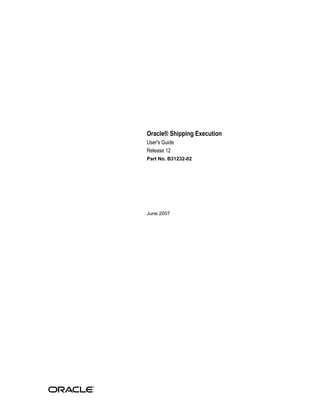
Shipping execution user guide r12
- 1. Oracle® Shipping Execution User's Guide Release 12 Part No. B31232-02 June 2007
- 2. Oracle Shipping Execution User's Guide, Release 12 Part No. B31232-02 Copyright © 1996, 2007, Oracle. All rights reserved. Primary Author: John Brazier The Programs (which include both the software and documentation) contain proprietary information; they are provided under a license agreement containing restrictions on use and disclosure and are also protected by copyright, patent, and other intellectual and industrial property laws. Reverse engineering, disassembly, or decompilation of the Programs, except to the extent required to obtain interoperability with other independently created software or as specified by law, is prohibited. The information contained in this document is subject to change without notice. If you find any problems in the documentation, please report them to us in writing. This document is not warranted to be error-free. Except as may be expressly permitted in your license agreement for these Programs, no part of these Programs may be reproduced or transmitted in any form or by any means, electronic or mechanical, for any purpose. If the Programs are delivered to the United States Government or anyone licensing or using the Programs on behalf of the United States Government, the following notice is applicable: U.S. GOVERNMENT RIGHTS Programs, software, databases, and related documentation and technical data delivered to U.S. Government customers are "commercial computer software" or "commercial technical data" pursuant to the applicable Federal Acquisition Regulation and agency-specific supplemental regulations. As such, use, duplication, disclosure, modification, and adaptation of the Programs, including documentation and technical data, shall be subject to the licensing restrictions set forth in the applicable Oracle license agreement, and, to the extent applicable, the additional rights set forth in FAR 52.227-19, Commercial Computer Software--Restricted Rights (June 1987). Oracle Corporation, 500 Oracle Parkway, Redwood City, CA 94065. The Programs are not intended for use in any nuclear, aviation, mass transit, medical, or other inherently dangerous applications. It shall be the licensee's responsibility to take all appropriate fail-safe, backup, redundancy and other measures to ensure the safe use of such applications if the Programs are used for such purposes, and we disclaim liability for any damages caused by such use of the Programs. The Programs may provide links to Web sites and access to content, products, and services from third parties. Oracle is not responsible for the availability of, or any content provided on, third-party Web sites. You bear all risks associated with the use of such content. If you choose to purchase any products or services from a third party, the relationship is directly between you and the third party. Oracle is not responsible for: (a) the quality of third-party products or services; or (b) fulfilling any of the terms of the agreement with the third party, including delivery of products or services and warranty obligations related to purchased products or services. Oracle is not responsible for any loss or damage of any sort that you may incur from dealing with any third party. Oracle, JD Edwards, PeopleSoft, and Siebel are registered trademarks of Oracle Corporation and/or its affiliates. Other names may be trademarks of their respective owners.
- 3. iii Contents Send Us Your Comments Preface 1 Shipping Overview of Shipping .............................................................................................................. 1-1 Shipping Transactions Form..................................................................................................... 1-2 Quick Ship Window..................................................................................................................1-5 2 Searching with Query Manager Query Manager.......................................................................................................................... 2-1 Creating a Query....................................................................................................................... 2-2 Finding Trips............................................................................................................................. 2-4 Finding Stops.............................................................................................................................2-6 Finding Deliveries..................................................................................................................... 2-7 Finding Delivery Lines and LPNs.............................................................................................2-9 Finding Containers/LPNs........................................................................................................2-11 Finding Delivery Lines........................................................................................................... 2-14 3 Managing Trips Overview of Trips..................................................................................................................... 3-1 Creating a Trip...........................................................................................................................3-2 Firming a Trip............................................................................................................................3-7 Unfirming a Trip....................................................................................................................... 3-8 Purging Trips and Trip Stops................................................................................................... 3-8 Assigning Freight Costs to a Trip............................................................................................. 3-9
- 4. iv Printing a Document Set for a Trip.........................................................................................3-11 Printing a Master Bill of Lading for a Trip............................................................................. 3-11 Calculating Weight and Volume for a Trip Stop ...................................................................3-12 Load Tendering....................................................................................................................... 3-13 Ship Confirming at Trip..........................................................................................................3-13 Trip Workflow Status..............................................................................................................3-16 Using Quick Ship for Trips.....................................................................................................3-16 Finding and Confirming Quick Ship Trips............................................................................3-16 4 Managing Deliveries Overview of Deliveries............................................................................................................. 4-2 Creating a Delivery ...................................................................................................................4-4 Auto-creating Deliveries........................................................................................................... 4-7 Consolidating Delivery Lines and Deliveries.......................................................................... 4-7 Viewing Shipping Status.......................................................................................................... 4-8 Manual Packing Delivery Lines for a Delivery...................................................................... 4-12 Auto-packing Delivery Lines assigned to Deliveries into LPNs........................................... 4-13 Automated Packing................................................................................................................. 4-14 Unpacking a Delivery Detail.................................................................................................. 4-17 Calculating Weight and Volume for a Delivery..................................................................... 4-18 Generating a Loading Sequence for Delivery Lines in a Delivery........................................ 4-20 Example of Loading Sequence Generation............................................................................ 4-21 Printing a Document Set for a Delivery................................................................................. 4-22 Printing a Bill of Lading for a Delivery.................................................................................. 4-23 Printing a Packing Slip for a Delivery.................................................................................... 4-23 Assigning Deliveries to a Trip................................................................................................ 4-23 Assigning Freight Costs to a Delivery.................................................................................... 4-26 Unassigning a Delivery from a Trip ...................................................................................... 4-30 Closing a Delivery .................................................................................................................. 4-30 Firming a Delivery ..................................................................................................................4-31 Unfirming a Delivery ............................................................................................................. 4-31 Reopening a Delivery..............................................................................................................4-32 Delivery Workflow Status...................................................................................................... 4-32 Purging Deliveries...................................................................................................................4-33 One Step Shipping.................................................................................................................. 4-33 Using Quick Ship for Deliveries............................................................................................ 4-35 Locating and Confirming Quick Ship Deliveries.................................................................. 4-35 XML Transactions....................................................................................................................4-38
- 5. v 5 Managing Delivery Lines Overview of Delivery Lines ..................................................................................................... 5-1 Viewing the Status of a Delivery Line......................................................................................5-3 Delivery Line Statuses.............................................................................................................. 5-3 Viewing Delivery Line Status................................................................................................... 5-5 Splitting Delivery Lines............................................................................................................ 5-6 Transferring Delivery Lines to Cycle Counting....................................................................... 5-7 Assigning Delivery Lines to a Delivery ...................................................................................5-9 Unassigning Delivery Lines from a Delivery ........................................................................ 5-10 Auto-creating Deliveries for Delivery Lines.......................................................................... 5-10 Auto-creating a Trip for Delivery Lines................................................................................. 5-11 Purging Delivery Lines........................................................................................................... 5-11 Assigning Freight Costs to Delivery Lines............................................................................. 5-12 Calculating Weight and Volume for Delivery Lines..............................................................5-13 Pick Releasing Delivery Lines from the Shipping Transactions Form..................................5-13 Managing Sales Order Changes..............................................................................................5-14 6 Managing Containers Overview of Containers............................................................................................................ 6-1 LPN Statuses.............................................................................................................................. 6-3 Auto-packing Delivery Lines into Containers......................................................................... 6-4 Creating a Container................................................................................................................. 6-6 Naming Containers................................................................................................................... 6-6 Manually Packing Delivery Lines into Containers.................................................................. 6-9 Assigning Freight Costs to a Container.................................................................................. 6-10 Purging Containers/LPNs........................................................................................................6-11 Packing Workbench................................................................................................................ 6-12 Equal Packing Delivery Lines into Containers...................................................................6-14 Sequential Packing Delivery Lines into Containers........................................................... 6-16 Using the Packing Calculator.................................................................................................. 6-17 Assigning Containers to a Delivery........................................................................................ 6-18 Unassigning Containers from a Delivery............................................................................... 6-18 7 Pick Release Overview of Pick Release..........................................................................................................7-1 Move Orders........................................................................................................................ 7-3 Picking Rules....................................................................................................................... 7-3 Staging Locations................................................................................................................. 7-3 Pick Release......................................................................................................................... 7-4
- 6. vi Detail Line Allocation (Detailing)........................................................................................ 7-4 Pick Confirmation................................................................................................................ 7-5 Overpicking......................................................................................................................... 7-6 Overshipping....................................................................................................................... 7-8 Ship Confirmation................................................................................................................7-8 Shortages and Backorders.................................................................................................... 7-9 Serial Numbers.................................................................................................................. 7-12 Reservations....................................................................................................................... 7-13 Releasing Sales Orders for Picking........................................................................................ 7-13 Credit Checking and Holds.....................................................................................................7-20 Pick Releasing from the Shipping Transactions Form...........................................................7-20 8 Ship Confirm Overview of Ship Confirm........................................................................................................8-1 Ship Confirm Features.............................................................................................................. 8-2 Executing the Ship Confirm Process.........................................................................................8-5 Automated Ship Confirmation............................................................................................... 8-10 Executing the Auto Ship Confirm Process......................................................................... 8-11 Defining a Ship Confirm Rule................................................................................................8-11 Using a Ship Confirm Rule within the Release Sales Order Window.................................. 8-14 Auto Ship Confirm from the Shipping Transactions Form................................................... 8-15 Auto Ship Confirm from the Quick Ship Window................................................................ 8-15 Using the Ship Confirm Deliveries SRS to Ship Confirm.....................................................8-16 Interface Trip Stop-SRS.......................................................................................................... 8-18 Assigning Serial Numbers to Delivery Line Items................................................................ 8-20 9 Using Shipping Exceptions Overview of Shipping Exceptions............................................................................................ 9-1 Viewing and Updating Logged Shipping Exceptions..............................................................9-2 Logging New Shipping Exceptions.......................................................................................... 9-7 Purging and Resolving Logged Shipping Exceptions............................................................9-12 10 Using Oracle Workflow with Oracle Shipping Execution Overview of Using Oracle Workflow with Oracle Shipping Execution............................... 10-1 Viewing Workflow from Shipping Windows........................................................................ 10-4 11 Carrier Integration Overview of Carrier Integration............................................................................................. 11-1 UPS Rate Calculation and Service Selection.......................................................................... 11-1
- 7. vii Tracking Lines and Containers............................................................................................... 11-3 Calculating Time in Transit for a Delivery............................................................................ 11-5 Validating Addresses.............................................................................................................. 11-6 12 Reports and Processes Oracle Shipping Execution Reports........................................................................................ 12-1 Overview of Reports and Processes................................................................................... 12-1 User Procedures.......................................................................................................... 12-1 User Types...................................................................................................................12-2 Printing Document Sets from Release Sales Orders for Picking Window................... 12-2 Printing Document Sets Using Release Rules..............................................................12-2 Printing Document Sets from Shipping Transactions Form or Quick Ship Window ..................................................................................................................................... 12-3 XML Publisher Enabled Shipping Documents ..................................................................12-3 Printing Shipping Documents in Adobe PDF Format........................................................12-4 Auto-pack Report...............................................................................................................12-4 Auto Ship Confirm Report................................................................................................. 12-5 Backorder Detail Report.....................................................................................................12-6 Backorder Summary Report...............................................................................................12-8 Bill of Lading Report.......................................................................................................... 12-8 Commercial Invoice Report............................................................................................... 12-9 Location to Region Mapping Concurrent Process............................................................12-10 Mailing Label Report....................................................................................................... 12-11 Master Bill of Lading Report............................................................................................ 12-12 Open Deliveries Report....................................................................................................12-12 Packing Slip Report ......................................................................................................... 12-14 Pick Slip Report................................................................................................................12-16 Shipped Delivery Lines Report........................................................................................ 12-18 Shipping Exceptions Report.............................................................................................12-20 Vehicle Load Sheet Details Report................................................................................... 12-21 Vehicle Load Sheet Summary ......................................................................................... 12-22 Interface Trip Stop SRS.................................................................................................... 12-22 International Trade Management Reports and Processes................................................ 12-22 Oracle Shipping Execution Processes................................................................................... 12-23 Automated Carrier Manifesting Concurrent Process.......................................................12-23 Pick Release SRS.............................................................................................................. 12-24 Process Deliveries SRS..................................................................................................... 12-25 Regions Interface Concurrent Process..............................................................................12-26 Ship Confirm Deliveries SRS............................................................................................12-27 Shipping Purge Concurrent Process................................................................................ 12-27
- 8. viii A Flexfields Overview of Flexfields..............................................................................................................A-1 Key Flexfields............................................................................................................................A-1 Descriptive Flexfields............................................................................................................... A-1 B Electronic Messaging Overview of Electronic Messaging........................................................................................... B-1 XML Transactions with Carrier Manifesting Systems.............................................................B-1 Miscellaneous Shipments......................................................................................................... B-4 C Windows and Navigation Paths Overview of Shipping Windows and Navigation Paths......................................................... C-1 Windows and Navigator Paths................................................................................................. C-1 Glossary Index
- 9. ix Send Us Your Comments Oracle Shipping Execution User's Guide, Release 12 Part No. B31232-02 Oracle welcomes customers' comments and suggestions on the quality and usefulness of this document. Your feedback is important, and helps us to best meet your needs as a user of our products. For example: • Are the implementation steps correct and complete? • Did you understand the context of the procedures? • Did you find any errors in the information? • Does the structure of the information help you with your tasks? • Do you need different information or graphics? If so, where, and in what format? • Are the examples correct? Do you need more examples? If you find any errors or have any other suggestions for improvement, then please tell us your name, the name of the company who has licensed our products, the title and part number of the documentation and the chapter, section, and page number (if available). Note: Before sending us your comments, you might like to check that you have the latest version of the document and if any concerns are already addressed. To do this, access the new Applications Release Online Documentation CD available on Oracle MetaLink and www.oracle.com. It contains the most current Documentation Library plus all documents revised or released recently. Send your comments to us using the electronic mail address: appsdoc_us@oracle.com Please give your name, address, electronic mail address, and telephone number (optional). If you need assistance with Oracle software, then please contact your support representative or Oracle Support Services. If you require training or instruction in using Oracle software, then please contact your Oracle local office and inquire about our Oracle University offerings. A list of Oracle offices is available on our Web site at www.oracle.com.
- 11. xi Preface Intended Audience Welcome to Release 12 of the Oracle Shipping Execution User's Guide. See Related Information Sources on page xii for more Oracle Applications product information. TTY Access to Oracle Support Services Oracle provides dedicated Text Telephone (TTY) access to Oracle Support Services within the United States of America 24 hours a day, seven days a week. For TTY support, call 800.446.2398. Documentation Accessibility Our goal is to make Oracle products, services, and supporting documentation accessible, with good usability, to the disabled community. To that end, our documentation includes features that make information available to users of assistive technology. This documentation is available in HTML format, and contains markup to facilitate access by the disabled community. Accessibility standards will continue to evolve over time, and Oracle is actively engaged with other market-leading technology vendors to address technical obstacles so that our documentation can be accessible to all of our customers. For more information, visit the Oracle Accessibility Program Web site at http://www.oracle.com/accessibility/ . Accessibility of Code Examples in Documentation Screen readers may not always correctly read the code examples in this document. The conventions for writing code require that closing braces should appear on an otherwise empty line; however, some screen readers may not always read a line of text that consists solely of a bracket or brace.
- 12. xii Accessibility of Links to External Web Sites in Documentation This documentation may contain links to Web sites of other companies or organizations that Oracle does not own or control. Oracle neither evaluates nor makes any representations regarding the accessibility of these Web sites. Structure 1 Shipping 2 Searching with Query Manager 3 Managing Trips 4 Managing Deliveries 5 Managing Delivery Lines 6 Managing Containers 7 Pick Release 8 Ship Confirm 9 Using Shipping Exceptions 10 Using Oracle Workflow with Oracle Shipping Execution 11 Carrier Integration 12 Reports and Processes A Flexfields B Electronic Messaging C Windows and Navigation Paths Glossary Related Information Sources Oracle Advanced Pricing User's Guide Oracle Bills of Material User's Guide Oracle Inventory User's Guide Oracle Transportation Execution User's Guide Oracle Order Management User's Guide Oracle Order Management Implementation Manual Oracle Warehouse Management User's Guide Oracle Release Management User's Guide Integration Repository The Oracle Integration Repository is a compilation of information about the service endpoints exposed by the Oracle E-Business Suite of applications. It provides a complete catalog of Oracle E-Business Suite's business service interfaces. The tool lets users easily discover and deploy the appropriate business service interface for integration with any system, application, or business partner.
- 13. xiii The Oracle Integration Repository is shipped as part of the E-Business Suite. As your instance is patched, the repository is automatically updated with content appropriate for the precise revisions of interfaces in your environment. Do Not Use Database Tools to Modify Oracle Applications Data Oracle STRONGLY RECOMMENDS that you never use SQL*Plus, Oracle Data Browser, database triggers, or any other tool to modify Oracle Applications data unless otherwise instructed. Oracle provides powerful tools you can use to create, store, change, retrieve, and maintain information in an Oracle database. But if you use Oracle tools such as SQL*Plus to modify Oracle Applications data, you risk destroying the integrity of your data and you lose the ability to audit changes to your data. Because Oracle Applications tables are interrelated, any change you make using an Oracle Applications form can update many tables at once. But when you modify Oracle Applications data using anything other than Oracle Applications, you may change a row in one table without making corresponding changes in related tables. If your tables get out of synchronization with each other, you risk retrieving erroneous information and you risk unpredictable results throughout Oracle Applications. When you use Oracle Applications to modify your data, Oracle Applications automatically checks that your changes are valid. Oracle Applications also keeps track of who changes information. If you enter information into database tables using database tools, you may store invalid information. You also lose the ability to track who has changed your information because SQL*Plus and other database tools do not keep a record of changes.
- 15. Shipping 1-1 1 Shipping This chapter covers the following topics: • Overview of Shipping • Shipping Transactions Form • Quick Ship Window Overview of Shipping You can manage shipping information such as trips, trip stops, deliveries, delivery lines, containers, and freight costs in the Shipping Transactions form. In addition, you can complete the following shipping tasks: Trip and Delivery Planning: • Create a trip or delivery. • Assign delivery lines to a delivery or a container. • Schedule pick-ups and drop-offs. Pick Release: • Release eligible delivery lines based on defined picking criteria. • Select the Release Sequence Rule to control the order in which picking lines are allocated to inventory. • Enter or validate shipped quantities, back ordered quantities, staged quantities, and inventory control information for delivery lines (after pick release). Ship Confirm: • Assign delivery lines to trips and deliveries.
- 16. 1-2 Oracle Shipping Execution User's Guide • Auto-create a trip and close stops. • Ship confirm or back order a delivery. Shipping Transactions Form The Shipping Transactions form provides a consolidated workbench. It enables you to plan and manage trips, stops, deliveries, delivery lines, and LPNs (containers). Note: The entity fields in the Shipping Transaction form are keyboard navigable even if they are display-only. You can use the folder functionality to rearrange the fields to optimize the data entry and update. Shipping Transactions Form When you navigate to the Shipping Transactions form, the Query Manager window opens on top of the Shipping Transactions form automatically, enabling you to search for trips, deliveries, delivery lines, LPNs, and stops. You can either move the Query Manager window to view the Shipping Transactions form that is behind it, or close the Query Manager window to view the Shipping Transactions form. With the Shipping Transactions form, you manage information about shipping entities, and complete the following tasks: • Plan trips, stops, deliveries, and delivery lines/containers • Ship confirm a delivery or trip • Track shipments • Track shipping containers
- 17. Shipping 1-3 • Handle over and under shipments • Initiate intrastate (European) transactions • Pick release trip, stop, delivery, delivery lines, and container • Run reports • Enter details about a shipment, such as, weights, waybill numbers, tracking numbers, serial numbers and freight costs • View delivery and trip workflows The Shipping Transactions form is right-click enabled. You can perform actions by right-clicking on the window and selecting the desired action. Although buttons are active when no data exists on the Shipping Transactions form, if you attempt to use the buttons no action will be performed and a warning message will be displayed. This is also the case when buttons are active when the action of that button is not possible. For example, when a delivery line is assigned to a delivery, the Autocreate Deliveries button is active, and if you click that button a warning message will be displayed stating that the delivery line is already assigned to a delivery. Note: The Shipping Transactions form does not refresh the main tabbed region after an action is performed within a detailed tabbed region. Folders Using folder options, you can define your own prompt (name) for specific buttons on the window and you can hide or display any field except for the first column in each window. You can select up to three items from the action menu to appear as buttons in each window. To enable folder options: 1. From the Folder menu, select New. 2. Within the Create New Folder window, enter a unique folder Name. 3. Select the options for this folder. Select Open as Default Folder if you want this folder to be your default folder. Select Public if you want to enable anyone to be able to use this folder. Accept or define your own prompt name for the buttons and Enable or disable the Display of the buttons (you can display a maximum of three buttons at a time). 4. Click OK.
- 18. 1-4 Oracle Shipping Execution User's Guide 5. Select the Folder pull down menu. 6. Click Save. Note: The options in the folders change depending on the window from which you are designating them. Note: You can customize the fields displayed in the Shipping Transactions form by adding or hiding fields to suit your business requirements. To show additional fields or hide existing fields, place the cursor in any column and either select Folder (from the Tools menu) > Show Field to display additional fields or Folder > Hide Field to hide selected fields, or you can right-click in any field, select Folder, then the folder option, such as Show Field. To change the prompt name of any column heading, right click on the prompt name and enter a new name. You can save the updated Shipping Transactions form layout and use it as the new default (or you can select the original default). To save the changes to the Shipping Transactions form layout as updates to the existing folder, select Folder > Save. To save the changes as a new folder, select Folder > Save As. To open a saved folder, click the Open Folder icon located in the Shipping Transactions form. Note: The Shipping Transactions form includes the following Oracle Process Manufacturing fields: Grade, Secondary Requested Quantity, Secondary Picked Quantity, Secondary Shipped Quantity, Secondary Backordered Quantity, Secondary Stage Quantity, Secondary Delivered Quantity, Secondary Requested Quantity UOM, Secondary Cancelled Quantity, Secondary Source Requested Quantity, and Secondary Source Requested Quantity UOM. To view these fields, choose Folder > Show Fields. Select the fields from the list of values. If the Oracle Process Manufacturing (OPM) item is dual UOM controlled or lot controlled, and has a grade, then you will see values in these fields. Otherwise, these fields will be blank. Refer to UsingOracle Order Management with Process Inventory for description of process fields.
- 19. Shipping 1-5 Quick Ship Window The Quick Ship window enables you to process shipments quickly, using the minimum shipping requirements with the benefit of form layout configurability. You can access deliveries, trips, and delivery lines/LPNs within the Quick Ship window. Note: The entity fields in the Quick Ship window are keyboard navigable even if they are display-only. You can use the folder functionality to rearrange the fields to optimize the data entry and update. Note: Oracle Warehouse Management provides a feature named Quick Ship. The Quick Ship window in Oracle Shipping Execution is in no way related to the Quick Ship feature of Oracle Warehouse Management. Quick Ship does not require that you enter the amount of detailed information typical of the Shipping Transactions form, rather the bare minimum requirements are used to process a shipment. The following tasks are performed using the Quick Ship window: • Ship confirm deliveries • Enter ship quantities • Ship confirm trips • Print shipping documents • Enter delivery freight costs • View and resolve shipping exceptions • View delivery and trip workflows • Access to the Shipping Transactions form Note: All Roles and Grants that are applicable in the Shipping Transactions form are also applicable in the Quick Ship window. The Quick Ship window is configurable. Using the Folders feature, you can hide fields, show fields, and add tabs to the window. Although buttons are active when no data exists on the Quick Ship window, you cannot
- 20. 1-6 Oracle Shipping Execution User's Guide perform the selected action without the required data, and a warning message is displayed with this information if you attempt to execute an active button without information. Note: The Quick Ship window is right-click enabled. You can perform actions by right-clicking on the window and selecting the desired action. You can also access folder options by right-clicking. All available actions, as well as all available Folder options, are available by right-clicking within the window. You have a choice of the default view of the Quick Ship window by defining the shipping parameter WSH: Quick_Ship_Default_View_Mode. The available default views to choose from include: • Delivery Confirm view: Delivery Confirm view displays one delivery record in the delivery region • Trip Confirm view: Trip Confirm view displays multiple deliveries in the delivery region The Delivery Confirm view displays three regions with multiple fields. Additional fields can be displayed by right-clicking, choosing Folder, then Show Field. Within the Quick Ship window, you can display all the same field prompt names that are available in the Shipping Transactions form. The Trip Confirm view displays the same three regions, however the Deliveries region lists the fields in a horizontal table view. You can navigate to the Shipping Transactions form from the Quick Ship window by selecting Shipping Transactions Form from the Tools menu. Depending on where your cursor is located within the Quick Ship window will determine which window opens in the Shipping Transactions form. For example, if your cursor is in the Delivery Name field when you select Shipping Transactions Form, the Delivery window will open. If your cursor is in the Trip Name, then the Trip window opens when you select Shipping Transactions Form. If your cursor is in the Detail field, then the Detail window opens when you select Shipping Transactions Form. Changing the Quick Ship Window View: You can change the current view of the Quick Ship window from the Delivery Confirm view (default) to Trip Confirm view, to suit your business needs. If you typically ship confirm deliveries, then you will want to default the Delivery Confirm View. However, if you typically ship confirm trips, then you might prefer to set the default to the Trip Confirm View. You can change the default view by defining the profile option WSH: Quick_Ship_Default_View_Mode.
- 21. Shipping 1-7 To change the Quick Ship window view: 1. Navigate to the Quick Ship window. Quick Ship - Delivery Confirm View - Delivery Window 2. From the Tools menu, select Change View.
- 22. 1-8 Oracle Shipping Execution User's Guide Quick Ship-Trip Confirm View - Trip Window 3. Done. Related Topics Using Quick Ship for Deliveries, page 4-35 Using Quick Ship for Trips, page 3-16
- 23. Searching with Query Manager 2-1 2 Searching with Query Manager This chapter covers the following topics: • Query Manager • Creating a Query • Finding Trips • Finding Stops • Finding Deliveries • Finding Delivery Lines and LPNs • Finding Containers/LPNs • Finding Delivery Lines Query Manager In the Query Manager window, you can define and save queries to search for and manage the following shipping entities: • Trips, page 2-4 • Stops, page 2-6 • Deliveries, page 2-7 • Lines and LPNs (containers), page 2-9 • LPNs, page 2-11 • Lines (B), page 2-14 You create customized queries (searches) by entering your search criteria and saving the query. Once the query is saved, you can re-use it for future searches. For example, if you create a query named Airline Container to find airline containers of a certain
- 24. 2-2 Oracle Shipping Execution User's Guide dimension, you can use this query again to repeat the search rather than re-enter the search criteria. Queries can be saved and shared with other authorized users as Public Queries. This is useful, for example, if you want to centrally manage the queries. Queries are grouped into the following categories and display in the left pane of the Shipping Transactions form: • Personal Query: Queries you save for your personal use. • Public Query: Queries you save and share with other users. • Temporary Query:For infrequently used queries such as those you use for one session only. Note: If you want to save a query for future searches you must save it as a Personal or Public Query. Otherwise the query is saved only temporarily for the session. You can use a temporary query to search for all shipping entities. Within the Query Manager windows, you can use Folder functionality to show/hide fields and change the position of prompt fields within the window. Within the Query Manager windows for Lines, LPNs, and Lines and LPNs, you can also include an Additional tab when creating a new folder. Creating a Query If you frequently query the same item, you can save the query and re-use it again for future queries. For example, if you frequently query open deliveries to be shipped from a particular warehouse, you can create and save a query to find open deliveries. Once the query is saved, you can re-use it again for future queries. To create a query: 1. Navigate to the Query Manager window.
- 25. Searching with Query Manager 2-3 Query Manager Window 2. In the Search For region, choose an entity to query such as Trips. 3. Enter your search criteria in the Trips tabbed region. 4. In the Saved Query region, enter a name and description for the query. 5. Optionally, to share a query with other users, enable the Share Query box. Note: A Public Query displays in the Personal Queries folder if you are the query owner, but displays in the Public Queries folder for other authorized users. Note: You cannot edit a Public Query if you are not the owner. However, you can copy an existing query by selecting the Copy button, and rename. 6. Click Save. A checkmark displays in the Saved Query box to indicate that the query is saved. Saved queries are displayed in the left pane of the Shipping Transactions form. 7. Click Find to start your search. To open an existing query: 1. Navigate to the Query Manager window.
- 26. 2-4 Oracle Shipping Execution User's Guide 2. Click Open. 3. Select the existing query from the list in the Queries window. 4. Click Ok. 5. Click Find to start your search. The query results display in the Shipping Transactions form. Note: Using this same process, you can create queries for all entity levels: Trips, Trip Stops, Deliveries, Lines and LPNs, LPNs, and Lines. You must first select the entity in the Search For region. Finding Trips You can find an existing trip using the Query Manager. Prerequisites A trip must be created. To find a trip: 1. Navigate to the Query Manager window.
- 27. Searching with Query Manager 2-5 Query Manager - Trips Window 2. In the Search For region, choose Trips. 3. In the Trips tab, select one or more of the following criteria for your query: • To and From Trip Names • To and From Delivery Names • Status • Firm Status • Ship Method • Vehicle Organization • Vehicle Number Prefix • From and To Vehicle Numbers 4. When you have completed your entries, click Find to display the search results in the Shipping Transactions form. Note: Alternatively, in the Query Manager window, you can click Open, select an existing query, click OK, then click Find. Searching by using an existing query can also be performed in the Shipping Transactions form.
- 28. 2-6 Oracle Shipping Execution User's Guide Finding Stops You can find an existing stop using the Query Manager. Prerequisites A stop must be created. To find a stop: 1. Navigate to the Query Manager window. Query Manager - Stops Window 2. In the Search For region, choose Stops. 3. In the Stops tab, select one or more of the following criteria for your query: • Stop Location • Stop Status • Departure Fill • From and To Seal Codes • From and To Trip Name • From and To Arrival and Departure Dates
- 29. Searching with Query Manager 2-7 4. When you have completed your entries, click Find to display the search results in the Shipping Transactions form. Note: Alternatively, in the Query Manager window, you can click Open, select an existing query, click OK, then click Find. Searching by using an existing query can also be performed in the Shipping Transactions form. Finding Deliveries You can find an existing delivery using the Query Manager. Prerequisites A delivery must be created. To find a delivery: 1. Navigate to the Query Manager window. Query Manager - Deliveries Window 2. In the Search For region, choose Deliveries. 3. In the Deliveries tab, select one or more of the following criteria for your query: • From and To Delivery Name • From and To Bills of Lading
- 30. 2-8 Oracle Shipping Execution User's Guide • Delivery Status: The choices include: Open, Confirmed, In-Transit, Closed, Outbound, Outbound Request, Outbound Cancel, and Inbound Received. Note: Querying for Outbound finds Shipment Requested and Shipment Cancel Requested deliveries. Note: The following Delivery Status values search for deliveries with these statuses: • Querying for Outbound Request finds Shipment Requested deliveries. • Querying for Outbound Cancel finds Shipment Cancel Requested deliveries. • Querying for Inbound Received finds Shipment Advice Received deliveries. • The statuses Outbound, Outbound Request, Outbound Cancel, and Inbound Received are for use if you have Oracle Transportation Execution installed. • Firm Status: The choices include: Contents Firm, Not Firm, and Routing and Contents Firm • Ship From • Organization Code • Consignee, Ship Method, Ship To, Freight Terms • FOB • Exceptions Only • From and To Pick-Up Dates • From and To Drop-off Dates • Pick Release Batch • Ship Confirm Batch 4. When you have completed your entries, click Find to display the search results in the Shipping Transactions form.
- 31. Searching with Query Manager 2-9 Note: Alternatively, in the Query Manager window, you can click Open, select an existing query, click OK, then click Find. Searching by using an existing query can also be performed in the Shipping Transactions form. Finding Delivery Lines and LPNs You can find delivery lines and LPNs (containers) by selecting the query criteria for the lines and LPNs you want. You can find the lines associated with a LPN or find LPNs assigned to delivery lines. You can also enter shared criteria to find delivery lines and LPNs assigned to a particular organization. Prerequisites Lines and LPNs must be created To find delivery lines and LPNs: 1. Navigate to the Query Manager window. Query Manager - Lines and LPNs Window 2. In the Search For region, choose Lines and LPNs. 3. In the Lines/LPNs tab, select one or more of the following criteria for your query: • Source System
- 32. 2-10 Oracle Shipping Execution User's Guide • Organization Code • Consignee • Ship Method • Ship From and Ship To • From and To Scheduled Dates • From and To Order Numbers • Order Type • Line Status • Planned for Crossdocking • Assigned Lines • Assigned LPNs • Item • Container Item • From LPN and To LPN • Shipment Priority • Freight Terms • From Date Shipped and To Date Shipped • From and To Tracking Number Assigned and Packed status (for LPNs) 4. When you have completed your entries, click the Additional tab. Note: The Additional tab is used to display more search criteria. If the Additional tab is not displayed and you want an Additional tab, use the Folder feature to display the tab. In the Additional tab, you can select additional criteria for your query: • Deliver to and Intermediate Ship to • LPN Fill status
- 33. Searching with Query Manager 2-11 • Choose either Use Shared Criteria, Include Immediate Contents, or Include Containers for Selected Orders Only Note: When searching for batches, select Use Shared Criteria to return only the specific single batch data. • From Production Lines and To Production Lines • From and To Production Sequence • From and To Job Numbers • From and To Dock Code • From Model Serial Number and To Model Serial Number • FOB, Freight Terms, and Shipment Priority 5. When you have completed your entries, click Find to display the search results in the Shipping Transactions form. Note: Alternatively, in the Query Manager window, you can click Open, select an existing query, click OK, then click Find. Searching by using an existing query can also be performed in the Shipping Transactions form. Finding Containers/LPNs You can find existing containers/LPNs using the Query Manager. Prerequisites A container/LPN must be created. To find containers/LPNs: 1. Navigate to the Query Manager window.
- 34. 2-12 Oracle Shipping Execution User's Guide Query Manager - LPNs Window 2. In the Search For region, choose LPNs 3. In the LPNs tab, select one or more of the following criteria for your query: • Source System • Organization Code • Consignee • Ship Method • Ship From and Ship To • From Scheduled Date and To Scheduled Date • From and To Order Number • Order Type • Line Status • Assigned Lines • Assigned LPNs • Item • Container Item
- 35. Searching with Query Manager 2-13 • From and To LPN • Shipment Priority • Freight Terms • From and To Date Shipped • From and To Tracking Number 4. When you have completed your entries, click the Additional tab. Note: The Additional tab is used to display more search criteria. If the Additional tab is not displayed and you want an Additional tab, use the Folder feature to display the tab. See: Shipping Transactions Form. In the Additional tab, you can select from the following additional criteria: • Deliver To, and Intermediate Ship To • LPN Fill status • Choose Include Immediate Contents, if applicable. Use Shared Criteria and Include Containers for Selected Orders Only are disabled when querying LPNs. • From and To Production Lines • From and To Production Sequence • From and To Job Numbers • From and To Dock Code • From and To Model Serial Number 5. When you have completed your entries, click Find to display the search results in the Shipping Transactions form. Note: Alternatively, in the Query Manager window, you can click Open, select an existing query, click OK, then click Find. Searching by using an existing query can also be performed in the Shipping Transactions form.
- 36. 2-14 Oracle Shipping Execution User's Guide Finding Delivery Lines You can find existing delivery lines by using the Query Manager. Prerequisites A delivery line must be created (for example, an order containing lines must be booked). To find delivery lines: 1. Navigate to the Query Manager window. Query Manager - Lines (B) Window 2. In the Search For region, choose Lines. 3. In the Lines tab, select one or more of the following criteria for your query: • Source System • Organization Code • Consignee • Ship Method • Ship From and Ship To • From Scheduled Date and To Scheduled Date
- 37. Searching with Query Manager 2-15 • From and To Order Number • Order Type • Line Status • Assigned Lines • Assigned LPNs • Item • Container Item • From and To LPN • Shipment Priority • Freight Terms • From and To Date Shipped • From and To Tracking Number 4. When you have completed your entries, click the Additional tab. Note: The Additional tab is used to display more search criteria. If the Additional tab is not displayed and you want an Additional tab, use the Folder feature to display the tab. In the Additional tab, you can select additional criteria for your query: • Deliver To, and Intermediate Ship To • LPN Fill status • Choose Include Immediate Contents, if applicable. Use Shared Criteria and Include Containers for Selected Orders Only are disabled when querying LPNs. • From and To Production Lines • From and To Production Sequence • From and To Job Numbers • From and To Dock Code
- 38. 2-16 Oracle Shipping Execution User's Guide • From and To Model Serial Number Note: The LPNs region is disabled, since your query is for Delivery Lines. 5. When you have completed your entries, click Find to display the search results in the Shipping Transactions form. Note: Alternatively, in the Query Manager window, you can click Open, select an existing query, click OK, then click Find. Searching by using an existing query can also be performed in the Shipping Transactions form.
- 39. Managing Trips 3-1 3 Managing Trips This chapter covers the following topics: • Overview of Trips • Creating a Trip • Firming a Trip • Unfirming a Trip • Purging Trips and Trip Stops • Assigning Freight Costs to a Trip • Printing a Document Set for a Trip • Printing a Master Bill of Lading for a Trip • Calculating Weight and Volume for a Trip Stop • Load Tendering • Ship Confirming at Trip • Trip Workflow Status • Using Quick Ship for Trips • Finding and Confirming Quick Ship Trips Overview of Trips A trip is an instance of a specific freight carrier departing from a particular location containing deliveries. A trip is carrier specific and contains at least two stops, such as a stop to pick up goods and another stop to drop off goods, and may include intermediate stops. Trip stops are displayed in sequence on the Stops tab within the Shipping Transactions form once you have queried your trip. The Stop sequence will not re-sequence if a stop is removed. For example, if you have two stops, each with an arrival and departure date and time, and
- 40. 3-2 Oracle Shipping Execution User's Guide you remove one, the remaining stops will stay in the same sequence as they were originally. Trips can be created automatically or manually. Note: If you utilize Oracle Transportation Execution, compatibility constraints can be used in the shipping process up through ship confirmation. Note: Compatibility Constraints enable you to define a variety of transportation related restrictions related to items (goods for shipment), carriers, modes of transport, facilities, organizations, and customers. Then, these restrictions are used by the application to warn or prevent further order processing if the defined undesirable condition is encountered. For example, you can define an item-carrier compatibility constraint stating that designated carriers cannot transport specific inventory items. When a delivery is created violating the constraint, an error or warning message will be generated. You determine the severity of the constraint violation; whether a warning or error should display. For more information, refer to the Oracle Transportation Execution User's Guide. You can perform the following tasks with trips: • Create a trip, page 3-2 • Plan a trip, page 3-7 • Unplan a trip, page 3-8 • Assign freight costs to a trip, page 3-9 • Print a document set for a trip, page 3-11 • Calculate weight and volume for a trip stop, page 3-12 • Ship confirm a trip, page 3-13 Creating a Trip You can create trips automatically or manually. Automatic Trips are required for all deliveries and can be created automatically as part of Ship
- 41. Managing Trips 3-3 Confirmation transparent to the user for those not interested. If your shipping process does not require advanced planning, you may prefer to automatically create trips: • Auto-creating a trip for a delivery: You can find the delivery you want to ship, and auto-create a trip and related trip stops. • Auto-creating a trip for containers and lines: You can find the lines and containers you want to ship and auto-create a trip which creates a trip, related deliveries, and trip stops. To autocreate a trip for a delivery: 1. Navigate to the Query Manager window, and find the delivery or group of deliveries. Shipping Transactions Form - Delivery Results 2. If more than one delivery displays, select the deliveries. 3. From the Actions menu, select Auto-create Trip. 4. Click Go. At least one trip and its related stops are created based on the deliveries Shipped From and Shipped To locations. You can view information about the trip by choosing the Detail button, the Path by Stop tab, or the Path by Trip tab. 5. Save your work.
- 42. 3-4 Oracle Shipping Execution User's Guide To autocreate a trip for delivery lines and containers: 1. Navigate to the Query Manager window and find the delivery lines and containers. 2. Select the delivery lines. 3. From the Actions menu, select Auto-create Trip. 4. Click Go. 5. At least one trip, stop, and delivery(s) are created for the lines and containers. To view additional information about the trip, choose the Detail button, Path by Stop tab, or the Path by Trip tab. 6. Save your work. Manual You can manually create a trip and later assign delivery lines or find the delivery lines and create a trip. For example, for a regular trip scheduled to depart every Friday, you can manually set up a trip ahead of time and then assign delivery lines. When you manually create a trip, you can manually assign stops, deliveries, and delivery lines to that trip. To manually create a trip: 1. Navigate to the Trip window.
- 43. Managing Trips 3-5 Trip Window 2. Enter a name for the trip. Note: If you do not define a name, then a default name is assigned by Shipping Execution. 3. Select the Ship Method. For example, Overnight or LTL. If you update Ship Method and one or more delivery legs of the trip have bill of lading numbers generated, Oracle Shipping Execution checks the Document Code for the Document Type BOL from the Document Categories form and: • If Document Code is All, it updates ship method for the trip and all of its delivery legs. • If Document Code is One, it cancels all the bill of lading numbers associated with the trip and logs a trip exception. You must then regenerate and reprint those bills of ladings. If you have Oracle Transportation Execution installed and you are utilizing Carrier Selection, the Carrier, Service Level, and Mode of Transport will populate automatically. If the carrier selection process has been performed during the autocreate trip process, the information is displayed here and you can override it. Note: If carrier selection is utilized in your organization, you will need to re-submit carrier selection if a change occurs within the order. For example, if a line is split after carrier selection has run,
- 44. 3-6 Oracle Shipping Execution User's Guide and the split would determine (based on your rules) that the carrier is changed, then it must be re-submitted. The system will not automatically reassign the ship method in the event of a change to the order. Note: If the trip is firmed, you cannot change the stops on the trip, but you can add deliveries to the trip as long as they are for existing stops. You can also unassign deliveries from trips and if the delivery is the last delivery on the stop, the stop will remain associated with the trip, however it will be empty. Note: If Oracle Transportation Execution is installed, then Carrier Selection will be called by Order Management when you perform the action Get Ship Method. This action will consolidate source lines into viable shipments and then it will call the Carrier Selection Engine to process each consolidation. 4. Select a Vehicle Org Code. 5. Select the Vehicle Item Name such as 50' Truck. 6. Select the Vehicle Number Prefix and Vehicle Number. 7. Optionally, enter Routing Instructions. 8. Optionally, select a trip in the Arrive After Trip field if you want the new trip to follow after another trip. In the Arrive after Trip field, you can define the order in which trips arrive at their final destination. For example, if you created Trip B and want it to arrive after Trip A, enter Trip A in the Arrive after Trip field. 9. The Tender Status will be populated based on Oracle Transportation Execution status. 10. Save your work. 11. Click Done. Related Topics Process Deliveries SRS, page 12-25.
- 45. Managing Trips 3-7 Firming a Trip Once deliveries and delivery lines have been assigned to a trip, you can set the status of the trip to one of the following: • Firm Routing: Prevents trip stops from being added, or removed for the selected trip. • Firm Routing and Contents: Prevents trip stops from being added, or removed for the selected trip and prevents contents from being added or removed. If the trip status is Firm Routing, you can still update trip details, delivery, and delivery line information. For example, you can add delivery lines and make changes to the delivery. However, to add or remove trip stops, you first must set the status of the trip to Unfirmed before making the changes. When you firm a trip, Shipping Execution performs the following: • Validates that the sequence numbers between the deliveries of the trip are unique for containers within the deliveries • Validates that the weight, volume, and fill percentage do not exceed their maximum number of containers in the delivery • Validates that the minimum fill percentage is met • Validates the planned arrival date and planned departure trip dates are not in the past • Validates pick-up and drop-off dates and times with the Transportation Calendar for the shipper, carrier, and receiver Prerequisites At least two stops must be assigned to the trip. At least one delivery must be assigned to the trip. At least one delivery line must be assigned to each delivery in the trip. All delivery lines for the trip must be assigned to a delivery. To firm a trip: 1. Navigate to the Query Manager window, and find the trip. 2. From the Actions menu, select Firm Routing or Firm Routing and Contents. 3. Click Go.
- 46. 3-8 Oracle Shipping Execution User's Guide 4. Save your work. Unfirming a Trip When a trip is in Firm Routing or Firm Routing and Contents status, you cannot add, remove, or re sequence trip stops unless you first Unfirm the trip. When the trip is in Not Firm status, you can remove or rescreen existing trip stops or add new stops. After the changes are done, the trip can be Firmed to prevent the trip stop settings from being changed. However, if you leave the trip Not Firm, the existing trip stops can be removed or new trip stops can be added. When you unfirm a trip, Shipping Execution: • Sets the status of all deliveries in the trip to Open. • Sets the status of the trip to Open. Note: All delivery lines remain assigned to their respective deliveries when you unfirm a trip. Prerequisites Trip Firm status must be set to Firm Routing or Firm Routing and Contents. Trip Firm status for all deliveries must be set to Firm Routing or Firm Routing and Contents. To unfirm a trip: 1. Navigate to the Query Manager window and find the trip. 2. From the Actions menu, select Unfirm. 3. Click Go. 4. Save your work. Purging Trips and Trip Stops If purge criteria of deliveries, delivery lines, and LPNs associated to trips and trip stops are met, then Oracle Shipping Execution enables you to purge (permanently delete) trip and trip stop records from the Oracle Shipping Execution tables. The following criteria must be met before trips and trip stops are purged: • Trip entities (stops, deliveries, lines, and LPNs) must meet the given criteria of the
- 47. Managing Trips 3-9 entity in order to purge the trip that they belong to. For example, in order to purge a trip that contains two stops and one delivery, the stops must meet the purge criteria and the delivery must meet the delivery purge requirements. See Purging Deliveries, page 4-33. • If a trip is part of a multi-delivery consolidation and is in progress, then the trip will not be purged. • Only Closed trips and Intransit trips (if selected) can be purged. All information associated with the purged entities is also purged, for example freight costs, weight and volume, dates, and exceptions. Related Topics Shipping Purge Concurrent Process, page 12-27 Assigning Freight Costs to a Trip You can assign freight costs to a specific trip, override the suggested freight costs, or update existing freight costs. For example, if you wanted to add additional costs to a particular vehicle that is used in the trip to deliver goods. A freight cost can also be assigned to a delivery, a stop, a delivery leg, a delivery detail, or a container. To assign freight costs to a trip: 1. Navigate to the Query Manager window, and find the trip. 2. From the Actions menu, select Assign Freight Costs. Note: If you have Oracle Transportation Execution installed, you can utilize the Action Get Freight Costs to generate your freight costs automatically. If this Oracle Transportation Execution option is utilized, the Freight Costs window will be displayed with the freight costs populated. 3. Click Go to display the Freight Costs window. Note: When assigning freight costs from the Quick Ship window, the Freight Costs window is displayed for the Delivery that your cursor is on.
- 48. 3-10 Oracle Shipping Execution User's Guide Freight Costs Window 4. Enter the Freight Cost Name. The Type and Trip will default based on the Name. 5. Enter a Currency Code or accept the default. 6. Enter an Amount or accept the default. 7. Optionally, enter a Conversion Type, Conversion Date, and Conversion Rate. 8. Click Done to save your work. To view freight costs: 1. Navigate to the Query Manager window and find the trip. 2. From the Actions menu, select Assign Freight Costs. 3. Click Go. 4. View the freight cost information. Type displays the freight cost type associated with the freight cost name. Freight cost name and freight cost type uniquely identify a freight cost charge. Note: If Oracle Transportation Execution is installed, carrier freight
- 49. Managing Trips 3-11 cost records display freight cost types of Transportation Charge, Transportation Rate, Transportation Discount, and Transportation Summary. Trip is blank for manually entered freight costs. If Oracle Transportation Execution is installed, Trip displays the trip name from which the carrier freight cost originates. Printing a Document Set for a Trip You can print a group of shipping documents and other reports in a set for a trip. These document sets might include pick release documents, pack slip, bill of lading, or any other shipping document. Any Shipping document enabled for XML Publisher can also be included in a document set. Once included, the document automatically prints with other documents in the document set. XML Publisher enabled Shipping documents enable the flexibility to define your own report layouts, include additional fields on reports, and print the document in PDF format. See: Report Customization with Layout Templates, page 12- 3 To print a document set for a trip: 1. Navigate to the Query Manager window, and find the trip. 2. From the Actions menu, select Print Document Set, or if you have added a Print Document Set button, click it. 3. Click Go. The Document Sets window displays a list of document sets. 4. Select the document set and click OK. The document set for the trip is printed. Printing a Master Bill of Lading for a Trip You print the Master Bill of Lading report for trips from the Actions menu on the Trips window. The Master Bill of Lading is XML Publisher enabled and can be printed in PDF if the Master Bill of Lading PDF template is enabled in the document set for Master Bill of Lading. See: Report Customization with Layout Templates, page 12-3. To print a Master Bill of Lading for a trip: 1. Navigate to the Query Manager window, and find the trip.
- 50. 3-12 Oracle Shipping Execution User's Guide 2. From the Actions menu, select Print Master BOL. 3. Click Go. Calculating Weight and Volume for a Trip Stop The weight and volume is always calculated based on values defined as the physical attributes in the Master Item window in Oracle Inventory. The automatic calculation of weight and volume includes the fill percentage. You can manually enter the weight and volume in each delivery, which will be used at ship confirmation. When the weight, volume, and fill percentage for a trip stop is calculated, Shipping Execution: • Calculates the weight, volume, and fill percentage of each open delivery and adds the values to the trip stop's current weight, volume, and fill percentage. • Validates that the maximum load weight, the maximum internal volume, and the maximum fill percentage are not exceeded. • Validates that minimum fill percentage requirements are attained. Note: A vehicle must be assigned to the trip before the actual fill percentage can be calculated. To manually enter weight and volume for a trip stop: 1. Navigate to the Query Manager window, and find the trip stop. 2. Click Details. 3. Enter your weights and volume. 4. Save your work. Note: If Oracle Transportation is enabled and you invoke the action reset weight / volume then it may affect the load tendering calculation within Oracle Transportation Execution. For more information, refer to the Oracle Transportation Execution User's Guide.
- 51. Managing Trips 3-13 Related Topics Calculating Weight and Volume for a Delivery, page 4-18 Calculating Weight and Volume for Delivery Lines, page 5-13 Load Tendering If Oracle Transportation Execution is enabled within your organization, you can utilize, among many other features, Load Tendering. Load tendering enables you to communicate the characteristics of a delivery with your carriers. Only changes that are outside the defined tolerance will trigger the cancellation and resubmitting of the Load Tender to the carrier, enabling the carrier to accept or reject the new Load Tender. For more information on Load Tendering, refer to the Oracle Transportation Execution User's Guide. Ship Confirming at Trip You can ship confirm a trip from the Shipping Transactions form which will also progress the status of all assigned deliveries, LPNs, and delivery lines. This method of ship confirming might be preferable if your trips consist of multiple deliveries. Note: A new role, with the privilege Ship Confirm enabled at the trip tab, will need to be defined in order for you to perform ship confirm at the trip level. To Ship Confirm at the Trip level: 1. Navigate to the Query Manager window. 2. Find your Trip. 3. From the Actions menu, select Ship Confirm.
- 52. 3-14 Oracle Shipping Execution User's Guide Shipping Transactions - Trip Window 4. Within the Confirm Trip window, select the options suitable to your needs.
- 53. Managing Trips 3-15 Confirm Trip (Ship Confirm Trip) Window Note: You can ship confirm all deliveries, set deliveries in-transit, or close trip, if the deliveries have the same pickup location. If the trip has multiple pickups, Multiple is defaulted in the Pickup Stop field and you will not be able to choose any of the trip options. Clicking OK will confirm all deliveries at the initial pickup location and you must close the drop off stops manually. If the trip includes multiple pickup stops, you must manually ship confirm any delivery that is not part of the initial pickup otherwise it's pickup will not be closed. Ship confirming a trip only closes the pickup stop for deliveries that occur at the start of the trip; not intermediate pickup stops. Related Topics To ship confirm a delivery, page 8-6
- 54. 3-16 Oracle Shipping Execution User's Guide Trip Workflow Status With the use of Oracle Workflow, Oracle Shipping Execution enables you to view the status of trip specific workflow through the Shipping Transactions Form or the Quick Ship window. The Workflow Monitor is used to graphically display the status of the workflow associated with the trip. Trip Workflow must be enabled in the Global parameters. Viewing Trip Workflow Status To view the workflow status of a trip: 1. Navigate to the Shipping Transactions form. 2. Find your trip. 3. From the Tools menu, select Workflow status. Related Topics Workflow Status, page 10-4 Using Quick Ship for Trips The Quick Ship window enables you to process shipments quickly, using the minimum shipping requirements with the benefit of a highly configurable window. You can access trips and perform several actions within the Quick Ship window. Related Topics Quick Ship Window, page 1-5 Finding and Confirming Quick Ship Trips, page 3-16 Finding and Confirming Quick Ship Trips Similar to finding deliveries, you use a find window to search for applicable trips. To find a trip: 1. Navigate to the Quick Ship window.
- 55. Managing Trips 3-17 2. Ensure that the window view is set to Trip Confirm View. 3. With the cursor in the trip Name field, press F11 or select Find from the View menu. There are several ways to find trips in the Quick Ship window: • The Find icon • The LOV for the Trip Name • Enter the Trip Name and press [Tab] 4. Enter your search criteria. 5. Click Find. To confirm a trip using the Quick Ship window: 1. Navigate to the Quick Ship window. 2. Ensure that the window view is set to Trip Confirm View. 3. Within the Trip region, enter or find the trip Name. 4. Verify all data in the header fields and update as necessary. Any of the following actions can be executed by clicking the appropriate button at the bottom of the window, or by right-clicking and selecting the action from that menu: • Assign Freight Costs, page 3-9 • Serial Numbers, page 8-20 • Reset Weight and Volume, page 3-12 • Print Packing Slip, page 12-14 • Print Bill of Lading (BOL), page 12-8 • Print Document Set, page 3-11 • Ship Confirm, page 3-13 5. Click the Ship Confirm button or right click and select Ship Confirm.
- 57. Managing Deliveries 4-1 4 Managing Deliveries This chapter covers the following topics: • Overview of Deliveries • Creating a Delivery • Auto-creating Deliveries • Consolidating Delivery Lines and Deliveries • Viewing Shipping Status • Manual Packing Delivery Lines for a Delivery • Auto-packing Delivery Lines assigned to Deliveries into LPNs • Automated Packing • Unpacking a Delivery Detail • Calculating Weight and Volume for a Delivery • Generating a Loading Sequence for Delivery Lines in a Delivery • Example of Loading Sequence Generation • Printing a Document Set for a Delivery • Printing a Bill of Lading for a Delivery • Printing a Packing Slip for a Delivery • Assigning Deliveries to a Trip • Assigning Freight Costs to a Delivery • Unassigning a Delivery from a Trip • Closing a Delivery • Firming a Delivery • Unfirming a Delivery • Reopening a Delivery
- 58. 4-2 Oracle Shipping Execution User's Guide • Delivery Workflow Status • Purging Deliveries • One Step Shipping • Using Quick Ship for Deliveries • Locating and Confirming Quick Ship Deliveries • XML Transactions Overview of Deliveries A delivery consists of a set of delivery lines that are scheduled to be shipped to a customer's ship-to location on a specific date and time. In a delivery, you can include items from different sales orders as well as back orders. You can group multiple deliveries together to create a trip. You can perform the following delivery tasks: • Creating new deliveries, page 4-4 • Auto creating deliveries, page 4-7 • Consolidating deliveries and delivery lines, page 4-7 • View shipping status, page 4-8 • Manual packing of delivery lines, page 4-12 • Auto packing delivery lines, page 4-13 • Unpacking deliveries, page 4-17 • Calculating weight and volume for a delivery, page 3-12 • Generating a load sequence, page 4-20 • Printing a document set, page 3-11 • Assigning a delivery to a trip, page 4-23 • Assigning freight costs to a delivery, page 4-26 • Unassigning a delivery from a trip, page 4-30 • Closing a delivery, page 4-30 • Firming a delivery, page 3-7
- 59. Managing Deliveries 4-3 • Unfirming a delivery, page 3-8 • Re-opening deliveries, page 4-32 • One-step shipping, page 4-33 • Using Quick Ship for deliveries, page 4-35 Note: If you utilize Oracle Transportation Execution, compatibility constraints can be used in the shipping process up through ship confirmation. Note: Compatibility Constraints enable you to define a variety of transportation related restrictions related to items (goods for shipment), carriers, modes of transport, facilities, organizations, and customers. Then, these restrictions are used by the application to warn or prevent further order processing if the defined undesirable condition is encountered. For example, you can define an item-carrier compatibility constraint stating that designated carriers cannot transport specific inventory items. When a delivery is created violating the constraint, an error or warning message will be generated. You determine the severity of the constraint violation; whether a warning or error should display. For more information, refer to the Oracle Transportation Execution User's Guide. You can either manually or automatically group delivery lines to create a delivery. If a delivery is auto-created, the delivery lines are grouped together by the mandatory default criteria, Ship From Location and Ship To Location. However, additional grouping criteria can be included such as: • Customer • Freight Terms • FOB Code • Intermediate Ship To Location • Ship Method If you auto-create a trip for delivery lines, the process creates a delivery also. If you generate a bill of lading number, and then unassign the delivery lines from the delivery, the delivery lines are also unassigned from the trip and the delivery retains the bill of lading number. To remove the bill of lading number, unassign the delivery from the
- 60. 4-4 Oracle Shipping Execution User's Guide trip. Creating a Delivery You can create a delivery in the Delivery window either manually or automatically. Additionally, a delivery can be auto-created at pick release by selecting Auto-create Deliveries in the Shipping Parameters window. See Shipping Execution Setup, Defining Pick Release Parameters in Oracle Order Management Implementation Manual. To create a delivery: 1. Navigate to the Delivery window. Delivery Window 2. Enter a Name and Org Code for the delivery. Note: Shipping Execution will generate a delivery name for you if you leave the Name blank, enter the Org Code, and the Ultimate Ship to, then save. 3. Select the Initial Ship from location and the Ultimate Ship to. At this point, you can save the delivery. Optionally, enter the following fields: • Initial Ship from Date • Consignee • Carrier
- 61. Managing Deliveries 4-5 • Ultimate Ship to Date • Freight Terms • Waybill • Additional Info • Enable Auto-pack (only applicable during the use of Auto-Pack Deliveries SRS) • FOB • FOB Location • Service Level • Intermediate Ship to • Volume UOM • Volume • Lines Loading • Loading Sequence • Ship Method • Mode of Transport • Number of LPNs • Weight UOM • Net Weight • Tare Weight • Gross Weight You can change Intermediate Ship-to regardless of whether it is part of the delivery grouping rule. You can add and remove fields by using the folder options Show Field and Hide Field. Note: The Ship from Date is the earliest schedule date for the sales order lines assigned to the delivery.
- 62. 4-6 Oracle Shipping Execution User's Guide The Ship to Date is the earliest scheduled date for all of the delivery details assigned to the delivery. Note: The fields Carrier, Service Level, and Mode of Transport are for information only. The information in these fields is not used for any functionality unless you have Oracle Transportation Execution installed. You can change freight terms, ship method, and FOB regardless of whether they are part of the delivery grouping rule. In addition, you can only change ship method if the delivery is not assigned to a trip. Note: If your organization does not have FOB as an enforced grouping attribute, the FOB field will not be populated when you auto-create a delivery or when you assign a line to an LPN. The load sequence (Load Seq) number and the Lines Loading pattern determine the order in which lines are loaded into a container or lines loaded within a delivery, if applicable. The order lines must be associated with a Customer Production Sequence on the Sales Order line. You can select from Forward, Reverse, Forward-Inverted, or Reverse-Inverted. Refer to the topic Generating a Loading Sequence., page 4-20 Note: If Oracle Transportation Execution is installed and you have established Routing Guide Rules and the Shipping Parameter Auto Apply Routing Guide Rules is set to your specific rule, then the rule criteria (carrier, service level, mode of transportation, and freight terms) can be automatically assigned to deliveries. For more information, refer to the Oracle Transportation Execution User's Guide. 4. Click Done to save your work. Note: Order lines belonging to different operating units can be combined into a single delivery. However, the order lines will not be successfully processed during invoicing. Delivery based invoicing is not supported if order lines within the delivery belong to different operating units.
- 63. Managing Deliveries 4-7 Auto-creating Deliveries You can automatically create deliveries for delivery lines that are not assigned to a delivery. Additionally, you can autocreate deliveries at pick release by selecting Auto-create Deliveries in the Shipping Parameters window. See Shipping Execution Setup, Defining Pick Release Parameters in Oracle Order Management Implementation Manual. One or more deliveries can be created depending on the default delivery grouping criteria set up in the Shipping Parameters. For example, if two groups of delivery lines have different Ship To addresses, a different delivery number is assigned to each group. Prerequisites Delivery status must be Open. To auto-create deliveries: 1. Navigate to the Query Manager window, and find the delivery lines. 2. Select the delivery lines for which you want to create a delivery. 3. From the Actions menu, select Auto-create Deliveries. 4. Click Go to create a delivery or deliveries for the selected lines. You can view the delivery name created for the delivery lines in the Delivery column in the Lines/LPNs tab. 5. Choose the Delivery tab to view or add additional delivery details. 6. Save your work. See Shipping Execution Setup, Defining Delivery Grouping Parameters in Oracle Order Management Implementation Manual. Consolidating Delivery Lines and Deliveries Delivery Consolidation enables you to join a new delivery line, or a line released from backorder, to an existing delivery. You can also group deliveries with similar attributes into trips. Rather than creating a new delivery when Auto-Create Deliveries is executed, through batch or Pick Release, delivery consolidation functionality systematically assigns delivery lines to qualified existing deliveries. The Process Deliveries - SRS concurrent program is another method used to consolidate delivery lines into deliveries, and to consolidate deliveries into trips. See: Process
- 64. 4-8 Oracle Shipping Execution User's Guide Deliveries SRS, page 12-25 The following is required in order to utilize Delivery Consolidation: • Delivery status is Open. • Appending Limit is not Do Not Append (Shipping Parameters window) • Autocreate Deliveries is enabled (Shipping Parameters window) • Ship Confirm Rule is Null (Shipping Parameters window) • Auto-pack Options is No (Shipping Parameters window) • Append Deliveries is Yes (Release Sales Orders for Picking window) • Organization is selected (Release Sales Orders for Picking window) • All compatibility constraints are met (if Oracle Transportation Execution is installed) • Oracle Transportation Planning is not installed • Customer and Ship Method Delivery Grouping Attributes must be selected (Shipping Parameters window) Note: When a line is appended to a delivery, the appending shipping exception is logged if this exception type is enabled. If this line is later unassigned from the delivery, the shipping exception is not removed. Further, when ship confirming the delivery, the exception will still be displayed despite the fact that the appended line was previously unassigned. See Oracle Order Management Implementation Manual, Shipping Execution Setup chapter. Viewing Shipping Status Use the View Shipping Status window to view the shipping status of all of the delivery details of a delivery from an Order Entry line. The shipping status includes the following types of information: • Quantity: For example, ordered quantity, pick released quantity, back ordered quantity, ship confirmed quantity. • Line status: The current status for each delivery line and the next step needed to progress the delivery line. You access the View Shipping Status window from the Shipping Transactions form,
- 65. Managing Deliveries 4-9 Delivery tab region. From the Actions menu, you can view the shipping status of all delivery lines associated with the delivery. Also, you can view the shipping status of an order's delivery lines within the Order Organizer, Sales Order pad at the header level, and Sales Order pad at the line level, by selecting Action view shipping status. You can also access the View Shipping Status window by selecting View Shipping Status from the actions menu on the Order header in the Sales Order Pad or Order Organizer. Note: You can only utilize the View Shipping Status feature if the Role that you are assigned to has the View Shipping Status box selected in the Shipping Execution Role Definition window. The main region of the window displays each of the order lines belonging to the delivery with its summary information. Select any sales order line and view delivery detail information in the Delivery Line Details region. The main region information is as follows: • Delivery Name is displayed in the title bar. • Order Number and Line: The sales order number and line associated with the delivery. • Ordered Item, UOM, and Ordered Quantity: The delivery detail item, delivery detail unit of measure (the item primary unit of measure), and sales order line ordered quantity in primary unit of measure. • Quantity Delivery Requested: The requested quantity assigned to the delivery from the order line. • Quantity Not Ready to Release: Total requested quantity from the delivery lines (associated with this order line) at status Not Ready to Release. • Quantity Ready to Release: Total requested quantity from the delivery lines (associated with this order line) at status Ready to Release. • Quantity Released To Warehouse: Total requested quantity from the delivery lines (associated with this order line) at status Released to Warehouse. • Quantity Back Ordered: Total back ordered quantity from the delivery lines (associated with this order line) at status Back Ordered. • Quantity Staged/Pick Confirmed: Total picked quantity from the delivery lines (associated with this order line) at status Staged/Pick Confirmed. • Quantity Shipped: Total shipped quantity from the delivery lines (associated with this order line) at status Shipped.
- 66. 4-10 Oracle Shipping Execution User's Guide • Quantity Interfaced: Total interfaced quantity from the delivery lines (associated with this order line) at status Interfaced. The Delivery Line Details region information is: • Delivery Name, Detail, Quantity, and Line Status: Identifying information from the delivery detail. • Next Step: The next step for lines with statuses of Interfaced or Canceled is Not Applicable as shown in the following table. Next Step Current Delivery Detail Status Next Step Not Applicable Ship Confirm Not Ready to Release Progress Order to Awaiting Shipping Ready to Release Run Pick Release Back ordered Run Pick Release Released to Warehouse Transact Move Order Staged/Pick Confirmed Ship Confirm/Close Trip Stop Shipped Run Interfaces or Close Trip Stop Planned for Cross Docking Transact Move Order • Ship Method: The carrier, service level, and mode passed from the sales order line to be used for shipping the goods. This ship method may be changed at the delivery level or at ship confirmation. The ship method may also change automatically if Oracle Transportation Execution is installed and carrier selection selects a different carrier. The ship method in delivery line details will always display the carrier passed from the sales order line regardless of whether a different ship method is selected from within the Shipping Transactions form. • Actual Departure Date: The date that the carrier departed on the current leg of the trip. • Actual Arrival Date: The date that the carrier arrived from the current leg of the trip.
- 67. Managing Deliveries 4-11 • Tracking Number: Delivery line tracking number. A tracking number that is assigned to an LPN will not be displayed here. • Bill of Lading Number: Delivery bill of lading numbers. If there are bill of lading numbers for each delivery leg, a pop-up window shows the numbers. • Waybill Number: The delivery waybill number. • Move Order Number and Move Order Line Number: For delivery details with statuses Released to Warehouse and Staged/Pick Confirmed, the delivery detail move order number and move order line number. To view shipping status: 1. Navigate to the Query Manager window. 2. Find your delivery. 3. Select your delivery and from the Actions menu, select View Shipping Status. 4. Click Go.
- 68. 4-12 Oracle Shipping Execution User's Guide View Shipping Status Window 5. View Picking Request is enabled if the delivery detail has status Released to Warehouse, Staged/Pick Confirmed, Shipped, or Interfaced. Click it to view the pick release request for the delivery detail. 6. View Exception is enabled if the delivery detail has exceptions associated with it. Click it to view the shipping exceptions for the delivery detail. 7. Click Done when you are finished viewing the shipping status. Manual Packing Delivery Lines for a Delivery You can pack delivery lines into containers which prevents changes to containers/lines assigned to containers within the delivery. Once a delivery is packed, the delivery line information cannot be changed until you unpack the delivery. The weight and volume is calculated automatically. However, if you manually enter a weight or volume value, the nature of the operation changes. See Calculating Weight and Volume for a Delivery, page 4-18. Prerequisites The delivery must be open.
- 69. Managing Deliveries 4-13 At least one delivery line must be assigned to the delivery you want to pack. To pack an entire delivery without details required: 1. Navigate to the Query Manager window, and find the delivery you want to pack. 2. Select the Contents tab, and select the delivery lines you want to pack. 3. From the Actions menu, select Pack. 4. Click Go. 5. Select the container. 6. Click OK. The delivery lines assigned to the delivery are packed into the container. 7. Save your work. Auto-packing Delivery Lines assigned to Deliveries into LPNs You can auto-pack delivery lines for a delivery into LPNs (containers). When you auto-pack a delivery, the delivery lines are grouped together by shared attributes such as the Ship To location, and are packed into LPNs based on the grouping and LPN type. If you specify LPN Name Generation defaults in the Organization Parameters, then these parameters are used for naming LPNs during auto-packing delivery lines. Once a delivery is packed, the delivery line information cannot be changed until you unpack the delivery. The weight and volume is calculated automatically. Note: Auto-packing is not allowed for items that are lot indivisible. Prerequisites All delivery lines must be assigned to a delivery. A container-item relationship must defined for the delivery line item and container item. See Setup Container-Load Relationships for Containers and Items, Oracle Order Management Implementation Manual. To auto-pack delivery lines assigned to deliveries into containers: 1. Navigate to the Query Manager window, and find delivery you want to pack. 2. From the Actions menu, select Auto-pack or Auto-pack Master. Auto-pack Master will enable to system auto-pack the delivery then pack it again
- 70. 4-14 Oracle Shipping Execution User's Guide into another container. For example, you can auto-pack a delivery into a container, then pack that container into another container, such as a pallet or an export container. 3. Click Go. The delivery lines assigned to the delivery are packed into containers. 4. Save your work. Automated Packing Automated Packing enables you to auto pack individual deliveries as needed, or concurrently during pick release. This helps avoid the process of invoking auto packing for individual deliveries. You can execute Automated Packing as needed using Auto-Pack Deliveries SRS or as a concurrent process along with the pick release process. If you specify LPN Name Generation defaults in the Organization Parameters, then these parameters are used for naming LPNs during automated packing. The Auto-pack Report is printed automatically at the end of the Automated Packing procedure. Refer to the topic Auto-pack Report, page 12-4 for more information. Prerequisites A container-item relationship must be defined between the delivery line item and the container item. Refer to Setup Container-load Relationships for Containers and Items topic in the Oracle Order Management Implementation Manual. To automatically execute Automated Packing during Pick Release: 1. Navigate to the Release Sales Orders for Picking window. 2. Query the specific sales order, or query the batch number. 3. Within the Inventory tab, enable Auto Pick Confirm by selecting Yes from the list of values. 4. Within the Shipping tab, enable Autocreate Deliveries by selecting Yes from the list of values. Note: If the delivery lines are already assigned to a delivery, you must also select the Include Assigned Lines check box. 5. In the Autopack Delivery field, select either Yes (the system will auto pack the delivery lines), or Autopack Master (the system will pack the delivery lines into two levels of containers.)
- 71. Managing Deliveries 4-15 6. Proceed with the remaining tasks to complete the release of your sales order. Note: If you have defined a Release Rule with the parameter Autopack Delivery set to Yes or Autopack Master, then you can use your Release Rule when executing the Release Sales Orders SRS which will autopack your deliveries based on the rule. To Auto Pack Deliveries using SRS: 1. Navigate to the Auto-Pack Deliveries SRS window. 2. Populate the following parameter fields as needed: • Auto Pack Level: Select the appropriate level (Auto-pack: packs items into containers, or Auto-pack Master: packs items into containers then packs those containers onto a master container such as a pallet or export container) from the list of values. This field is required. • Auto Pack Batch Prefix: Define a batch prefix to uniquely identify your request. Although this field is free form, it is required. • Organization: Optionally, select the organization. • Pick Release Batch: Optionally, select the Pick Release Batch name that contains the deliveries that you are packing. • Delivery Name (Low): Optionally, select the low end of delivery names, if you choose to auto pack based on a range of delivery names. • Delivery Name (High): Optionally, select the high end of delivery names, if you choose to auto pack based on a range of delivery names. • Bill of Lading (Low): Optionally, select the low end of bill of ladings, if you choose to auto pack based on a range of bill of ladings. • Bill of Lading (High): Optionally, select the high end of bill of ladings, if you choose to auto pack based on a range of bill of ladings. • Firm Status: Optionally, select from the LOV to indicate whether the deliveries scheduled for automated packing are: Not Firm, Contents Firm, or Routing and Contents Firm (applicable if Oracle Transportation Execution is installed). • Ship From Location: Optionally, select a ship from location. • Ship To Location: Optionally, select a ship to location.