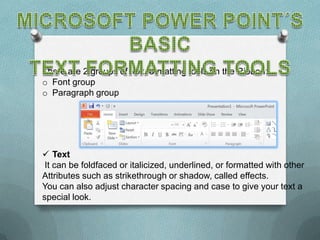
Exam
- 1. There are 2 groups of text formatting tools on the Ribbon: o Font group o Paragraph group Text It can be foldfaced or italicized, underlined, or formatted with other Attributes such as strikethrough or shadow, called effects. You can also adjust character spacing and case to give your text a special look.
- 2. An easy way to change text appearance is to modify its color. You can select any color for your text, its usually best to use one of The colors provided by the presentation´s theme. Each PowerPoint theme includes a set of coordinating colors, which Appear in the color palette when you click the Font Color buttton. Fonts They are sets of characters, numbers, and symbols in a specific Style or design.
- 3. By selecting one of the theme´s colors, you can be sure that all the font colors in your slides will loos well together on the screen, easier to read. If you want to use a color that is not included in the theme, select one of the Standard Colors at the bottom of the color palette or click More Colors to open the Colors to open the Colors dialog box.
- 4. Numbered Lists They are to place a list of itimized information in numeric order. Numbered lists are used for procedural steps, action items, and other information where the order in which the items appear is significant.
- 5. When you create a numbered list in a slide, you can continue in automatically after the last item by pressing Enter. To turn off numbering, press Enter twice or click the Numbering button on the Home tab. Inserting Word Art The Word Art feature allows you tu use text to create a graphic object. You can change the style from the WordArt gallery, you can modify the fill or the outline, or you can apply a number of intersting special effects.
- 6. You can apply special effects to WordArt to your objects, such as shadows, reflections, glows, transormations, an d more. Adding a Text Box Text boxes can be used to place a text on a slide anyplace you want.
- 7. You have two options when creating a text box. If you simply click the slide with a text box pionter, you create a text box in which text will not wrap. As you enter a text, the text box empands horizontally to accomodate the text. You can apply the same special effects to text boxes as you can to WordArt, these special effects include refelcion, glow, 3-D effects, shadows, soft edges, and beveling. You can aling the text box itself with other objects on the slide.
- 8. Text boxes can be resized to make room for the addition of other text boxes or objects or to rearrange a text box´s contents. In a specific area, you can text wrap from line to line and you draw a desired width with the text box pointer. Checking Spelling The Spelling feature in PowerPoint compares each word in the presentation to its built-in and custom dictionaries, flags any words that it does not find.
- 9. You can then evaluatethe found words and decide how to proceed with each one. Misspelled words appear with a wavy red underlined in the presentation, you can deal with each one by right-clicking the word or words.