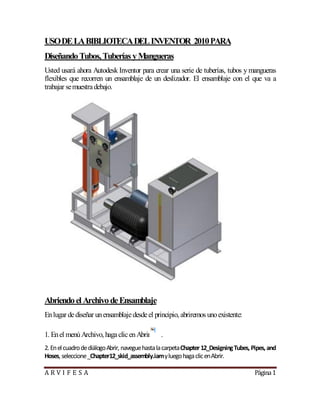
57359820 disenando-tubos-tuberias-y-mangueras-arvifesa(1)
- 1. A R V I F E S A Página1 USODELABIBLIOTECADELINVENTOR 2010PARA DiseñandoTubos,TuberíasyMangueras Usted usará ahora Autodesk Inventor para crear una serie de tuberías, tubos y mangueras flexibles que recorren un ensamblaje de un deslizador. El ensamblaje con el que va a trabajar semuestradebajo. AbriendoelArchivodeEnsamblaje Enlugar dediseñar unensamblajedesdeel principio, abriremos unoexistente: 1. Enel menúArchivo, hagaclicenAbrir . 2. EnelcuadrodediálogoAbrir, naveguehastalacarpetaChapter12_DesigningTubes, Pipes, and Hoses, seleccione_Chapter12_skid_assembly.iamyluegohagaclicenAbrir.
- 2. A R V I F E S A Página2 EmpezandounDiseñodeConductodeTubería 1.-Enlabarradel Panel deEnsamblaje, haga, clicenlaherramientaCrear Conducto de Tubería, INVENTOR2009 y enINVENTOR2010. 2.-Enel cuadrodediálogoCrear Conducto, deTubos yTuberías, hagaclicenAceptar Para aceptar los parámetros por defecto. EnINVENTOR2009 EnINVENTOR2010
- 3. A R V I F E S A Página3 Nota: El navegador del ModelomuestraahoraunacarpetallamadaConductos DeTubos yTuberías. Todos losconductoscreados enel ensamblajeprincipal se Almacenarán enestacarpetaautomáticamente. DefiniendounEstilodeTubería 1.-EnlabarradePanelTubosyTuberías, hagaclic, enlaherramientaEstilos deTubosyTuberías, 2.- EnlalistadeEstilos, hagaclicen ISO7598/ISO49-TuberíadeAcero RoscadaconAccesorios, deHierro. 3.-Hagaclicconelbotónderechosobreelnombredelestiloyseleccionela opciónActivadelmenúcontextual, luegohagaclicenAceptar. EnINVENTOR2009
- 4. A R V I F E S A Página4 EnINVENTOR2010
- 5. A R V I F E S A Página5 CreandounEnrutamientodeTubería 1.-GireyhagaZoomasumodelohastaquequededeformasimilar al delaimagen
- 6. A R V I F E S A Página6 2.-En la barra de Panel Tubos y Tuberías, haga clic en, la herramienta Nuevo Enrutamiento En INVENTOR 2009 o En INVENTOR 2010 y después, hagaclicenAceptarparaaceptar el nombrepor, defectoparael archivodeenrutamiento. EnINVENTOR2010 3.- EnlabarradePanel Enrutamiento, hagaclicenlaherramientaEnrutamiento EnINVENTOR2009 y EnINVENTOR2010 4.-Detengasucursor sobreel diámetrointerior del accesorio. 5.- Cuando aparezca el punto verde y la fecha amarilla apunte hacia el exterior del accesorio, hagaclicparacolocar el primer nodo. Unpuntoazulsignificaque el segmentodetuberíacumplelamínima longitudpero es demasiado cortoparaunaccesorioocodoadicional. Unpuntoverdeindicauna ubicaciónválidaparasunuevonodo. UnaX amarillasignificaque su nodo no cumple con la longitud mínima del segmentoconfigurada.
- 7. A R V I F E S A Página7
- 8. A R V I F E S A Página8 Y UsandolaEntradadeValores Exactos Definael segundonododesuenrutamientousandolaentradanuméricaexacta: 1. En cualquier lugar frente al accesorio, detengael cursor sobre el eje ydespués haga clic conel botón DerechoyseleccioneIntroducirDistancia. 2. En el cuadro de diálogo Introducir Distancia, teclee 100 mmy después haga clic en la marcadevalidaciónverdeparaaceptar. UsandolaHerramientadeEnrutamiento3D, Ortogonal Defina el siguiente nodo de su enrutamiento usando la herramienta de orientación gráfica deEnrutamiento3DOrtogonal. Estaherramientaleasistedurantelacreaciónoreubicación delos nodos quedefinenel enrutamientodelatubería. 1.-Detengaelcursorsobrelaseccióninferiordel ejevertical, cuandoestadecolorverdehagaclic conelbotónderechoyseleccioneIntroducirDistancia.
- 9. A R V I F E S A Página9 2. En el diálogo Introducir Distancia, teclee 200 mm y luego haga, clic en la marca de validaciónverdeparaaceptar. UsandoReferenciadePunto Acontinuación usará lafuncionalidad Referencia de Punto para definir el enrutamiento de la tubería en relación a otra geometría del ensamblaje. Puede crear nodos de enrutamiento tomando comoreferenciacaras, aristas opuntos de trabajoque existan en el ensamblajede tubos ytuberías. ReferenciadePuntosobre: 1.- Mientras detieneel cursor sobre el eje azul, hagaclic conel botónderechoy seleccione Referencia de Punto. Con la Referencia de Puntoactivada, puede ahorahacer referencia aotros objetos del ensamblaje.
- 10. A R V I F E S A Página10 2. Desplace y detenga el cursor sobre objetos para ver como la Referencia de Punto determinasuubicación. 3. Detengael cursor sobrelacaradelavigadesoportequesemuestra(fecha). 4. Cuando aparezca el indicador de distancia, teclee 10 mmpara hacer aparecer el diálogo Introducir Distancia y luego haga clic en la marca de validación verde. Este nodo que acabadecrear sobrepasalavigaen10mm. EmpezandounDiseñodeMangueraFlexible 1.- Uselas herramientas ZoomyRotaciónparavisualizar el áreamostradaenlaimagen 2.- En la barra de Panel, haga clic en la herramienta Crear Conducto de Tubería y hagaclicenAceptar paraaceptarlos parámetros por defecto.
- 11. A R V I F E S A Página11 DefiniendounEstilodeMangueraFlexible 1.- EnlabarradePanel Tubos yTuberías, hagaclicenEstilos deTubos yTuberías. 2.- En el menú desplegable de Estilo, seleccione Manguera hidráulica - Rosca recta machoyluegohagaclicenAceptar. CreandounEnrutamientodeMangueraFlexible Definalos puntos inicial yfinal parael enrutamiento: 1.- EnlabarradePanel Tubos yTuberías, hagaclicenlaherramienta NuevoEnrutamiento yhagaclicenAceptarparaaceptarlos Valores por defecto.
- 12. A R V I F E S A Página12 2.- EnlabarradePanel deEnrutamiento, hagaclicenla herramientaEnrutamiento 3.- Seleccione la arista circular del accesorio DBW20:1 como se muestra a la derecha (fecha1). 4.- Paraelsegundoaccesorio,seleccionelaaristacircular. 5. - Para aceptar el auto-enrutamiento pre visualizado, en la ventana gráfica, Haga clic con el botónderechoyseleccioneTerminar. Terminandoel DiseñodelaMangueraFlexible 1.- Enlaventanagráfica, hagaclicconel botónderechoyseleccione Terminar Edición. 2.-EnlabarradePanel Tubos yTuberías, hagaclicenla herramientaLlenar Enrutamiento .
- 13. A R V I F E S A Página13 HaciendounCambiodeDiseño Autodesk Inventor le permite hacer cambios de diseño y actualiza automáticamente sus diseños detubos, tuberías ymangueras. Hagauncambiodediseño: 1. Haga doble clic en _Chapter 12_skid_assembly.iam para activar el ensamblaje principal. 2. Hagaclicenel símbolomás (+) juntoaJunctionBox:1. 3. Hagaclicenlarestriccióndeensamblaje Mate:15(100.00mm). 4. Enlaparteinferior del navegador delmodelo,cambieel valor a 500mmy luegopulseEnter.
- 14. A R V I F E S A Página14 ObservequecuandocambialaposicióndelaCajadeConexiones (Junction Box), el enrutamiento de la manguera se actualiza automáticamente de acuerdo con los criteriosdediseñoaplicados. HaciendounCambiodeDiseño Autodesk Inventor le permite hacer cambios de diseño y actualiza automáticamente sus diseños detubos, tuberías ymangueras. Hagauncambiodediseño: 1. Haga doble clic en _Chapter 12_skid_assembly.iam para activar el ensamblaje principal.
- 15. A R V I F E S A Página15 2. Hagaclicenel símbolomás (+) juntoaJunctionBox:1. 3. Hagaclicenlarestriccióndeensamblaje Mate:15(100.00mm). 4. Enlaparteinferior del navegador delmodelo,cambieel valor a 500mmy luegopulseEnter. ObservequecuandocambialaposicióndelaCajadeConexiones (Junction Box), el enrutamiento de la manguera se actualiza automáticamente de acuerdo con los criterios dediseñoaplicados. EmpezandounDiseñodeTuboRígidoTubodecobresoldado Ahoracrearásuprimeraconduccióndetuboenelensamblaje: 1. EnlabarradePanel Ensamblaje, hagaclicenlaherramienta Crear ConductodeTubería
- 16. A R V I F E S A Página16 2. Enel cuadrodediálogo, hagaclicenAceptarparaaceptar los parámetros por defecto. 3. Use las herramientas Rotación y Zoompara visualizar el áreamostrada en la imagen de laderecha. DefiniendounEstilodeTuboRígido Tubodecobresoldado Definael EstilodeTubos yTuberías: 1. En la barra de Panel Tubos y Tuberías, haga clic en la herramienta Estilos de Tubos y Tuberías 2. En la lista desplegable de Estilos, seleccione ASTM B 88-ASME B16.22 - Tubo de cobresoldadoyluego hagaclicenAceptar. CreandounEnrutamientodeTuboRígido Tubodecobresoldado
- 17. A R V I F E S A Página17 Definael enrutamiento: 1. En la Barra de Panel Tubos y Tuberías, haga clic en la herramienta Nuevo Enrutamiento y luego haga, clic en Aceptar para aceptar los parámetros por defecto. 2. Asegúresedequeestátrabajandoenmilímetros: En el menú Herramientas,haga clic en Parámetros del Documento. En el diálogo Parámetros del Documento, haga clic en la pestaña Unidades y, paralaLongitud, seleccionemilímetrodelalista. Haga clic en Aceptar. 3. EnlaBarradePanel deEnrutamiento, hagaclicenlaherramienta Enrutamiento 4. Seleccionelaaristacircular del accesoriocomoprimer punto, asegurándosedequelafechaamarillaapuntahaciael exterior del accesorio. UseIntroducir Distanciaparadefinir el enrutamientodeltubo: 1. Detengasucursor sobreel eje, hagaclicconel botónderecho yseleccioneIntroducirDistancia. 2. Teclee100mmenel diálogoIntroducir Distanciayluego pulseEnter.
- 18. A R V I F E S A Página18 3. Detengasucursor sobreelejeverdequeseextiendehacialaderecha, haga clicconelbotónderechoyseleccioneIntroducirDistancia. 4. Teclee200mmeneldiálogoIntroducir Distanciayluegopulse Enter. 5. Paradefnir elpuntofnaldelenrutamiento, seleccioneeldiámetrode laaperturadelapartesuperior delabombona. 6. Haga clic en el botón de Selección Verde para aceptar la primera solución mostrada. 7. PresioneEscparasalir delcomando, después hagaclicconel botónderechoyseleccione TerminarEdición. TerminandoelDiseñodeTuboRígido Tubodecobresoldado
- 19. A R V I F E S A Página19 En la barra de Panel Tubos y Tuberías, haga clic en la herramienta LlenarEnrutamiento TerminandoelDiseñodeTuboRígido Tubodecobresoldado
- 20. A R V I F E S A Página20 En la barra de Panel Tubos y Tuberías, haga clic en la herramienta LlenarEnrutamiento Nuts Frutos decáscara USODELABIBLIOTECADELINVENTOR 2010PARA DiseñandoTubos, Tuberías yMangueras Pág 01 Abriendoel ArchivodeEnsamblaje Pág. 01 EmpezandounDiseñodeConductodeTubería Pág. 02 DefiniendounEstilodeTubería Pág. 03 CreandounEnrutamientodeTubería Pág. 05 UsandolaEntradadeValores Exactos Pág. 08 EmpezandounDiseñodeMangueraFlexible Pág. 10 HaciendounCambiodeDiseño Pág. 13 EmpezandounDiseñodeTuboRígidoTubodecobresoldado Pág. 15 CURSO: USO DE LA BIBLIOTECA DEL INVENTOR 2010 PARA el Diseño de Tubos, Tuberías yMangueras TEMAS DiseñandoTubos, Tuberías yMangueras Abriendoel ArchivodeEnsamblaje EmpezandounDiseñodeConductodeTubería DefiniendounEstilodeTubería CreandounEnrutamientodeTubería UsandolaHerramientadeEnrutamiento3D, Ortogonal
- 21. A R V I F E S A Página21 EmpezandounDiseñodeMangueraFlexible LO MAS USADO populateroute, pueblanlaruta fittings , accesorios ben, done, HECHO sweep, barrido Environments, Ambientes Ribbon, Cinta Overview, Descripcióngeneral Pattern, patrónoArreglo
- 22. A R V I F E S A Página22
