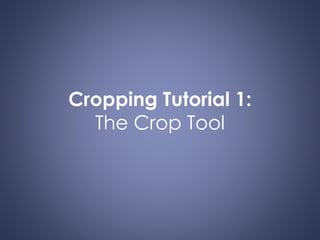
Cropping Tutorial One: The Crop Tool
- 1. Cropping Tutorial 1: The Crop Tool
- 2. Starting Out • This is generally how your Photoshop screen will appear upon opening the program. Main Toolbar Menu Windows Top Toolbar
- 3. Photoshop Toolbars • The Photoshop toolbar has several handy resources that are often called upon for photo editing. Note the close-up of the crop tool. If you were to click and hold the button down, you will see there are other photo deletion tools that operate similarly to the crop. Main Toolbar Crop Tool Other Options
- 4. Top Toolbar •At the top of your Photoshop window you will see a toolbar with different buttons and options. Users are given the ability to enter the desired dimensions of their photograph. (E.G. When you know the dimensions of the photo desired.) •Users can also alter the measurement of the photograph beside the dimension within the text box. Users are also able to alter the measurement of pixilation. Dimension Text Boxes Pixel Measurement
- 5. The Rule of Thirds • The Rule of Third, which is a grid that is used when planning visual composition. The main focal point of an image should not be directly in the middle of a page.
- 6. View Grid, Rulers, and Guides • Photoshop can also render a grid in over your photo, but it will not break your photo into thirds. To access this option: Go to View, Show, Grid. You should also select Rulers, which is located under the View drop down.
- 7. Create Columns and Rows • You should create Guides by pulling them from the rulers located on the sides of your Photoshop window. When you are done, you should have three equal columns and three equal rows.
- 8. Preparing the Top Toolbar • Use your mouse to select the crop tool if you have not done so already. Be sure that the amount of pixels per inch reads 300. This is the optimum number of pixels to be seen. If you are attempting to use this photo for the web, the number should read 72.
- 9. Cropping the Photo • Click and hold your left mouse button, on the near the center-point of the top-right box of the photo. Don’t let go of your mouse. Drag your mouse over to the middle guideline in a straight movement. Continue to drag your mouse down to the bottom guide of the center box of the photo. You may now let go of your mouse. Hit the return key to finalize the crop.
- 10. Do you like your crop? • If you are unhappy with the final crop, you can always use your history window and go backwards by selecting the edit line you wish to return to.
- 11. Congratulations! • You have completed Tutorial One
Editor's Notes
- Welcome to the first tutorial in the Cropping series, which will explain the use of the crop tool . You will also get to explore the top toolbar. The Rule of Thirds will be explained and applied to cropping. And, if needed, you will have an opportunity to use the History window.
- When you open Photoshop you will see a screen with several windows and toolbars. The main toolbar is located on the left-side of the page. At the top of the window, just below the menu, you will see a top toolbar that provides selections depending on the tools you use. To the left there are several window icons that pop out to full menus.
- The Photoshop toolbar has several handy resources that are often called upon for photo editing. Note the close-up of the crop tool. If you were to click and hold the button down, you will see there are other photo deletion tools that operate similarly to the crop.
- At the top of your Photoshop window you will see a toolbar with different buttons and options. Note that the photo shown is a depiction of the toolbar when the crop tool is selected. Users are given the ability to enter the desired dimensions of their photograph. (E.G. When you know the dimensions of the photo desired.) Users can also alter the measurement of the photograph beside the dimension within the text box. Users are also able to alter the measurement of pixilation. Measurements are most commonly used are in inches, and px per inch.
- The photoed.com Cropping Tutorials main page outlines several terms. This includes: The Rule of Third, which s is a grid that is used when planning visual composition. It generally states that the main focal point of an image, or art piece, should not be directly in the middle of a page.
- Photoshop can also render a grid in over your photo, but it will not break your photo into thirds. To view the grid, guides, and rulers select view from the drop-down menu: Go to View, Show, Grid. Repeat You should also select Rulers, which is located under the View drop down.
- Depending on the size of the photo you are working with, you will need to determine a 3 x 3 grid on the photo. This means, you should create Guides by pulling them from the rulers located on the sides of your Photoshop window. When you are done, you should have three equal columns and three equal rows. The Rule of Thirds explains that the focal point should not be in the center square; rather it should be at an intersection of one of the corners of the center square. It can also be outside of the intersections, but the rule is to begin the thought of intentional focal point design.
- Use your mouse to select the crop tool if you have not done so already. Your photo should have a 3x3 grid created with guides in order to see the adjustment of focal point, and use of the Rule of Thirds. If you have not created a grid, please do so now. Also, be sure that there are no dimensions entered within your top toolbar beside the width and height text boxes. Be sure that the amount of pixels per inch reads 300. This is the optimum number of pixels to be seen. If you are attempting to use this photo for the web, the number should read 72. The internet requires a fewer pixels, so as to be easily loaded and viewed.
- Click and hold your right mouse button, on the near the center-point of the top-left box of the photo. Don’t let go of your mouse. Drag your mouse over to the middle guideline in a straight movement. Continue to drag your mouse down to the bottom guide of the center box of the photo. You may now let go of your mouse. Attempt to get as close to what is depicted in the figure. The dark are of the photo is being cropped out. Hit the return key to finalize the crop.
- If you are unhappy with the final crop, you can always use your history window and go backwards by selecting the edit line you wish to return.
